Page 1
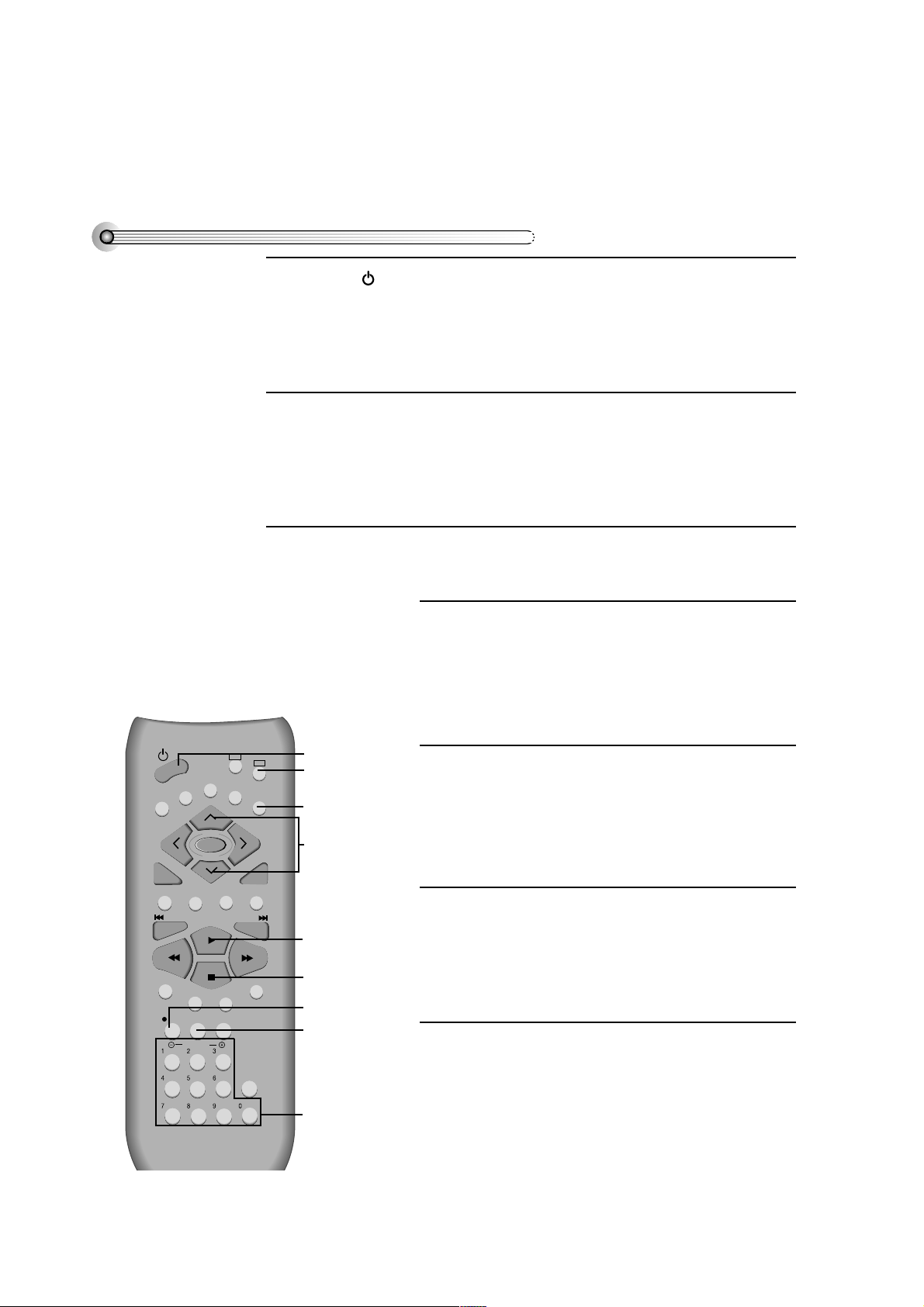
30
Recording
Press [ ] button to power on.
• Press [VCR] button of the remote control to change into VCR mode.
• Power on TV and select Ch 52 or reset c hannel, or press [TV/VCR] button to
select External Input mode.
Insert a recordable tape.
Always insert a tape with recording tab.
With [CHANNEL], [NUMBER] and [OUTPUT] buttons, select the desired
broadcasting channel or external input unit to r ecord.
1
2
3
Select the desired speed (SP or LP) with [SPEED]
button.
4
Press [REC] button.
Then, it starts recording.
5
If you want to pause r ecording, press [P A USE]
button.
After pressing [PA USE] button, if the pause status
continues for five minutes, the recording is released
automatically .
6
T o e xit recording, press [ST OP] button.
7
VCR
DVD
REPEAT
OPEN/CLOSE
DISPLAY
TITLE/PBC
MENU
PR
PR
OUTPUT
PREV
REC
PROGRAM
CLK/CNT
SPEED/ANGLE
TRACKING
TV/VCR
MARK
SEARCH
SYSTEM
PLAY/PAUSE
NEXT
ZOOM
AUDIO
SUBTITLE
R
E
T
U
R
N
/O
K
C
L
E
A
R
/3
D
SETUP
ENTER
PLAYBACK/
PAUSE
NUMBER
STOP
REC SPEED
OUTPUT SELECT
STANDBY/ON
CHANNEL
VCR
REC
T o Record With VCR
Page 2
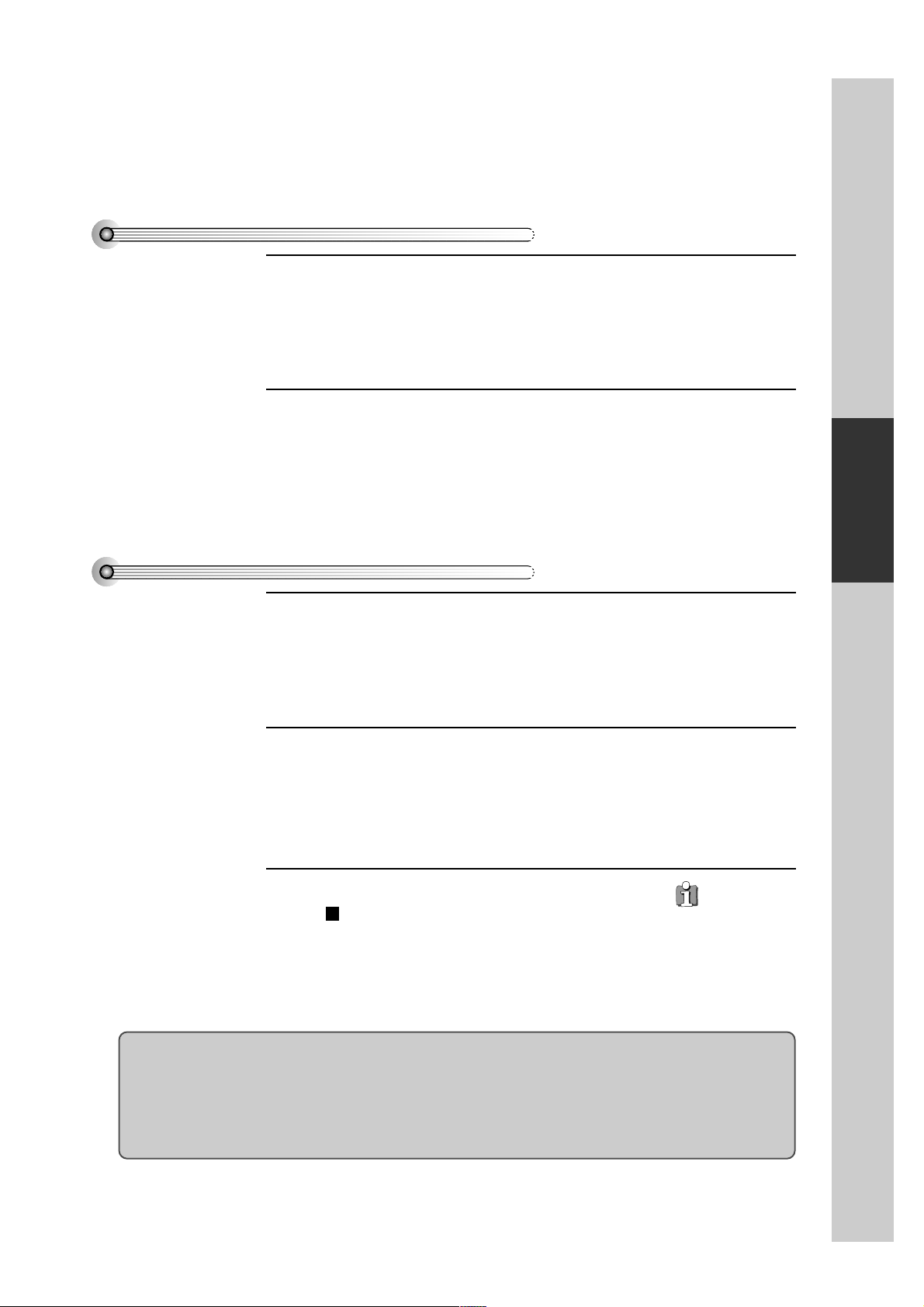
Basic Operation
31
T o Copy Fr om DVD To Videotape
If you want to w atch another TV channel during recor ding with video,
press [TV/VCR] button.
This will allow the viewing of other TV Progr ammes, whilst recording.
If you want to pla yback D VD during recor ding with video, insert a D VD
disc.
Place the desired DVD disc on D VD tra y , press [D VD] button to convert
OUTPUT SELECT into DVD and press [PLA YB A CK] button. Then, y ou can watch
DVD.
1
2
Insert the desired D VD disc.
When it is a DVD disc with copy protect function, y ou can’t cop y it.
Insert a recordable tape.
Press [QUICK COPY] button on the front panel.
DVD pla ys and VCR starts recording.
1
2
T o e xit copy , press [VCR] button and then
[ ] button.
If not, DVD pla ys again and video continues to
copy .
3
T o Enjoy Another TV Channel or DVD
This product incorporates cop yright protection technology that is protected by method claims of certain U.S
patents and other intellectual property rights owned by Macrovision Corporation and other rights o wners.
Use of this copyright protection technology must be authorized by Macro vision Corporation, and is intended for
home and other limited viewing uses only unless otherwise authorized by Macrovision Corporation. Reverse
engineering or disassembly is prohibited.
To copy just
with buttons of the
remote control, after
playing DVD, press
[VCR] button and
then [REC] button.
Page 3
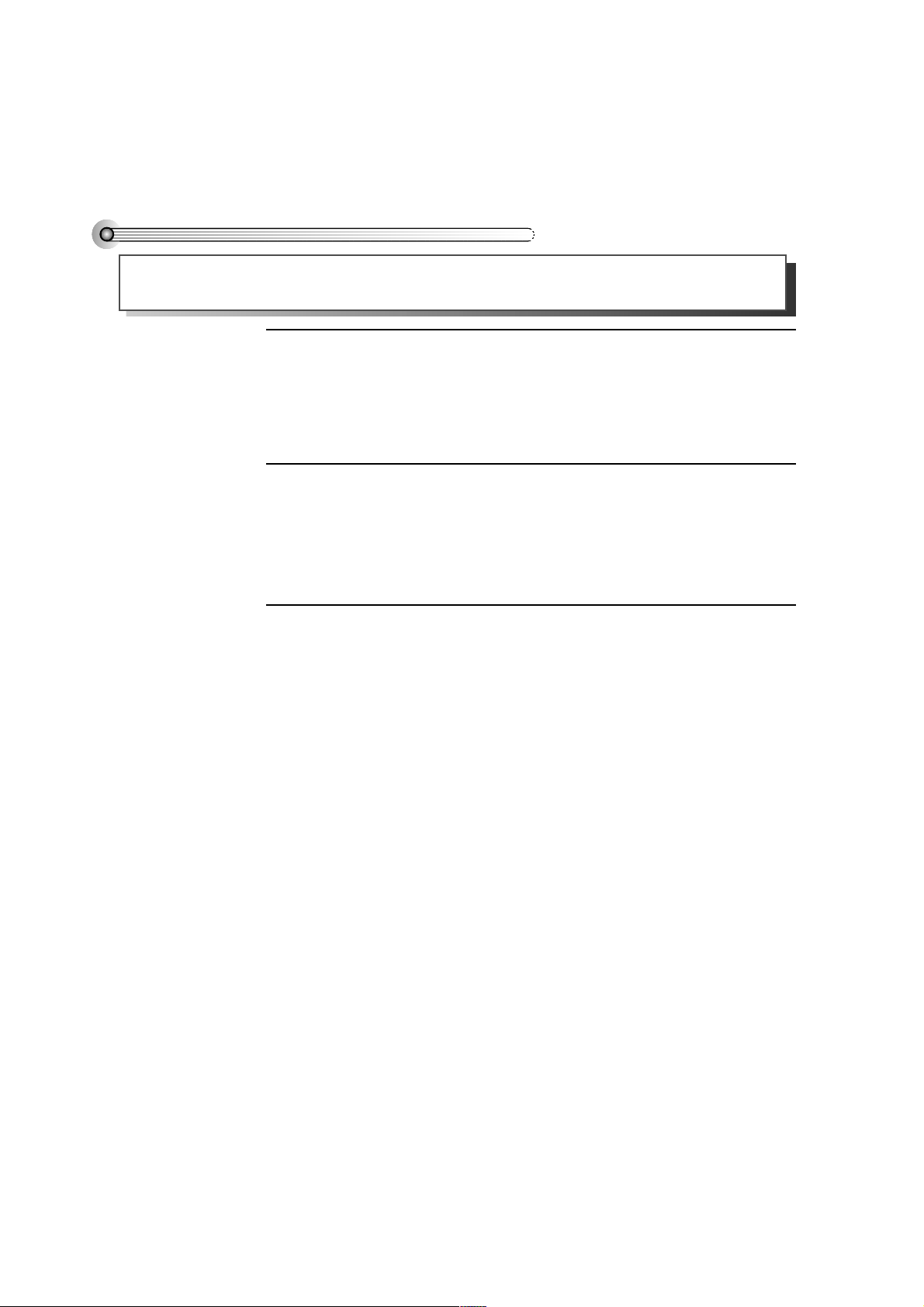
32
One T ouch timer Recor ding (OTR)
First, follow the steps 1 to 4 in “Recording W ith VCR”. (See page 30)
Press [REC] button as much as you w ant.
Press the button once for every 30 minutes of program you wish to record. Up to
ten hours are possible.
T o cancel Simple Recor ding mode, press [STOP] button mor e than 5
seconds.
1
2
3
When your urgent business happens suddenly in watching TV or y ou want to record the current TV program
for the desired time, follow the procedures below .
Page 4
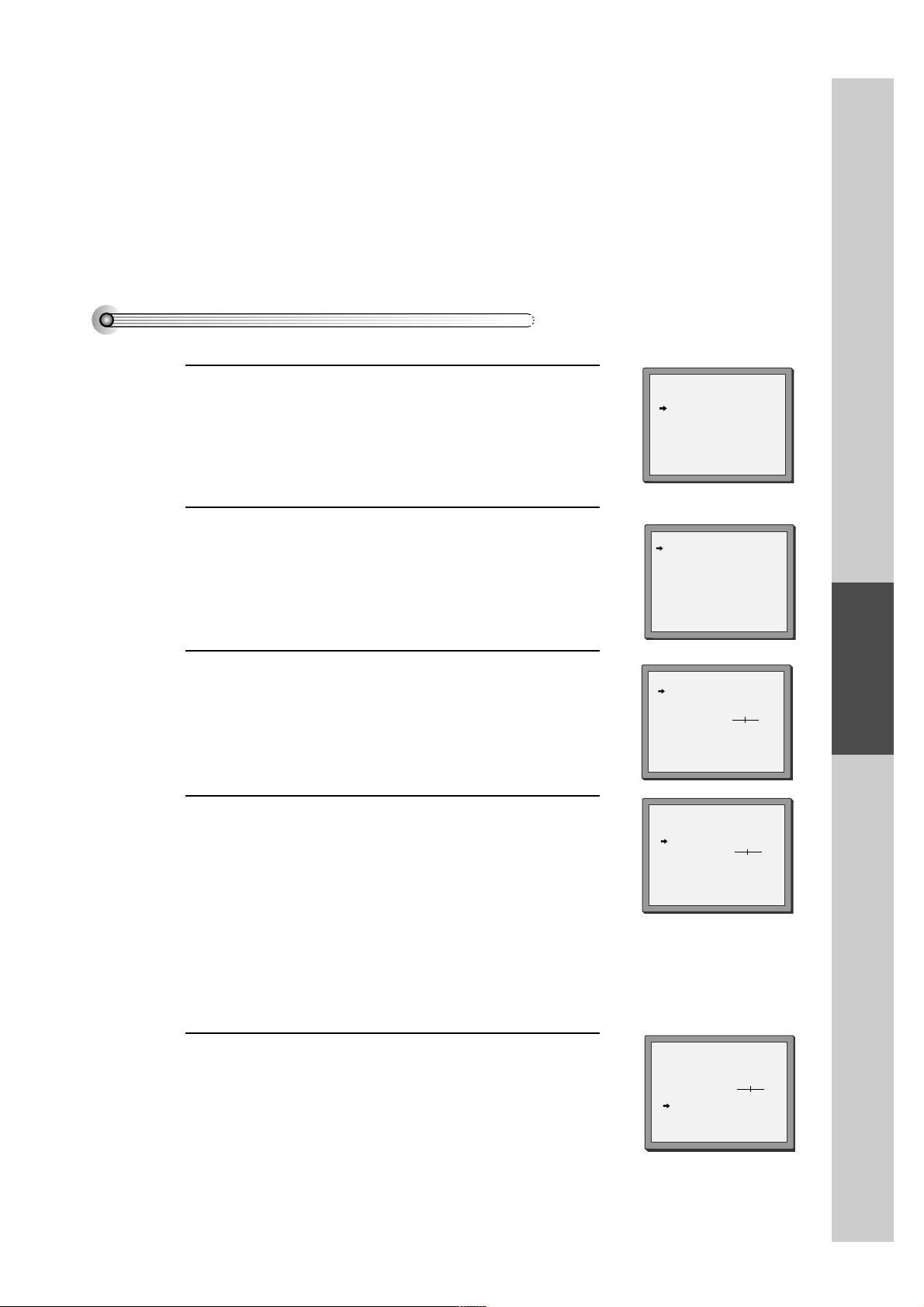
VCR Operation
33
Tuning in New Stations
Tuning
■ The TV and pla yer are switc hed on.
■ T o see the picture from y our player, press the station button on the TV reserved for player input or the A V (Audio /
Video) button.
■ "AV1/2" should not be selected with the A V button on the pla yer.
T o complete the set-up of y our video recorder when the auto
search has not stored all of the channels or w hen you wish to
store a new channel.
Call the video’ s "MAIN SETUP", choose "PR PRESET".
1
Select "MANUAL SET".
2
Choose any unused location number "----" or "P-xx" ...
It's simplest to use the same location number on both the TV
and video.
... and confirm.
3
Set the station you want:
• the programme location number;
• the broadcast system you want (Aerial(CH) or Cable(CC)),
• You can directly enter the real channel number with the [0 to 9]
buttons, or search by pressing [< / >],
• The fine tuning you can adjust,
• When the program is encoded (and you have a decoder
connected to socket EURO AV2), press the [< or >] to select
ON or OFF.
• Change or create the station name.
4
Once you see the station you want, store it.
T une in further stations (from step 3 onw ards) or exit tuning
mode.
5
PR PRESET
AUTO SEARCH
MANUAL SET
PR ERASE
PR ALIGN
PR+/-:SELECT
OK:CONFIRM SETUP:END
MANUAL SET
PR+/-: UP/DOWN
</>: SELECT
OK:CONFIRM SETUP:END
MANUAL SET
PR01 ARD PR08 P-08
PR02 ZDF PR09 P-09
PR03 P-03 PR10 P-10
PR04 P-04 PR11 P-11
PR05 MTV PR12 ---PR06 P-06 PR13 ---PR07 P-07 PR14 ----
PR+/-:SELECT
OK:CONFIRM SETUP:END
PR 04
RECEPTION AERIAL
AUTOSEARCH CH
_ _
FINE TUNING
DECODER OFF
NAME
_ _ _ _
MANUAL SET
PR+/-: UP/DOWN
</>: SELECT
OK:CONFIRM SETUP:END
PR 03
RECEPTION AERIAL
AUTOSEARCH CH 03
FINE TUNING
DECODER OFF
NAME
_ _ _ _
MANUAL SET
PR+/-: UP/DOWN
0/1: CHANGE/CREATE
OK:CONFIRM SETUP:END
PR 03
RECEPTION AERIAL
AUTOSEARCH CH
_ _
FINE TUNING
DECODER OFF
NAME
_ _ _ _
Page 5
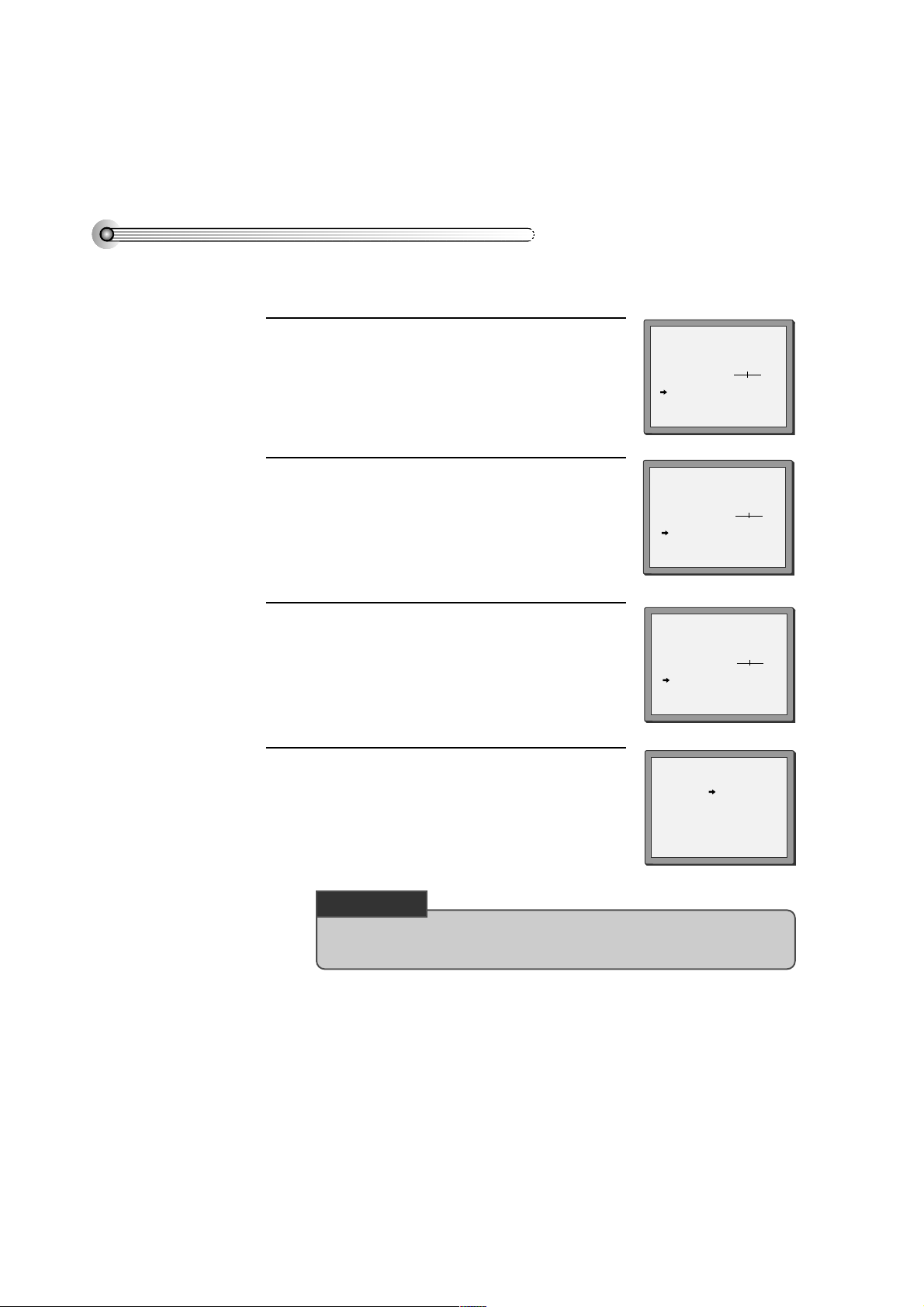
34
Station names
■ If your play er is showing no station name or is showing a station name incorrectly, you can correct this. Select “>
: NAME CORRECT” on the “MANUAL SET” menu.
Call this menu (just see the left page),
if it isn't displayed.
1
Select NAME position.
Press the [0] button to change the given name.
Or press the [1] button to create the station name.
2
Either select the name from the stored list or you
create the station name and enter a 4-digit name.
Change the letters with the [PR +/–] buttons, move
to the next letter with the [< / >] buttons.
3
Store and exit.
4
• Should you wish to sort or clear stations, please refer to page 35.
MANUAL SET
PR+/-:SELECT
OK:CONFIRM SETUP:END
PR01 ARD PR08 P-08
PR02 ZDF PR09 P-09
PR03 P-03 PR10 P-10
PR04 P-04 PR11 P-11
PR05 MTV PR12 ----
PR06 P-06 PR13 ----
PR07 P-07 PR14 ----
MANUAL SET
PR+/-: UP/DOWN
</>
: SELECT
OK:CONFIRM SETUP:END
PR 01
RECEPTION AERIAL
AUTOSEARCH CH01
FINE TUNING
DECODER OFF
NAME
_ _ _ _
MANUAL SET
PR+/-: UP/DOWN
0/1: CHANGE/CREATE
OK:CONFIRM SETUP:END
PR 01
RECEPTION AERIAL
AUTOSEARCH CH01
FINE TUNING
DECODER OFF
NAME
_ _ _ _
MANUAL SET
PR+/-: SELECT CHARACTER
</>: SELECT POSITION
OK:CONFIRM SETUP:END
PR 01
RECEPTION AERIAL
AUTOSEARCH CH
_ _
FINE TUNING
DECODER OFF
NAME O
_ _ _
CHECK UP!
Page 6
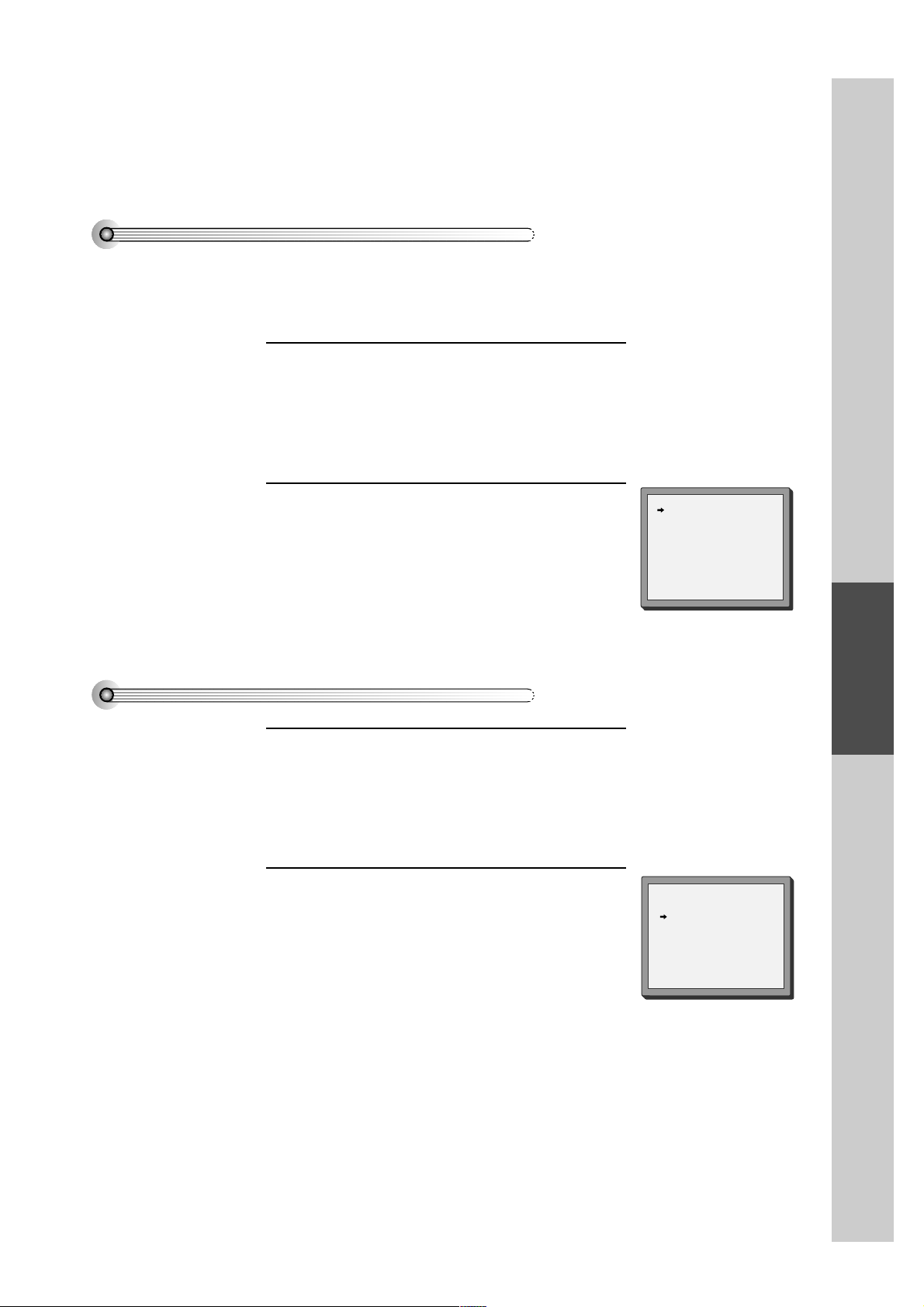
VCR Operation
35
Sorting programme locations
If the location numbers used for programmes stored in your TV and pla yer are different, you can change them on the
player.
T o do this, mov e the stations to the right numbers, until they are arranged the wa y you want.
Call the player’s "MAIN SETUP",
choose "PR PRESET" then "PR ALIGN".
1
Select the programme to swap.
Confirm by pressing OK button.
Move the station to the desired location number .
Confirm by pressing OK button.
2
Clearing programme locations
Call the player’s "MAIN SETUP",
choose "PR PRESET" then "PR ERASE".
1
Select the station (location number) you want to
clear .
Review the picture by pressing [>] button.
Clear by pressing OK button.
2
PR ERASE
PR+/-:SELECT
< :PR VIEW
OK:ERASE SETUP:END
PR ALIGN
PR+/-:ALIGN
< :PR VIEW
OK:CONFIRM SETUP:END
PR01ARD PR08 P-08
PR02 ZDF PR09 P-09
PR03 P-03 PR10 P-10
PR04 P-04 PR11 P-11
PR05 MTV PR12 ---PR06 P-06 PR13 ---PR07 P-07 PR14 ----
PR01 ARD PR08 P-08
PR02 ZDF PR09 P-09
PR03 P-03 PR10 P-10
PR04 P-04 PR11 P-11
PR05 MTV PR12 ---PR06 P-06 PR13 ---PR07 P-07 PR14 ----
Page 7
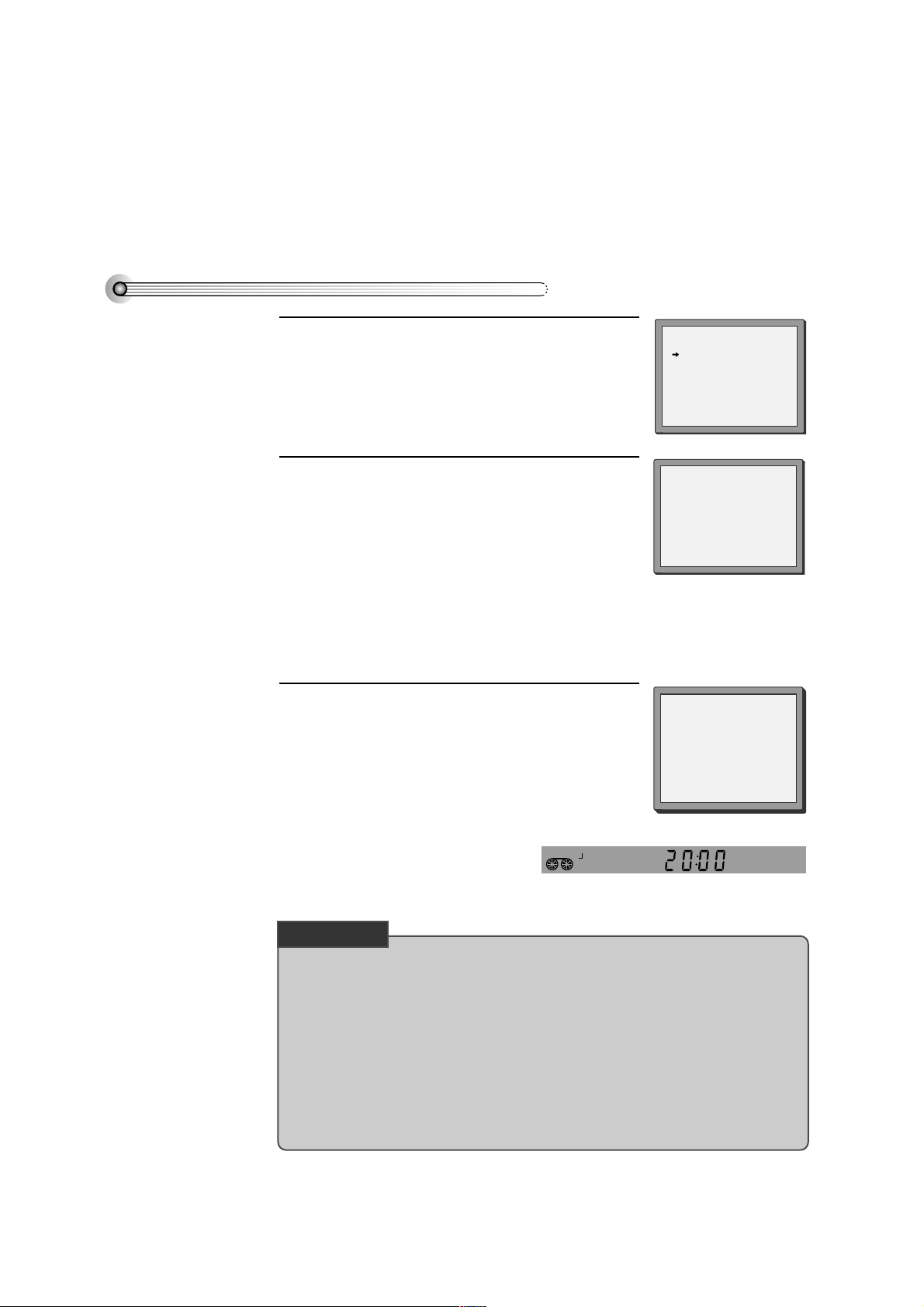
36
Recording Cassettes
Normal timer recording
■ For timer recordings, cloc k, date, and stations must be set correctly .
■ Load a cassette with its safety tab in place and with sufficient free space for the recording.
Call the player’s "MAIN SETUP", choose "TIMER
PROGRAM".
Decide if you want to record "ONCE", "WEEKLY" or
"DAILY"...
... and confirm.
1
T ype in one after the other:
• The programme location number;
• the time the broadcast starts,
• the time the broadcast ends,
• the day of the broadcast, if it is not toda y .
• Select LP if you wish to make a very long
recording .
2
If you wish to make changes:
Move to the position you want to c hange using the
[< / >] buttons. Change the setting using the [PR+/- ]
or [number] buttons.
If all setting are ok, press [< or >], till you see “OK :
CONFIRM” in the bottom line.
Confirm.
3
Switch your pla yer off.
• Wait a few seconds after typing a one-digit-number.
• If you have made a mistake, move to the position you want to change using the [< / >]
buttons and change the setting.
• If programme timings overlap, the machine will give a warning message. If you don’t adjust
the times, the machine will record the first programme completely then continue with the
second one.
• If there is no sufficient free space for the recording on the cassette the video switches
automatically to “LP” for double recording capacity.
• The recorder will eject cassettes which have the safety tab removed.
PR+/-:SELECT(AV1/AV2)
0-9 :SETUP(PR)
</>:CORRECT SETUP:END
PR -START TIME --:-END TIME --:-START DATE --/-TAPE SPEED SP
TIMER PROGRAM (ONCE)
PR 01
START TIME 18:10
END TIME 20:30
START DATE 20/10(FRI)
TAPE SPEED LP
PR+/-:SELECT(AV1/AV2)
0-9 : SETUP (PR)
</>:CORRECT
OK:CONFIRM SETUP:END
TIMER PROGRAM (ONCE)
HOW OFTEN DO YOU WANT
TO RECORD THIS PROGRAM?
PR+/-:SELECT
OK:CONFIRM SETUP:END
ONCE
WEEKLY(ONCE A WEEK)
DAILY(MON-FRI)
DAILY(MON-SAT)
DAILY(MON-SUN)
CHECK UP!
Page 8
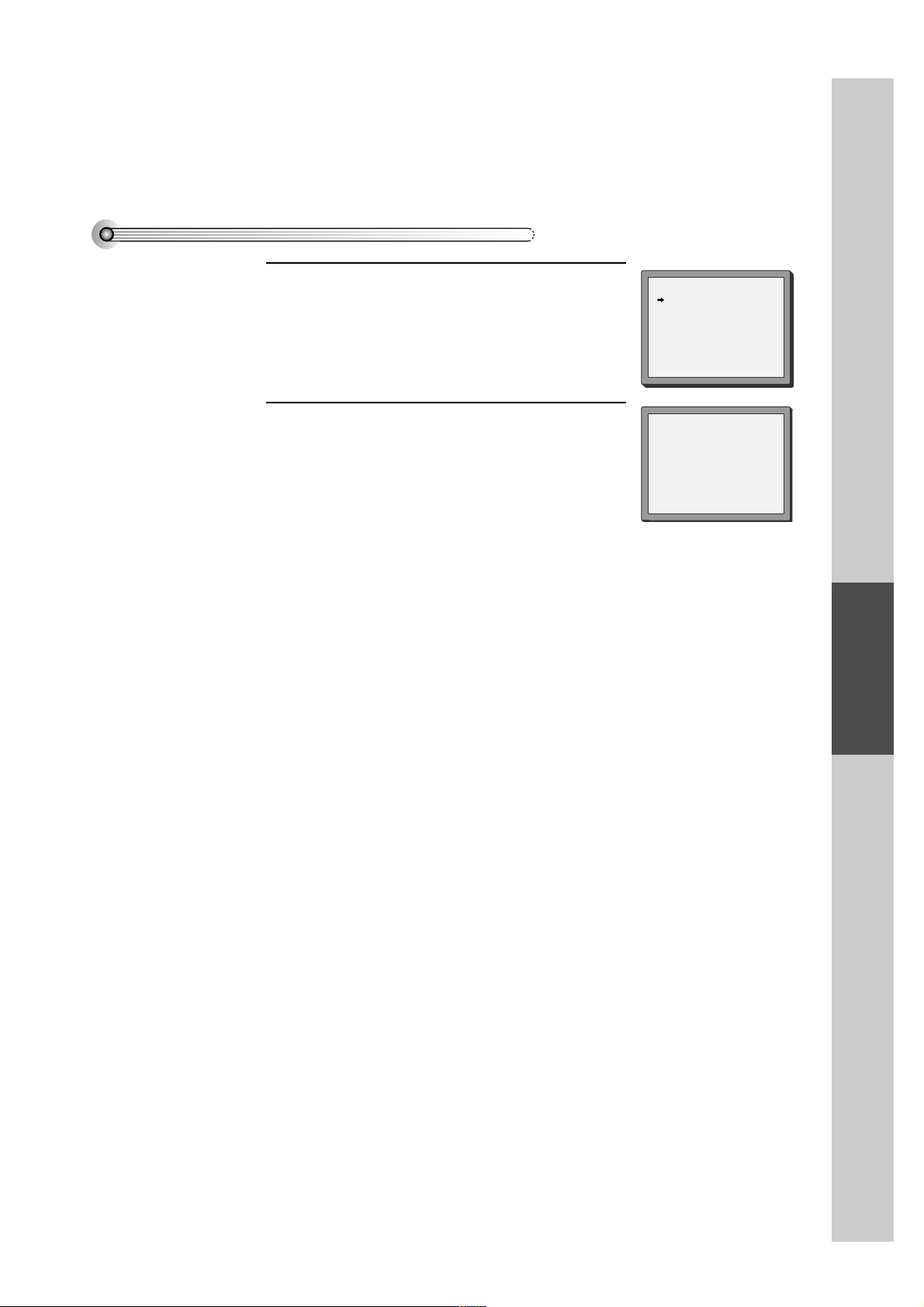
VCR Operation
37
Timer Review – changing and erasing
Call the player’s "MAIN SETUP",
choose "TIMER PROGRAM".
1
Select the programming to change or erase.
If you want to erase this programming press button
[0], confirm with OK.
If you wish to make changes:
Move to the position you want to c hange using the
[< , >] buttons.
Change the settings using the [PR +/–] or [number]
buttons.
If all settings are ok, press [< or >], until you see "OK:
CONFIRM" in the bottom line.
Confirm changes with [OK]. Exit the menus.
2
TIMER PROGRAM
PR START END DATE
03 21:20 22:20 14/10
01 18:10 20:30 20/10
-- -- : -- -- : -- -- / --
-- -- : -- -- : -- -- / --
-- -- : -- -- : -- -- / --
-- -- : -- -- : -- -- / --
-- -- : -- -- : -- -- / --
-- -- : -- -- : -- -- / --
PR+/-:SELECT
OK:CONFIRM SETUP:END
TIMER PROGRAM (ONCE)
PR 03
START TIME 21:20
END TIME 22:20
START DATE 14/10(SAT)
TAPE SPEED SP
0 :ERASE
</>:CORRECT SETUP:END
Page 9
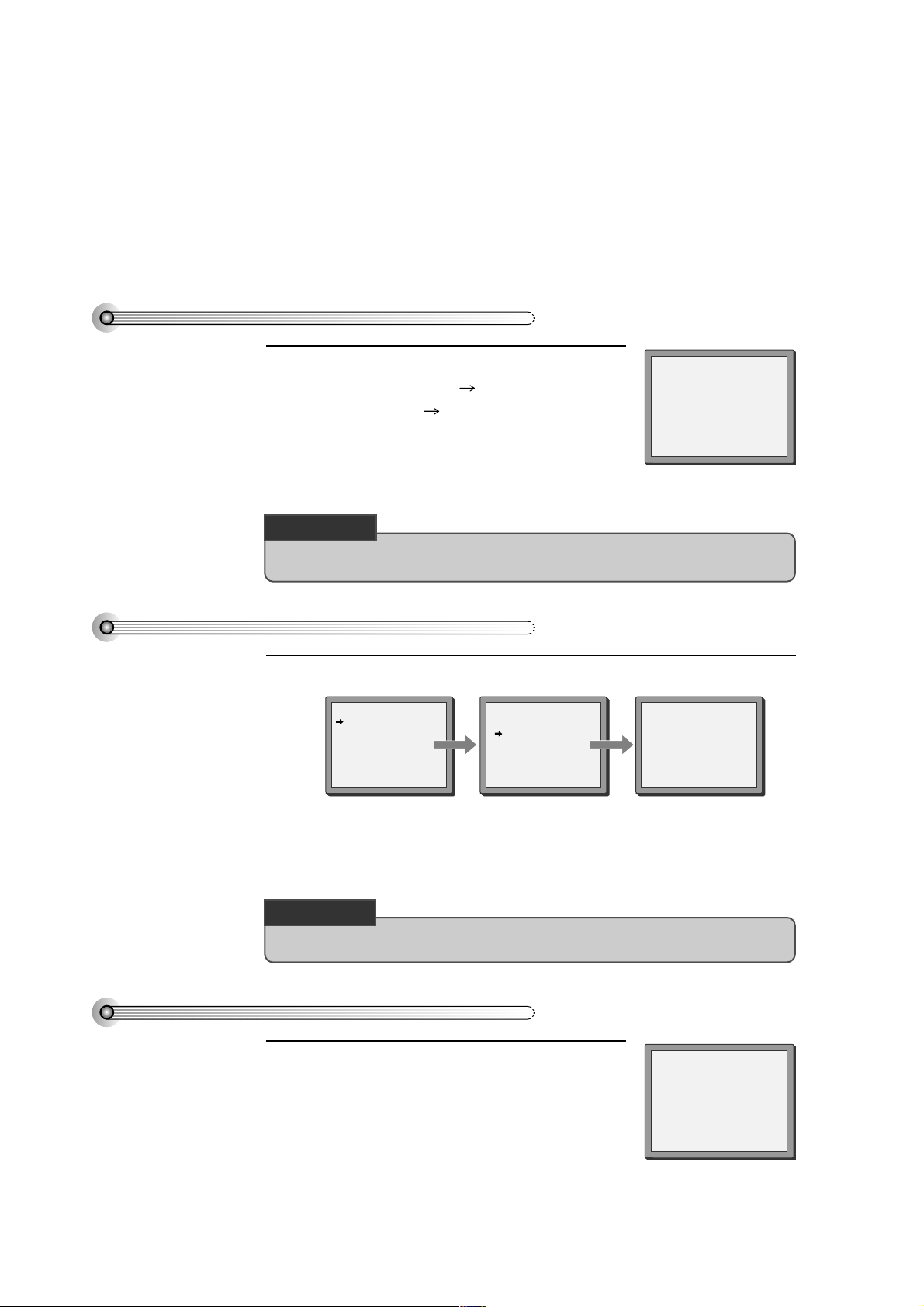
38
More Functions
Clock / counter display
■ The counter counts in real time from the point y ou load the cassette. This does not ha ve to be its beginning! T he
counter does not count unrecorded parts of the tape.
■ If you rewind beyond the zero position, the counter counts in negativ e values (e.g. – 0:01:15).
Each time you press [DISPLA Y] button,
1x: T ime and date+current status T ime and date
2x: Counter+current status counter
3x: disappear .
But if you press [CLK/CNT] button, clock and counter on
display window will change eac h other .
• If didn’t wind tape (PLAY, FF, REW,...), it doesn’t appear the tape remain time.
STOP SP PR01 ARD
14:00 14/10 E180 00:48
Accessing counter zero position
The pla yer will wind to the position 0:00:00 and stop.
Remaining time and cassette length
Call the player’s “MAIN SETUP”, choose “T APE CONTROL”.
When you want the pla yer to show the time remaining from the current pla yer tape position
(to find out if there is sufficient space for a recording, for example).
T o ensure the remaining time shown is accur ate, select the length of cassette currently
loaded by selecting this function until you reach the correct length.
• Remaining time display is only possible when the cassette is loaded.
TAPE CONTROL
TAPE REMAIN
E-240 01:27
TAPE REMAIN
GO TO ZERO
COUNTER RESET
INDEX+
INDEX-
E-180
E-240
E-300
PR+/-:SELECT
OK:CONFIRM SETUP:END
PR+/-:SELECT
OK:CONFIRM SETUP:END
REW SP
GO TO ZERO
0:02:13
CHECK UP!
CHECK UP!
Page 10
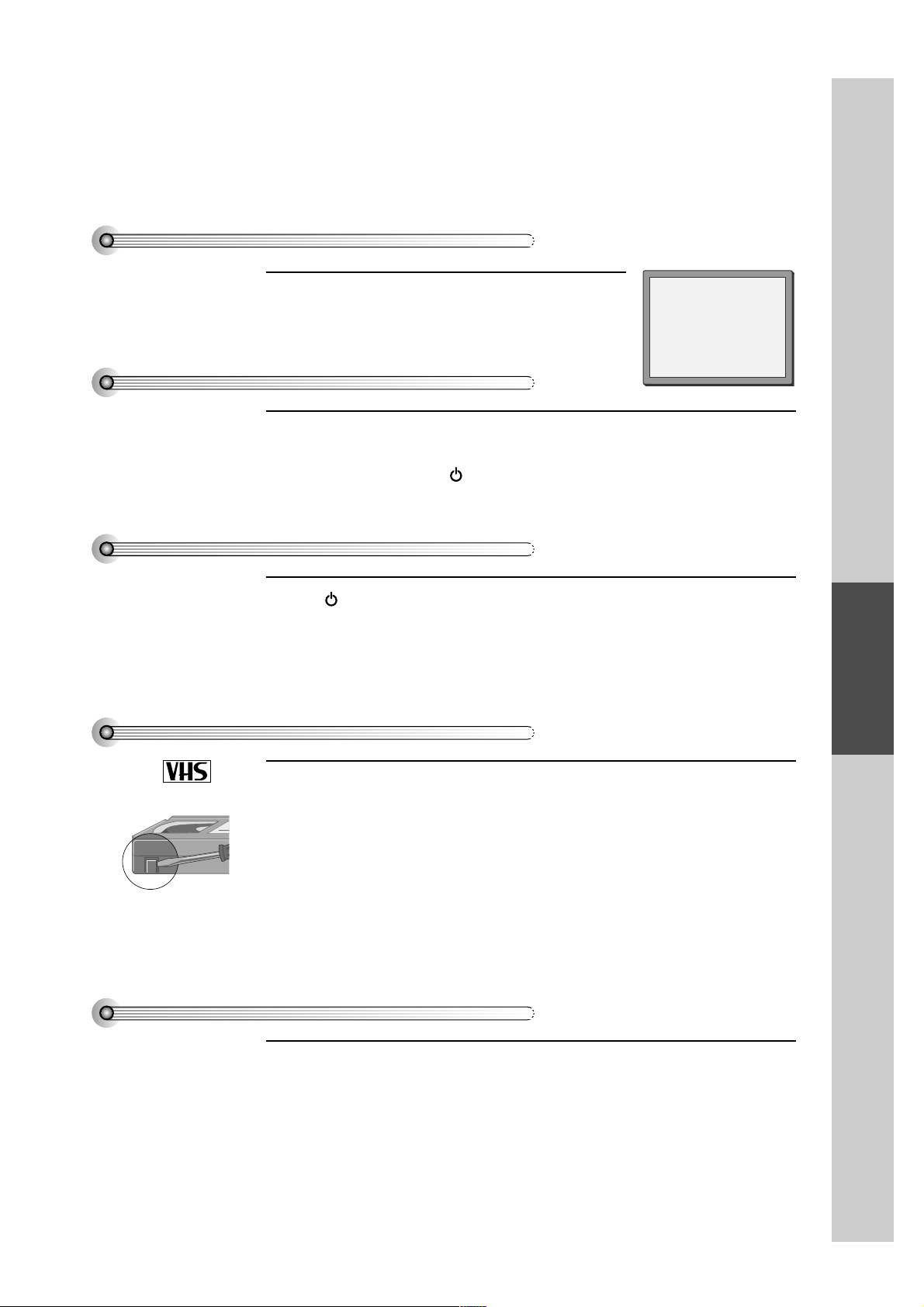
VCR Operation
39
Resetting the counter to zero
Reset the counter .
AUTO REPEA T
If you press the [PLA Y] button for 5secs during stop or still mode, it goes Auto repeat mode.
This pla yer pla ys repeatedly the tape from the beginning to end parts.
T o release this mode, press the [ ] button or mode operation button. (PLAY, FF, REW or
STOP)
Child lock
Press the [ ] button for about 5 seconds.
No buttons of front panel can be operated now and LOCK INDIC A T OR (“LOCK”) will be
displayed on window displa y. Keep your remote control in a safe place.
T o release c hild lock, press any button of the remote control.
Cassettes
Use only good quality tape cassettes with the VHS logo.
• Keep cassettes aw ay from excessiv e moisture or dust, magnetic and electrical fields
(loud speakers and computer monitors, for example).
• Always wind the tape to the beginning w hen you hav e finished. Store with the full spool
at the bottom and with the cassette in its cover .
You can protect your precious recordings from being wiped by breaking out the safety tab
on the side of the cassette (some cassettes have a slide).
Should you wish to re-use the tape after removing the tab, cover the hole with adhesi ve
tape.
and ...
Dimmer
Your player dims its display w hen switched to stand-b y mode.
Auto power off
Your player switches to stand-b y when no tape is pla yed and no station is received for more
than 5 minutes.
PAL
COUNTER RESET
0:00:00
Page 11
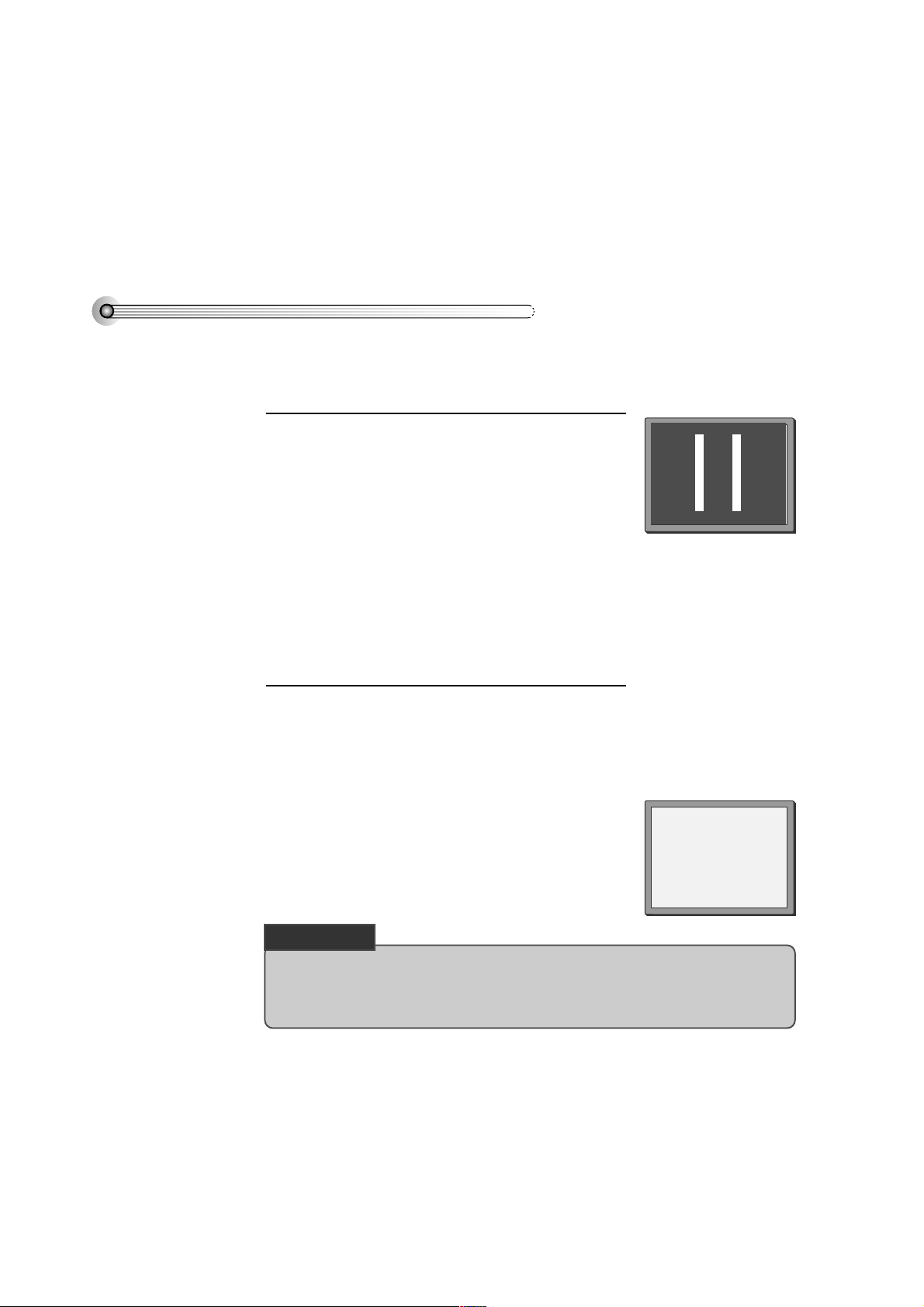
40
Connections and Copying
T o the TV via antenna cable (if you ar e not using a SCART cable)
■ If you are using a SC ART cable, select the A V input on the TV to see the picture from the play er .
■ If you are not using a SC ART cable, select the button number on the TV reserved for video input to see the
picture from the player.
If you are not using a SC ART cable, your pla yer can transmit pictures and sound to the TV via the coax aerial cable.
Just tune the TV to the play er's transmitting channel (factory set to UHF CH 52). Tune the TV carefully to ensure the
best pictures and sound.
Once you have carried out the steps in "Connecting
up the player" , switc h on your TV.
Press the [OK] button of the player’s remote control
longer than 5 seconds to call the player´s test
picture.
T une the TV to the test picture using the c hannel preset functions of your TV as described in its manual.
When you have found the test picture, store it under
the button number on your TV for play er input.
Press the [OK] button of the player’s remote control
again longer than 5 seconds to release the test
picture.
1
• If the quality of the test picture transmitted to the TV is
poor due to interference caused by a station
transmitting on channel 52, you can tune the player to
a different transmitting channel. Find a free channel
between 21 and 69 on your TV.
Call the player’s "MAIN SETUP" choose
"VCR SETUP" then "RF OUTPUT SET".
T ype in the free channel.
Store and exit.
2
• If the quality of the test picture transmitted to the TV is poor, fine-tuning on the TV may help
(refer to the TV manual).
• Without a scart cable, you will not get stereo sound from a TV capable of stereo sound.
RF OUTPUT SET
0-9:SELECT (21-69)
OK:CONFIRM SETUP:END
CH 52
CHECK UP!
Page 12
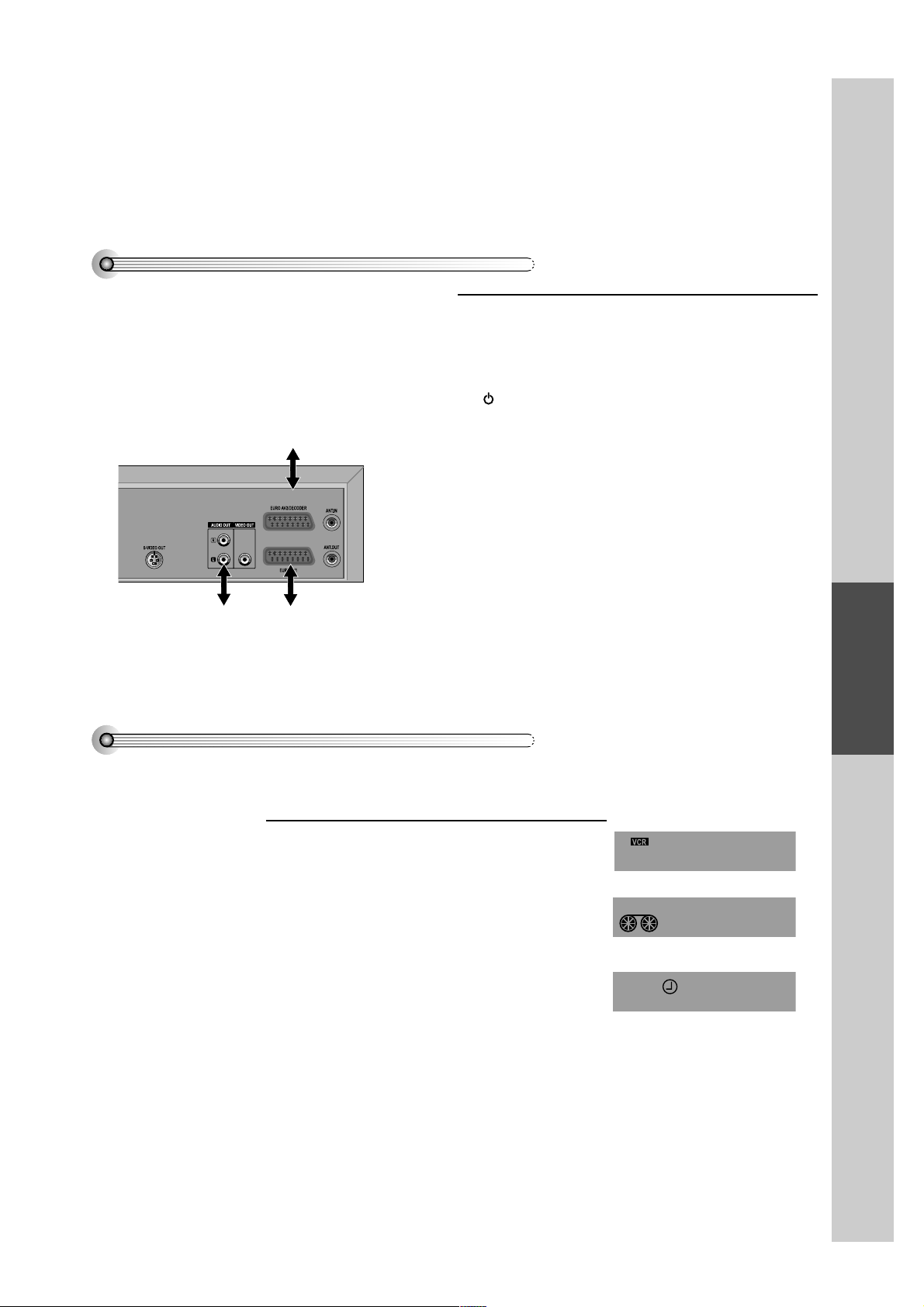
VCR Operation
41
Copying
■ Switch off all components when connecting or disconnecting cables.
T o cop y to your play er from another video machine,
connect the two machines with a cable between their
EURO AV (SC AR T) sockets and select as programme "A V
1/AV 2" or “F. A V” (front sockets) using the [A V], [PR+/-]
or [ ] button.
Set the other video machine to playbac k and your
machine to record.
• To connect a mono audio source, use the front Audio In
socket marked L.
T o cop y to another video machine from your pla yer ,
connect the two machines by means of their EURO A V
(SCAR T) sockets.
On the other video, select its AV input and set the
machine to record.
Switch your pla yer to play bac k at the position you want
copying to start.
TV
(other VCR)
Other VCR
Decoder for P a y-TV
Camcorder
Video Pla yer
Satellite Receiver
Audio Amp.
devices
Assembling
Should you wish to assemble your own film, from camcorder footage for example, use the assembly tec hnique for
smooth edit points:
• Move the tape to the position at which the new scene
is to be added using the play functions.
• Wind back slightly before the edit point and put the
machine into pause using the [P AUSE] button (do not
press STOP!).
• Now go directly into record.
For the best results, the source cassette from w hich you are
recording should already be playing bac k when you start
recording.
Page 13
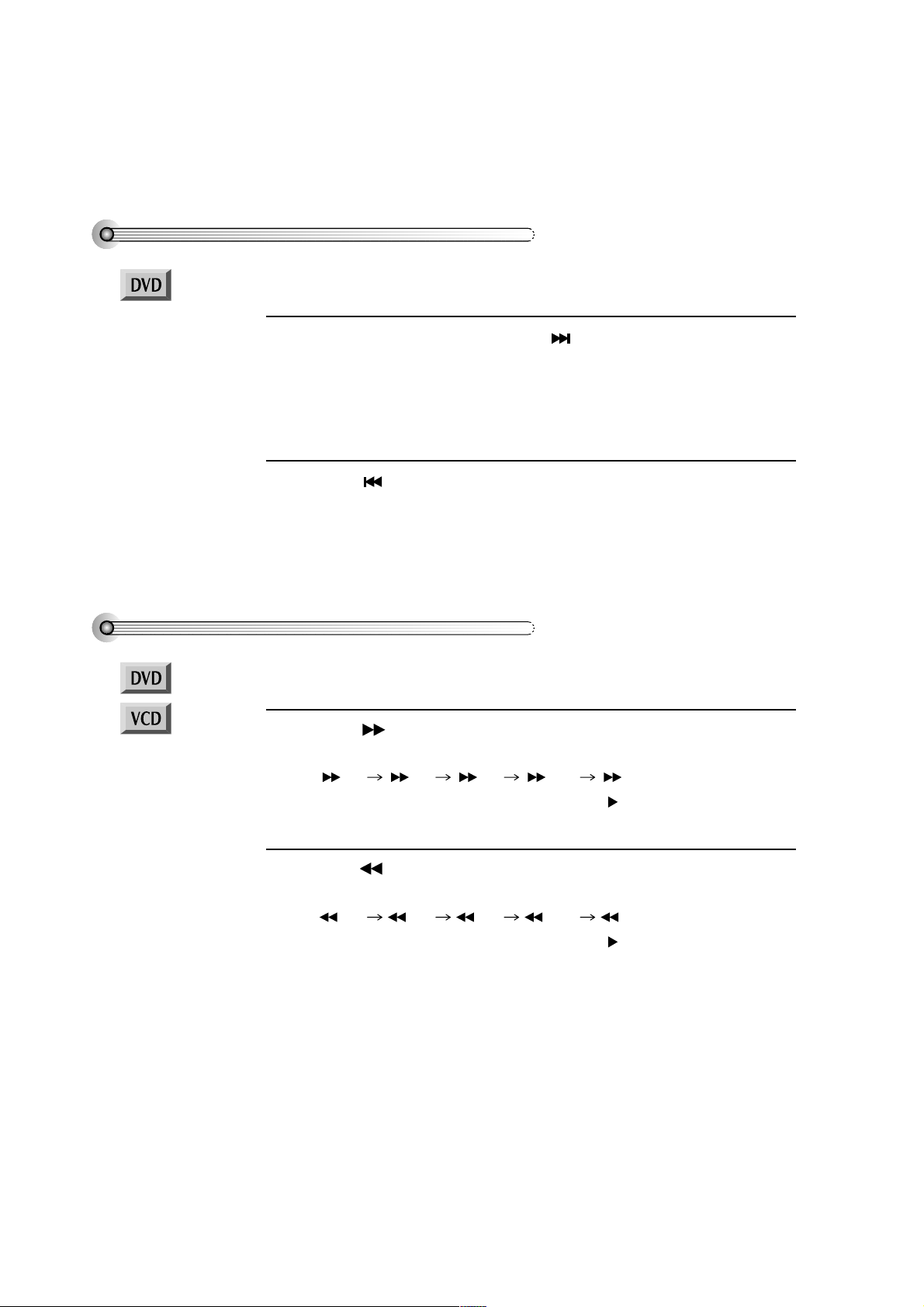
42
Skipping from a current scene to a desired scene
T o skip scenes in a DVD
T o mo ve to next scene, press [NEXT ] button.
The current scene mov es to the next scene.
1
Press [ PREV] button.
The current scene mov es to the first scene.
If pressing it again, it moves to the prior scene.
2
T o play it fast
Press [ ] button to start fast-play in pla ying.
Every time you press the button, play speed c hanges like the below orders
x 2 x 4 x 8 x 20 x 2 ....
Also you can return to normal speed by pressing [ ] button.
1
Press [ ] button to start reverse fast-pla y in playing.
Every time you press the button, reverse pla y speed changes like the below orders
x 2 x 4 x 8 x 20 x 2 ....
Also you can return to normal speed by pressing [ ] button.
2
■ Before setting it, you should change status into D VD by pressing [D VD] button on the
remote control.
■ Before setting it, you should change status into D VD by pressing [D VD] button on the
remote control.
Page 14
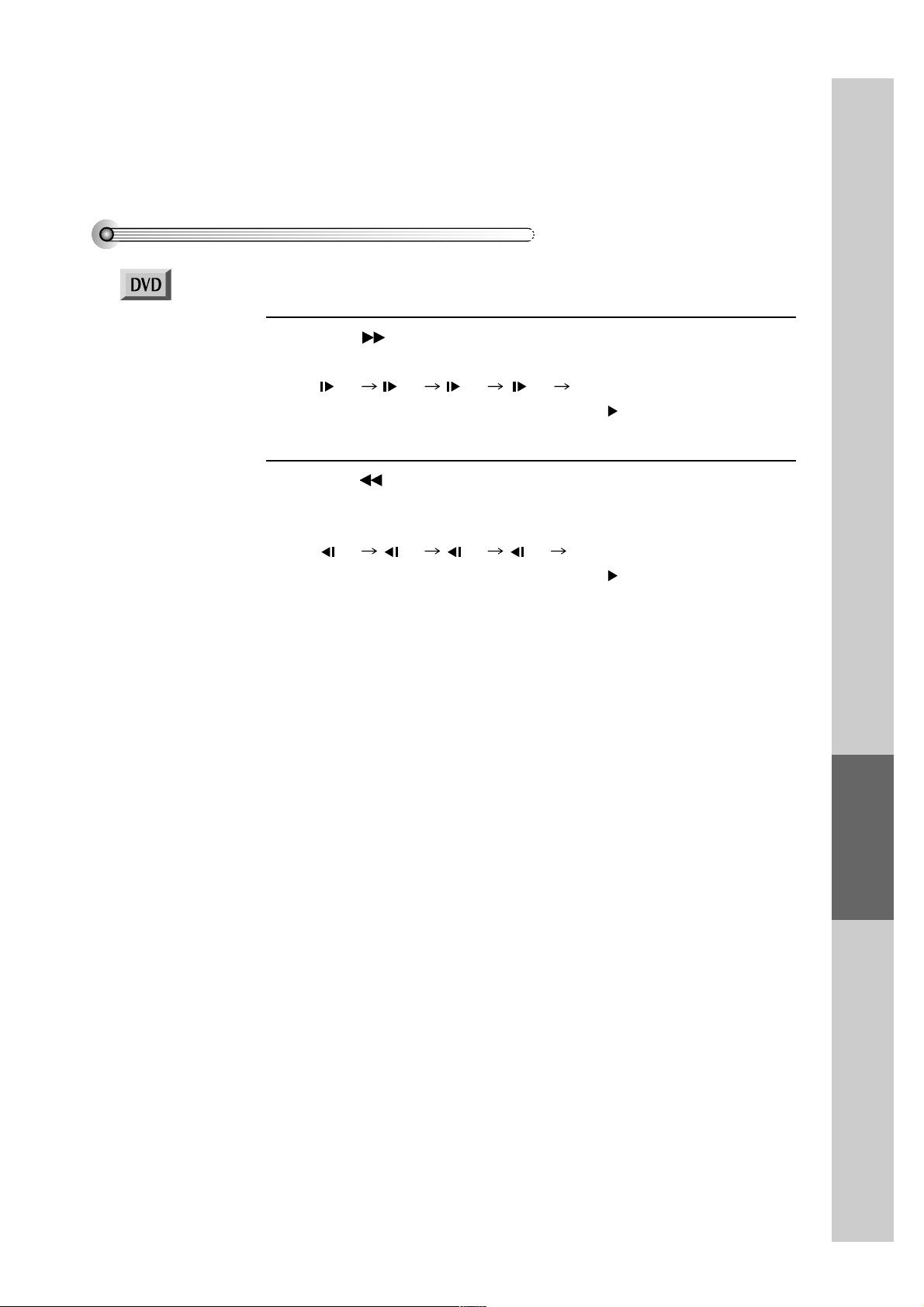
DVD Operation
43
T o play it slow
Press [ ] button to play it slow in PAUSE.
Every time you press the button, slow pla y speed changes like the below orders.
1/2 1/4 1/8 1/2 ....
Also you can return to normal speed by pressing [ ] button.
*For the case of SVCD or VCD , Slow pla yback is a vailable.
1
Press [ ] button to reverse-pla y it slow in P A USE.
Every time you press the button, slow reverse-pla y speed changes like the below
orders.
1/2 1/4 1/8 1/2 ....
Also you can return to normal speed by pressing [ ] button.
2
■ Before setting it, you should change status into D VD by pressing [D VD] button on the
remote control.
Page 15
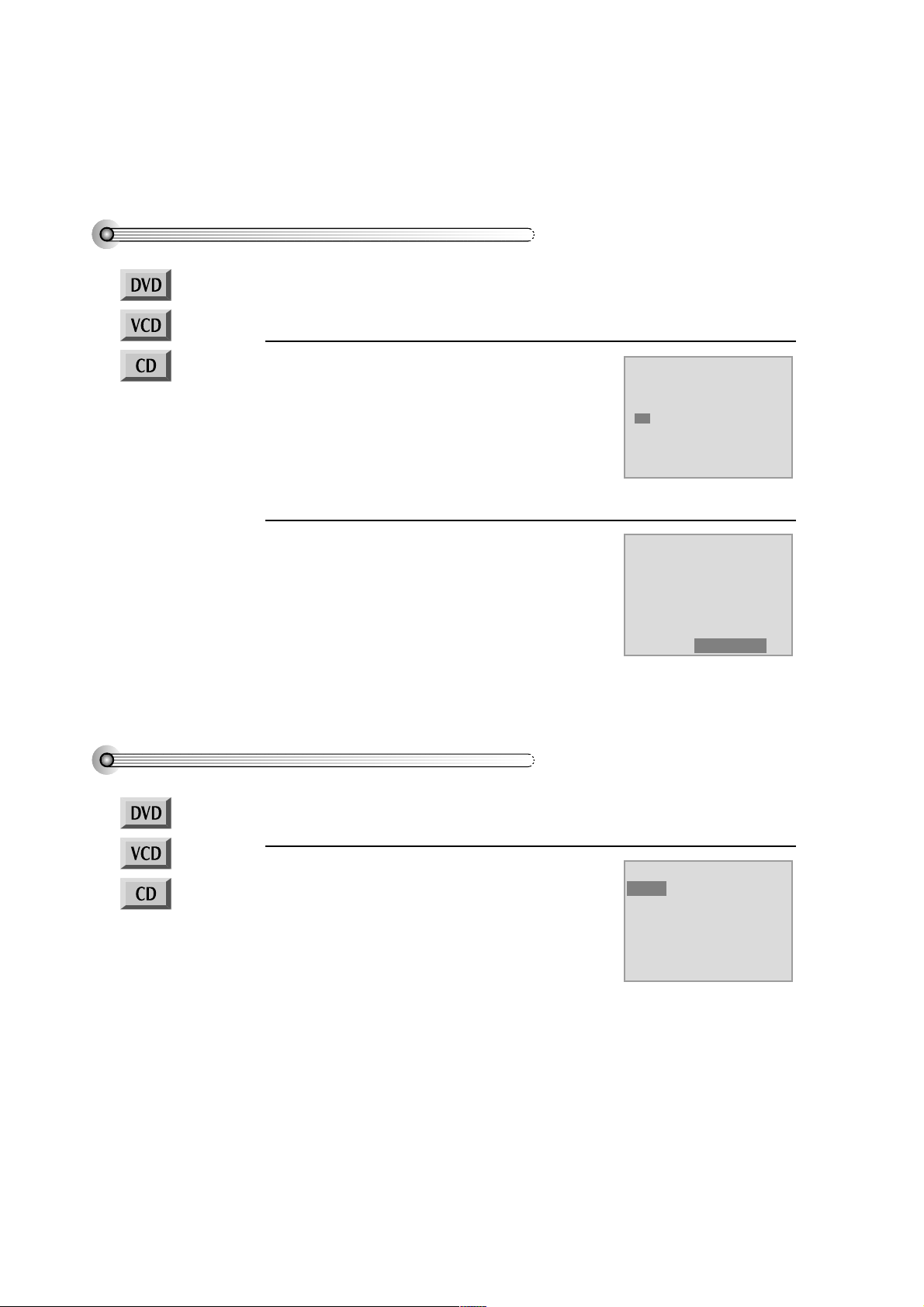
44
Playing a programmed order
RANDOM PLAY
While STOP or Resume ST OP, press
[REPEAT] button.
While the right figure appearing, please input
desired T itle(T) and Chapter(C) number with
NUMBER buttons.
* In case of VCD and CD, please input TRA CK
Number .
1
While STOP or Resume ST OP, press
[REPEAT] button twice.
While the right picture appearing, please press
[SETUP/ENTER] button
Regardless of titles or track numbers, it pla ys in
random.
1
If completing setting, press [SETUP/ENTER]
button after moving a cursor to “Play Program”.
Then, titles and c hapters (track) are pla yed in the
above-programmed order .
2
■ Before setting it, you should change status into D VD by pressing [D VD] button on the
remote control.
■ Av ailable only in STOP.
■ Before setting it, you should change status into D VD by pressing [D VD] button on the
remote control.
Mode1 DVD
Program
Title - - Chapter --
T C T C T C T C
1 - - - - 4 - - - - 7 - - - - 10 - - - 2 - - - - 5 - - - - 8 - - - - 11 - - - 3 - - - - 6 - - - - 9 - - - - 12 - - - -
Clear ALL Play Program
Mode1 DVD
Program
Title - - Chapter --
T C T C T C T C
1 01 05 4 - - - - 7 - - - - 10 - - - 2 01 08 5 - - - - 8 - - - - 11 - - - 3 01 12 6 - - - - 9 - - - - 12 - - - -
Clear ALL Play Program
Mode2 DVD
Shuffle
* T o release the pla yback mode, press [ ■ ] button.
Page 16

DVD Operation
45
Repeating a defined period (DVD)
You may repeat a desired chapter or track.
While in playing, pr ess [REPEA T] button.
In REPEA T mode, you ma y see the right figure.
Press [SETUP/ENTER] button in the position
to repeat.
The beginning of REPEAT position (A) is set in the
right figure.
1
Mode DVD
Repeat
A-B Chapter Title Off
Mode DVD
Repeat
A- Chapter Title Off
Mode DVD
Repeat
A-B Chapter Title Off
Mode DVD
Repeat
A-B Chapter Title Off
Mode DVD
Repeat
A-B Chapter Title Off
Press [REPEA T] button again
Move a cursor to “Chapter” with [>] button, then
if the right figure appears, press [SETUP/ENTER]
button.
Then, the current c hapter is repeated.
2
Press [REPEA T] button one more time.
Move a cursor to “T itle” with [>] button, then if
the right figure appears, press [SETUP/ENTER]
button.
Then, the current title is repeated.
3
Press [REPEA T] button one more time.
Move a cursor to “Off” with [>] button, then if the
right figure appears, press [SETUP/ENTER]
button.
REPEA T mode is off.
4
■ Before setting it, you should change status into D VD by pressing [D VD] button on the
remote control.
Press [SETUP/ENTER] button again in the position to quit a repeat
The end of REPEAT period (B) is set and played repeatedly .
* If you want to stop REPEA T and return to normal condition, please press
[SETUP/ENTER] button in “A-B” or “Off” in the belo w step 4. Then press
[SETUP/ENTER] button.
A certain disc
may not be repeated.
Page 17

46
Repeating a defined period (VCD, CD)
While in playing, pr ess [REPEA T] button.
In REPEA T mode, you ma y see the right figure.
Press [SETUP/ENTER] button in the position
to repeat.
The beginning of REPEAT position (A) is set in the
right figure.
1
Press [REPEA T] button again
Move a cursor to “T rac k” with [>] button, then if
the right figure appears, press [SETUP/ENTER]
button.
Then, the current trac k is repeated.
2
Press [REPEA T] button one more time.
Move a cursor to “Disc” with [>] button, then if
the right figure appears, press [SETUP/ENTER]
button.
Then, the current disc is repeated.
* Repeat playback of disc is only a vailable in PBC
OFF mode.
3
Press [REPEA T] button one more time.
Move a cursor to “Off” with [>] button, then if the
right figure appears, press [SETUP/ENTER]
button.
REPEA T mode is off.
4
Mode VCD
Repeat
A-B Track Disc Off
Mode VCD
Repeat
A- Track Disc Off
Mode VCD
Repeat
A-B Track Disc Off
Mode VCD
Repeat
A-B Track Disc Off
Mode VCD
Repeat
A-B Track Disc Off
Press [SETUP/ENTER] button again in the position to quit a repeat
The end of REPEAT period (B) is set and played repeatedly .
* If you want to stop REPEA T and return to normal condition, please press
[SETUP/ENTER] button in “A-B” or “Off” in the belo w step 4. Then press
[SETUP/ENTER] button.
Page 18

DVD Operation
47
SEARCH DVD (with a Title and Chapter number)
While in playing, pr ess [SEARCH] button.
“Search 1” screen like the right figure appears.
It shows total title numbers and chapter numbers.
Please enter anew title and chapter number to
search with [NUMBER] buttons.
1
Search1 DVD
Title --- 1-2 Chapter --- 1-8
In completing entering, please press
[SETUP/ENTER] button.
PLA Y starts from the selected position.
2
Search1 DVD
Title --- 1-2 Chapter 006 1-8
■ Before setting it, you should change status into D VD by pressing [D VD] button on the
remote control.
SEARCH DVD (with time)
While in playing, pr ess [SEARCH] button
twice.
“Search 2” screen like the right figure appears.
It shows total hours.
Please enter anew hours to search with
[NUMBER] buttons.
1
In completing entering, please press
[SETUP/ENTER] button.
PLA Y starts from the selected position.
2
■ Before setting it, you should change status into D VD by pressing [D VD] button on the
remote control.
Search2 DVD
Time - - : - - : - - 02:03:25
Search2 DVD
Time 01:00:00 02:03:25
Page 19

48
SEARCH VCD and CD (with a track number)
While in playing, pr ess [SEARCH] button.
“Search 1” screen like the right figure appears.
(In case of PBC OFF)
T otal trac k numbers appear .
Please enter anew track numbers to search with
[NUMBER] button.
* If it is PBC ON, “Search 1” screen does not
appear .
1
In completing entering, please press
[SETUP/ENTER].
PLA Y starts from the selected position.
2
■ Before setting it, you should change status into D VD by pressing [D VD] button on the
remote control.
SEARCH VCD and CD (with time)
While in playing, pr ess [SEARCH] button
twice.
“Search 2” screen like the right figure appears.
(In case of PBC OFF)
It shows current track’s time and the whole disc’ s
hours.
Please enter anew hours to search with
[NUMBER] button.
* If it is PBC ON, only the track’s time appears.
1
Search2 VCD
Track Time - -:- -:- - 00:03:20
Disc Time - -:- -:- - 00:48:31
In completing entering, please press
[SETUP/ENTER] button.
PLA Y starts from the selected position.
2
Search2 VCD
Track Time 00:01:20 00:03:20
Disc Time - -:- -:- - 00:48:31
■ Before setting it, you should change status into D VD by pressing [D VD] button on the
remote control.
Search1 VCD
Track - - - 1-12
Search1 VCD
Track 009 1-12
Page 20

DVD Operation
49
confirming the current disc mode
Confirming the current PLAY mode on screen
While in playing, pr ess [DISPLA Y] button.
It shows a disc type, the current title, chapter
number , time elapsed and REPEA T mode.
1
■ Before setting it, you should change status into D VD by pressing [D VD] button on the
remote control.
Display DVD
Title1/2 Chapter 5/8 Time 00:45:00
Repeat Off
While in playing, pr ess [DISPLA Y] button.
It shows a disc type, the current track, time
elapsed and REPEA T mode.
2
Display VCD
Track 2/12 Time 00:45:00
Repeat Off
Page 21

50
Selecting an audio language
Selecting an AUDIO language, SUBTITLE language and 3D AUDIO
A user may select an audio language and subtitle language if a disc includes Multi-language.
Keep pressing [A UDIO] button till a user’ s preferr ed
language appears.
If DVD disc includes audio information, every time a user
presses [AUDIO] button, English (ENG), F rench (FRE),
Japanese (JAP), K orean (KOR) and others appear one b y
one.
Audio 1/3 6Ch ENG
Selecting a subtitle language
Keep pressing [SUBTITLE] button till a user’ s
preferred language appears.
If a DVD disc includes subtitle information, every time a
user presses [SUBTITLE] button, English (ENG), French
(FRE), Japanese (JAP), K orean (KOR) and others appear one
by one.
If a user presses [OFF] button, subtitle does not appear on
screen.
Subtitle 1/3 ENG
■ Before setting it, you should change status into D VD by pressing [D VD] button on the
remote control.
■ Before setting it, you should change status into D VD by pressing [D VD] button on the
remote control.
Selecting 3D Audio
Please press [CLEAR/3D] button.
If pressing the button twice, a user can select a 3D audio.
** In setting data, “CLEAR/3D” means clear .
In case of MP3, it is not operated.
■ Before setting it, you should change status into D VD by pressing [D VD] button on the
remote control.
■ Av ailable in PLA Y mode only.
A certain disc
may not support
audio select or subtitle
select.
Page 22

DVD Operation
51
Selecting ZOOM and Multi Angle
Using a zoom function
A user can enlarge the current screen by 1.3, 1.5 or 2.0 times.
Keep pressing [ZOOM] button till the preferred
zoom appears.
Every time a user presses [ZOOM] button, a zoom
magnification changes 1.3 times (X1.3) 1.5 times
(X1.5) 2.0 times (X2.0) Off 1.3 times (X1.3)
... one by one.
A base point to be enlarged is center and the point can be
changed with the operation of [ ] button.
■ Before setting it, you should change status into D VD by pressing [D VD] button on the
remote control.
X2
Different Angle
If a disc includes multi angle information, a user can watch a screen in multi angles. T he function is limited to a
DVD disc supporting multi angle information.
Keep pressing [ANGLE] button till the preferred
angle appears.
Every time a user presses [ANGLE] button, an angle
degrees changes in a consecutive order.
■ Before setting it, you should change status into D VD by pressing [D VD] button on the
remote control.
1/3
When “TV
ASPECT” item is set to
“4:3 PS” in setup
screen, or with certain
discs, 2 times Zoom
may not function
properly.
Page 23

52
Memorizing a scene
T o memorize a scene
Once memorizing a scene, a user may watc h it anytime.
■ Before setting it, you should change status into D VD by pressing [D VD] button on the
remote control.
While playing, pr ess [MARK] button.
The right figure appears.
Then press [SETUP/ENTER] button and the
current scene is memorized in “A”.
1
If you want to memorize another pr eferred
scene, press [>] button.
The right figure appears.
Then press [SETUP/ENTER] button and the
current scene is memorized in “B”.
** A user may memorize “C” continuously with
the same method.
2
Playing a memorized scene
Press [MARK] button.
Memorized bookmark appears on screen.
1
Move it to preferr ed bookmark by pressing [
> ] button.
moves to the bookmark position.
In the moment, press [SETUP/ENTER] button to
play it.
2
Bookmark DVD
A01:30:10 B01:40:00 C
--:--:--
Bookmark DVD
A--:--:-- B--:--:-- C--:--:--
Bookmark DVD
A01:30:10 B--:--:-- C--:--:--
Bookmark DVD
A01:30:10 B01:40:00 C
--:--:--
“BOOKMARK”
function during the
disc playback of
SVCD or VCD2.0 is
only available in “PBC
OFF” mode. Select
“PBC OFF” mode by
pressing [TITLE/PBC]
button.
“BOOKMARK”
function during the
disc playback of
SVCD or VCD2.0 is
only available in “PBC
OFF” mode. Select
“PBC OFF” mode by
pressing [TITLE/PBC]
button.
Page 24

DVD Operation
53
Displaying menus in a disc
T o display menus in a disc
If a disc includes menus, a user may use them.
■ Before setting it, you should change status into D VD by pressing [D VD] button on the
remote control.
DVD) Pr ess [MENU] or [TITLE/PBC] button.
It shows menus in the disc. Also they are different according to discs.
If the disc has title menu, it is operated with [TITLE/PBC] button.
VCD 2.0) Press [TITLE/PBC] button.
Every time pressing [TITLE/PBC] button, PBC function turns ON and OFF over and
over.
Menu screen only appears when selecting “PBC ON”.
• CD and VCD1.1 do not support the function.
1
DVD) Mo ve a cursor to a relati ve item with arro w buttons of
[ ] button and select one with [SETUP/ENTER] button or
[PLA Y] button.
VCD 2.0) Select a number of menu screen and press [SETUP/ENTER]
button.
* If you watch a mo vie without menu screen, select “PBC OFF” mode by pressing
[TITLE/PBC] button.
2
Page 25

54
Move: Select : Exit:Setup/Return
Basic SETUP mode
■ Before setting it, you should change status into D VD by pressing [D VD] button on the
remote control.
While a disc is stopped, press
[SETUP/ENTER] button.
• A screen to set various menus like the right
figure appears.
• By using [<] and [>] , a set menu changes
from Language, which is covered with “
”, to Video, Audio and Others.
• Press [ ] and [ ] for the movement
among menus and press [<] and [>] for the
select of a menu.
1
In completing settings, press [RETURN/OK] button or [SETUP/ENTER] button.
2
While STOP or Resume ST OP, press [SETUP/ENTER] button to set menus.
Language
Video Audio Others
OSD Language English
Audio English
Subtitle English
Disc Menu English
English
Gernan
Italian
Spanish
French
Dutch
Swedish
Finnish
Page 26

Setup
55
Move: Select : Exit:Setup/Return
Move: Select : Exit:Setup/Return
Move: Select : Exit:Setup/Return
Move: Select : Exit:Setup/Return
LANGUAGE Setup
■ Before setting it, you should change status into D VD by pressing [D VD] button on the
remote control.
While DISC STOP or Resume ST OP, press [SETUP/ENTER] button.
1
Selecting a language on screen.
Please select a language to be displayed on D VD
screen.
2
Selecting an audio language.
Set it as the preferred audio language. In case the
audio language is set and recorded in the DISC, it
is automatically played in the set language in
every playing. F or example, English is set and
recorded as audio language in the DISC, it is
played in English.
3
Selecting a subtitle language.
Please set it as the preferred language. In case the
subtitle language is set and recorded in the DISC,
it is automatically played in the set language in
every playing. F or example, English is set and
recorded as subtitle language in the DISC, it is
played in English.
4
Selecting a DISC MENU language.
Please set it as the preferred DISC MENU
language. In case the DISC MENU language is
set and recorded in the DISC, it is automatically
played in the set language in every pla ying. F or
example, English is set and recorded as a DISC
MENU language in the DISC, it is played in
English.
5
A user can set a language of menus in a disc, audio and subtitle.
Language
Video Audio Others
OSD Language English
Audio English
Subtitle English
Disc Menu English
English
Gernan
Italian
Spanish
French
Language
Video Audio Others
OSD Language English
Audio English
Subtitle English
Disc Menu English
English
Gernan
Italian
Spanish
French
Dutch
Swedish
Finnish
Language
Video Audio Others
OSD Language English
Audio English
Subtitle English
Disc Menu English
English
Gernan
Italian
Spanish
French
Language
Video Audio Others
OSD Language English
Audio English
Subtitle English
Disc Menu English
English
Gernan
Italian
Spanish
French
In case a disc
does not include
setting languages
information, the
selected language
does not appear.
Page 27

56
Move: Select : Exit:Setup/Return
Move: Select : Exit:Setup/Return
Move: Select : Exit:Setup/Return
Move: Select : Exit:Setup/Return
Move: Select : Exit:Setup/Return
VIDEO Setup
■ Before setting it, you should change status into D VD by pressing [D VD] button on the
remote control.
While DISC STOP or Resume ST OP, press [SETUP/ENTER] button.
Selecting TV Aspect.
If a user selects “4:3 PS”, the user can watch only a
center of the original scene of “16:9”.
If a user selects “4:3 LB”, the user can watch the
original scene of “16:9”, but the top and bottom of the
screen look black color .
If a disc size is originally recorded in 4:3, a user cannot
watch it in a wide screen though a user sets a size as
“16:9 Wide”.
2
1
Selecting a TV type.
A user may select a TV type.
A user may select a type among NTSC or P AL.
3
A user can set up a connected TV condition and screen.
Selecting a VIDEO OUTPUT .
A user may select a VIDEO OUTPUT between
RGB and S-Video.
4
Selecting a bright degree.
A user may select a bright degree of a screen.
There are two c hoices of Normaland Bright.
5
Selecting a vivid degree.
A user may select a vivid degree of a screen.
There are three of c hoices, Normal, Soft and
Sharp.
6
Language
Video Audio Others
TV Aspect 4:3 PS
TV Type PAL
Video Out S-Video
Brightness Normal
Sharpness Normal
4:3 PS
4:3 LB
16:9 Wide
Language
Video Audio Others
TV Aspect 4:3 PS
TV Type PAL
Video Out S-Video
Brightness Normal
Sharpness Normal
NTSC
PAL
Language
Video Audio Others
TV Aspect 4:3 PS
TV Type PAL
Video Out S-Video
Brightness Normal
Sharpness Normal
RGB
S-Video
Language
Video Audio Others
TV Aspect 4:3 PS
TV Type PAL
Video Out S-Video
Brightness Normal
Sharpness Normal
Normal
Bright
Language
Video Audio Others
TV Aspect 4:3 PS
TV Type PAL
Video Out S-Video
Brightness Normal
Sharpness Normal
Normal
Soft
Sharp
Page 28

Setup
57
Move: Select : Exit:Setup/Return
Move: Select : Exit:Setup/Return
AUDIO Setup
■ Before setting it, you should change status into D VD by pressing [D VD] button on the
remote control.
Select a digital output.
Set output conditions to coaxial or optical
terminal. You can set following three(3) values of
digital output;
• Bitstream: The same signal as audio signal
recorded in disc goes to digital audio output
terminal.
• PCM: Decoded audio signal goes to digital
output terminal.
• Off: Not any output goes to digital audio
output terminal.
2
Select Dual Mono.
Dual Mono means 2 individual mono channels.
Dual Mono is mainly used to apply 2
different languages to one program. This
function is similar to multichannel sound
function supported in TV or VCR. 2 mono
channels can be combined into total 4 values;
Stereo, L- Mono, R- Mono and Mixed Mono.
3
A user may select audio menu according to a user’s speaker set.
While DISC STOP or Resume ST OP, press [SETUP/ENTER] button.
1
• Stereo: outputs left channel and right channel to left speaker and right
speaker respectively.
• L- Mono: outputs left channel to left speaker and right speaker .
• R-Mono: outputs right channel to left speaker and right speaker .
• Mixed Mono: mixes 2 mono channels and outputs the mixed c hannel to left
and right speaker at the same time.
Language
Video
Audio Others
Digital Out Bitstream
Dual Mono Stereo
Dynamic Range Off
Bitstream
PCM
Off
Language
Video
Audio Others
Digital Out Bitstream
Dual Mono Stereo
Dynamic Range Off
Stereo
L-Mono
R-Mono
Mixed Mono
Page 29

58
Move: Select : Exit:Setup/Return
Select a Dynamic Range.
Dynamic range can differs by users and their
watching environment. High-density
audio programs like movies hav e wide dynamic
range. In the dynamic range, explosion
sounds 20dB higher and rustle of leaves sounds
50dB less than conversation. Sometimes,
depending on watching environment, loud
sound should be heard louder while soft sound
should be heard softer . Likewise, very soft sound
is not audible and viewers should
raise the sound level.
Set "Off" to view a program in the dynamic
range as recorded in disc. If you hear
loud sound softer and soft sound louder , set a
suitable value below "Full".
4
Language
Video
Audio Others
Digital Out Bitstream
Dual Mono Stereo
Dynamic Range Off
Full
3/4
2/4
1/4
Off
Page 30

Setup
59
Move: Select : Exit:Setup/Return
Move: Select : Exit:Setup/Return
Move: Select : Exit:Setup/Return
Move: Select : Exit:Setup/Return
Move: Select : Exit:Setup/Return
Other Setup
■ Before setting it, you should change status into D VD by pressing [D VD] button on the
remote control.
Select character displa y window .
2
Select angle mark.
Different angle screens up to 9 screens can be
saved in D VD . You can set with this menu
whether angle mark ( )is displayed in the
screen during playing the multiple- angle-
recorded disc. Select "On", the angle mark ( )
is displayed in the screen if multiple angles are
recorded in the currently played disc.
3
Select screen saver.
If bright scenes continue to be displayed in
screen, TV can be damaged. Set the
screensaver to "ON", the screensa ver functions
automatically and DVD logo mov es
continuously if the resume stop, stop or open
status for about 5 minutes.
4
Select defaults.
If you select defaults, every function set returns to
FA CT ORY defaults except P ARENTAL.
5
Select P ARENT AL.
It consists of 8 levels of violence, sexual scene,
strong sexual scene and others to protect children
from watching those scenes.
6
While DISC STOP or Resume ST OP, press [SETUP/ENTER] button.
1
Language
Video Audio
Others
OSD On
Angle Mark On
Screensaver On
Defaults Reset
Parental 8 Unlock
On
Off
Language
Video Audio
Others
OSD On
Angle Mark On
Screensaver On
Defaults Reset
Parental 8 Unlock
On
Off
Language
Video Audio
Others
OSD On
Angle Mark On
Screensaver On
Defaults Reset
Parental 8 Unlock
On
Off
Language
Video Audio
Others
OSD On
Angle Mark On
Screensaver On
Defaults Reset
Parental 8 Unlock
Language
Video Audio
Others
OSD On
Angle Mark On
Screensaver On
Defaults Reset
Parental 8 Unlock
“Parental Lock”
activates only if you
set a password and
the unit goes into
Lock status. When the
disc has no parental
function even if the
disc for adult only,
Parental Lock doesn’t
activate.
Page 31

60
Input Password Exit:Setup/Return
Move: Select : Exit:Setup/Return
Settling a user’s PARENT AL
Entering a password.
If selecting “PARENTAL ” by mo ving [>], a
password display appears.
Then entering a user’s password, a user can
resettle a user’ s P ARENT AL.
1
Resettling a user’ s P ARENT AL.
Set your desired level in P ARENT AL displa y .
As the number is higher , it means the film gets
close to an adult film.
It, however , operates only w hen a DVD disc
includes PARENTAL information.
For example, if a user settles the 6th level, 7th or
8th level disc cannot be played.
For the c hange of a user’ s passw ord, please move
to “CHANGE PASSW ORD” and enter new
password.
2
Language
Video Audio
Others
OSD On
Angle Mark On
Screensaver On
Defaults Reset
Parental 8 Unlock
Password - - - -
Language
Video Audio
Others
Parental 8 Unlock
Change Password - - - -
1 Kids Safe
2 G
3 PG
4 PG-13
5 PG-R
6 R
7 NC-17
8 Unlock
The initial
password is 3308. In
case you forget newlyinput password, you
can use 3308 as a
password.
Page 32

The others
61
About DVD
Playable Disc
• DVD , V ideo CD(V ersion 1.1, 2.0), S-VCD and Audio CD
Disc type Playable Restriction
DVD Possible Region number 2 or Region number All
Video CD Possible Version 1.0/1.1/2.0, SVCD/CVD
CD Possible PCM or dts
CD-G Possible Only Audio playback
CD-ROM Possible MP3 File, 200 Files in maximum
CD-R Possible Video-CD/CD/CD-ROM (MP3 File)
CD-RW Possible Video-CD/CD/CD-ROM (MP3 File)
DVD-R Possible DVD V ideo
DVD-ROM Impossible
DVD-RAM Impossible
DVD+RW Impossible
Photo CD Impossible
REGION MANA GEMENT INFORMA TION
This unit is designed and manufactured to respond to the Region Management information that is recorded
on a DVD disc. T he region number of this play er is “2”. If the region number described on the DVD discs
does not correspond to the Region number of this player, the player will not play this disc. T his pla yer will
play D VD discs made for “ ALL” regions. Therefore, this play er will play D VD discs marked with labels
containing the region number “2” or “ALL”.
(Region 2) (Region ALL)
2
ALL
Page 33

62
T erms related with DVD
DVD A DVD (abbreviation of Digital V ersatile Disc or Digital V ideo Disc) can include 135 minutes of
video information. And for audio, it can hold up to 8 kinds of languages and 32 kinds of subtitle
languages. By using MPEG-2 video compression and digital 3D surround sound, DVD realizes highdefined screen and quality sound like a movie theater .
CDDA A CDDA (abbreviation of Compact disc digital audio) is a music disc that is currently used.
MP3 Audio compression format that enables audio files to be stored and transferred on a computer with a
relatively small file size. It enables you to enjo y CD quality music. (Short for MPEG-1 Layer 3)
PBC This is recorded on a V ideo CD 2.0, V ideo CD 3.0, SVCD and CVD. T he scenes or information to be
viewed (or listened to) can be selected interactively with the TV monitor b y looking at the menu
shown on the TV monitor . It stands for Pla yBack Control.
CHAPTER It means the information recorded in a DVD . A title in a DVD is di vided into many trac ks, of which a
track is called as a chapter. A certain scene of a screen can be quickly searched with the chapter
number .
TITLE It means the information recorded in a DVD . A D VD can be divided into ma y titles.
TRACK It means the information recorded in a video CD and audio CD. A disc consists of man y a track, for
which a user can searc h a certain position.
dts Digital Theatre System is a 5.1 -c hannel surround sound system, which is widely used in movie
theatres around the world. It enables the bit rate to be increased to provide good sound quality.
Multi Angle Some DVD discs contain the v arious scenes that have been simultaneously shot from a number of
different angles.
PCM Linear PCM is a signal-recording format used in a CD , w hile CD is recorded in 44.1kHz/16bit, a
DVD is recorded in 48KHz/16bit up to 96KHz/24bit.
Dolby Digital Dolby Digital is a system maximized surround sound from the reform of the existing 4 channel Pro-
Logic. Basically the system consists of 5 channels of a center speaker , L & R speakers and L & R rear
speakers. Dolby Digital adds a sub-speaker to the above system in order to reinforce sub-w oofer .
Bitstream A series of data streams not decoded by Dolby Digital decoders or dts decoders. T o use bitstream,
you require an amplifier with a built in Dolby Digital or dts decoder .
Lt/Rt It indicates L/R of Dolby Digital 2CH Downmix output.
Page 34

The others
63
Handling Disc
• T o keep a disc clean condition, please do not touc h a side containing play information.
• Do not attach a bit of paper or stick y tape on it.
• Do not expose a disc to a direct sunlight or electric heating systems.
• After using it, please keep a disc in a case.
Cleaning Disc
• Before using it, please rub it from center toward outside with a clean cloth.
• Do not use any type of solvent such as thinner, benzol (benzene), commercial
cleaning goods or antistatic sprays.
Downmix DOWNMIX is reproducing the proper audio when audio format recorded on a disc differs from the
output audio channel configuration. F or example, with just one stereo speaker system you can hear
full 5.1 channel audio.
S-VIDEO The S-VIDEO output separates the color (C) and luminance (Y) signals before transmitting them to the
TV set in order to achieve a sharper picture. So this must be selected from the menu to enable the SVIDEO output to function.
Page 35
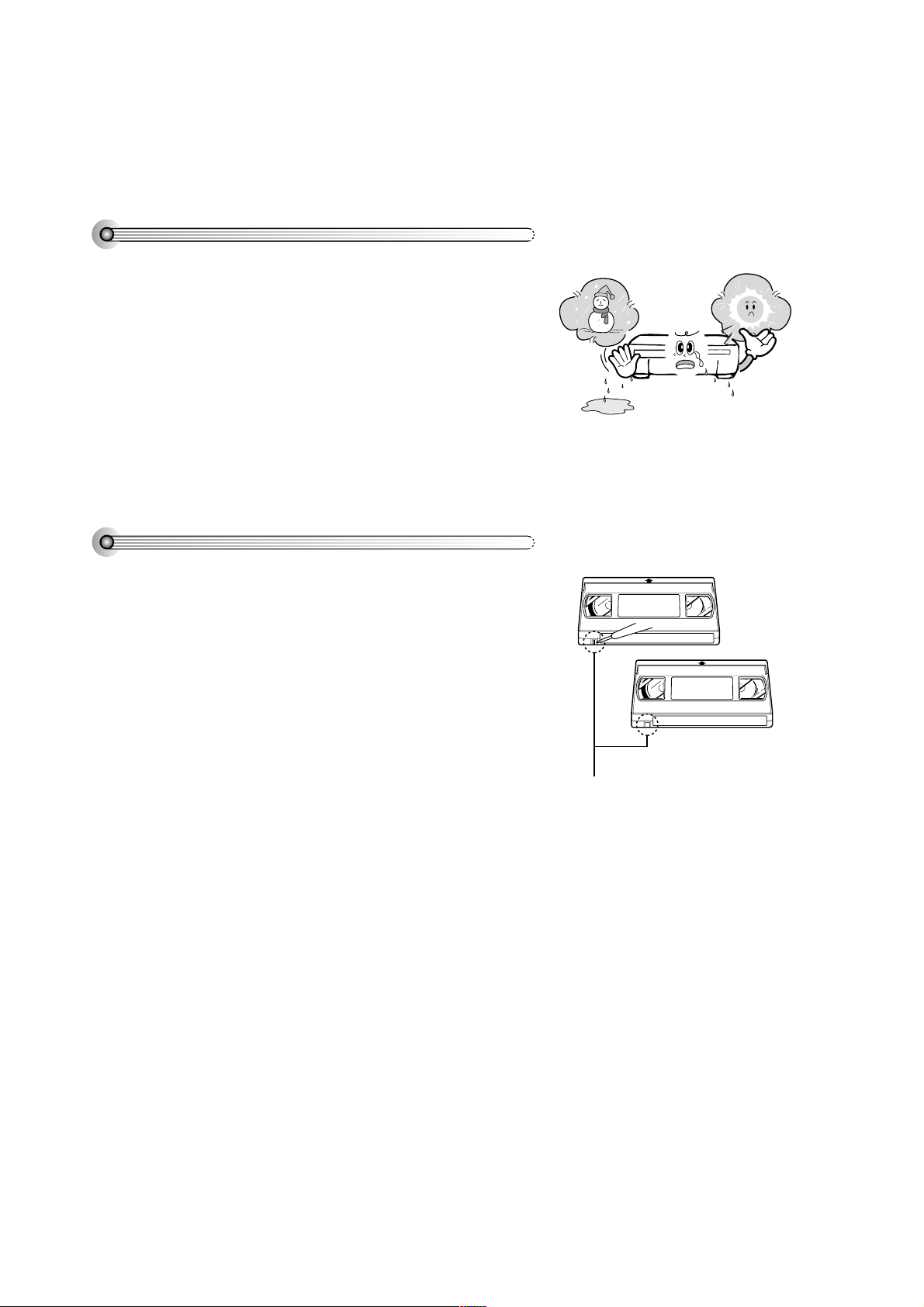
64
Basic information about VCR and Videotape
What is dew condensation symptom?
• If a player is mo ved from a cool place to a warm and damp place or a
place facing a direct cool wind from air-conditioner...and others,
temperature varies sharply, which makes dew on head drums of
player.
If dew condensation occurs,
1 First, turn it on for one or two hours before using it.
2 Do not use it because it may develop troubles of a player or
videotape.
What is a record tab of a videotape?
• The tab on a videotape enables a user to record and prev ents the
recorded area from rerecording.
• T o record it, a user should use a videotape with a tab.
• If a user input a videotape without a tab to record, the videotape is
ejected automatically .
• In order to avoid a recorded area to be rerecorded, a tab should be
removed.
• T o rerecord a recorded videotape, please scotc h-tape on the removed
tab position.
safety tab
Page 36

The others
65
Noise
• Noise means poor screen conditions of player suc h as interruption or
trembles in the top of bottom of a screen.
• If a noise occurs, please adjust a screen by operating “TRA CKING”
buttons .
• Adjustment may not improv e quality screen if the tape is originally
recorded mixed with some noise or kept in poor conditions.
• If some noise remains after adjusting it, VCR heads may be
contaminated or worn.
• In case VCR heads are contaminated, please insert a headCleaning
tape (refer to its instructions!).
Auto-detect the contamination of VCR heads
• If the product, which has a auto-detector, detects a contaminated head(s), it shows the conditions to notice the
contamination on screen.
* In case of the notice on screen, please rub the heads with a head-cleaner followed by “How to use a head-
cleaner”.
How to use a head cleaner
• In case of a old or contaminated videotape, screen may not be clean from the contamination of pla yer heads.
Please remove contaminants using a head-cleaner like below order .
1 Insert a head-cleaner into player
2 Press “PLAY” for 5 seconds, and then press “FF” for about 10 seconds.
3 Eject a head-cleaner from player
• If the screen is not clean yet, please repeat the above 2 or 3 times more.
• A head-cleaner is not for sale. Please ask it for the nearest agent.
• In case a user ask the removal of contaminants of us, the user should pa y extra charges.
PLA Y (5secs)
FF (10secs)
Page 37

66
Before doubting about troubles (DVD)
• The recor der does not play.
• No sound comes through.
• A disc is playing but screen does
not appear or poor screen appears.
• Sound is irregular
• remote control does not work.
• Dolby Digital 5.1 CH sound does
not work
• “AUDIO” or “SUBTITLE” button
does not work.
Checks
Symptom
➤ If a DVD is from overseas, it ma y not be played. Please chec k a
DVD’s region code whether it has the relative region code 2 or All.
➤ Please check whether a D VD is inserted in a right direction.
➤ If it is a CD-ROM for PC or DVD-ROM, it does not work.
➤ Play mode may be “SLOW” or “P A USE”(In abnormal speed
play, no sound comes through)
➤ Did you connect the parts in right way?
➤ Please check the operative condition of TV or amplifier.
➤ From “DEF AULT” SET , please c heck “ AUDIO” items.
➤ Did you turn on your TV sets?
➤ Did you connect the parts in right way?
➤ The play ma y be in “P AUSE”.
➤ A disc may have some contaminants or be damaged.
➤ A disc may be bad one.
➤ Please check the connection with Dolby Digital amplifier .
➤ Please check the plugs are connected with one another tightly .
➤ Some contaminants may be remained in connection terminal.
➤ Please check the degree of the remote control, distance or any
interruption.
➤ Battery may be weak or exhausted.
➤ When you operate DVD , use it by pressing [D VD] button.
➤ Dolby Digital 5.1 CH sound can be worked in the Dolby
Digital amplifier only .
➤ Please check “Dolby Digital 5.1 CH” mark on your D VD .
➤ In case of playing it through digital output, while pressing
“STOP”, please chec k whether “DIGIT AL OUTPUT” is
“BITSTREAM” by pressing “SETUP”.
➤ Please check the connection is correct.
➤ If a DVD does not include language information, it does not
support the function.
Page 38

The others
67
• “ANGLE” button does not work
while a D VD is playing.
• “MENU” does not appear while a
DVD is pla ying.
• Screen shakes or appears only in
black and white.
• The file name of MP3 (CD-R)
appears with strange letters.
• Any MP3 (CD-R) file isn’t displa yed.
Checks
Symptom
➤ “ANGLE” is supported only in a D VD contains multi angle
scenes. Also a user can confirm the support with the “ANGLE”
mark on screen.
➤ Please check the degree of the remote control, distance or any
interruption.
➤ Please check a battery in the remote control whether it is
exhausted or not.
➤ A DVD may not contain menu information.
➤ The recorder may not coincide with y our TV system. Please
press “SYSTEM” to match to TV system.
➤ A disc may have some contaminants or be damaged.
➤ If you playback a D VD disc of NTSC system whose region code
is “ALL”, the playbac k screen may shake.
➤ The file name of MP3 recognize only the Alphabet (A~Z, a~z),
numbers (0~9) and a special symbol on keyboard (~, !, @, #, $
....) and 10 letters can be displayed in maximum.
➤ The letters except above case will be displa yed like “----”.
➤ The number of MP3 file whic h can be displayed and pla yback is
200 in maximum.
➤ If the surface of disk is injured, the file display and playback can
be impossible.
Page 39

68
Before doubting about troubles (VCR)
• “Po wer On” does not work.
• It does not work even in “P o wer
On”.
Checks
Symptom
■ Power
➤ Please check whether a power plug is inserted in an electric outlet.
➤ Please check whether a videotape is inserted in.
➤ Try to insert a plug again.
• A channel on video and a play
screen does not appear .
• Noise (screen noise) appears on
screen.
■ Screen and noise
➤ Please check your antenna’s connection.
➤ TV channel should be fixed on video channel.
➤ Please check your antenna’s signal whether it may be weak. In
case of its weakness, please use a frequency amplifier connected
with the device.
➤ Press “TV/VCR” and then let “VCR” is displayed on the display
panel.
➤ While in no use of VCR, was it turned on?
➤ While in recording a program, do you watch another c hannel?
➤ Select TV by pressing [TV/VCR] button on the remote control.
• A videotape is not inputted in.
• On inputting a videotape, the tape
is re-ejected.
• A videotape is not ejected.
■ Input and ejection
➤ Please check whether a power plug is inserted in an electric outlet.
➤ Please check whether a videotape is in.
➤ Please check whether a videotape is inserted in a right direction
(a side of transparent window should be on the upside)
➤ Have you inputted a videotape again just after the tape was
ejected? Please try it again after fully ejecting it.
➤ When a videotape forces to be ejected, the tape may not be
inputted. In the case, please pull out an outlet, and then push the
tape smoothly .
➤ That’s why a safe mode to protect a videotape is operated
automatically . Please pull out the tape and input it again.
➤ In case the product is used for a long time, a videotape may not be
ejected for a film inside may be stretched. In the case, please pull
out a power plug for about 10mins and then press “EJECT” button.
Page 40

The others
69
• Noise appears on screen after
recording.
• While in pla ying, noise appears.
• Sound and screen are irregular.
• Sound comes out but screen does
not appear .
• Screen is irregular and stripes appears.
• While recor ding and playing, the
top of screen extremely w aves.
Checks
Symptom
➤ While in playing a videotape, there may happen some noise or
blot in the part of the beginning of a videotape or resuming
“PA USE”, whic h are not breakdown.
➤ Please press “TRACKING” for better screen. Videotape ma y be
poor . T ry to change it to another one.
➤ Please use a head-cleaner to clean VCR heads. VCR heads may
be contaminated.
➤ Since VCR Play signals are not stable like a TV signals, screen
may be unstable or curved while in pla ying. To fix the problem,
please horizontal adjustment.
• A screen is not clear .
• A screen at pause is trembling or
slow screen is not clear .
■ Play
➤ In case videotape is the one recorded by other products or old
one, stripe may appear on the screen.
➤ Try to adjust the screen b y [TRACKING+/-] button
➤ Try to use a head-cleaner.
➤ Try to use a head-cleaner.
➤ Try to adjust the screen b y [TRACKING+/-] button.
■ Recording
• Recording a TV progr am is
impossible.
➤ For recording, you should use videotape with a tab.
➤ Please check whether a channel is fixed on video. If not, y ou
have to turn it into “TV” by pressing “OUTPUT” button.
➤ Please check whether the timer recording info is right.
➤ Are coaxial cables inputted antenna connection terminal
correctly?
➤ Does a CH number selected in display section appear?
➤ Please check a tab on a tape whether it is broken or not. (If it was
broken, please scotch-tape it)
Page 41

70
• Recording a TV progr am is
impossible.
• Once pressing “REC”, a videotape
is ejected automatically .
• T imer recording of Cable TV does
not work.
• In spite of pressing “CHANNEL”, a
channel can not be set.
• While duplicating, screen is not
clean and distorted.
➤ Check whether a tape attached with a recording tap is inserted.
➤ Check whether the screen is display ed in VCR Only Channel.
Press [OUTPUT] button in this remote controller to adjust in
"General Broadcast" condition.
➤ Is the rounded line (coaxial cable) connected in "ANT .IN"
terminal?
➤ Is the selected channel number shown in Display?
➤ Is a tab of cassette tape broken? (Please cover a tab hole with
cellophane adhesive tape (Scotch tape).)
➤ Please check whether the clock is right.
➤ Does the display on your video show “” (Ready to timer
recording)? Please make it out.
➤ Please check whether the timer recording info is right.
➤ Please check a tab on a tape whether it is broke or not. (If it was
broken, please scotch-tape it)
➤ Was a cable data output code connected correctly?
➤ Were a converter manufacturer setup and output channel right?
➤ Did you enter a password? (Please cancel it.)
➤ Did you turn off your play er? (Please turn it on.)
➤ Y ou ma y not memorize channels.
➤ Please check your channel setting or press a number button.
➤ Some tapes or discs distributed in the market for lending is set to
prevent copy in manufacturing. T hese tapes cannot be
duplicated in a good condition.
Checks
Symptom
• The remote contr ol does not work.
• Buttons on the remote control do
not work.
■ remote control
➤ Battery may be weak or exhausted.
➤ A receiver of the remote control may be different with a sender .
➤ In case a videotape is positioned in the beginning, “VISS REW”
and “REW” do not work.
➤ In case a videotape is positioned in the end, “FF”, “VISS FF”,
“PLA Y” and “REC” do not work.
➤ Please check whether another button is pressed.
Page 42
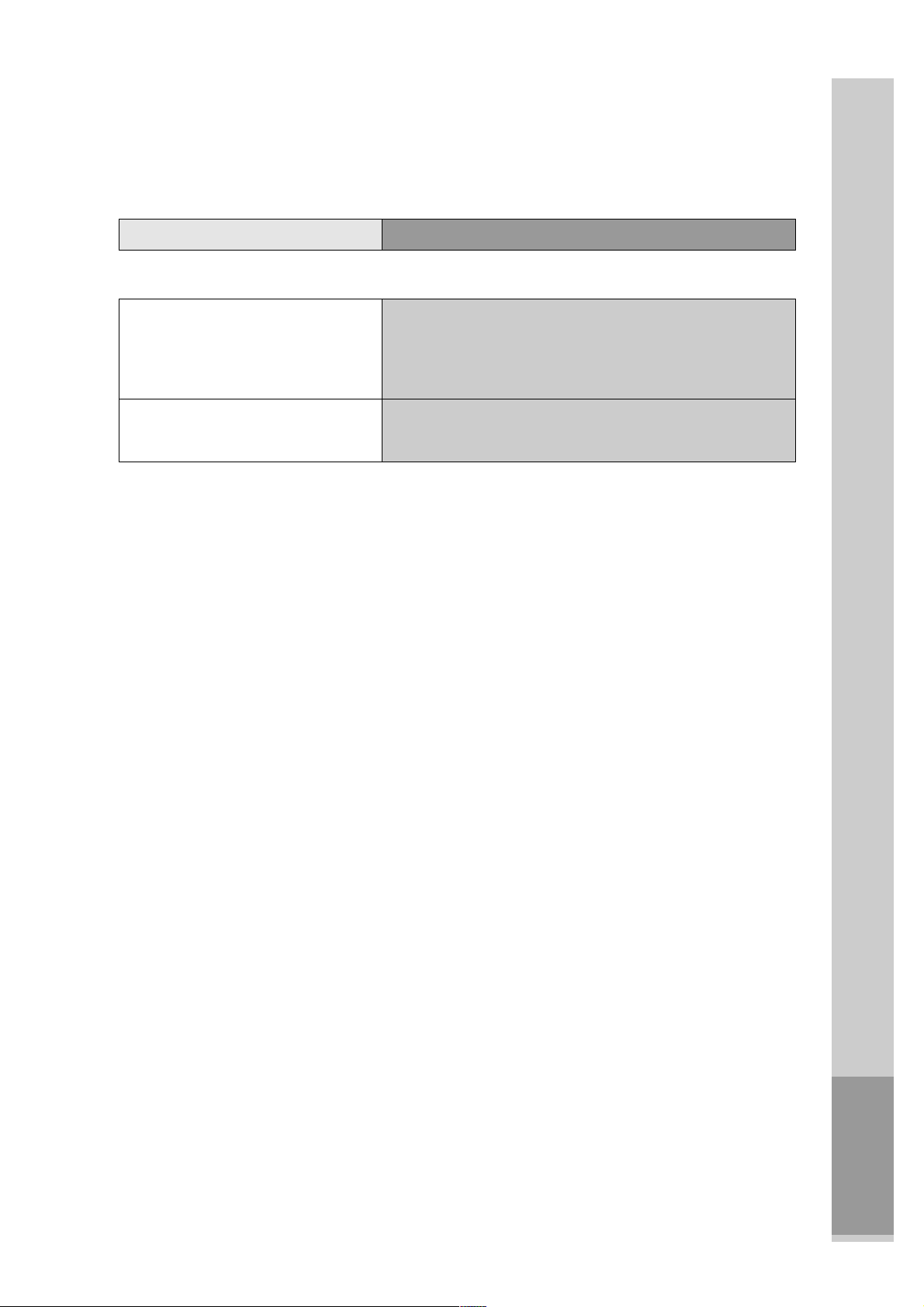
The others
71
Checks
Symptom
• VISS index searc h does not work.
• Cable broadcasting can not be
selected.
■ Others
➤ Are you playing a tape that is not recorded in this recorder? (T ry
to record it with the recorder .)
➤ Y ou ma y start recording it in “REC-P AUSE”. Please start recording
it from stop condition.
➤ Please select “CABLE” not “NETWORK” from the “CHANNEL
SETTING”.
Page 43

72
DVD Audio output standards
Specifications
Power 100-240V~, 50/60Hz
Consumed electricity 26W
Weight 5.7kg
Dimension (W x H x D) 430mmx91mmx355.5mm
Operative temperature +5°C~40°C
Installation condition Horizontal / Relative humidity under 80%
Signal type PAL COLOR
Antenna Input/output U/V-mixed: 75Ωunbalanced
VIDEO input 1.0Vp-p (unbalanced, RCA J ACK)
AUDIO input -8.8dBm, RCA J ACK
VIDEO output
(common use of DVD and VCR)
VIDEO output terminal, 1.0 Vp-p unbalanced, RCA J ACK, SC ART JA CK
VIDEO output (DVD only) S-VIDEO output (75Ω In load Y : 1.0Vp-p, C:0.286Vp-p)
RGB output (75ΩIn load R: 0.7Vp-p, G:0.7Vp-p, B:0.7Vp-p)
AUDIO output
(common use of DVD and VCR)
Audio output terminal (2 kinds): -8.8dBm(VCR), 2Vrms(DVD), RC A JACK
AUDIO output (D VD only) Analogue AUDIO output : 2.0Vrms
Digital audio output (OPTICAL, CO AXIAL)
Playable tape Very high dense tapes with VHS marks
Playable disc DVD , VIDEO-CD , CD (12mm), CD (8mm), MP3, CD-R, CD-RW
T ape speed SP: 23.39mm/s, LP: 11.70mm/s
Playtime SP: 2hrs, LP: 6hrs (use of E180tape)
Clock display 24 hrs
T ime Recording 8 programs a year
Persistence in power failure 1min
VIDEO S/N (VCR) Over 43dB(Standard recording)
Resolution VCR Over 240 lines (Standard recording)
DVD Over 500 lines (Playback D VD)
AUDIO (VCR) Over 40dB(Mono)
AUDIO (D VD) 90dB
AUDIO dynamic r ange 90dB
Disc type
DVD VIDEO-CD CD
Analogue Audio output 48/96KHz sampling 44.1KHz sampling 44.1KHz sampling
Digital Audio output 48KHz sampling 44.1KHz sampling 44.1KHz sampling
Optical digital audio output 48KHz sampling 44.1KHz sampling 44.1KHz sampling
Output
Page 44

The others
73
Region Code
The product and all D VD disc hav e region codes. So if both codes are not coincided each other , it does not w ork.
Legion codes are like the below .
