Daewoo SG-7960 User Manual
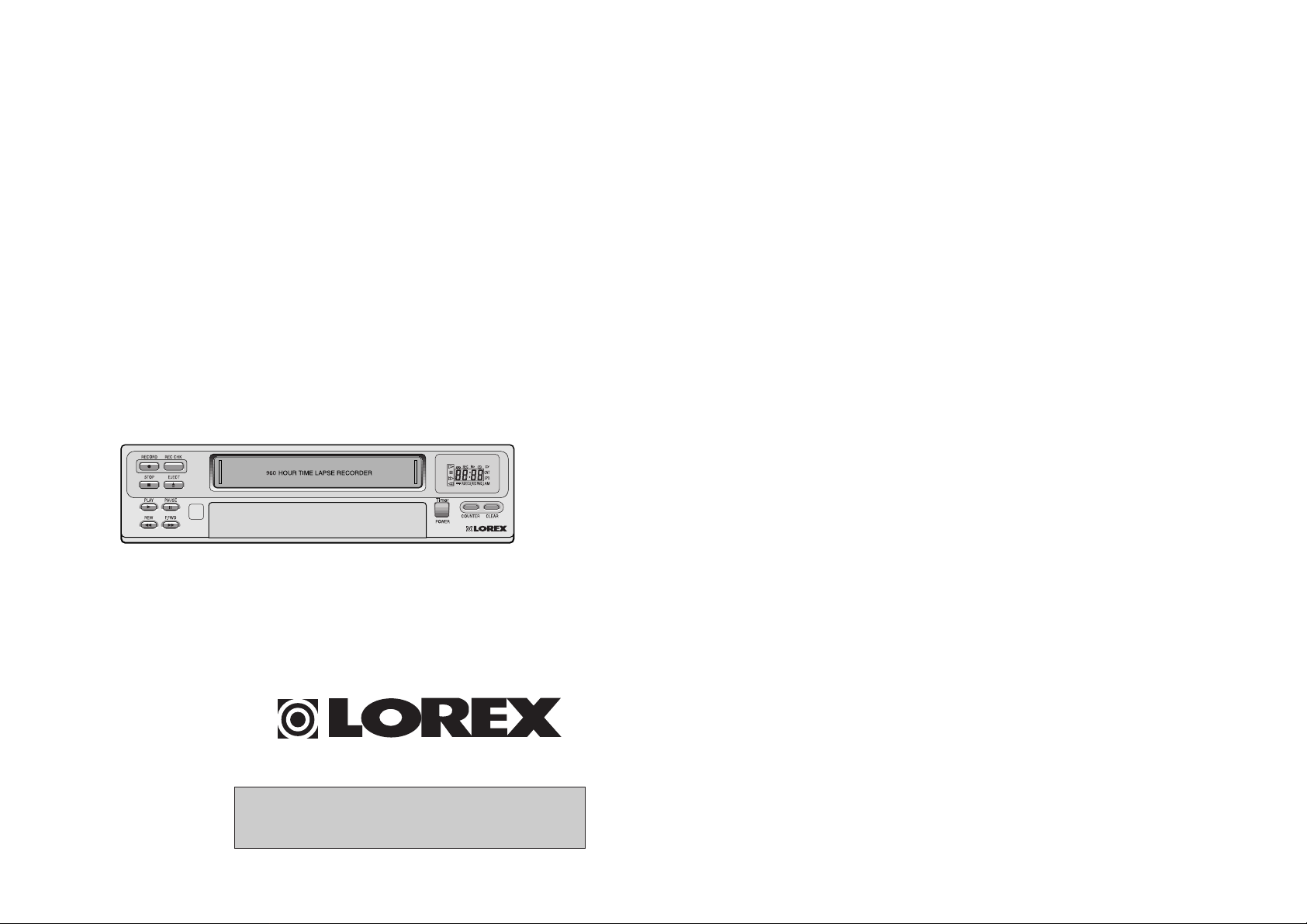
Time Lapse Video Cassette Recorder
User’s Guide
SG-7960
Be sure to read carefully and follow all the SAFETY
INFORMATION on pages i, ii, iii.
Keep the manual in a safe place for future reference.
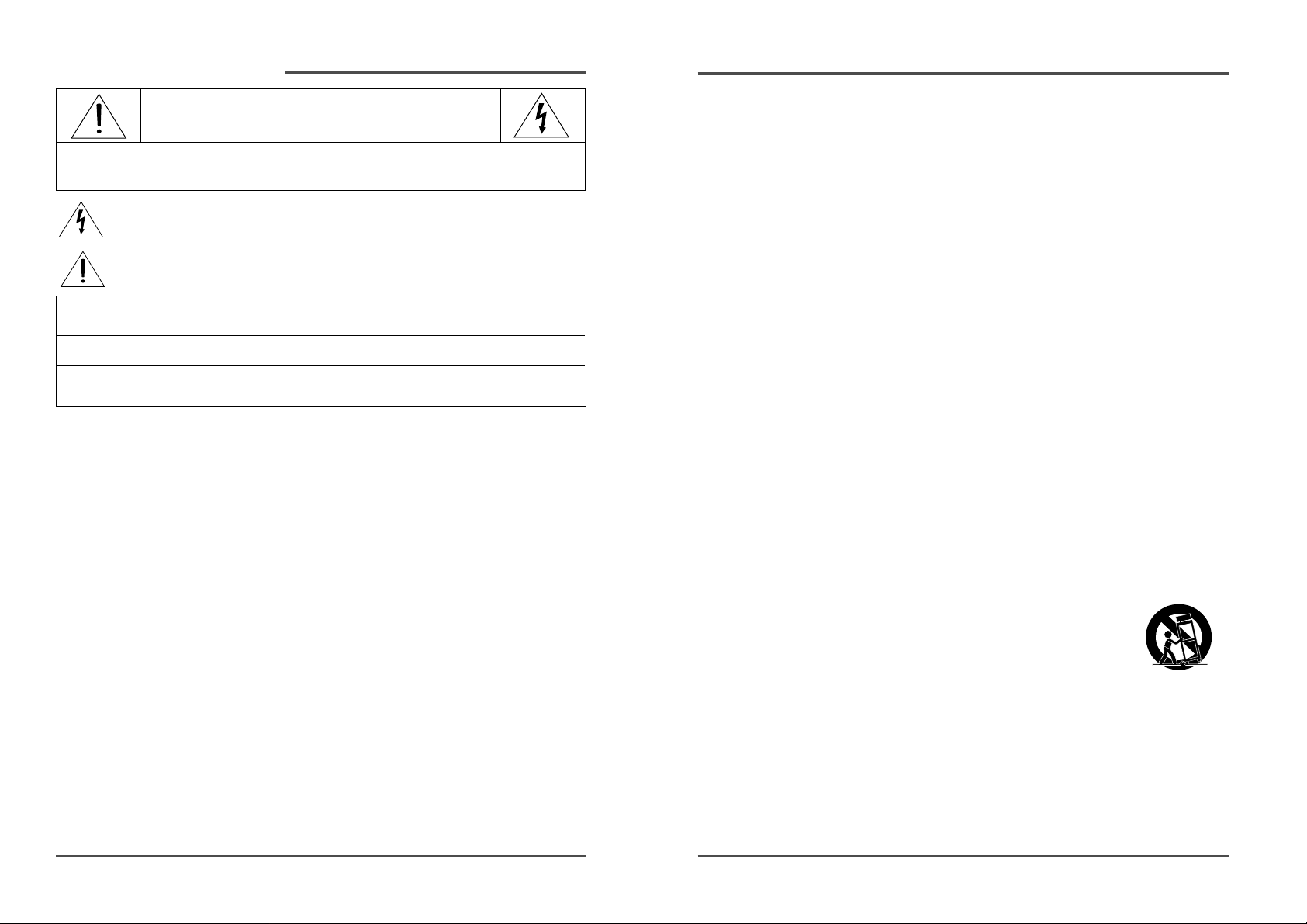
CAUTION
RISK OF ELECTRIC SHOCK
DO NOT OPEN
CAUTION: TO REDUCE THE RISK OF ELECTRIC SHOCK, DO NOT REMOVE
COVER (OR BACK). NO USER-SERVICEABLE PARTS INSIDE.
REFER SERVICING TO QUALIFIED SERVICE PERSONNEL
.
The lightning flash with arrowhead symbol, within an equilateral triangle, is intended to
alert the user to the presence of uninsulated “dangerous voltage” within the product’s
enclosure that may be of sufficient magnitude to constitute a risk of electric shock.
The exclamation point within an equilateral triangle is intended to alert the user to the
presence of important operating and servicing instructions in the literature
accompanying the appliance.
WARNING : TO REDUCE THE RISK OF FIRE OR ELECTRIC SHOCK, DO NOT EXPOSE THIS
APPLIANCE TO RAIN OR MOISTURE.
CAUTION : TO PREVENT ELECTRIC SHOCK, MATCH WIDE BLADE OF PLUG TO WIDE SLOT,
FULLY INSERT.
PRUDENCE: AFIN D’ÉVITER TOUT DANGER DECHARGES ÉLECTRIQUES, N’UTILISER AUCUN
AUTRE TYPE D’ALIMENTATION.
IMPORTANT SAFEGUARDS
In addition to the careful attention devoted to quality standards in the manufacture of your
video product, safety is a major factor in the design of every instrument. However, safety is
your responsibility too. This sheet lists important information that will help to assure your
enjoyment and proper use of the video product and accessory equipment. Please read them
carefully before operating and using your video product.
Installation
1 Read and Follow Instructions- All the safety and operating instructions should be read
before the video product is operated. Follow all operating instructions.
2 Retain Instructions- The safety and operating instructions should be retained for future
reference.
3 Heed Warnings-Comply with all warnings on the video product and in the operating
instructions.
4 Polarization- This video product is equipped with a polarized alternating -current line
plug (a plug having one blade wider than the other). This plug will fit into the power
outlet only one way.
This is a safety feature. If you are unable to insert the plug fully into the outlet, try reversing
the plug. If the plug still fails to fit, contact your electrician to replace your obsolete outlet.
To prevent electric shock, do not use this polarized plug with an extension cord,
receptacle, or other outlet unless the blades can be fully inserted without blade exposure.
If you need an extension cord, use a polarized cord.
5 Power Sources-This video product should be operated only from the type of power source
indicated on the marking label. If you are not sure of the type of power supply to your
Time Lapse Video Cassette Recorder Time Lapse Video Cassette Recorder
home, consult your video dealer or local power company. For video products intended to
operate from battery power, or other sources, refer to the operating instructions.
6 Overloading- Do not overload wall outlets of extension cords as this can result in a risk
of fire or electric shock. Overloaded AC outlets, extension cords, frayed power cords,
damaged or cracked wire insulation, and broken plugs are dangerous. They may result
in a shock or fire hazard. Periodically examine the cord, and if its appearance indicates
damage or deteriorated insulation, have it replaced by your service technician
7 Power-Cord Protection- Power-supply cords should be routed so that they are not likely
to be walked on or pinched by items placed upon or against them, paying particular
attention to cords at plugs, convenience receptacles, and the point where they exit from
the video product.
8 Ventilation- Slots and openings in the case are provided for ventilation to ensure reliable
operation of the video product and to protect it from overheating. These openings must
not be blocked or covered. The openings should never be blocked by placing the video
product on a bed, sofa, rug, or other similar surface. This video product should never be
placed near or over a radiator or heat register. This video product should not be placed
in a built-in installation such as a bookcase or rack unless proper ventilation is provided
or the video product manufacturer’s instruction’s have been followed.
9 Attachments- Do not use attachments unless recommended by the video product
manufacturer as they may cause a hazard.
10 Water and Moisture- Do not use this video product near water- for example, near a bath
tub, wash bowl, kitchen sink or laundry tub, in a wet basement, or near a swimming pool
and the like. Caution : Maintain electrical safety. Powerline operated equipment or
accessories connected to this unit should bear the UL listing mark or CSA certification
mark on the accessory itself and should not be modified so as to defeat the safety features.
This will help avoid any potential hazard from electrical shock or fire. If in doubt, contact
qualified service personnel.
11 Accessories- Do not place this video product on an unstable cart, stand, tripod, bracket,
or table. The video product may fall, causing serious injury to a child or adult as well as
serious damage to the video product. Use this video product only with
a cart, stand, tripod, bracket, or table recommended by the
manufacturer or sold with the video product. Any mounting of the
product should follow the manufacturer’s instructions and use a
mounting accessory recommended by the manufacturer.
12A video product and cart combination should be moved with care. Quick stops, excessive
force, and uneven surfaces may cause the video product and cart combination to overturn.
13 Power Lines- An outside antenna system should not be located in the vicinity of overhead
power lines, other electric light or power circuits, or where it can fall into such power
lines or circuits. When installing an outside antenna system, extreme care should be taken
to keep from touching or approaching such power lines or circuits as contact with them
might be fatal. Installing an outdoor antenna can be hazardous and should be left to a
professional antenna installer.
Safety information
i.
ii.
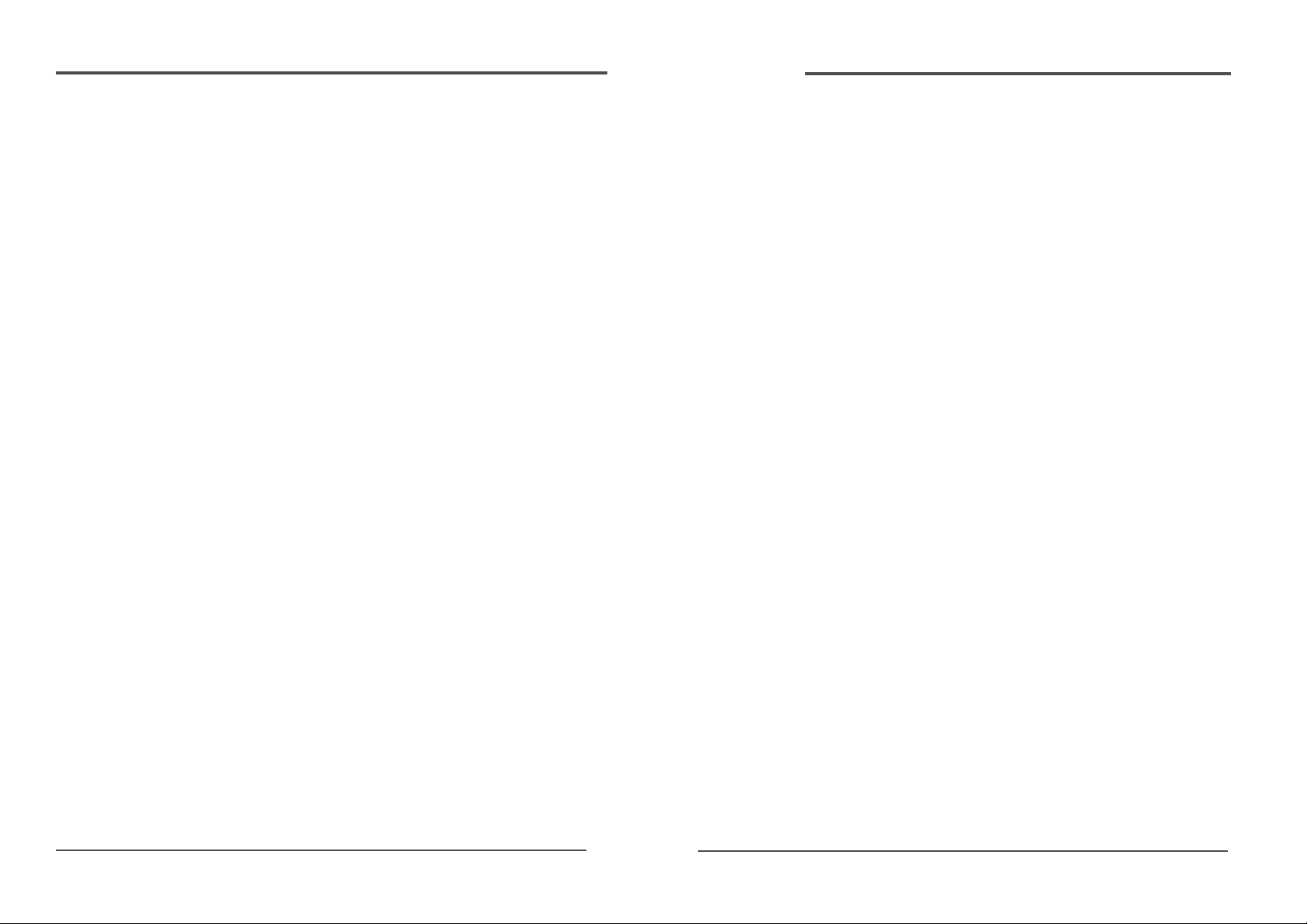
Time Lapse Video Cassette Recorder Time Lapse Video Cassette Recorder
Locations of controls and indicators............................................................................................... 1
Front panel................................................................................................................1
Digital display............................................................................................................2
Back panel.................................................................................................................4
Remote control..........................................................................................................5
Connections ................................................................................................................................. 6
Video Cassettes Tapes................................................................................................................... 7
Types of on-screen displays and Display Sequence ....................................................................... 8
Setting the Clock ........................................................................................................................ 10
Changing the on-screen display .................................................................................................12
Normal Recording ...................................................................................................................... 14
Program Timer Recording ........................................................................................................... 15
Alarm Recording ........................................................................................................................ 19
Panic Recording ......................................................................................................................... 20
Series Recording ........................................................................................................................ 20
Autorepeat Recording ................................................................................................................ 22
Normal Playback ....................................................................................................................... 23
Normal Playback ................................................................................................... 23
Tracking Control ................................................................................................... 23
Audio Playback ...................................................................................................... 23
Special Playback ........................................................................................................................ 24
Picture Search ....................................................................................................... 24
Still Image ............................................................................................................. 24
Vertical Lock Control ............................................................................................. 24
Slow ...................................................................................................................... 24
Recording Check ................................................................................................... 24
Alarm Search ......................................................................................................... 25
Alarm Scan ............................................................................................................ 26
Index Search ......................................................................................................... 26
Other functions .......................................................................................................................... 27
Tape counter (Zero Search)................................................................................... 27
Setting the security Lock (Set Lock) ...................................................................... 28
Setting the SW Out Terminal Output ...................................................................... 28
Setting the buzzer .................................................................................................. 29
Changing the Alarm Recording Times .................................................................... 30
Checking the Power Loss Times ............................................................................ 30
Checking usage duration ....................................................................................... 31
Setting In/Out Terminals ........................................................................................ 31
Daily Inspection ......................................................................................................................... 34
Troubleshooting Guide ............................................................................................................... 35
Specifications ............................................................................................................................. 37
Contents
Use
14 Cleaning- Unplug this video product from the wall outlet before cleaning. Do not use
liquid cleaners or aerosol cleaners. Use a damp cloth for cleaning.
15 Object and Liquid Entry-Never push objects of any kind into this video product through
openings as they may touch dangerous voltage points or “short-out” parts that could
result in a fire or electric shock. Never spill liquid of any kind on the video product.
16 Lightning-For added protection for this video product during a lightning storm, or when
it is left unattended and unused for long periods of time, unplug it from the wall outlet
and disconnect the antenna or cable system. This will prevent damage to the video product
due to lightning and power line surges.
Service
17 Servicing-Do not attempt to service this video product yourself as opening or removing
covers may expose you to dangerous voltage or other hazards. Refer all servicing to
qualified service personnel.
18 Conditions Requiring Service-Unplug this video product from the wall outlet and refer
servicing to qualified service personnel under the following conditions.
A. When the power-supply cord or plug is damaged.
B. If liquid has been spilled, or objects have fallen into the video product.
C. If the video product has been exposed to rain or water.
D. If the video product does not operate normally by following the operating instructions.
Adjust only those controls that are covered by the operating instructions. Improper
adjustment of other controls may result in damage and will often require extensive
work by a qualified technician to restore the video product to its normal operation.
E. If the video product has been dropped or the cabinet has been damaged.
F. When the video product exhibits a distinct change in performance-this indicates a need
for service.
19 Replacement Parts-When replacement parts are required, have the service technician
verify that the replacements he uses have the same safety characteristics as the original
parts. Use of replacements specified by the video product manufacturer can prevent fire,
electric shock, or other hazards.
20 Safety Check- Upon completion of any service or repairs to this video product, ask the
service technician to perform safety checks recommended by the manufacturer to
determine that the video product is in safe operating condition.
21 Wall or Ceiling Mounting- The product should be mounted to a wall or ceiling only as
recommended by the manufacturer.
22 Heat-The product should be situated away from heat sources such as radiators, heat
registers, stoves, or other products (including amplifiers) that produce heat.
Note to CATV system installer
This reminder is provided to call the CATV system installer’s attention to Section 820-40 of the NEC
which provides guidelines for proper grounding and, in particular, specifies that the cable ground
shall be connected to the grounding system of the building, as close to the point of cable entry as
practical.
iii.
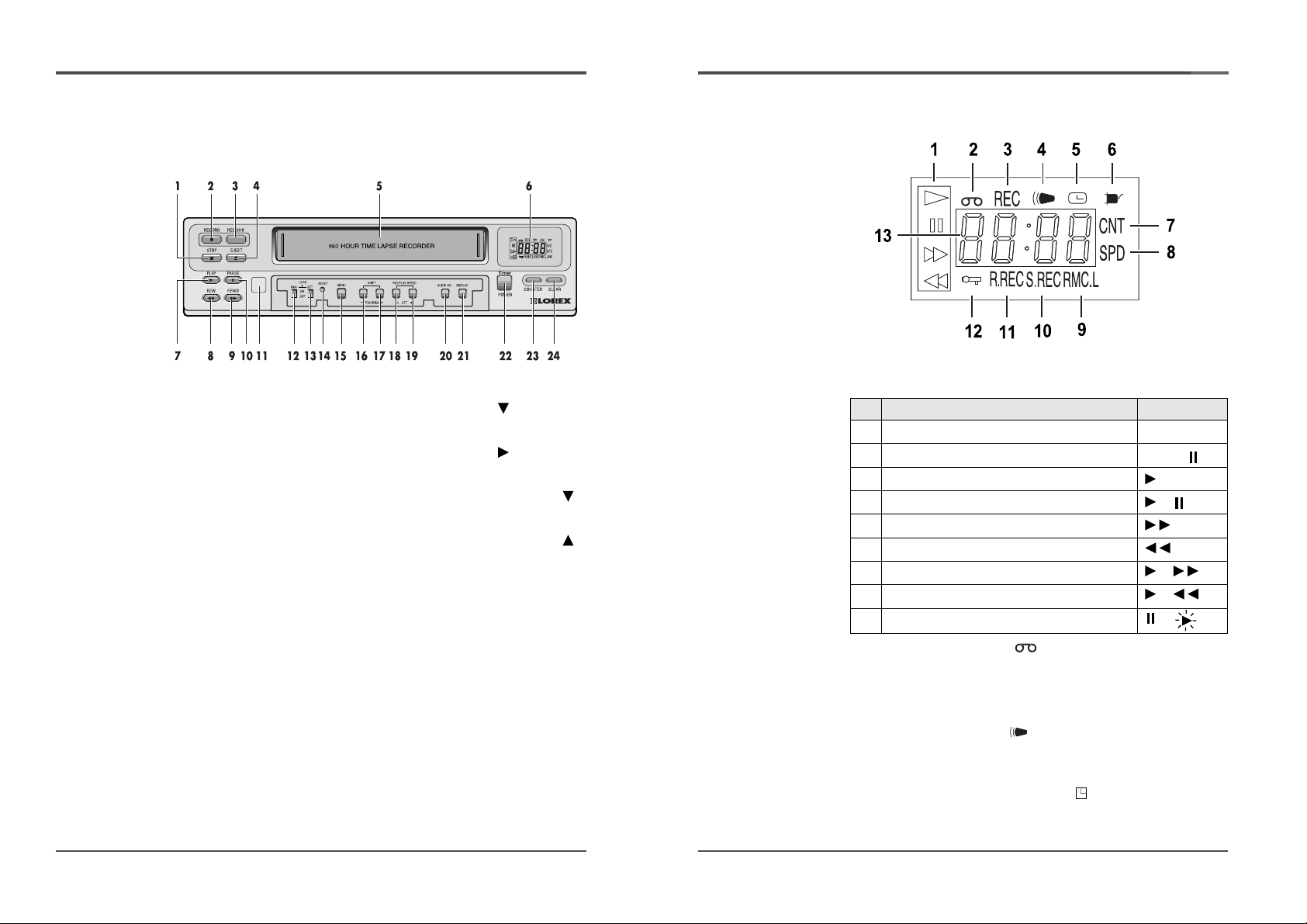
2
Time Lapse Video Cassette Recorder
Digital Display
1 Operation Indicators
They display the actual operation mode.
2 Cassette indicator :
Comes on when a cassette is loaded.
3 Record check indicator : REC
Flashes on during record check
4 Alarm indicator :
Flashes on when an alarm is being recorded and stops
flashing after alarm recording.
5 Timer Recording indicator :
Comes on when in timer recording stand-by mode, or
during a timer recording.
Operation Mode Indicator
1 Record(REC) REC
2 Record pause (REC PAUSE) REC +
3 Playback (PLAY)
4 Still image (STILL) +
5 Fast forward (FF)
6 Rewind (REW)
7 CUE(CUE) +
8 Review(REVIEW) +
9 Slow(Pause Still + FF, Pause Still + REW) +
1
Time Lapse Video Cassette Recorder
Front panel
Locations of controls and indicators
1 STOP button
2 REC button
3 REC CHECK button
4 EJECT button
5 CASSETTE LOADING
DOOR
6 DISPLAY PANEL
7 PLAY button
8 REW button
9 FF button
10 PAUSE/STILL button
11 REMOTE SENSOR
12 REMOCON LOCK
switch
13 SET LOCK switch
14 RESET button
15 MENU button
16 SHIFT( ) /
TRACKING (-) button
17 SHIFT( ) /
TRACKING (+) button
18 REC/PLAY SPEED( )
button (SET - button)
19 REC/PLAY SPEED( )
button(SET + button)
20 AUDIO ON button
21 DISPLAY button
22 POWER(TIMER)
button
23 COUNTER button
24 CLEAR button
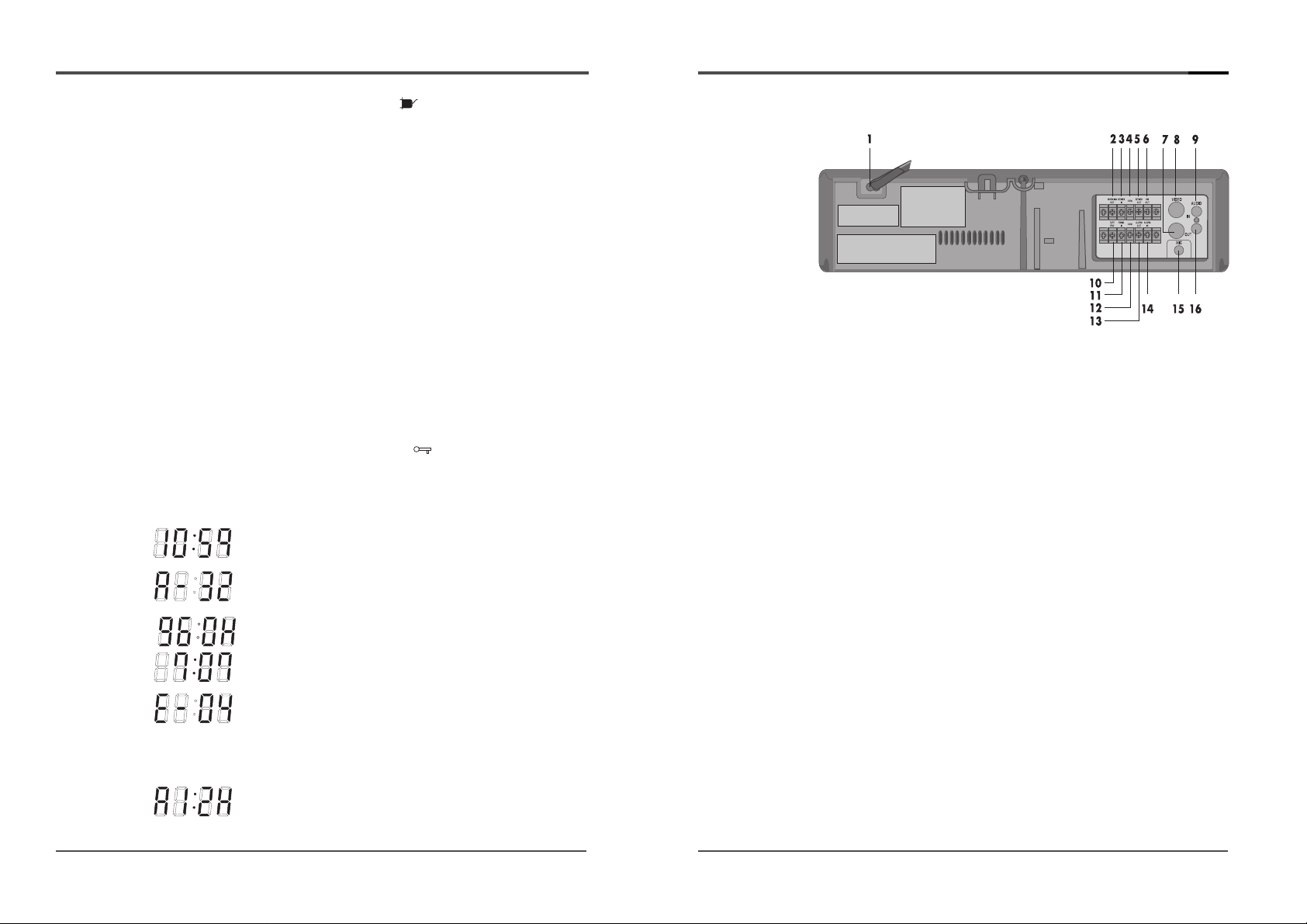
4
Time Lapse Video Cassette Recorder
Back Panel
1 AC POWER CORD
2 WARNING OUT terminal
3 SERIES IN terminal
4 COM terminal
5 SERIES OUT terminal
6 SW OUT terminal
7 VIDEO OUT jack
8 VIDEO IN jack
9 AUDIO IN jack
10 TAPE END terminal
11 PANIC IN terminal
12 COM terminal
13 ALARM OUT terminal
14 ALARM IN terminal
15 MIC(microphone input) jack
16 AUDIO OUT jack
3
Time Lapse Video Cassette Recorder
6 Power Loss indicator :
Flashes on after power loss.
7 CNT indicator : CNT
Comes on when the tape or alarm counter is on.
8 SPD indicator : SPD
Comes on when the play or recording speed is on.
9 AM indicator : AM
(PM : “AM” off )
10 RMC.L indicator : RMC.L
Comes on when the RMC LOCK sw is set to the “ON”
position.
11 S.REC indicator : S.REC
Comes on when “YES” is selected in the menu for the
series recording.
12 R.REC indicator : R.REC
Comes on when “YES” is selected in the menu for the
repeat recording.
13 SET LOCK SW indicator :
Comes on when the SET LOCK sw is set to the “ON”
position.
14 Mode display
• TAPE COUNTER display (ex:10:HOUR,59:MINUTE)
- Maximum Hour : 19 - Maximum Minute : 59
• ALARM COUNTER display (ex: A:Alarm , 32:Alarm No.)
• PLAY/REC SPEED display (ex: 960H:Play/Recording
Speed)
• TIME display (ex: 7:HOUR , 07:MINUTE)
• ERROR display (ex: E:Error , 04:Error No.)
- E-01 : The cassette cannot be loaded or unloaded.
- E-02 : The tape stops.
- E-03 : The drum can not rotate properly.
- E-04 : The tape is cut/broken.
• AUDIO ON display (ex: A:Audio , 12H:Play Speed)
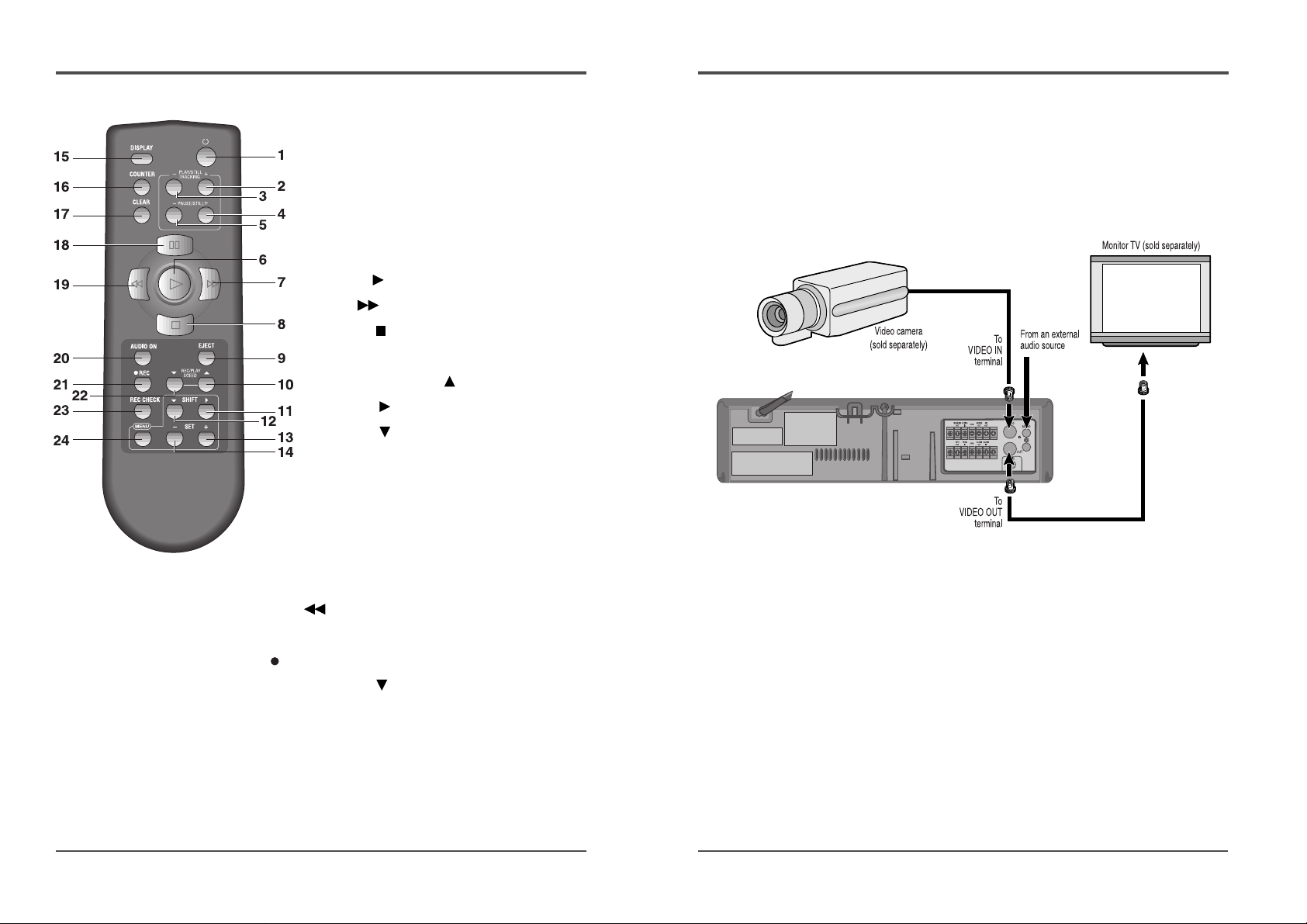
6
Time Lapse Video Cassette Recorder
Connections
Connect the video camera and monitor TV as shown in
the figure below.
NOTE : Make sure to turn the power off on all devices
before making the connections.
Power Cord Installation
Insert the plug of the power cord into an outlet.
✔
• For more details, please
refer to the manuals
accompanying all other
devices. If the connections
are not made properly, it
may cause a fire or
damage the equipment.
5
Time Lapse Video Cassette Recorder
Remote Control
1 POWER(TIMER) button
2 PLAY/STILL TRACKING + button
3 PLAY/STILL TRACKING - button
4 PAUSE / STILL + button
5 PAUSE/STILL - button
6 PLAY button
7 FF button
8 STOP button
9 EJECT button
10 REC/PLAY SPEED button
11 SHIFT button
12 SHIFT button
13 SET + button
14 SET - button
15 DISPLAY button
16 COUNTER button
17 CLEAR button
18 PAUSE / STILL button
19 REW button
20 AUDIO ON button
21 REC button
22 REC/PLAY SPEED button
23 REC CHECK button
24 MENU button
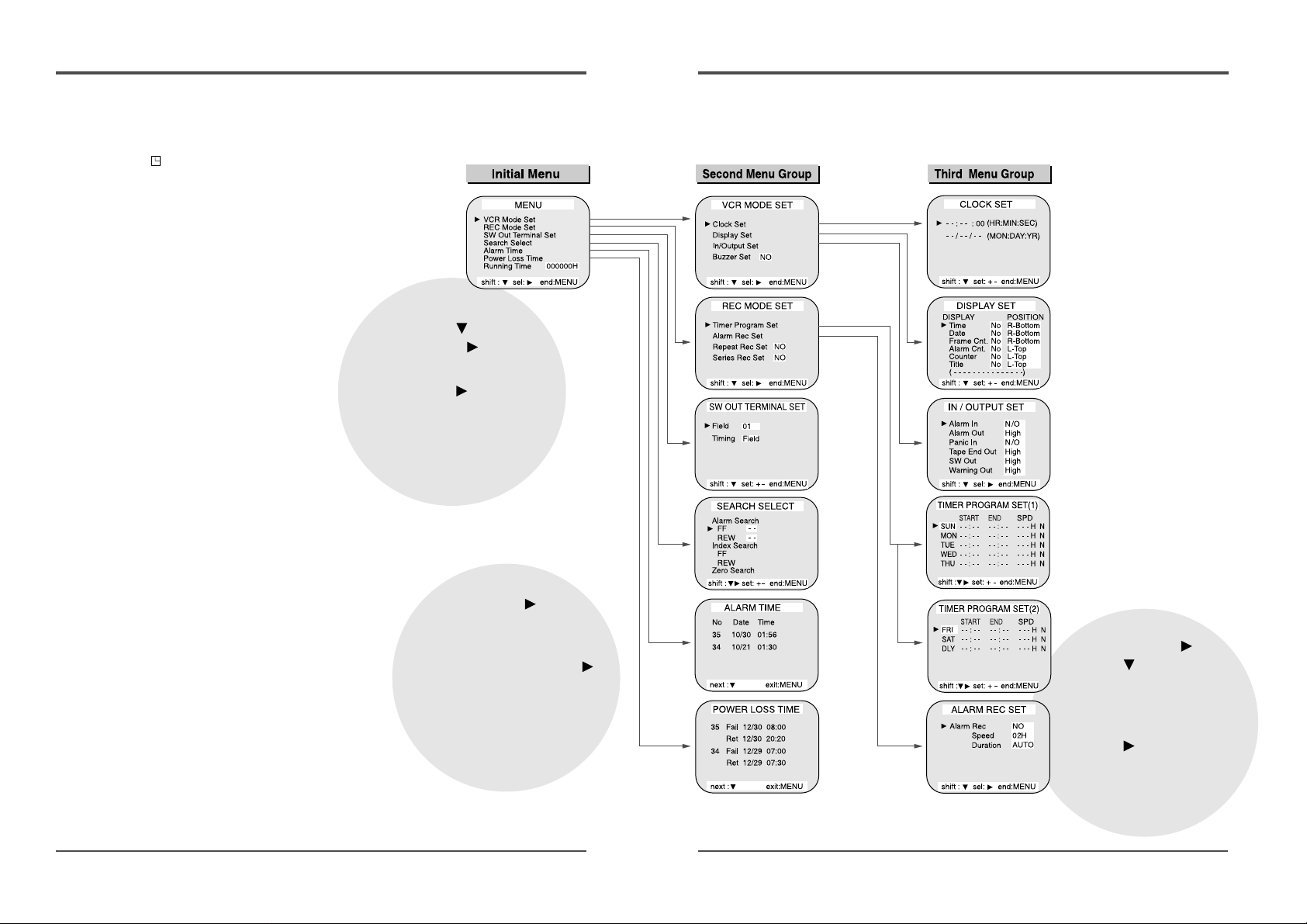
8
Time Lapse Video Cassette Recorder
• Press the SHIFT (or
SHIFT )button to select
the desired item.
• Press the SET - (or +)
button to set or Press the
SHIFT button to select.
• Press the MENU button to
return to the previous menu.
7
Time Lapse Video Cassette Recorder
Types of on-screen displays and Display Sequence
• Press the MENU button. (First time)
• Press the SHIFT button to move
the arrow mark ( ) downward
for the desired item.
• Press the SHIFT button to select
the desired item, then the desired
menu is displayed.
• Press the MENU button to return to
the normal screen from the initial
menu.
• Press the SHIFT button to
select the desired item.
• Press the SET - (or +) button
to set or Press the SHIFT
button to select “YES” or
“NO”.
• Press the MENU button to
return to the initial menu.
• If the VCR is in timer recording stand-by
mode (the “ “ indicator is displayed on
the display panel), the on-screen displays
will not be available. First press the
Power/Timer button, to cancel the
recording stand-by mode, then proceed
with the VCR programming. When finished,
press the Power/Timer button again to
return the VCR to timer recording stand-by
mode.
• When a menu is displayed, recording will
not be possible.
• Press the MENU button three times, the
setting procedure is now completed then
the normal screen is displayed.
• During recording or playback the menus
cannot be displayed.
