Daewoo SG-7200D User Manual
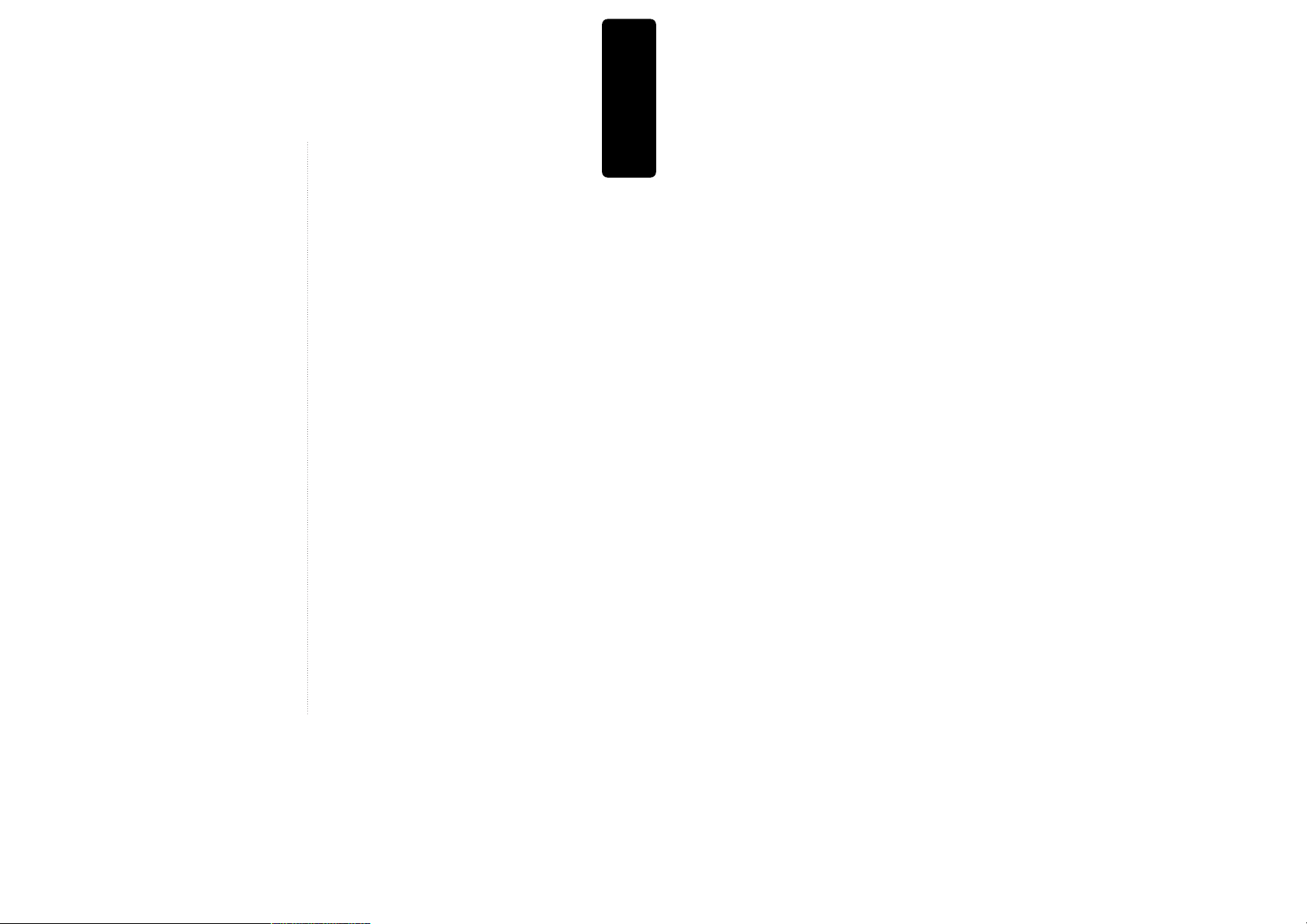
Product information
1
Contents
Product Information
Important Safeguards ................................................ 2
Advantages of This Product Are .... ....................... 5
Read Carefully before Using .................................... 6
Identification of Controls .......................................... 7
Remote Control ......................................................... 11
Installation
Connecting up your player with RF lead............. 12
Connecting with Other VCR or Camcorder ........ 14
Connecting with Audio ............................................16
Connecting to a television with Component jack
and a Dolby Digital Amp. ....................................... 17
Basic Operation
Initial Installation ...................................................... 18
Setting time and date, OSD ON & OFF ............... 20
Output Select ............................................................. 21
DVD Playback ........................................................... 22
VCR Playback .......................................................... 23
Recording ................................................................... 24
VCR Operation
Tuning in New Stations .......................................... 27
Timer Recording ....................................................... 30
More Functions ......................................................... 32
Connections and Assembling ................................ 35
DVD Operation
Playing a desired scene ........................................... 37
Confirming the current PLAYING TIME ............ 41
Selecting an AUDIO language and SUBTITLE
language...................................................................... 43
Selecting ZOOM and Multi Angle......................... 44
About MP3 and JPG discs........................................ 45
Displaying menus in a disc, Progressive Scan
Mode............................................................................ 48
Set-up
Language Setup......................................................... 49
Video Setup .................................................................51
Audio Setup................................................................ 52
Others Setup .............................................................. 53
The others
About DVD................................................................. 55
Basic information about VCR and Videotape..... 57
Trouble Shooting (VCR)........................................... 58
Trouble Shooting (DVD) ......................................... 60
Specifications ............................................................. 61
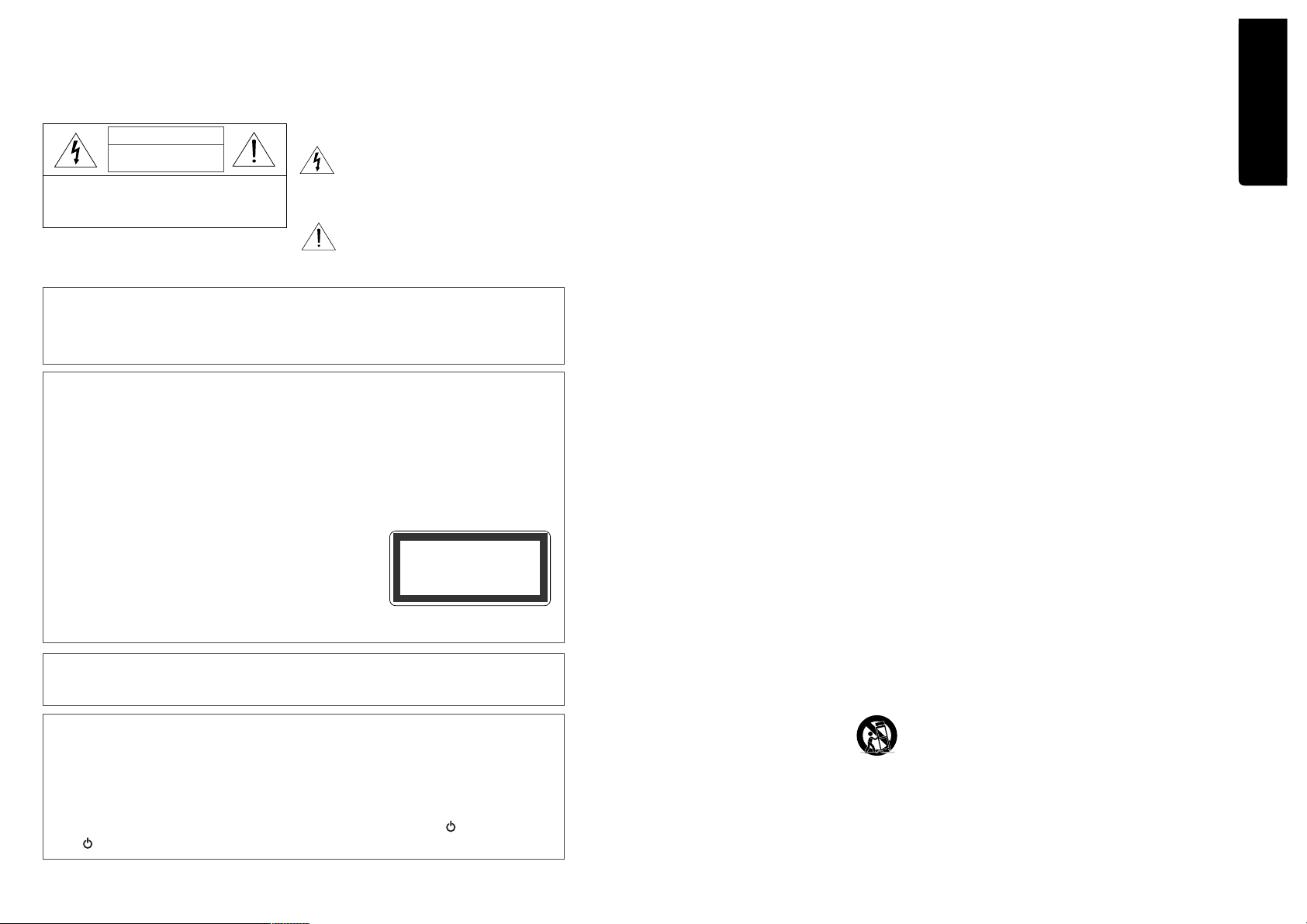
Product information
2
3
Important Safeguards
CAUTION: TO REDUCE THE RISK OF ELECTRIC
SHOCK, DO NOT REMOVE COVER (OR BACK). NO
USER-SERVICEABLE PARTS INSIDE. REFER
SERVICING TO QUALIFIED SERVICE PERSONNEL.
CAUTION
RISK OF ELECTRIC SHOCK
DO NOT OPEN
The lightning flash with arrowhead symbol,
within an equilateral triangle, is intended to
alert the user to the presence of uninsulated
“dangerous voltage” within the product’s
enclosure that may be of sufficient magnitude
to constitute a risk of electric shock.
The exclamation point within an equilateral
triangle is intended to alert the user to the
presence of important operating and servicing
instructions in the literature accompanying the
appliance.
WARNING : TO REDUCE THE RISK OF FIRE OR ELECTRIC SHOCK, DO NOT EXPOSE THIS
APPLIANCE TO RAIN OR MOISTURE.
CAUTION : TO PREVENT ELECTRIC SHOCK, MATCH WIDE BLADE OF PLUG TO WIDE SLOT,
FULLY INSERT.
IMPORTANT FOR LASER PRODUCTS
• LASER : This Digital Video Disc Player employs a Laser System. To ensure proper use of this
product please read this instruction manual carefully and retain for future reference.
Should the unit require maintenance, contact an authorized service location - see
service procedure.
Use of control adjustments or the performance of procedures other than those
specified may result in hazardous radiation exposure.
To prevent direct exposure to the laser beam, do not try to open the enclosure. Visible
laser radiation when open and interlocks defeated.
DO NOT STARE INTO THE BEAM.
• DANGER : Visible laser radiation when open and interlock
failed or defeated. Avoid direct exposure to beam.
• CAUTION : Do not open the top cover. There are no user
serviceable parts inside the Unit; leave all servicing to qualified service personnel.
CLASS 1 LASER PRODUCT
LUOKAN 1 LASERLAITE
KLASS 1 LASERAPPARAT
CAUTION: Any changes or modification in construction of this device which are not expressly approved by
the party responsible for compliance could void the user’s authority to operate the equipment.
• Make sure the unit should be placed at least 8cm apart from the other home appliances or the
obstacles to get sufficient ventilation.
• This unit shall not be exposed to dripping or splashing and no objects filled with liquids, such
as vases, shall be placed on this unit.
• Switching it off does not disconnect it from the mains (stand-by). To disconnect it from the
mains, you have to unplug it.
• The system is not completely disconnected from the mains when the / I button is set to
the position.
Product information
This set has been designed and manufactured to assure
personal safety. Improper use can result in electric
shock or fire hazard. The safeguards incorporated in
this unit will protect you if you observe the following
procedures for installation, use and servicing. This unit
is fully transistorized and does not contain any parts
that can be repaired by the user.
1 READ INSTRUCTIONS
All the safety and operating instructions should be
read before the unit is operated.
2 RETAIN INSTRUCTIONS
The safety and operating instructions should be
retained for future reference.
3 HEED WARNINGS
All warnings on the unit and in the operating
instructions should be adhered to.
4 FOLLOW INSTRUCTIONS
All operating and use instructions should be
followed.
5 CLEANING
Unplug this unit from the wall outlet before
cleaning. Do not use liquid cleaners or aerosol
cleaners. Use a damp cloth for cleaning.
6 ATTACHMENTS
Do not use attachments unless recommended by
the unit’s manufacturer as they may cause
hazards.
7 WATER AND MOISTURE
Do not use this unit near water- for example, near a
bath tub, wash bowl, kitchen sink or laundry tub,
in a wet basement, or near a swimming pool.
8 ACCESSORIES
Do not place this unit on an
unstable cart, stand, tripod,
bracket, or table. The unit
may fall, causing serious
injury to a child or adult as well as serious damage
to the unit. Use this unit only with a cart, stand ,
tripod, bracket, or table recommended by the
manufacturer.
8A
A unit and cart combination should be moved
with care. Quick stops, excessive force, and uneven
surfaces may cause the product and cart
combination to overturn.
9 VENTILATION
Slots and openings in the case are provided for
ventilation to ensure reliable operation of the unit
and to protect it from overheating. These openings
must not be blocked or covered. These openings
must not be blocked by placing the unit on a bed,
sofa, rug, or other similar surface. This unit should
never be placed near or over a radiator or heat
radiator. This unit should not be placed in a builtin installation such as a bookcase or rack unless
proper ventilation is provided or the
manufacturer’s instructions have been adhered to.
10 POWER SOURCES
This unit should be operated only from the type of
power source indicated on the marking label. If
you are not sure of the type of power supply to
your home, consult your dealer or local power
company. For units intended to operate from
battery power, or other sources, refer to the
operating instructions.
11 GROUNDING OR POLARIZATION
This unit is equipped with a polarized alternating current line plug (a plug having one blade wider
than the other). This plug will fit into the power
outlet only one way.
This is a safety feature. If you are unable to insert
the plug fully into the outlet, try reversing the
plug. If the plug still fails to fit, contact your
electrician to replace your obsolete outlet.To
prevent electric shock, do not use this polarized
plug with an extension cord, receptacle, or other
outlet unless the blades can be fully inserted
without blade exposure. If you need an extension
cord, use a polarized cord.
12 POWER-CORD PROTECTION
Power-supply cords should be routed so that they
are not likely to be walked on or pinched by items
placed upon or against them, paying particular
attention to cords at plugs, convenience
receptacles, and the point where they exit from the
unit.
Important Safeguards
PORTABLE CART WARNING
(symbol provided by RETAC)
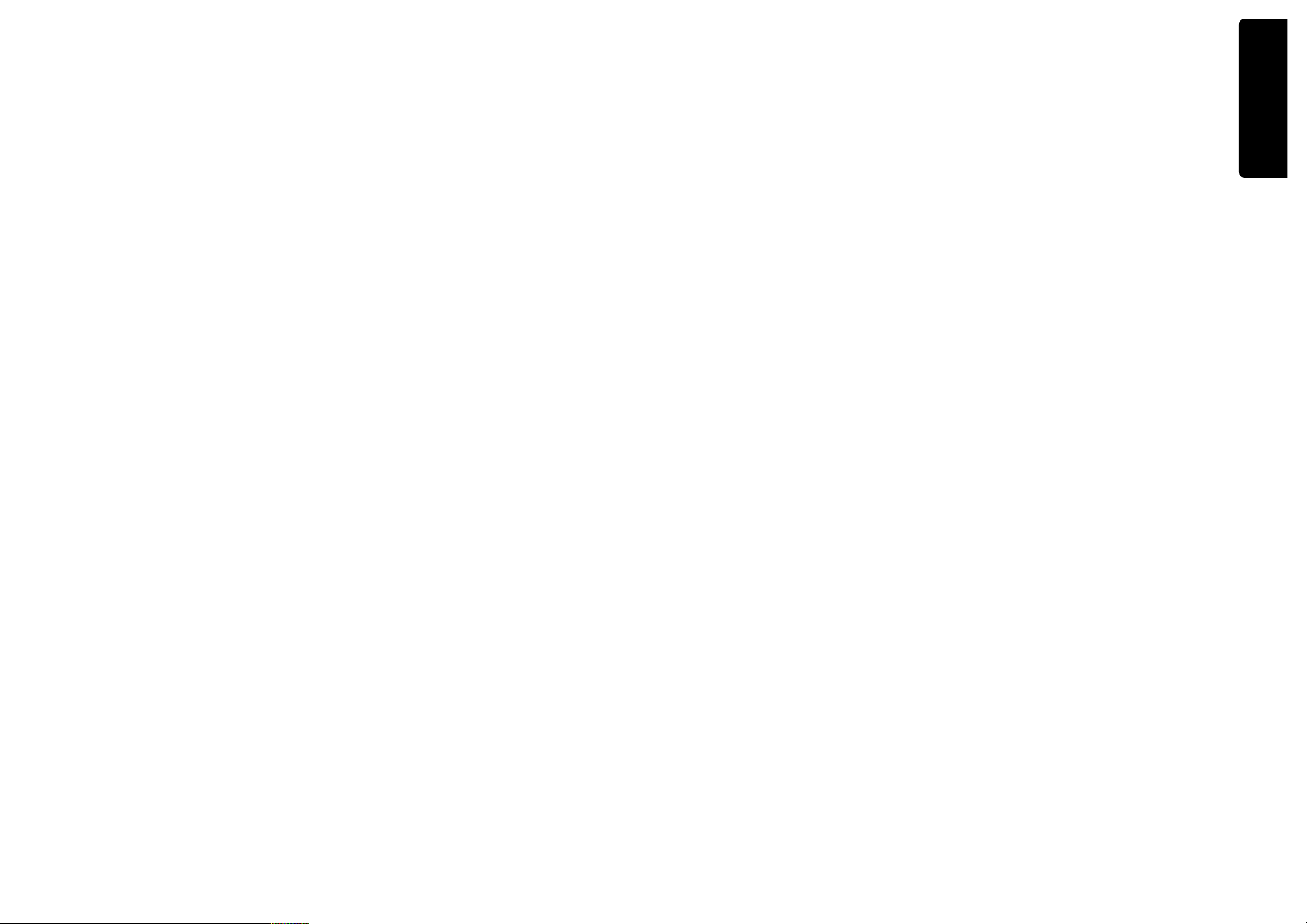
Product information
4 5
Important Safeguards
13 LIGHTNING
For added protection for this unit during a
lightning storm, or when it is left unattended and
unused for long periods of time, unplug it from the
wall outlet and disconnect the antenna or cable
system. This will prevent damage to the unit due to
lightning and power line surges.
14 DISC TRAY
Keep your fingers well clear of the disc as it is
closing. It may cause serious personal injury.
15 OVERLOADING
Do not overload wall outlets of extension cords as
this can result in a risk of fire or electric shock.
16 OBJECT AND LIQUID ENTRY
Never push objects of any kind into this unit
through openings as they may touch dangerous
voltage points or “short-out” parts that could result
in a fire or electric shock. Never spill liquid of any
kind on the unit.
17 BURDEN
Do not place a heavy object on or step on the
product. The object may fall, causing serious
personal injury and serious damage to the product.
18 DISC
Do not use a cracked, deformed or repaired disc.
These discs are easily broken and may cause
serious personal injury and product malfunction.
19 SERVICING
Do not attempt to service this unit yourself as
opening or removing covers may expose you to
dangerous voltage or other hazards. Refer all
servicing to qualified service personnel.
20 DAMAGE REQUIRING SERVICE
Unplug this unit from the wall outlet and refer
servicing to qualified service personnel under the
following conditions.
A. When the power-supply cord or plug is
damaged.
B. If liquid has been spilled, or objects have fallen
into the unit.
C. If the unit has been exposed to rain or water.
D. If the unit does not operate normally by
following the operating instructions. Adjust only
those controls that are covered by the operating
instructions. Improper adjustment of other
controls may result in damage and will often
require extensive work by a qualified technician
to restore the unit to its normal operation.
E. If the unit has been dropped or the cabinet has
been damaged.
F. When the unit exhibits a distinct change in
performance-this indicates a need for service.
21 REPLACEMENT PARTS
When replacement parts are required, have the
service technician verify that the replacements he
uses have the same safety characteristics as the
original parts. Use of replacements specified by the
unit manufacturer can prevent fire, electric shock,
or other hazards.
22 SAFETY CHECK
Upon completion of any service or repairs to this
unit, ask the service technician to perform safety
checks recommended by the manufacturer to
determine that the unit is in safe operating
condition.
23 WALL OR CEILING MOUNTING
The product should be mounted to a wall or ceiling
only as recommended by the manufacturer.
24 HEAT
The product should be situated away from heat
sources such as radiators, heat registers, stoves, or
other products (including amplifiers) that produce
heat.
25 To prevent battery electrolyte leakage, which may
result in injury and damage to the unit or other
objects, observe the following precautions:
A. All batteries must be installed with the proper
polarity.
B. Do not mix new with old or used batteries.
C.
Only use batteries of the same type and brand.
D. Remove the batteries when they are not to be
used for a long period time.
E. When the batteries have become discharged,
they must be disposed of in a safe manner
which complies with all applicable laws.
Advantages of This Product Are .....
• DVD, VCD, CD, CD-R(MP3), CD-RW, VHS
• Watching DVD for recording broadcast
• Integrated remote control (VCR, DVD)
• VISS function
• Multiplex sound playback/record
• High Sound Quality of 6 head Hi-Fi
• Simple record function
• MP3 file playback function (CD-R disc
having records of MP3 files)
• Screensaver function (DVD)
• Coaxial digital Audio output (PCM, Dolby
Digital, dts)
You can enjoy high-level digital audio by
connecting with amp embedded with Dolby
Digital / dts decoder.
• Analog audio 2-channels output for
DOWNMIX (x1)
• Composite video output (x1)
• Slow Forward playback (DVD)
• Fast Forward / Reverse playback
• Search of title, chapter, and time in DVD
disc, and search of time and track time in
VCD.
• Various TV aspect (DVD)
4:3 for Pan and Scan, 4:3 for Letter Box, and 16:9
for Wide
• Repeat playback (title, chapter, and part for
DVD/ track, disc, and part for VCD/CD)
• Selective Play (DVD/VCD/CD)
You can select and play the desired title / chapter
of DVD and track of Video CD/CD in STOP
mode.
• 11 languages OSD (On Screen Display)
function (DVD)
You can select and display OSD in 11 languages.
• Parental Lock function (DVD)
This function can prevent playback of software
that may be unsuitable for children.
• Multi Audio function (DVD)
The audio soundtrack can be heard in up to 8
languages. In the case of SVCD or VCD, it
depends on the disc. (The number of audio
languages depends on the software.)
• Multi Subtitle function (DVD)
The subtitle can be seem in up to 32 languages. In
the case of SVCD or VCD, it depends on the disc.
(The number of subtitle languages depends on
the software.)
• Multi Angle function (DVD)
This function allows you to choose the viewing
angle of scenes which were shot from a number of
different angles. (The number of angles depends
on the software.)
• Screen zoom function (DVD/VCD)
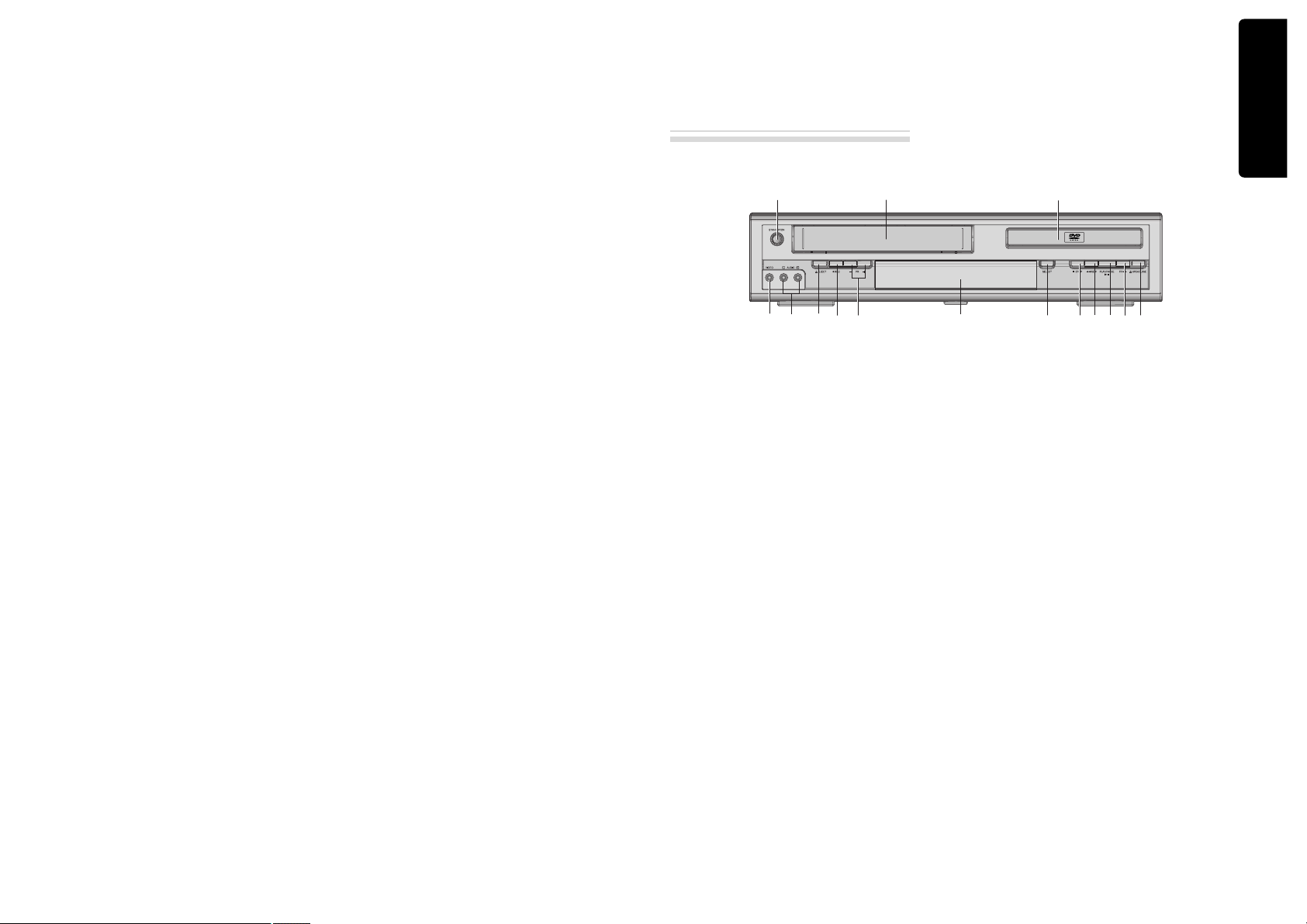
Product information
6 7
Read Carefully before Using
Cautions in use of DVD-Video player are described
below.
Please read carefully before using a DVD-Video player.
✔ Installation place and handling
• When you place this player near other devices,
they may affect poorly together.
• When you place DVD-Video player and TV in
the upper and lower sides, it may cause
flickering of pictures or failure (tape is not
ejected).
• When you place this player near strong magnetic
materials, it may affect image or voice poorly or
damage recording.
• Do not spill volatile liquids like insect spray
over the player. Do not leave rubber or plastic
products in contact with the player for a long
time. They will cause deterioration or paint peeloff.
✔ Not in use
• When the unit is not in use, be sure to remove
the disc or tape and turn off the power.
• If you do not use the unit for a long period,
remove batteries in remote control to prevent
leakage.
• In case you don’t use the unit for a long time, the
unit may not function properly in the future.
Turn on and use the player occasionally.
✔ Moving
• Repack the unit as it was originally packed at the
factory. Alternatively, pack this product with
towel not to be damaged.
• Eject any videotape.
✔ Cleaning
• Dust off dirt in cabinet or control panel part
smoothly with a soft cloth.
• For heavy dirt, soak the cloth in a weak detergent
solution, wring it well and wipe. Use a dry cloth
to wipe it out.
• Follow instructions in using chemical cleaners.
• Do not use any type of solvent such as gasoline
or benzene, as they may cause deterioration or
paint peel-off.
✔ Checking
• Video is a high precision device. To obtain a
clear screen, we recommend regular inspection
and maintenance every 1,000 hours of use by
technical engineers.
• For checking, contact your dealer or your nearest
service center.
✔ Checking and Replacement of Antenna
• Antenna is subject to change in its direction or
damage by wind and rain. For clean screen,
contact and consult your nearest service center
about checking and replacement.
✔ In recording important screen
• Be sure to record the screen and check whether
recording is performed properly. We beg you to
understand compensation of recording if
recording is not performed by badness of used
tape or video.
✔ Copyright
• Do not use your recordings without permission
of a copyrighter except personal usage.
✔ Tape and Disc Handling
• Do not use any tape and disc below. Damage of
video head or cut/coiling of tape may cause
failure.
- Tape with mold
- Tape or disc stained with juice or attachments
- Tape having breakage connection
- Disassembled tape
- Disc with severe scratch
• Moisture condensation may occur in tape.
Moisture condensation damages the tape. Please
use the tape after the moisture condensation is
disappeared.
• After use, store tape vertically in a case to
prevent loose.
• Do not store the following places.
- High temperature and humidity
- Subject generation of mold
- Subject to direct sunlight
- Much dirt or dust
- Near strong magnetic materials such as speaker
✔ Video head cleaning
• Video head cleaning is needed when the
playback picture becomes unclear. Use an
equivalent high quality chemical non-abreasive
head cleaning tape or have them cleaned
professionally.
Identification of Controls
!
POWER (STANDBY/ON) button
Use to power the device on/off if AC power supply
is connected.
@
Place to insert videotape
#
Disc tray
$
VIDEO INPUT jack
%
AUDIO INPUT jack
^
EJECT button
&
RECORD button
*
PR -/+ (Programme Down/Up) button
(
Operation Display Window
Display operation of device. For more information,
see “Operation Display Window” as next page.
)
SELECT button
Use to change DVD mode to VCR mode, and vice
versa.
1
STOP button
Use to stop playing.
2
REWIND button
Use to rewind currently being played videotape or
disc; or to playback back rapidly.
3
Playback/PAUSE button
Playback videotape or disc.
Press this button to pause a screen.
4
FAST FORWARD button
Use to wind currently being played videotape or
disc; or to playback rapidly.
5
OPEN/CLOSE Tray button
Main body (front panel)
!
%
&
*
)
1
2
3
4
5
^
@
#
$
(
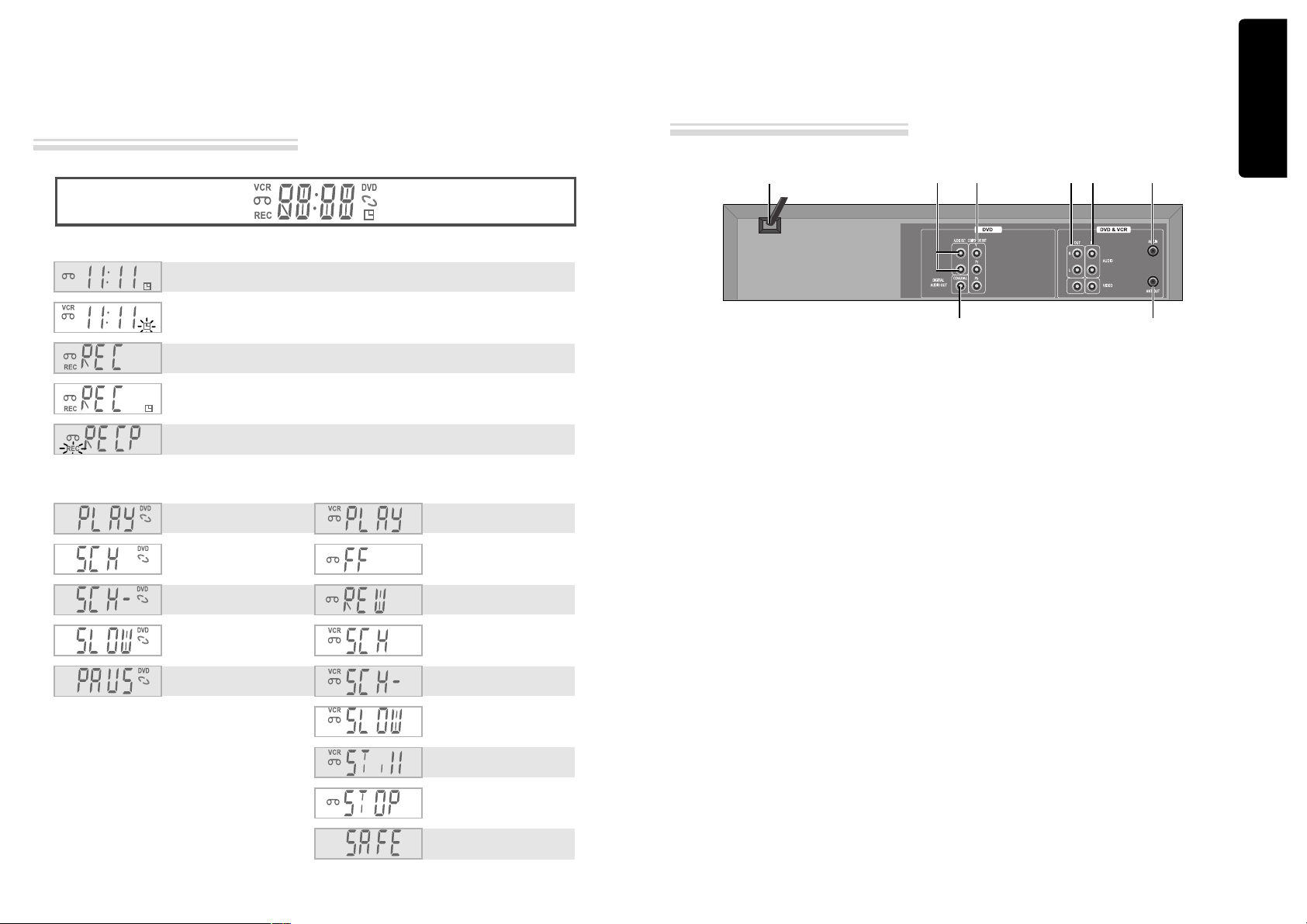
Product information
8 9
Identification of Controls
Operation Display Window
Identification of Controls
!
POWER CORD
It is a jack for supplying power to the unit.
Connect to outlet in a wall.
@
AUDIO OUTPUT Jack
#
COMPONENT OUTPUT Jack
$
DIGITAL OUTPUT (COAXIAL) Jack
To enjoy sound quality of theater level in
home, connect this jack with amp or unit
embedded with digital audio decoder.
%
A/V OUTPUT Jack
^
A/V INPUT Jack
&
Connection to ANTENNA Cable
*
Connection to TV
Main body (Rear Panel)
Timer Recording Standby
Timer Recording Error
Recording in Progress
Timer Recording in
Progress
Recording Pause
- RECORDING MODE -
DVD playback
Fast playback
Fast reverse playback
Slow playback
Pause picture
- DVD OPERATION -
VCR playback
Fast forward
Rewinding
Fast playback (CUE)
Fast reverse playback
(REVIEW)
Slow playback
Still picture
Stop
Child Lock
- VCR OPERATION -
!
@ # % ^ &
$ *
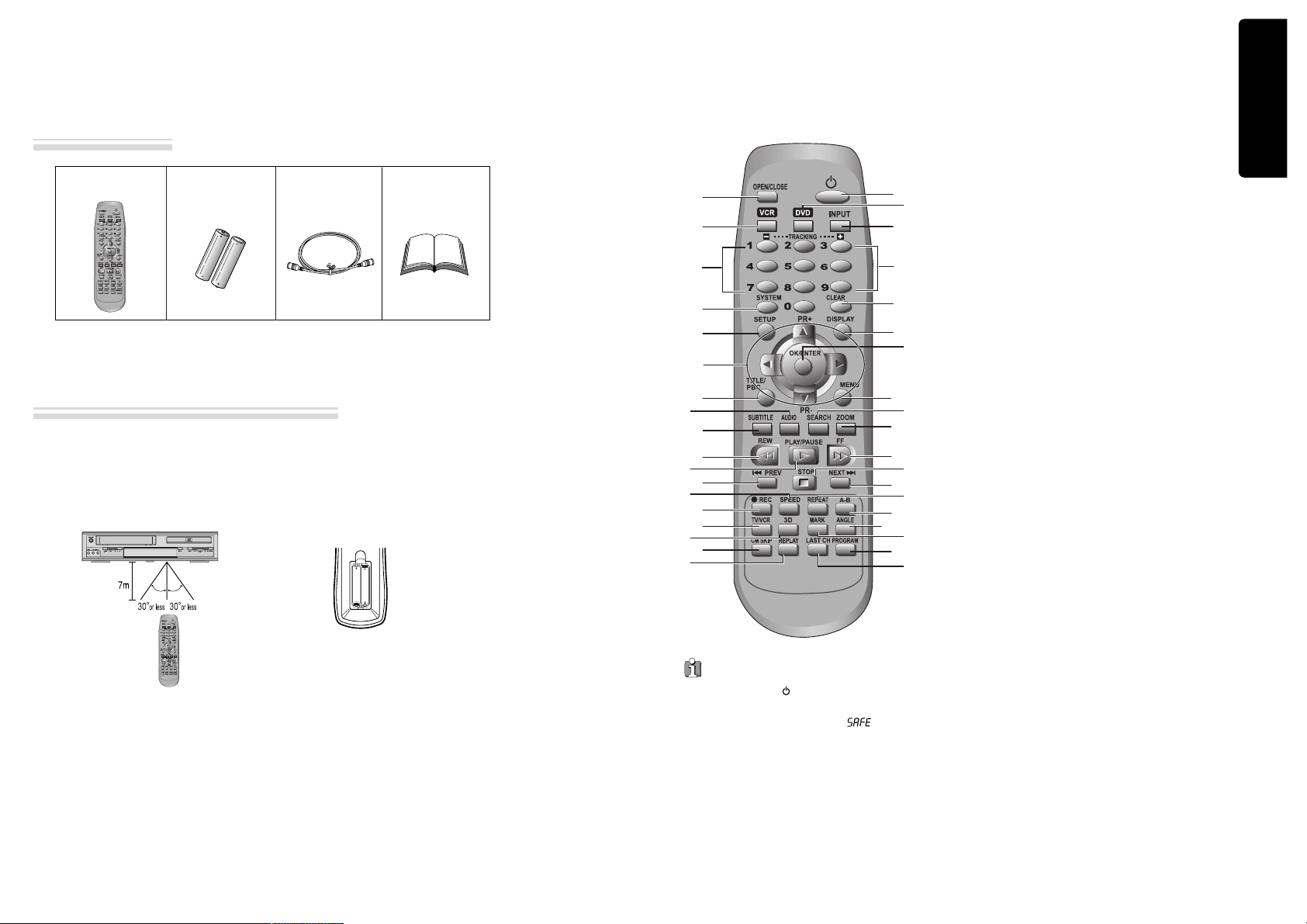
Product information
10 11
Identification of Controls
Remote control 2 Batteries RF cable
Instruction
Manual
• To purchase accessories or not supplied parts additionally, contact your nearest dealer or service center. But,
instruction manual is not sold additionally.
• Operate remote control within 7m from the unit.
• Do not press 2(two) buttons at the same time.
• Do not light up sending and receiving part of remote control.
• Do not keep in the place with much dust and humidity.
Instructions in using REMOTE
Accessories
Remote Control
!
#
@
$
%
^
&
(
)
2
4
5
7
9
“
#
‘
=
q
w
e
R
r
T
Y
0
+
E
t
y
W
Q
*
3
1
6
8
!
[DVD]
OPEN/CLOSE button,
[VCR]
EJECT button
@
VCR SELECT button
#
[DVD, VCR]
NUMBER button,
[VCR]
TRACKING -/+ button
$
SYSTEM button
[VCR]
`
This button is not available for this
set
[DVD]
Activates Progressive Scan button
%
SETUP button
^
[DVD, VCR]
MOVE/SELECT in OSD,
[VCR]
Channel
Up/Down button
&
[DVD]
TITLE /PBC button
*
[DVD]
AUDIO LANGUAGE Select,
[VCR]
AUDIO Select
button
(
[DVD]
SUBTITLE Select button
)
REVERSE SEARCH button
1
PLAY/PAUSE button
2
[DVD]
PREVIOUS button (move into a previous chapter
or track)
3
[VCR]
Record SPEED button
4
[VCR]
Record button
5
[VCR]
TV/VCR button
6
3D button (This button is not available for this set)
7
[VCR]
CM SKIP
8
[VCR]
Replay button
9
POWER button
0
DVD SELECT button
“
[VCR]
INPUT Selection button
‘
CLEAR button
+
[DVD, VCR]
OSD DISPLAY button
=
OK/ENTER button
Q
[DVD]
MENU button
q
[DVD]
Chapter/Title/Time SEARCH button
W
[DVD]
ZOOM button
w
FORWARD SEARCH button
E
STOP button
e
[DVD]
NEXT button (Move into a next chapter or track) ,
[VCR]
Frame Advance button in pause mode
R
[DVD]
REPEAT Playback button
r
[DVD]
REPEAT a defined period from A to B button
T
[DVD]
ANGLE button
t
[DVD]
MARK button
Y
[DVD, VCR]
PROGRAM button
y
[VCR]
LAST CHANNEL button (If you move channels
using the [PR+/PR-] button, return to the previous TV
channel which was being watched)
Press the power [ ] button of the remote for about
5 seconds. No buttons of front panel can be operated
now and Lock indicator (“ ”) will be
displayed on window display. To release child lock,
press any button of the remote control.
POWER ON
Player will be POWER ON if any button of the
remote control is pressed.
Child Lock !
AAA
AAA
✔
Remote control battery installation
Detach the battery cover on the rear of the
remote control, and insert two AAA
batteries with the + and - ends aligned
correctly.
Two “AAA”
batteries
(supplied).
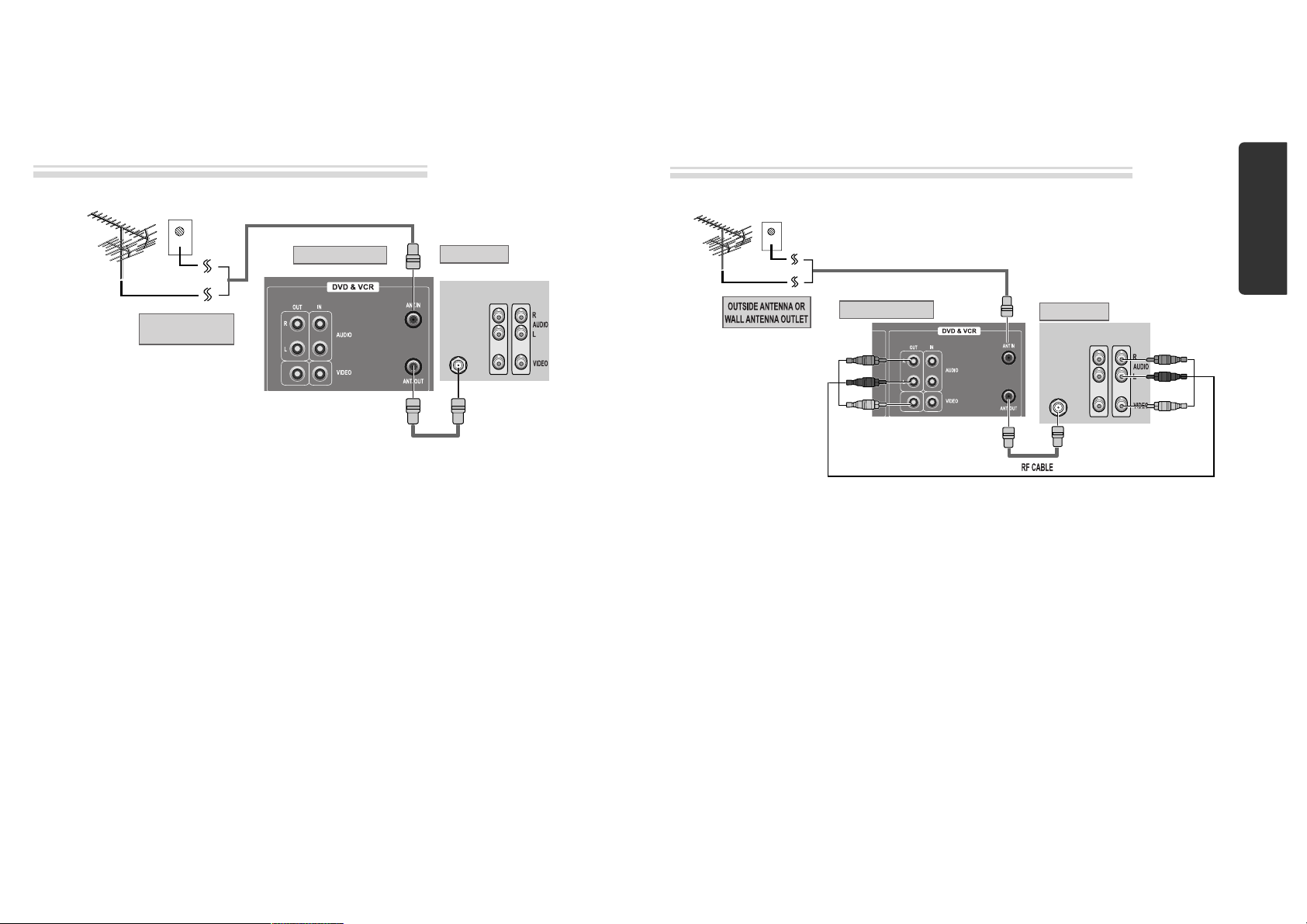
Installation
12 13
Connecting up your player with RF lead
■ Before you start, unplug all the equipment from the mains supply.
(Option 1) - How to connect with RF lead
■ Before you start, unplug all the equipment from the mains supply.
(Option 2) - How to Connect with Audio/Video jack
Aerial
The type of aerial you should use,
depends on local interference and
how far you are from the
transmitter. You should contact a
local retailer if you have any
questions about your aerial.
In option (1) you need to tune your television to the player so you can see the picture from the player. When
it is on the player generates a signal on UHF transmission channel 52, but this might change after tuning in
the stations with 'AUTO-SEARCH' . See the 'Check it out' box on page 18. See your television manual for
how to tune in a new channel.
INPUT 1
ANT IN
INPUT 2
REAR PANEL OF DVD-VIDEO
OUTSIDE ANTENNA OR
WALL ANTENNA OUTLET
REAR PANEL OF TV
RF CABLE
¡ Remove circular cable (RF cable) (surplus cable) plugged in “ANT.IN” jack in rear panel of TV.
Connect the cable to “ANT” jack in rear panel of DVD-Video.
™ Connect TV to DVD-Video. Connect “TV” jack in DVD-Video with “ANT.IN” jack in TV with RF
cable.
INPUT 1
ANT IN
INPUT 2
REAR PANEL OF DVD-VIDEO
REAR PANEL OF TV
AUDIO/VIDEO CABLE
£ (If there is AUDIO/VIDEO INPUT jack in TV)
Connect VIDEO OUT jack in DVD-Video to VIDEO IN jack in TV, and AUDIO OUT jack in
DVD-Video to AUDIO IN jack in TV with connecting cable of Audio/Video jack.
Select VCR mode by pressing TV/INPUT button in TV, you can view more clear screen and sound
than connection with RF cable only.
• VHF: 2 ~13 channels of TV
• UHF: 14~69 channels of TV
• CATV: Broadcasting is transmitted with cable from broadcasting station by contract with the station
and consumers. It does not need any antenna.
• In/Out jack in Audio/Video terminal:
- In : A jack used to receive signal required in this unit from other units.
- Out : A jack used to send signal of this unit to other units.
• Connect with Audio/Video terminal, you can enjoy more clear video and audio.
(Use INPUT button in this REMOTE to select video mode.)
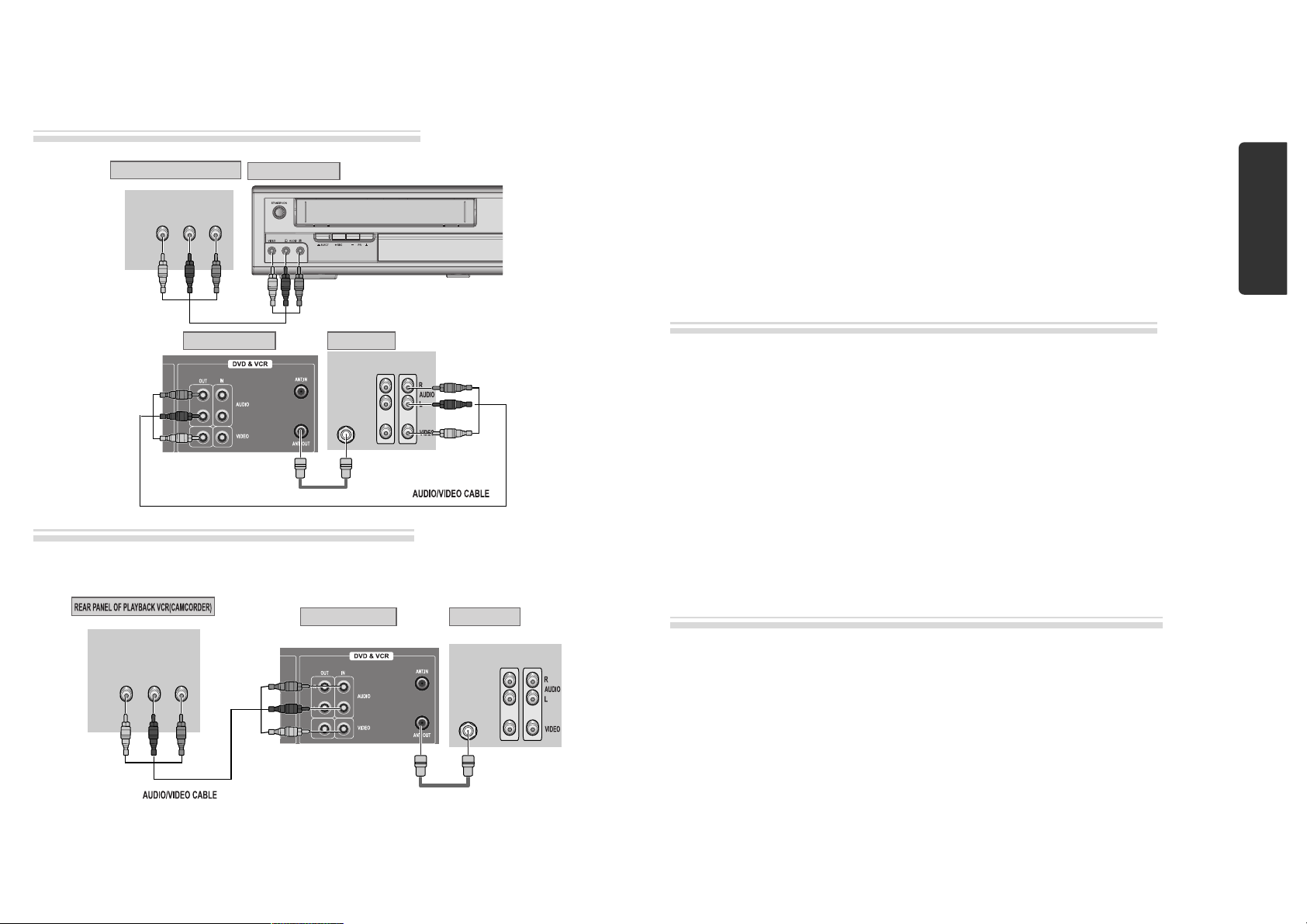
Installation
14 15
Connecting with Other VCR or Camcorder
How to Connect with Jack in Front Panel
INPUT 1
OUT
VIDEO (L) AUDIO (R)
ANT IN
INPUT 2
REAR PANEL OF DVD-VIDEO REAR PANEL OF TV
RF CABLE
How to Connect with Jack in Rear Panel
INPUT 1
OUT
VIDEO (L) AUDIO (R)
ANT IN
INPUT 2
REAR PANEL OF DVD-VIDEO REAR PANEL OF TV
RF CABLE
¡ Connect AUDIO/VIDEO OUT jack in Camcorder(or playback video) to AUDIO/VIDEO IN jack
in rear panel (or front panel) of DVD-Video with connecting cable.
™ Connect “ANT. IN” jack in TV to “TV” jack in DVD-Video with RF cable.
£ To record contents of camcorder or playback video with DVD-Video, insert recording tape attached
recording tab in DVD-Video.
¡ Turn on DVD-Video.
™ Press [INPUT] button of remote control and adjust DVD-Video to display “AV” or “AV.F” in TV
screen.
£ Press [PLAY] button in Camcorder or playback video.
¢ Press [REC] button in DVD-Video if you want to record contents of camcorder or playback video.
∞ Press [Pause] button in DVD-Video when unnecessary or undesired scene is displayed in
recording.
(Caution) Recording is released automatically after 5 minutes since pressing [PAUSE] button.
Press [REC] button if you want to record again.
¡ Turn DVD-Video on.
™ Press [INPUT] button of remote control and adjust DVD-Video to display “AV” or “AV.F” in TV
screen.
£ Insert tape in camcorder and playback it.
How to Copy(Edit) Tape with Other VCR or Camcorder
How to Playback Chapter Photographed by Camcorder
FRONT PANEL OF DVD-VIDEO
REAR PANEL OF PLAYBACK VCR(CAMCORDER)
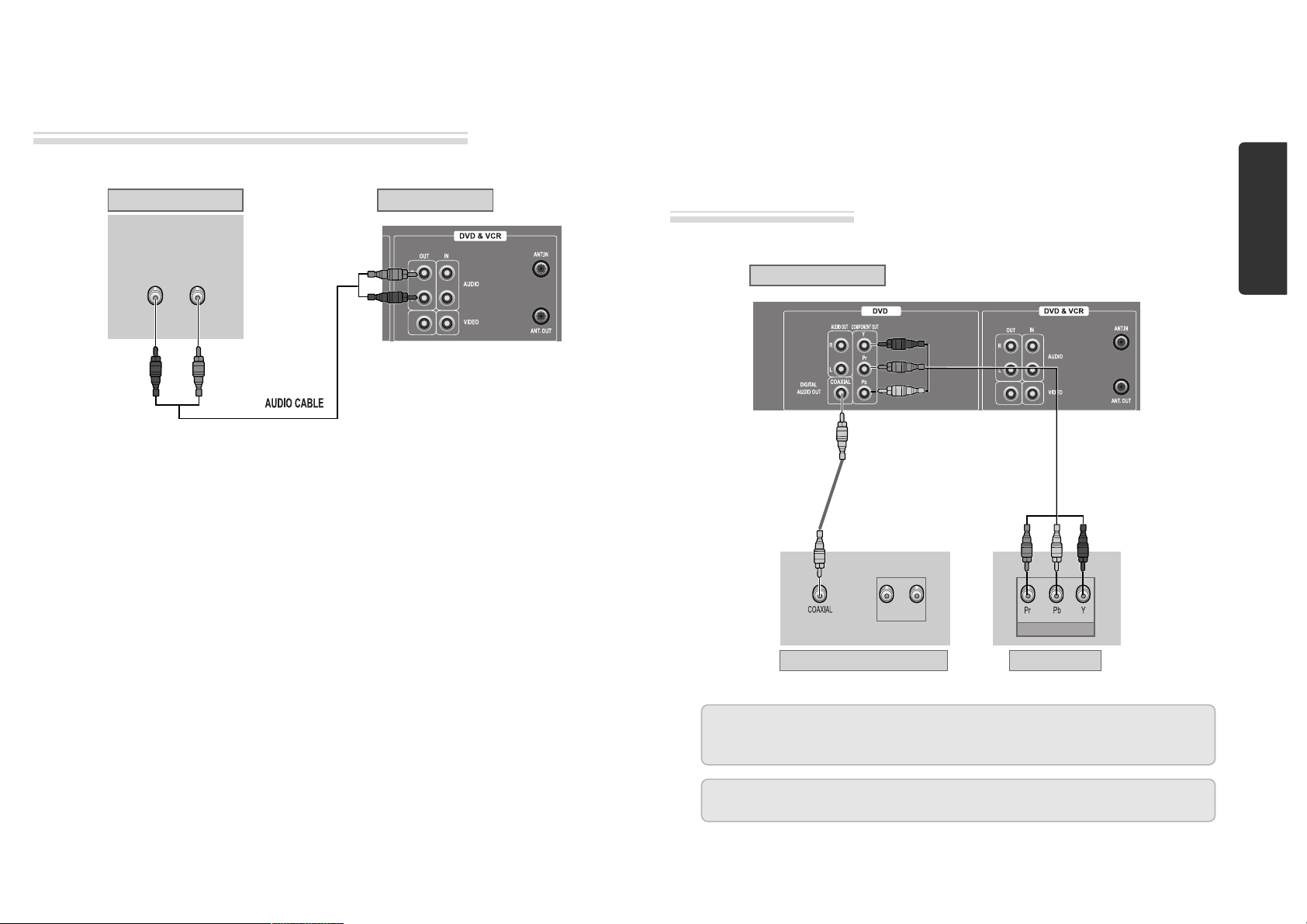
Installation
16 17
Connecting with Audio
How to Connect with Stereo Unit such as Audio
Connecting to a television with Component
jack and a Dolby Digital Amp.
How to Connect
(L) AUDIO (R)
REAR PANEL OF DVD-VIDEOREAR PANEL OF STEREO UNIT
¡ Connect Audio jack. Connect AUDIO OUT in rear panel of DVD-Video to IN jack of stereo sound
unit.
™ For Input Select in stereo unit, Select “External Input” connected with DVD-Video.
£ Playback DVD disc or Hi-Fi videotape, you can hear sound in speaker of stereo unit.
■ Use in COMPONENT In jack attached in TV or amp supporting Dolby Digital.
(NOT SUPPLIED)
(L) AUDIO IN (R)
REAR PANEL OF DVD-VIDEO
DOLBY DIGITAL DECODER-AMPLIFIER
TV CONNECTIONS
COMPONENT IN
CONNECTING CABLE
Manufactured under license from Dolby Laboratories.
"Dolby" and the double-D symbol are registered trademarks of Dolby Laboratories.
“DTS” and “DTS Digital Out” are trademarks of Digital Theater Systems, Inc.
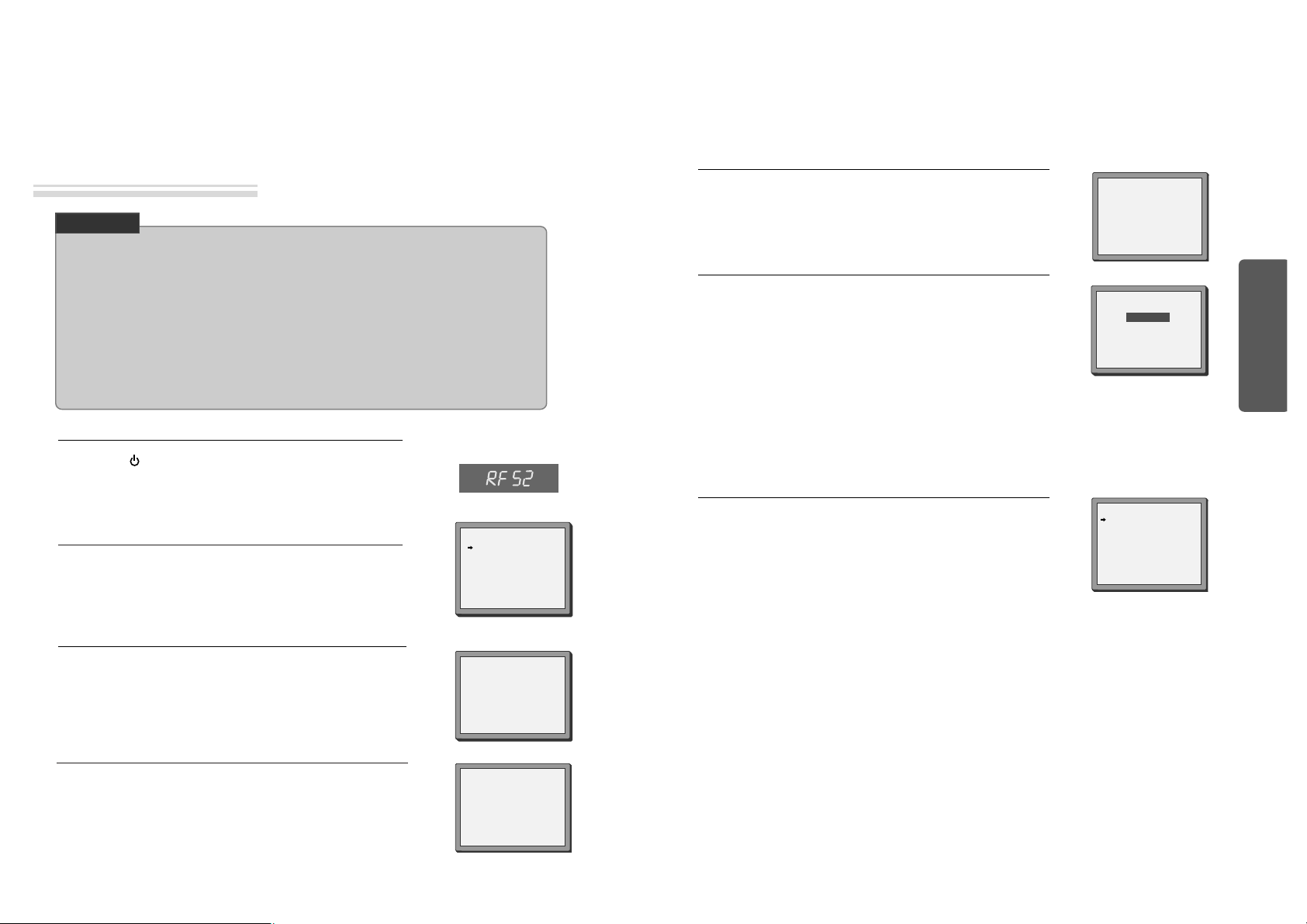
Basic Operation
18 19
Initial Installation
Setting up the player
■ Switch the TV on.
■ You can also start "AUTO SEARCH" in the SETUP "PR PRESET"
➝
"AUTO SEARCH".
■ To tune in new stations (manual tuning) and to enter station names see page 27-28.
SETUP:END
PLEASE WAIT...
CH 25
You should see this picture the first time you switch on the TV
and player.
Select the wanted language with PR+ or PR- button. Press OK to
confirm.
2
Press on the remote control and RF52 will be displayed on
the front of your player.
Select a free channel on your TV and manual tune the channel
until the blue screen as shown in step 2 appears. Refer to the TV
manual for more details.
1
OK for "AUTO SEARCH!".
"AUTO SEARCH" tunes in all the stations you can receive in your
country.
3
• If you don't see the menu picture below after you press the menu button it may be because you
don't use a RCA cable and you need to tune the television to the player (see 'Connecting your
player through RF lead' on page 12). Normally a new player outputs a signal via the RF lead on
transmission channel 52. Search for the menu picture with the channel tuning function of your TV
set (see its user manual). Some televisions allow you to key in the transmission channel number in
their tuning set-up menu.
• In case there will be interference problems with other transmission channels when the player
outputs a signal on transmission channel 52, the AUTO SEARCH process usually recommends an
alternative, as in step 4.
• There is a another way of setting RF output channel, if needed please see 'Connections and
Assembling on page 35'. It does not apply to models which do not generate the RF output signal.
CHECK IT!
Press the [OK] button to confirm the recommended RF channel.
Should you wish the stations to have the same numbers as those
used on the TV, follow the instructions in "Sorting programme
locations" on page 29.
Else ...
exit the basic installation function and enjoy your player.
6
Should you wish the stations to have the same numbers as those
used on the TV, follow the instructions in "Sorting programme
locations" on page 29.
Else ...
Press the SETUP button to exit the set-up menu and enjoy your
player
7
PLEASE CHANGE THE TV
CH TO 54.
IMPORTANT!
If other stations are positioned on near the current RF OUTPUT
CH, the guide message appears automatically.
The player recommends the optimal RF OUTPUT CH number
automatically.
5
• If the signal from the player is coming into the TV through
the RF lead, the picture will disappear when you press OK
at step 7. You will need to re-tune your television to the new
UHF transmission channel.
MANUAL SET
PR01 P-01 PR08 P-08
PR02 P-02 PR09 P-09
PR03 P-03 PR10 P-10
PR04 P-04 PR11 P-11
PR05 P-05 PR12 ---PR06 P-06 PR13 ---PR07 P-07 PR14 ----
PR+/-:SELECT
OK:CONFIRM SETUP:END
Up [PR+], down [PR-], OK and 'confirm'
• Notice the on-screen prompts which the video recorder generates to tell you which button to press. In general
the up and down 'navigation' buttons select or highlight something and the OK button confirms it .
• [PR+] and [PR-] are the same buttons as 'up' and 'down'.
• In the DVD section it is usually the left and right buttons which 'select'.
LANGUAGE SET
ENGLISH
PYCCKNZ
ÔESKY
MAGYAR
PR+/-:SELECT
OK:CONFIRM SETUP:END
If the clock has not been set, the clock setting screen will appear.
Please see “Setting time and date” on page 20.
4
CLOCK SET
0-9:SETUP (HOUR)
/➝:CORRECT SETUP:END
TIME - - : - DATE - - / - - /- - - -
➝
RF OUTPUT SET
0-9:SELECT(21-69)
OK:CONFIRM SETUP:END
CURRENT CH 52
RECOMMENDED CH 54
