Page 1

◆ In the initial settings, exclusive channel for DVD/Video is set to CH 3. Set
the TV channel to CH3 before using it.
◆ Region code of DVD/Video player for home is 1 or ALL. In inserting a disc
with other region code, it does not operate. Please only use a disc with
region code 1 or ALL.
◆ is a ‘Prohibition’ mark. If this mark is displayed in operating the
product, please wait for a while, then use it. If " Prohibition" mark
continues to be displayed in pressing a button after that, it means the
button does not function in the currently played disc.
◆ Press a product button on the remote control then use the product.
• DVD operation : [DVD] button
• Video operation : [VCR] button
Owner’s Manual
[Hi-Fi Model]
DV–6T834N
DV–6T834B
DV–6T834NP
DV–6T844N
DV–6T844B
DV–6T955B
DV–6T975B
DV–6T985B
DV–6T985M
DV–6T999B
DV–6T999N
[Mono Model]
DV–6T534N
DV–6T534B
DV–6T544N
DV–6T544B
DVD-VIDEO PLAYER
P/N : 97P95600N0-**
Page 2
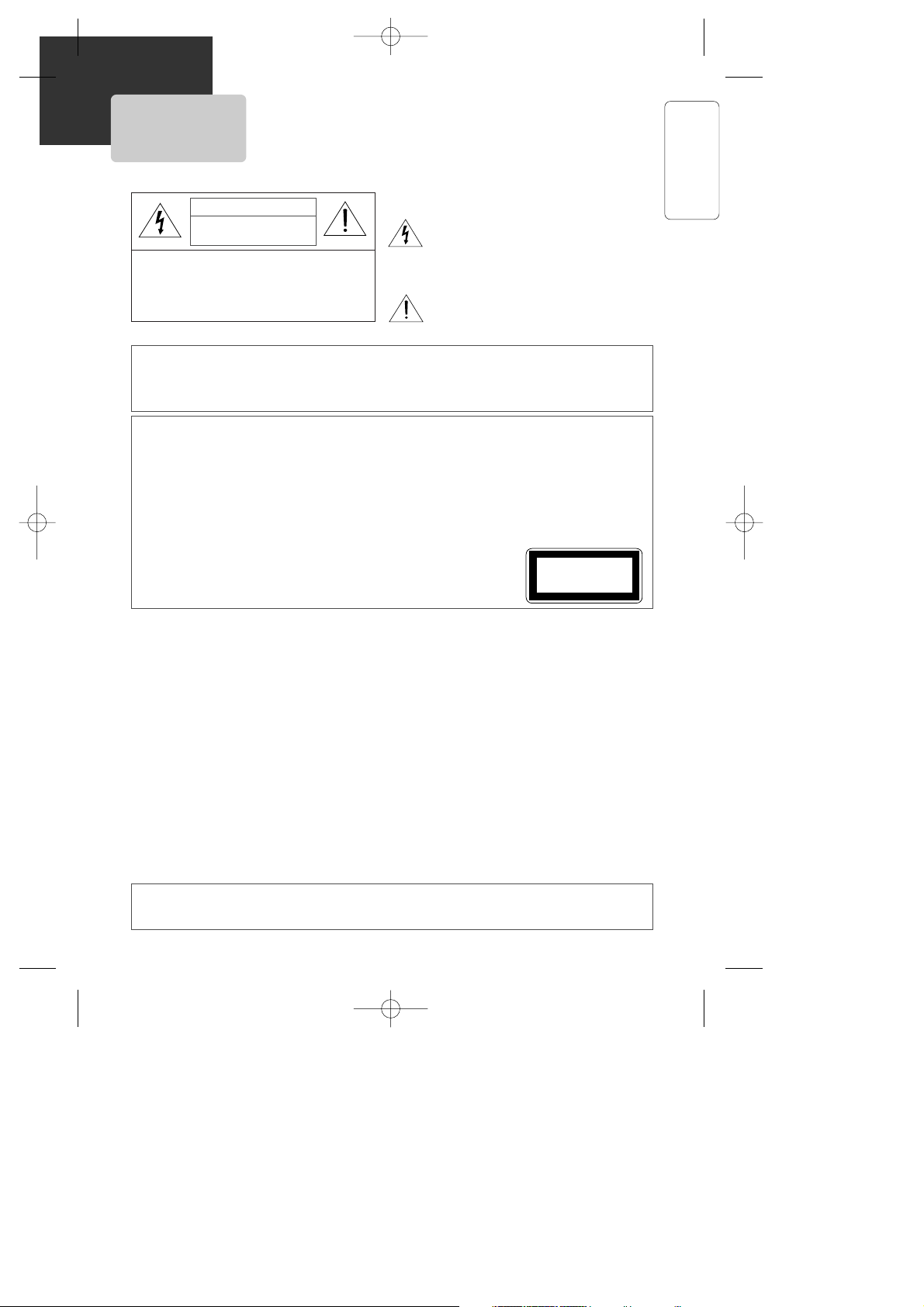
PRODUCT INFORMATION
1
IMPORTANT SAFEGUARDS
CAUTION: TO REDUCE THE RISK OF
ELECTRIC SHOCK, DO NOT REMOVE
COVER (OR BACK). NO USER-SERVICEABLE
PARTS INSIDE. REFER SERVICING TO
QUALIFIED SERVICE PERSONNEL.
CAUTION
RISK OF ELECTRIC SHOCK
DO NOT OPEN
The lightning flash with arrowhead symbol,
within an equilateral triangle, is intended to
alert the user to the presence of uninsulated
“dangerous voltage” within the product’s
enclosure that may be of sufficient magnitude
to constitute a risk of electric shock.
The exclamation point within an equilateral
triangle is intended to alert the user to the
presence of important operating and servicing
instructions in the literature accompanying the
appliance.
WARNING TO REDUCE THE RISK OF FIRE OR ELECTRIC SHOCK, DO NOT EXPOSE THIS
APPLIANCE TO RAIN OR MOISTURE.
CAUTION TO PREVENT ELECTRIC SHOCK, MATCH WIDE BLADE OF PLUG TO WIDE SLOT,
FULLY INSERT.
IMPORTANT FOR LASER PRODUCTS
LASER This Digital Video Disc Player employs a Laser System. To ensure proper use of this product
please read this owner’s manual carefully and retain for future reference. Should the unit
require maintenance, contact an authorized service location - see service procedure.
Use of control adjustments or the performance of procedures other than those specified may
result in hazardous radiation exposure.
To prevent direct exposure to the laser beam, do not try to open the enclosure. Visible laser
radiation when open and interlocks defeated.
DO NOT STARE INTO THE BEAM.
DANGER Visible laser radiation when open and interlock failed or defeated.
Avoid direct exposure to beam.
CAUTION Do not open the top cover. There are no user serviceable parts
inside the Unit; leave all servicing to qualified service personnel.
CLASS 1
LASER PRODUCT
FCC NOTICE: This equipment has been tested and found to comply with the limits for a Class B
digital device, pursuant to part 15 of the FCC Rule. These limits are designed to
provide reasonable protection against harmful interference in a residential installation.
This equipment generates, uses and can radiate radio frequency energy and if not
installed and used in accordance with the instructions, may cause harmful
interference to radio communications. However, there is no guarantee that
interference will not occur in a particular installation. If this equipment does cause
harmful interference to radio or television reception; which can be determined by
turning the equipment off and on, the user is encouraged to try to correct the
interference by one or more of the following measures:
• Reorient or relocate the receiving antenna.
• Increase the separation between the equipment and receiver.
• Connect the equipment to an outlet on a circuit different from that to which the
receiver is connected.
• Consult the dealer or an experience radio/TV technical for help.
This device complies with part 15 of the FCC Rules. Operation is subject to the
following two conditions: (1) This device may not cause harmful interference, and (2)
This device must accept any interference received, including interference that may
cause undesired operation.
CAUTION Any changes or modification in construction of this device which are not expressly
approved by the party responsible for compliance could void the user’s authority to
operate the equipment.
Page 3
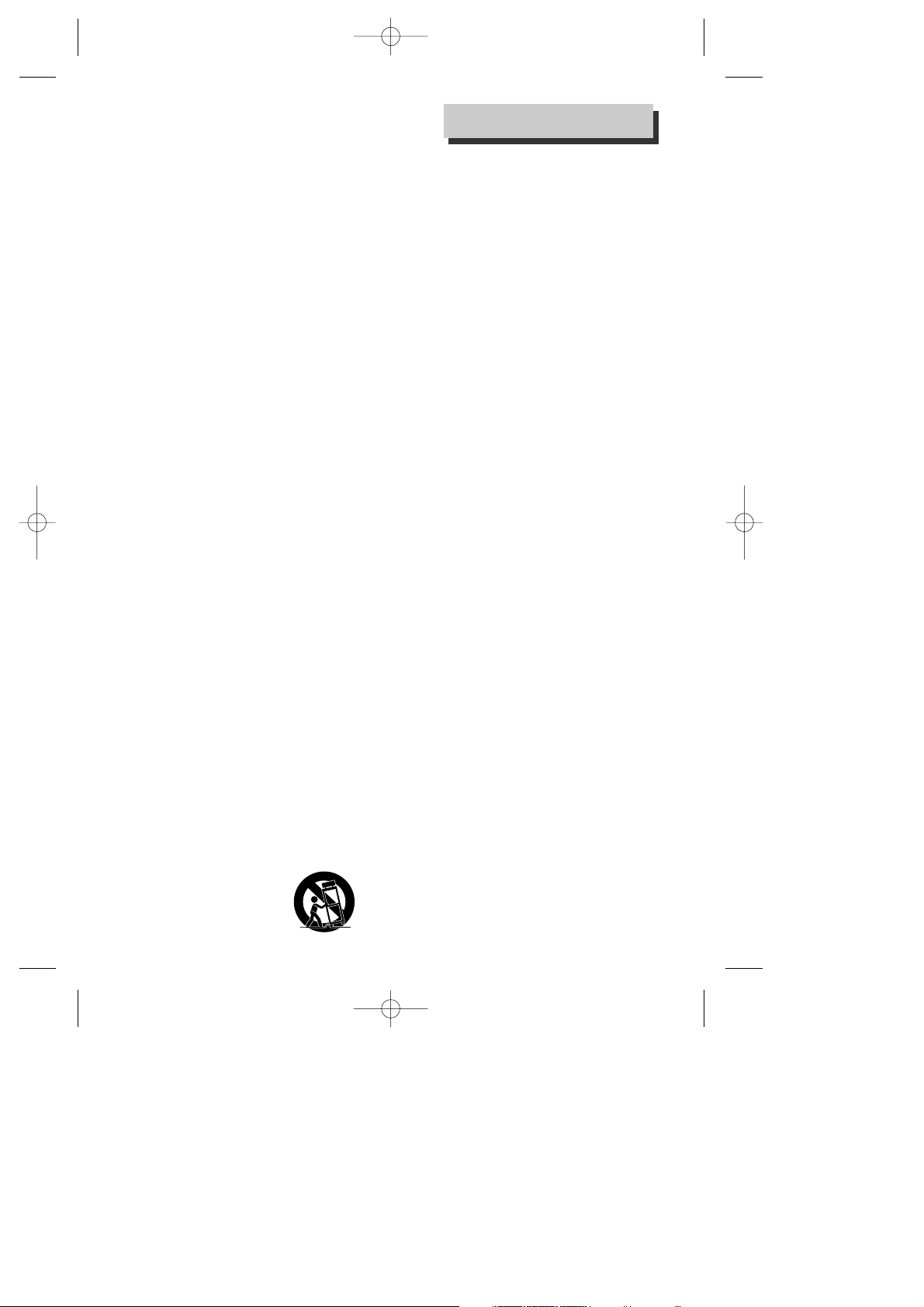
2
This set has been designed and manufactured to
assure personal safety. Improper use can result
in electric shock or fire hazard. The safeguards
incorporated in this unit will protect you if you
observe the following procedures for
installation, use and servicing. This unit is fully
transistorized and does not contain any parts
that can be repaired by the user.
1 Read Instructions
All the safety and operating instructions
should be read before the unit is operated.
2 Retain Instructions
The safety and operating instructions should
be retained for future reference.
3 Heed Warnings
All warnings on the unit and in the operating
instructions should be adhered to.
4 Follow Instructions
All operating and use instructions should be
followed.
5 Cleaning
Unplug this unit from the wall outlet before
cleaning. Do not use liquid cleaners or
aerosol cleaners. Use a damp cloth for
cleaning.
6 Attachments
Do not use attachments unless
recommended by the unit’s manufacturer as
they may cause hazards.
7 Water and Moisture
Do not use this unit near water- for example,
near a bath tub, wash bowl, kitchen sink or
laundry tub, in a wet basement, or near a
swimming pool and the like. Caution :
Maintain electrical safety. Powerline
operated equipment or accessories
connected to this unit should bear the UL
listing mark or CSA certification mark on the
accessory itself and should not be modified
so as to defeat the safety features. This will
help avoid any potential hazard from
electrical shock or fire. If in doubt, contact
qualified service personnel.
8 Accessories
Do not place this unit on an unstable cart,
stand, tripod, bracket, or table. The unit may
fall, causing serious injury to a child or adult
as well as serious damage to the unit. Use this
unit only with a cart, stand, tripod, bracket,
or table recommended by the manufacturer.
8A A unit and cart
combination should
be moved with care.
Quick stops,
excessive force, and
uneven surfaces may
cause the unit and
cart combination to overturn.
9 Ventilation
Slots and openings in the case are provided
for ventilation to ensure reliable operation of
the unit and to protect it from overheating.
These openings must not be blocked or
covered. These openings must not be
blocked by placing the unit on a bed, sofa,
rug, or other similar surface. This unit should
never be placed near or over a radiator or
heat radiator. This unit should not be placed
in a built-in installation such as a bookcase
or rack unless proper ventilation is provided
or the manufacturer’s instructions have been
adhered to.
10 Power Sources
This unit should be operated only from the
type of power source indicated on the
marking label. If you are not sure of the type
of power supply to your home, consult your
dealer or local power company. For units
intended to operate from battery power, or
other sources, refer to the operating
instructions.
11 Grounding or Polarization
This unit is equipped with a polarized
alternating -current line plug (a plug having
one blade wider than the other). This plug
will fit into the power outlet only one way.
This is a safety feature. If you are unable to
insert the plug fully into the outlet, try
reversing the plug. If the plug still fails to fit,
contact your electrician to replace your
obsolete outlet. To prevent electric shock, do
not use this polarized plug with an extension
cord, receptacle, or other outlet unless the
blades can be fully inserted without blade
exposure. If you need an extension cord, use
a polarized cord.
12 Power-Cord Protection
Power-supply cords should be routed so that
they are not likely to be walked on or
pinched by items placed upon or against
them, paying particular attention to cords at
plugs, convenience receptacles, and the
point where they exit from the unit.
Note to CATV system installer
This reminder is provided to call the CATV
system installer’s attention to Section 820-40
of the NEC which provides guidelines for
proper grounding and, in particular, specifies
that the cable ground shall be connected to
the grounding system of the building, as
close to the point of cable entry as practical.
13 Outdoor Antenna Grounding
If an outside antenna or cable system is
connected to the product, be sure the
antenna or cable system is grounded so as
to provide some protection against voltage
surges and built-up static charges. Section
PORTABLE CART WARNING
(symbol provided by RETAC)
IMPORTANT SAFEGUARDS
Page 4
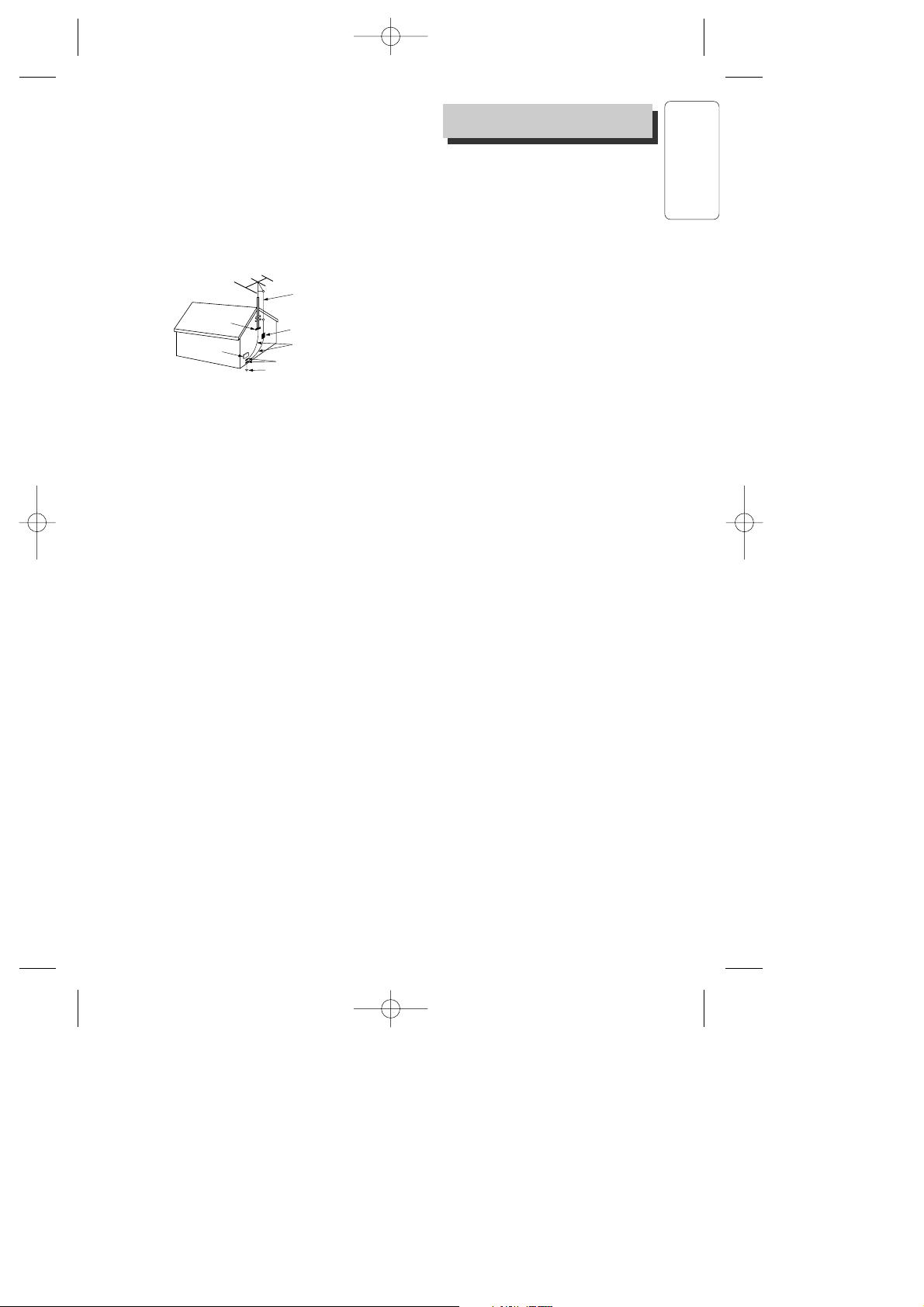
PRODUCT INFORMATION
3
810 of the National Electrical Code,
ANSI/NFPA No. 70-1984 (Section 54 of
Canadian Electrical Code, Part 1) provides
information with respect to proper grounding
of the mast and supporting structure,
grounding of the lead-in wire to an antennadischarge unit, connection to grounding
electrodes, and requirements for the
grounding electrode. See example as shown.
14 Power Lines
An outside antenna system should not be
located in the vicinity of overhead power
lines, other electric light or power circuits, or
where it can fall into such power lines or
circuits. When installing an outside antenna
system, extreme care should be taken to
keep from touching or approaching such
power lines or circuits as contact with them
might be fatal. Installing an outdoor antenna
can be hazardous and should be left to a
professional antenna installer.
15 Lightning
For added protection for this unit during a
lightning storm, or when it is left unattended
and unused for long periods of time, unplug
it from the wall outlet and disconnect the
antenna or cable system. This will prevent
damage to the unit due to lightning and
power line surges.
16 Disc Tray
Keep your fingers well clear of the disc as it
is closing. It may cause serious personal
injury.
17 Overloading
Do not overload wall outlets or extension
cords as this can result in a risk of fire or
electric shock.
18 Object and Liquid Entry
Never push objects of any kind into this unit
through openings as they may touch
dangerous voltage points or “short-out” parts
that could result in a fire or electric shock.
Never spill liquid of any kind on the unit.
19 Burden
Do not place a heavy object on or step on
the product. The object may fall, causing
serious personal injury and serious damage
to the product.
20 Disc
Do not use a cracked, deformed or repaired
disc. These discs are easily broken and may
cause serious personal injury and product
malfunction.
21 Servicing
Do not attempt to service this unit yourself as
opening or removing covers may expose you
to dangerous voltage or other hazards. Refer
all servicing to qualified service personnel.
22 Damage Requiring Service
Unplug this unit from the wall outlet and
refer servicing to qualified service personnel
under the following conditions.
A When the power-supply cord or plug is
damaged.
B If liquid has been spilled, or objects have
fallen into the unit.
C If the unit has been exposed to rain or water.
D If the unit does not operate normally by
following the operating instructions. Adjust
only those controls that are covered by the
operating instructions. Improper adjustment
of other controls may result in damage and
will often require extensive work by a
qualified technician to restore the unit to its
normal operation.
E If the unit has been dropped or the cabinet
has been damaged.
F When the unit exhibits a distinct change in
performance-this indicates a need for
service.
23 Replacement Parts
When replacement parts are required, have
the service technician verify that the
replacements he uses have the same safety
characteristics as the original parts. Use of
replacements specified by the unit
manufacturer can prevent fire, electric
shock, or other hazards.
24 Safety Check
Upon completion of any service or repairs to
this unit, ask the service technician to
perform safety checks recommended by the
manufacturer to determine that the unit is in
safe operating condition.
25 Wall or Ceiling Mounting
The product should be mounted to a wall or
ceiling only as recommended by the
manufacturer.
26 Heat
The product should be situated away from
heat sources such as radiators, heat registers,
stoves, or other products (including
amplifiers) that produce heat.
ANTENNA DISCHARGE UNIT
(NEC SECTION 810-20)
ANTENNA LEAD
IN WIRE
POWER SERVICE GROUNDING
ELECTRODE SYSTEM
(NEC ART 250 PART H)
GROUND CLAMP
ELECTRIC
SERVICE
EQUIPMENT
GROUNDING CONDUCTORS
(NEC SECTION 810-21)
GROUND CLAMPS
EXAMPLE OF ANTENNA
GROUNDING
NEC - NATIONAL ELECTRICAL CODE
IMPORTANT SAFEGUARDS
Page 5
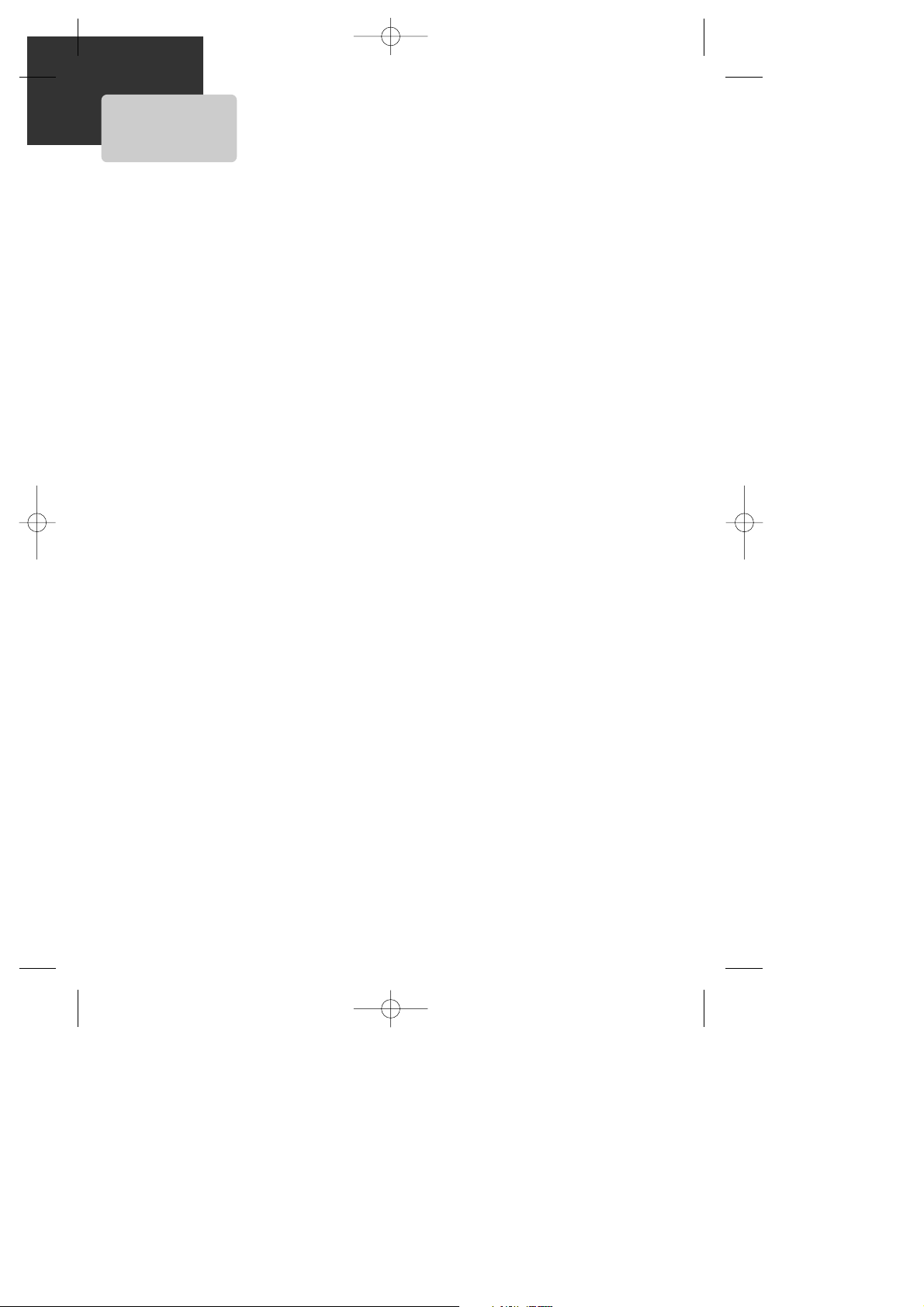
4
FEATURES...
• DVD, VCD, MP3 on CD-R/RW, and VHS playback
• Watch DVD and Record TV at the same time
• Multi-function remote control (VCR, DVD)
• Video Index Search System (VISS)
• Multi-channel Television Sound (MTS) playback/record
• High Quality 6-Head Hi-Fi Sound
• One Touch Recording (OTR)
• Progressive Scan
• MP3 playback
• Graphical On Screen Display (OSD)
• Screensaver function (DVD)
• 3D Sound (3D sound effect using 2 speakers)
• High bit / high sampling with 27MHz / 10bit video encoder
• High bit / high sampling with 96KHz / 24bit audio D/A converter
• Coaxial digital audio output (PCM, Dolby Digital, dts)
• Built-in Dolby Digital decoder (DVD)
• Analog audio 2-channel output for DOWNMIX (x1)
• Composite video out (x1)
• Slow Forward / Reverse (DVD) playback
• Fast Forward / Reverse playback
• DVD Title, Chapter and Time Search, and CD/VCD Track and Time Search
• Adjustable TV Aspect Ratio
• Repeat playback
• A-B Repeat (DVD)
• English, French and Spanish OSD
• Parental Lock (DVD)
• Multi Angle function (DVD)
This function allows you to choose the viewing angle of scenes which were shot from a number
of different angles. (The number of angles available depends on the disc.)
• Zoom function (DVD/VCD)
Page 6
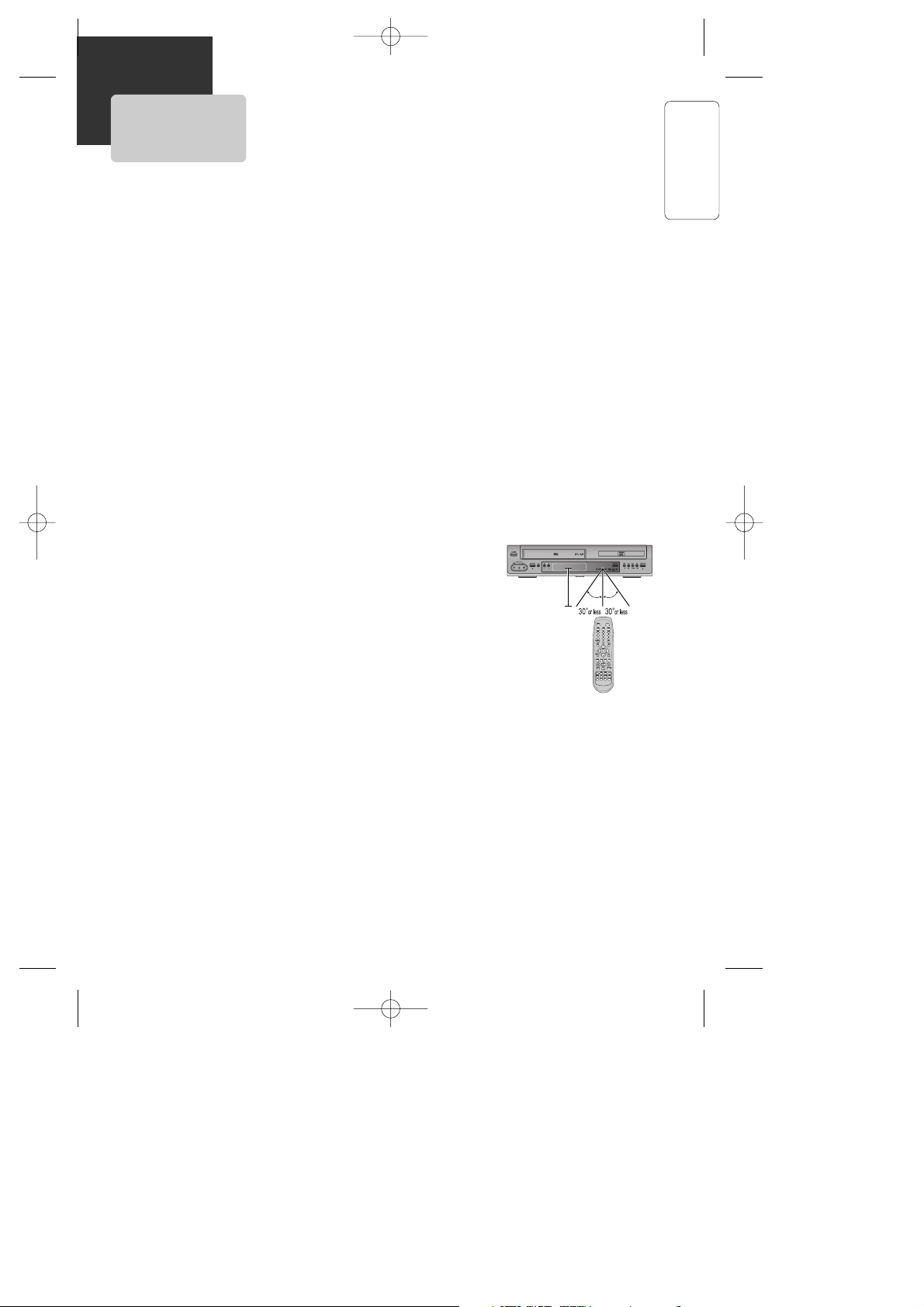
PRODUCT INFORMATION
5
READ CAREFULLY BEFORE USING
Please read carefully before using this DVD
player.
Placement and handling
• The picture and sound of a nearby TV, VCR,
or radio may be distorted during playback. In
this case, position the unit away from the TV,
VCR, or radio, or turn off the unit after
removing the disc.
• Do not use volatile liquids, such as
insecticide spray, near the unit. Do not leave
rubber or plastic products in contact with the
unit for a long period of time. They will leave
marks on the surface.
When Not in Use
• When the unit is not in use, be sure to
remove the disc or tape and turn off the
power.
• If you do not use the unit for a long period of
time, remove the remote control batteries to
prevent leakage.
Moving
• The original shipping carton and packing
materials come in handy. For maximum
protection, re-pack the unit as it was
originally packaged at the factory.
• Remember to eject any videotape or disc.
Cleaning
• Use a soft, dry cloth. If the surfaces are
extremely dirty, use a soft cloth lightly
moistened with a mild detergent solution. Do
not use strong solvents such as alcohol,
benzine, or thinner, as these might damage
the surface of the unit.
Maintenance
• This is a high precision video device. For
optimal performance, we recommend regular
inspection and maintenance every 1,000
hours by qualified service personnel.
Contact your dealer or nearest service center.
Antenna Orientation
• Antennas are subject to changes in direction
or damage due to wind and rain. For best
results, contact your nearest service center
about proper orientation and/or replacement.
Copyright
• It is forbidden by law to copy, broadcast,
show, broadcast via cable, play in public, or
rent copyrighted material without
permission.
Tape and Disc Handling
• To prevent damage to the unit, do not use
moldy, stained, scratched or otherwise
damaged tapes or discs.
• Condensation may be present on your
videotape. Allow the tape to dry completely
before using it.
• After playing, store discs and tapes in their
cases to prevent damage.
• Do not expose discs or tapes to high
temperatures, humidity, mold, direct
sunlight, dirt, dust or strong magnetic
materials.
Using the Remote Control
• Operate remote control within 23 ft. (7m) of
the unit.
• Do not press two buttons at the same time.
• Do not store in a dusty or humid location.
23' (7m)
Page 7
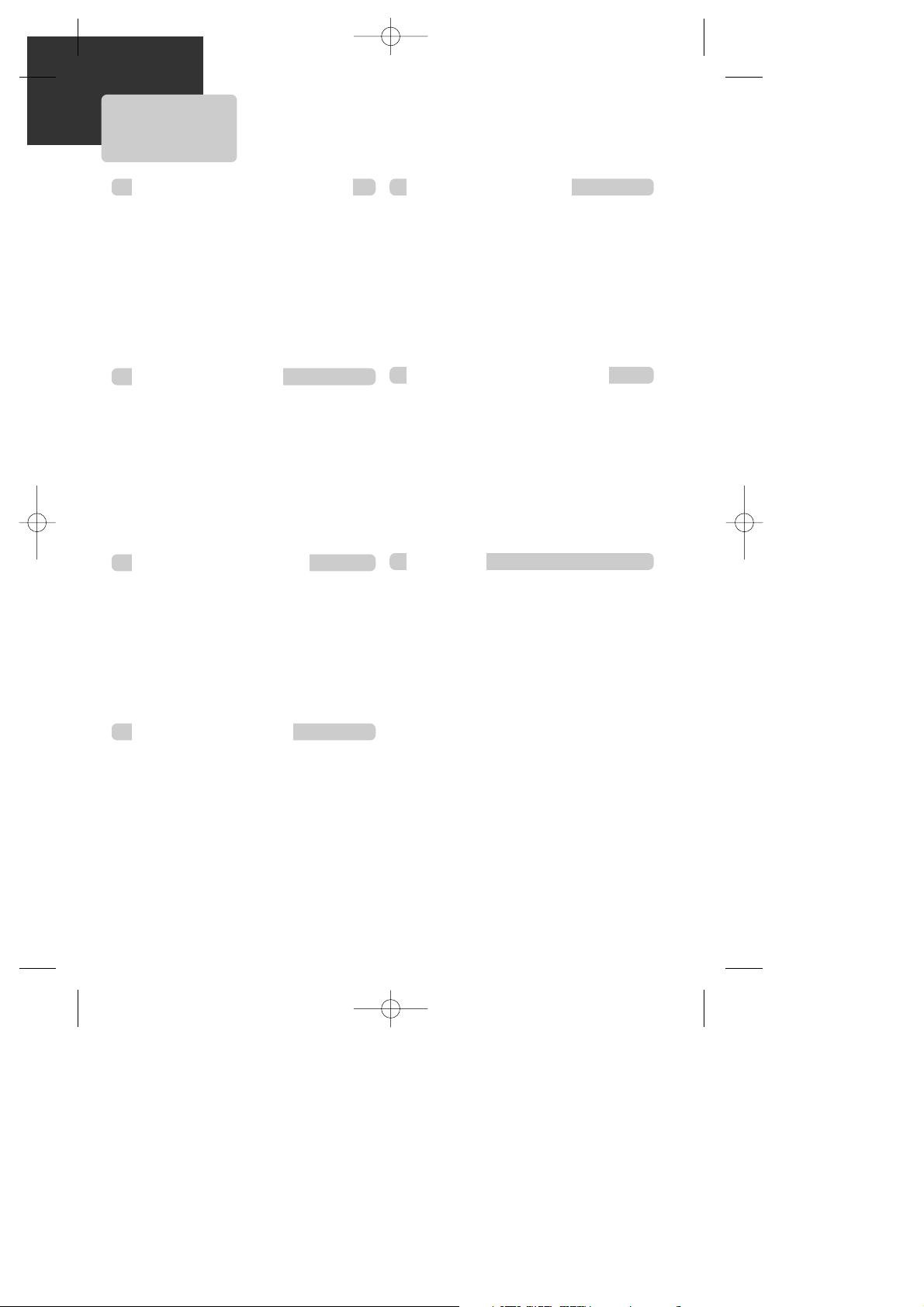
6
CONTENTS
Important Safeguards ................................ 1
Features... ................................................. 4
Read Carefully Before Using ..................... 5
Contents ................................................... 6
Identification of Controls .......................... 7
Remote Control ...................................... 10
Connecting to a TV.................................. 12
Connecting a Cable Box .........................13
Connecting Other Video Equipment ....... 14
Connecting to a Stereo Receiver ............. 15
Connecting to a Dolby Digital decoder or
DTS decoder........................................... 16
Output Select .......................................... 17
DVD Playback ........................................ 18
VCR Playback ........................................ 20
Clock Set ............................................... 21
4. VCR OPERATION
Memorizing TV Channels ...................... 22
Recording ............................................... 24
Timer Recording ................................... 26
Watching and Recording Cable TV ......... 29
Using Advanced VCR Features ............... 30
Hi-Fi Stereo Playback .............................. 34
3. BASIC OPERATION
2. INSTALLATION
Playing a Desired Scene .......................... 35
Confirming Current Play Mode ............... 39
Zoom, Multi Angle and 3D Audio ........... 40
About MP3, JPEG discs . .......................... 41
Displaying Disc Menus............................ 44
Progressive Scan Mode ........................... 44
DVD LANGUAGE Setup.......................... 45
VIDEO Setup ........................................... 47
AUDIO Setup ......................................... 48
Others Setup ........................................... 49
About DVD ............................................. 51
About VCR and Videotape...................... 53
Troubleshooting (DVD) ........................... 54
Troubleshooting (VCR)............................. 55
Specifications ......................................... 57
6. DVD FEATURE SETUP
5. DVD OPERATION
7. HELP
1. PRODUCT INFORMATION
Page 8
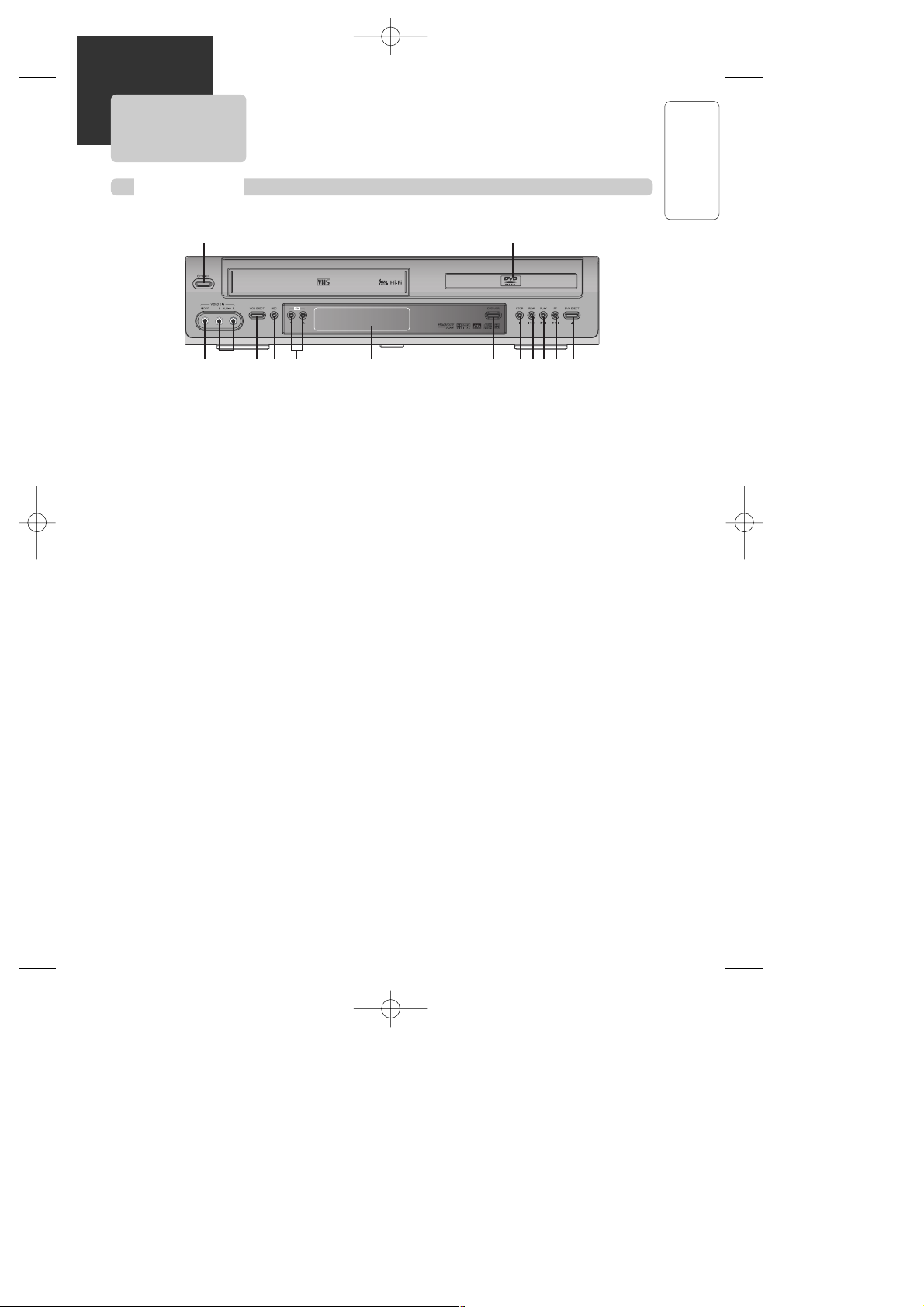
PRODUCT INFORMATION
7
IDENTIFICATION OF CONTROLS
! √ Power button
Use to power the device on/off if AC power
supply is connected.
@ Use to insert videotape
# Disc tray
$ Video input jack
% Audio input jacks
^ VCR Eject button
& Record button
* Channel Up/Down buttons
( Operation Display Window
Displays the status of device. For more
information, see “Operation Display
Window” on the next page.
) DVD/VCR button
Use to change DVD mode to VCR mode,
and vice versa.
1 Stop button
Use to stop playing.
2 Rewind button
Use to rewind videotape or disc.
3 PLAY/PAUSE button
Use to start and pause playback of videotape
or disc.
4 Fast Forward button
Use to fast forward videotape or skip to the
next chapter of a disc.
5 DVD Eject button
!
$ ^ ( ) 521 43&%
@ #
*
Front Panel
Page 9
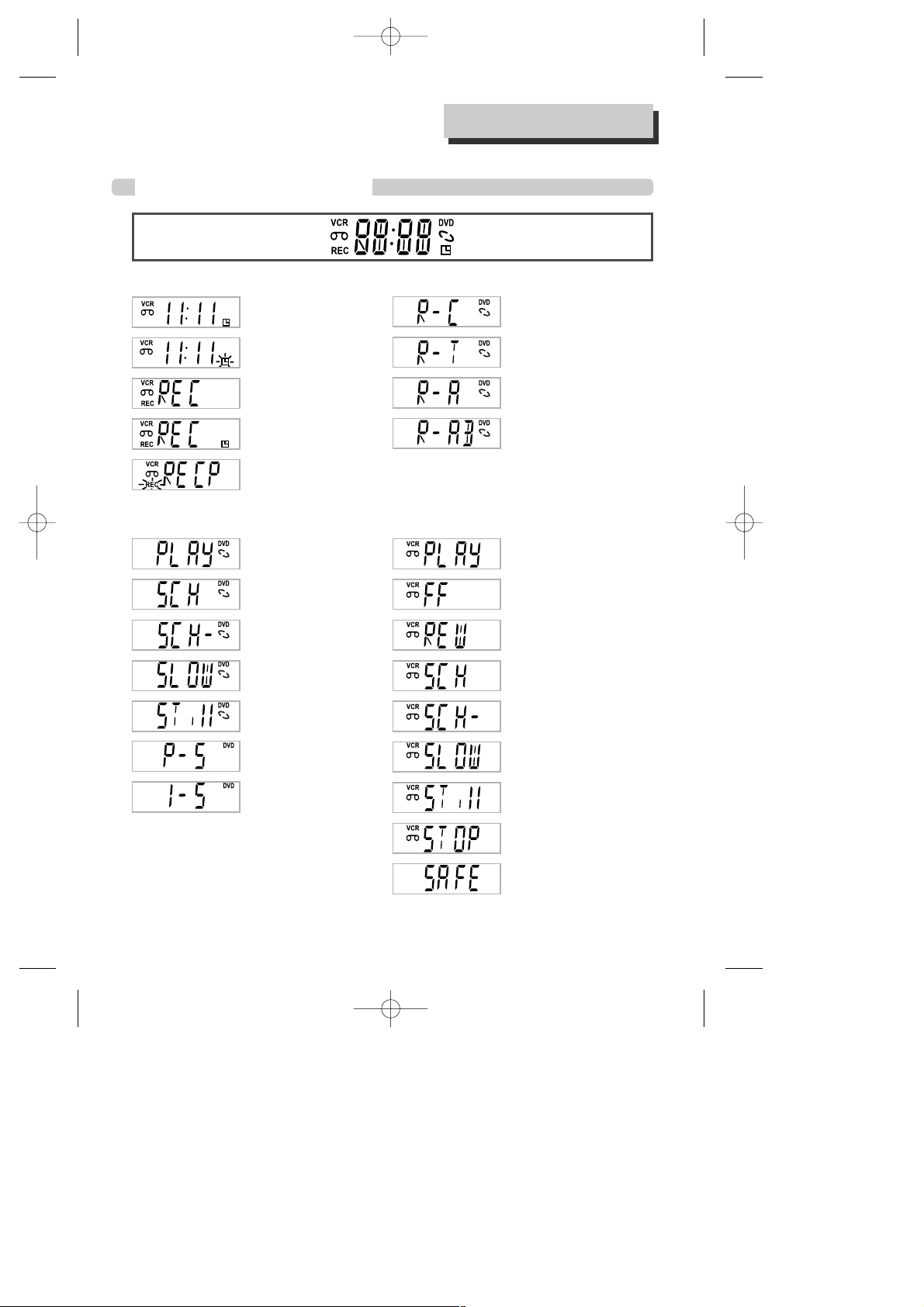
8
Operation Display Window
IDENTIFICATION OF CONTROLS
Timer Recording on
Standby
Timer Recording Error
Recording in Progress
Timer Recording in
Progress
Recording Pause
Repeat one chapter
Repeat all chapters
Repeat a defined period
from A
Repeat a defined period
from A to B
- RECORDING MODE - - REPEAT MODE -
DVD playback
Fast playback
Fast reverse playback
Slow playback
Still picture
Progressive Scan mode
Interlaced Scan mode
- DVD OPERATION -
VCR playback
Fast forward
Rewinding
Fast playback (CUE)
Fast reverse playback
(REVIEW)
Slow playback
Still picture
Stop
Child Lock
- VCR OPERATION -
Page 10
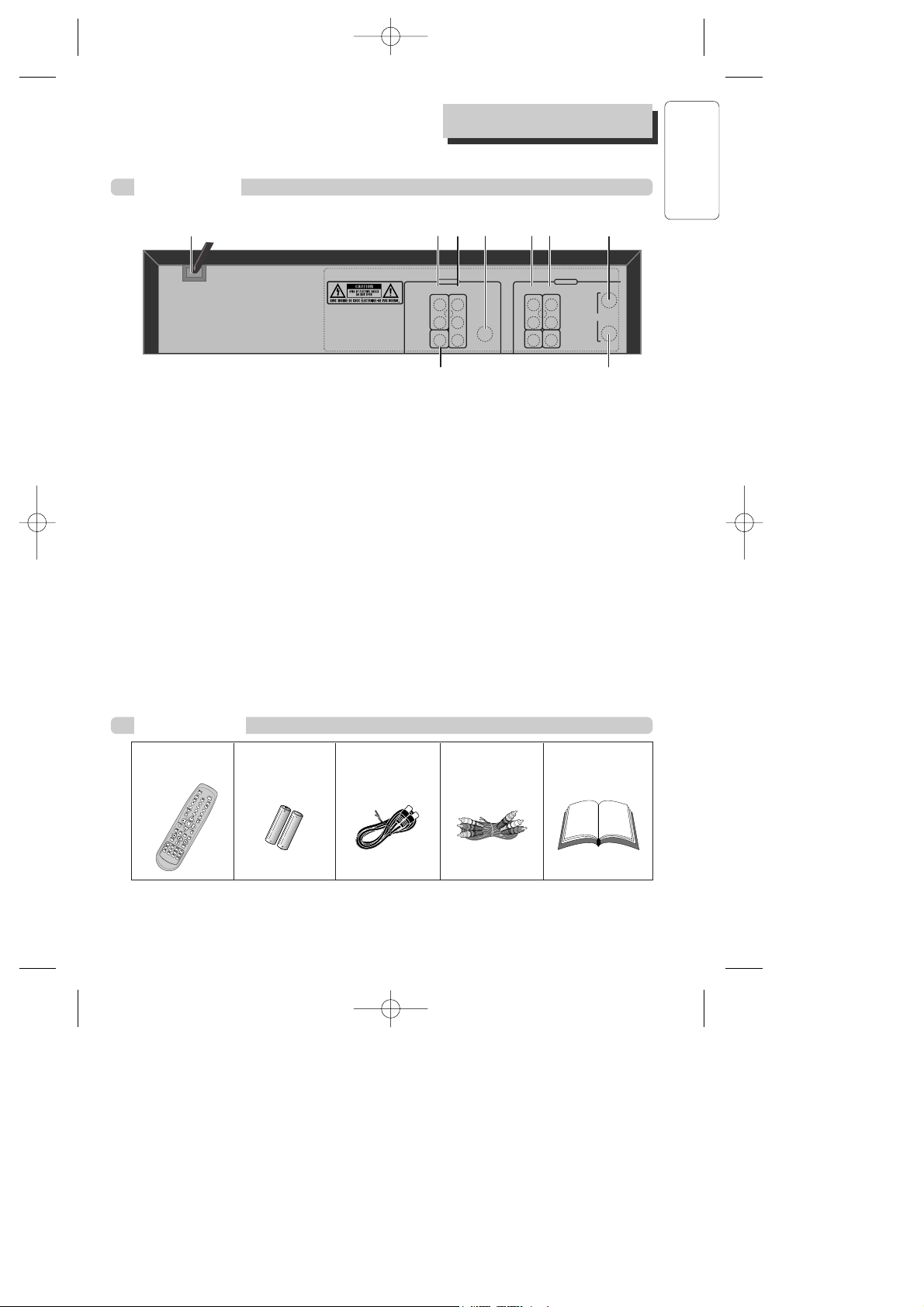
9
PRODUCT INFORMATION
IDENTIFICATION OF CONTROLS
Rear Panel
DVD ONLY
DVD + VCR
AUDIO
OUT
R
L
R
L
Y
Pr
Pb
DIGITAL
AUDIO OUT
COAXIAL
COMPONENT
VIDEO OUT
VIDEO
OUT
VIDEO 1
IN
IN
(FROM ANT.)
OUT
(TO TV)
RF
S-VIDEO OUT
AUDIO
VIDEO
!
(@
^ *&$# %
! Power Cord
Connect to wall outlet.
@ Digital Output (COAXIAL) Jack
Connect to digital receiver/ amplifier or
digital audio decoder.
# AUDIO Out Jack
$ COMPONENT Video Out Jack
For best picture quality, connect the unit to
TV or monitor with COMPONENT(480i)
input.
% S-Video Output Jack
^ A/V Output Jack
& A/V Input Jack
* Connection to Antenna/Cable
( Connection to TV
Accessories
Remote Control 2 Batteries RF Cable
Audio/Video Cable
Owner’s Manual/
Warranty
• To purchase accessories or additional parts, contact your nearest dealer or service center.
Page 11
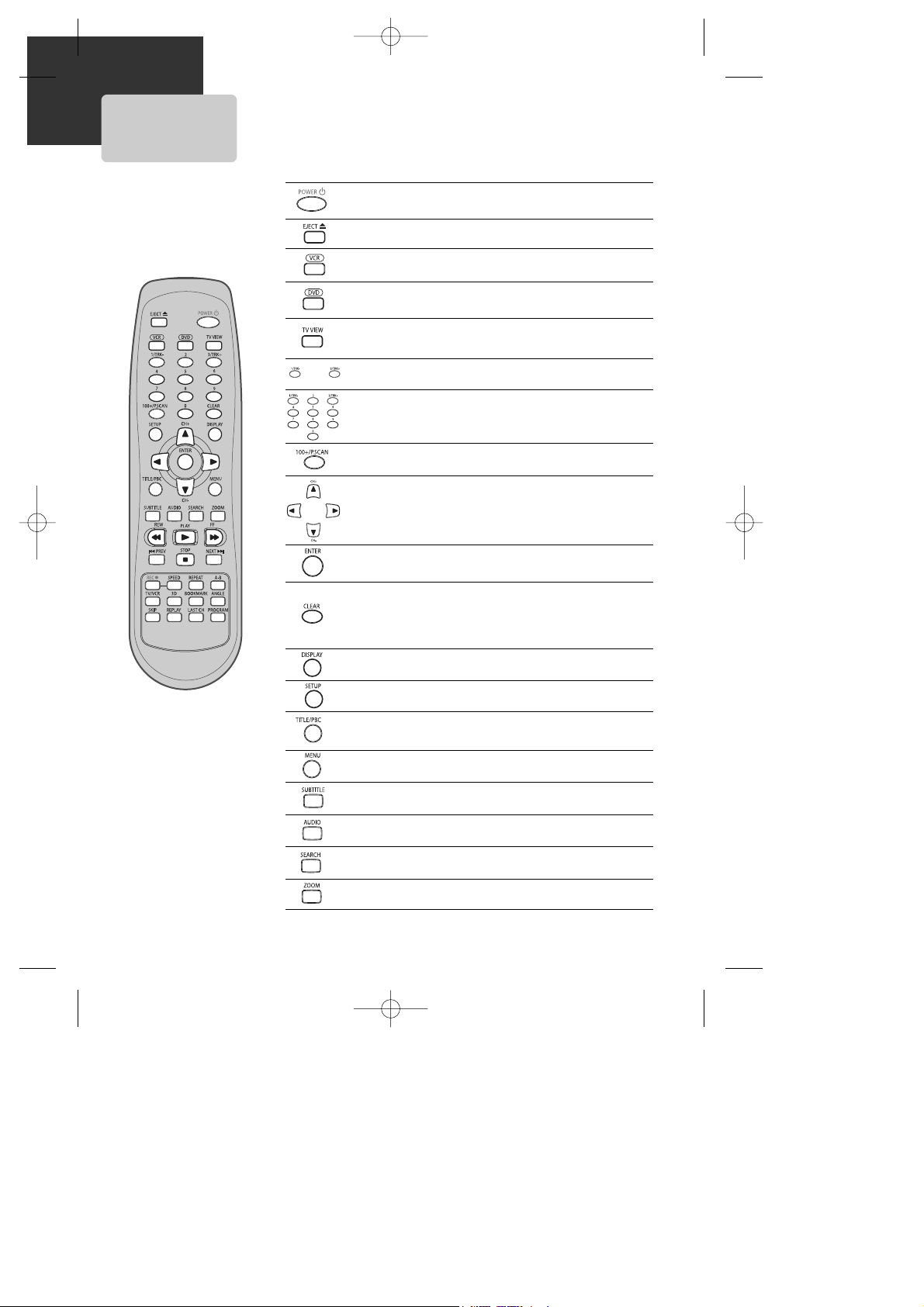
10
REMOTE CONTROL
Switches the DVD+VCR on or off.
[DVD]
Opens/closes the disc tray,
[VCR]
Ejects a tape
Changes to VCR mode.
Changes to DVD mode.
Selects the devices connected to the Audio/Video sockets
(AV1, AV2, VCR, DVD).
Number entry
[VCR]
Manually reduces of streaks or picture "jitter".
[DVD]
Activates Progressive Scan button,
[VCR]
Number 100
button
Navigate through the menus.,
[VCR]
Channel Up/Down
button
Confirms a menu selection.
[DVD]
Removes any menu or display from the screen.
[VCR]
Resets the time counter to 0:00:00. Also clears onscreen menu item entries when setting the time and
date or timer recordings.
[DVD, VCR]
Shows the status displays.
[DVD, VCR]
Displays or exits the SETUP menu.
[DVD]
Displays the title menu when playing a DVD.
Activates PBC mode when playing a VCD.
[DVD]
Accesses the disc menu during play (if there is one).
[DVD]
Selects a desired language for the subtitle.
[DVD]
Selects a desired language for the audio
[DVD]
Activates Chapter/Title/Time SEARCH
[DVD]
Activates the Zoom function
Page 12
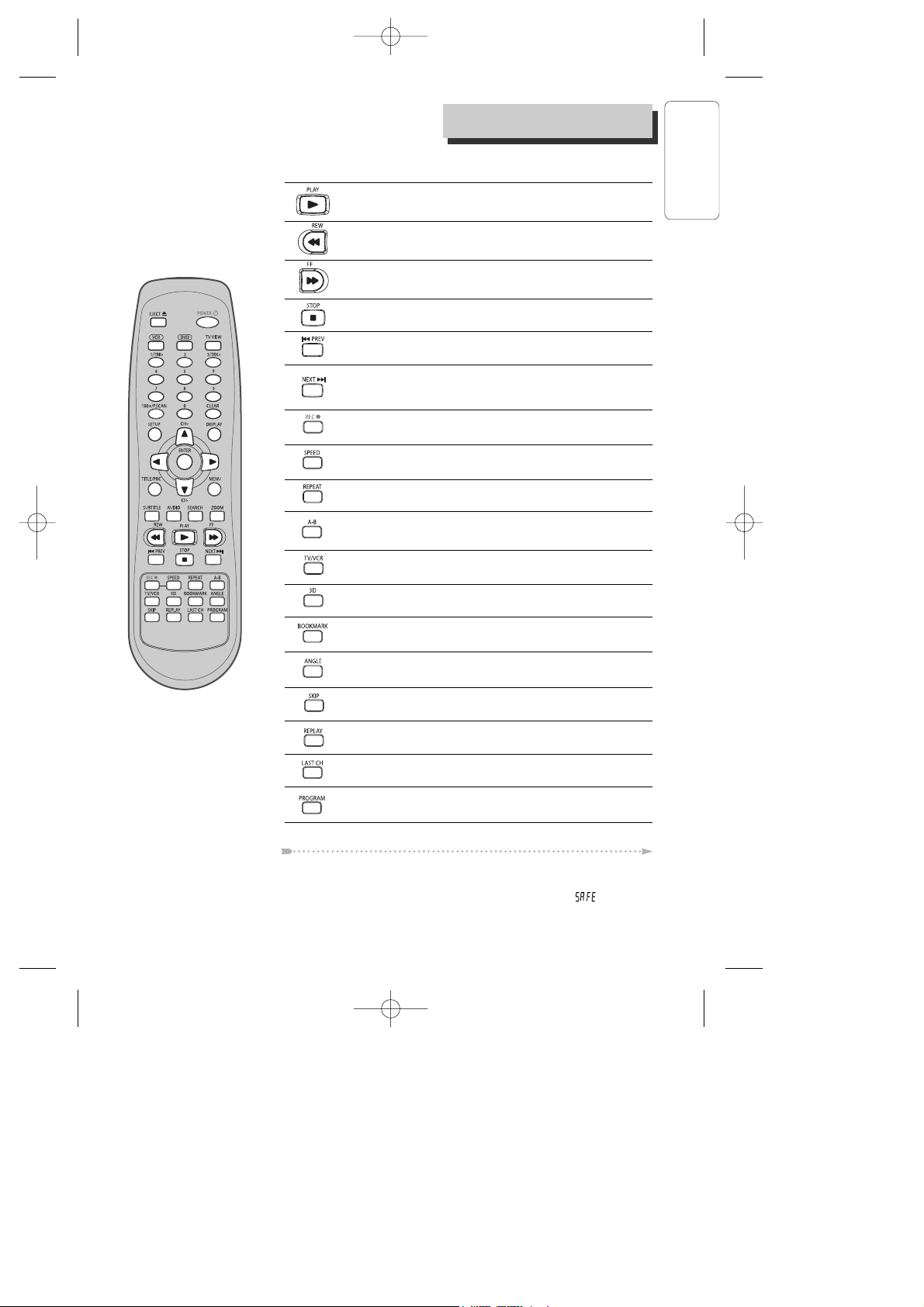
11
PRODUCT INFORMATION
Press the [POWER √] button on the remote control for about 8 seconds. All front panel
and remote control buttons are now locked, and the Lock indicator (“ ”) will be
displayed on window display. To release child lock, press the [POWER √] button again
for about 8 seconds.
Child Lock!!!
Starts playing a disc or a tape.
Pauses playback or recording modes.
Starts fast reverse, reverses accelerated play or reverses
slow motion
Starts fast forward, forward accelerated play or forward
slow motion
Stops play, accelerated search, slow motion or recording.
[VCR]
Starts record mode on tapes with the safety tab intact.
Press this repeatedly to set a recording duration for OTR.
[VCR]
Overrides the default recording speed (either SP or
SLP).
[DVD]
Skips back to previous chapter or track in playback
mode
[DVD]
Skips forward to next chapter or track in playback
mode, advances one frame in pause mode
[VCR]
Advances one frame in pause mode
[DVD]
Allows selection of a section and will play it
repeatedly.
[DVD]
Repeats a Title, Chapter, Disc, One, Directory or
Random playback.
[DVD, VCR]
Switches between TV and VCR
[DVD]
Selects virtual 3D sound effect between VSR (Virtual
Surround mode) and EST (Enhanced Stereo mode)
[DVD]
Stores bookmarks in memory to be viewed (listened
to) again
[DVD]
Accesses multiple camera angles if any were added
to the disc when it was created.
[VCR]
Commercial Skip skips forward 30 seconds
[VCR]
Replays previous 15 seconds
[VCR]
Go to Last Channel button
[VCR]
TIMER RECORDING button,
[DVD]
PROGRAM
Playback button
REMOTE CONTROL
Page 13
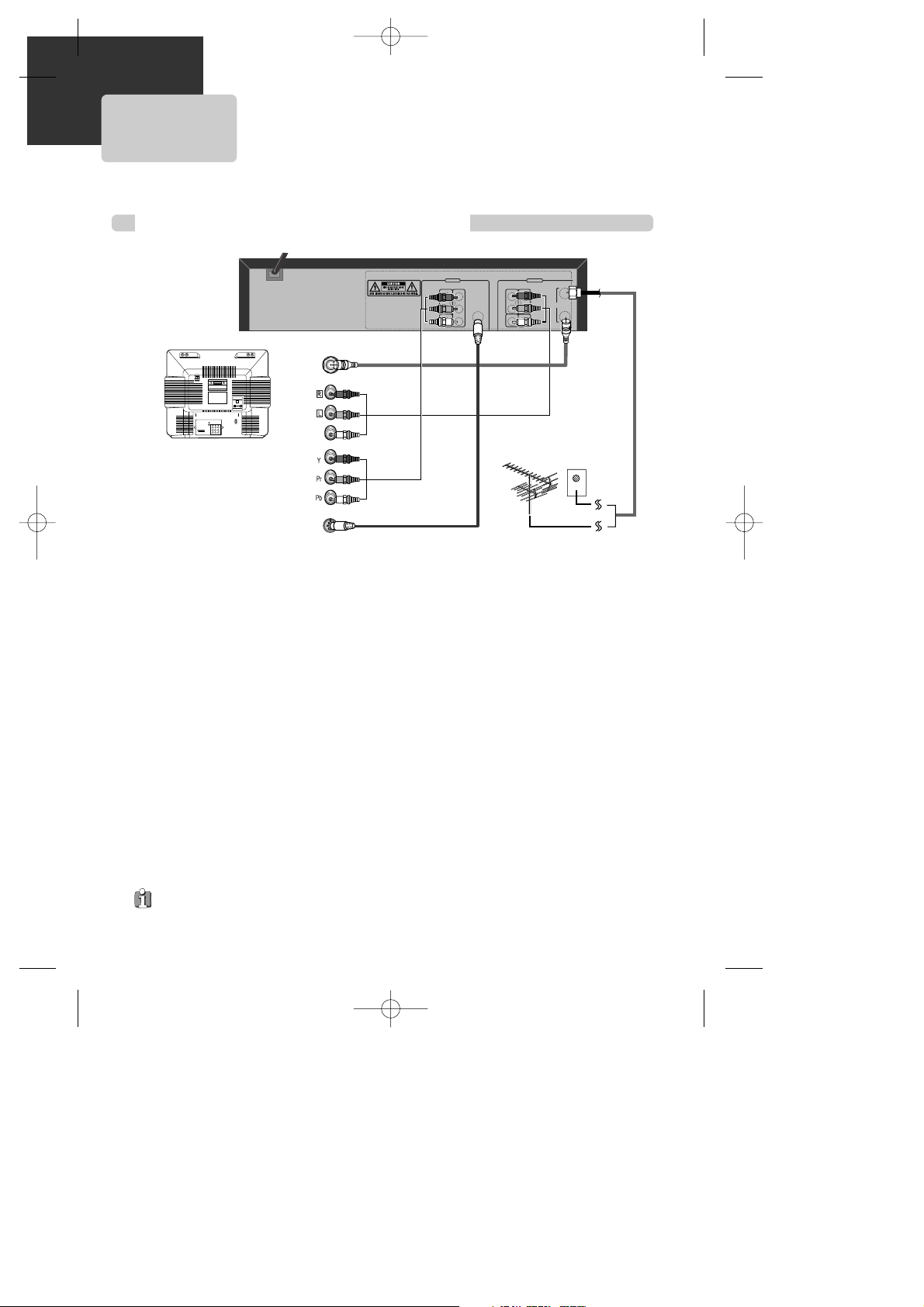
12
Various methods of connecting your TV
AUDIO
VIDEO
S-VIDEO
ANT INPUT
S-VIDEO INPUT
A/V INPUT
COMPONENT INPUT
CAUTION
CAUTION: TO REDUCE THE RISK OF ELECTRIC SHOCK.
DO NOT REMOVE COVER (OR BACK).
NO USER SERVICEABLE PARTS INSIDE.
REFER SERVICING TO QUALIFIED SERVICE PRESONNEL.
RISK OF ELECTRIC SHOCK
DO NOT OPEN
20181614 12108643
21191715 13119753 1
DVD ONLY
DVD + VCR
AUDIO
OUT
R
L
R
L
Y
Pr
Pb
DIGITAL
AUDIO OUT
COAXIAL
COMPONENT
VIDEO OUT
VIDEO
OUT
VIDEO 1
IN
IN
(FROM ANT.)
OUT
(TO TV)
RF
S-VIDEO OUT
AUDIO
VIDEO
Method 1
Unplug the RF cable from the “ANT.IN” Jack on the rear panel of the TV. Plug this cable into the
“ANT.IN” jack on the rear panel of the DVD+VCR. Connect the “RF OUT” jack on the DVD+VCR to
the “ANT.IN” jack on the TV with another RF cable.
If your cable system provides all your channels, connect an RF Cable from the OUT jack of the
Cable Box to the "IN From Antenna" jack on the DVD+VCR unit.
Method 2 : Connecting to a TV equipped with audio/video in jacks
Use the supplied audio/video cable to connect the Video Out jack on the DVD+VCR to the Video In
jack on your TV. Connect the Audio Out jack on the DVD+VCR to the Audio In jack on the TV.
Match the color of the cable to the color of the jack.
Method 3 : Connecting to a TV equipped with component video in jacks
Connect component video cables (not supplied) from the Component Video Out jacks on the
DVD+VCR to the Component Video In jacks on the TV. If you do not receive a clear picture using
the Component Video Pr, Pb, Y jacks, try connecting to the Cr, Cb, Y jacks instead. The component
video connection only works in DVD playback mode.
To use the VCR or view TV channels, you still need to connect the RF cable or the audio/video
cables.
Method 4
: Connecting to a TV equipped with S-Video in jacks
Connect an S-Video cable (not supplied) between the S-Video Out jack on the DVD+VCR to the SVideo In jack on the TV. The S-Video connection only works in DVD playback mode. To use the
VCR or view TV channels, you still need to connect the RF cable or the audio/video cables.
■ The default RF Output channel is CH3. If Channel 3 is used by a TV station, you must change it
to Channel 4. See "To Set Output Channel" on page 23.
CONNECTING TO A TV
• VHF: TV channels 2~13, UHF: TV channels 14~69, CATV: Cable TV
Outside Antenna or Wall
Antenna Outlet
Rear Panel of DVD+VCR
Rear Panel of TV
Method 1
Method 2
Method 3
Method 4
Page 14
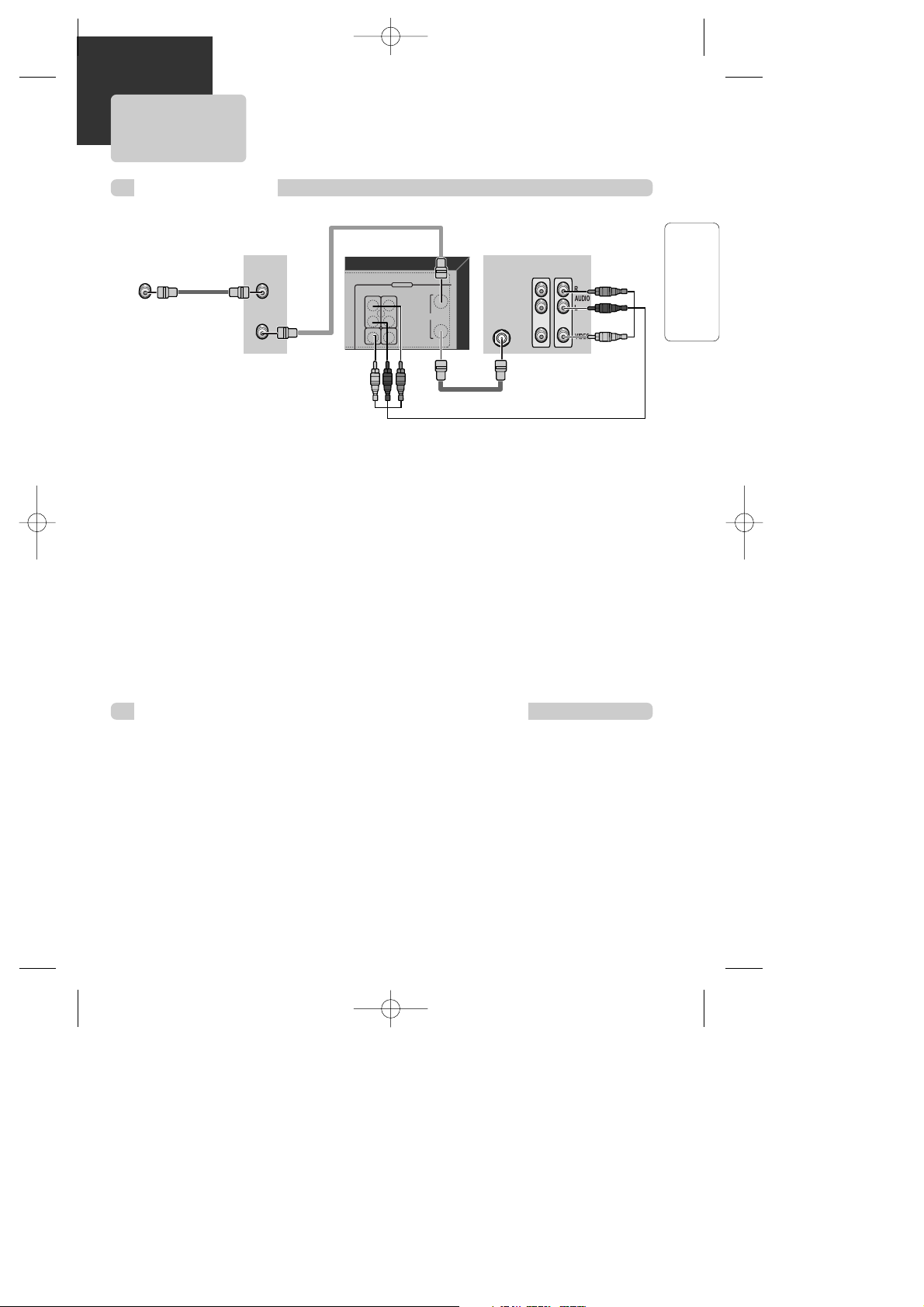
13
INSTALLATION
CONNECTING A CABLE BOX
How to connect
INPUT 1
IN
OUT
ANT IN
INPUT 2
How to watch regular TV and record Cable TV
1 Set the Channel Select switch on your cable Box to CH 3. If Channel 3 is used by a local TV
station, you must change it to Channel 4.
2 Select the channel to be recorded on the Cable Box.
3 Press the [REC] button on the DVD+VCR.
4 To watch regular TV while you record from cable, press the [TV/VCR] button on the DVD+VCR
and select the desired channel on your TV. Because of the nature of cable boxes, you cannot
watch one Cable TV channel and record another at the same time.
1 Connect the RF cable from the cable wall outlet to the RF In jack on your Cable Box.
2 Connect a second RF cable from the RF Out jack on the Cable Box to the IN (FROM ANT.) jack
on the back panel of the DVD+VCR.
3 Connect the supplied RF cable from the OUT (TO TV) jack on the back panel of the DVD+VCR
to your television’s Antenna In jack. Or for improved picture and sound quality, connect an
audio/video cable from the Audio/Video Out jacks on the DVD+VCR to the Audio/Video In jacks
on your TV.
4 Connect the DVD+VCR power cord to a standard wall outlet.
5 Power on the DVD+VCR, TV, and Cable Box.
6 If you are using the RF connection, set your TV to Channel 3 or 4 to view the DVD+VCR. If you
are using the Audio/Video connection, set your TV to its line input to view the DVD+VCR.
Rear Panel of DVD+VCR
Cable Box/
Satellite Receiver
Rear Panel of TV
RF Cable
AUDIO/VIDEO Cable
Cable Antenna
RF Cable
RF Cable
VIDEO
VIDEO 1
OUT
IN
R
L
DVD + VCR
AUDIO
VIDEO
IN
(FROM ANT.)
RF
OUT
(TO TV)
Page 15
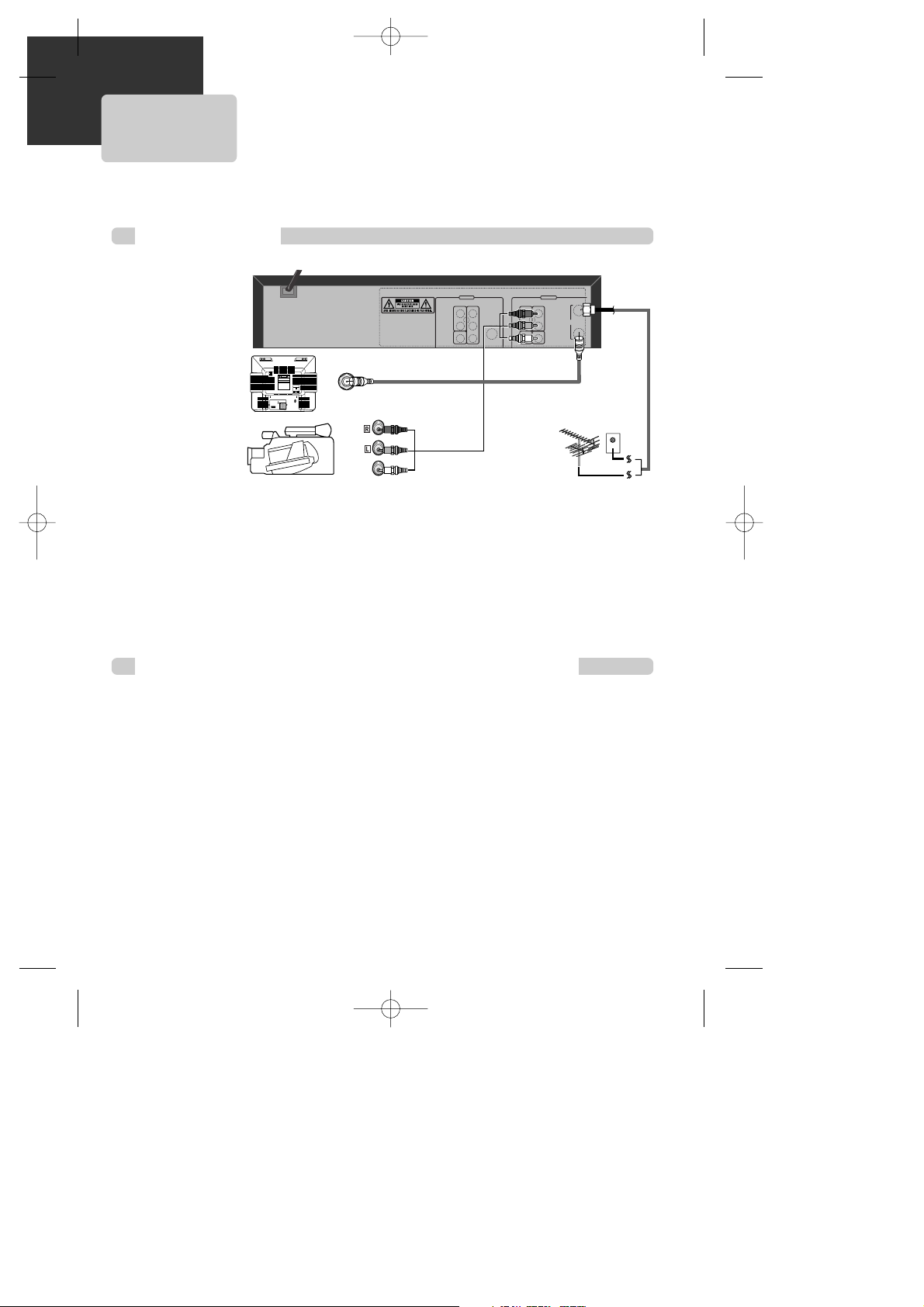
14
CONNECTING OTHER VIDEO EQUIPMENT
How to Connect
AUDIO
VIDEO
ANT INPUT
A/V OUTPUT
CAUTION
CAUTION: TO REDUCE THE RISK OF ELECTRIC SHOCK.
DO NOT REMOVE COVER (OR BACK).
NO USER SERVICEABLE PARTS INSIDE.
REFER SERVICING TO QUALIFIED SERVICE PRESONNEL.
RISK OF ELECTRIC SHOCK
DO NOT OPEN
201816141210 8643
211917151311 97531
DVD ONLY
DVD + VCR
AUDIO
OUT
R
L
R
L
Y
Pr
Pb
DIGITAL
AUDIO OUT
COAXIAL
COMPONENT
VIDEO OUT
VIDEO
OUT
VIDEO 1
IN
IN
(FROM ANT.)
OUT
(TO TV)
RF
S-VIDEO OUT
AUDIO
VIDEO
How to Copy (Edit) Tape with Other Video Equipment
1 Connect audio/video cables from the Audio/Video Out jack on your other video equipment to
the Audio/Video In jack on rear panel (or front panel) of DVD+VCR.
2 Connect an RF cable from the “ANT. IN” jack on a TV or satellite receiver to the “RF.OUT” jack
on the DVD+VCR.
3 To record other video equipment with the DVD+VCR, insert a tape with the record safety tab
intact into DVD+VCR and follow the instructions for recording on page 24.
1 Turn on the DVD+VCR.
2 Press [TV VIEW] and set the DVD+VCR to display “External Input 1” or “External Input 2” on TV
screen.
3 Press [PLAY] on the other video equipment.
4 Press [REC] on the DVD+VCR when you want to record from the other video equipment.
5 Press [Pause] on the DVD+VCR to prevent recording a scene you do not want.
(Caution) Recording is stopped automatically after 5 minutes in Pause mode. Press the [REC]
button again if you want to resume recording.
Playback VCR,
Camcorder,
Satellite Receiver ...
...
...
RF Cable
AUDIO/VIDEO Cable
■ You can connect a wide variety of audio/video equipment to your DVD+VCR, including an
additional VCR, Laser Disc Player, DVD Player, Camcorder, Satellite Receiver, or Video Game.
Because these devices use all of connections, they are described together.
Page 16
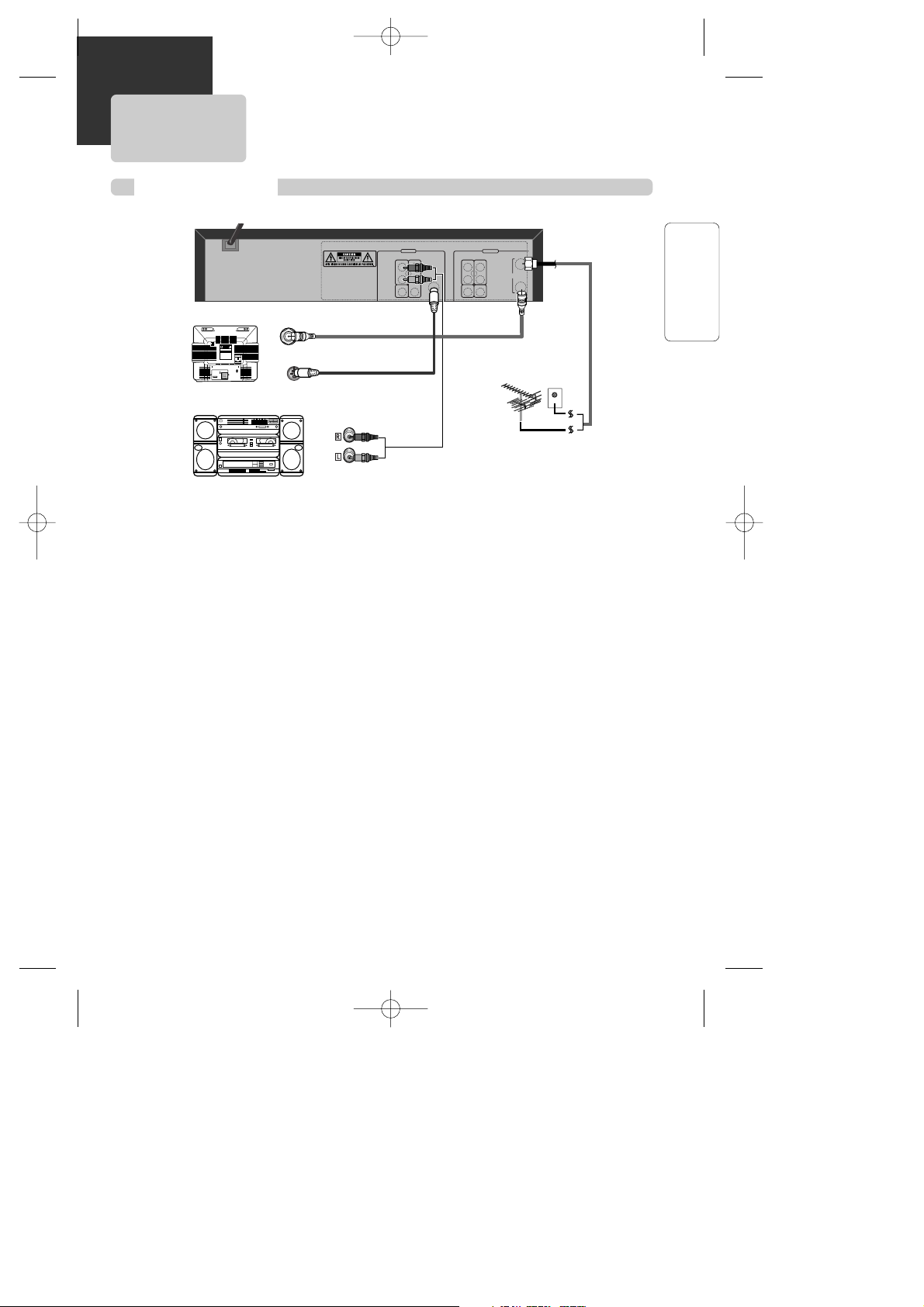
15
INSTALLATION
How to Connect
CONNECTING TO A STEREO RECEIVER
AUDIO
ANT INPUT
AUDIO INPUT
CAUTION
CAUTION: TO REDUCE THE RISK OF ELECTRIC SHOCK.
DO NOT REMOVE COVER (OR BACK).
NO USER SERVICEABLE PARTS INSIDE.
REFER SERVICING TO QUALIFIED SERVICE PRESONNEL.
RISK OF ELECTRIC SHOCK
DO NOT OPEN
201816141210 8643
211917151311 97531
S-VIDEO
S-VIDEO INPUT
DVD ONLY
DVD + VCR
AUDIO
OUT
R
L
R
L
Y
Pr
Pb
DIGITAL
AUDIO OUT
COAXIAL
COMPONENT
VIDEO OUT
VIDEO
OUT
VIDEO 1
IN
IN
(FROM ANT.)
OUT
(TO TV)
RF
S-VIDEO OUT
AUDIO
VIDEO
1 Connect audio/video cables from the AUDIO OUT jack on the rear panel of the DVD+VCR to
the In jack of the stereo receiver.
2 On the stereo's control panel, select the “External Input” that you connected to the DVD+VCR.
3 Turn on the stereo receiver and start playback of a DVD disc or Hi-Fi videotape. You should hear
sound from the speakers connected to your stereo receiver.
Page 17
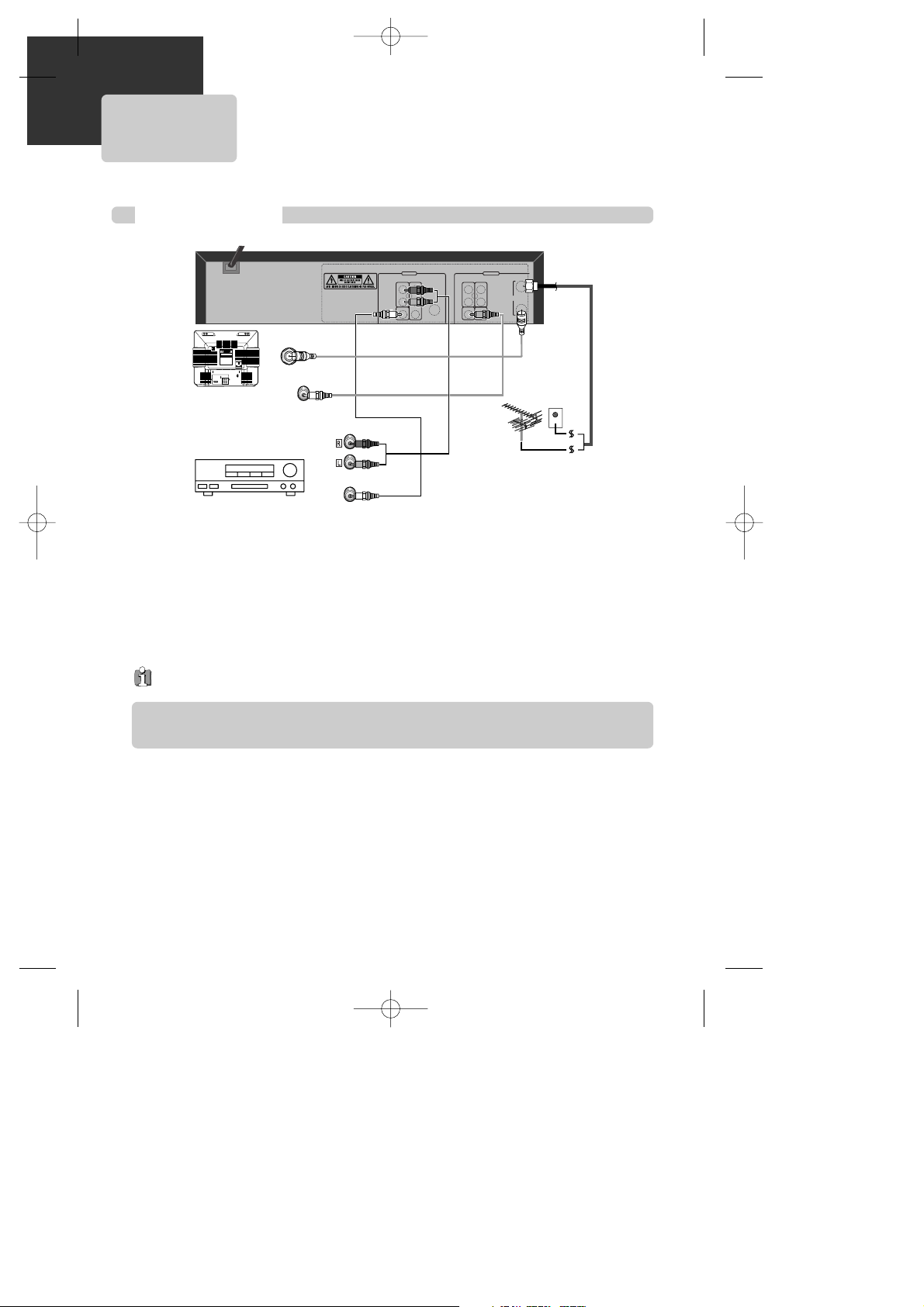
16
CONNECTING TO A DOLBY DIGITAL
DECODER OR
DTS DECODER
How to Connect
AUDIO
COAXIAL
ANT INPUT
AUDIO INPUT
DIGITAL AUDIO INPUT
CAUTION
CAUTION: TO REDUCE THE RISK OF ELECTRIC SHOCK.
DO NOT REMOVE COVER (OR BACK).
NO USER SERVICEABLE PARTS INSIDE.
REFER SERVICING TO QUALIFIED SERVICE PRESONNEL.
RISK OF ELECTRIC SHOCK
DO NOT OPEN
201816141210 8643
211917151311 97531
VIDEO
VIDEO INPUT
DVD ONLY
DVD + VCR
AUDIO
OUT
R
L
R
L
Y
Pr
Pb
DIGITAL
AUDIO OUT
COAXIAL
COMPONENT
VIDEO OUT
VIDEO
OUT
VIDEO 1
IN
IN
(FROM ANT.)
OUT
(TO TV)
RF
S-VIDEO OUT
AUDIO
VIDEO
If you are playing a DVD disc that has a soundtrack in 5.1 channel Dolby Digital Surround, or DTS
surround formats, the DVD+VCR outputs a Dolby Digital or DTS data stream from its COAXIAL
DIGITAL AUDIO OUT jack. By hooking the DVD+VCR up to a Dolby Digital or DTS decoder, you
can enjoy high-quality surround sound.
1 Connect a coaxial digital audio cable (not included) from the DIGITAL AUDIO OUT jack on the
DVD+VCR to the Digital Audio In jack on the decoder.
2 Connect the TV as explained on page 12, for playback and recording of videotapes.
Manufactured under license from Dolby Laboratories.
“Dolby” and the double-D symbol are trademarks of Dolby Laboratories.
Home Theater Receiver
with Dolby Digital
decoding capability
Not all DVD discs have these soundtrack formats.
Page 18
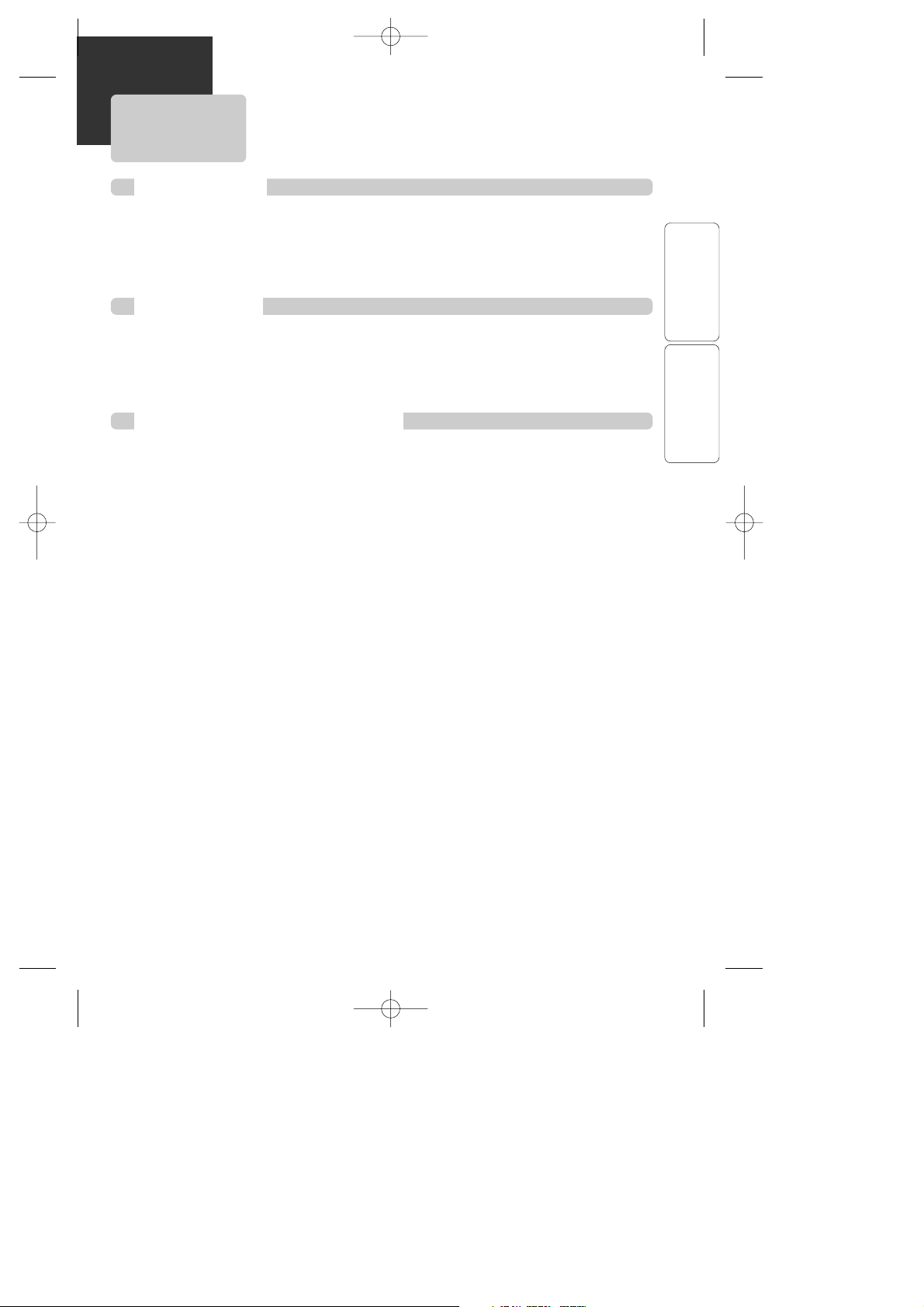
17
INSTALLATION
Press the [DVD] button.
"DVD" lights on the operation display window and all remote control buttons control the DVD
player.
To Select VCR
Press the [VCR] button.
"VCR" lights on the operation display window and all remote control buttons control the VCR.
To Watch TV or External Input
Press the [TV VIEW] button.
The unit will cycle through VCR PLAYBACK ➝ BROADCASTING RECEPTION ➝ EXTERNAL
INPUT.
Stop when you see the viewing mode you want.
To Select DVD
OUTPUT SELECT
BASIC OPERATION
Page 19

18
DVD PLAYBACK
Press [POWER√] to turn on the unit.
Press [DVD] to select DVD mode.
Press [EJECT] to open the disc tray.
Press [EJECT] to close the tray.
The disc tray is closed and many discs will start playback
automatically.
1
2
Place your disc in the center of the disc
tray, with the label facing upward.
3
4
To start playback, press [PLAY].
• In the case of DVD,
DVD menus and titles are often displayed on screen.
• In the case of S-VCD and VCD2.0:
The disc menus are displayed on screen and are converted into
PBC (Playback Back Control) mode.
• In the case of CD, VCD1.1 and MP3:
The disc plays in order of its track numbers.
5
To stop playback, press [ ].
To pause, press [PLAY] during playback.
Press [PLAY] again to resume playback.
6
Press [EJECT] to open the disc tray.
7
Remove the disc, and press [EJECT] to close the tray.
8
Various Playback Methods
■ For fast (or reverse) playback, press [√√] (or [œœ ]) in Playback mode.
* Unavailable during MP3 playback and with certain DVDs.
■ For slow (or reverse) playback, press [√√] (or [œœ ]) in Pause mode.
* Not available during VCD playback. The mark will appear.
■ For still picture, press [PLAY] in Playback mode.
•If you do not close the
tray, it will be closed
automatically in 5
minutes to protect it
from damage.
•Some CD-R, CD-RW
(MP3, AUDIO CD)
may not play due to
disparities in
producing medium
(PC, CD-Recorder),
media type, and/or
disc format.
Page 20

BASIC OPERATION
19
Which discs you can use
DVD Video (Digital Versatile Disc)
DVD-R (DVD-Recordable)
DVD-RW (DVD-Rewritable)
Audio CD (Compact Disc Digital Audio)
Video CD (format 1.0/1.1./2.0)
Super Video CD
CD-R (CD recordable) Audio/ MP3 contents
CD-RW (CD rewritable) Audio/ MP3 contents
Regional code
If the region number described on the DVD disc does not correspond to
the Region number of this player, the player will not play this disc.
1
ALL
Selecting an audio language
■ You may select an audio language if a disc includes multiple languages.
■ You may select an subtitle language if a disc includes multiple languages.
Certain discs
may not support
audio selection.
Certain discs
may not support
subtitle selection.
For more detailed information, go to “ABOUT DVD” page in “HELP” chapter .
Selecting a subtitle language
Things to know before DVD playback
Keep pressing [AUDIO] until your preferred
language appears in playback mode.
If the DVD disc includes audio information, every time you press [AUDIO],
English (ENG), French (FRE), Spanish (SPA), etc. appear one by one.
Keep pressing [SUBTITLE] until your preferred
language appears in playback mode.
If the DVD disc includes subtitle information, every time you press
[SUBTITLE], English (ENG), French (FRE), Spanish (SPA), ... and OFF appear
one by one.
ENG 01/01
ENG 01/03
DVD PLAYBACK
Page 21

20
Press [POWER√] to turn on the DVD/VCR.
Press [VCR] to select VCR mode.
Insert the desired tape.
To start playback, press [PLAY].
If the picture is flickering or poor quality, adjust it with the [TRK +/–]
buttons.
1
2
3
To stop playback, press [ ].
To pause playback, press [PLAY].
Press [PLAY] again to resume playback.
4
Press [VCR EJECT] on the unit or [EJECT] on the remote
control to eject the tape.
5
Various Playback Methods
■ For fast forward (or reverse) playback, press [√√] (or [œœ ]) in Playback
mode.
■ For slow-motion playback, pause the playback, then press [√√].
* NOTE: The VCR does not have Slow Reverse Playback.
■ For Frame Advance, pause the playback, then press [∞]. Each time you
press this button, the picture advances one frame.
■ For Still picture, press [PLAY] in Playback mode.
If the VCR detects
contaminated
head(s), it shows an
on-screen message
to bring this to your
attention.
* If you see this
message, clean the
video heads with a
commercial headcleaner.
To Adjust Display
This product includes automatic Tracking so you can enjoy a clear picture
without additional operation. However:
- If the screen is poor in Playback mode,
- If noises occur in the upper or lower part of the screen in slow playback
mode,
- If paused picture vibrates up and down.
Then try using the [TRK +/–] buttons to adjust the display manually.
VCR PLAYBACK
Page 22

21
BASIC OPERATION
CLOCK SET
Press [SETUP].
Press [ENTER] to select “CLOCK SET”.
“Time and Date Set” is already selected.
Press [ENTER]to set the time and date.
Set the current date and time by
pressing [<, >, ^, v] keys or pressing
the [0-9] keys.
For DATE SET, follow the order of Month /
Day / Year ; for TIME SET, follow the order
of Hour / Minute.
If the input box blinks rapidly, you have
entered an invalid number. Enter a zero as
the first number for hours or months
between 1 and 9.
When CLOCK SET is complete, press
[SETUP] twice to return to the main
Setup menu or three times to return
to VCR mode.
3
Press [VCR] on the remote control to select VCR mode .
2
Set the TV to CH 3 (or 4).
1
4
5
SETUP
CLOCK SET
TIMER RECORDINGS
CHANNEL SET
FUNCTIONS
LANGUAGE SELECT
Move: Select:
End:
SETUP
ENTER
CLOCK SET
Time and Date Set
Auto DST : ON
TIME AND DATE SET
TIME AND DATE SET
Move: Select:
End:
SETUP
ENTER
Move: Input:
End:
SETUP
Move: Input:
End:
SETUP
Time - - : - -
(hh:mm)
Date - - / - - / 20 - -
Time 11 : 01 AM
Date 05 / 22 / 2004 (Sat)
(mm/dd/yy)
Page 23

22
To Memorize Channels Manually
■ To add or remove channels manually:
Press [VCR], then press [SETUP] and
select “CHANNEL SET”.
Select “Add/Remove Channels”.
1
Select the desired channel and
memorize it.
Use the [0-9] buttons to select the desired
channel.
When [>] is pressed, “REMOVED” under
the channel number changes to “ADDED”.
2
Check the memorized channel.
To check the memorized channel, press [CH+/–] on the remote
control.
3
ADD/REMOVE CHANNELS
Channel 02
is now ADDED.
MEMORIZING TV CHANNELS
Press [VCR], then press [SETUP].
Press [v] to move the to “CHANNEL
SET”, and then press [ENTER].
Select “Auto Channel Search”.
Press [ENTER] to select “AUTO CHANNEL
SEARCH”.
Select “Detect Automatically”.
Press [ENTER] to detect the channel
automatically.
The DVD+VCR searches for all available
channels. When this process is complete,
the lowest channel found is displayed.
Check memorized channels.
To check the memorized channels, press [CH+/–] on the remote
control.
1
2
3
To Automatically Memorize Channels
SETUP
CLOCK SET
TIMER RECORDINGS
CHANNEL SET
FUNCTIONS
LANGUAGE SELECT
AUTO CHANNEL SEARCH
What type of signal are
you using?
Cable TV
Antenna
Detect Automatically
AUTO CHANNEL SEARCH
Now scanning channel 11
CHANNEL SET
Auto Channel Search
Add/Remove Channels
Signal Type: CABLE
Cable Box Setup
Channel Change: CH3
CHANNEL SET
Auto Channel Search
Add/Remove Channels
Signal Type: CABLE
Cable Box Setup
Channel Change: CH3
■ Memorizing channels allows you to use the [CH+/-] button without seeing empty channels. You
can manually delete channels you do not want to watch.
Page 24

23
VCR OPERATION
To Delete Channels Manually
■ To delete memorized channels:
■ This feature is useful if your cable signal goes out because it allows you to switch to a regular
antenna for alternate television reception.
■ This feature is useful if your cable signal goes out. It allows you to switch to a regular antenna for
alternate television reception.
■ Use this option to change the VCR ’s output channel.The default is channel 3.
1 Press [VCR], then press [SETUP] and select
“CHANNEL SET”. Select “Add/Remove
Channels”.
ADD/REMOVE CHANNELS
Channel 02
is now REMOVED.
MEMORIZING TV CHANNELS
Selecting cable or antenna viewing
To set the signal type:
Press [ENTER] to toggle the setting between CABLE
and ANTENNA in the CHANNEL SET screen.
When the desired signal type is displayed, press
[SETUP] twice to exit.
CHANNEL SET
Auto Channel Search
Add/Remove Channels
Signal Type: CABLE
Cable Box Setup
Channel Change: CH3
To Set Cable Box
To Set Output Channel
Press [VCR], then press [SETUP] and select
“CHANNEL SET”. Select “Channel
Change” (or “RF Output”).
Press [ENTER] to set the RF Output channel to
CH3 or CH4.
Press [VCR], then press [SETUP] and
select “CHANNEL SET”.
Select “Cable Box Setup”.
1
Select “Cable Box Channel”.
Enter the channel number which matches
to the output of the Cable Box.
2
CABLE BOX SETUP
On what channel does
the VCR receive signals
from the cable box?
(usually 3, 4 or video)
- -
CHANNEL SET
Auto Channel Search
Add/Remove Channels
Signal Type: CABLE
Cable Box Setup
Channel Change: CH3
CHANNEL SET
Auto Channel Search
Add/Remove Channels
Signal Type: CABLE
Cable Box Setup
Channel Change: CH3
(RF Output)
2 Select the desired channel and delete it.
Use the [0-9] buttons to select the desired channel to delete.
When [<] is pressed, “ADDED” under the channel number changes to
“REMOVED”.
3 To check the deleted channel, press [CH+/–] on the remote control.
Page 25

24
To Watch Another TV Channel or DVD while recording
1
If you want to watch another TV channel during recording, press
[TV/VCR].
Select the desired channel by using the TV's remote control or channel
buttons. If you use the DVD/VCR buttons to change channels, you will
record the channel you are watching.
2
If you want to playback a DVD during recording, insert a DVD
disc.
Place the desired DVD disc on DVD tray, press [DVD] to change OUTPUT
to DVD mode and press [PLAY].
RECORDING
Press [POWER√] to turn on the DVD/VCR.
• Press [VCR] to select VCR mode.
• Turn on the TV and select Ch 3, or press [INPUT] on your TV to
select External Input mode.
Insert a recordable tape.
Insert a tape with recording tab.
With [CH+/–], [0-9] and [TV VIEW] buttons, select the
desired channel or external input to record.
1
2
3
To Record With VCR
Select the desired speed (SP or SLP) with the [SPEED] button.
4
Press the [REC] button.
The unit starts recording.
5
If you want to pause recording, press [PLAY].
After pressing [PLAY], if the unit is left in Pause mode for five minutes,
the recording is stopped automatically.
6
To exit recording, press [STOP].
7
Page 26

25
VCR OPERATION
This product incorporates copyright protection technology that is protected by method claims of
certain U.S. patents and other intellectual property rights owned by Macrovision Corporation and
other rights owners.
Use of this copyright protection technology must be authorized by Macrovision Corporation, and
is intended for home and other limited viewing uses only unless otherwise authorized by
Macrovision Corporation. Reverse engineering or disassembly is prohibited.
To Record From DVD To Videotape during DVD playback
One Touch Recording (OTR)
■ To record the current TV program at the touch of a button, follow the procedures below.
RECORDING
1 First, follow steps 1 to 4 under “To Record With VCR” on page 24.
2 Press [REC] repeatedly to set the desired recording time:
Once .......... continuous recording until you press [STOP]
Twice ......... record for 30 mins from current time
3 (times) ...... record for 1 hour
. .
. .
10 ............... record for 5 hours
11 ............... record for 6 hours
12 ............... record for 7 hours
13 ............... record for 8 hours
14 ............... record for 9 hours
15 ............... Return to normal (continuous) recording
3 To stop Recording, press [STOP] for more than 5 seconds.
1
Press [DVD] to select DVD mode.
Insert the desired DVD disc.
You cannot record copy-protected DVD discs.
Insert a recordable tape into the VCR.
2
Press [PLAY] to start the DVD playback and press [REC] to start
the VCR recording.
3
To exit record, press [ ].
Recording stops automatically when recorded tape reaches the end.
Video recorded in PROGRESSIVE SCAN mode will playback abnormally. First
change PROGRESSIVE to INTERLACED mode in the SCAN MODE screen, then
record from DVD to videotape. (refer to pages 44, 47)
• If the program is running overtime, pressing [REC] will extend the recording time 1/2
hour.
Page 27

26
TIMER RECORDING
Timer Recording
Press [SETUP] and select “TIMER
RECORDINGS”.
Move to “TIMER RECORDINGS”
with [v] and press [ENTER].
Select “Make a New Program”.
Press [ENTER] to select “Make a New
Program”.
5
Turn on the TV.
1
Make sure the current time is set correctly (see page 21 for
instructions on setting the clock).
2
Insert a recordable tape with recording tab.
3
Press [VCR] to select VCR mode.
4
6
Set How Often to Record.
Move to desired recording type with
[v] and press [ENTER].
For details, see “Types of Timer
Recordings” on page 28.
7
Select a Show to Record.
Select the desired channel with [0-9].
**If Converter Box and DVD+VCR are
connected with an audio/video cable,
select “EXTERNAL INPUT” as the TIMER
REC CH with the [TV VIEW] button.
8
When moves to “Cable”, select either “Cable” or “Antenna” with
[v] or [^].
SETUP
CLOCK SET
TIMER RECORDINGS
CHANNEL SET
FUNCTIONS
LANGUAGE SELECT
TIMER RECORDINGS
Make a New Program
Review/Cancel Programs
PROGRAM1 (ONE TIME)
How often do you want
to record program?
One Time
Daily (Sun-Sat)
Weekdays (Mon-Fri)
Weekly (Once a Week)
Channel 0 4 Cable
Start Date - - / - Start Time - - : - - AM
End Time - - : - - AM
Tape Speed SP
Move: Select:
End:
SETUP
ENTER
Move: Select:
End:
SETUP
ENTER
Move: Select:
End:
SETUP
ENTER
Move: Input:
Video: End:
SETUP
TVview
Page 28

27
VCR OPERATION
Set "Tape Speed".
Select either SP, SLP or AUTO with [v] or
[^].
For more information on recording speed,
see “Using video cassette” on page 28.
10
Press [SETUP] to complete the Timer
Recording.
“Program # has been saved. For program
recording, insert a cassette....” message is
displayed.
TIMER RECORDING indicator, is
displayed on the operation display
window.
At the scheduled time, the Timer
Recording will begin.
11
To Confirm or Cancel TIMER RECORDINGS
Repeat steps 1-6 of "Timer
Recording".
Select “Review/Cancel Programs”.
1
Confirm Timer Recording details with [v]
and press [CLEAR] to delete specific
details.
2
PROGRAM1 (ONE TIME)
Channel 104 Cable
Start Date 06 / 04
Start Time 10 : 10 AM
End Time 11 : 10 AM
Tape Speed SP
PROGRAM1 (ONE TIME)
Channel 104 Cable
Start Date 06 / 04
Start Time 10 : 10 AM
End Time 11 : 10 AM
Tape Speed SP
PROGRAM 1 (ONE TIME)
Channel 104 Cable
Start Date 06 / 04
Start Time 10 : 10 AM
End Time 11 : 10 AM
Tape Speed SP
PROGRAM 1 has been saved.
For program recording,
insert a cassette.
End:
SETUP
TIMER RECORDINGS
Make a New Program
Review/Cancel Programs
Move: Input:
Video: End:
SETUP
TVview
Move: Input:
Video: End:
SETUP
TVview
Move: Select:
End:
SETUP
ENTER
Move: Cancel:
End: Change:
ENTERSETUP
CLEAR
If the unit is not
ready (e.g., a
recordable tape is not
inserted, the tape is
currently playing or
the unit is powered
off), an error message
will appear on
screen.
TIMER RECORDING
Set Date and Time to Record.
Select the date, start time and end time to
record using [0-9].
9
PROGRAM1 (ONE TIME)
Channel 104 Cable
Start Date - - / - Start Time - - : - - AM
End Time - - : - - AM
Tape Speed SP
Move: Input:
Video: End:
SETUP
TVview
Page 29

28
Using Video Cassettes
Before you play or record on a video cassette tape, please read this information on the proper care
and use of video cassettes.
Use only video cassettes that bear the VHS mark: $.
There are four types of video cassettes: T-60, T-90, T-120, and T-160. The amount you can record
on a tape is dependent upon the tape speed at which you record. The table below lists the recording
time (hours:minutes) for each tape type according to recording speed.
Tape Type SP Mode (Standard Play) SLP Mode (Extended Play)
T-60 1:00 3:00
T-90 1:30 4:30
T-120 2:00 6:00
T-160 2:40 8:00
Protecting video cassettes from accidental erasure
Cassettes have a safety tab to prevent erasure. Break off the safety tab with a screw
driver. If you wish to record on a cassette without a safety tab, cover the hole with
cellophane tape. If you insert a video cassette without a safety tab into the unit after
setting the timer recording program, “( ) ” will blink on the display panel in the power
off mode and the unit will automatically eject the cassette.
If you insert a video cassette with a safety tab into the unit after setting the timer recording program,
the unit will be in stand-by mode.
Inserting video cassettes
Firmly insert the cassette into the cassette compartment with the label up. An inverted cassette
cannot be inserted. Do not attempt to insert a video cassette if the unit is unplugged. Do not insert
fingers or any foreign object beyond the door flaps of the cassette compartment; this could lead to
injury or equipment damage.
Removing video cassettes
Press [VCR EJECT] on the front panel and the VCR will eject the tape. Pull the cassette out gently. Do
not attempt to pull out the video cassette after the unit begins to load the video cassette. Let it finish
loading, then press [EJECT] to eject it.
• Audio-visual material may include works of copyright which must not be recorded without authorization of the
copyright owner.
Types of Timer Recordings
One Time: A single Timer Recording on a specific date and time.
Daily : A Timer Recording that will record at the same time every day.
Weekday : A Timer Recording that will record at the same time Monday through Friday.
Weekly : A Timer Recording that will record once a week on the selected day and time.
TIMER RECORDING
Timer Program Setting
Press [PROGRAM] in VCR mode.
This is a shortcut to view the Timer Recording menu.
Before setting a Timer Recording, the clock should be set correctly and VCR
mode should be selected.
Page 30

29
VCR OPERATION
WATCHING AND RECORDING CABLE TV
Turn on the cable box
and then set a channel to watch or to record.
Turn on the DVD+VCR
and then set the DVD+VCR channel
connected to the converter (CH03/04/EXTERNAL INPUT).
Power on TV
and then set the channel connected to the DVD+VCR
(CH03/04/VCR).
Recording while Watching
With the setup described above, the channel selected by the converter
is displayed on screen. Press [REC] on the DVD+VCR to record the
channel selected by the converter, or press [REC] repeatedly to set One
Touch Recording (OTR) (see page 25).
1
2
TIMER RECORDINGS from Cable TV
Program VCR.
Follow the instructions on page 26 for setting a Timer Recording. Set
the DVD+VCR to the channel input from the converter box (CH3, CH4
or EXTERNAL INPUT). Enter date and time of the cable program in the
Timer Recording menu.
Set Channel on Converter Box.
Set converter to the cable TV channel you wish to record.
for example to record CH48,
Display CH48 with CONVERTER CHANNEL SELECT button.
Complete Timer Recording.
If you leave the cable box turned on, the DVD+VCR powers on
automatically and starts recording at the programmed time.
1
2
3
To Watch and Record Cable TV
■ Because of the nature of converter boxes, you cannot watch one Cable TV channel and record
another at the same time.
Page 31

30
USING ADVANCED VCR FEATURES
Auto Playback
■ With Auto Play turned on (the factory default setting), the DVD+VCR player automatically starts
playback when you insert a tape with its safety tab removed.
Press [SETUP] and select
“FUNCTIONS”.
Move to “FUNCTIONS” with [v] and
press [ENTER].
Press [ENTER] to switch between
ON and OFF.
- Select ON if you want a tape with its
safety tab removed to start playing
automatically when the tape is
inserted.
- Select OFF if you do not want a tape
with its safety tab removed to start
playing automatically.
1
2
SETUP
CLOCK SET
TIMER RECORDINGS
CHANNEL SET
FUNCTIONS
LANGUAGE SELECT
FUNCTIONS
Auto Play: ON
Auto TV/VCR: ON
Index Search
Go-To Search
Set Auto Repeat
Move: Select:
End:
SETUP
ENTER
Move: Select:
End:
SETUP
ENTER
Switch the VCR to TV or VCR mode automatically
■ Auto TV/VCR Controls whether the DVD/VCR’s TV/VCR setting changes automatically to VCRviewing mode when turned on.
Press [VCR] to enter VCR mode. Press [SETUP] and select
“FUNCTIONS”.
Move to “FUNCTIONS” with [v] and press [ENTER].
Press [ENTER] to switch between ON
and OFF.
- Select ON if you want the VCR to switch
to the VCR mode when the VCR is
turned on or a cassette is inserted. This
only applies if you connect the ANT.IN
and RF OUT jacks of your VCR and TV
and watch your VCR on channel 3 of your TV.
- Select OFF if you want the VCR to remain in TV mode. This is
useful if you watch your VCR on the TV’s video input and you don’t
want your antenna/cable signal interrupted by the VCR.
2
1
FUNCTIONS
Auto Play: ON
Auto TV/VCR: ON
Index Search
Go-To Search
Set Auto Repeat
Move: Select:
End:
SETUP
ENTER
Page 32

31
VCR OPERATION
Press [SETUP] and select
“FUNCTIONS”.
Select “Index Search”.
1
■ When you record a program, the VCR places an index mark at the start of the recording. To
search for an index mark:
FUNCTIONS
If you want to scan through a certain number
of index marks, use the number buttons to
enter the number of marks you want to
search. Press [CLEAR] on the remote to
correct an entry.
or
Press [REW] to search backward or [FF] to
search forward. The VCR will locate your index mark and begin
playback. If you did not enter a specific index number, the VCR will
locate the next index mark and begin playback. Press [STOP] to stop
index searching.
2
INDEX SEARCH
Press REW or FF
to begin searching
or
Enter a specific
index number
- -
End:
SETUP
• If two recordings overlap, the index mark for the second program will be erased.
Therefore, when you use the index feature to find the second program, the VCR will
skip over it.
• If you record multiple programs in one recording session, the VCR will only find the
index mark that was placed on the video cassette tape when the recording session began.
Some index marks that may be missed by the VCR :
• A mark too close to your location on the tape.
• The mark at the beginning of a recorded segment of five minutes or less.
• The first index mark on the tape when you start at the beginning of the tape.
Searching a cassette tape for programs (indexing)
Press [SETUP] and select
“FUNCTIONS”.
Select “Go-To Search”.
1
■ The tape counter helps you locate segments by their position on the tape. The counter is in hours,
minutes and seconds.
FUNCTIONS
Auto Play: ON
Auto TV/VCR: ON
Index Search
Go-To Search
Set Auto Repeat
The tape counter is displayed on the
screen. Use the [0-9] keys to enter the tape
counter you want to find and press [REW]
or [FF]. The VCR will search for the time
counter you specified.
2
GO-TO SEARCH
Current tape counter is
2 : 17 : 18
Press REW or FF
to go to - : - - : 00
Searching with the tape counter (Go-To Search)
U
SINGADVANCED
VCR F
EATURES
Auto Play: ON
Auto TV/VCR: ON
Index Search
Go-To Search
Set Auto Repeat
Page 33

32
Press [VCR], then press [SETUP] and select “CLOCK SET”.
Move into “Auto DST” with [v] .
1
Press [ENTER] to switch between
ON and OFF.
- Select ON if you want the VCR’s clock
to adjust automatically for DST.
- Select OFF if you do not want the clock
to automatically adjust for DST.
2
Auto DST
CLOCK SET
Time and Date Set
Auto DST : ON
Move: Select:
End:
SETUP
ENTER
U
SINGADVANCED
VCR F
EATURES
Press [SETUP] and select
“FUNCTIONS”.
Select “Set Auto Repeat”.
1
■ You can set the DVD/VCR to play the same segment of a tape over and over in a repeating loop.
FUNCTIONS
Auto Play: ON
Auto TV/VCR: ON
Index Search
Go-To Search
Set Auto Repeat
Set Auto Repeat
The Set Auto Repeat menu will ask for a
loop end time to be specified.
To turn off Set Auto Repeat,press the
[CLEAR] button.
2
AUTO REPEAT
Set the length of time
you want the tape to
play in a repeating loop
Loop from 0:00 to - : - -
(h:mm)
Cancel:
End:
SETUP
CLEAR
SPRING Forward ; Fall Backward
In the Spring, daylight-saving time begins on the first Sunday in April. Because the clock
automatically changes from 2:00 AM to 3:00 AM (forward one hour), remember to
include the extra hour for timer recording falling within this time frame.
In the Autumn, daylight-saving time ends on the last Sunday in October.
The VCR clock automatically changes from 2:00 AM to 1:00 AM (back one hour).
Therefore, it can affect your recording length.
Page 34

33
VCR OPERATION
Changing the setup menu language
Press [SETUP] button and select
“LANGUAGE SELECT”.
1
Set the language to English, Spanish
or French and [ENTER].
2
■ You can set the language for VCR Setup menus to English, Spanish, or French.
LANGUAGE SELECT
Select a language.
English
Spanish
French
SETUP
CLOCK SET
TIMER RECORDINGS
CHANNEL SET
FUNCTIONS
LANGUAGE SELECT
On-Screen Display (O.S.D)
1 Press [DISPLAY] to display the tape counter, clock and status mode on
the TV screen.
2 Press [DISPLAY] again to view just the tape counter.
REPLAY function
Replays the previous 15 seconds of videotape.
LAST CHANNEL function
Returns to the previous TV channel which was being watched.
SKIP function
Skips 30 seconds forward on a videotape, which may be used to skip
commercials.
1 Use [PLAY], [REW] or [FF] to locate the point on the tape you would like
to mark as 0:00:00. Pause the tape at this point.
2 Press [DISPLAY] to display the tape counter on the screen.
3 Press [CLEAR] to reset the tape counter to 0:00:00.
4 You can continue to play the tape or perform other functions with the VCR.
Marking a tape for zero search
U
SINGADVANCED
VCR F
EATURES
Page 35

34
HI-FI STEREO PLAYBACK
Playing a tape in Hi-Fi high-quality
• “Hi-Fi” appears at the top of the screen.
• Pressing [AUDIO] changes the audio track as follows:
If there is noise in the recording, please select “Linear” to reduce it.
Forced Mono
Recording Stereo or Secondary Audio Programs (SAP)
• In some cases reception is poor when receiving stereo or SAP (Secondary Audio Program) audio
signals. Press [AUDIO] to improve this poor audio quality by changing to mono sound.
• Press [AUDIO] again or change the channel to resume normal stereo or SAP sound.
Hi-Fi
LINEAR
MIX
STEREO
MONO
SAP
• You can only record stereo and SAPs if the program is broadcast in stereo or with an SAP.
Consult a television guide for specific broadcast information.
• Programs are broadcast in mono, stereo, or SAP.
• Press [AUDIO] to select STEREO, MONO, SAP in the following order:
• Television programs broadcast in stereo will be recorded in Hi-Fi.
• The following guidelines will help you decide on the best method for recording programs. Choose:
- Stereo reception for normal recording and to record broadcast stereo television.
- Mono reception if the stereo signal is weak and sound is too “noisy.”
- SAP reception to record a second audio program. An example of an SAP is a program that is broadcast in English,
but has a Spanish SAP.
Page 36

35
VCR OPERATION
PLAYING A DESIRED SCENE
To skip scenes on a disc
To skip to the next chapter (or track), press [ √√❚ ].
The current chapter (or track) skips to the next chapter (or track).
To skip to the previous chapter (or track), press [❚œœ ].
The current scene skips to the previous chapter (or track) or to the first scene
of the current chapter (or track).
Press [TITLE/PBC] or [MENU].
A list of the titles on the disc is displayed.
In the case of VCD discs, menu screens
will appear only if a disc has PBC
function and PBC ON is activated.
1
Press [ENTER] or [PLAY] after
pressing [ < > ^ v ] to select the
desired title.
The selected title starts playing.
2
■ Some movie discs contain multiple titles. If the disc has a title menu, the [TITLE/PBC] button can
be used to select the desired title. Details of operation will differ depending on the disc used.
* Selecting a title may not be available on certain DVD discs.
DVD, VCD, VCD2.0, CD, MP3
DVD
Jumping directly to a desired title
DVD OPERATION
Page 37

PLAYING A DESIRED SCENE
36
Repeating chapters, titles, and tracks
DVD, VCD, CD, MP3
• CHAPTER : Current chapter will play repeatedly.
• TITLE : Current title will play repeatedly.
• TRACK : Current track will play repeatedly.
• DISC : Current disc will play repeatedly.
• REPEAT ONE : Current file will play repeatedly.
• REPEAT ALL : All files on the disc will play repeatedly.
• RANDOM : Tracks on the disc will play in random order.
• OFF : Repeat playback will be cancelled.
- DVD -
CHAPTER
TITLE
OFF
➝➝
➝
- VCD -
TRACK
DISC
OFF
➝➝
➝
- CD/MP3 -
REPEAT ONE
REPEAT ALL
RANDOM
➝➝
➝
➝
In playback mode, pressing [REPEAT] more than once changes the
repeat action as follows:
DVD, VCD, CD
Repeating a defined period from A to B
■ You may use the [A-B] button to select a period to repeat.
A MP3 disc may
not be repeated
from A to B.
At the point where you want to start the
repeat playback, press [A-B].
Point A is set. You may use the Fast Forward,
Reverse playback and scene or chapter selection
keys to move to the point where you want the
repeat to end.
1
At the point where you want to end the
repeat playback, press [A-B] again.
Point B is set and the segment from A to B will
play repeatedly.
2
To exit repeat playback mode, press [A-B].
Normal playback will resume.
3
REPEAT A-
REPEAT A-B
OFF
Page 38

37
DVD OPERATION
PLAYING A DESIRED SCENE
Searching a DVD by Title, Chapter or Time
DVD
VCD
Searching VCD by Track or Time
If you want to search for a title number,
press [SEARCH] once.
The current and total number of titles are
displayed. Use the [0-9] buttons to enter the
desired title number.
1
If you want to search for a time, press
[SEARCH] three times.
Use the [0-9] buttons to enter the desired time.
3
When finished, press [ENTER].
Playback will start from the selected position.
4
If you want to search for a chapter number,
press [SEARCH] twice.
The current and total number of chapters are
displayed. Use the [0-9] buttons to enter the
desired chapter number.
2
001/003
➟
total title
➟
current title
001/023
➟
total chapter
➟
current chapter
01:03:20
➟
total time
To search for a track number, press
[SEARCH] once.
If PBC is OFF, the screen shows the current and
total number of tracks. Use the [0-9] buttons to
enter the desired track.
1
When finished, press [ENTER].
Playback will start from the selected position.
3
To search for a track time, press [SEARCH]
twice.
If PBC is OFF, the screen shows total time. Use the
[0-9] buttons to enter the desired time.
2
* If PBC is ON, entering the track number converts PBC to OFF mode automatically.
001/013
➟
total track
➟
current track
01:03:20
➟
total time
Page 39

38
PLAYING A DESIRED SCENE
DVD
Storing bookmarks in memory to be viewed (listened to) again
■ Storing a bookmark in the DVD memory is similar to marking your page in a book. It allows you
to quickly return to any point on the disc. Marks are not permanent. They are erased from the
DVD memory when you eject the disc or power off the DVD.
Storing a marker in the memory.
Press [BOOKMARK] during play and press
[ENTER] at the starting point to be viewed
(listened to) again.
1
Recalling/Clearing a marker
Press [BOOKMARK] during playback. Press [< >] to select the marker
to be recalled/cleared.
Press [PLAY] to recall a marker. Or press [CLEAR] to clear a marker.
Play resumes from the point corresponding to the selected marker, or
the selected marker is cleared.
2
---------
Page 40

39
DVD OPERATION
CONFIRMING CURRENT PLAY MODE
While in Play mode, press [DISPLAY].
The current disc mode is displayed.
If you want to change the mode, select the item with [^] or [v] and enter the new settings
with the [0-9], [<] or [>] buttons.. When finished with each change, press [ENTER].
To exit Display mode, press [DISPLAY] again.
➟ current title / total title
➟ current chapter / total chapter
➟ time elapsed
➟ subtitle selected / current subtitle / total subtitle
➟ audio language selected / current / total audio language
➟ repeat playback mode
➟ current angle / total angle
Confirming the current disc mode
➟ current track / total track
➟ time elapsed
➟ repeat playback mode
➟ PBC mode
➟ current audio language / total audio language
➟ current track / total track number
➟ time elapsed
➟ repeat playback mode
➟ PBC mode
➟ current track / total track number
➟ time elapsed, repeat playback mode
- DVD disc -
- SVCD disc -
- VCD disc -
- CD, MP3, JPEG disc -
001/003
001/023
00:01:03
ENG 01/01
ENG 01/03
OFF
01/01
001/003
00:01:03
OFF
ON
ENG 01/03
001/003
00:01:03
OFF
ON
MUSIC
■ 000/000 0:00:00 / 0:00:00
\
PROGRAMLIST
max 6
SKY
winamp
_ _ _ _
_ _ _
_ _ _ _ _
_ _ _
_ _ _ _ _
Page 41

Using the zoom function
DVD, VCD, CD
Selecting 3D Audio
DVD, VCD
DVD
Viewing Different Angles
Press [3D].
Every time you press [3D], the 3D sound toggles
between 3D ON ➝ 3D OFF.
■ You can enjoy a virtual 3D sound effect from 2-channel sources.
■ You can enlarge the current screen 2 or 4 times.
Keep pressing [ZOOM] until the preferred level of magnification
appears.
Each you press [ZOOM], the zoom magnification changes 2 times (X2) ➝ 4
times (X4) ➝ OFF ➝ 2 times (X2) ➝ ...
The default zoom position is the center of the screen. You can move this point
using [ < > ^ v ].
In the case of
SVCD and
VCD, only 2 times
Zoom is available.
■ If a disc includes multiple angles, you can watch the same scene from different perspectives. The
function is limited to DVD discs supporting multi-angle information.
Keep pressing [ANGLE] until the
preferred angle appears.
Every time you press [ANGLE], the angle
changes in consecutive order.
x2
x4
01/01
ON
OFF
40
ZOOM, MULTI ANGLE AND 3D AUDIO
Page 42

41
DVD OPERATION
Playing a disc containing MP3 files
MP3
ABOUT MP3, JPEG DISCS
■ This unit will play MP3 files recorded on CD-R and CD-RW discs.
Press [EJECT] to open the disc tray.
Place a disc with MP3 files on the disc tray with the label side up.
Press [EJECT] to close the disc tray.
The DVD+VCR will load the disc and display the directory structure.
1
The following
screen appears.
2
Select the desired folder.
Move the cursor to the desired
folder by pressing [< > ^v ] and
press [ENTER] to confirm.
3
MUSIC
■ 000/000 0:00:00 / 0:00:00
\
PROGRAMLIST
max 6
SKY
winamp
_ _ _ _
_ _ _
_ _ _ _ _
_ _ _
_ _ _ _ _
Select the file to listen to.
Move the cursor to the file you
want to listen to (or view) by
pressing [< > ^v ].
Press [PLAY] to start
playback.
The selected file will play.
Press [■ ] to stop playback.
4
Repeat playback mode.
Every time you press [REPEAT],
repeat playback mode changes as
follows: REPEAT ONE ➝ REPEAT
ALL ➝ RANDOM ➝ ➝ ...
Or select by pressing [> v] and
press [ENTER].
The selected file or folder will be
playback repeatedly.
5
MUSIC
■ 000/000 0:00:00 / 0:00:00
\
PROGRAMLIST
max 6
SKY
winamp
_ _ _ _
_ _ _
_ _ _ _ _
_ _ _
_ _ _ _ _
MUSIC > MP3
√ 001/018 0:00:34 / 0:03:59
\max 6\01(musicfamily.i.am) Smooth-
PROGRAM
LIST
_ _
1. 01(musicfamily.i
2. 02(musicfamily.i
3. 03(musicfamily.i
4. 04(musicfamily.i
5. 05(musicfamily.i
6. 06(musicfamily.i
7. 07(musicfamily.i
MUSIC > MP3
√ 001/018 0:00:34 / 0:03:59 REPEAT ONE
\max 6\01(musicfamily.i.am) Smooth-
PROGRAM
LIST
_ _
1. 01(musicfamily.i
2. 02(musicfamily.i
3. 03(musicfamily.i
4. 04(musicfamily.i
5. 05(musicfamily.i
6. 06(musicfamily.i
7. 07(musicfamily.i
Page 43

42
The ability of this unit to read MP3 discs is dependent on the following:
• The Bit Rate must be within 64-256 kbps.
• The maximum number of directories should not exceed 32.
• The maximum depth level of directories should not exceed 4.
• If a file is recorded with a variable bit rate (VBR) (Example : 54~256kbps) distortion may
occur during playback.
• File names should be 8 or fewer letters and/or numbers, and must incorporate the “MP3”
file extension. EXAMPLE:
********
. MP3 where each *is a letter or number.
• Use only letters and/ or numbers in file names. If you use special characters, the file and/ or
folder names may not be displayed correctly on the on-screen display.
Caution
• Avoid using CD-RW (Rewritable) discs. They may not play back correctly.
• The CD-R should be written using the ‘disc at once’ method.
• Only discs made with ISO 9660 formatting can be played.
ABOUT MP3, JPEG DISCS
You can program playback.
Select the file in LIST folder. Then
press [PROGRAM].
The selected file will go into
PROGRAM folder.
Press [PLAY] in PROGRAM
folder.
If you want to move all the files in
LIST folder to PROGRAM folder,
select and press [ENTER].
If you want to delete all the files in the PROGRAM folder, select by pressing [> v]
and press [ENTER].
If you want to delete one file from the programmed playback, select it and then press
[CLEAR] button. This does not remove the file from the disc.
6
MUSIC > MP3
√ 001/018 0:00:34 / 0:03:59 REPEAT ONE
\max 6\02(musicfamily.i.am) Lager T
LIST
_ _
1. 01(musicfamily.i
2. 02(musicfamily.i
3. 03(musicfamily.i
4. 04(musicfamily.i
5. 05(musicfamily.i
6. 06(musicfamily.i
7. 07(musicfamily.i
PROGRAM
6. 06(musicfamily.i
2. 02(musicfamily.i
5. 05(musicfamily.i
Page 44

43
DVD OPERATION
Playing a disc containing JPEG (PHOTO) files
JPEG
■ This unit will play JPEG files recorded on CD-R and CD-RW discs. It will also play JPEG files
recorded on DVD, DVD-R, DVD-RW, and DVD+RW.
Select the desired folder.
Move the cursor to the desired
folder by pressing [^ v] and press
[ENTER] to confirm.
1
Slideshow Delay Time set.
Select “ Slideshow & Delay
Time” function. Then press
[ENTER] to adjust the slideshow
delay time from 0FF to 10
seconds.
2
Start the slideshow of file.
If you press [PLAY] when a JPEG
image is selected instead of
[ENTER], a slideshow will begin
automatically starting from the
selected image.
• To stop the slideshow, press [STOP].
To turn left, press [<].
To turn right, press [>].
3
Combination Play set.
Select “ Combination Play”
function.
Then press [ENTER] or [PLAY] to
enter into the playback of total
files.
A combination play will
begin.
• Playback order in Audio/Video : The
first file in the first folder ➝ The last file
in the last folder
4
12/134
œ 90° √90° § ∞ √/» ■ DISPLAY
■ ■ ■ ■ ■
ABOUT MP3, JPEG DISCS
To skip to next screen (or file), press [∞].
To skip to previous screen (or file), press [§].
PICTURE > JPG
■ 000/000 0:00:00 / 0:00:00
\
LIST
DESKTOP
PHOTO
TEMPORAR
TRASH
PREVIEW
PICTURE > JPG
■ 000/000 0:00:00 / 0:00:00
\PHOTO\320\BAK001.JPG
LIST
__
1. BAK001
2. BAK002
3. BAK003
4. BAK004
5. BAK005
6. BAK006
7. BAK007
PREVIEW
PICTURE > JPG
■ 000/000 0:00:00 / 0:00:00
\PHOTO\320\BAK001.JPG
LIST
__
1. BAK001
2. BAK002
3. BAK003
4. BAK004
5. BAK005
6. BAK006
7. BAK007
PREVIEW
Page 45

44
DISPLAYING DISC MENUS
Press [TITLE/PBC] or [MENU].
• The disc menu is displayed. These menus vary by disc. (“Return”
will appear on the OSD with VCD2.0.)
• If it is a VCD2.0, select PBC ON mode by pressing [TITLE/PBC].
* CD and VCD1.1 do not have menus.
1
Move the cursor to the desired menu item with [ < > ^v ] and select with
[ENTER] or [PLAY].
2
To display disc menus
DVD, VCD2.0
PROGRESSIVE SCAN MODE
While DISC STOP, press [P.SCAN].
Each time you press [P.SCAN], SCAN MODE changes as follows:
INTERLACED ➝ PROGRESSIVE ➝ INTERLACED ➝ PROGRESSIVE.
* If SCAN MODE is set to “INTERLACED”, connect Y/Pb/Pr on the DVD+VCR to the
INTERLACED input on your TV.
If SCAN MODE is set to “PROGRESSIVE”, connect Y/Pb/Pr on the DVD+VCR to the
PROGRESSIVE SCAN input on your TV.
Selecting SCAN MODE
DVD
Page 46

45
DVD OPERATION
DVD LANGUAGE SETUP
Selecting an OSD language.
Select a OSD language to be displayed on
DVD menus with [ENTER].
2
Selecting an AUDIO language.
Set your preferred audio language with
[ENTER]. If the audio language is set and
recorded on the DISC, it is automatically
played in the set language every time it is
played.
OTHERS - - - - : Another language can be
selected. You can input 4-digit language
code.
Refer to the language codes on next page. Press
[CLEAR] if an incorrect language code is entered.
3
Selecting a SUBTITLE language.
Set your preferred subtitle with [ENTER]. If
the subtitle language is set and recorded
on the DISC, it is automatically played in
the set language every time it is played.
OTHERS - - - - : Another language can be
selected. You can input 4-digit language
code.
Refer to the language codes on next page. Press
[CLEAR] if an incorrect language code is entered.
4
■ You can set your preferred language for disc menus, audio soundtracks and subtitles.
While in Stop mode, press
[SETUP].
1
If a disc does
not include
language information,
the selected language
will not appear.
OSD
AUDIO
SUBTITLE
DISC MENU
ENGLISH
AUTO
OFF
AUTO
OSD
AUDIO
SUBTITLE
DISC MENU
ENGLISH ✓
FRENCH
SPANISH
OSD
AUDIO
SUBTITLE
DISC MENU
ENGLISH
FRENCH
SPANISH
GERMAN
ITALIAN
DUTCH
PORTUGUESE
AUTO ✓
OSD
AUDIO
SUBTITLE
DISC MENU
OSD
AUDIO
SUBTITLE
DISC MENU
ENGLISH
FRENCH
SPANISH
GERMAN
ITALIAN
DUTCH
PORTUGUESE
OFF ✓
OSD
AUDIO
SUBTITLE
DISC MENU
FRENCH
SPANISH
GERMAN
ITALIAN
DUTCH
PORTUGUESE
AUTO ✓
OTHERS - - - -
FRENCH
SPANISH
GERMAN
ITALIAN
DUTCH
PORTUGUESE
OFF ✓
OTHERS - - - -
DVD FEATURE SETUP
Page 47

46
Selecting a DISC MENU language.
Set your preferred DISC MENU language
with [ENTER]. If the DISC MENU language
is set and recorded on the DISC, it is
automatically played in the set language
every time it is played.
OTHERS - - - - : Another language can be
selected. You can input 4-digit language
code.
Refer to the language codes. Press [CLEAR] if an
incorrect language code is entered.
5
OSD
AUDIO
SUBTITLE
DISC MENU
ENGLISH
FRENCH
SPANISH
GERMAN
ITALIAN
DUTCH
PORTUGUESE
AUTO ✓
OSD
AUDIO
SUBTITLE
DISC MENU
FRENCH
SPANISH
GERMAN
ITALIAN
DUTCH
PORTUGUESE
AUTO ✓
OTHERS - - - -
DVD LANGUAGE SETUP
Table of Language and Their Abbreviations
Enter the appropriate code number for the initial settings “AUDIO”, “SUBTITLE” and/or
“DISC MENU”.
Code Language Code Language Code Language Code Language Code Language
6565 Afar 6983 Spanish 7473 Yiddish 7789 Burmese 8385 Sundanese
6566 Abkhazian 6984 Estonian 7487 Javanese 7865 Nauru 8386 Swedish
6570 Afrikaans 6985 Basque 7565 Georgian 7869 Nepali 8387 Swahili
6577 Ameharic 7065 Persian 7575 Kazakh 7876 Dutch 8465 Tamil
6582 Arabic 7073 Finnish 7576 Greenlandic 7879 Norwegian 8469 Telugu
6583 Assamese 7074 Fiji 7577 Cambodian 7982 Oriya 8471 Tajik
6588 Aymara 7079 Faroese 7578 Kannada 8065 Panjabi 8472 Thai
6590 Azerbaijani 7082 French 7579 Korean 8076 Polish 8473 Tigrinya
6665 Bashkir 7089 Frisian 7583 Kashmiri 8083 Pashto, Pushto 8475 Turkmen
6669 Byelorussian 7165 Irish 7585 Kurdish 8084 Portuguese 8476 Tagalog
6671 Bulgarian 7168 Scots Gaelic 7589 Kirghiz 8185 Quechua 8479 Tonga
6672 Bihari 7176 Galician 7665 Latin 8277 Rhaeto-Romance 8482 Turkish
6678 Bengali;Bangla 7178 Guarani 7678 Lingala 8279 Romanian 8484 Tatar
6679 Tibetan 7185 Gujarati 7679 Laothian 8285 Russian 8487 Twi
6682 Breton 7265 Hausa 7684 Lithuanian 8365 Sansrit 8575 Ukrainian
6765 Catalan 7273 Hindi 7686 Latvian, Lettish 8368 Sindhi 8582 Urdu
6779 Corsican 7282 Croatian 7771 Malagasy 8372 Serbo-Croatian 8590 Uzbek
6783 Czech 7285 Hungarian 7773 Maori 8373 Singhalese 8673 Vietnamese
6789 Welsh 7289 Armenian 7775 Macedonian 8375 Slovak 8679 Volapük
6865 Danish 7365 Interlingua 7776 Malayalam 8376 Slovenian 8779 Wolof
6869 German 7378 Indonesian 7778 Mongolian 8377 Samoan 8872 Xhosa
6890 Bhutani 7383 Icelandic 7779 Moldavian 8378 Shona 8979 Yoruba
6976 Greek 7384 Italian 7782 Marathi 8379 Somali 9072 Chinese
6978 English 7387 Hebrew 7783 Malay 8381 Albanian 9085 Zulu
6979 Esperanto 7465 Japanese 7784 Maltese 8382 Serbian
Page 48

47
DVD FEATURE SETUP
VIDEO SETUP
Selecting TV ASPECT.
If you select “4:3 LB”, you can watch the
original widescreen movie, but black bars
will appear above and below the picture.
If you select “4:3 PS”, the picture will fill
the screen but the sides of the movie will
be cropped.
If a disc size was recorded in 4:3, you
cannot watch it in wide screen even if TV ASPECT is set to “16:9
WIDE”.
2
■ To set the DVD+VCR to match the capabilities of your TV:
Selecting VIDEO OUT.
You may set VIDEO OUT to S-VIDEO or
COMPONENT.
* If VIDEO OUT is set to S-VIDEO, you cannot set
SCAN MODE. If VIDEO OUT is set to
COMPONENT, you can set SCAN MODE.
3
Selecting SCAN MODE.
You may set SCAN MODE to
INTERLACED or PROGRESSIVE.
* If SCAN MODE is set to “INTERLACED”, connect
Y/Pb/Pr on the DVD+VCR to the INTERLACED
input on your TV.
If SCAN MODE is set to “PROGRESSIVE”, connect Y/Pb/Pr on the DVD+VCR to the
PROGRESSIVE SCAN input on your TV.
4
While in Stop mode, press
[SETUP].
1
TV ASPECT
VIDEO OUT
SCAN MODE
4:3 LB
COMPONENT
INTERLACED
TV ASPECT
VIDEO OUT
SCAN MODE
4:3 LB
✓
4:3 PS
16:9 WIDE
TV ASPECT
VIDEO OUT
SCAN MODE
S-VIDEO
COMPONENT
✓
TV ASPECT
VIDEO OUT
SCAN MODE INTERLACED
✓
PROGRESSIVE
Page 49

Selecting DIGITAL OUT.
Set audio output to coaxial or optical. You
can set the outgoing digital signal to
BITSTREAM or LPCM:
• BITSTREAM : The raw audio signal
recorded on the disc goes to the digital
audio output.
• LPCM : The decoded audio signal goes to the digital audio
output.
2
■ To set the DVD+VCR to match the capabilities of your audio system:
While in Stop mode, press
[SETUP].
1
Select a Dynamic Range
You can set the Dynamic Range as
follows:
• Off : You can hear the sound as it was
originally recorded on the disc.
• Full : You can hear loud sounds softer
and soft sounds louder.
3
48
DIGITAL OUT
DYNAMIC RANGE
BITSTREAM
OFF
DIGITAL OUT
DYNAMIC RANGE
BITSTREAM
✓
LPCM
DIGITAL OUT
DYNAMIC RANGE
FULL
OFF
✓
AUDIO SETUP
Page 50

49
DVD FEATURE SETUP
Selecting PARENTAL.
Press [>] when the cursor highlights
PARENTAL.
When “INPUT PASSWORD” appears on
the screen, enter your password. And
confirm with [OK].
Change Parental Rating level.
After you have entered the correct
password, you can change the PARENTAL
rating by pressing [^v]. Confirm your
choice by pressing [ENTER].
These 8 levels of parental control protect
children from watching violence, sexual
scenes and other objectionable material.
Restoring DEFAULTS.
If you press [ENTER] when the cursor
highlights RESET, “Are you sure?” message
will appear. Confirm with [OK].
This feature resets every function to its
original Factory Defaults except the
Parental Control settings.
Selecting SCREEN SAVER.
To protect your TV from possible damage
from bright scenes over long periods of
time, you can turn on the built-in
screensaver. When set to "ON", the
screensaver functions automatically
whenever the unit is left in Stop for 5
minutes.
OTHERS SETUP
Selecting OSD.
Select "ON" to have the OSD (On Screen
Displays) shown on the screen.
2
While in Stop mode, press
[SETUP].
1
OSD
SCREEN SAVER
DEFAULTS
PARENTAL
PASSWORD
ON
ON
RESET
8 ADULT
OSD
SCREEN SAVER
DEFAULTS
PARENTAL
PASSWORD
ON
✓
OFF
OSD
SCREEN SAVER
DEFAULTS
PARENTAL
PASSWORD
ON
✓
OFF
OSD
SCREEN SAVER
DEFAULTS
PARENTAL
PASSWORD
RESET
OSD
SCREEN SAVER
DEFAULTS
PARENTAL
PASSWORD
1 KIDS
2 G
3 PG
4 PG-13
5 PG-R
6 R
7 NC-17
8 ADULT
✓
OSD
SCREEN SAVER
DEFAULTS
PARENTAL
PASSWORD
1 KIDS
2 G
3 PG
4 PG-13
5 PG-R
6 R
7 NC-17
8 ADULT
✓
3
4
5
INPUT PASSWORD
- - - -
OK CANCEL
Are you sure?
OK CANCEL
Page 51

50
Changing a password.
To change your password, move the cursor
to “PASSWORD” and press [>].
Enter your current password.
Then enter a new password and press
[ENTER].
Confirm the new password by typing it
again.
Now your password is changed.
6
OSD
SCREEN SAVER
DEFAULTS
PARENTAL
PASSWORD
INPUT PASSWORD
- - - -
OK CANCEL
OSD
SCREEN SAVER
DEFAULTS
PARENTAL
PASSWORD
INPUT PASSWORD
- - - -
OSD
SCREEN SAVER
DEFAULTS
PARENTAL
PASSWORD
CONFIRM PASSWORD
- - - -
OSD
SCREEN SAVER
DEFAULTS
PARENTAL
PASSWORD
CHANGE OK
OTHERS SETUP
•If the password is
wrong, “WRONG
PASSWORD”
appears instead of
“CHANGE
PASSWORD”.
•The initial Password
is “3308”. If you
forget your new
password, you may
input this number.
Page 52

51
DVD FEATURE SETUP
HELP
ABOUT DVD
Playable Discs
• DVD, Video CD (Version 1.1, 2.0), S-VCD and Audio CD
Disc type Playable Restriction
DVD Yes Region number 1 or Region number All
Video CD Yes Version 1.0/1.1/2.0, SVCD
CD Yes PCM
CD-G Yes Only Audio playback
CD-ROM Yes MP3 File
CD-R Yes Video-CD/CD/CD-ROM (MP3 File)
CD-RW Yes Video-CD/CD/CD-ROM (MP3 File)
DVD-R Yes DVD Video
DVD-RW Yes DVD Video
DVD+RW Yes DVD Video
DVD-ROM No
DVD-RAM No
Photo CD Yes (except Kodak-CD)
REGION MANAGEMENT INFORMATION
This unit is designed and manufactured to respond to the Region Management information
that is recorded on a DVD disc. The region number of this player is “1”. If the region number
described on the DVD discs does not correspond to the Region number of this player, the
player will not play this disc. This player will play DVD discs made for “ALL” regions.
Therefore, this player will play DVD discs marked with labels containing the region number
“1” or “ALL”.
(Region 1) (Region ALL)
1
ALL
DVD Terms
DVD A DVD (Digital Versatile Disc or Digital Video Disc) can include 135 minutes of
video information. It can also hold up to 8 languages and 32 subtitle languages. By
using MPEG-2 video compression and digital 3D surround sound, DVD realizes high
resolution video and theater quality sound.
CDDA A CDDA (Compact disc digital audio) is a music disc.
MP3 MP3 (MPEG-1 Layer 3) is an audio compression format that enables audio files to be
stored and transferred on a computer with a relatively small file size. It enables you
to enjoy near CD quality music at a fraction of the size.
PBC PBC (PlayBack Control) refers to control of Video CD 2.0, Video CD 3.0, SVCD and
CVD. The scenes or information to be viewed (or listened to) can be selected
interactively on your TV monitor.
Page 53

52
CHAPTER Information recorded on a DVD. A title on a DVD is divided into many tracks, each
of which are referred to as chapters. Each chapter is numbered and can be searched
using its number.
TITLE Information recorded on a DVD. A DVD can be divided into may titles.
TRACK Information recorded on a video CD or audio CD. A disc consists of many tracks.
Each track is numbered and can be searched using its number.
dts Digital Theatre System is a 5.1 -channel surround sound system that is widely used
in movie theatres around the world. It enables the bit rate to be increased to provide
excellent sound quality. “DTS” and “DTS Digital Out” are trademarks of Digital
Theater Systems, Inc.
Multi Angle Some DVD discs contain various scenes that have been simultaneously shot from a
number of different angles.
PCM Linear PCM is a signal-recording format used on CDs. While a CD is recorded at
44.1kHz/16bit, a DVD is recorded at 48KHz/16bit up to 96KHz/24bit.
Dolby Digital Dolby Digital enables the delivery of mono through 5.1-channel audio at data rates
from 32 kbps to 640 kbps, thus offering flexibility and economical performance as
well as uncompromised sound quality.
Bitstream Digital audio data that is decoded into an analog signal for subsequent output to
speakers.
Lt/Rt Provides a Dolby Surround-compatible downmix mode which can be decoded by a
Dolby Pro Logic decoder to produce a multi-channel surround experience.
Downmix DOWNMIX is reproducing the proper audio when audio format recorded on a disc
differs from the output audio channel configuration. For example, with just one
stereo speaker system you can hear full 5.1 channel audio.
S-VIDEO The S-VIDEO output separates the color (C) and luminance (Y) signals before
transmitting them to the TV set in order to achieve a sharper picture.
COMPONENT Component Video is a technology to divide and transmit a color signal (C) into B-Y
(Pb) and R-Y (Pr) color difference signal. This technology supplies a clearer and
more vivid picture than composite video.
ABOUT DVD
Handling Discs
• To keep a disc clean, do not touch the side containing playback information.
• Do not attach paper or tape to it.
• Do not expose a disc to direct sunlight or electric heating systems.
• Keep discs in their case between uses to prevent damage.
Cleaning Discs
• Before using, gently wipe the disc from the center out with a clean cloth.
• Do not use any type of solvent such as thinner, benzol (benzene), commercial
cleaning products or antistatic sprays.
Page 54

53
HELP
How to use a head cleaner
• If you use an old or contaminated videotape, the picture may not be clear due to contamination
of the VCR heads. Remove contaminants using a head-cleaner as described below.
1 Insert a head-cleaner tape into the VCR.
2 Press [PLAY] for 5 seconds, and then press [FF] for about 10 seconds.
3 Eject the head-cleaner from the VCR.
• If the picture is still not clear, repeat the above 2 or 3 more times.
PLAY (5 secs)
FF (10 secs)
ABOUT VCR AND VIDEOTAPE
What is dew condensation symptom?
• If a VCR is moved from a cool place to a warm and damp place or to a place facing a direct cool
air flow from an air-conditioner... condensation may form on the VCR heads.
If condensation occurs,
1 First, turn the unit on for one or two hours before using it.
2 Do not use when condensation is present because it may damage the VCR or videotape.
VCR Terms
AFT Automatic fine tuning, a circuit that automatically adjusts TV reception to optimum
condition.
CABLE Cable television.
Index Search A feature of this VCR that automatically records an index mark each time recording
begins. It helps you locate a particular segment of the tape quickly and easily.
SLP Super Long Play, an intermediate tape recording speed that combines most of the
picture/audio quality obtainable at the standard recording speed with some of the
tape economy of Extended Play.
OSD On-screen display of information pertinent to the features of the VCR.
OTR One-touch recording, a feature that allows you to record the program you’re
watching by pressing the REC key. Each press of the key increases the recording time
by 30 minutes, up to four hours.
RF Radio frequency, the composite audio/video signal supplied to a TV receiver (or
other video component) by an antenna or cable system.
Safety tab The plastic tab at the back of a video tape cassette which, when removed, prevents
accidental erasure of a recording.
SP Standard play, the recording speed to use when the best picture quality is of prime
importance (and when total recording time is not).
Page 55

54
TROUBLESHOOTING (DVD)
• The player does not play.
• No sound.
• A disc is playing but screen does
not appear or poor screen appears.
• Sound is irregular.
• Remote control does not work.
• Dolby Digital sound does not
work
• [AUDIO] or [SUBTITLE] button
does not work.
• [ANGLE] button does not work
while a DVD is playing.
•“MENU” does not appear while a
DVD is playing.
• Screen shakes or appears only in
black and white. (or Subtitles
shake)
• The file name of MP3 (CD-R)
appears with strange letters.
• Any MP3 (CD-R) file isn’t
displayed.
Checks
Symptom
➤ If a DVD is from overseas, it may not play. Make sure the
DVD’s region code is 1 or All.
➤ Make sure the DVD is inserted in the right direction.
➤ If it is a CD-ROM or DVD-ROM for a PC, it will not play.
➤ Play mode may be slow or paused. (In variable speed play, no
sound comes through)
➤ Check audio connections.
➤ Make sure TV and amplifier are working correctly.
➤ Check "AUDIO" items in the SETUP menu.
➤ Did you turn on your TV?
➤ Check video connections.
➤ The player may be paused.
➤ The disc may have some contaminants or be damaged.
➤ The disc may be defective.
➤ Check the connection with Dolby Digital amplifier.
➤ Make sure plugs are securely connected.
➤ Some contaminants may be present in connection terminal.
➤ To operate DVD, first press the [DVD] button.
➤ Make sure you are within 23 feet (7 meters) of the unit, and
that there are no obstacles between the remote and the front
panel.
➤ Battery may be weak or dead.
➤ Unplug the power plug and plug it again.
➤ Dolby Digital sound works only with a Dolby Digital amplifier.
➤ Make sure there is a "Dolby Digital" mark on the DVD.
➤ If using the digital output, press [STOP], then press [SETUP]
and make sure "DIGITAL OUTPUT" is set to "BITSTREAM".
➤ Make sure all components are connected correctly.
➤ If a DVD does not include language information, these
functions are not supported.
➤ “ANGLE” is supported only if the DVD contains multi angle
scenes.
➤ Make sure you are within 23 feet (7 meters) of the unit, and
that there are no obstacles between the remote and the front
panel.
➤ Battery may be weak or dead.
➤ A DVD may not contain menu information.
➤ A disc may have some contaminants or be damaged.
➤ If you playback a PAL DVD disc with region code "ALL", the
playback screen may shake.
➤ The unit only recognizes MP3 file names with letters, numbers
and special symbols. The maximum length is 10 characters.
➤ Unrecognized characters will be displayed as “----”.
➤ If the surface of the disk is damaged, file display and playback
is not possible.
Page 56

55
HELP
Checks
Symptom
TROUBLESHOOTING (VCR)
•“Power On” does not work.
• Unit does not work even in
“Power On”.
• A videotape will not insert.
• On inserting a videotape, the tape
is re-ejected.
• A videotape is not ejected.
• A channel on video and a play
screen does not appear.
• Noise (screen noise) appears on
screen.
• Noise appears on screen after
recording.
• While in Play mode noise appears.
• Sound and picture are irregular.
• Sound comes on but picture does
not appear.
• Screen is irregular and stripes
appear.
• "Screen Error" message is displayed
on screen.
• While recording and playing, the
top of screen waves.
• A screen is not clear.
➤ Make sure the power plug is inserted in an electric outlet.
➤ Make sure a videotape is inserted.
➤ Press [VCR] on the remote control or press DVD/VCR on the
front panel of the unit.
➤ Unplug the unit and plug it in again.
➤ Make sure a power plug is inserted in an electric outlet.
➤ Make sure a videotape is not already inserted.
➤ Make sure the videotape is inserted in the right direction (the
side with the transparent window should be on the top)
➤ Have you inserted the videotape again just after the tape was
ejected? Try it again after fully ejecting it.
➤ When a videotape jams on insertion the tape may not be
inserted correctly. Remove the tape and then reinsert it gently.
➤ This is a safety feature to protect your videotape. Please pull
out the tape and insert it again.
➤ If the product is not used for a long time, a videotape may not
be ejected because the tape inside may be stretched. In this
case, unplug the unit for about 10 minutes, plug it in again,
then press [EJECT].
➤ Check your antenna’s connection.
➤ TV channel should be set to video channel (3 or 4).
➤ Check if your antenna’s signal is weak. If so, connect a
frequency amplifier to the device.
➤ Press [TV/VCR] until “VCR” is displayed on the display panel.
➤ VCR is not playing and is tuned to a weak TV channel.
➤ Select TV by pressing [TV/VCR] on remote control.
➤ While playing a videotape, there may be some noise at the
beginning of the tape or when resuming playback after pausing
the tape, which is normal.
➤ Press [TRK +/–] for better picture quality. Videotape may be
poor. Try playing another one to decide if the problem is the
tape of the VCR.
➤ Use a head-cleaner to clean the VCR heads. VCR heads may
be contaminated.
➤ Because VCR Play signals are not stable like a TV signals, the
screen may be unstable or curved while playing. To fix the
problem, adjust the horizontal adjustment on the TV.
➤ If the videotape is old or was recorded on another model
bands may appear on the screen.
➤ Try using the [TRK+/–] buttons.
➤ Try using a head-cleaner.
Page 57

56
Checks
Symptom
TROUBLESHOOTING (VCR)
• A screen in Pause mode is shaking
or slow playback is not clear.
• The unit will not record a TV
program.
• When [REC] is pressed, the
videotape is immediately ejected.
• Timer recording from Cable TV
does not work.
• In spite of pressing [CH+/-], a
channel can not be set.
• Screen is distorted while playing a
copy of a tape.
• Remote control does not work.
• [REW] and [FF] Buttons on remote
control do not work.
• VISS index search does not work.
• Cable broadcasting can not be
selected.
➤ Try using a head-cleaner.
➤ Try using the [TRK+/–] buttons.
➤ Check whether the desired channel is visible on the screen. If
not, press [TV VIEW] to view the TV.
➤ Check whether the timer recording settings are right.
➤ Are RF cables connected to the antenna connection correctly?
➤ Does a channel number appear on the display?
➤ Check the record safety tab on the videotape.
➤ Is the RF cable connected to the "ANT.IN" terminal?
➤ Make sure the clock is set correctly.
➤ Does the display show “” (Ready for timer recording)?
➤ Make sure the timer recording settings are right.
➤ Check the record safety tab on the videotape.
➤ Was the cable data output code set correctly?
➤ Is the cable box setup and output channel set correctly? Refer
to its user manual for instructions.
➤ Did you enter a password? (Please cancel it.)
➤ Did you turn off your player? (Please turn it on.)
➤ The selected channel cannot be stored.
➤ Please check your channel settings or press a number button.
➤ Some rental tapes or discs are set to prevent copying in
manufacturing. These tapes cannot be duplicated in good
condition.
➤ Battery may be weak or dead.
➤ Make sure you are within 23 feet (7 meters) of the unit, and
that there are no obstacles between the remote and the front
panel.
➤ If a videotape is completely rewound, “VISS REW” and “REW”
do not work.
➤ If a videotape has been played completely the end, “FF”, “VISS
FF”, “PLAY” and “REC” do not work.
➤ Are you playing a tape that was not recorded in this recorder?
➤ You may have started recording while the VCR was paused.
Please start recording from Stop mode.
➤ Select “CABLE” not “NETWORK” in the “CHANNEL SETTING”
menu.
Page 58

57
HELP
DVD Audio output standards
SPECIFICATIONS
Power requirement AC 120V, 60Hz
Power consumption 24W (supplementary 4W)
Weight 9.9 lbs (4.5kg)
Dimensions (WxHxD) 17.1" x 3.7" x 10.0" (435mm x 93mm x 255mm)
Operating temperature 41°F~95°F (5°C~35°C)
Installation conditions Horizontal / Relative humidity under 80%
Channel coverage VHF: 2-13 CH / UHF: 14-69 CH / Cable: 1-125
Signal type NTSC COLOR
Antenna Input/output U/V-mixed: 75Ω unbalanced
VIDEO input 1.0 Vp-p unbalanced, RCA JACK
AUDIO input -8.8dBm, RCA JACK
VHF output 3 or 4 CH
VIDEO output DVD/VCR VIDEO output terminal, 1.0 Vp-p unbalanced, RCA JACK
DVD S-VIDEO output (75Ω In load Y: 1.0Vp-p, C:0.286Vp-p)
COMPONENT output (75Ω In load Y: 1.0Vp-p, Pb:0.7Vp-p, Pr:0.7Vp-p)
AUDIO output DVD/VCR Audio output terminal (2 kinds): -8.8dBm(VCR), 2.0Vrms(DVD), RCA JACK
DVD Analogue AUDIO output (2 CH): 2.0Vrms
Digital audio output (COAXIAL)
Playable tapes Very high dense tapes with VHS marks
Playable discs DVD, VIDEO-CD, CD (12mm), CD (8mm), MP3, CD-R, CD-RW
Tape speed SP: 33.35mm/s, SLP: 11.12mm/s
Playtime SP: 2hrs, SLP: 6hrs (use of T-120 tape)
Clock display 12 hrs AM/PM
Timer Recording 8 programs a year
VIDEO S/N (VCR) Over 45dB(Standard recording)
Resolution VCR Over 220 lines (Standard recording)
DVD Over 500 lines (DVD Disc PLAY)
AUDIO VCR Over 69dB (Hi-Fi), over 40dB (Mono)
DVD 90dB
AUDIO dynamic range 90dB
Disc type
DVD VIDEO-CD CD
Analogue Audio output 48/96KHz sampling 44.1KHz sampling 44.1KHz sampling
Digital Audio output 48KHz sampling 44.1KHz sampling 44.1KHz sampling
Output
Page 59

Over-the-counter exchange of initially defective units
DEAM (Daewoo Electronics America) warrants each new electronic product manufactured by it to
be free from defective material and workmanship and agrees to remedy any such defect or to furnish
a new part (at the Company’s option) in exchange for any part of any unit of its manufacture which
under normal installation, use and service disclosed such defect, provided the unit is delivered by
the owner to us or to our authorized distributor from whom purchased or authorized service station
intact, for our examination with all transportation charges prepaid to our factory. To establish and
receive warranty service at our factory or authorized service facilities, proof of purchase/dated sales
invoice is required. Written authorization must be obtained before any merchandise is returned to
the factory.
This warranty does not extend to any of our electronic products which have been subjected to
misuse, neglect, accident, incorrect wiring not our own, improper installation, unauthorized
modification, or used in violation of instructions furnished by us, nor units which have been repaired
or altered outside of our factory, nor to cases where the serial number thereof has been removed,
defaced or changed.
This warranty is in lieu of all warranties expressed or implied and no representative or person is
authorized to assume for us any other liability in connection with the sale of our electronic products.
A unit is described as initially defective when the dealer opens the unit and finds that it is
inoperative or a customer opening a new unit finds that it is initially defective. This unit may be
returned to the factory by the dealer for exchange. Under no circumstances will a customer be
permitted to return an initially defective unit directly to the factory.
Model Parts Labor
DV–6T834N [Hi-Fi]/DV–6T834B [Hi-Fi]/DV–6T834NP [Hi-Fi] 1 Year 3 months
DV–6T844N [Hi-Fi]/DV–6T844B [Hi-Fi]/DV–6T955B [Hi-Fi]
DV–6T975B [Hi-Fi]/DV–6T985B [Hi-Fi]/DV–6T985M [Hi-Fi]
DV–6T999B [Hi-Fi]/DV–6T999N [Hi-Fi]
DV–6T534N [Mono]/DV–6T534B [Mono]
DV–6T544N [Mono]/DV–6T544B [Mono]
This instrument is listed by Underwriter’s Laboratories, Inc. It
is designed and manufactured to meet rigid U.L. safety
standards against X-radiation, fire, casualty and electrical
hazards.
Daewoo Electronics
America Inc.
120 Chubb Ave,
Lyndhurst, NJ 07071 USA
For more information about this or other
Daewoo products, call 1-800-DAEWOO8.
WARRANTY
