Page 1
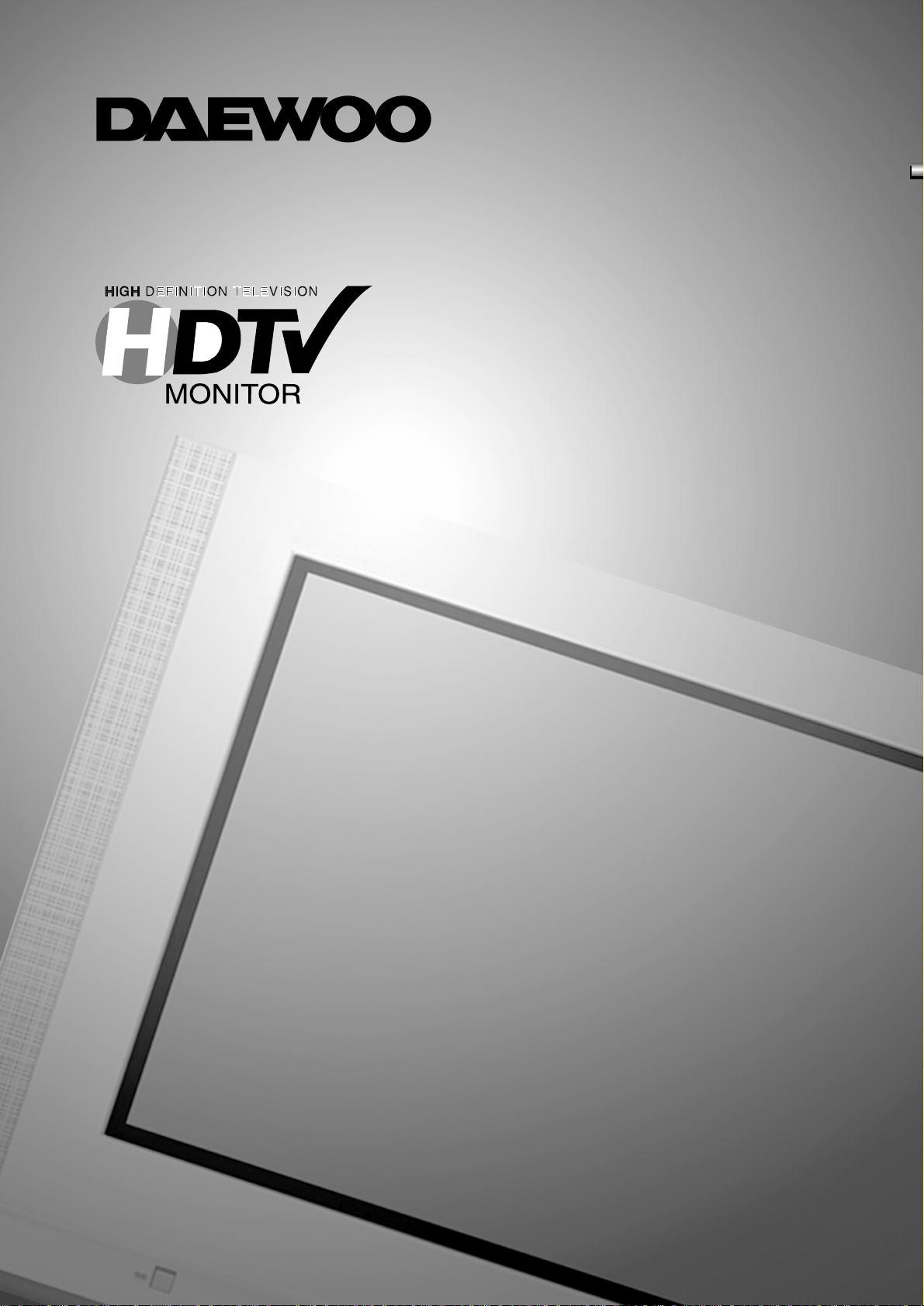
INSTRUCTION MANUAL
DTQ-3282SCS
Page 2
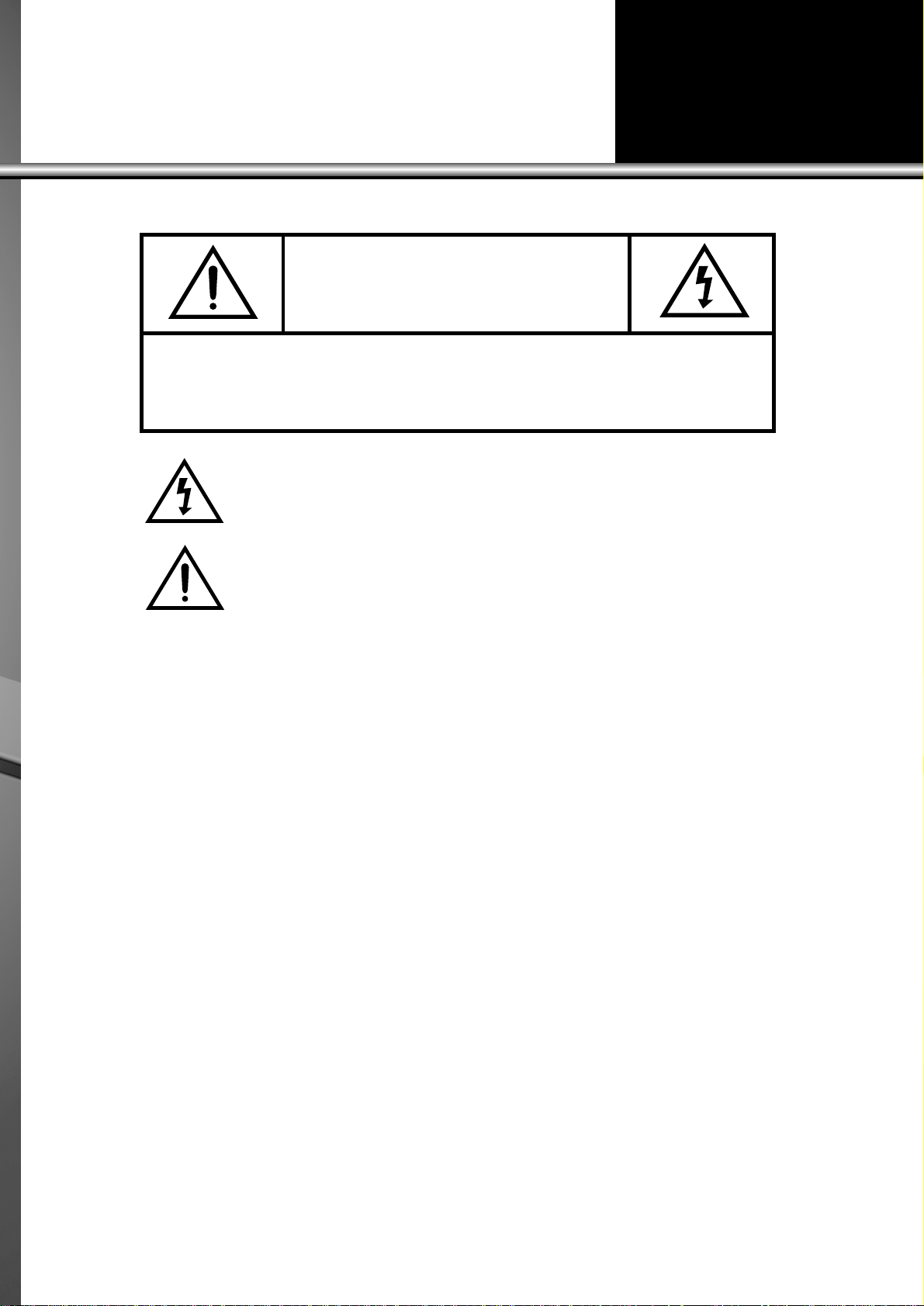
CAUTION
RISK OF ELECTRIC SHOCK
DO NOT OPEN
CAUTION : TO REDUCE THE RISK OF ELECTRIC SHOCK,
DO NOT REMOVE COVER (OR BACK)
NO USER-SERVICEABLE PARTS INSIDE.
REFER SERVICING TO QUALIFIED SERVICE PERSONNEL.
The lightning flash with arrowhead symbol, within an equilateral triangle, is intended to
alert the user to the presence of uninsulated “dangerous voltage” within the product’s
enclosure that may be of sufficient magnitude to constitute a risk electric shock.
The exclamation point within an equilateral triangle is intended to alert the user to the
presence of important operating and servicing instructions in the literature accompanying the appliance.
WARNING
TO PREVENT FIRE OR SHOCK HAZARD, DO NOT EXPOSE THIS APPLIANCE TO RAIN OR
MOISTURE.
NOTE TO CATV SYSTEM INSTALLER
THIS REMINDER IS PROVIDED TO CALL THE CATV SYSTEM INSTALLER'S ATTENTION TO
ARTICLE 820-40 OF THE NEC THAT PROVIDES GUIDELINES FOR PROPER GROUNDING
AND, IN PARTICULAR, SPECIFIES THAT THE CABLE GROUND SHALL BE CONNECTED TO
THE GROUNDING SYSTEM OF THE BUILDING, AS CLOSE TO THE POINT OF CABLE ENTRY
AS PRACTICAL.
CAUTION
The AC power cord provided with this product is polarized (one blade wider than the other).
To prevent electrical shock, match wide blade of plug to wide slot, fully insert the AC plug into a stan-
dard 120V~ 60Hz polarized outlet.
NOTE
Never connect the plug to an electrical source other than one providing 120V~ 60Hz power. Use only the
attached power cord. If the polarized AC cord does not fit into a non-polarized outlet, do not cut or file
the blade. You are responsible for having the obsolete outlet replaced with a polarized outlet.
If you feel a static discharge when touching the unit, and the unit does not function, simply unplug the
unit from the outlet. When you plug the unit back in, it should work normally.
Do not install power cords near any heating element or cooking appliances.
Page 3
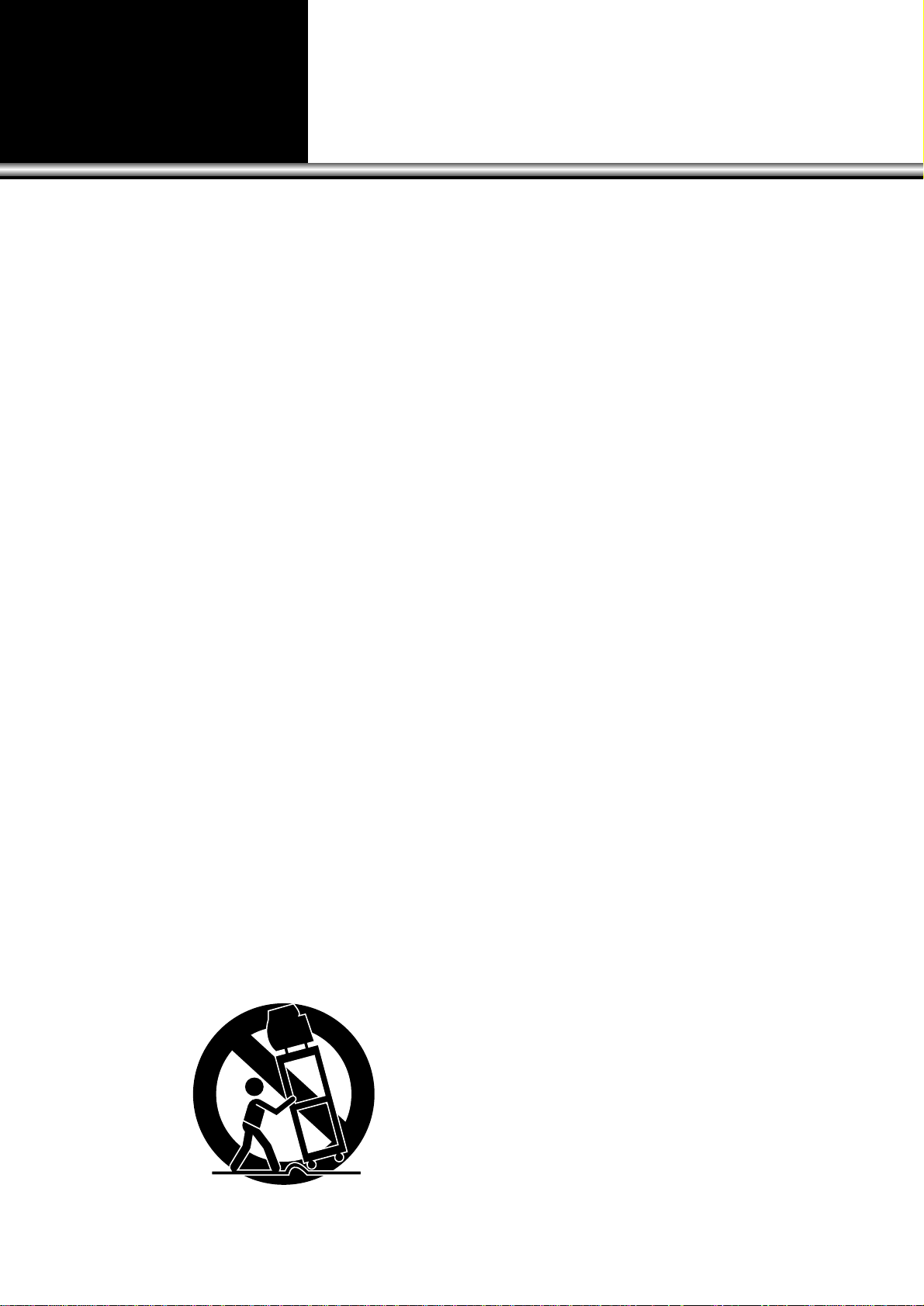
IMPORTANT SAFEGUARDS
PLEASE READ ALL THESE INSTRUCTIONS REGARDING YOUR TELEVISION EQUIPMENT AND RETAIN FOR FUTURE REFERENCE. FOLLOW ALL WARNINGS AND
INSTRUCTIONS MARKED ON THE TV RECEIVER.
1 Read all of these instructions.
2 Save these instructions for later use.
3 Unplug this television equipment from the
wall outlet before cleaning. Do not use
liquid cleaners or aerosol cleaners. Use a
damp cloth for cleaning.
4 Do not use attachments not recommended
by the television equipment manufacturer
as they may result in the risk of fire,
electric shock or other personal injury.
5 Do not use this television equipment near
water, for example, near a bathtub,
washbowl, kitchen sink, or laundry tub, in
a wet basement, or near a swimming pool,
or the like.
6 Do not place this television equipment on
an unstable cart, stand, or table, The
television equipment may fall, causing
serious injury to a child or adult, and
serious damage to the equipment. Use only
with a cart or stand recommended by the
manufacturer, or sold with the television
equipment. Wall or shelf mounting should
follow the manufacturer's instructions, and
should use a mounting kit approved by the
manufacturer.
6A An appliance and cart combination should
be moved with care. Quick stops,
excessive force, and uneven surface may
cause the appliance and cart combination
to overturn.
7 Slots and openings in the cabinet and the
back or bottom are provided for ventilation
and to ensure reliable operation of the
television equipment; and to protect it
from overheating, these opening, must not
be blocked or covered. The opening should
never be blocked by placing the television
equipment on a bed, sofa, rug, or other
similar surface. (This equipment should
never be placed near or over a radiator or
heat register.) This television equipment
should not be placed in a built-in
installation such as a bookcase unless
proper ventilation is provided.
8 This television equipment should be
operated only from the type of power
source indicated on the marking label. If
you are not sure of the type of power
supplied to your home, consult your
television dealer or local power company.
9 This television equipment is equipped with
a polarized alternating current line plug (a
plug having one blade wider than the
other). This plug will fit into the power
outlet only one way. This is a safety
feature. If you are unable to insert the plug
fully into the outlet, try reversing the plug.
If the plug should still fail to fit, contact
your electrician to replace your obsolete
outlet. Do not defeat the safety purpose of
the polarized plug.
10 Do not allow anything to rest on the power
cord. Do not locate this television
equipment where the cord will be abused
by persons walking on it.
11 Follow all warnings and instructions
marked on the television equipment.
12 For added protection for this television
equipment during a lightning storm, or
when it is left unattended and unused for
long periods of time, unplug it from the
wall outlet and disconnect the antenna or
cable system. This will prevent damage to
the equipment due to lightning and powerline surges.
Page 4
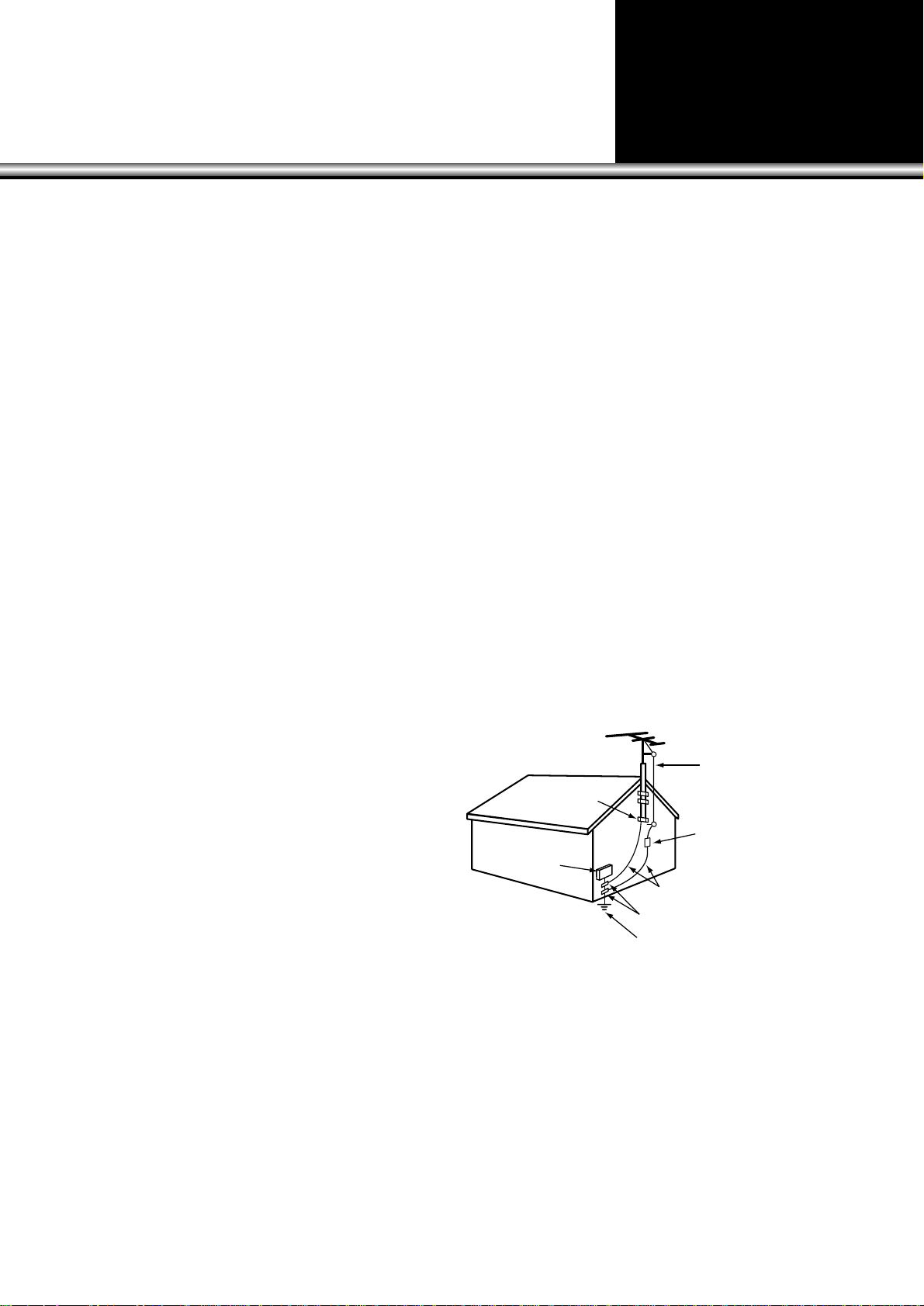
13 An outside antenna system should not be
located in the vicinity of overhead power
lines or other electric light or power
circuits, or where it can fall into such
power lines or circuits. When installing an
outside antenna system, extreme care
should be taken to keep from touching
such power lines or circuits as contact with
them might be fatal.
14 Do not overload wall outlets and extension
cords as this can result in fire or electric
shock.
15 Never push objects of any kind into this
television equipment through openings as
they may touch dangerous voltage points
or short-out parts that could result in a fire
or electric shock. Never spill liquid of any
kind on the television equipment.
16 Do not attempt to service this television
equipment yourself as opening or
removing covers may expose you to
dangerous voltage or other hazards. Refer
all servicing to qualified service personnel.
17 Unplug this television equipment from the
wall outlet and refer servicing to qualified
service personnel under the following
conditions:
(a) When the power-supply cord or plug is
damaged or frayed.
(b) If liquid has been spilled, or objects
have fallen into the television
equipment.
(c) If the television equipment has been
exposed to rain or water.
(d) If the television equipment does not
operate normally by following the
operating instructions. Adjust only
those controls that are covered by the
operating instructions as an improper
adjustment of other controls may result
in damage and will often require
extensive work by a qualified
technician to restore the TV receiver to
its normal operation.
(e) If the television equipment has been
dropped or the cabinet has been
damaged.
(f) When the television equipment exhibits
a distinct change in performance - this
indicates a need for service.
18 When replacement parts are required, be
sure the service technician has used
replacement parts specified by the
manufacturer that have the same
characteristics as the original part.
Unauthorized substitutions may result in
fire, electric shock or other hazards.
19 Upon completion of any service or repairs
to this television equipment, ask the
service technician to perform safety checks
to determine that the television is in a safe
operating condition.
20 If an outside antenna or cable system is
connected to the television receiver, be
sure the antenna or cable system is
grounded so as to provided some
protection against voltage surges and builtup static charges.
ANTEENNA
LEAD IN
WIRE
ANTENNA
DISCHARGE UNIT
(NEC SECTION 810-20)
GROUNDING CONDUCTORS
(NEC SECTION 810-20)
GROUND CLAMPS
POWER SERVICE GROUNDING
ELECTRODE SYSTEM
(NEC ART 250, PART H)
ELECTRIC
SERVICE
EQUIPMENT
NEC-NATIONAL ELECTRICAL CODE
GROUND
CLAMP
EXAMPLE OF ANTENNA GROUNDING
Page 5
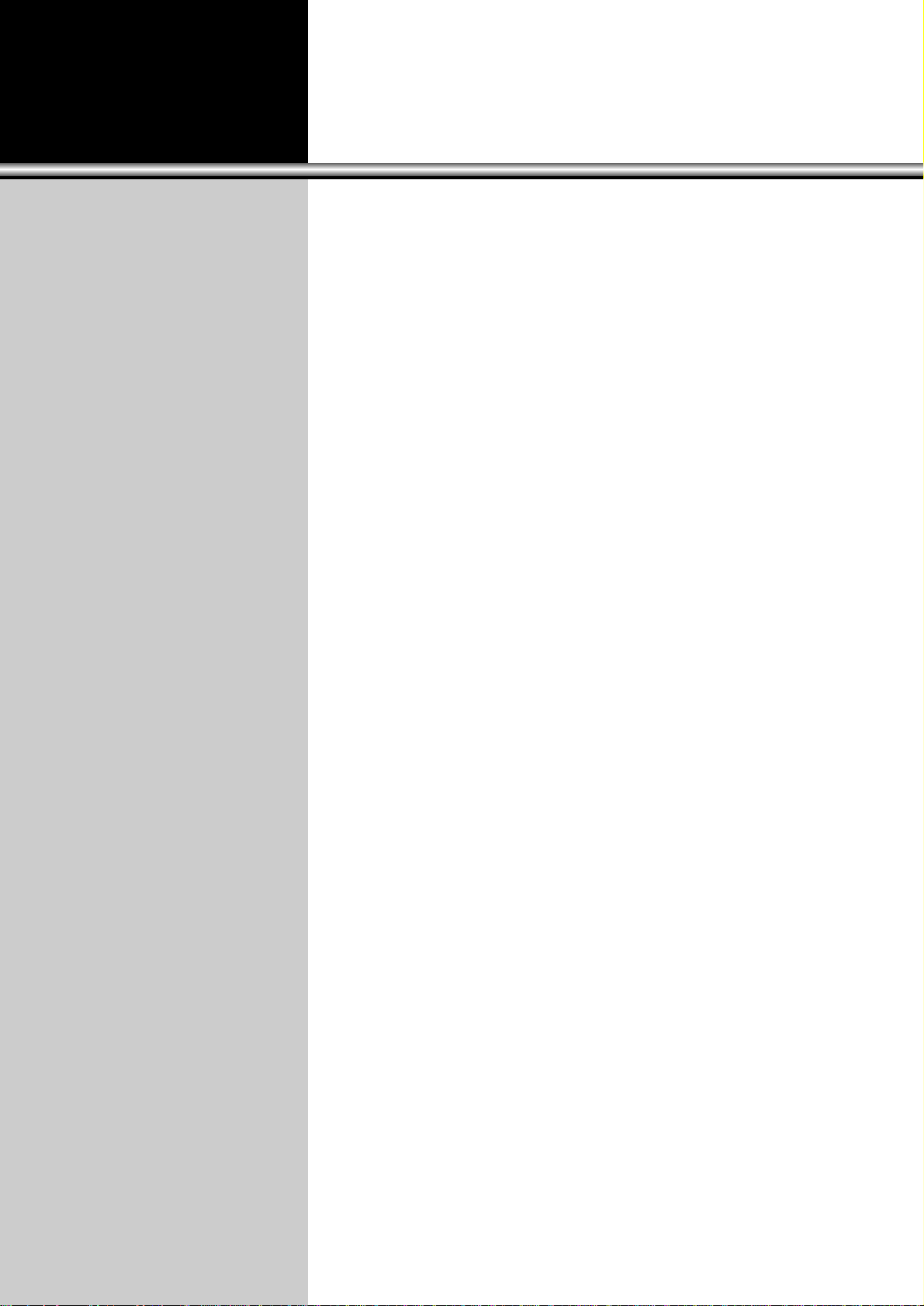
CONTENTS
5
PREPARATION
•CONNECTING ANTENNA. . . . . . . . . . . . . . . . . . . . . . . . . . . . . . . . . . . . . . . . . . . . . . . . . . . . . . . . . . . . . . . . . . . . 6
•NAME OF EACH PART . . . . . . . . . . . . . . . . . . . . . . . . . . . . . . . . . . . . . . . . . . . . . . . . . . . . . . . . . . . . . . . . . . . . . . 7
•REMOTE CONTROL BOTTON. . . . . . . . . . . . . . . . . . . . . . . . . . . . . . . . . . . . . . . . . . . . . . . . . . . . . . . . . . . . . . . 10
BASIC TIPS FOR OPERATION
•TO WATCH TV PROGRAM . . . . . . . . . . . . . . . . . . . . . . . . . . . . . . . . . . . . . . . . . . . . . . . . . . . . . . . . . . . . . . . . . . 11
UTILITIES
•OPEN FUNCTION MENU . . . . . . . . . . . . . . . . . . . . . . . . . . . . . . . . . . . . . . . . . . . . . . . . . . . . . . . . . . . . . . . . . . . 18
•ADJUSTING THE PICTURE . . . . . . . . . . . . . . . . . . . . . . . . . . . . . . . . . . . . . . . . . . . . . . . . . . . . . . . . . . . . . . . . . 19
•ADJUSTING THE SOUND. . . . . . . . . . . . . . . . . . . . . . . . . . . . . . . . . . . . . . . . . . . . . . . . . . . . . . . . . . . . . . . . . . . 23
•AUTOMATIC POWER ON/OFF. . . . . . . . . . . . . . . . . . . . . . . . . . . . . . . . . . . . . . . . . . . . . . . . . . . . . . . . . . . . . . . 26
•SPECIAL FUNCTIONS . . . . . . . . . . . . . . . . . . . . . . . . . . . . . . . . . . . . . . . . . . . . . . . . . . . . . . . . . . . . . . . . . . . . . 31
•SURROUND SETTINGS . . . . . . . . . . . . . . . . . . . . . . . . . . . . . . . . . . . . . . . . . . . . . . . . . . . . . . . . . . . . . . . . . . . . 40
CONNECTING OTHER EQUIPMENT TO THE SET
•CONNECTING EQUIPMENTS . . . . . . . . . . . . . . . . . . . . . . . . . . . . . . . . . . . . . . . . . . . . . . . . . . . . . . . . . . . . . . . 41
OTHER TIPS
•PROGRAMMING THE REMOTE CONTROL . . . . . . . . . . . . . . . . . . . . . . . . . . . . . . . . . . . . . . . . . . . . . . . . . . . . 43
•COMPONENT CODES . . . . . . . . . . . . . . . . . . . . . . . . . . . . . . . . . . . . . . . . . . . . . . . . . . . . . . . . . . . . . . . . . . . . . 44
•TROUBLESHOOTING. . . . . . . . . . . . . . . . . . . . . . . . . . . . . . . . . . . . . . . . . . . . . . . . . . . . . . . . . . . . . . . . . . . . . . 46
SPECIFICATIONS . . . . . . . . . . . . . . . . . . . . . . . . . . . . . . . . . . . . . . . . . . . . . . . . . . . . . . . . . . . . . . 47
LIMITED WARRANTY . . . . . . . . . . . . . . . . . . . . . . . . . . . . . . . . . . . . . . . . . . . . . . . . . . . . . . . . . . . 48
Page 6
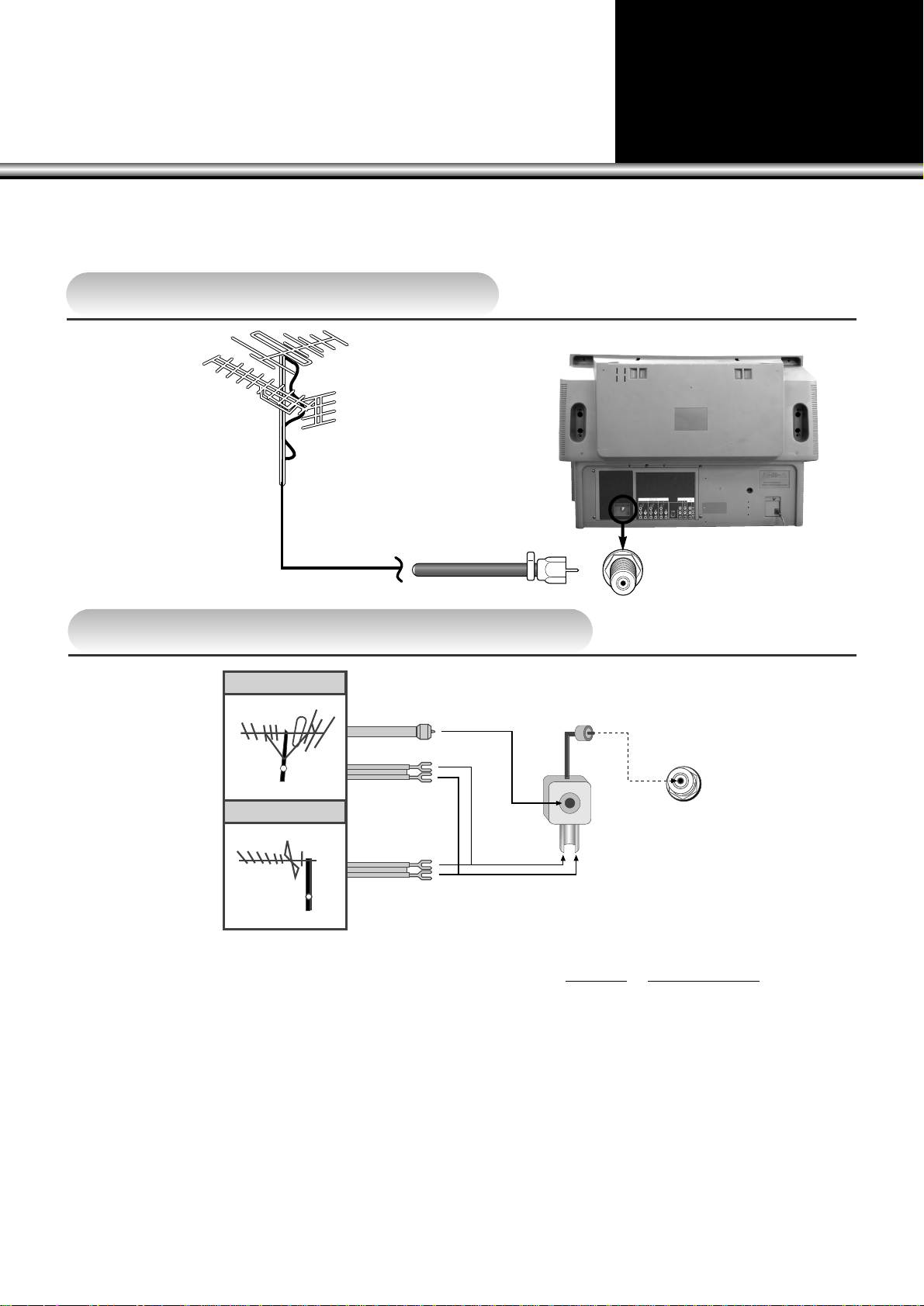
CONNECTING ANTENNA
NOTE:
Bad picture reception could often be caused by bad antenna connection.
Be sure to check the antenna direction, its height, etc.
In case of using single antenna cable
In case of using two separate antenna cables
VHF Antenna
Coaxial Cable
Antenna in
LTo Receive Cable Programs
Plug CATV coaxial cable in the
antenna socket (unit) at the back
of the TV set, and then, press
TV/CABLE selection button.
LConnecting Antenna and Cable TV
Observe the following three common sources of input. [You have the option to connect one source, or as many as all three, at the same
time, when using a combiner-adapter, included with this HDTV Monitor.]
Three Sources of Input;
1) Coaxial Cable Feed [from cable company]
2) VHF Antenna [for local air reception of channels, 2~13]
3) UHF Antenna [for local air reception of channels, 14~69]
The included adapter allows for the most common combination of connections;
1) An “F connector” provides a connection for “Coaxial Cable”.
2) A “Screw Terminal” provides connections for “VHF and UHF Antenna” sources, which commonly use “twin lead flat wire”.
Special Notes;
Some “VHF or UHF Antennas” may be using “coaxial cable” instead of a “twin lead flat cable”. In the event of connecting more than one
source using “coaxial cable”, you may obtain a “coaxial cable combiner” (available at your local electronics store).
UHF Antenna
VHF Antenna
UHF antenna
In case of
coaxial cable
In case of
feeder cable
Antenna
VHF/UHF OUTDOOR ANTENNAS
6
Page 7
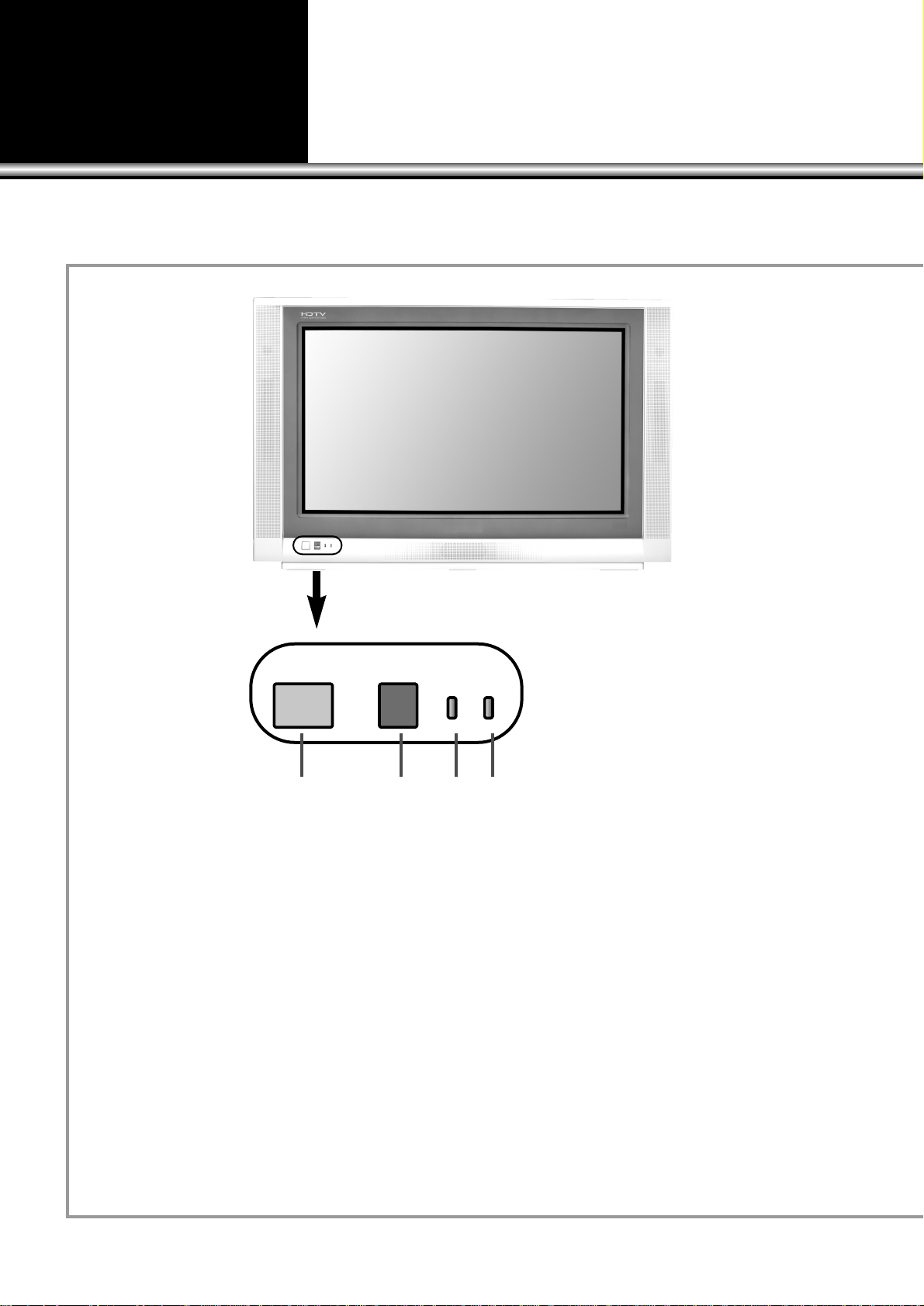
NAME OF EACH PART
7
Front Panel
•
The buttons installed on the front of the TV set is functioning as same as those on the Remote Control.
1. MAIN POWER Button
Turns your HDTV monitor on or off.
2. Remote Control Signal Sensor
Receives signals from the remote control.
3. Power Indicator
Lights up red when you have turned the HDTV Monitor on.
4. TIMER Indicator
Lights up red when you have set the HDTV Monitor’s automatic timers.
POWER POWER TIMER
1234
Page 8
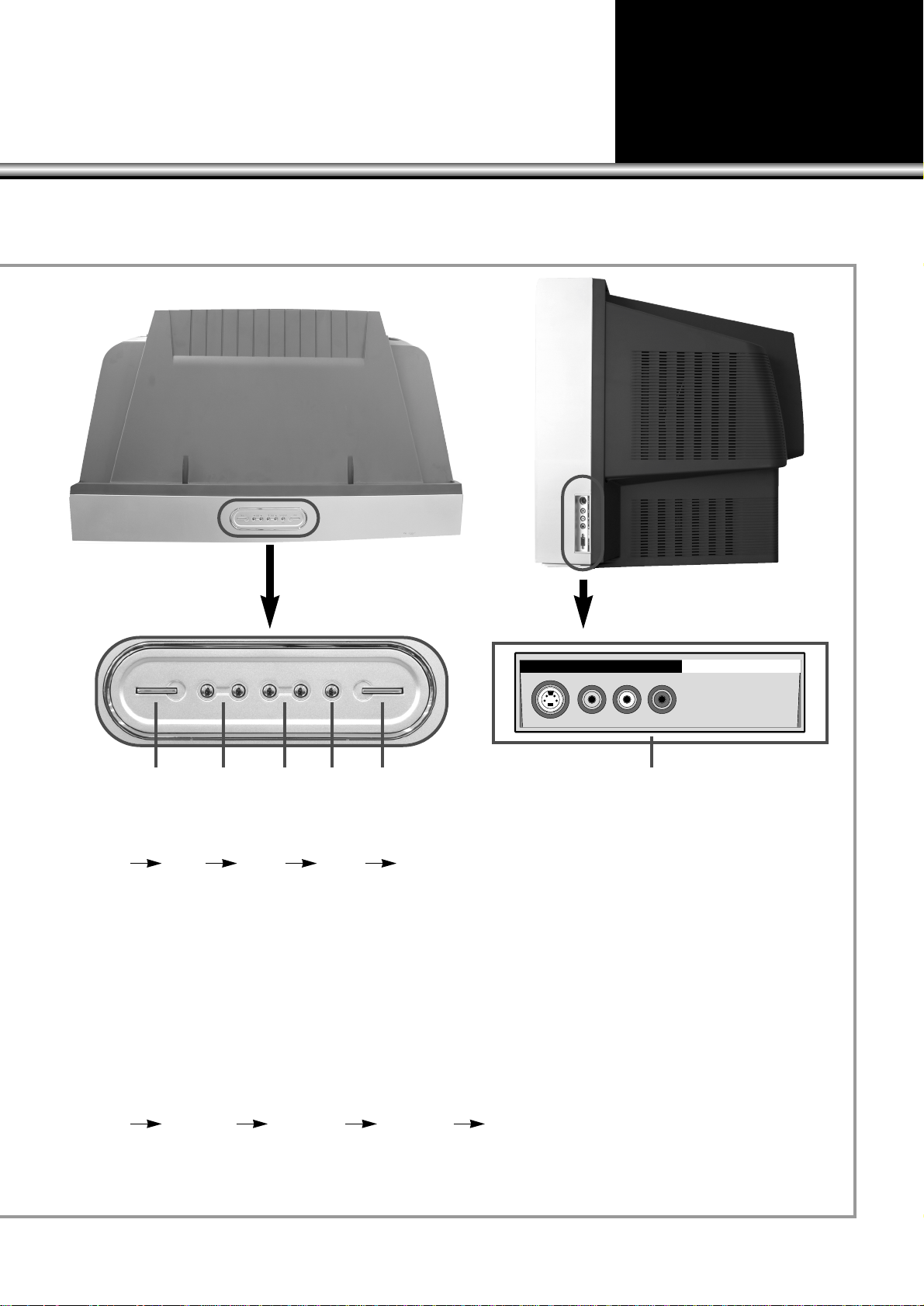
8
Top and Side Panels
5. TV/AV button
Each time you press the TV/AV button the HDTV Monitor will cycle through :
TV AV1 AV2 AV3 TV
6. VOLUME Down/Up (
CC /BB
)
Use these buttons to change your HDTV Monitor’s volume or/and changes the setting in the
menu screen.
7. CHANNEL Down/Up (
yy/xx
)
Use these buttons to change your HDTV Monitor’s volume or/and moves the cursor and/or
changes the setting in the menu screen.
8. MENU button
Enter and Exit the menu.
9. COMPONENT button
Each time you press the COMPONENT button, the HDTV Monitor will cycle through :
TV COMP1 COMP2 COMP3 TV
10. AV3 INPUT button
Use to connect video and audio from camcorder or other video equipment without reaching
arround to the rear panel.
5
S-VIDEO VIDEO L-AUDIO-R AV3 INPUT
TV/AV
C
VOL
B
y
CH
x
MENU
COMPONENT
6 7 8 9 10
Page 9
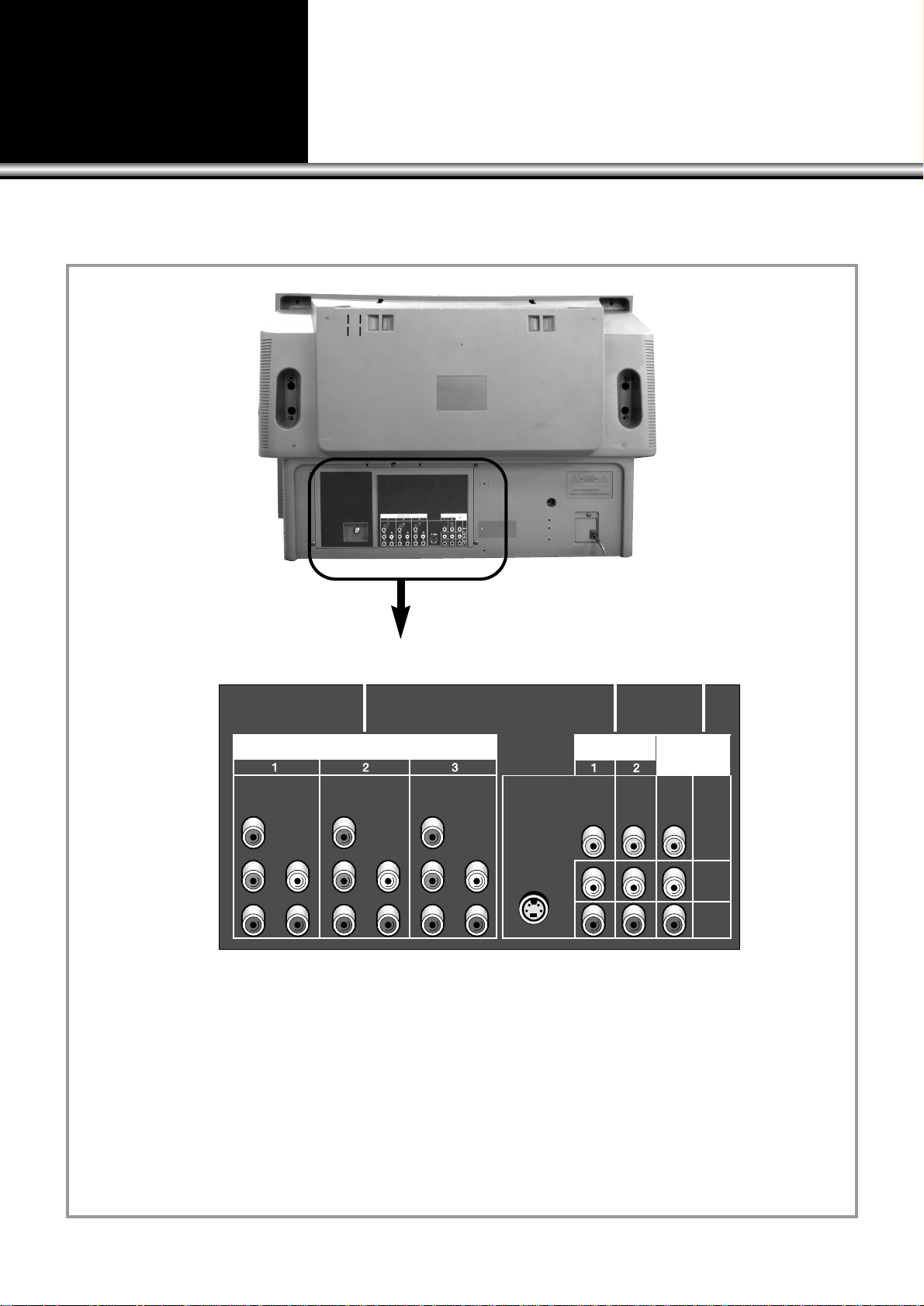
9
Rear panel
1. COMPONENT INPUT 1, 2, 3
Use to connect video and audio from HD component as digital equipments or digital video
disc(DVD). This input terminal can be operate 480i/480p/1080i signal.
2. AV INPUT 1, 2
Use to connect video and audio from components, Connect the component with super video
capability as S-VHS VCR to S-VIDEO.
3. MONITOR OUTPUT
When the HDTV monitor is in RF and video mode, the monitor transmits video and audio
signals out. This terminal can not be operated inCOMP mode.
COMPONENT INPUT
(480i/480p/1080i)
AV INPUT
MONITOR
OUT
Y
Pb
Pr
L
R
Y
Pb
Pr
L
R
Y
Pb
Pr
L
S-VIDEO
VIDEO
AUDIO
L
(MONO)
AUDIO
R
R
123
Page 10
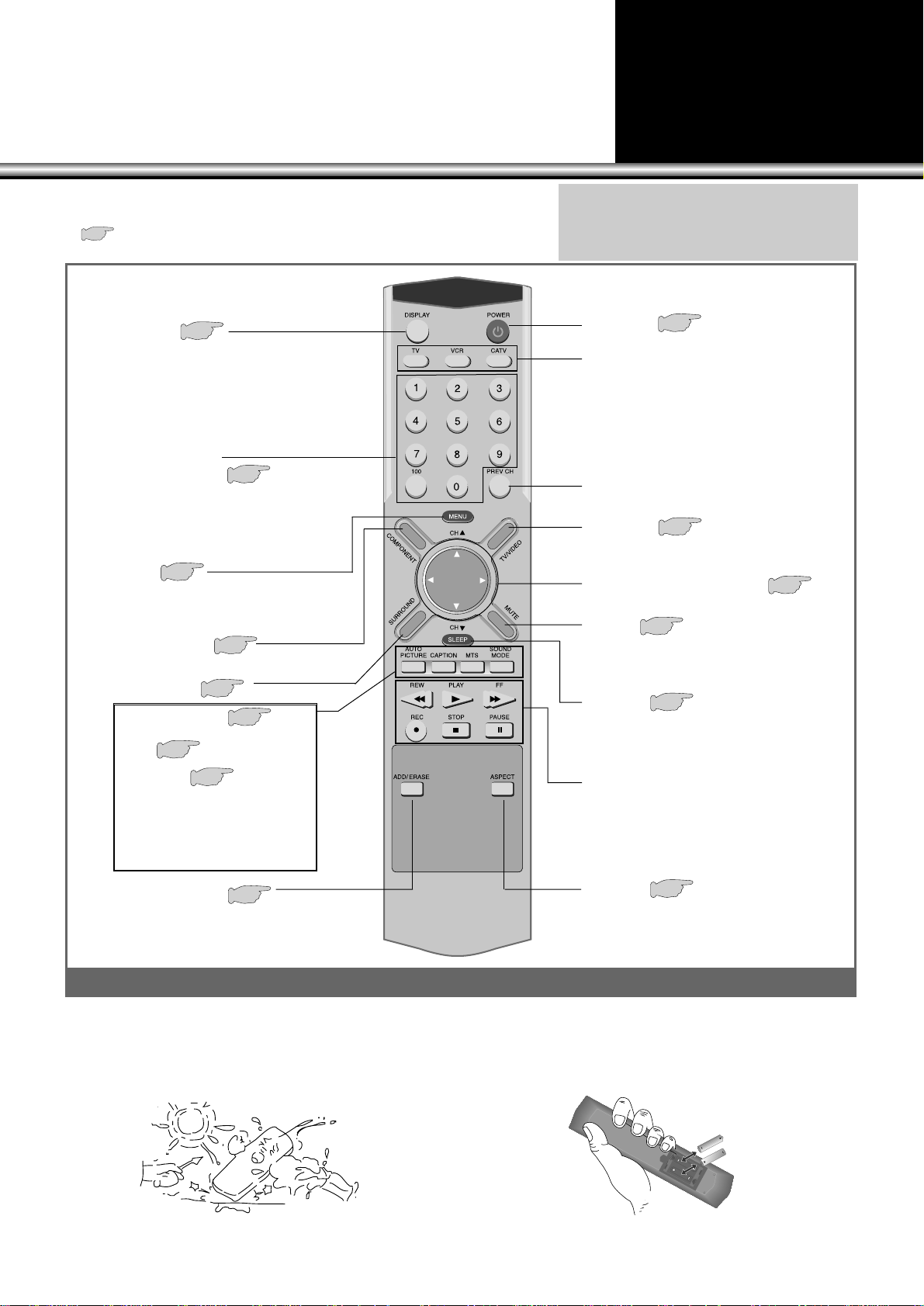
10
REMOTE CONTROL BUTT ONS
LL
Caution!
•Do not drop.
•Avoid moisture, heat, and dust.
LL
Installation of batteries:
•Push to open the cover of the Remote Control.
•Set the batteries in the battery (cell), compartment after
checking the electrodes(+,–), and then, shut the cover.
• ( )Number in the blank serves as an address; it shows the page number containing a
detailed information on the functions of each button.
Remote Control
SLEEP
This button is used to set up time
memory for an automatic turn off.
30
ASPECT
This button can select the aspect
ratio of the screen.
16
TV/VIDEO
(Conversion button)
17
PREV CH
TV Power
12
VCR Control Board
Basic VCR functions are operated
with buttons on this board.
MODE buttons
Press to select the equipment you
wish the remote control to operate:
• CATV(cable box)
• VCR
• TV
Direct Channel
Selection Board
Pressing the numbers on this board,
you can select program channels of
the screen directly.
16
MENU
You can adjust the picture, sound,
and many other functions.
15
COMPONENT
17
SURROUND
AUTO PICTURE
40
19
15
MTS
25
CAPTION
35
SOUND MODE
You can select the sound mode.
(Standard, Music, Movie, News)
ADD/ERASE
This button is used to operate
channel memory functions.
DISPLAY
The present modes of channel,
video, transmission signal, and
equalizer can be checked through
this button.
12
MUTE
Press this button to mute the sound.
Press it again and the sound returns.
12
CHANNEL/VOLUME (Control)
12
Note:
•When batteries are low, the Remote Control may not
work. Change them immediately when they get weak.
•Be sure to use two 1.5V size AAA batteries.
•Do not use new batteries together with the old ones.
Page 11
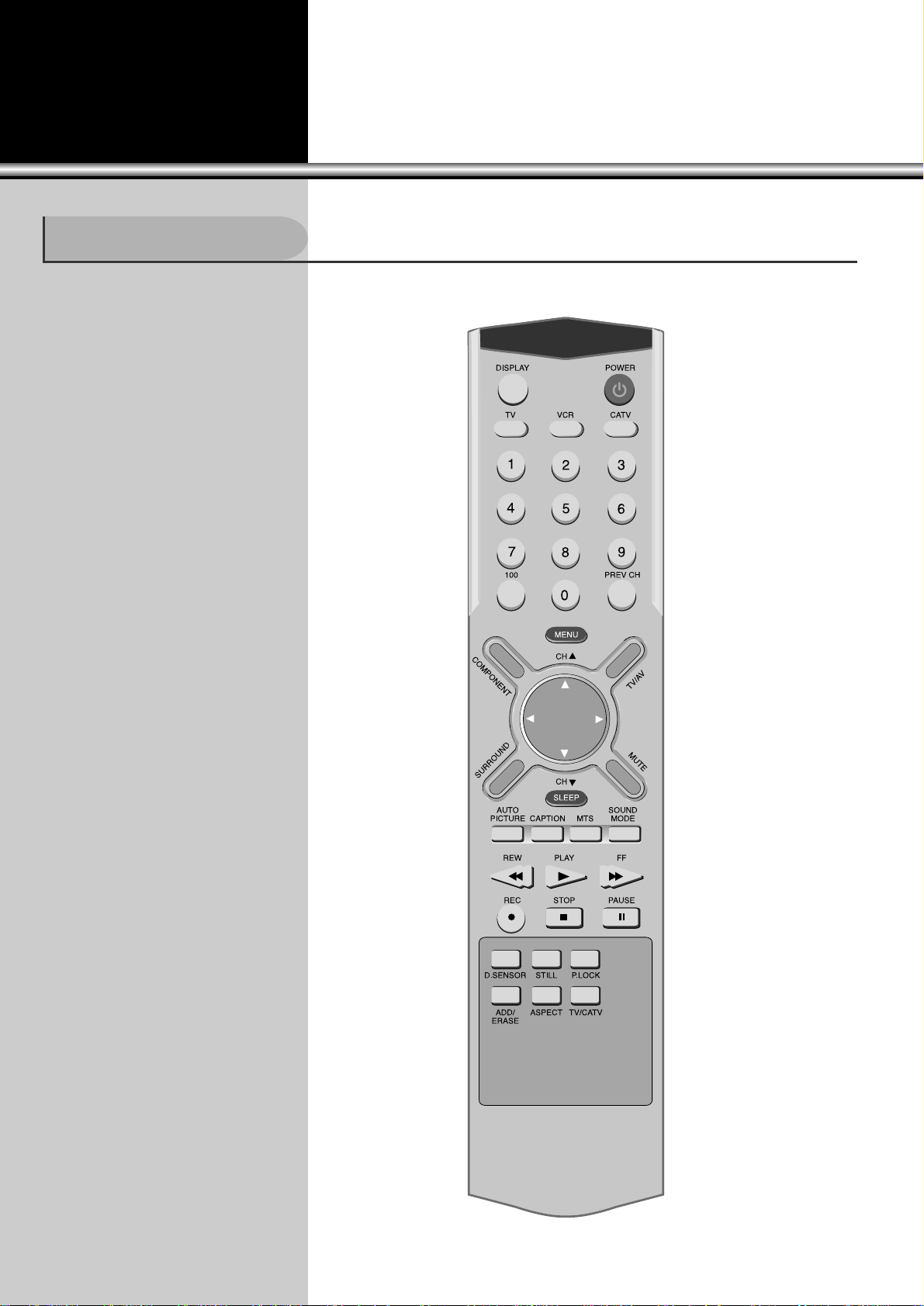
TO WATCH TV PROGRAM
11
Buttons on the front of the TV set have
the same functions as those of the
REMOTE CONTROL.
BPress two number buttons of the
Remote Control to select a channel
directly. The numbers should be in
digits.
Examp.)
To select channel 9, press “0”
and “9”.
It may take some time to get
to the channel when only “9”
is pressed.
To Watch TV Program
Page 12
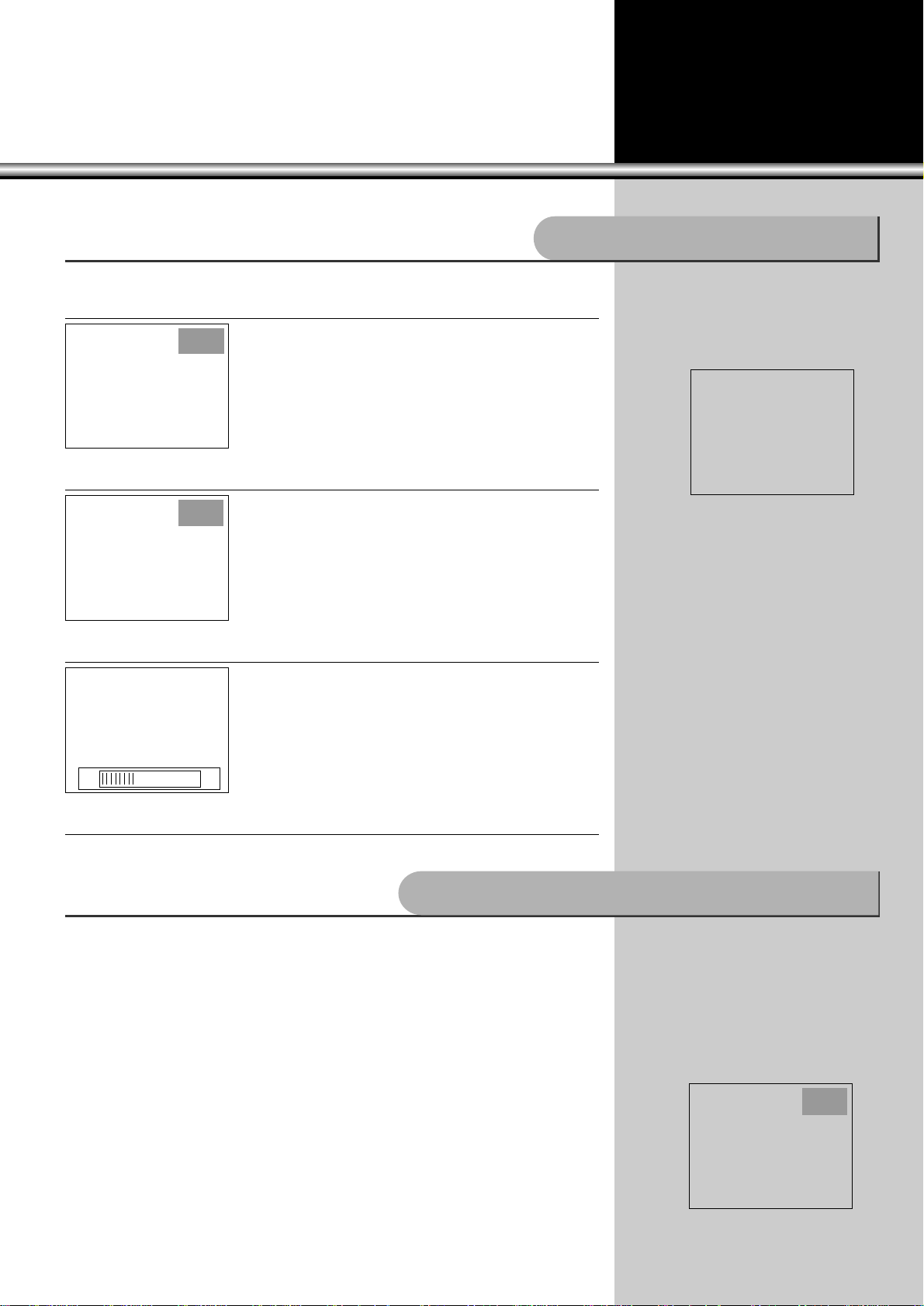
12
1.Press the “TV POWER”button.
•The TV screen will illuminate, and the power
indicator lamp will light up red.
2.Press the “CHANNEL” buttons.
•Press the “CHANNELx/y” or number buttons to
select the channel you want.
Ex) Ch 7
3.Adjust the Volume.
•When the “VOLUMEC” button is pressed, the
volume decreases.
•When the
“VOLUMEB
”
button is pressed, the
volume increases.
4.Press the “TV POWER” button to turn off the TV program.
•When the TV is turned off, the power indicator lamp turn off.
LThis function is used when there is a
phone call or a visitor.
LPress “MUTE” button, to stop the
sound of the program.
- When this button is pressed, the
sound goes off with the word
“MUTE” displayed on the screen.
- Press it again, and the sound
returns.
LThe status of channel,
broadcasting condition, and video
connection will appear on the screen.
LPress “DISPLAY” button to get the
status information on the screen.
Press “DISPLAY” again, and the
status displayed will disappear from
the screen.
To Mute the Sound Instantly
Air 9
Mono
Mute
Air 7
Mono
Vol
13
Checking Performance Status of TV Set
Air 7
Mono
Page 13
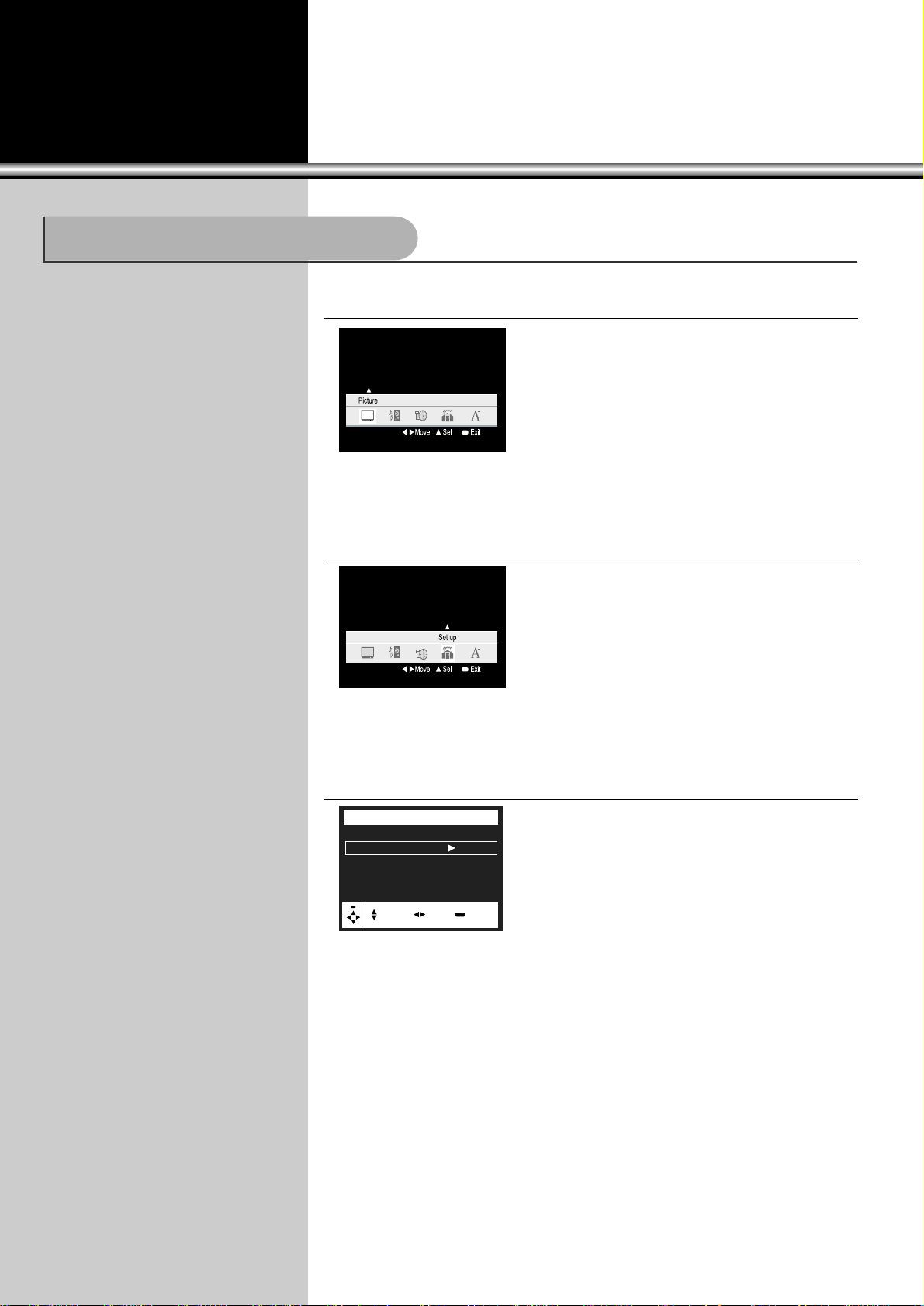
13
1.Press “MENU” button.
•The main menu will appear.
2.Select “Set Up”.
•Move the cursor to the “Set Up
” menu by using
“VOLUMEC/B” buttons.
•Select “Set Up” sub-menu by using “CHANNELx
”
button.
3.Select Auto Program by using “
CHANNELxx/yy” buttons.
•The following picture will appear on the screen
•Use “CHANNELx/y” buttons to select Auto
Program.
LActual broadcasting channels can be
set up in the “Memory” of the TV set
through this function.
With an automatic channel setup
memory, desired channels can be
selected easily with “CHANNELx/y”
buttons. Such inconvenience as
pressing channel numbers one by
one is not necessary.
LMENU mode automatically
disappears in 20 seconds when
there is no button operation. If you
want to get out of the Menu mode
yourself, press “MENU” button
several times.
LWhen setting up an automatic
channel memory, only the channels
with a signal get memorized. The
other channels go into erased status.
LWhen a TV program is on the signal,
“Air” appears on the screen; while
CATV program is on the signal,
“Cable TV” appears on the screen.
Select the desired Source by using
“VOLUMEB” buttons to set up the
Automatic Channel Memory.
Automatic Memory of Channel
Reception Air
Auto Program (
Ch Edit
Set Up
Move Sel Prev
Page 14
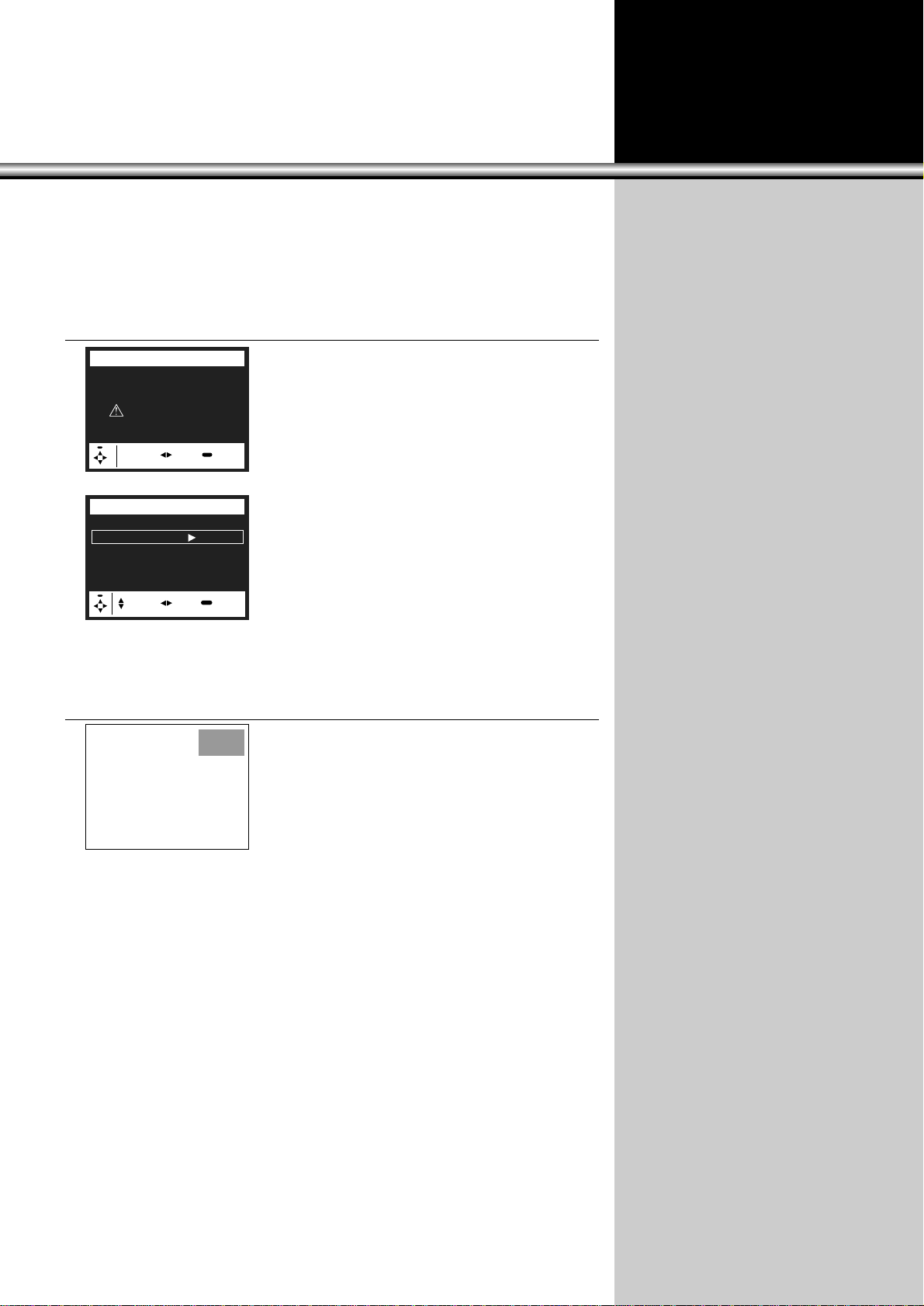
14
4.Press
“VOLUMEB”
buttons. Automatic Channel Memory function (Auto
Program) starts.
•Checking from channel 2 to channel 69,(Cable1~125)
this function automatically memorizes only those
channels which are actually broadcasting.
•When “MENU” button is pressed during the setup
process, the setup operation quits.
Air 11
Auto setup now ?
Auto Program
Reception Air
Auto Program (
Ch Edit
Set Up
5.
Check the memorized status by pressing
“
CHANNELxx/yy”
buttons.
•Only memorized channels are selected.
Special Note: In the event of having only one
channel in memory, the channel can be selected,
but the searching process will still scan all other
channels until at least 2 channels occupy the
memory.
Air 13
Mono
Adj Prev
Move Sel Prev
Page 15
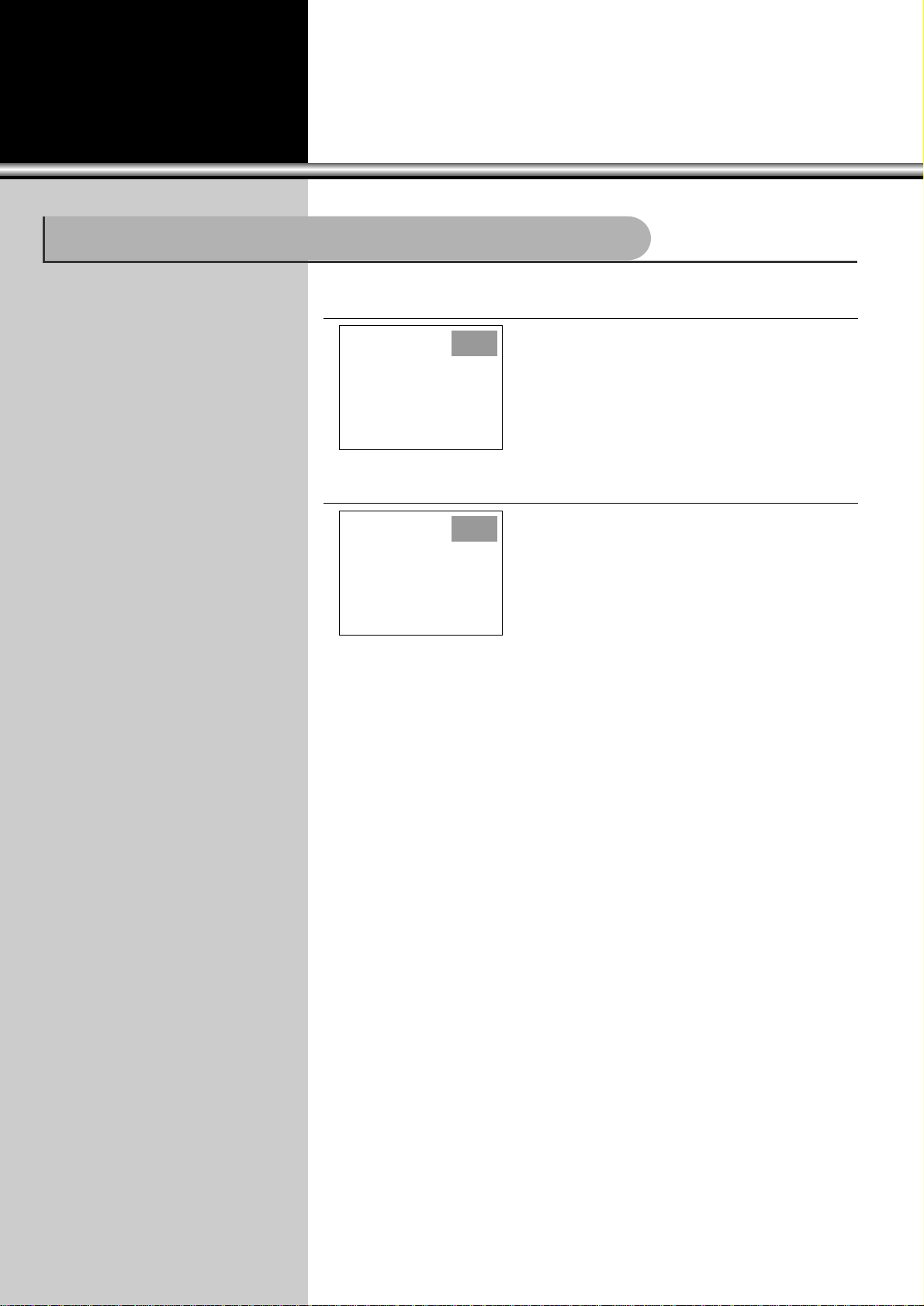
15
1.Select a channel.
•Select a channel by pressing number buttons.
Ex) Ch 13
2.Choose to add or erase from memory.
•Press the “ADD/ERASE” Button.
•Whenever this button is pressed, the color of
channel sign changes from green to red, and vice
versa. Capture the Channel sign on green color
•When a channel is memorized, its color turns
green. When erased, it turns red.
LThis function is another way to
include a channel when a channel
can not be memorized due to a low
broadcasting signal.
Add or Remove Channel from Memory
Air 13
Mono
Air 13
Mono
Page 16

Press “ASPECT” button.
•When “ASPECT” button is pressed, the aspect ratio of the screen shifts cyclically as
follows:Standard 4:3 Panorama Zoom1 Zoom2 (Standard)
16
1.Press “MENU” button and select “Set Up” sub-menu.
•The reception mode shifts from “AIR” to “CABLE”.
2.Select a channel.
•Select a channel by pressing either number
buttons 0 - 9 or 100.
•When the channel number is bigger than 100, use
the following example:
Ex) If the number is 125, press number buttons:
100, 2, and 5 in sequence.
LWatching CATV programs is
possible only in areas where CATV
services are provided.
LSelect one of the two screen ratios -
Standard and 4:3 as you desire, and
you can enjoy the mood of a cinema
house at home.
Watching CATV Programs
Adjusting Screen Size
Air 12
Cable 12Cable 12
Standard 4:3 Panorama
Zoom 1Zoom 2
Page 17

17
1
.Connect the video cable to the VIDEO socket at the back or the side of
TV set, and press “TV/AV” button on the remote control.
•The screen changes to video mode as follows:
•Whenever this button is pressed, the screen shifts
in sequence :
TV AV1 AV2 AV3 TV
Watching Video Programs
AV1
1
.Connect the component cable to the component socket at the back
of TV set and press “COMPONENT” button on the remote control.
•The screen changes to component mode as
follows:
•Whenever this button is pressed, the screen shifts
in sequence :
TV COMP1 COMP2 COMP2 TV.
COMP1
Watching Component Programs
Page 18

OPEN FUNCTION MENU
18
1. Press “MENU” button.
•The screen appears as shown:
•The following picture will appear on the screen:
3. Press “CHANNELxx/yy” buttons.
•“Sound” mode is selected, and the sub-menu
appears.
•Continue to press “CHANNELx/y” buttons, and the
selected sub-menu sign changes into blue color in
the following sequence : Balance LR Mode
AVC
Equalizer Dynamic Effect
•Continue to press “VOLUMEC/B” buttons at a sub
menu you want.
4. Press “MENU” button twice.
•Press this button one time, and menu window appears.
Press it again, and you will get the previous menu window status. (Menu disappears)
LEnjoy programs with selected modes
by using various functions.
Accessing to “Sound” Sub-menu
2. Select “Sound” menu by using “VOLUME
CC/BB
” buttons.
•Move the cursor to the “Sound” menu by using
“VOLUMEC/B” buttons.
•Press “Channelx” button.
Balance LR 50:50
Mode Stereo
AVC Off
Equalizer
Dynamic Effect Off
Sound
Move Adj Prev
Balance LR 50:50
Mode Stereo
AVC Off
Equalizer
Dynamic Effect Off
Sound
Move Adj Prev
Page 19

ADJUSTING
THE PICTURE
19
1. Press “AUTO PICTURE” button.
•The following pictures appear on the screen in sequence, and the picture
adjustment state is changed.
2. “User” mode and get quality pictures on the screen.
•Starting from the picture above, choose the
appropriate picture quality you want by using
“VOLUMEC/B” buttons.
•Picture adjustment is also available in each “Video”
mode.(AV1, AV2, AV3)
•
Picture adjustment is also available in each “S-Video”
mode.(S-Video1,3)
LUsers do not need to handle many
operation units in adjusting the
picture on the screen. Just make one
of the selections already built in by
the company’s experts.
Adjusting Picture Quality
User
Standard Dynamic
User Soft
Page 20

20
1. Press “MENU” button.
•The screen appears as follows :
2. Select “Picture” by using “CHANNEL
xx
” button.
•Move the cursor to the “Picture” menu by using
“CHANNEL x” button.
3. Press “CHANNELxx/yy” buttons.
•When “Picture” mode is selected, its sub-menu
appears on the screen.
•Continue to press “CHANNELx/y” buttons, and the
entries of this sub-menu turn blue in the sequence
as
follows : Brightness Contrast Sharpness
Color Tint Picture NR
•Select “Picture NR” function by using “VOLUMEC/B”
buttons, and then, “On” and “Off” repeat in turn.
•Select “On”.
4. Press “MENU” button twice.
•Press this button one time, and the menu window appears.
Press it again, and you will get the previous status of the menu window.
(Menu disappears)
LLow transmission signals may cause
bad picture or noise.
LThis function corrects this type of
problem.
LTo eliminate or reduce picture noise,
press to select “On” in “Picture NR”
mode of “Picture” sub-menu.
Picture Noise Reduction
Brightness 50
Contrast 90
Sharpness 75
Color 50
Tint 50:50
Picture NR Off
Picture : Dynamic
Brightness 50
Contrast 90
Sharpness 75
Color 50
Tint 50:50
Picture NR Off
Picture : Dynamic
Move Adj Prev
Move Adj Prev
Page 21

21
1.Press “MENU” button.
•Then the screen appears as follows:
2.Select “Picture” by using “CHANNEL
xx
” button.
•“Picture” mode is selected, and its sub-menu
appears.
•Continue to press “CHANNELx/y” buttons, and the
selected sub-menu sign changes into a blue bar in
the following sequence : Brightness Contrast
Sharpness Color Tint
Picture NR
•Press the “CHANNELx/y” buttons, and capture
“Tint” on the blue bar.
LAccording to the user’s preference,
brightness, contrast, sharpness,
color, and tint can be adjusted for
each of AV1, AV 2, AV3 and TV
mode.
Brightness:
•Adjusts the degree of brightness or
darkness of the whole screen.
Contrast:
•Adjusts (controls) the degree of
brightness between the objects and
background of the picture.
Sharpness:
•Adjusts the shapes of objects in the
picture, making them appear softer
(blurred) or sharper (clean).
Color:
•Adjusts the degree of color saturation.
Tint:
•Adjusts to produce the proper natural
color of objects.
Adjusting the Picture Screen to Your Preference
Brightness 50
Contrast 90
Sharpness 75
Color 50
Tint 50:50
Picture NR Off
Picture : Dynamic
Move Adj Prev
Page 22

4. Adjust “Brightness” by using “VOLUME
CC/BB
” buttons
•Press “VOLUMEB” button for the Brightness to
increase.
•Press “VOLUMEC” button for the Brightness to
decrease.
22
3. Adjust “Tint” by using “VOLUME
CC/BB
” buttons.
•Press “VOLUMEC” button, and the green tint
increases.
•Press “VOLUMEB” button, and the red tint
increases.
•To adjust other functions such as brightness, etc.,
select the function you want by using
“CHANNELx/y” buttons, and adjust the mode
as above.
5. Press “MENU” button twice.
•Press this button one time, and the menu window
appears.
•Press it again, and the previous status of the
menu window appears.
•To adjust other functions such as brightness, etc.,
select the function by using “CHANNELx/y”
buttons, and adjust them by using
“VOLUMEC/B” buttons.
Brightness 50
Contrast 90
Sharpness 75
Color 50
Tint 50 50
Picture NR Off
Picture : Dynamic
Tint 32 32
Brightness 50
Move Adj Prev
Brightness 50
Contrast 90
Sharpness 75
Color 50
Tint 50:50
Picture NR Off
Picture : Dynamic
Move Adj Prev
Page 23

ADJUSTING THE SOUND
23
1. Press “MENU” button.
•Then, the screen appears as follows :
2. Select “Sound” menu by using “VOLUME
CC/BB
” buttons.
•Move the cursor to the “Sound” menu by using
“VOLUMEC/B” buttons.
•Press “CHANNELx” button.
•Then, “Sound” menu and its sub-menu appears.
3. Select “Equalizer” by using “CHANNEL
xx/yy
” buttons.
•Capture “Equalizer” on the blue bar by using
“CHANNELx/y” buttons.
“Balance”
LThis function balances the volume
between left and right speakers.
L“Balance” adjusting screen appears
as follows:
L“VOLUME UPB” keeps the volume
of the right speaker as it is, but
decreases the volume of the left one.
“VOLUME DOWNC” keeps that of
the left one as it is, but decreases
that of the right one.
“Equalizer”
LThis function adjusts the range of
quality sound of speakers.
Customizing the Audio
Balance LR 50:50
Mode Stereo
AVC Off
Equalizer
Dynamic Effect Off
Sound
Move Adj Prev
Balance LR 50:50
Mode Stereo
AVC Off
Equalizer
(
Dynamic Effect Off
Sound
Move Adj Prev
Page 24

24
4. Select Range of Sound by using “VOLUME
CC/BB
” buttons.
•“CHANNELx” strengthens the selected range of
sound.
•“CHANNELy” weakens the range of sound.
•Signal bar (-) moves up and down showing the
selected sound range.
•The selected range of sound looks pale blue, and
the range not selected looks white.
Equalizer
Adj Move Prev
+12
-12
Page 25

1.Press “MTS” button.
•Whenever this button is pressed the mode status shifts in the following sequence:
Stereo SAP Mono
•Press “DISPLAY” button on the Remote Control to check the program transmission
mode.
•When the program transmission is in stereo mode, select “Stereo” to receive the
stereo sound.
•If the quality of stereo sound is not clear, set it in “Mono”; Then, you should have
less noise.
•When the program transmission is in “SAP” mode, select “SAP” to receive “SAP”
broadcasting.
Stereo SAP Mono
25
LWhen transmission signal is low or
broadcasting condition is not good,
sound might be cut off temporarily.
This type of malfunctioning is not
caused by the TV set. In this case,
press “MTS” button, and shift the
mode into “Mono” .
LThe Second Audio Program (SAP)
settings offers you the option of
listening to either of two separate
audio programs , such as a second
language broadcast.
Receiving Stereo or SAP Mode Programs
Air 44
Mono
Mono
Stereo
SAP
Page 26

3. Press “CHANNELxx/yy” buttons.
•“Function” mode is selected, and the sub-menu
appears.
•Press “CHANNELx/y” buttons until the blue bar
indicates “Timer”.
AUTOMATIC POWER ON/OFF
26
1. Press “MENU” button.
•The screen appears as shown :
2. Select “Function” by using “VOLUME
CC/BB
” buttons.
•Move the cursor to the “Function” menu by using
“VOLUMEC/B” buttons.
•Press “CHANNELx” button.
LBefore setting up the Automatic
“On” / “Off” mode, the clock must
have the current time entered in
the clock setting.
Setting up Present Time
Timer (
Language English
Parental Control
Caption Off
AV Input TV
COMP Input TV
Function
Move Sel Prev
Page 27

27
4. Set up the Curent Time.
•Press “VOLUMEC/B” buttons, and the screen
appears as shown in the left figure:
•Press “CHANNELx/y” buttons, and the letters
“AM 1:00” will turn in blue.
•Set up the present time by using “VOLUMEC/B”
buttons.
•Keep pressing the “CHANNELx/y” buttons. The set up time will continue to
change by one minute until the button is released.
Clock : AM 1:00
On Time Off
- - : - On Volume 0
Off Time Off
- - : - -
Timer
Move Sel Prev
Page 28

28
1. Press “MENU” button.
•Then, the screen will appear as follows :
2. Select “Function” by using “VOLUME
CC/BB
” buttons.
•Move the cursor to the “Function” menu by using
“VOLUMEC/B” buttons.
•Press “CHANNELx” button.
3. Press “CHANNELxx/yy” buttons.
•Then, “Function” mode is selected, and its submenu appears.
•Continue to press “CHANNELx/y” buttons until
the blue bar indicates “Timer”.
Activating/Deactivating Automatic “On” and “Off
LThis time memory function autom-
atically turns the TV set “On” or “Off”
at a planned time. Once set up, this
function works every day unless the
set time is canceled or the TV set is
unplugged. Therefore, this function
could be used for a “Get Up” alarm
(Morning Call) by setting up the time
for “On” in the morning. The “present
time (local time)” must be set up
ahead of setting up other time
memories.
Timer (
Language English
Parental Control
Caption Off
AV Input TV
COMP Input TV
Function
Move Sel Prev
Page 29

5. Set up “On Timer”.
•Press “CHANNELx/y” buttons, and the letters AM
- - : - -
will turn blue.
•Set up “On Timer” by using “VOLUMEC/B” buttons.
•Keep pressing the “VOLUMEC/B” buttons, then, the
set up time will continue to change by unit of one
minute until the button is released.
Ex) Set up the time to turn on the TV automatically
at 1 1:00 in the morning
29
4. Select “On Time” to turn the TV set “On”.
•Press “CHANNELx/y” buttons, and the screen
appears as follows:
•Press “VOLUMEC/B” buttons until “Off” sign turns
“On”.
•Keep pressing the “VOLUMEC/B” buttons, and
then, the set up time will continue to change by unit
of one minute until the button is released. Select
the time for an automatic turn “On”.
6. Select “Off Time” to turn TV set “On”.
•Press “VOLUMEC/B” buttons until “Off” turns to
“On” .
•Keep pressing the “VOLUMEC/B” buttons. Then,
the set up time will continue to change by unit of
one minute until the button is released.
Clock AM 1:00
On Time Off
- - : - On Volume 30
Off Time Off
- - : - -
Timer
Move Adj Prev
Clock AM 1:00
On Time On
AM11:00
On Volume 30
Off Time Off
- - : - -
Timer
Move Adj Prev
Clock AM 1:00
On Time Off
- - : - On Volume 30
Off Time Off
- - : - -
Timer
Move Adj Prev
Clock AM 1:00
On Time On
: AM11:00
On Volume 30
Off Time Off
- - : - -
Timer
Move Adj Prev
Page 30

30
7. Set up the “Off Timer”.
•Press “CHANNELx/y” buttons, and the letters “AM
- - : - -”
will turn blue.
•Set up “Off T imer” by using “VOLUMEC/B” buttons.
•Keep pressing the “VOLUMEC/B” buttons, then, the
set up time will continue to change by unit of one
minute until the button is released.
Ex) Set up the time to turn off the TV automatic at
11:30 in the evening.
8. Finish Setting up Time Memory.
•Leave the menu mode by using “MENU”
button.
Control of “SLEEP” function with the Remote Control.
•Press “SLEEP” button, and the screen appears as
follows:
•Every time the button is pressed, the mode
changes in the following sequence: Sleep off
Sleep 20 Sleep 40 Sleep 60 Sleep 80
Sleep 100 Sleep 120
Sleep off
•Select the time period by releasing the button.
Ex) To set the automatic turn off in 60 minutes.
•The “Sleep off” sign means that the time to
automatic turn off is not set up in the memory.
LThis function is used to set up the
time period from now until the TV set
turns off automatically. (20 - 120
minutes).
Setting up “SLEEP” Time
Timer
Move Set Prev.
Sleep off
Timer
Move Set Prev.
Sleep 60
Clock AM 1:00
On Time On
AM11:00
On Volume 30
Off Time On
: PM11:30
Timer
Move Adj Prev
Page 31

3.Press “CHANNELxx/yy” buttons.
•Select language (as shown) highlighted with the
blue function indicator bar.
SPECIAL FUNCTIONS
31
1.Press “MENU” button.
•The main menu will appear as shown in this
example:
2.Select “Function”.
•Move the cursor to the “Function” menu using
“VOLUMEC/B” buttons.
•Press “CHANNELx” button to select function, and
the sub menu will appear.
LThe language of the program on the
screen can be changed to one of the
following On-Screen languages :
English, French, and Spanish.
Selecting the On-Screen Language
Timer (
Language English
Parental Control
Caption Off
AV Input TV
COMP Input TV
Function
Move Sel Prev
Timer
Language ( English
Parental Control
Caption Off
AV Input TV
COMP Input TV
Function
Move Sel Prev
Page 32

32
5.Press “MENU” button.
•Press this button once, and the main menu
window will appear.
•Press it again, and the previous menu window
returns.
4.
Select the language using
“VOLUMECC/BB”
buttons.
•Press this button, and the On-Screen language changes in the following order :
English Français Español English
Timer
Language ( English
Parental Control
Caption Off
AV Input TV
COMP Input TV
Function
Move Sel Prev
Heure
Langue ( Français
Parentale
Souus - Titres Off
AV Entrée Télé
COMP Entrée Télé
Fonction
Trans Choi Voiv
Hora
Idioma ( Español
Bioq. Niño
Subtítulo Off
AV Entrada TV
COMP Entrada TV
Funciones
Mover Scel Reto
Timer
Language ( English
Parental Control
Caption Off
AV Input TV
COMP Input TV
Function
Move Sel Prev
Page 33

33
1.Press “MENU” button.
•The main menu will appear.
2.Select “Set Up”.
•Move the cursor to the “Set Up” menu using
“VOLUMEC/B” buttons.
•Press “CHANNELx” button to select set up, and
the sub menu will appear.
3.Press “CHANNELxx/yy” buttons.
•Highlight Ch Edit(as shown).
Fine Tuning Channels
Reception Air
Auto Program
Ch Edit (
Set Up
Move Sel Prev
Page 34

34
4.Select “Fine” to fine tune.
•Highlight “Fine”.
•Press “VOLUMEC/B” buttons to fine the channel.
•Keep pressing “VOLUMEC/B” buttons until the
channel is as clear as possible.
•To fine tune another channel, first, select the
channel, then, repeat the steps above. When
finished, press the “Menu” button until the menus
disappear from the screen.
Channel Air 11
Add/Erase Add
Fine +1
Ch Edit
Move Adj Prev
Page 35

4.Select an appropriate mode.
•Press “VOLUME B” button, and the mode will
change in the following order:
Off CC1 CC2 TEXT1
TEXT2 Off
5.Press “MENU” button twice.
•Press this button once, and the menu window will appear.
•Press it again, and you will get the previous status of the menu window.
(Menu disappears.)
35
1.Press “MENU” button.
•The main menu will appear.
2.Select “Function” by using “VOLUME
CC/BB
” buttons.
•Move the cursor to the “Function” menu using
“VOLUMEC/B” buttons.
•Press “CHANNELx” button to select function, and
the sub menu will appear.
3.Press “CHANNELxx/yy” buttons.
•Highlight “Caption”.
L “Caption” is a display of words that
can substitute for the audio of the
TV. This function provides a
narration plus a written version of
dialogue and sound effects. “Text” is
not usually related to the action onscreen, often providing information
such as news or weather.
Setting up “Caption” Function
Timer
Language English
Parental Control
Caption Off
AV Input TV
COMP Input TV
Function
Move Adj Prev
Timer
Language English
Parental Control
Caption Off
AV Input TV
COMP Input TV
Function
Move Adj Prev
Page 36

36
Setting up “Child Lock” Function
1.Press “MENU” button.
•The main menu will appear.
2.Select “Function”.
•Move the cursor to the “Function” menu using
“VOLUMEC/B” buttons.
•Press “CHANNELx” button to select “Function”,
and the sub menu will appear.
3.Select “Child Lock”.
•Highlight “Parental Control”.
•Press “VOLUMEB” to select.
Timer
Language English
Parental Control (
Caption Off
AV Input TV
COMP Input TV
Function
Move Sel Prev
LUsers can lock channels by entering
with a 4-digit password.
LWhen “Child Lock” is set up, the
channels locked are not available on
the screen.
Page 37

4.Enter your password.
•Use the number buttons(0-9) to enter your
password. Note, if this is your first time using the
“Parental Control” menu, be certain to remember it,
after entering your password, or keep a written
copy stored as you would with any confidential
info.
•The “Parental Lock” feature will be selected.
Use the “CVOLB” buttons to toggle “On” or “Off”.
•The TV Guidelines set the standard for TV
programs excluding sports and news. Use the
“xCHy” buttons to select, “CVOLB” buttons to
adjust. You can set individual setting with
“CVOLB” buttons.
•The Move Ratings set the standard for movie,
video, and other media excluding TV programs.
Use the “xCHy” buttons to select, “CVOLB”
buttons to adjust.
Rating ALL FV V S L D
TV-MA
TV-14
TV-PG
TV-G
TV-Y7
TV-Y
( : Block)
37
Enter the Password
####
Parental Control
[0-9] Adjust Prev
Parental Lock : On
TV Guidelines
Movie Ratings
No Ratings : Unblock
Ext. Source : Unblock
Change Password
Parental Control
TV Guidelines
Parental Lock : On
TV Guidelines
Movie Ratings
No Ratings : Unblock
Ext. Source : Unblock
Change Password
Parental Control
Parental Lock : On
TV Guidelines
Movie Ratings
No Ratings : Unblock
Change Password
Parental Control
X
NC-17
R
PG-13
PG
G
( : Block)
NR
Movie Ratings
Move Adj Prev
Move Sel Prev
Move Sel Prev
Move Sel Prev
Move Sel Prev
Page 38

38
•The “No Ratings” item toggles between “Unblock” and “Block”.
This item determines whether or not to block the programs which are not rated by
“Movie Ratings” and “TV Guidelines”.
Use “CVOLB” buttons to change the settings.
•The “Change Password” item lets you change the password for entering “Parental
Control” item. If you want to change the initial password “2211”, use “CVOLB”
buttons to enter the password input display, and use the number buttons(0-9) to
enter the new password. After you have entered the new password, a confirmation
display will appear. Type again the password.
5.Press “MENU” button twice.
•Press this button once, and the menu window will appear.
Press it again, and you will get the previous status of the menu window.
Parental Lock : On
TV Guidelines
Movie Ratings
No Ratings : Unblock
Change Password
Parental Control
Parental Lock : On
TV Guidelines
Movie Ratings
No Ratings : Unblock
Change Password
Parental Control
Enter The New Password
####
Parental Control
[0-9] Adjust Prev
Repeat Password
####
Parental Control
[0-9] Adjust Prev
Move Adj Prev
Move Sel Prev
Page 39

39
1.Press “MENU” button.
•The main menu will appear.
2.Select “Special”.
•Move the cursor to the “Special” menu using
“VOLUMEC/B” buttons.
•Press “CHANNELx” button to select set up, and
the sub menu will appear.
3.Select “Tilt”.
•Press “CHANNELx/y” button to select “Tilt”.
Fine Tuning Channels
4.Adjust “Tilt” functions using “VOLUME” buttons.
•Press “VOLUMEC/B” buttons to level a tilted
picture.
•Note: The effect of the earth’s magnetic field can
vary with location. As a result, the picture may
project on a slight tilt, or out of square alignment
with the face of the picture tube.
Surround Off
Power Restore Off
Tilt 14
Special
Move Sel Prev
Page 40

SURROUND
SETTINGS
40
1.Press “MENU” button.
•The main menu will appear.
2.Select “Special”.
•Move the cursor to the “Special”, menu using
“VOLUMEC/B” buttons.
•Press “CHANNELx” button to select “Special”,
and the sub menu will appear.
3.Select “Surround”.
•Whenevre this button is pressed, the screen
changes “Surround” On/Off mode.
Surround On
Power Restore Off
Tilt 14
Special
Move Adj Prev
Page 41

41
CONNECTING EQUIPMENTS
COMPONENT INPUT
(480i/480p/1080i)
AV INPUT
MONITOR
OUT
Y
Pb
Pr
L
R
Y
Pb
Pr
L
R
Y
Pb
Pr
L
S-VIDEO
VIDEO
AUDIO
L
(MONO)
AUDIO
R
R
Audio Set
DVD
Camcoder
(Video Camera and Recoder)
Video Cassette Recorder
HD Component
Rear Panel Connections
•When the HDTV monitor is in
Video Mode, the monitor
transmits Video Signal out.
Page 42

42
HD Component Output
Y
Pb
Pr
COMPONENT INPUT
(480i/480p/1080i)
Y
Pb
Pr
L
R
Y
PbPrL
R
Y
Pb
Pr
L
R
HD component
To connect a HD component, follow the diagram below or digital video disc (DVD).
Camcoder
(Video Camera and Recoder)
VIDEO
AUDIO L
AUDIO R
Camcorder
The Video3 inputs on the side of the HDTV Monitor make it easier to connect a camcorder.
To do this, follow the diagram below.
Page 43

43
The HDTV Monitor’s remote control is pre-programmed to operate your HDTV Monitor. However,
you can also program the HDTV Monitor’s remote control to operate other components, such as
Cable TV BOX, or VCR.
1. Confirm that the external component is plugged in and turned off.
2. Find your component’s list of code numbers from the manufacturers Code List. (Refer to
Component Codes)
3. Press and hold the “MODE” button (CATV, VCR) for the component you are setting up until the
Mode selection button flashes.
4. Enter the 3-digit component code using the remote control number buttons, (0~9) pointing the
remote control toward the component. If a correct code was entered, the component will turn on.
(If the component does not turn on, repeat the step 4 using another code.)
5. Press the “Mode” button, and then, LED lamp will blink three times and go out.
NOTE : Your component may not be compatible with the HDTV Monitor’s remote control. If this happens,
you have to use your component’s own remote control to operate it.
PROGRAMMING THE REMOTE CONTROL
Numer buttons
Mode buttons
Page 44

44
COMPONENT CODES
ABC 004 006 007 041 POST NEWS WEEK 019
044 048 055 PRUCER 094
ANTRONIX 017 PTS 014 050 070 071
ARCHER 008 010 017 027 095 096
CABLE STAR 029 PULSAR 054
CENTURION 084 RCA 049
CENTURY 010 REGAL 051 052 057 091
CITIZEN 010 092 093
COLOR VOICE 064 083 REGENCY 059
COMBANO 076 077 REMBRANT 028
COMTRONICS 022 033 SAMSUNG 001 033 067
DIAMOND 026 SCIENTIFIC ATLANTA 006 014 043 044
EAGLE 023 033 042 045 047 048
EASTERN 059 061 065 SHERITECH 025
ELECTRICORD 035 SIGNAL 033
G.I 006 007 011 SIGNATURE 004
013 087 088 SL MARX 033
089 SPRUCER 049 074
GE 071 STARCOM 005 007 011 012
GEMINI 011 025 028 056 STARGATE 011 033
GOLDEN CHANNEL 033 SYLVANIA 066
HAMLIN 051 052 057 091 TADIRAN 033
092 093 TANDY 020
HITACHI 004 057 TELECAPATION 024
HOSPITALITY 069 073 TEXSCAN 032 066
JERROLD 004 005 006 007 TOCOM 041 042 058
011 012 013 068 TOSHIBA 054
087 088 089 UNIKA 010 017 027
UNITED CABLE 007 055
M-NET 039 UNIVERSAL 008 010 017 027
MACOM 036 029 030 035 038
MAGNAVOX 013 015 063 075 VIEWSTAR 015 018 021 079
MEMOREX 054 080 081 082
MOVIE TIME 031 035 ZENITH 054 060 090
NSC 018 031 040 070
OAK 019 034 039 055
086
PANASONIC 046 049
PARAGON 054
PHILIPS 009 015 016 023
064 078 083
PIONEER 004 037 053 072
Cable TV Box Brand Code
Page 45

45
VCR Brand Code
ADMIRAL 164
AIWA 033
AKAI 017 040 042 100
101 115
AMPRO 068
ANAM 030 032 081
AUDIO DYNAMICS 013 023 037 040
166
BROKSONIC 034 036 102
CALIFORNIA AUDIO 123
CANON 027 030 032
CAPEHART 086
CRAIG 005 038 108
CURTIS MATHES 030 032
DAEWOO 001 007 009 012
060 061 086 088
090 094 095 096
DAYTRON 086
DBX 013 023 037 040
166
DENON 124 141 144
DYNATECH 033 049
ELECTROHOME 055
EMERSON 008 018 025 026
028 030 033 034
035 036 042 079
102 104 111
FISHER 005 010 011 012
FUNAI 033
GE 030 032 059 068
085 087 113 116
125 126
GO VIDEO 105 109
GOLDSTAR 013 014 020 079
084 092 099 127
HARMAN KARDON 013 041
HITACHI 006 033 040 059
110 119 154
INSTANTREPLAY 030 032
JCL 030 032
JCPENNY 013 014 016 032
038 062 079 166
JENSEN 040
JVC 013 030 032 040
044 046 051 056
103 119 121 128
166
KENWOOD 015 037 040 044
129 166
LLOYD 033
LOTTE 130
LXI 014 015 033 079
MAGIN 038
MAGNAVOX 030 032 033 063
064 131 161
MARANTZ 013 030 032 063
065 166
MARTA 079
MATSUI 026 029
MEI 030 032
MEMOREX 005 012 015 030
032 033 049 068
079 107 112
MGA 041 042 055
MINOLTA 014 020
MITSUBISHI 014 020 041 042
045 047 055 057
120 145
MULTITECH 024 033 163
NAD 132
NEC 013 023 037 040
044 166
NORDMENDE 040
ONKYO 137
OPTIMUS 133
OPTONICA 049 050
PANASONIC 062 066 070 078
106 114 122 146
147 156 160 161
PENTAX 014 020 030 032
059
PHILCO 030 032 033 063
PHILIPS 030 032 033 050
063 067 079
PILOT 079
PIONEER 014 021 044 134
142
PORTLAND 086
PROSCAN 162
PULSAR 068
QUARTZ 004 015
QUASAR 032 062 071 114
RCA 014 020 032 058
059 085 087 113
114 116 140 156
162
REALISTIC 005 010 012 015
030 032 033 038
049 050 079
RICO 054
RUNCO 117 149
SALORA 015
SAMSUNG 031 038 080 082
083 085 087 090
091 093 097 098
101 153 163
SANSUI 022 040 044 108
SANYO 005 009 012 015
107 135
SCOTT 018 036 090 102
104 162
SEARS 005 010 011 012
014 015 020 030
039 069 076 079
SHARP 030 050 118 143
150 164
SHINTOM 024
SIGNATURE 200 164
SONY 005 011 030 048
052 053 054 072
073 074 118 136
151
SOUNDESIGN 033
SYLVANIA 030 032 033 055
063
SYMPHONIC 033
TANDY 012 033
TATUNG 037 040 166
TEAC 033 037 040 166
TECHNICS 030 032 148
TEKNIKA 019 030 032 033
079
THOMAS 033
THOMSON 125 126
TMK 008
TOSHIBA 010 014 039 043
055 077 090 104
TOTEVISION 038 079
UNITECH 038
VECTOR RESEARCH 013
VICTOR 044
VIDEO CONCEPTS 013 033 042
VIDEOSONIC 038
WARDS 055 014 018 024
030 038 049 050
104 164 165
YAMAHA 013 033 037 040
138 139 152 166
ZENITH 033 044 052 054
068 075 079 165
Page 46

46
TROUBLESHOOTING
Tro
u
ble
s
h
o
oti
n
g:
Neither picture nor sound:
•Is power code plugged in?
•Press power button on the front of
TV.
•If the red power light is on, press
the remote control power button.
Red power light should be green.
Picture is OK, but no
sound:
•Check if “Volume Down” is
pressed.
•Check if the “Volume Control”
is set to the minimum position.
•Adjust the volume with
“Volume Up” button.
Sound is OK, but no
color:
•Check if the “Color Control” is
set to the minimum position.
•Check if the program on air is
in color, or in black and white.
•Check if the antenna
installation and its connection
are OK.
•Check the antenna again.
•Check by turning on other
channel programs.
•Refer to the color section
again, and readjust the color.
Overlapped Picture
Image:
SYMP
TOMS
•Check if the antenna direction
is correct.
•Check if the “Fine Tuning”
function is set up correctly.
INSPECT
•Direct the antenna toward the
broadcasting station.
•Adjust the “Fine Tuning”
function.
ACTION
SYMP
TOMS
INSPECT HANDLING
Picture has “Snow”:
•Check if the antenna is
damaged or its connection is all
right.
•Check if there is an interference
from car traffic or neon signs.
•Correct the antenna faults or
replace the connection cable.
Stripes on picture:
•Check if there is an interference
by other electronic devices, such
as radio, telephone, etc.
•Keep magnetic or electronic
devices away from the set.
Bad stereo sound:
•Long distance from the station
or other radio waves could
cause bad sound reception.
•Shift the mode into “Mono” by
using “MTS” button.
Operation disorder of Remote
Control:
•Check if the batteries are low.
•Check “Remote Control Sensor”
window.
•Get rid of objects blocking the
TV sensor and Remote
Control
•Replace batteries or check if
the electrodes are fitted
properly in the compartment.
BB
Before Asking for Service:
Page 47

47
BROADCASTING HDTV Ready
NTSC System
Sound System R(7W)/L(7W)
Screen Size 32”(diagonal), 16:9 Aspect ratio
Power Source AC 120V, 60Hz
Power Consumption 170W
Dimension(mm) 890(W) x 581(H) x564(D)
Weight 58Kg
General
SPECIFICATIONS
Page 48

48
LIMITED WARRANTY
Warranty
Daewoo Electronics America Inc. warrants each new electronic product manufactured by it
to be free from defective material and workmanship and agrees to remedy any such defect or
to furnish a new part (at the Company’s option) in exchange for any part of any unit of its manufacture which under normal installation, use, and service disclosed such defect, provided the
unit is delivered by the owner to us or to our authorized distributor from whom purchased or
authorized service station, intact, for our examination with all transportation charges prepaid to
our factory. To establish and receive warranty service at our factory or authorized service facilities, proof of purchase/dated sales invoice is required
Return authorization must be obtained before any merchandise is returned to the factory.
This warranty does not extend to any of our electronic products which have been subjected to
misuse, neglect, accident, incorrect wiring not our own, improper installation, unauthorized
modification, or to use in violation of instructions furnished by us, nor units which have been
repaired or altered outside of our factory, nor to cases where the serial number thereof has
been removed, defaced, or changed.
This warranty is in lieu of all warranties expressed or implied and no representative or person
is authorized to assume for us any other liability in connection with the sake of our electronic
products.
Over-the-counter exchange for units that are initially defective
“Initially defective” is described as when the dealer opens the unit and finds that it is inoperative or a customer opens a new unit and finds that it is inoperable. This unit may be returned to
the factory by the dealer for exchange. Under no circumstances will the customer be permitted
to return the defective unit directly to the factory. Exchange must be directly with the dealer.
Parts Labor Picture Tube
1 year 1 year 2 years
Page 49

P/N:49586
