Page 1
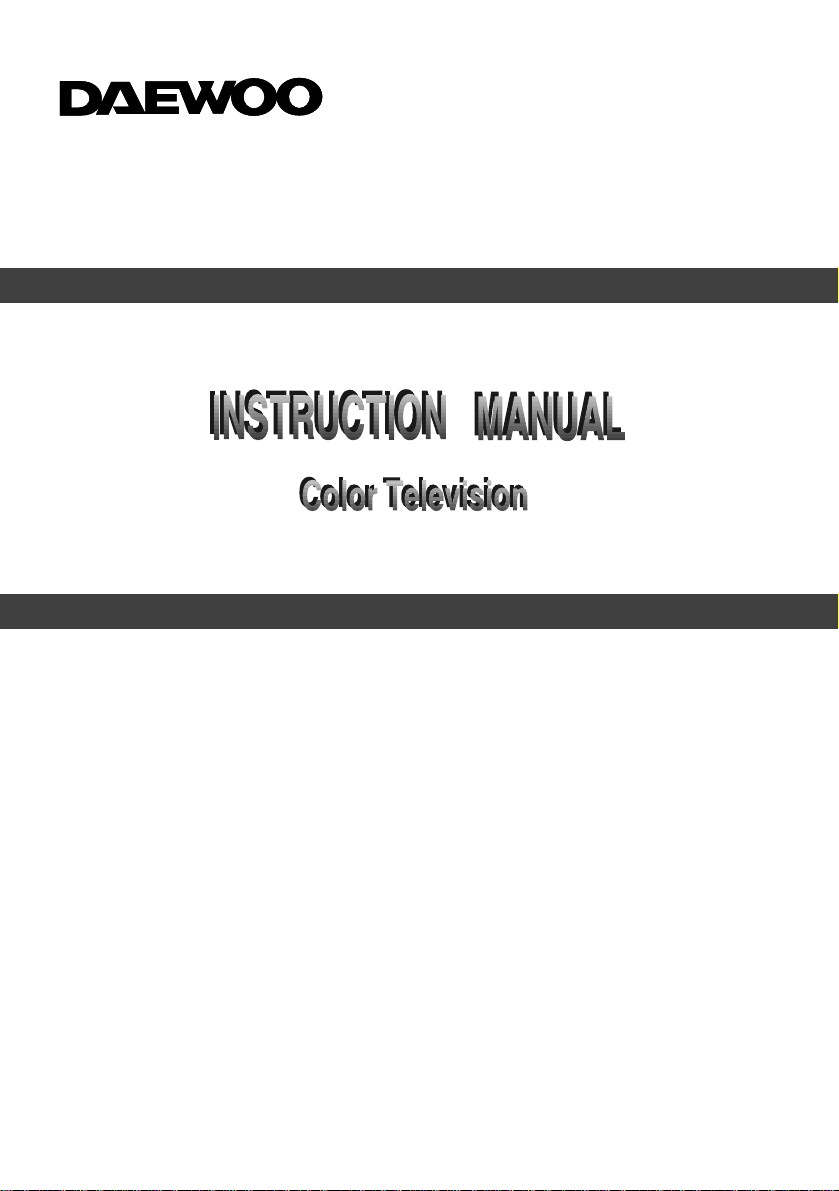
MODEL NO.
MODEL NO.
DTQ - 14Q1 / 20Q1 / 14Q2 / 20Q2 / 14Q1FS / 20Q1FS
DTQ - 14Q1 / 20Q1 / 14Q2 / 20Q2 / 14Q1FS / 20Q1FS
14Q3 / 20Q3 / 14T1 / 20T1 / 14T1AS
14Q3 / 20Q3 / 14T1 / 20T1 / 14T1AS
14T2 / 20T2 / 14T3 / 20T3 / 21T1PS
14T2 / 20T2 / 14T3 / 20T3 / 21T1PS
Page 2

The lightning flash with arrowhead symbol, within an equilateral triangle, is intended to
alert the user to the presence of uninsulated “dangerous voltage” within the product’s
enclosure that may be of sufficient magnitude to constitute a risk electric shock.
The exclamation point within an equilateral triangle is intended to alert the user to the
presence of important operating and servicing instructions in the literature accompanying the appliance.
WARNING
TO PREVENT FIRE OR SHOCK HAZARD, DO NOT EXPOSE THIS APPLIANCE TO RAIN OR
MOISTURE.
NOTE TO CATV SYSTEM INSTALLER
THIS REMINDER IS PROVIDED TO CALL THE CATV SYSTEM INSTALLER'S ATTENTION TO
ARTICLE 820-40 OF THE NEC THAT PROVIDES GUIDELINES FOR PROPER GROUNDING AND,
IN PARTICULAR, SPECIFIES THAT THE CABLE GROUND SHALL BE CONNECTED TO THE
GROUNDING SYSTEM OF THE BUILDING, AS CLOSE TO THE POINT OF CABLE ENTRY AS
PRACTICAL.
CAUTION
To provide power to the TV, insert the AC plug into a standard 110/220V, 50/60Hz polarized outlet.
NOTE
If you feel a static discharge when touching the unit, and the unit does not function, simply unplug the
unit from the outlet. When you plug the unit back in, it should work normally.
Do not install power cords near any heating element or cooking appliances.
CAUTION
RISK OF ELECTRIC SHOCK
DO NOT OPEN
CAUTION : TO REDUCE THE RISK OF ELECTRIC SHOCK,
DO NOT REMOVE COVER (OR BACK)
NO USER-SERVICEABLE PARTS INSIDE.
REFER SERVICING TO QUALIFIED SERVICE PERSONNEL.
Page 3
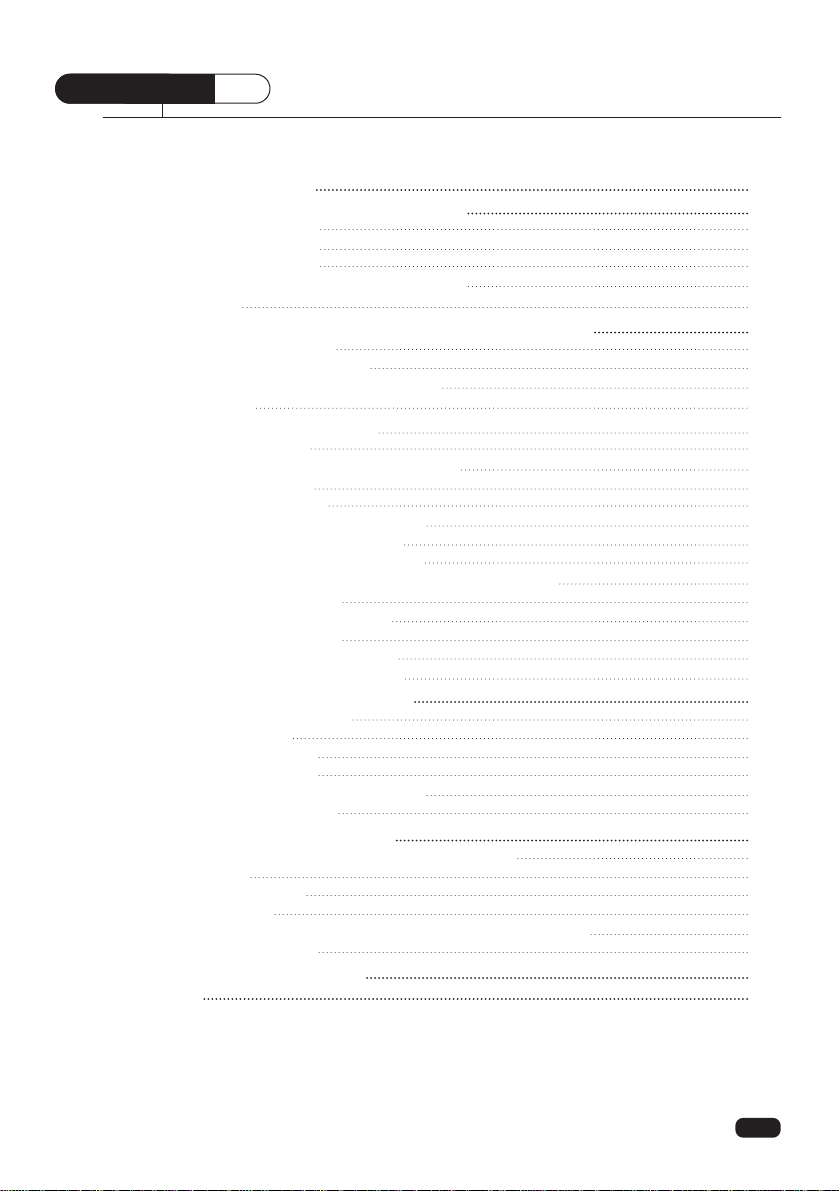
Table of Contents
Important Safeguards 2
Chapter 1: Overview of Your Equipment 4
Your TV's Front Panel 4
Your TV's Back Panel 5
Your Remote Control 6
Installing your remote control batteries 7
Notes 7
Chapter 2: Connecting an Antenna or Cable to Your TV 8
Connecting an Antenna 8
Connecting a Cable System 9
Connecting Other Pieces of Equipment 10
Safety Note 10
Chapter 3: Operating Your TV 11
Turning your TV On 11
Programming Your TV's Channel Memory 11
Changing Channels 13
Changing the Volume 13
Changing The TV's Channel Memory 13
Adding a channel to memory 13
Erasing a channel from memory 14
Changing the TV's channel memory with the menus 14
Changing the TV’s Input 15
Displaying the Current Channel 15
Adjusting Video Settings 16
Returning to factory settings 17
Descriptions of video settings 18
Chapter 4: Using Timer Functions 19
Accessing the Timer Menu 19
Setting the Clock 20
Setting the On Timer 21
Setting the Off Timer 22
Canceling the On Timer or Off Timer 22
Setting the Sleep Timer 23
Chapter 5 : Additional Features 24
Changing the Language of the On-Screen Menus 24
Captioning 24
About captions 25
Power restore 25
Changing the TV’s favorite channel memory with the menus 26
Automatic power off 26
Chapter 6 : Troubleshooting 27
Warranty 28
Table of Contents
1
CONTENTS
Page 4
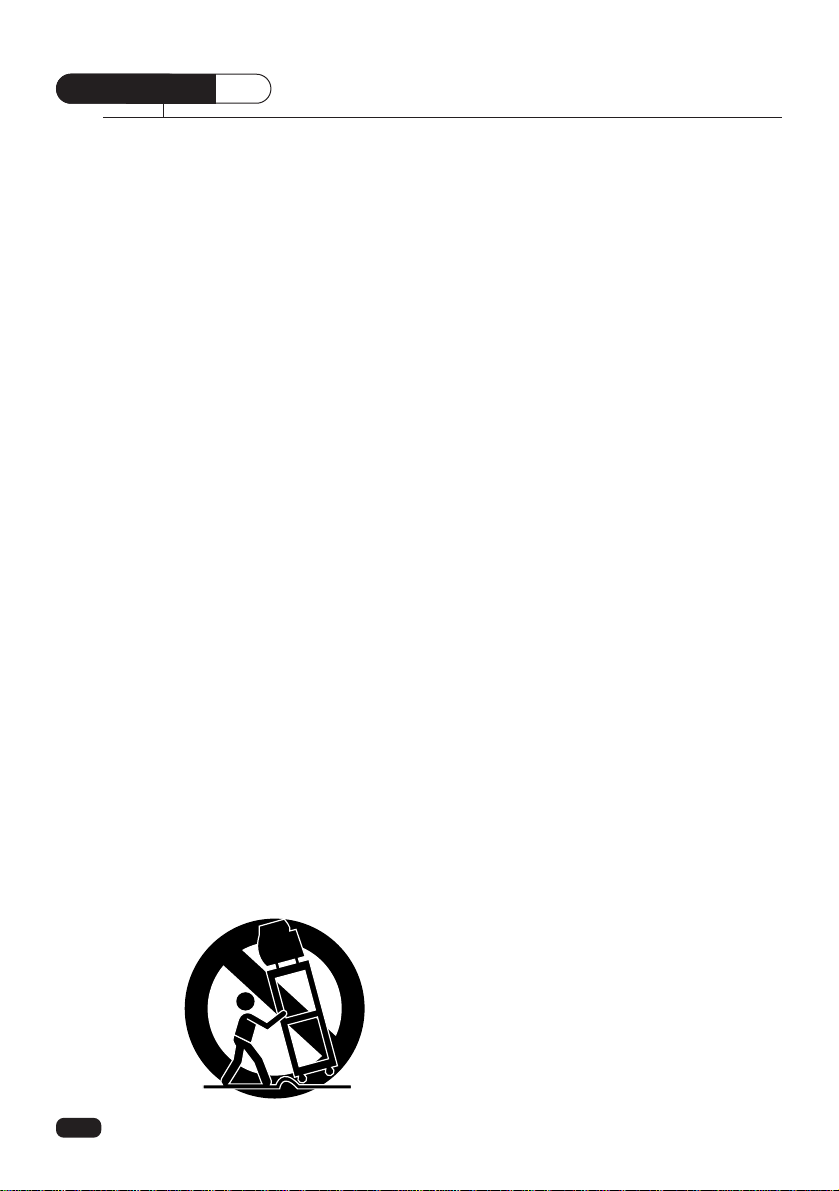
important safeguards
SAFETY
2
IMPORTANT SAFEGUARDS
PLEASE READ ALL THESE INSTRUCTIONS REGARDING YOUR TELEVISION EQUIPMENT AND RETAIN FOR FUTURE REFERENCE. FOLLOW ALL WARNINGS AND
INSTRUCTIONS MARKED ON THE TV RECEIVER.
1 Read all of these instructions.
2 Save these instructions for later use.
3 Unplug this television equipment from the
wall outlet before cleaning. Do not use liquid cleaners or aerosol cleaners. Use a
damp cloth for cleaning.
4 Do not use attachments not recommend-
ed by the television equipment manufacturer as they may result in the risk of fire,
electric shock or other personal injury.
5 Do not use this television equipment near
water, for example, near a bathtub, washbowl, kitchen sink, or laundry tub, in a wet
basement, or near a swimming pool, or
the like.
6 Do not place this television equipment on
an unstable cart, stand, or table, The television equipment may fall, causing serious injury to a child or adult, and serious
damage to the equipment. Use only with
a cart or stand recommended by the manufacturer, or sold with the television
equipment. Wall or shelf mounting should
follow the manufacturer's instructions, and
should use a mounting kit approved by
the manufacturer.
6A An appliance and cart combination should
be moved with care. Quick stops, excessive force, and uneven surface may
cause the appliance and cart combination
to overturn.
7 Slots and openings in the cabinet and the
back or bottom are provided for ventilation
and to ensure reliable operation of the
television equipment; and to protect it
from overheating, these opening, must
not be blocked or covered. The opening
should never be blocked by placing the
television equipment on a bed, sofa, rug,
or other similar surface. (This equipment
should never be placed near or over a
radiator or heat register.) This television
equipment should not be placed in a builtin installation such as a bookcase unless
proper ventilation is provided.
8 This television equipment should be oper-
ated only from the type of power source
indicated on the marking label. If you are
not sure of the type of power supplied to
your home, consult your television dealer
or local power company.
9 This television equipment is equipped
with a polarized alternating current line
plug (a plug having one blade wider than
the other). This plug will fit into the power
outlet only one way. This is a safety feature. If you are unable to insert the plug
fully into the outlet, try reversing the plug.
If the plug should still fail to fit, contact
your electrician to replace your obsolete
outlet. Do not defeat the safety purpose of
the polarized plug.
10 Do not allow anything to rest on the pow-
er cord. Do not locate this television
equipment where the cord will be abused
by persons walking on it.
11 Follow all warnings and instructions
marked on the television equipment.
12 For added protection for this television
equipment during a lightning storm, or
when it is left unattended and unused for
long periods of time, unplug it from the
wall outlet and disconnect the antenna or
cable system. This will prevent damage to
the equipment due to lightning and power-line surges.
Page 5
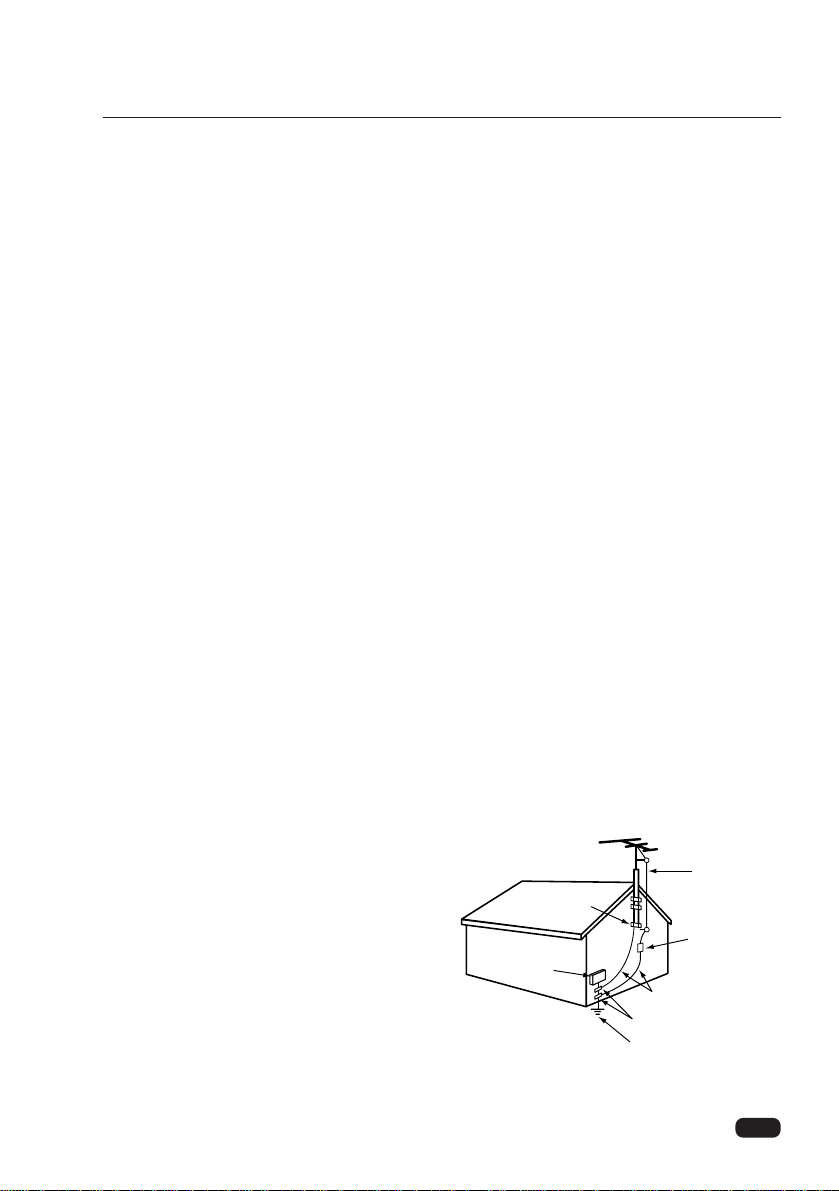
13 An outside antenna system should not be
located in the vicinity of overhead power
lines or other electric light or power circuits, or where it can fall into such power
lines or circuits. When installing an outside antenna system, extreme care
should be taken to keep from touching
such power lines or circuits as contact
with them might be fatal.
14 Do not overload wall outlets and exten-
sion cords as this can result in fire or electric shock.
15 Never push objects of any kind into this
television equipment through openings as
they may touch dangerous voltage points
or short-out parts that could result in a fire
or electric shock. Never spill liquid of any
kind on the television equipment.
16 Do not attempt to service this television
equipment yourself as opening or removing covers may expose you to dangerous
voltage or other hazards. Refer all servicing to qualified service personnel.
17 Unplug this television equipment from the
wall outlet and refer servicing to qualified
service personnel under the following
conditions:
(a) When the power-supply cord or plug is
damaged or frayed.
(b) If liquid has been spilled, or objects
have fallen into the television equipment.
(c) If the television equipment has been
exposed to rain or water.
(d) If the television equipment does not
operate normally by following the
operating instructions. Adjust only
those controls that are covered by the
operating instructions as an improper
adjustment of other controls may
result in damage and will often require
extensive work by a qualified technician to restore the TV receiver to its
normal operation.
(e) If the television equipment has been
dropped or the cabinet has been damaged.
(f) When the television equipment exhibits
a distinct change in performance - this
indicates a need for service.
18 When replacement parts are required, be
sure the service technician has used
replacement parts specified by the manufacturer that have the same characteristics as the original part. Unauthorized
substitutions may result in fire, electric
shock or other hazards.
19 Upon completion of any service or repairs
to this television equipment, ask the service technician to perform safety checks
to determine that the television is in a safe
operating condition.
20 If an outside antenna or cable system is
connected to the television receiver, be
sure the antenna or cable system is
grounded so as to provided some protection against voltage surges and built-up
static charges.
Section 810 of the National Electrical
Code, ANSI/NFPA N0.70-1984, provides
information with respect to proper grounding of the mast and supporting structure,
grounding of the lead-in wire to an antenna discharge unit, size of grounding conductors, location of antenna-discharge
unit, connection to grounding electrodes,
and requirements for the grounding electrode.
3
important safeguards
ANTENNA
LEAD IN
WIRE
ANTENNA
DISCHARGE UNIT
(NEC SECTION 810-20)
GROUNDING CONDUCTORS
(NEC SECTION 810-20)
GROUND CLAMPS
POWER SERVICE GROUNDING
ELECTRODE SYSTEM
(NEC ART 250, PART H)
ELECTRIC
SERVICE
EQUIPMENT
NEC-NATIONAL ELECTRICAL CODE
GROUND
CLAMP
EXAMPLE OF ANTENNA GROUNDING
Page 6

Your TV comes with a remote control. The section below summarizes the buttons,
controls, and terminals that you will use with your TV.
Your TV's Front Panel
1 POWER
Use this button to turn your TV on or off.
2 VIDEO IN jack
Use this jack to receive a video signal from another A/V component.
3 AUDIO IN jack
Use this jack to receive an audio signal from another A/V component.
4 EARPHONE IN jack
Use this jack to receive an audio signal from your TV.
5 STAND-BY (red) indicator
This indicator lights up when the power is off.
6 Remote control receiver
This receiver receives a signal from your remote control. Don’t block it.
7 WCHV
Use these buttons to change channels on your TV, or to select items in the menu
system.
8 CVOLB
Use these buttons to change your TV’s volume, to activate selections in the menu
system, or to change audio and video settings.
9 MENU
Use this button to turn the TV’s menu system on and off.
CHAPTER
1
4
Chapter 1 : Overview of Your Equipment
Overview of Your Equipment
POWER VIDEO AUDIO
STAND-BY
CH
MENU
VOL
EARPHONE
Page 7
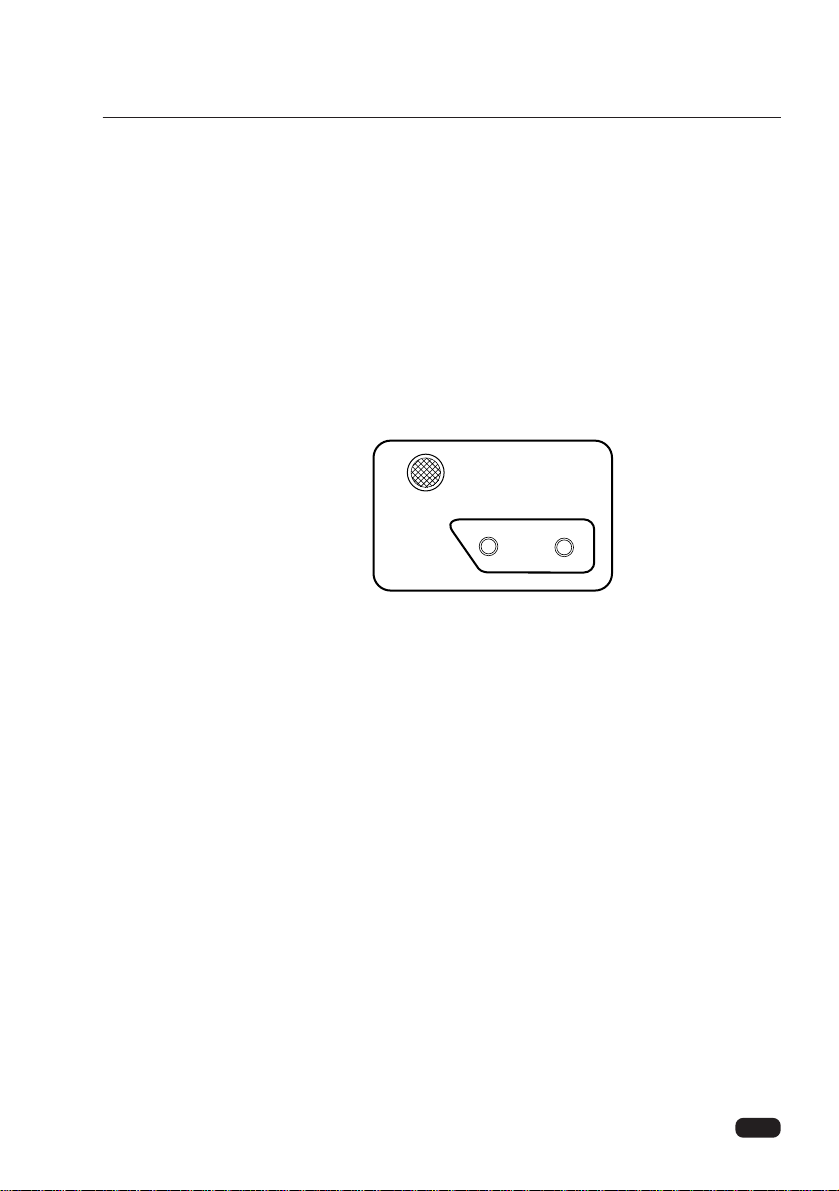
5
Chapter 1 : Overview of Your Equipment
Your TV’s Back Panel
1 Antenna terminal (ANT)
Use this terminal to attach an antenna or cable system to your TV.
2 VIDEO IN
This terminal allows the TV to receive a video signal from another component, such
as a VCR.
3 AUDIO IN
This terminal allows the TV to receive an audio signal from another component,
such as a VCR.
ANT
VIDEO AUDIO
Page 8

6
Chapter 1 : Overview of Your Equipment
1 POWER
Use this button to turn your TV on or off.
2 WCHV
Use these buttons to change channels on your
TV, or select items in the menu system.
3 CVOLB
Use these buttons to change your TV's volume,
to activate selections in the menu system, or to
change audio and video settings.
4 MENU
Use this button to turn the TV's menu system
on and off.
5 RECALL
Press this button to display the channel number.
6 ADD/ERA.
Use this button to add a channel to the TV's
memory or erase the channel from memory.
7 MUTE
Use to turn the TV's sound on and off.
8 0-9
Use these buttons to change channels.
9 SLEEP
Use this button to program the TV to turn off
after a certain time.
10 PREV. CH
Press this button to return to the previous
channel you were watching. If you have set
Favorite Ch, this key operates to Favorite function.
11 TV/VIDEO
Use this button to select TV or VIDEO mode.
12 AUTO. PICT
Press this button to return the TV's video settings to their original level.
13 AIR/CABLE
Use the button to set up your TV to receive
signals from an antenna (AIR) or a cable system (CABLE).
Your Remote Control
1
2
33
4
5
6
8
9
11
10
12
13
7
2
Page 9
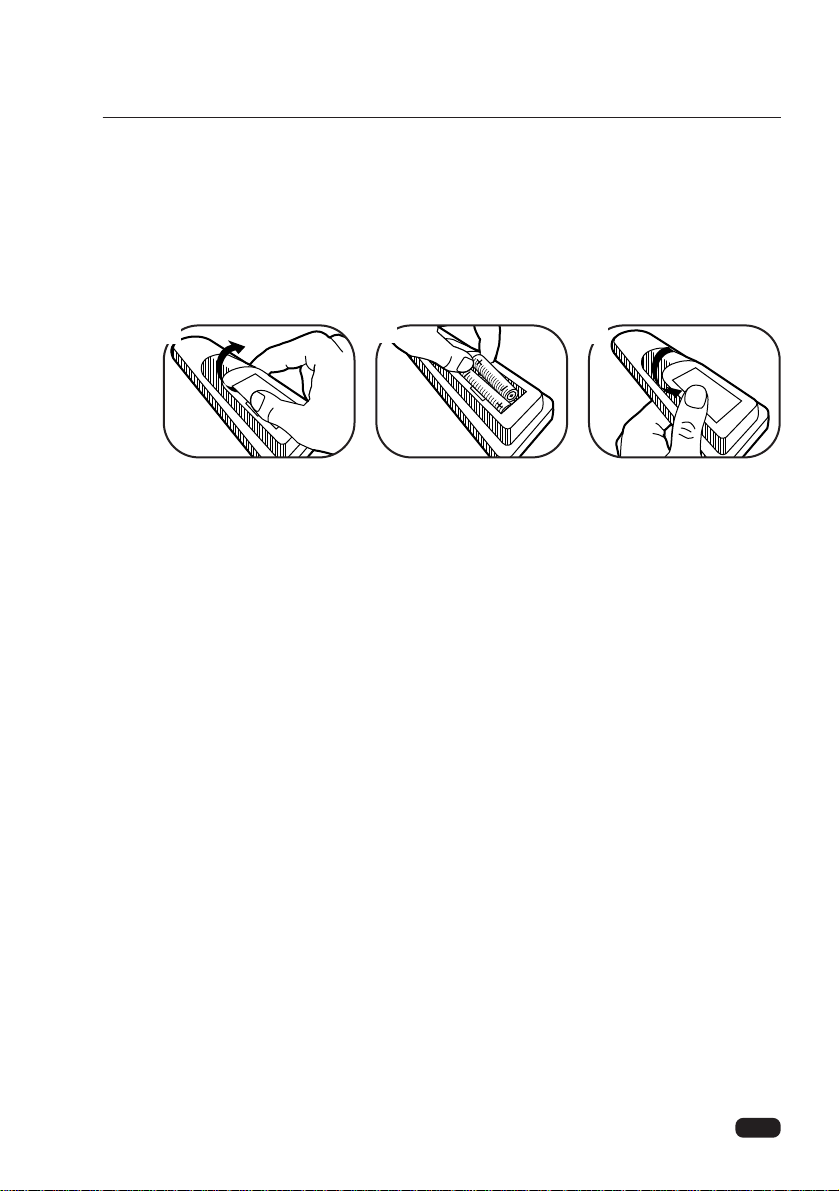
7
Chapter 1 : Overview of Your Equipment
Installing your remote control batteries
1 Open the battery compartment on the back of the remote control.
2 Install two AAA-size batteries (not included) as shown. Make sure the “+” and “-”
terminals are oriented correctly.
3 Replace the cover.
Notes
Do not mix different types of batteries, or mix an old and a new battery.
Remove and replace weak batteries. Weak batteries can leak and damage your con-
troller. Dispose of batteries properly; never throw them into a fire.
Point your remote at the receiver on the center of the front of the TV. Make sure the
receiver is not blocked.
The remote control can operate up to 30 feet away from the TV, if you are directly fac-
ing the front of the TV. Operating distance diminishes as you move to the sides of the
TV
1
2
3
Page 10
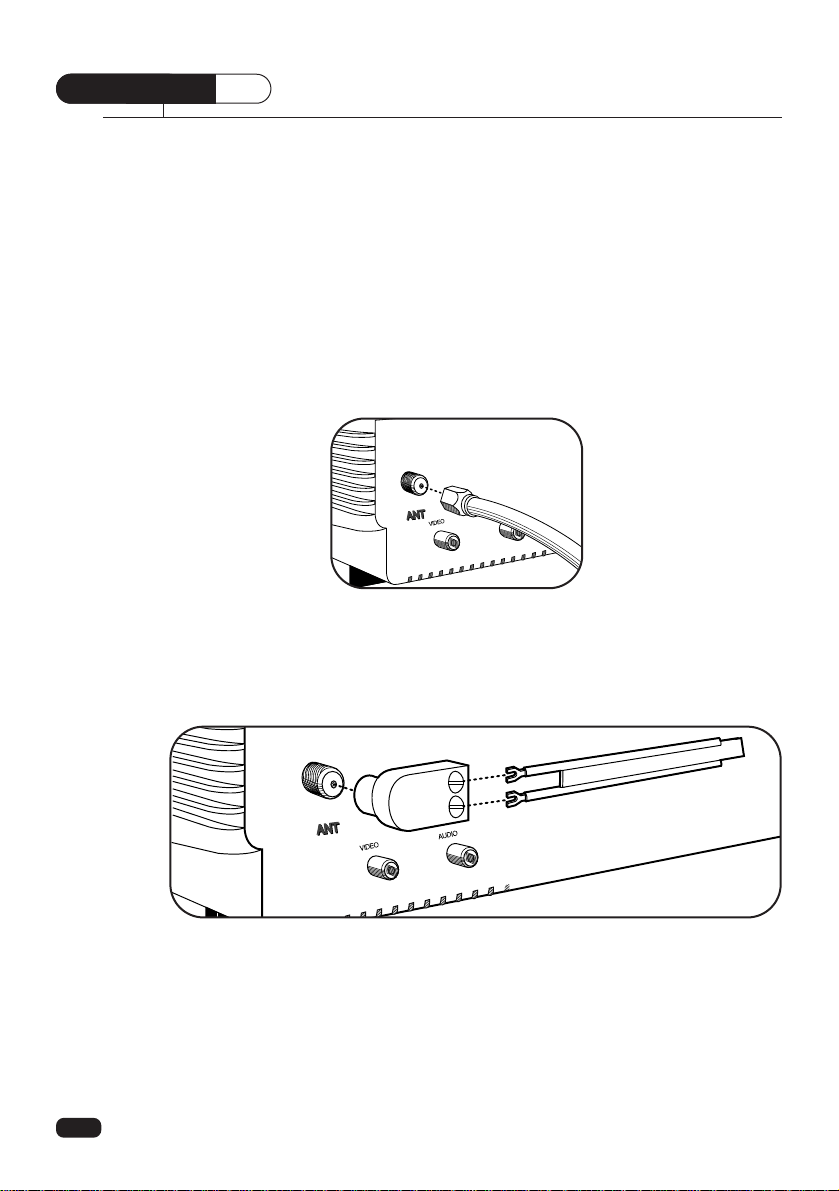
Your TV will provide you with the best performance if you connect it to an external
antenna or cable system. Follow the directions below make this connection. Please
note that you will normally only have to make one of the connections shown below, not
all of them.
All connections will be made to the antenna terminal on the back of your TV.
For help in locating the antenna terminal, see “Your TV's Back Panel” on page 5.
Connecting an Antenna
If your antenna ends in a single coaxial lead, simply press or screw the cable onto
the antenna terminal on the back of your TV.
If your antenna ends in a pair of 300 ohm twin leads, you must use a 300-ohm/75ohm adaptor. Place the leads underneath the screws on the adaptor, tighten the
screws, then press the adaptor onto the antenna terminal on the back of the TV.
Connecting an Antenna or Cable to Your TV
CHAPTER
2
8
Chapter 2 : Connecting an Antenna or Cable to Your TV
Page 11

Antennas with two sets of leads
You might have two sets of leads from your antenna system, especially if you have
one antenna for VHF signals and one antenna for UHF signals.
If your antenna system has both a coaxial lead and twin 300-ohm leads, you
must obtain a combiner (available at your local electronics store). Press or screw the
coaxial lead onto the combiner; place the twin leads underneath the screws on the
combiner and tighten the screws. Press the cable from combiner onto the antenna terminal on the back of your TV.
If your antenna system has two sets of twin 300-ohm leads, you must obtain a
combiner (available at your local electronics store). Place one set of twin leads underneath the screws on the combiner and tighten the screws. Do the same with the other
set of twin leads. Press the cable from the combiner onto antenna terminal on the
back of your TV.
Connecting a cable system
If your cable set-up is not described below, please contact your cable company for
more information.
If your cable system does not require the
use of a cable box, simply press or screw the
incoming cable onto the antenna terminal on
the back your TV.
9
Chapter 2 : Connecting an Antenna or Cable to Your TV
Page 12

If your cable system requires you to use a converter box for all channels, con-
nect the incoming cable to the IN terminal on the converter box. Connect another
cable between the OUT terminal on the converter box and the antenna terminal on the
TV. You will need to keep your TV tuned to channel 3 or 4 and change channels using
the converter box.
If your cable system only requires you to use a converter box for some channels (i. e. pay-TV channels), follow these steps: Find the primary incoming coaxial
cable. Plug this cable into a splitter (available at your local electronics store). Connect
one coaxial cable between one OUT terminal on the splitter and the IN terminal on the
converter box. Connect another coaxial cable between the other OUT terminal on the
splitter and the B-IN terminal on an A/B switch (available at your local electronics
store.) Connect a third coaxial cable between the OUT terminal on the converter box
and the A-IN terminal on the A/B switch. Finally, connect a coaxial cable between the
OUT terminal on the A/B switch and the antenna terminal on the back of your TV.
When the A/B switch is in the A position, you need to change channels on the converter box (and your TV should be tuned to channel 3 or 4); when the A/B switch is in the
B position you can change channels on the TV.
Connecting Other Pieces of Equipment
You may want to connect a VCR, laser disc player, satellite receiver, or another type
of equipment to your TV. We recommend that you follow the instructions included with
the piece of equipment you wish to connect.
Safety Note
If you plan on being away from your home for an extended period of time, or if a thunderstorm is approaching, you should unplug your television, and you may wish to disconnect your TV from a rooftop or satellite antenna. You do not need to disconnect
your TV from a cable system.
10
Chapter 2 : Connecting an Antenna or Cable to Your TV
Page 13

Once you have connected your TV to an antenna or cable system, plugged the TV in,
and put batteries in the remote, you are ready to use the TV. The first thing you should
do is program your TV so it memorizes all of the available channels.
Turning Your TV On
1 To turn your TV on, press the POWER button on the remote
control. You can also use the POWER button on the front
panel. Make sure your TV is plugged in before you try to turn
it on.
Programming Your TV's Channel Memory
Your TV's memory determines the channels that are available using the WCHV buttons. If a channel is not in memory, you can tune to it with the number buttons, but not
with the
WCHV buttons. Follow these steps to program your TV's memory:
1 With the TV turned on, press the MENU button.
2 Use the
WCHV buttons to select Setup, and press the CVOLB buttons.
3 Use the
WCHV buttons to select Auto Program, and press the CVOLB buttons.
4 Use the
WCHV buttons to select Source, then use the CVOLB buttons to select
Air or Cable.
5 If you connected an antenna to your TV, select Air; if you connected a cable sys-
tem, select Cable.
6 Use the
WCHV buttons to select Auto Program, and press the CVOLB buttons to
display Auto Program.
7 If you exit Auto Program, press the MENU button.
Your TV's channel memory will not be affected by a power outage. You will not need
to re-program the memory unless you change the type of cable antenna connected to
your TV.
Operating Your TV
11
Chapter 3 : Operating Your TV
CHAPTER
3
1
1 3
Setup
Video
Timer
L
Prev WVMoveCBSelect
2
Setup
Video
Timer
L
Prev WVMoveCBSelect
4
Setup
Auto Program
CB
To Press
Edit Program
Favorite Ch
Language
Captions
Power Restore
Input
L
Prev WVSelectCBAdjust
Page 14

12
Chapter 3 : Operating Your TV
5
7 8
XX
Program
L
Stop
Auto Prog.
Source Air
Auto Program
L
Prev WVSelectCBAdjust
6
Auto Prog.
Source Cable
Auto Program
L
Prev WVSelectCBAdjust
Auto Prog.
Source
Auto ProgramCBTo Program
L
Prev WVSelectCBAdjust
9
Page 15

Changing Channels
You can change channels in three ways:
1 The
WCHV buttons will take you through all memorized chan-
nels, one by one. The
WCHV buttons will not access chan-
nels that have not been programmed into the TV's memory.
For more information about programming channels into memory, see the section “Programming your TV's Channel Memory,”
above.
2 The number buttons (0-9) will take you to any channel, even if it
has not been memorized. To change to a channel, enter its
number; the TV will tune to the new channel when you enter
the second digit of the channel.
3 The PREV. CH button will take you instantly to the favorite
channel it was in memory.
Changing the Volume
1 To change the volume of the TV set, use the CVOLB buttons
on the remote or on the front panel.
2 To quickly turn off the sound, press the MUTE button on the
remote. To return the volume to its previous level, press the
MUTE button again.
Changing the TV's Channel Memory
Your TV's memory determines the channels that are available using the WCHV buttons. You can add channels to this memory or remove them from memory. If a channel is removed from memory, you can tune to it with the number buttons, but you cannot tune to it with the
WCHV buttons.
Adding a channel to memory
1 Use the number buttons to tune to the channel.
2 Press the ADD/ERA button on the remote control. The channel
will turn from red to white to show it has been added.
13
Chapter 3 : Operating Your TV
1
2
1
2
3
1
2
Page 16

Chapter 3 : Operating Your TV
Erasing a channel from memory
1 Tune to the channel you want to erase.
2 Press the ADD/ERA button on the remote control. The channel
will turn from white to red to show it has been erased.
Changing the TV's channel memory with the menus
You can also use the menu system to add or erase channels from memory:
1 Use the number buttons to tune to the channel, then press the MENU button.
2 Use the
WCHV buttons to select Setup and press the CVOLB buttons.
3 Use the
WCHV buttons to select Edit Program and press the CVOLB buttons. If
the channel is in memory, it will be labeled “Added”, and the number in the corner
will be white. If the channel is not in memory, it will labeled “Erased”, and the number in the corner will be red.
4 Use the
CVOLB buttons to change the Added or Erased setting.
5 Wait 10 seconds, or press the MENU button twice to exit.
14
1
2
1 2
Setup
Video
Timer
L
Prev WVMoveCBSelect
3
4
Ch 13
Added
L
Prev WVCh CBErase
5 6
Ch 13
Erased
L
Prev WVCh CBAdd
Setup
Auto Program
Edit Program
CB
To Press
Favorite Ch
Language
Captions
Power Restore
Input
L
Prev WVSelectCBAdjust
Page 17

Chapter 3 : Operating Your TV
Changing the TV’s Input
Normally, your TV displays the signal coming through the antenna terminal. However,
if you’ve connected another component to your TV (such as a VCR) using the
Audio/Video Inputs, you will want to be able to view the signal from that component.
To do this, you will need to switch from the “TV” input to the “Video” input, as follows;
1 With the TV turned on, Press MENU
2 You will see the Main Menu, Use the
WCHV buttons to select Setup and press
the
CVOLB buttons.
3 Use the
WCHV buttons to select Input.
4 Press the
CVOLB buttons to change from TV to VIDEO. Press the CVOLB but-
tons again to switch back to TV.
5 Wait 10 seconds to return to normal viewing, or press the MENU button twice.
When it connected an audio cable from the AUDIO out jack on the VCR to the AUDIO
jack on the front your TV and your TV’s back panel at the same time, the former takes
precedence of the latter.
Displaying the Current Channel
1 To quickly see the current channel, press RECALL. The current
channel will be displayed briefly.
15
1
Page 18

Adjusting Video Settings
You may wish to adjust the video settings (e. g. contrast or color) to obtain the most
pleasing picture. To do so, follow these directions:
1 With the TV turned on, press the MENU button.
2 Use the WCHV buttons to select Video.
3 Press the
CVOLB buttons. The video menu will appear.
4 Use the
WCHV buttons to select the video setting you wish to adjust. Descriptions
of the video settings are on the next page.
5 Use the
CVOLB buttons to adjust the video setting to the level you prefer.
6 Use the
WCHV buttons to select another video setting to adjust.
7 When you are finished, press the MENU button twice to return to normal viewing.
16
Chapter 3 : Operating Your TV
1 2
Setup
Video
Timer
L
Prev WVMoveCBSelect
3 4
5 6 7
Video
Picture Pref. Preset
Contrast
Brightness
Sharpness
Color
Tint
L
Prev WVSelect CBAdjust
Video
Picture Pref.
Contrast -
||||||
–––
+
Brightness
||||
––––
Sharpness
||||
––––
Color
||||
––––
Tint G–––I–––R
L
Prev WVSelect CBAdjust
Video
Picture Pref
Contrast -
||||||
–––
+
Brightness
Sharpness
Color
Tint
L
Prev WVSelect CBAdjust
Video
Picture Pref
Contrast
Brightness -
||||||
–––
+
Sharpness
Color
Tint
L
Prev WVSelect CBAdjust
Page 19
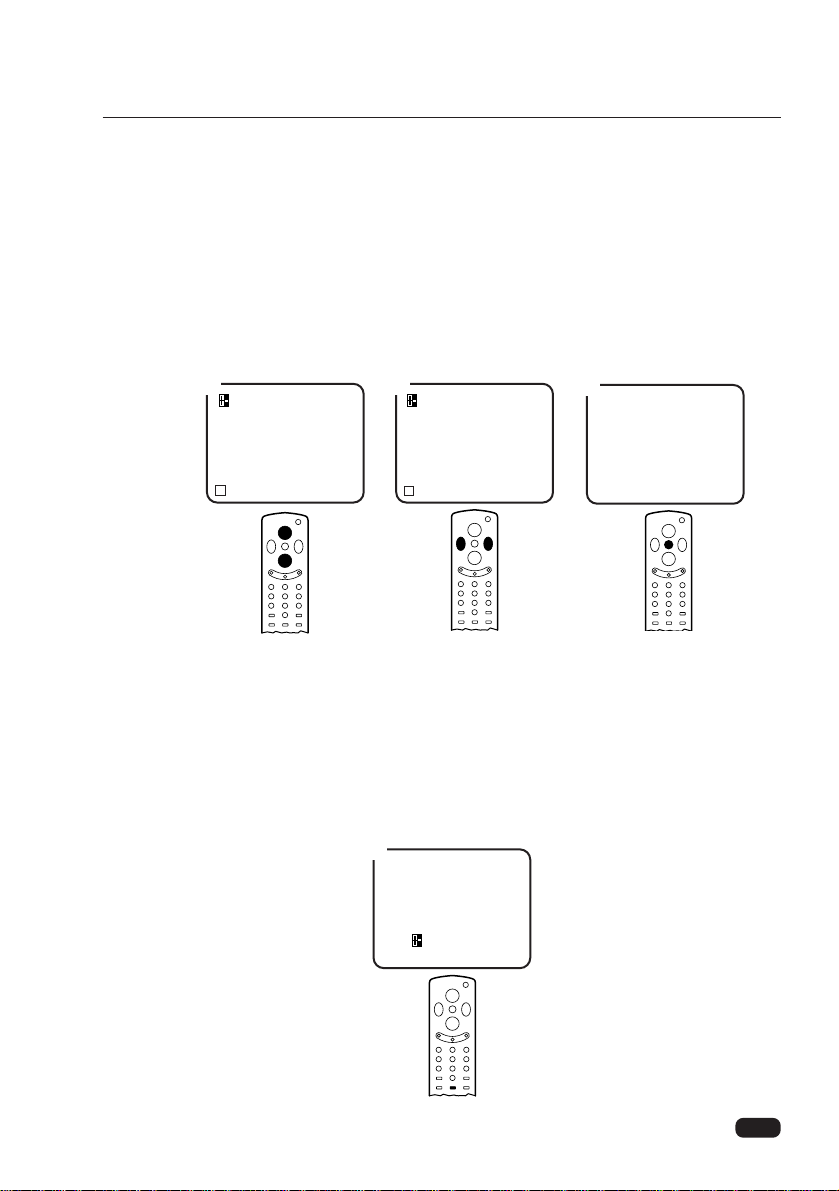
Returning to the factory settings
If you would like to return to the original video settings, as they were calibrated at the
factory, follow these steps :
1 Follow steps 1-3 in “Adjusting Video Settings” on the previous page.
2 Use the WCHV buttons to select Picture Pref.
3 Press the CVOLBbuttons to set to Preset and Custom. These will return all video
settings to their default level, as set at the factory.
4 Wait 10 seconds, or press the MENU button twice to exit.
If you set to Preset and Custom in direct mode, Use the AUTO. PICT button,
follow these step:
1 Press the AUTO. PICT button.
2 Press the AUTO. PICT button to set to Preset or Custom.
3 Wait 3 seconds to exit.
17
Chapter 3 : Operating Your TV
3
1 2
1
Picture Pref.
Custom Preset
Video
Picture Pref. Preset
Contrast
Brightness
Sharpness
Color
Tint
L
Prev WVSelect CBAdjust
Video
Picture Pref. Custom
Contrast
Brightness
Sharpness
Color
Tint
L
Prev WVSelect CBAdjust
Page 20

Descriptions of video settings
The contrast setting controls the relation between the light and black areas of the
screen. If the light areas are too bright and are losing details, adjust the contrast
towards the “-” position; if the picture is gray and lacks contrast, adjust the contrast
towards the “+” position.
The brightness settings controls the overall amount of light in the picture. If the picture
is too bright, adjust the brightness setting towards the “-” position; if the picture is too
dark, adjust the brightness towards the “+” position.
Sharpness controls how the TV displays edges of objects on-screen. If the TV shows
multiple vertical lines at the edges of an object, adjust sharpness towards the “-” position; if the vertical edges of on-screen objects are fuzzy, adjust sharpness towards the
“+” position.
The color setting controls the intensity of color. If the color is over-saturated, adjust the
color towards the “-” position; if the color is washed out, adjust the color towards the
“+” position.
The tint setting controls the relationship of red and green in a picture. Tint is especially
noticeable in flesh tones. If flesh tones seem too red or purple, adjust the color towards
“G”; if the flesh tones are too green, adjust the color towards “R”.
18
Chapter 3 : Operating Your TV
Page 21

Your TV has a built in-clock, and you can set the TV to turn on and off at times that
you select. You can also set your TV to turn off after counting down a certain amount
of time.
Accessing the Timer Menu
1 With the TV turned on, press the MENU button.
2 Use the
WCHV buttons to select TIMER.
3 Press the
CVOLB buttons. The TIMER menu will be displayed.
4 Wait 10 seconds, or press the MENU button twice to exit.
Using Timer Functions
CHAPTER 4
1 42
Setup
Video
Timer
L
Prev WVMoveCBSelect
3
Timer
Clock 01:00 AM
On Time 12:35 AM
Off Time 12:34 AM
Sleep 11:05 PM
L
Prev WVSelect CBAdjust
19
Chapter 4 : Using Timer Functions
Page 22

20
Chapter 4 : Using Timer Functions
Setting the Clock
1 Follow steps 1-3 in “Accessing the Timer Menu,” above.
2 Press WCHV buttons to select Clock.
3 Press the
CVOL button to set the hours (including AM/PM); press the VOLB button
to set the minutes. If you hold down either VOL button, the corresponding numbers
will change more quickly.
4 When the clock is set correctly, use the WCHV buttons to select another timer func-
tion, or use the MENU button to exit this menu.
5 Wait 10 seconds, or press the MENU button twice to exit.
31 2
Timer
Clock 01:00 AM
On Time
Off Time
Sleep
L
Prev WVSelect CBAdjust
Timer
Clock 01:00 AM
On Time
Off Time
Sleep
L
Prev WVSelect CBAdjust
Timer
Clock 01:00 AM
On Time
Off Time
Sleep
L
Prev WVSelect CBAdjust
Page 23
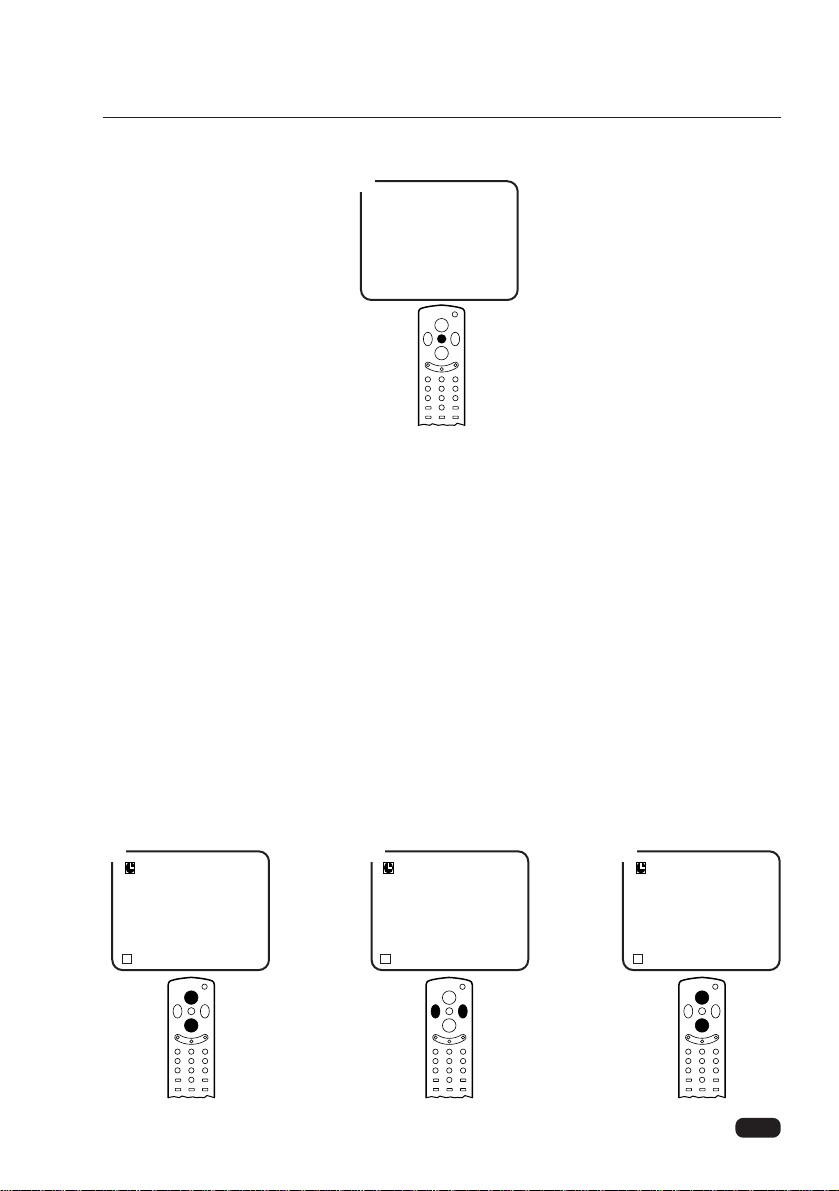
21
4
Setting the On Timer
If you enter a time in the On Time setting, your TV will automatically turn on at that time.
Follow these instructions to set the On Time:
1 Follow steps 1-3 in “Accessing the Timer Menu” on the previous page.
2 Use the
WCHV buttons to select On Time.
3 Press the
CVOL button to set the hours (including AM/PM); press the VOLB button
to set the minutes. If you hold down either VOL button, the corresponding numbers
will change more quickly.
4 When the setting is correct, use the
WCHV buttons to select another timer function,
or use the MENU button to exit this menu.
5 Wait 10 seconds, or press the MENU button twice to exit.
Chapter 4 : Using Timer Functions
31 2
Timer
Clock
On Time 12:35 AM
Off Time
Sleep
L
Prev WVSelect CBAdjust
Timer
Clock
On Time 12:35 AM
Off Time
Sleep
L
Prev WVSelect CBAdjust
Timer
Clock
On Time 12:35 AM
Off Time
Sleep
L
Prev WVSelect CBAdjust
Page 24
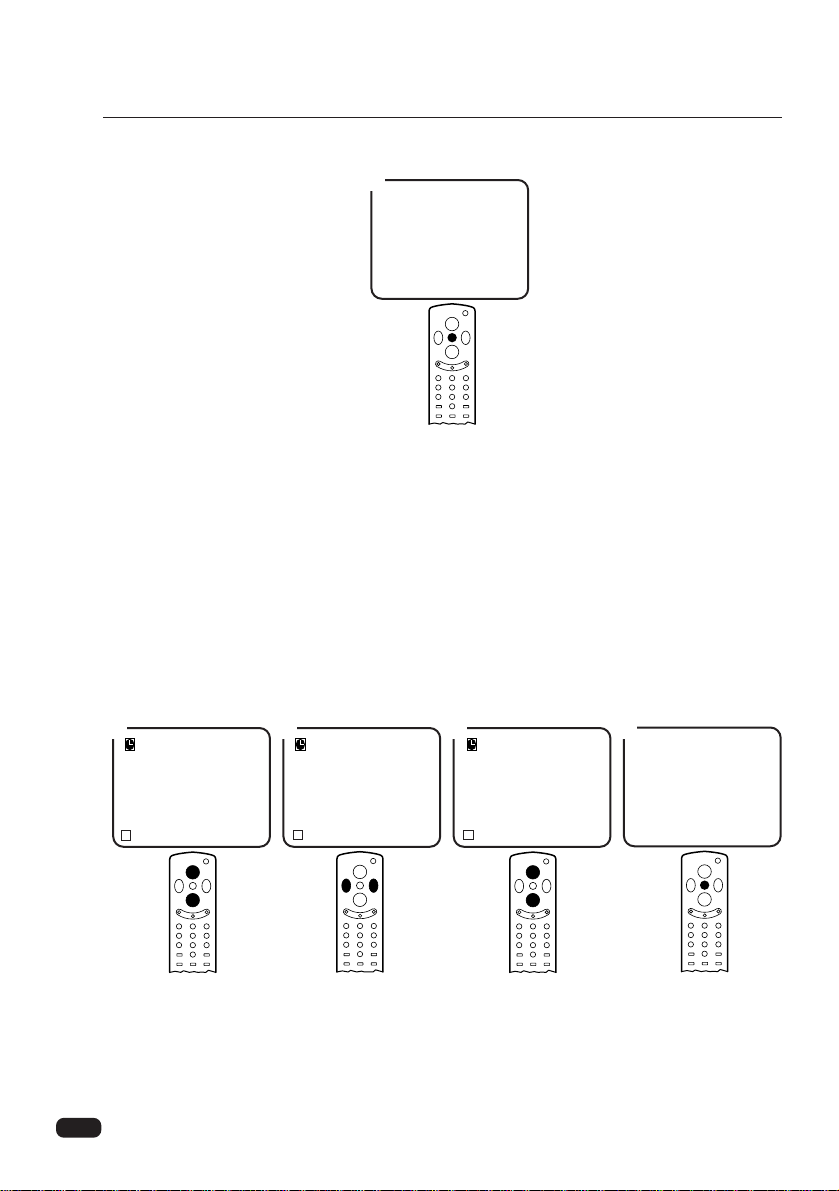
22
31 2
Timer
Clock
On Time
Off Time 12:34 AM
Sleep
L
Prev WVSelect CBAdjust
Timer
Clock
On Time
Off Time 12:34 AM
Sleep
L
Prev WVSelect CBAdjust
Timer
Clock
On Time
Off Time 12:34 AM
Sleep
L
Prev WVSelect CBAdjust
Chapter 4 : Using Timer Functions
Setting the Off Timer
If you enter a time in the Off Time setting, your TV will automatically turn off at that
time. Follow these instructions to set the Off Time:
1 Follow steps 1-3 in “Accessing the Timer Menu” on the previous page.
2 Use the WCHV buttons to select Off Time.
3 Press the
CVOL button to set the hours (including AM/PM); press the VOLB but-
ton to set the minutes. If you hold down either VOL button, the corresponding numbers will change more quickly.
4 When the setting is correct, use the
WCHV buttons to select another timer func-
tion, or use the MENU button to exit this menu.
5 Wait 10 seconds, or press the MENU button twice to exit.
4
Canceling the On Timer or Off Timer
If you would like to cancel the On Timer or the Off Timer, press the CVOLB buttons
until the timer settings return to “- -:- -” (in Magenta).
The On Timer and Off Timer will not function correctly unless the clock has been set.
4
Page 25
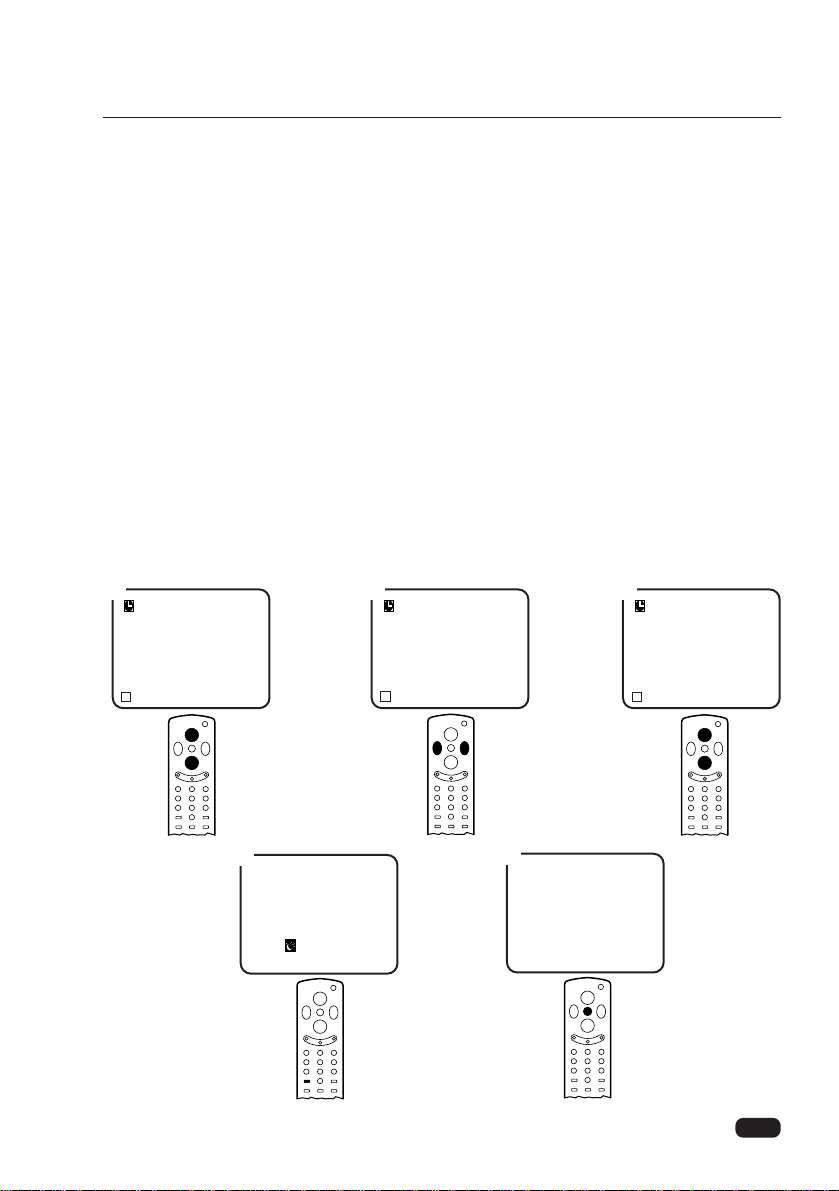
23
Chapter 4 : Using Timer Functions
Setting the Sleep Timer
The sleep timer allows you to set an amount of time from 15 minutes to 4 hours; the
TV will count down the amount of time you set, then turn itself off. To set the sleep
timer:
1 Follow steps 1-3 in “Accessing the Timer Menu.”
2 Use the
WCHV buttons to select sleep.
3 Use the
CVOLB buttons to set the sleep time. Each time you press VOL, you step
between the available sleep times: 0:00, 0:15, 0:30, 0:45, 1:00, 1:30, 2:00, 2:30,
3:00, 3:30, 4:00.
4 When the setting is correct, use the
WCHV buttons to select another timer func-
tion, or use the MENU button to exit this menu.
5 You can also set the Sleep timer during normal TV viewing, simply by pressing the
Sleep button on the remote control. This button steps through the available sleep
times (see step 2), one by one.
6 Wait 10 seconds, or press the MENU button twice to exit.
To cancel the sleep timer, turn the TV off, or set the sleep time to “0” using one of the
methods described above.
3
4
Sleep Timer
0:00
2
Timer
Clock
On Time
Off Time
Sleep 0:00
L
Prev WVSelect CBAdjust
Timer
Clock
On Time
Off Time
Sleep 0:00
L
Prev WVSelect CBAdjust
1
Timer
Clock
On Time
Off Time
Sleep 0:00
L
Prev WVSelect CBAdjust
5
Page 26

24
This section contains descriptions of the more advanced features of your TV.
Changing the Language of the On-screen Menus
You can choose to display the on-screen menus in English, Spanish, or French. To
change the on-screen language:
1 With the TV turned on, press the MENU button.
2 Use the WCHV buttons to select Setup, press the CVOLB buttons.
3 Use the
WCHV buttons to select Language.
4 Use the
CVOLB buttons to select the language you want to use : English (ENG),
Spanish (ESP), or French (FRA).
5 Wait 10 seconds, or press the MENU button twice to return to normal TV viewing.
Captioning
Many TV shows contain “closed captions”. These captions are hidden words that can
be displayed on your TV screen. There are two types of these words : “captions” usually follow the action on-screen, providing a written version of the dialogue, narration,
and sound effects ; “text” is not usually related to the action on-screen, often providing
information such as news or weather. A TV program might be providing more than one
set of captions.
To set your TV to display captions.
1 With the TV turned on, press the MENU button.
2 Use the
WCHV buttons to select Setup, press CVOLB buttons.
3 Use the
WCHV buttons to select Captions.
Additional Features
CHAPTER 5
Chapter 5 : Additional Features
1 42
Setup
Video
Timer
L
Prev WVSelect CBAdjust
3
Setup
Auto Program
Edit Program
Favorite Ch
Language English
Captions
Power Restore
Input
L
Prev WVSelect CBAdjust
Page 27

25
4 To turn captioning on, use the CVOLB buttons to select captions (Caption 1,
Caption 2). At the time these instructions were written, only Caption is normally
available, but feel free to try other selections.
5 Wait 10 seconds, or press the MENU button twice to return to normal TV viewing.
Your setting will remain intact until you change it.
About caption
Once you have chosen a caption setting, all available captions on that setting will be
displayed when you watch TV. If no captions appear, it is because there are no captions being broadcast for that show. Look for a “CC” mark in the TV listings or on video
tapes. This mark indicates that captions are provided for that program.
Please note : The content and appearance of captions are determined by the broadcaster, not by the TV. If the captions display strange characters, misspellings, or odd
words, those errors are made by the broadcaster, not your TV. Errors in captioning are
more common during live programs than during taped programs.
Your TV cannot display captions when it is displaying any other on-screen information.
If you use the RECALL or VOL buttons, the captions will briefly disappear.
Power Restore.
1 With the TV turned on, press the MENU button.
2 Use the WCHV buttons to select Setup, press CVOLB buttons.
3 Use the WCHV buttons to select Power Restore, then press the CVOLB buttons.
4 Wait 10 seconds, or press the MENU button twice to exit.
This is the function for turning on/off TV using AC POWER and is usually used for convenience’ sake in display areas or in department stores.
This function is rarely used for domestic use, so special care is needed while using.
Chapter 5 : Additional Features
1 42
Setup
Video
Timer
L
Prev WVMoveCBSelect
3
Setup
Auto Program
Edit Program
Favorite Ch
Language
Captions Off
Power Restore
Input
L
Prev WVSelect CBAdjust
Page 28

26
Chapter 5 : Additional Features
Changing the TV’s favorite channel memory with the menus.
You can also use the menu system to be On or Off favorite channels from memory.
1 With the TV turned on, press the MENU button.
2. Use the WCHV buttons to select Setup, press CVOLBbuttons.
3. Use the WCHV buttons to select Favorite Ch, then press the CVOLB buttons.
4. Use the CVOLB buttons to select Favorite or Normal. If the favorite channel is
in memory, it will be labeled “Favorite”, and this will be the number in the cor-
ner. If the favorite channel is not in memory, it will labeled “Normal”, and this will
be with the number in the corner.
5. Use the CVOLB buttons to change the Favorite or Normal setting.
6. Wait 10 seconds, or press the MENU button twice to exit.
Automatic power off
If your television does not receive a television signal for 15 minutes, it will automatically
turn off.
1
Setup
Video
Timer
L
Prev WVMove CBSelect
2 3
Ch 13
Favorite
L
Prev WVCh CBNormal
4
Ch 13
Normal
L
Prev WVCh CBFavorite
1 42
Setup
Video
Timer
L
Prev WVMoveCBSelect
3
Setup
Auto Program
Edit Program
Favorite Ch
Language
Captions
Power Restore Off
Input
L
Prev WVSelect CBAdjust
Setup
Auto Program
Edit Program
Favorite Ch
CB
To Press
Language
Captions
Power Restore
Input
L
Prev WVSelect CBAdjust
Page 29

27
Your Daewoo television is designed to give you trouble-free performance for many
years. If you have a problem with your TV, try the solutions listed below.
If the suggestions listed below do not solve your problem, contact your Daewoo dealer
or an authorized Daewoo service center.
There is no picture or sound, or the TV won't turn on.
• Make sure the TV is plugged in.
• Make sure the MUTE is not set.
• Make sure the power is on.
• If there is neither picture or sound, unplug the TV for 30 seconds, then plug it in and
try again.
There is no picture or sound on some UHF channels.
• Try another station. If the other stations are OK, it may be a station problem.
• Check that the antenna is connected, is in good working order, has no broken
wires, and is adjusted correctly.
• See if anything is interfering with the antenna signal.
• Make sure the Air/Cable setting is correct.
The sound is OK, but the picture is poor.
• Try another station. If the other stations are OK, it may be a station problem.
• Check that the antenna is connected and is in good working order, has no broken
wires, and is adjusted correctly.
The picture is OK, but the sound is poor.
• Try another station. If the other stations are OK, it may be a station problem.
• Check that the antenna is connected, is in good working order, has no broken
wires, and adjusted correctly.
There is poor reception on some channels.
• Try another station. If the other stations are OK, it may be a station problem.
• Check that the antenna is connected, is in good working order, has no broken
wires, and is adjusted correctly.
You cannot tune to a cable channel.
• Make sure the Air/Cable setting is correct.
• The channel may not be programmed into memory.
The picture rolls, slants, shows lines, is grainy, has poor color, or has
ghosts.
• Try another station. If the other station are OK, it may be a station problem.
• Check that the antenna is connected, is in good working order, has no broken
wires, and is adjusted correctly.
• See of anything is interfering with the antenna signal.
The remote control does not work.
• Make sure the TV is plugged in.
• Make sure there are fresh batteries in the remote control.
• Make sure there is nothing blocking the remote control signal.
Troubleshooting
Chapter 6 : Troubleshooting
CHAPTER 6
Page 30

28
Daewoo Electronics Co., LTD. warrants each new electronic product manufactured
by it to be free from defective material and workmanship and agrees to remedy any
such defect or to furnish a new part (at the Company’s option) in exchange for any part
of any unit of its manufacture which under normal installation, use, and service disclosed such defect, provided the unit is delivered by the owner to us or to our authorized distributor from whom purchased the unit is delivered by the owner to us or to our
authorized distributor from whom purchased or authorized service station, intact, for
our examination with all transportation charges prepaid to our factory. To establish and
receive warranty service at our factory or authorized service facilities, proof of purchase/dated sales invoice is required
Return authorization must be obtained before any merchandise is returned to the factory.
This warranty does not extend to any of our electronic products which have been subjected to misuse, neglect, accident, incorrect wiring not our own, improper installation,
unauthorized modification, or to use in violation of instructions furnished by us, nor
units which have been repaired or altered outside of our factory, nor to cases where
the serial number thereof has been removed, defaced, or changed.
This warranty is in lieu of all warranties expressed or implied and no representative or
person is authorized to assume for us any other liability in connection with the sake of
our electronic products.
Over-the-counter exchange for units that are initially defective
“Initially defective” is described as when the dealer opens the unit and finds that it is
inoperative or a customer opens a new unit and finds that it is inoperable. This unit
may be returned to the factory by the dealer for exchange. Under no circumstances
will the customer be permitted to return the defective unit directly to the factory.
Exchange must be directly with the dealer.
Parts Labor Picture Tube
1 year 1year 2years
1 year 1year 2years
Warranty
Warranty
WARRANTY
Page 31

P/N:48586201E10D-R0
