Page 1
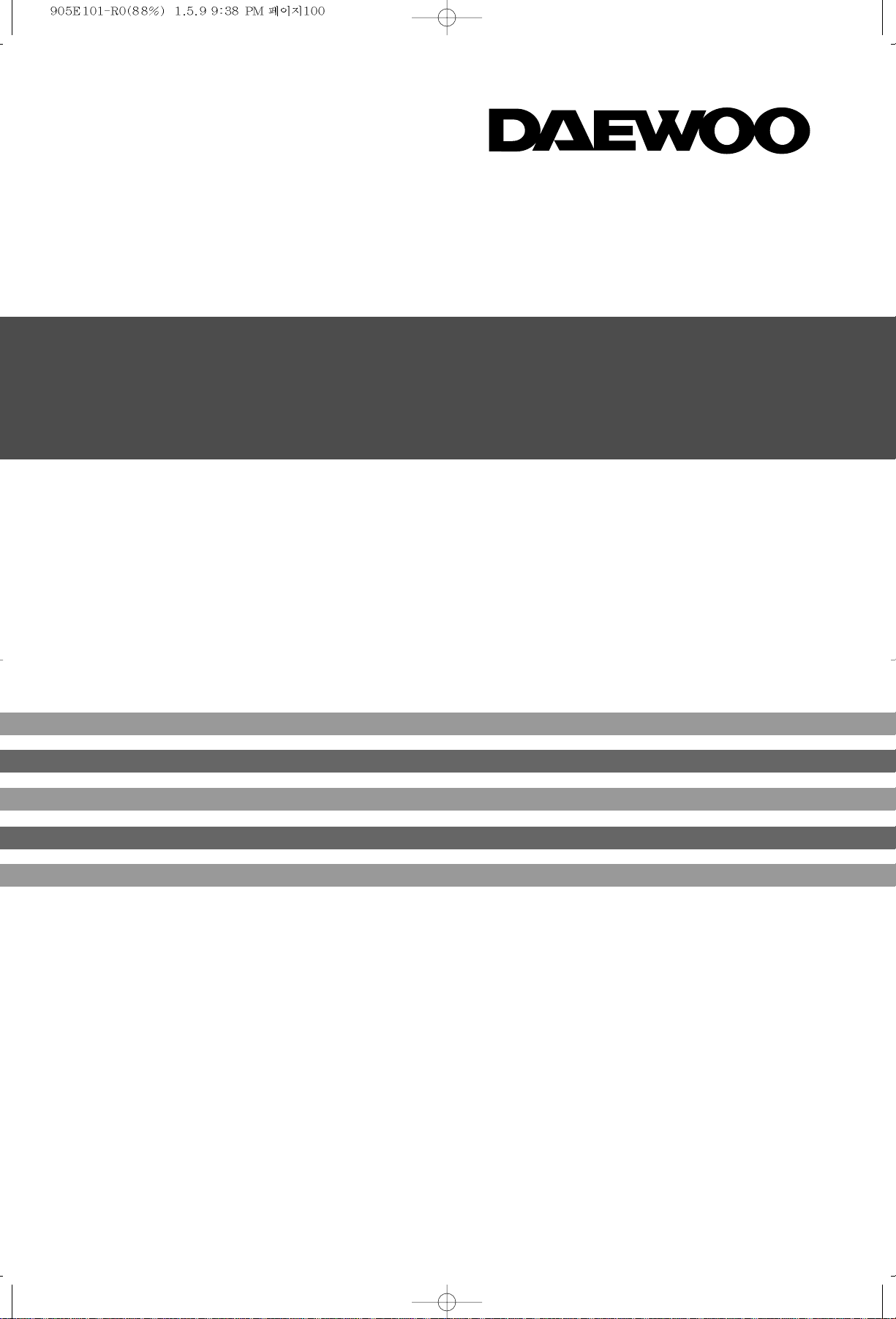
Colour Television
Instruction Manual
Instruction Manual
MODEL No.
DTD -14D3, 20D3, 21D3,21D3TP
14D4, 20D4, 21D4
14D6, 21D6
14D7, 20D7, 21D7
21U6, 21U8
Page 2
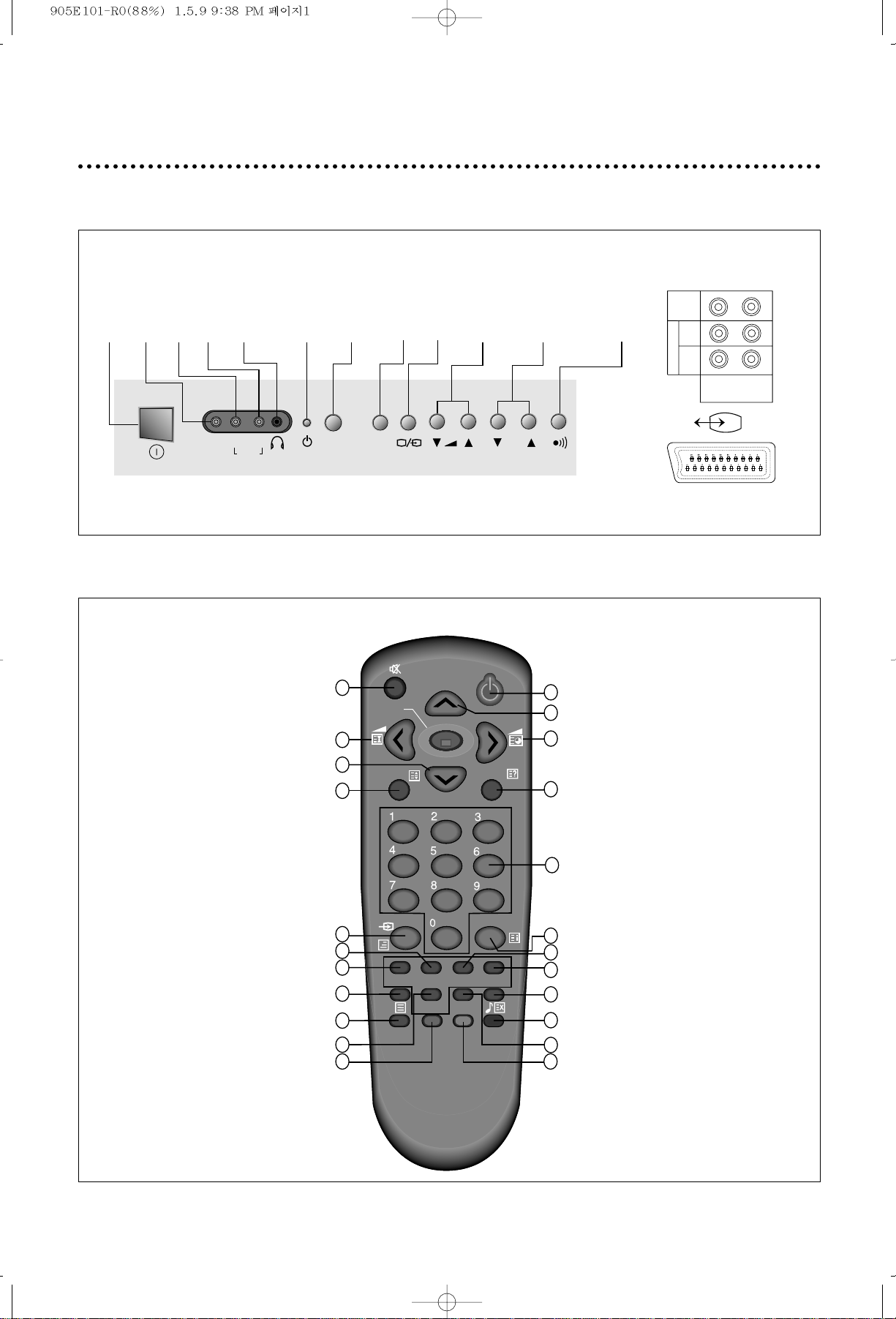
1
IDENTITY OF FEA TURES ON LOCAL AND REMOTE CONTROL
LOCAL CONTROL
REMOTE CONTROLER
PR
PR
NORMAL
MENU
RECALL
MODE
SKIP
1
3
2
4
5
14
15
13
16
10
9
8
7
11
21
22
23 12
6
20
17
18
19
SLEEP
PinP
SWAP
POSITION
SIZE TV/VIDEO
CH.LOCK
DELETE
MOVE
P.SIZE
TV mode
① ON/OFF
② PR (CURSOR) UP
③ VOLUME UP (CURSOR RIGHT)
④ RECALL
⑤ NUMBER 0~9
⑥ NORMAL
⑦ SIZE(PIP)
⑧ TV/VIDEO(PIP)
⑨ SOUND MODE
⑩ SOUND SYSTEM
⑪ CH.LOCK
⑫ DELETE(Edit mode)
⑬ MUTE
⑭ VOLUME DOWN
(CURSOR LEFT)
⑮ PR(CURSOR) DOWN
⑯ SLEEP
⑰ AV
⑱ SWAP(PIP)
⑲ PinP ON/OFF(PIP)
⑳ TV/TEXT
SKIP(Edit mode)
POSITION(PIP)
MOVE(Edit mode)
PICTURE SIZE
TELETEXT MODE
① POWER
② PAGE UP
③ SUB PAGE
④ REVEAL
⑤ NUMBER 0~9
⑥ INDEX
⑦ CANCEL
⑧ Cyan Key
⑨ Yellow Key
⑩ MUTE
⑪ HOLD
⑫ PAGE DOWN
⑬ SIZE
⑭ MIX
⑮ TV/TEXT
⑯ Red Key
⑰ Green Key
MAIN
POWER
BUTTON
VIDEO 2
INPUTRL(MONO)
HEAD
PHONE
STAND-BY
INDICATOR
REMOTE
SENSOR
MENU
BUTTON
VOLUME
DOWN/UP
BUTTONS
PROGRAMME
DOWN/UP
BUTTONS
TV/VIDEO
REMOTE
SENSOR
(OPTION)
VIDEO 2
AUDIO
(MONO)
PR
MENU
LR
VIDEO 1INMONITOR
OUT
VIDEO
R
L
(MONO)
A
U
D
I
O
FRONT BACK
Page 3
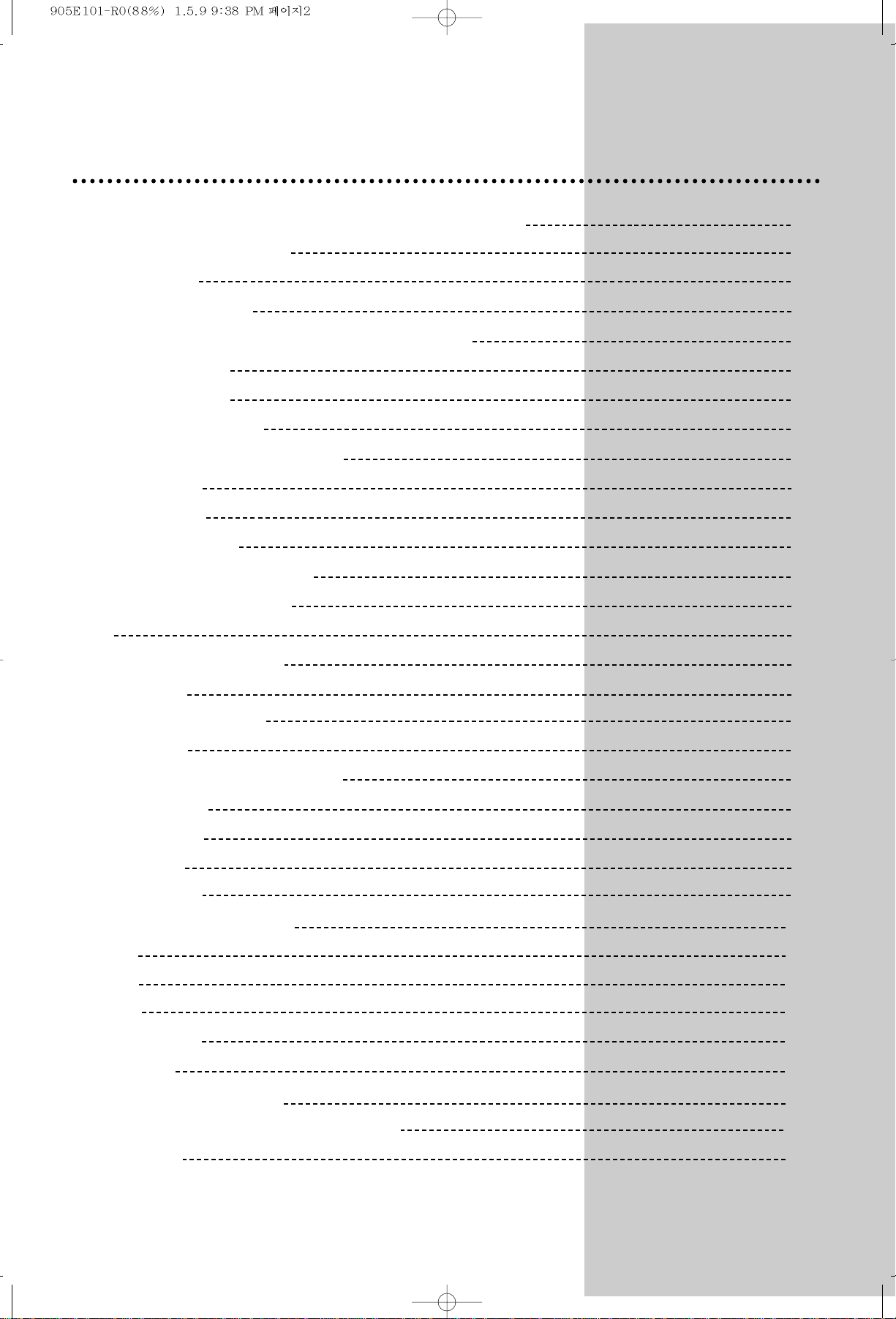
2
CONTENTS
* Identity of features on Local and Remote Control 1
* Important safeguards 3
* Installation 4
After moving the set 4
Inserting Batteries into the Remote Control Unit 4
Aerial connection 4
Mains connection 4
First installation of TV 4
* Switching the set on and off 5
Switching On 5
Switching Off 5
Language selection 5
* Tuning the TV Channels 6
Automatic Tuning System 6
Edit 6
Manual Channel Setting 6
Fine Tuning 7
Select Sound System 7
* Daily use 8
Selecting a Programme Number 8
Sound Control 8
PictureControl 9
16:9 / Zoom 9
Quran function 9
Picture-in-Picture(Option) 10
Timer 10
Sleep 10
Recall 11
Channel Lock 11
Child Lock 11
Local control key Mode 11
*Connecting the External Equipment 12
*TELETEXT 12
Page 4
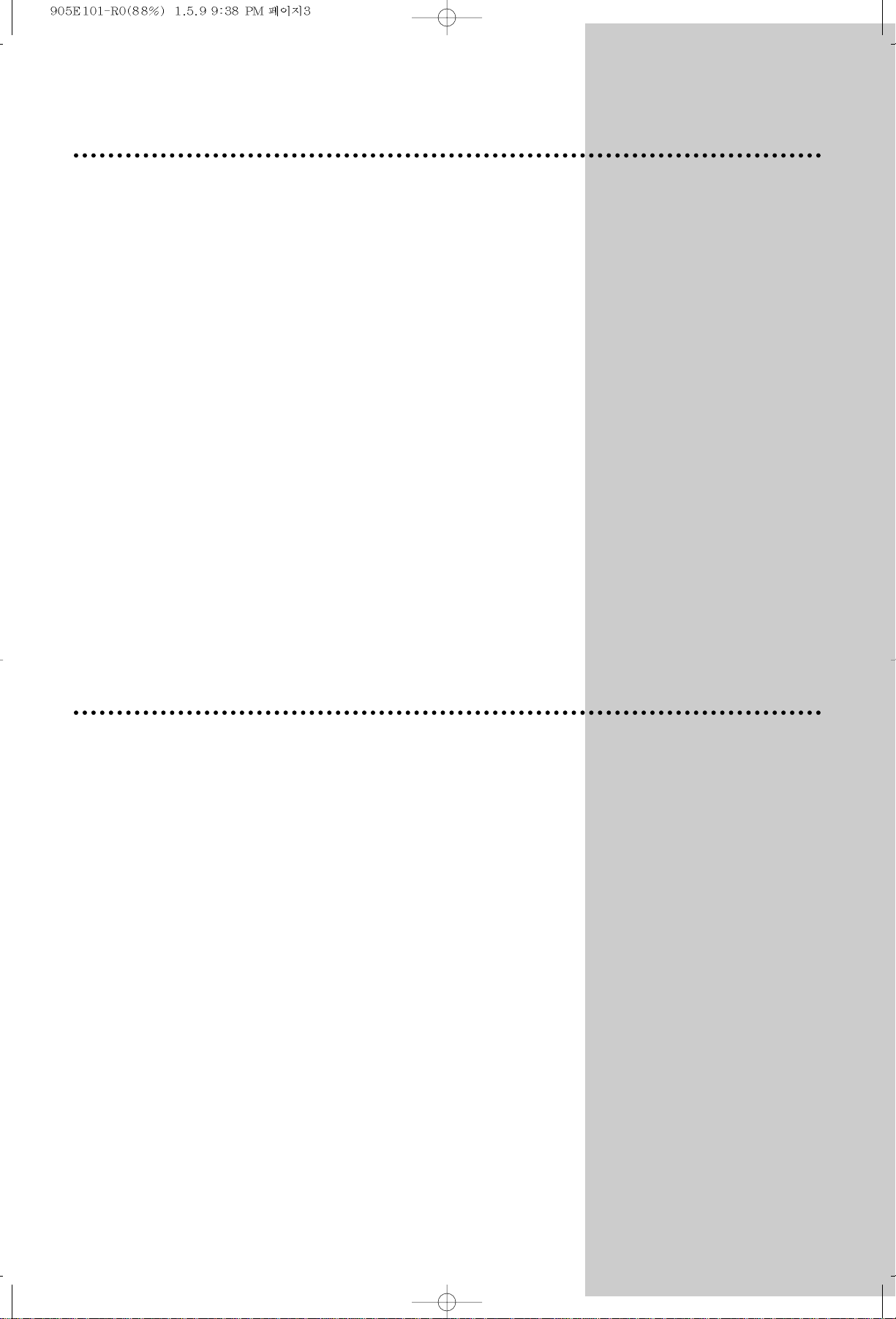
IMPORT ANT SAFEGUARDS
FEATURES
Water / Moisture: Never install the set in the following places: in the bathroom, in a
wet basement.
Do not place any containers with liquid (e.g. flower vases) on
the set.
Heat: Never place the set near heat source(e.g. radiator)
Ventilation: Do not cover the ventilation openings on the cabinet.
Never place the set in a confined space such as a bookcase or
built-in cabinet, unless proper ventilation is provided. Leave a 10cm
gap all around the unit.
Object Entry: Do not insert foreign objects, such as needles and coins, into the
ventilation openings.
Lightning Striking:You should disconnect your set from the mains and the aerial
system during thunderstorms.
Cleaning: Unplug the set from the mains before cleaning.
16:9 / ZOOM Screen : You can select a desired 16:9(or ZOOM) screen mode for
movies as well as the normal 4:3 picture mode.
Selectable picture and selectable sound :
Allows one-touch selection of your favorite picture quality and
tone quality.
Off-timer and On-timer: Turns off the TV automatically and will turn it back on at a
preset time.
Picture-In-Picture (Option)
Digital-Eye (Option)
Teletext(Option)
3
Page 5
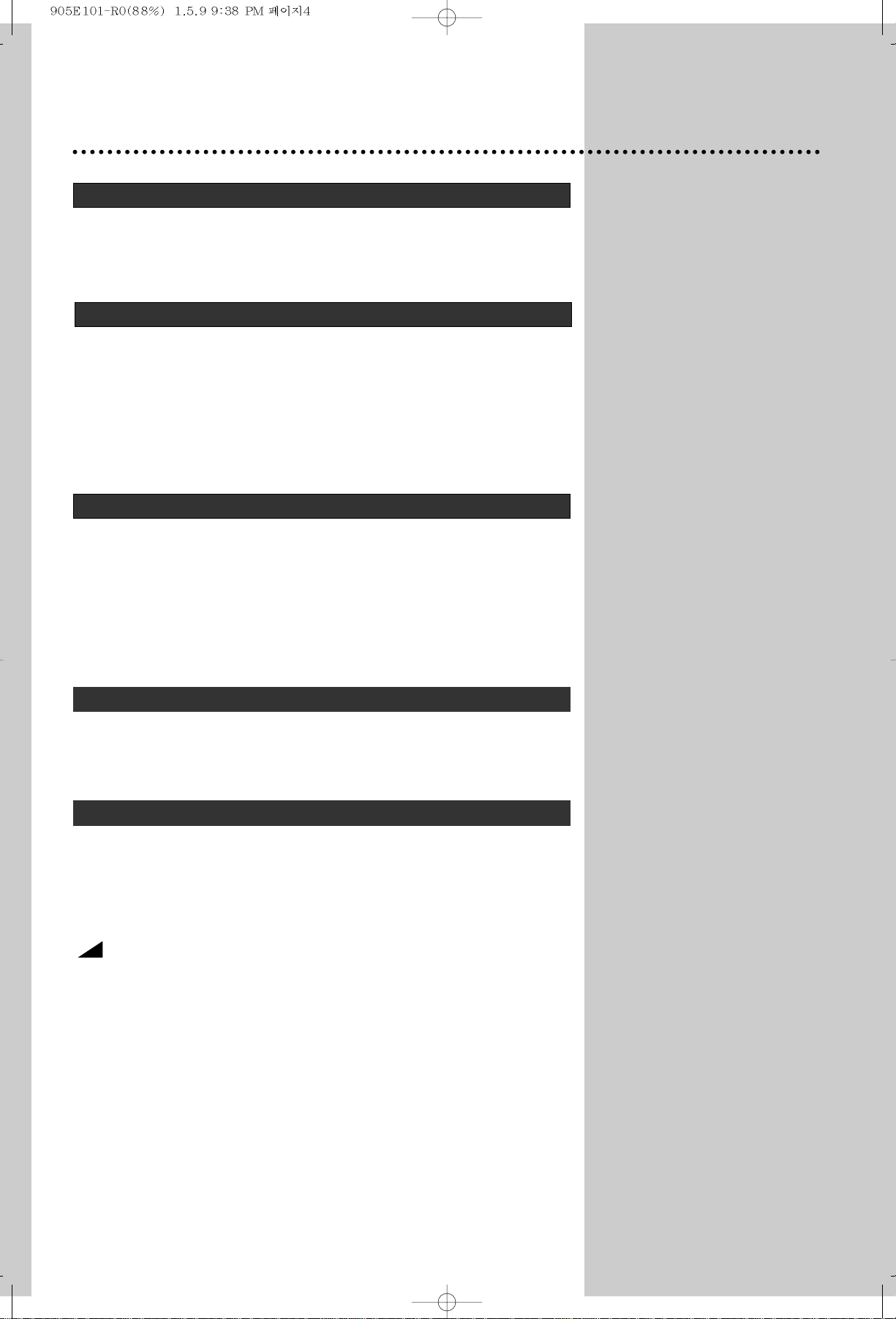
4
INST ALLATION
AFTER MOVING THE SET
If the used set is moved or placed in a different direction, the
ON/OFF button must be switched off for at least 15minutes in
order to take out a colour stain on the screen.
INSERTING BA TTERIES INTO THE REMOTE CONTROL UNIT
Press down the battery compartment grip and slide the cover.
Insert the batteries supplied(two 1.5V, type AA).
Make sure that the polarity matches with the (+) and (-) marks
inside of the battery compartment.
Used batteries should be disposed of properly.
AERIAL CONNECTION
For better picture and sound quality, an effective aerial
installation is the most important.
If you are located in a relatively strong area, you will be able to
use the indoor aerial.
When using an outdoor aerial, it is usually connected to the set
by means of 75 ohm coaxial cable.
MAINS CONNECTION
Plug the mains cable into the power socket with 100~250V AC,
50/60Hz.
FIRST INST ALLATION OF TV
If you turn on the TV firstly, LANGUAGE menu will be displayed.
Select the language you want with PR up/down button and press
MENU button on the Remote Controller.
Then blinking of PLEASE WAIT, searching programs, will not
stop until EDIT menu appears.
In EDIT menu, select the proper sound system with PR up/down,
LEFT/RIGHT button on the Remote Controller.
If undesirable pictures are searched, skip the channel.
Press MENU button 3 times if you finish the edit programs.
Page 6

Auto-power-off
If broadcasting signal is not present for 30 minutes, the TV will
automatically turn off after about 30 minutes. However, if the Offtime or Sleep time is operating, it takes precedence.
This Auto-Power-Off function does not operate in the “AV1” or
“AV2” mode.
LANGUAGE SELECTION
Select a LANGUAGE menu at the MENU by placing the cursor
on the LANGUAGE with UP/DOWN buttons and pressing the
right button.
You can choose language you require with UP/DOWN buttons.
Press the MENU button to return to the MENU.
Rumanian and Vietnamese language are not available on
teletext model.
SWITCHING THE SET ON AND OFF
SWITCHING ON AND OFF
Switching On
Switch the set on with the MAIN POWER button in front of
the receiver . The set will turn on.
If not, press either : - PR UP or DOWN buttons on the front of
set - or POWER button or the UP/DOWN buttons or one of
the NUMBER buttons 0..9 on the remote controller.
The STAND-BY INDICATOR will flicker during 3 times and a
picture will appear on the screen.
Switching Off
Press POWER button on the remote controller to return the
set to its stand-by mode.
The STAND-BY INDICATOR will be on.
If you don't use the set for extended period of time, turn it off
with MAIN POWER button
in front of the receiver .
SWITCHING OFF
Press POWER button on the remote controller to return the set to
its stand-by mode.
The STAND-BY INDICATOR will illuminate.
If you don’t use the set for extended period of time, turn it off with
MAIN POWER button on front of the TV.
LANGUAGE
ENGLISH
FRANCAIS
M
ELAYU
RO
M
ANA
y
P CCK
NN
AB
SELECT RETURN
M
5
Page 7

6
TUNING THE TV CHANNELS
AUTOMATIC TUNING SYSTEM
Press the menu button to select the “INSTALL”
Press the right button and then select a sound system.
Press the right button to start AUTO SETUP.
Please wait until the EDIT menu appears
EDIT
DELETE PROGRAMME POSITION DATA
Press the menu button to select the EDIT menu and move the
yellow bar to the EDIT with the up/down buttons.
Position the yellow-bar to the programme to delete with the
up/down buttons and then DELETE button.
The deleted programme is moved to the programme no.99 and
the programmes below the deleted programme no will be shifted
to the programme no lower by one.
The programme moved to no.99 will be initialized to Skip
“
Yes”.
Locate a cursor to MANUAL TUNE with the up/down buttons
and then press the left/right buttons.
The tuning screen will appear and the cursor will move from left
to right or from right to left. The channel will be searched from the
band area of current programme. If you continuosely press the
left or right button over 5 seconds, the current band area is
shifted to the next band area. (VHF-L VHF-H UHF)
After searching a station, the tuning screen will disappear.
To stop searching, press the MENU button.
CHANGING THE ORDER OF THE CHANNELS
Position the yellow-bar to a programme to move with the
up/down buttons and then press the MOVE button.
Press the up/down buttons to positon the yellow-bar to another
programme to exchange.
By pressing the MOVE button again, selected two programmes
will be exchanged
ENTER A STATION NAME
Locate the cursor to below NAME with left/right buttons.
Using the up/down buttons, select the desired letter, number or
blank. Press the right button to select the next position.
SKIPPING THE CHANNELS
You can select SKIP “Yes” or “No” with the SKIP button in EDIT
mode or locate the cursor to below SKIP with the left/right buttons
and then press the up/down buttons to skip the desired programme.
A programme marked with Skip “Yes” is skipped when changing
channel using the Programme UP/DOWN.(on normal opertion)
Press the NUMBER button 0..9 or UP/DOWN buttons to select
programme number you want.
The screen will change according to the selected programme
number .
MANUAL CHANNEL SETTING
INSTALL
AUTO SETUP
M
ANUAL TUNE
FINE TUNE
EDIT
POSITION
M
RETURN
EDIT
PR NA
M
E PICTURE SOUND
90 ---- ------- ----
91 ---- ------- ----
92 ---- ------- ----
93 ---- ------- ----
94 ---- ------- ----
SELECT
POSITION
M
RETURN
ACCESS
SKIP
M
OVE
DELETE
SKIP
EDIT
PR NA
M
E PICTURE SOUND
90 ---- ------- ----
91 ---- ------- ----
92 ---- ------- ----
93 ---- ------- ----
94 ---- ------- ----
SELECT
POSITION
M
RETURN
INSTALL
AUTO SETUP
M
ANUAL TUNE
FINE TUNE
EDIT
POSITION
M
RETURN
SKIP
M
OVE
DELETE
ADJUST
SKIP
Page 8

7
FINE TUNING
If you can’t get a good picture or sound because of a poor
broadcasting signal, it is possible to adjust the fine tuning.
Move the cursor to FINE TUNE and press left/right buttons to
activate fine tuning.
It operates only when the left/right buttons is being pressed.
The changes are memorized automatically.
SELECT SOUND SYSTEM
When the sound is abnormal, press the MODE button on the
remote controller.
BG, DK, I, MN can be selected repeatedly.
Select the correct sound system.
INSTALL
AUTO SETUP
M
ANUAL TUNE
FINE TUNE
EDIT
POSITION
RETURN
ACCESS
M
Page 9

8
DAILY USE
SELECTIING A PROGRAMME
The set has a total of 100 pragramme numbers, 00..99.
The NUMBER buttons 0..9 are used for direct programme
selection. In order to select two-digit programme, press the
second numbered button within two seconds.
PR UP/DOWN bottons are used for changing the stored channel
step by step.
SOUND CONTROL
VOLUME CONTROL
Adjust the volume with the VOLUME DOWN/UP buttons on the
front of the set, or with the LEFT/RIGHT buttons on the remote
control.
MUTE
Pressing the MUTE button once turns the sound off. At the same
time, mute sign( ) is displayed on the screen.
The sound returns if the button is pressed once more or the
volume is adjusted with the VOLUME DOWN/UP buttons, or with
the LEFT/RIGHT button.
To select the SOUND MODE
Press the ♪ button on the remote controller to select the desired
sound quality.
MEMORY(user set), MOVIE, MUSIC, NEWS can be selected.
To adjust the TREBLE/BASS
Press the MENU button to select the SOUND, then the feature
of OSD on the right will be appeared.
Select the TREBLE or BASS with the UP/DOWN buttons.
The LEFT/RIGHT buttons to adjust each function.
To adjust the BALANCE
Press the MENU button to select the SOUND and then to be
displayed on the right appearance.
Select the BALANCE with the UP/DOWN buttons.
The LEFT/RIGHT buttons to adjust the BALANCE.
SOUND EFFECT
Press the MENU button to select the SOUND and then to be
right appearance.
Select the EFFECT with UP/DOWN buttons. By pressing the
LEFT/RIGHT buttons. EFFECT on: function is changed
cyclically.
SOUND
TREBLE
BALANCE
BASS 25
25
EFFECT
POSITION
RETURN
ADJUST
M
SOUND
TREBLE
BALANCE
BASS 25
25
EFFECT
POSITION
RETURN
ADJUST
M
Page 10

9
PICTURE CONTROL
16:9 / ZOOM
By pressing the P.SIZE button repeatedly, you can select one of
the following settings :
16:9 -> ZOOM -> 4:3 -> 16:9 ->
......
NORMAL PICTURE SELECTION
When you press the NORMAL button repeatedly you can call up
three picture settings;
for Normal I(hard picture), Normal II(soft picture),
Favourite(adjustable picture).
PICTURE CONTROL
Press the MENU button to call up the Menu.
Press the RIGHT button to call up the Picture menu.
You can select each function with the UP/DOWN buttons.
Use the LEFT/RIGHT button to adjust each function:
CONTRAST-BRIGHTNESS-COLOUR-SHARPNESSTINT- BLUEBACK-DIGITAL EYE
The last set value is automatically stored in FAVOURITE mode.
BLUEBACK FUNCTION
Select the BLUEBACK with the up/down buttons. By pressing the
left or right button, BLUEBACK function is on and off.
If you set Blueback function
“”
, you can see the bluescreen
when the TV receives no signal. In AV mode screen is always
displayed the bluesceen when no signal.
DIGITAL- EYE FUNCTION
Select the DIGITAL EYE with the up/down buttons.
By pressing the left or right button, DIGITAL EYE function is on
and off
PICTURE
BRIGHTNESS
COLOUR
SHARPNESS
BLUEBACK
DIGITAL EYE
CONTRAST 62
32
31
32
POSITION
RETURN
ADJUST
M
PICTURE
BRIGHTNESS
COLOUR
SHARPNESS
BLUEBACK
DIGITAL EYE
CONTRAST 62
32
31
32
POSITION
RETURN
ADJUST
M
NOTE
1. TINT for NTSC only.
2. DIGITAL EYE for 14/21D6, 14/20/21D7, 21U6, 21U8
QURAN FUNCTION
This function is available only ARABIC language.
Select ARABIC in language of MENU then language will be
changed with ARABIC and leave out the MENU.
Press “DELETE” button on the remote controler.
Quran will be displayed .
Press DELETE key once more. The quran will be disappeared.
Page 11

PICTURE-IN-PICTURE
To Watch a external source as a sub-picture
Press the PinP button to display a sub-picture.
Press the sub TV/VIDEO button repeatedly to select the input for
the sub picture. A TV picture will appear repeatedly.
(AV1 AV2 AV1
...
)
To Swap the main and sub-picture
Press the SWAP button when a picture-in-picture is displayed.
The main picture and sub-picture are swapped.
Press the SWAP button again to swap again.
To Select the Size of the sub-picture
Press the SIZE button when a sub-picture is displayed.
The sub-picture will be smaller. To return to be normal size, press
the SIZE button again.
To Change the Position of the sub-picture
Press the POSITION button repeatedly when a sub-picture is
displayed.
The display position of the sub-picture will changed in order
①
to
④
PIP mode.
SLEEP
By pressing the SLEEP button repeatedly, you can select one of
the following settings:
00:00 00:20 00:40 01:00 01:20 01:40 02:00
The set will be turned off after the time you set.
TIMER
In the Menu, Select Timer menu.
SETTING THE CLOCK
Press the RIGHT button on the CLOCK line.
Set the hours and minutes with the UP/DOWN buttons.
The clock will start.
Note that if you turn the TV off with MAIN POWER button, the
clock setting is lost and must be reset if necessary.
SETTING THE WAKE UP TIME
Set Wake up time in the same way as the SETTING THE
CLOCK above.
Set Timer :Yes or :No with the UP/DOWN button .
When Timer is
“
Yes”, the function is enabled.
Set Wake up Pr using UP/DOWN button.
When Wake up time is operative, the set will switch on to this
programme number at the set time.
10
PR
3 4
TIMER
CLOCK
WAKE UP TIME
WAKE UP PR
M
E
OFF TI
POSITION
M
RETURN
PR01
12
--:--
--:--
--:--
CURSOR
CLEAR
Page 12

11
RECALL
The RECALL button is used to display the current status:
program number, station name, clock and system.
This display appear for about 5 seconds unless any button is
pressed.
CHANNEL LOCK
You can prevent the watching of the desired programme channel.
Press the CH.LOCK button on the remote control. The
“
LOCK ?
”
OSD will be displayed on the screen.
With the OSD displayed on the screen press CH.LOCK button
once more. Then the program will be locked.
The set can be switched back using only remote controller.
You can resolve the channel lock by pressing CH.LOCK button in
the ch-locked channel.
CHILD LOCK
You can prevent the use of the TV set without the remote control.
Press the SKIP, MOVE and POWER button in sequence on the
remote controller within 5 seconds.
Then the TV set will be locked.
The lock function is indicated by flashing the STAND-BY
INDICATOR. The TV can be switched back on only using the
remote controller.
Note that TV Lock function is prior to Wake up function.
LOCAL CONTROL KEY MODE
You can call up the MAIN MENU, not only by using the
Remote Control but also by pressing the
MANU
key during
1second at the local key.
Then MAIN MENU will be displayed on the screen.
In this mode, move the cursor to SUB MENU you want by
pressing PR UP DOWN buttons, and press the key during
1 second, then SUB MENU will be displayed on the
screen, you can set the SUB MENU you want by using the
VOL UP DOWN key or PR UP DOWN key.
If you want to return to last MENU state, Press the
MANU
key.
Page 13

12
CONNECTING THE EXTERNAL EQUIPMENT
HEADPHONE JACK
Insert the headphone plug (3.5mmΦ) into the headphone socket.
The sound from the speaker will be cut off.
FRONT(SIDE) / BACK AV JACK, BACK SCART JACK
Press the VIDEO()button on the remote control unit or
TV/VIDEO selector button( / )on the front of the receiver to
select the VIDEO1 or VIDEO2 mode. “ 1” or “ 2” will appear on
the screen.
If you use A/V socket in the front mask, you must select VIDEO 2
mode and if you use A/V or SCART socket in the back cover, you
must select VIDEO 1 mode. When you want to return to TV mode, if
your current selection is VIDEO 1 you must press the AV button on
the remote control unit or the TV/VIDEO button on the front mask
twice which makes the mode go through VIDEO 2 to TV mode. If
your current selection is VIDEO 2 you have to press the AV button
on the remote control unit or the TV/VIDEO button on the front
mask only one time to return to the TV mode.
TELETEXT
SWITCHING TELETEXT ON/OFF
Press the TELETEXT button ( ). The index page viewed last
will appear.
Press the TELETEXT button to return to the TV mode.
Note that theTELETEXT at this TV set is operated to Level 1.5.
SELECTING PAGES
The NUMBER button 0..9 are used to enter a page
number.
The selected page number appears at the top of the screen and
the page appears after a short time.
The UP/DOWN buttons increase or decrease the current page
number step by step.
PAGE HOLD
Several sub pages can be combined under a page number and
are scrolled at an interval determined by the television station.
The presence of sub pages is indicated by, for example, 3/6
beneath the time, which means that you are looking at the 3rd
page of a total of 6 pages.
If you want to look at a subpage for a longer period of time, press
the HOLD( ) button.The contents of the subpage shown are
kept on the screen and no longer updated or switched to other
subpages.
Pressing the HOLD button again, the current subpage appear.
COLOUR BUTTONS IN TOP/FLOF TELETEXT
A red, green, yellow and cyan field is shown at the bottom of the
screen.
If TOP or FLOF teletext (FASTEXT) is transmitted by the station,
pressing the corresponding colour button on the remote
controller, you can select the desired page easily.
NOTE
1. If you play a mono VCR, video
disk player, video game or
camcorder, connect the Audio out
line of the external equipment to
the L(MONO) socket of the TV
AUDIO IN and if you record with a
mono VCR the AUDIO IN line of
the external equipment to the
L(MONO) socket of the TV
AUDIO OUT.
2. The back AV JACK and SCART
JACK are common. If you use
one of them disconnect the other
with the external equipment.
Page 14

13
INDEX PAGE
You can switch directly to the programme preview (with TOP text)
or the overview page of the station you are currently viewing by
pressing the
INDEX( )button
CALLING UP SUBPAGE DIRECTLY
Pressing the SUBPAGE ( ) button, “Page No. / Subpage No.”
appears at the botton of the screen.
Press RED / GREEN button or 0....9 number button directly to
enter the Subpage you want, then the subpage is sought and
displayed.
To exit, press SUBPAGE ( ) button again.
WATCHING TELEVISION DURING TELETEXT MODE
Some pages are continually updated, for example, stock market
reports, sports announcements, and the latest news.
If you want to watch television and stay informed at the same
time, press CANCEL ( ) button.
The regular programme is still visible and the teletext programme
number appears at the top of the screen.
Pressing the CANCEL button again, the teletext page appears
with the updated information.
DOUBLING CHARACTER SIZE
Repeatedly pressing the SIZE( ) button doubles the character
size in the following order: Upper half of the page Lower half
of the page Return to normal size.
MIX
Pressing the MIX button( ) in teletext mode, you can see an
aerial channel also in the back ground.
REVEAL ANSWER
This function can be used on certain pages to reveal the solution
of riddles.
Press the REVEAL( ) button to reveal a hidden answer and
press again to hide it.
VOLUME, BRIGHTNESS CONTROL
Repeatedly pressing the MENU button in teletext mode,
VOLUME or BRIGHTNESS appears at the bottom of the screen .
You can control it with the LEFT/RIGHT button.
Page 15

P/N : 48586905E101-R0
