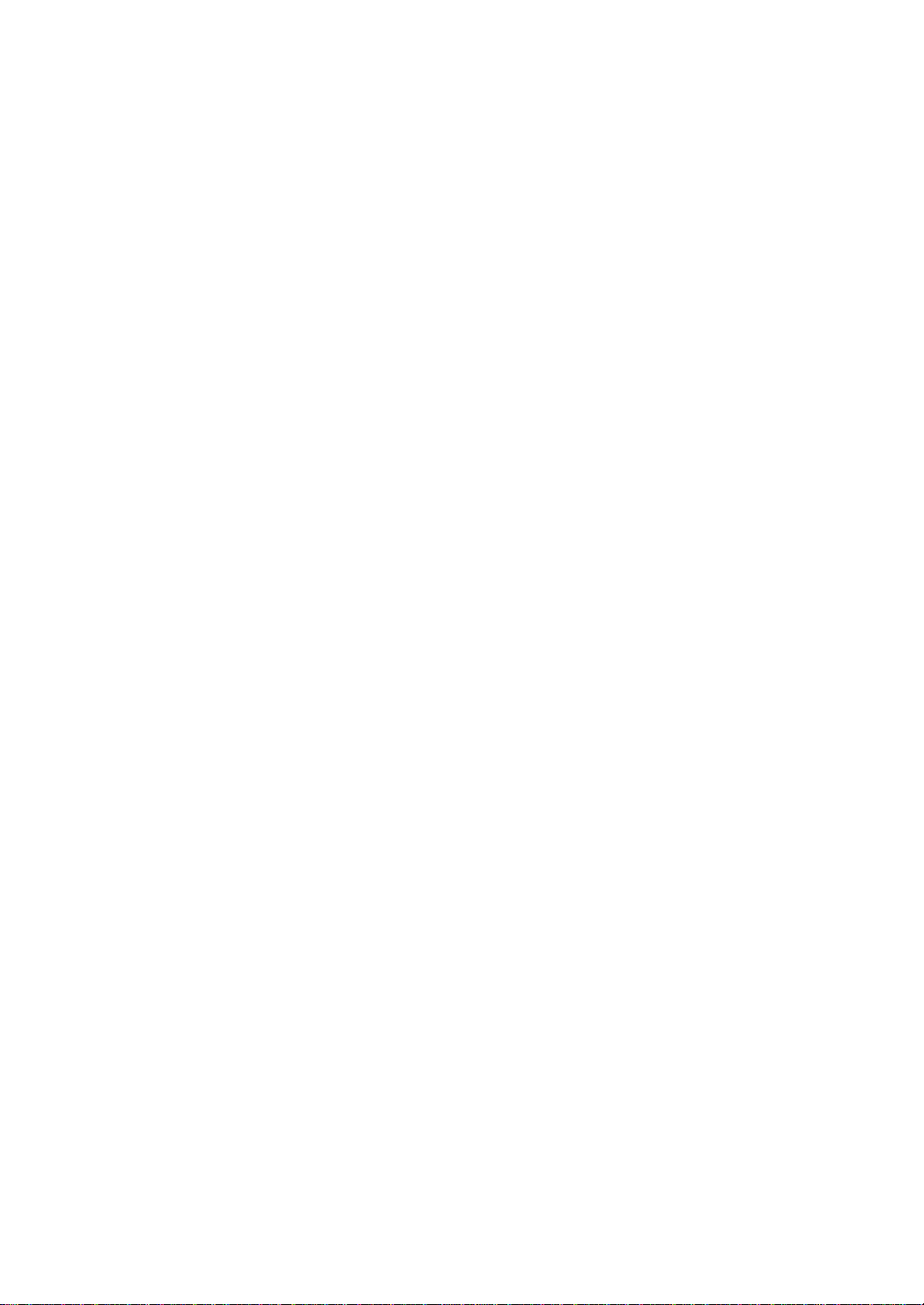
48586601E102-R1
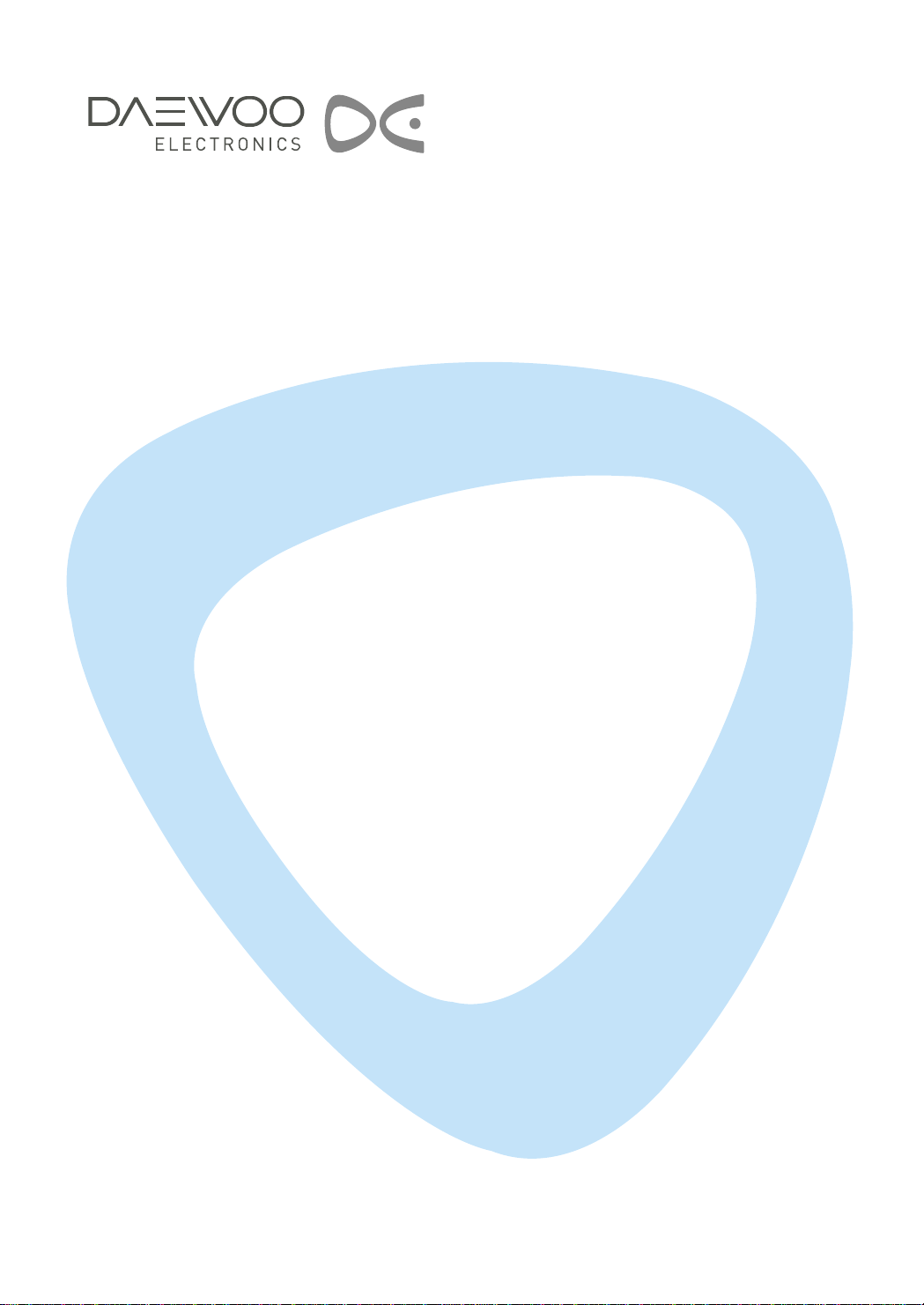
LCD TELEVISION
INSTRUCTION MANUAL
DLM-26C3(B/BD/P/PB/PBD/LPB/LPBD/LPR/R)
DLM-32C1(B/BD/P/PB/PBD/LPB/LPBD/LPR/R)
DLM-32C3(B/BD/P/PB/PBD/LPB/LPBD/LPR/R)
DLM-32C5(B/BD/P/PB/PBD/LPB/LPBD/LPR/R)
DLM-32C7(B/BD/P/PB/PBD/LPB/LPBD/LPR/R)
DLM-32U1(B/BD/P/PB/PBD/LPB/LPBD/LPR/R)
DLM-32U2(B/BD/P/PB/PBD/LPB/LPBD/LPR/R)
DLM-37C7(B/BD/P/PB/PBD/LPB/LPBD/LPR/R)
DLM-42C1(B/BD/P/PB/PBD/LPB/LPBD/LPR/R)
DLM-42C5(B/BD/P/PB/PBD/LPB/LPBD/LPR/R)
DLM-42C7(B/BD/P/PB/PBD/LPB/LPBD/LPR/R)
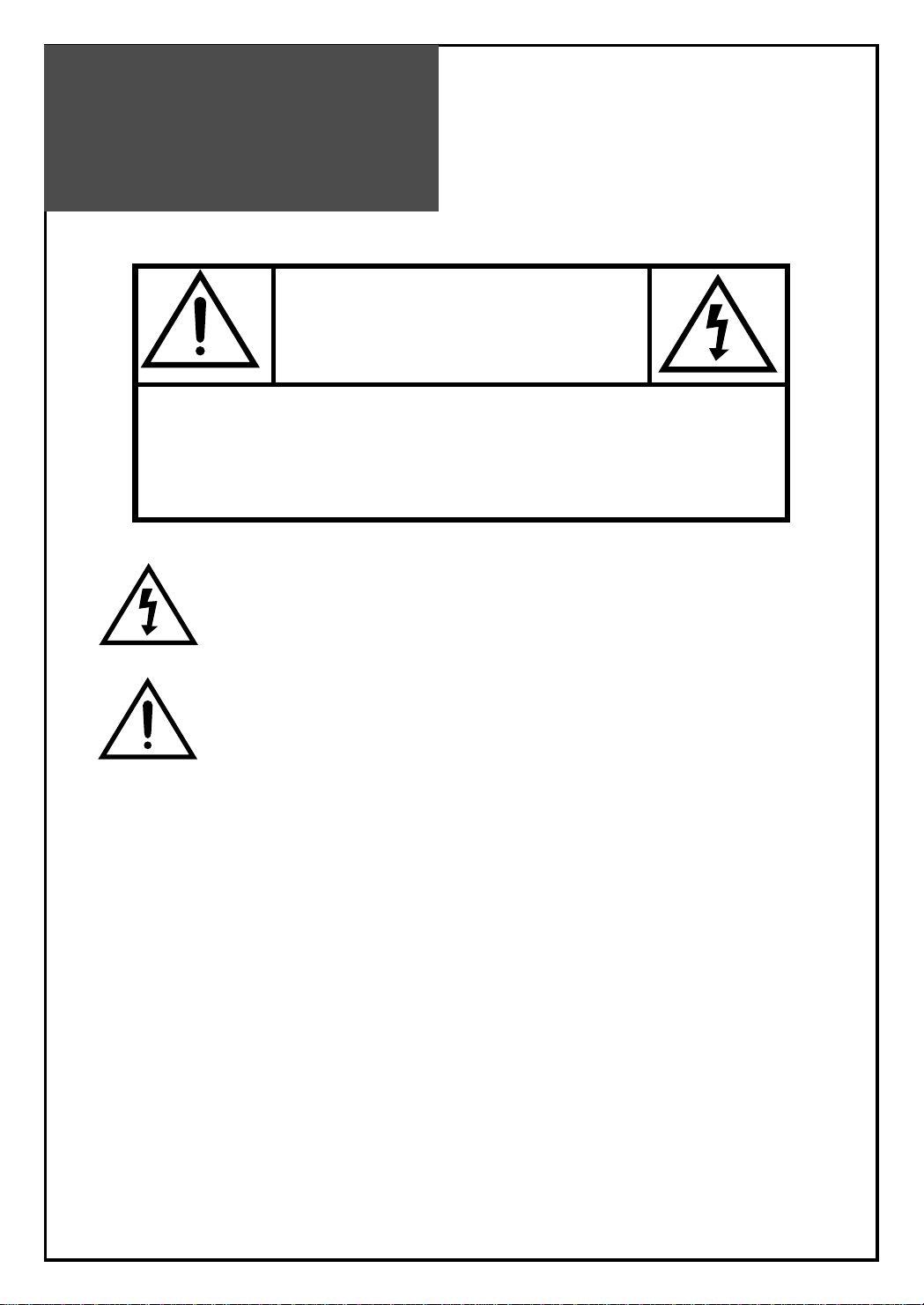
Caution
2
WARNING :
TO REDUCE THE RISK OF FIRE OR ELECTRIC SHOCK HAZARD, DO NOT EXPOSE
THIS APPLIANCE TO RAIN OR MOISTURE.
CAUTION :
TO PREVENT ELECTRIC SHOCK, MATCH WIDE BLADE OF PLUG TO WIDE SLOT, FULLY INSERT.
CAUTION
RISK OF ELECTRIC SHOCK
DO NOT OPEN
CAUTION : TO REDUCE THE RISK OF ELECTRIC SHOCK,
DO NOT REMOVE COVER (OR BACK).
NO USER-SERVICEABLE PARTS INSIDE.
REFER SERVICING TO QUALIFIED SERVICE PERSONNEL.
The lightning flash with arrowhead symbol, within an equilateral
triangle, is intended to alert the user to the presence of uninsulated “dangerous voltage” within the product’s enclosure that may
be of sufficient magnitude to constitute a risk electric shock.
The exclamation point within an equilateral triangle is intended to
alert the user to the presence of important operating and servicing instructions in the literature accompanying the appliance.
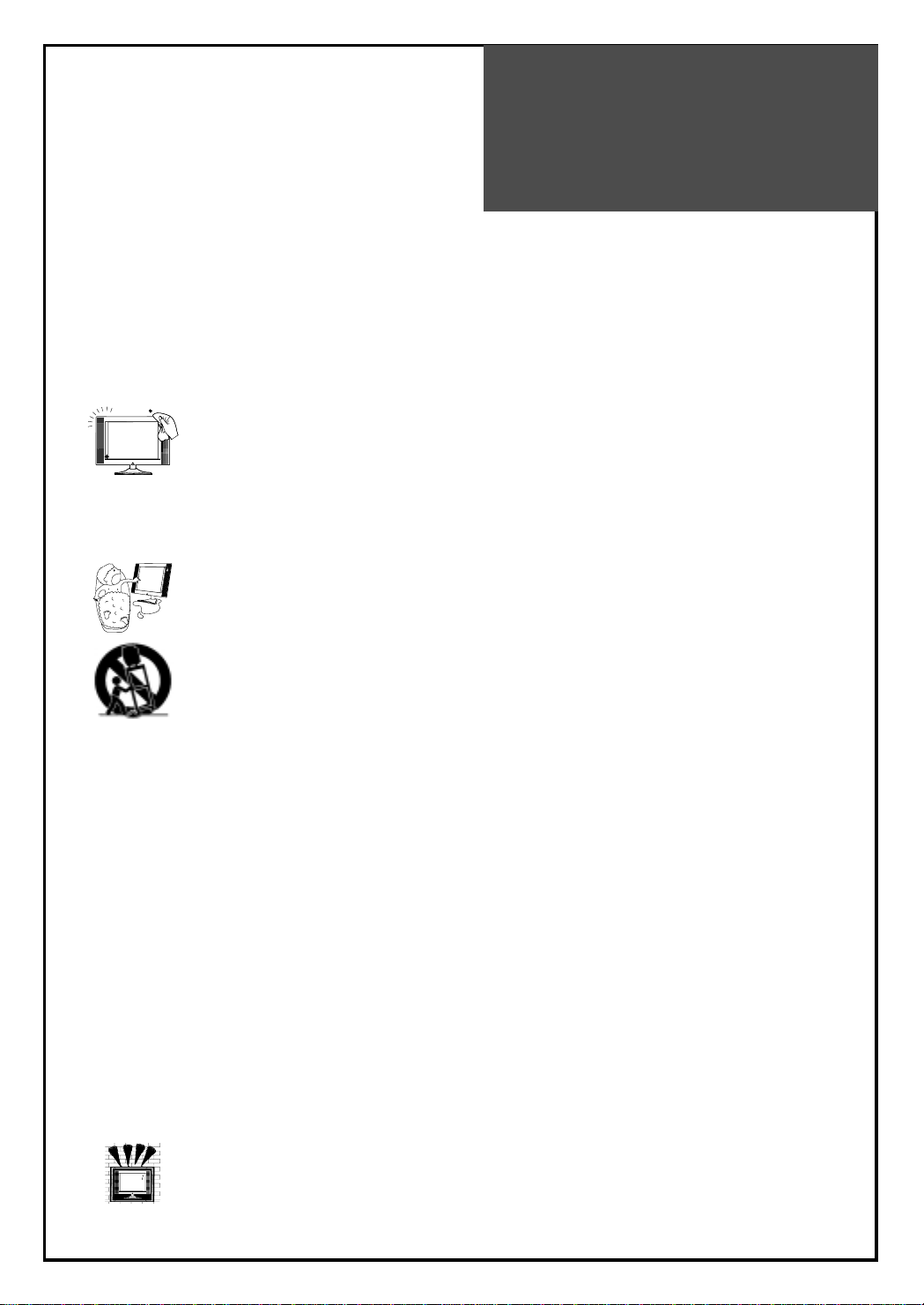
Important
Safeguards
3
Please read the following safeguards for your TV and retain for future reference.
Always follow all warnings and instructions marked on the television.
1. Read, Retain and Follow All Instructions
Read all safety and operating instructions before operating the TV. Retain them safely
for future reference. Follow all operations and instructions accordingly.
2. Heed Warnings
Adhere to all warnings on the appliance and in the operating instructions.
3. Cleaning
Unplug the TV from the wall outlet before cleaning. Do not use liquid, abrasive, or aerosol cleaners.
Cleaners can permanently damage the cabinet and screen. Use a lightly dampened cloth for
cleaning.
4. Attachments and Equipment
Never add any attachment and/or equipment without approval of the manufacturer as such additions may
result in the risk of fire, electric shock or other personal injury.
5. Water and Moisture
The apparatus shall not be exposed to dripping or splashing and that no objects filled with liquids,
such as vases, shall be placed on the apparatus.
6. Setting
Do not place this TV on an unstable cart, stand or table. Placing the TV on an unstable base can
cause the TV to fall, resulting in serious personal injuries as well as damage to the TV. Use only a
cart, stand, bracket or table recommended by the manufacturer or salesperson.
7. Ventilation
Slots and openings in the cabinet are provided for ventilation and to ensure reliable operation of the TV and to
protect it from overheating. Do not cover the ventilations openings in the cabinet and never place the set in a confined
space such as built-in cabinet unless proper ventilation is provided. Leave a minimum 10 cm gap all around the unit.
8. Power Source
This TV should be operated only from the type of power source indicated on the marking label. If you are not
sure of the type of power supplied to your home, consult your appliance dealer or local power company.
9. Grounding or Polarization
This TV is equipped with a polarized alternating current line plug (a plug having one blade wider than the other). This
plug will fit into the power outlet only one way. This is a safety feature. If you are unable to insert the plug fully into
the outlet, try reversing the plug. If the plug should still fail to fit, contact your electrician to replace your obsolete
outlet. Do not defeat the safety purpose of the polarized plug. A warning that an apparatus with CLASS I construction
shall be connected to a MAINS socket outlet with a protective earthing connection.
10. Power-Cord Protection
Power-supply cords should be routed so that they are not likely to be walked on or pinched by items placed
upon or against them, paying particular attention to cords at plugs, wall outlets, and the point
where they exit from the TV.
MAINS plug is used as the disconnect device, the disconnect device shall remain readily operable.
11. Lightning
For added protection for this TV during a lightning storm, or when it is left unattended and unused for long
periods of time, unplug it from the wall outlet and disconnect the antenna or cable system. This will prevent
damage to the TV due to lightning and power-line surges.
12. Wall or Ceiling Mounting
When mounting the product on a wall or ceiling, be sure to install the product using the designated
mounting tool according to the method recommended by the manufacturer.
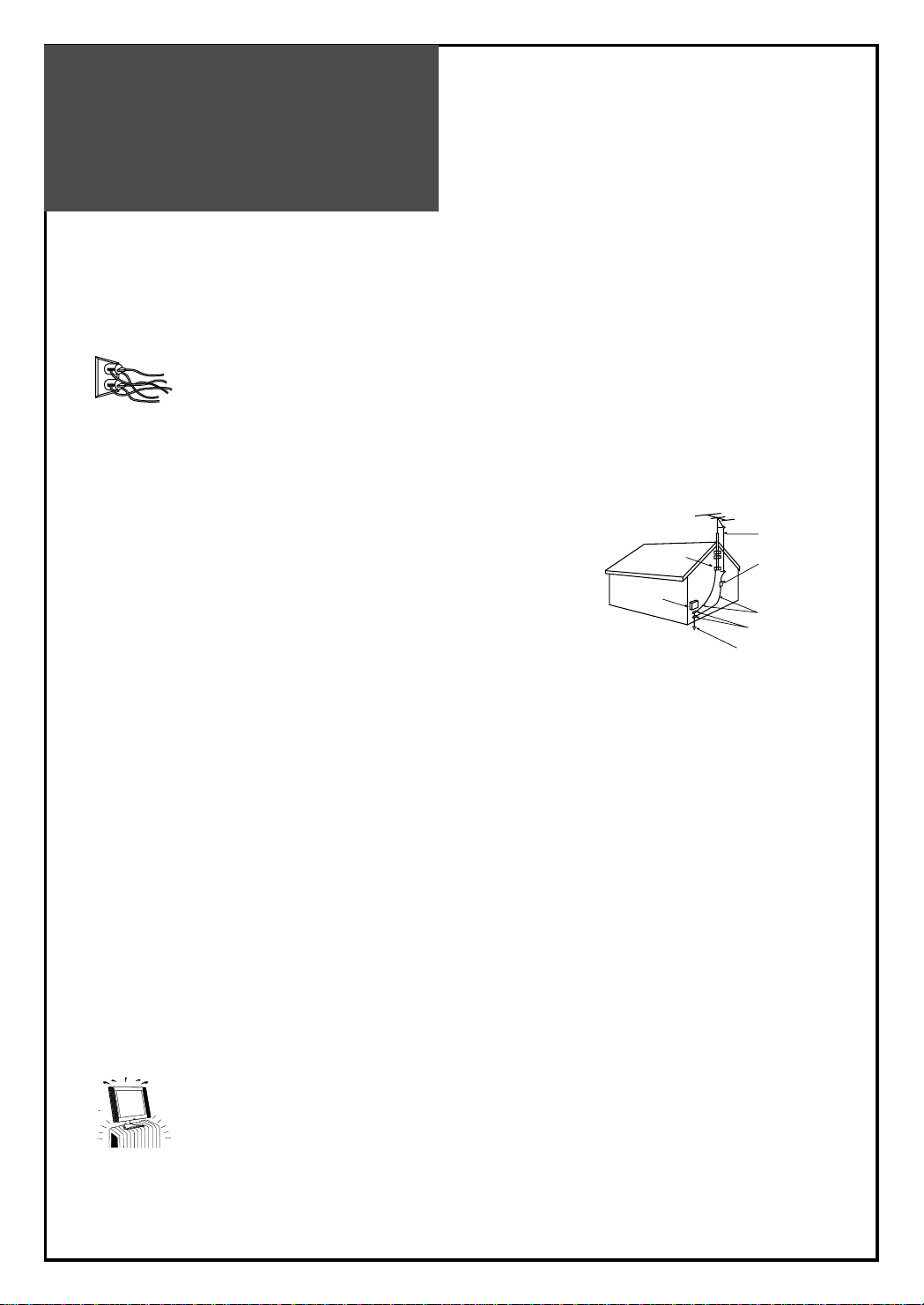
Important
Safeguards
4
13. Power Lines
An outside antenna system should not be located in the vicinity of overhead power lines or other electric light
or power circuits, or where it can fall into such power lines or circuits. When installing an outside antenna
system, extreme care should be taken to keep from touching such power lines or circuits as contact with
them might be fatal.
14. Overloading
Do not overload wall outlets and extension cords as this can result in a risk of fire or electric shock.
15. Object and Liquid Entry
Never push objects of any kind into this TV through openings as they may touch dangerous voltage points or
short-out parts that could result in fire or electric shock. Never spill liquid of any kind on or into the TV.
16. Outdoor Antenna Grounding
If an outside antenna or cable system is connected to the TV, be
sure the antenna or cable system is grounded so as to provide
some protection against voltage surges and built-up static charges.
Section 810 of the National Electric Code, ANSI /NFPA No. 70-1984,
provides information with respect to proper grounding of the mast
and supporting structure, grounding of the lead in wire to an antenna
discharge unit, size of grounding conductors, location of
antenna discharge unit, connection to grounding electrodes, and
requirements for the grounding electrode.
17. Servicing
Do not attempt to service this TV yourself as opening or removing covers may expose you to dangerous
voltage or other hazards. Refer all servicing to qualified service personnel.
18. Damage Requiring Service
Unplug the TV from the wall outlet and refer servicing to qualified service personnel under the following
conditions:
(a) When the power-supply cord or plug is damaged.
(b) If liquid has been spilled, or objects have fallen into the TV.
(c) If the TV has been exposed to rain or water.
(d) If the TV does not operate normally by following the operating instructions. Adjust only those controls
that are covered by the operating instructions as an improper adjustment of other controls may result in
damage and will often require extensive work by a qualified technician to restore the TV to its normal operation.
(e) If the TV has been dropped or the cabinet has been damaged.
(f) When the TV exhibits a distinct change in performance - this indicates a need for service.
19. Replacement Parts
When replacement parts are required, be sure the service technician has used replacement parts specified
by the manufacturer or have the same characteristics as the original part. Unauthorized substitutions may
result in fire, electric shock or other hazards.
20. Safety Check
Upon completion of any service or repair to the TV, ask the service technician to perform safety checks to
determine that the TV is in safe operating condition.
21. Heat
The product should be situated away from heat sources such as radiators, heat registers,
stoves, or other products (including amplifiers) that produce heat.
22. Disconnection
Please place the TV set in such a way that the main plug can be easily disconnected.
EXAMPLE OF ANTENNA GROUNDING
GROUND CLAMP
ELECTRIC
SERVICE
EQUIPMENT
NEC — NATIONAL ELECTRICAL CODE
ANTENNA
LEAD IN WIRE
ANTENNA
DISCHARGE UNIT
(NEC SECTION 810-20)
GROUNDING
CONDUCTORS
(NEC SECTION 810-21)
GROUND CLAMPS
POWER SERVICE GROUNDING
ELECTRODE SYSTEM
(NEC ART 250, PART H)
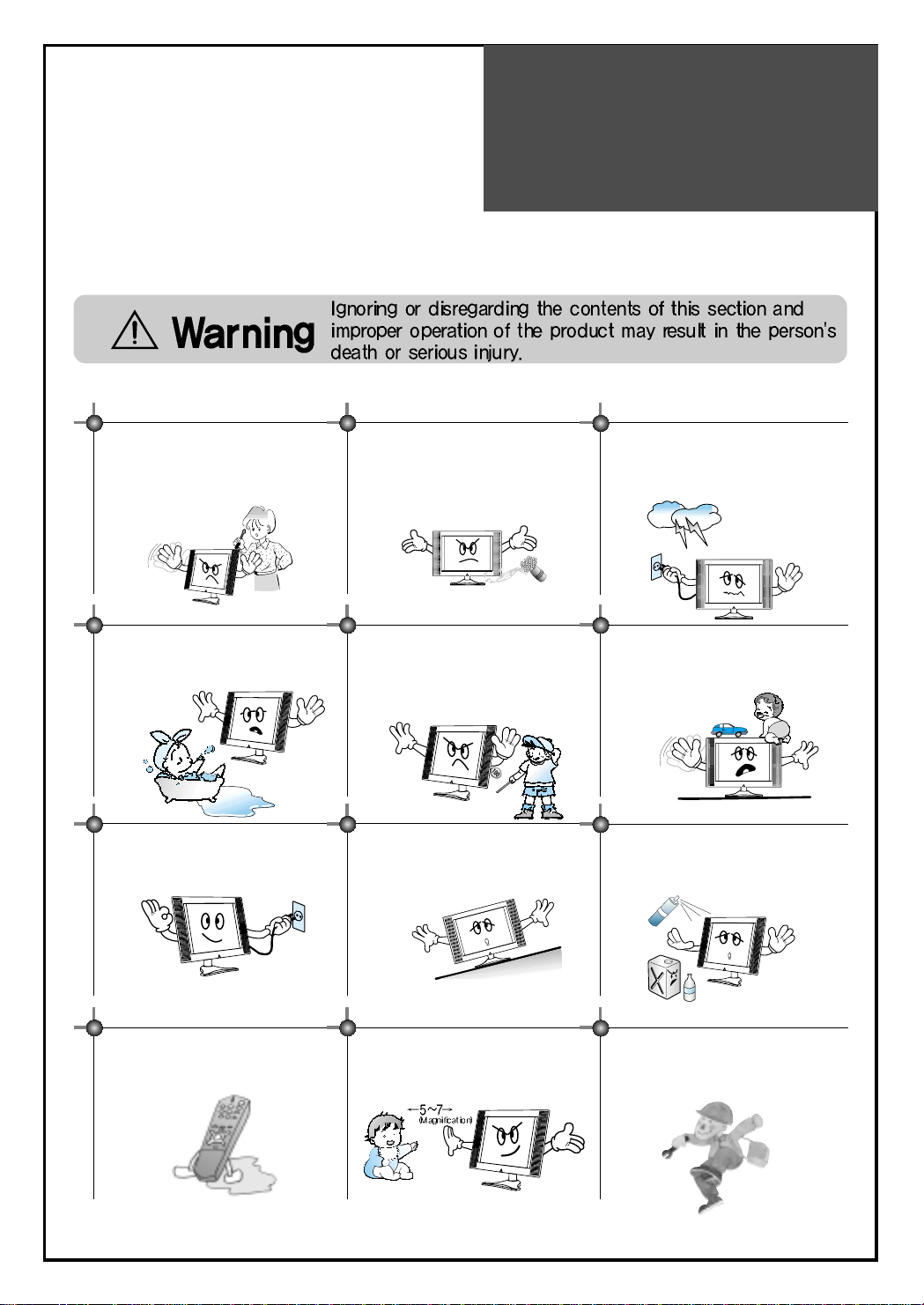
Warning
5
This section must be read carefully and followed by the user prior to the operation of the product.
The manual states important instructions for the user's own safety, and the proper operation of the product.
In case of an accident, please unplug the unit from the outlet immediately.
Hold the plug when unplugging the unit
from the outlet. The cord may cause fire
or electric shock if damaged.
Do not cause the product to lean or put it in
an unstable place since it may cause a
serious injury to a person, as well as damage
to the product if it falls.
Do not put any object that contains water such as flowerpot - near to the unit.
The water may penetrate into the unit, and
be a cause of fire or hazardous electric
shock.
To reduce the risk of electric shock, do
not remove cover or back. No user serviceable parts inside. Refer to qualified
service personnel for repair.
Do not put on or use the product near water
and moisture-such as in a bathroom,
washbowl, etc. It may be a cause of fire and
electric shock hazards.
To prevent fire and damages to the product,
unplug the unit from the outlet during
lightning storm, or when it is left unattended
and unused for a long period of time.
Do not let children hang on or climb on
the product since it may be a cause of
serious injury.
Slots and openings in the case are provided
for ventilation to ensure reliable operation of
the product. Never put in any item-such as a
coin, paper, match- through these openings
since it may touch dangerous voltage points
that could result in fire or shock hazard.
Do not put volatile substance-such as
benzene, naphtha- near the product since it
may cause a change in the product's colour.
Do not view the TV too closely since it
may cause damage in your eyesight.
Do not spill water or drop the remote
controller since it may be a cause of
malfunctioning.
Refer servicing to qualified service
personnel for cleaning at least once a year
since dust inside the TV set may be a result
or fire and malfunctioning of the product.
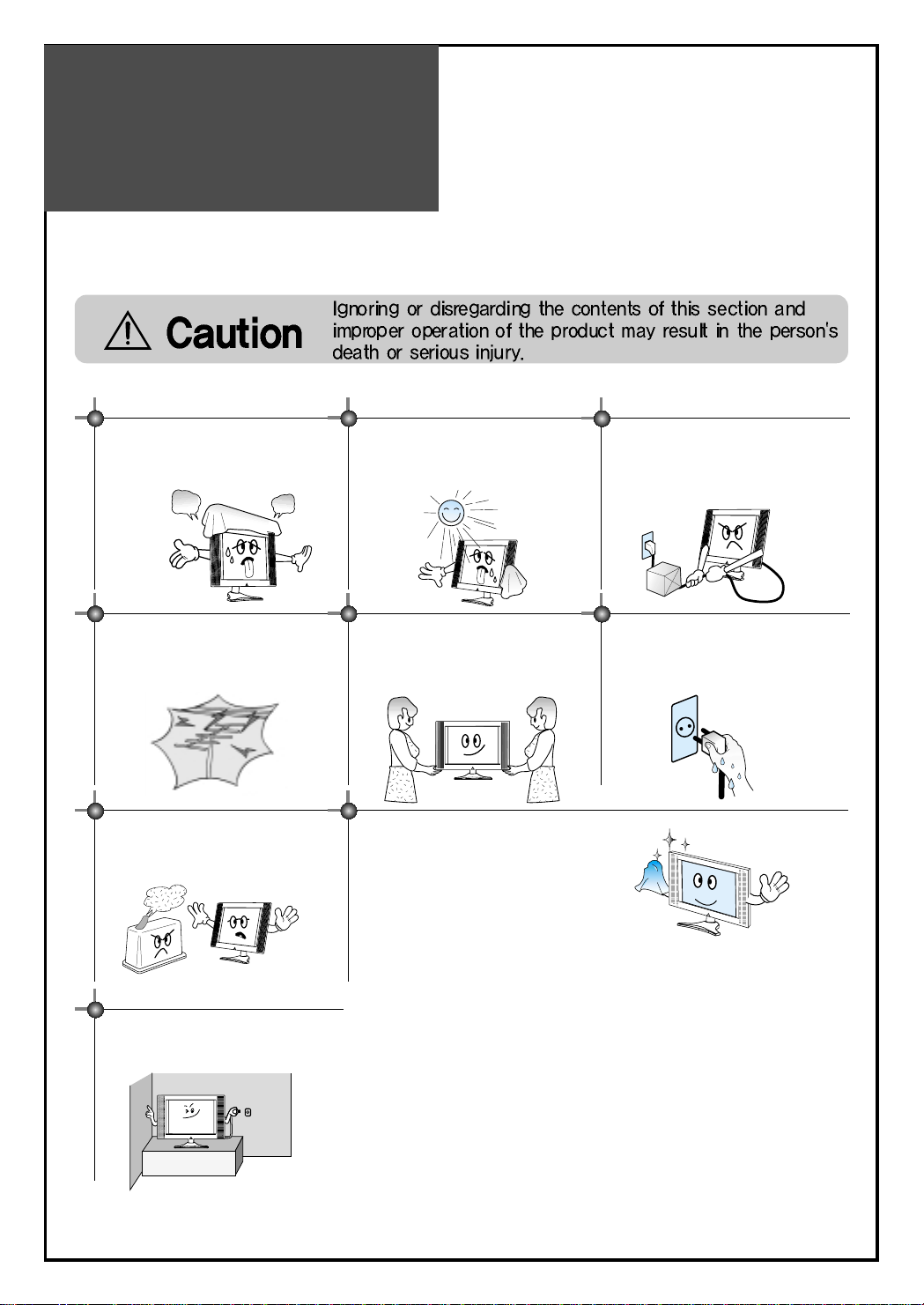
Warning
6
The product should be situated away from
any heat source-such as radiators, heat
registers, stoves, or other products that
produce heat.
Do not put on any heavy item on the
power cord since it may result in fire or
hazardous electric shock if the cord is
damaged.
Do not cover the top of the television set.
Ventilation will be prevented, and it may
be a cause of fire if the product is
internally overheated.
Unplug the power from the outlet and all the
related connections from the unit to prevent
electric shock. At least two people must work
together to move the TV set when transporting
to prevent the TV from falling, and
consequently, any serious injury or damage.
Do not touch the power cord with
moisturized or wet hands when plugging
to or unplugging from the outlet since it
may be a cause of electric shock.
Please be advised of electric wires and cables
when installing the antenna. It may be a cause of
hazardous electric shock and fire if the antenna
touches or falls on the electric wire; thus, it must be
installed firmly, and far away from the cables.
This section must be read carefully and followed by the user prior to the operation of the product.
The manual states important instructions for the user's own safety, and the proper operation of the product.
Please keep the user's manual in a safe place for future reference.
Do not expose the product to a dusty or
moisturized place since it may be a cause
of malfunctioning.
Please place the TV set in such a way
that the main plug can be easily
disconnected.
The screen case of the product is scratched
easily.
When cleaning, use the microfiber sheet
which enclosed.
When a force to give it cleans strongly, it
will be scratched and the product's colour
will be changed. If foreign material gets in
the fiber, the product will be scratched.
Shake off the fiber cleanly and use.
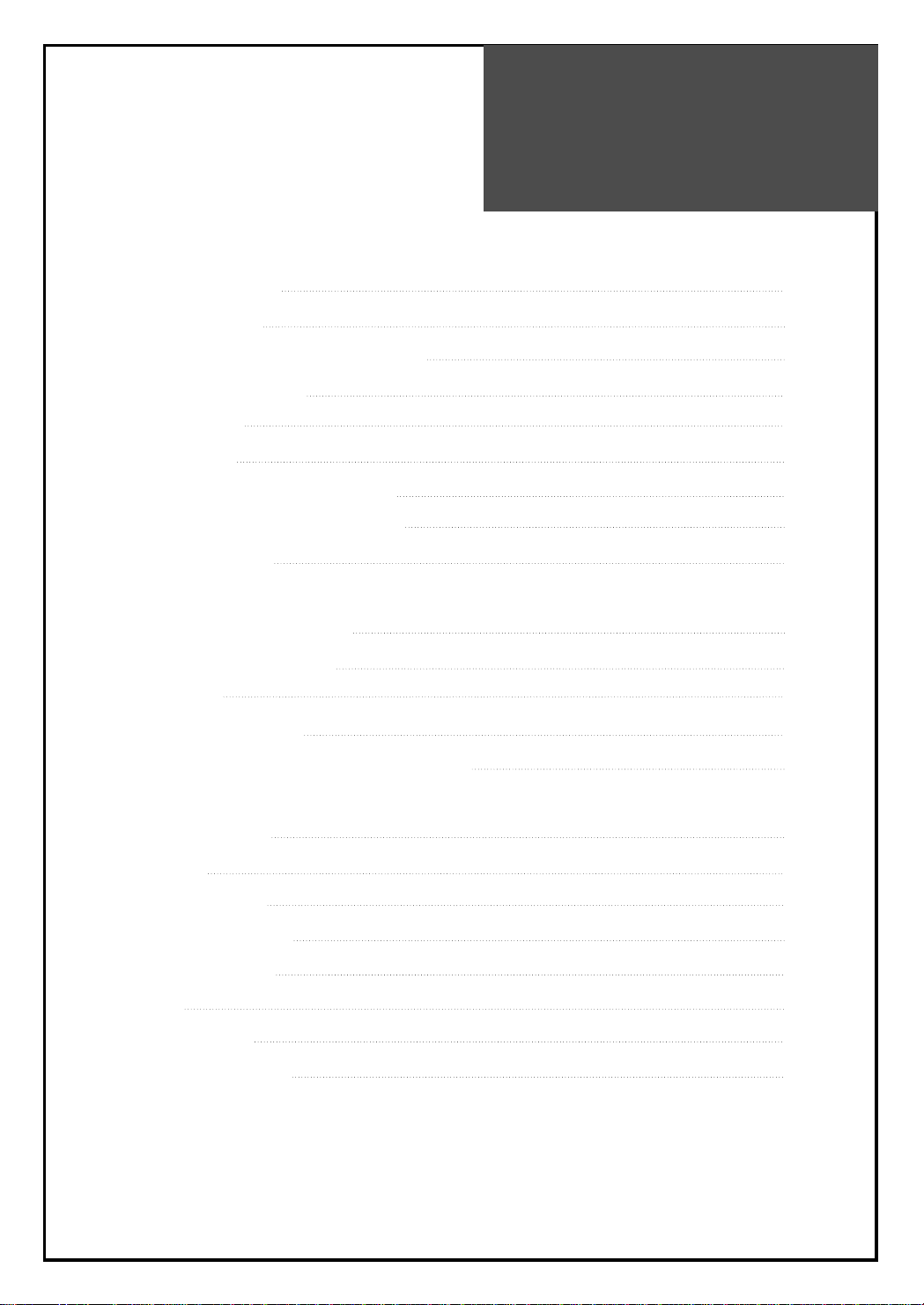
Table of
Contents
7
Installation and Maintenance
Antenna Connection 9
Video Connection 12
Camcorder & Video Game Connection 13
DVD Player Connection 14
STB Connection 15
PC Connection 16
Cable TV Broadcasting Connection 18
Connect with the Dolby Digital AMP 19
Name of Each Part 20
Basic Guide
Parts of the Remote Controller 22
Method To Use Basic Menu 24
To Watch TV 25
Setting Up TV Stations 27
Selection of AV and Multimedia Input Signal 31
Application Guide
Screen Adjustment 33
PIP Mode 37
Sound Adjustment 39
Selection of Language 41
Adjustment of Time 42
Teletext 43
Troubleshooting 44
Standard of Product 46
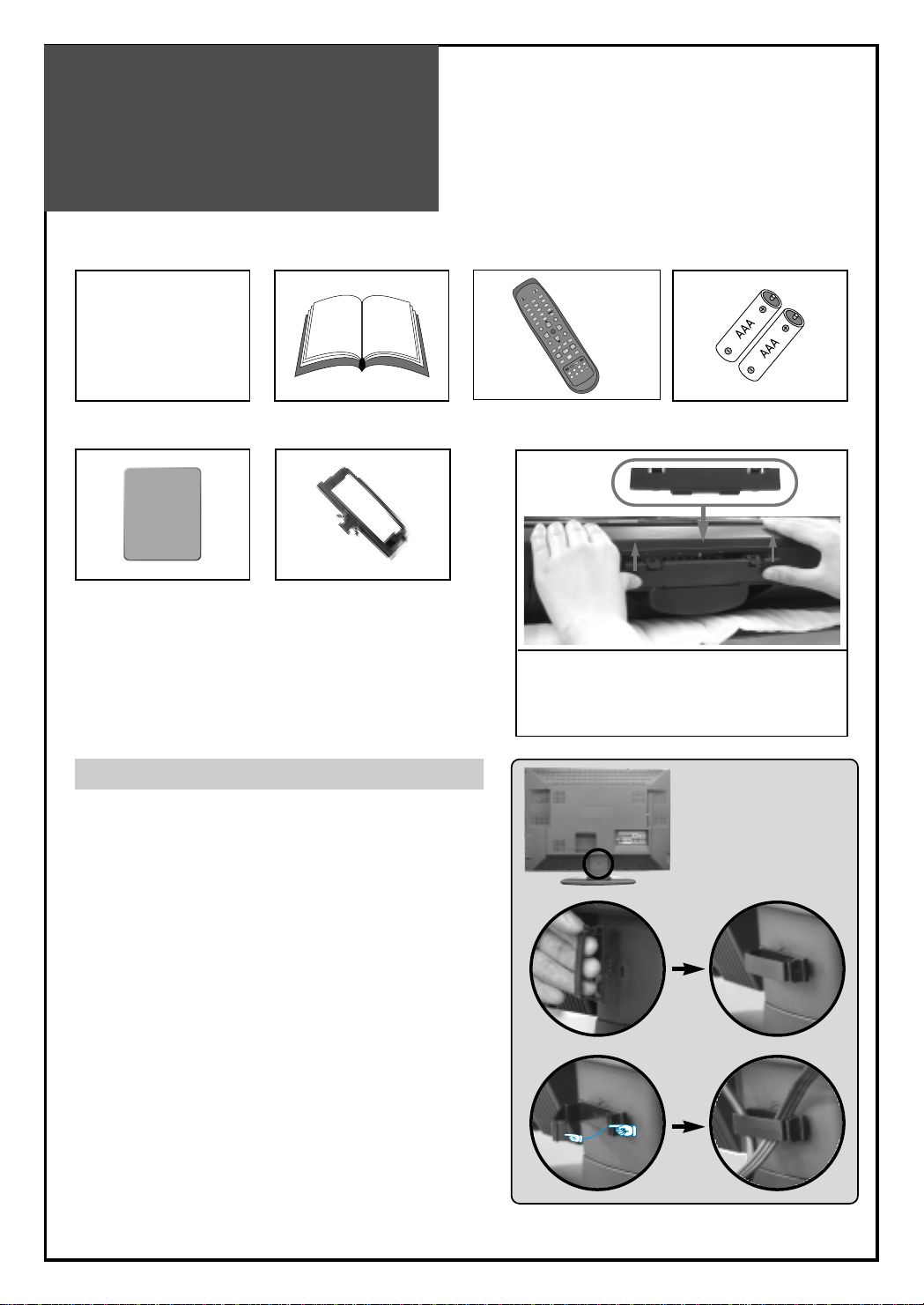
Supplied
Accessories
8
Make sure that the following accessories are provided with the product.
AC cord
AC cord Instruction manual
M
U
T
E
M
U
L
T
I
M
E
D
I
A
T
V
/
A
V
S
L
E
E
P
P
O
W
E
R
S
.
E
F
F
E
C
T
V
O
L
V
O
L
P
R
P
R
S
E
L
E
C
T
O
K
M
E
D
I
T
P
R
E
V
P
R
N
O
R
M
A
L
I
N
D
E
X
M
G
D
I
S
-
C
O
D
E
H
O
L
D
T
.C
A
N
C
E
L
S
I
Z
E
T
E
X
T
R
E
V
E
A
L
P
.
S
/
S
T
I
L
L
P
.
I
N
P
U
T
P
.
M
O
D
E
P
.
S
W
A
P
P
.
P
R
R
E
C
A
L
L
D
Y
N
A
M
I
C
B
A
S
S
M
E
N
U
A
S
P
E
C
T
S
T
I
L
L
S
O
U
N
D
L
O
C
K
Remote controller
Batteries
Cover Bottom
-When you install wall mounting you set
up cover bottom like upper picture.
Cable holder
Microfiber sheet
(For 32C1/U1/U2, 42C1)
1
23
The method of wire arrangement
1. Assemble the cable holder enclosed on the back
of TV. (PICTURE 1)
(ASSEMBLY METHOD: After you push the
"A"(prominence part of cable holder) in the
hole, rotate the cable holder clockwise as an
angle of 90°. You can separate in reverse order
of assembly.)
2. Open the cable holder. (PICTURE 2)
( you can open the cable holder that press and
push "B" part.)
3. After arrange lines with the cable holder, lock the
"B" again. (PICTURE 3)
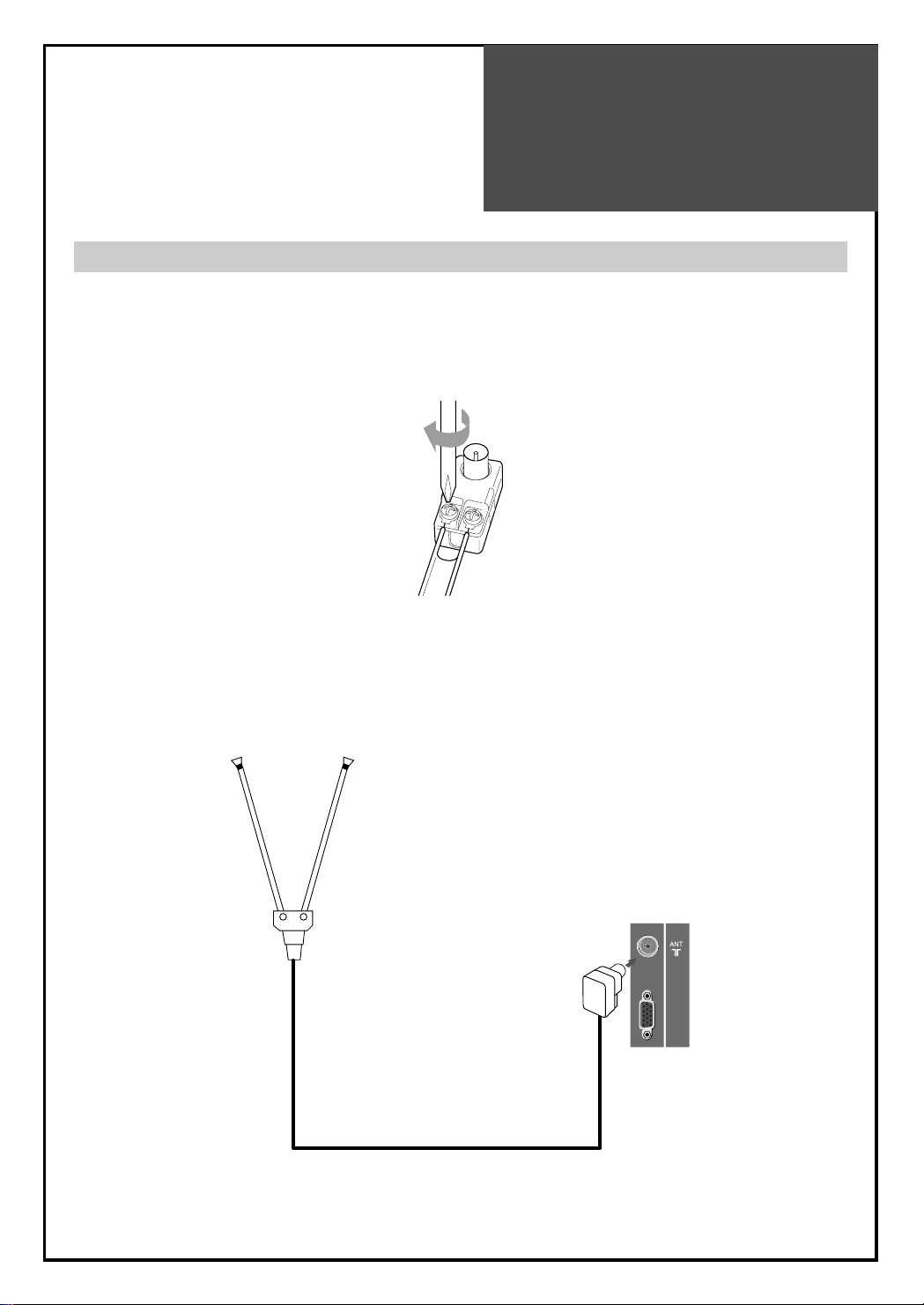
Antenna
Connection
9
Indoor Antenna Connection
1. Connect the feeder cable of the antenna to the combining adapter.
WHEN THE IMAGE IS NOT CLEAR : Unclear screen image and bad reception may be a cause of wrong
antenna connection. Be sure to check its direction and place when
installing.
2. Connect the combining adapter to the antenna input at the left side of the TV set.
WHEN USING THE COMBINING ADAPTER : You may obtain the combining adapter at your closest
Service Center.
UP-GRADE
PORT
Antenna Input
BACK OF THE TV SET
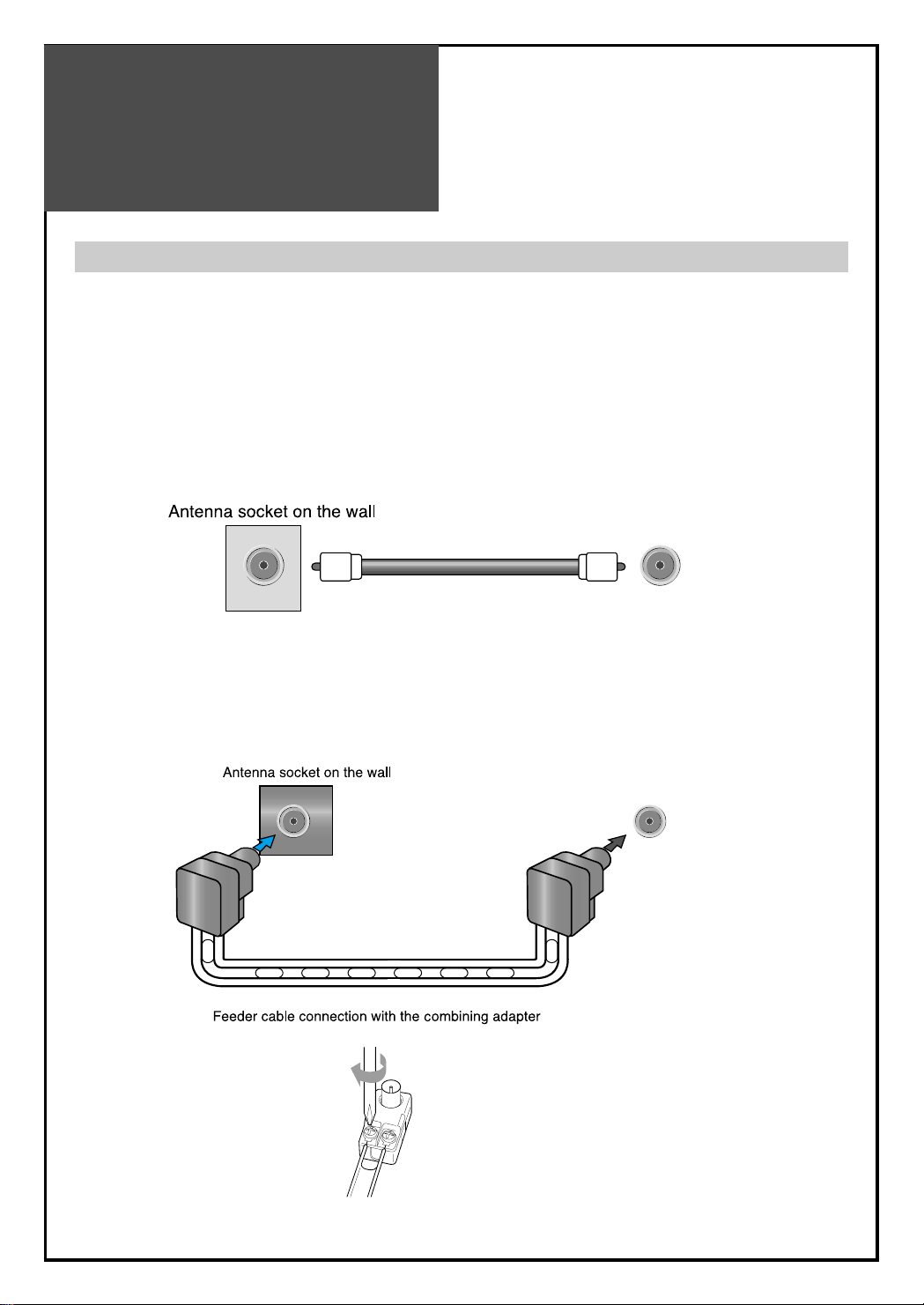
Antenna
Connection
10
Antenna socket at the left side of the TV set
ANT/CABLE
ANT/CABLE
CTV Antenna Connection
Such community TV Antenna installation may be found in most of co-op apartments.
When a coaxial cable is used : Plug the coaxial cable to the antenna socket, and fix it firmly by turning it to
the right.
When a feeder cable is used : Plug the coaxial cable to the antenna socket, and fix it firmly by turning it to
the right.
Antenna socket at the left side of the TV set
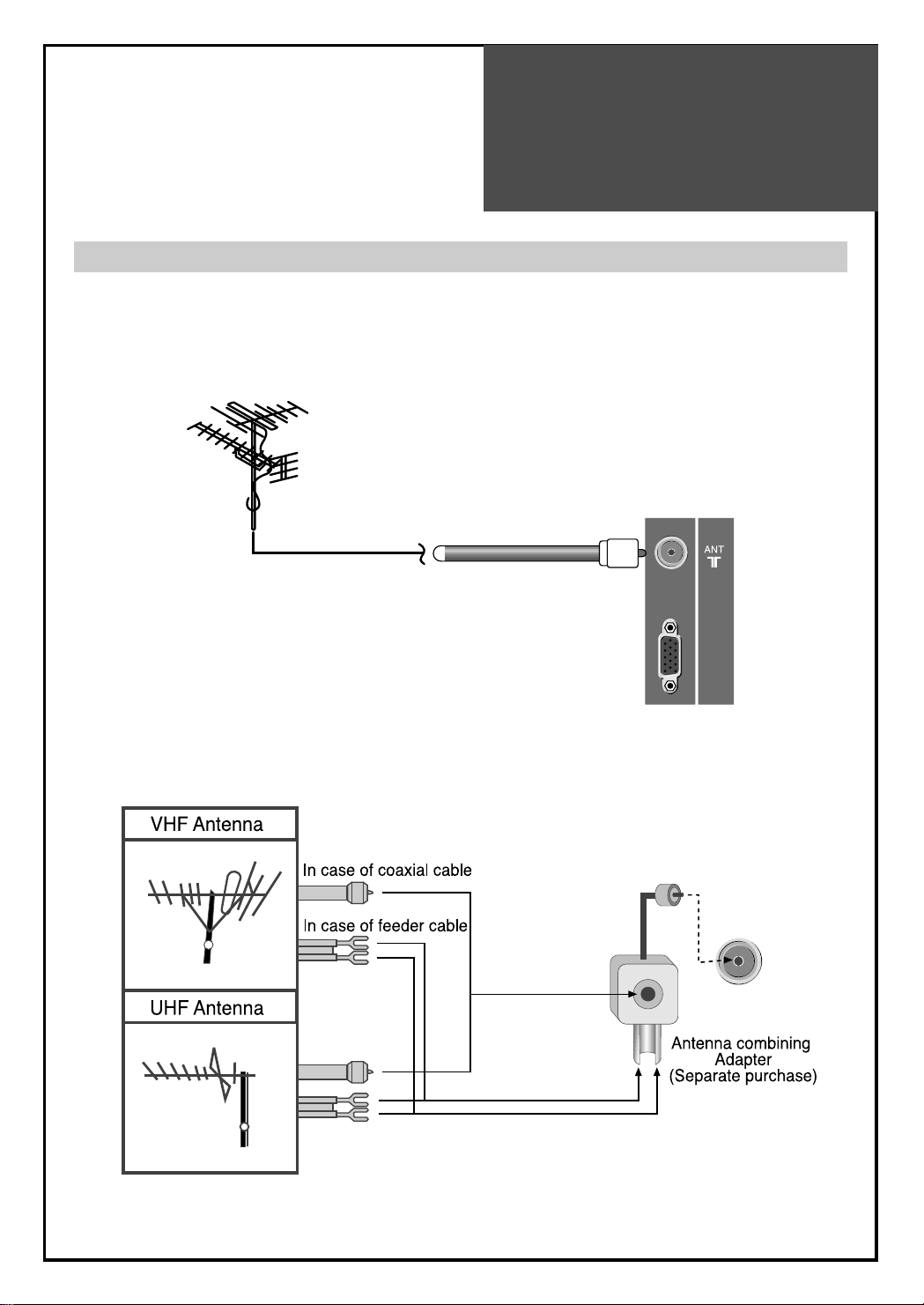
Antenna
Connection
11
Outdoor Antenna Connection
Outdoor Antenna connection-such as VHF or/and UHF-may be necessary for installation at private houses
Single Antenna Connection
Separate Antenna Connection.
UP-GRADE
PORT
VHF Antenna
UHF Antenna
ANT/CABLE
TV
ANT/CABLE
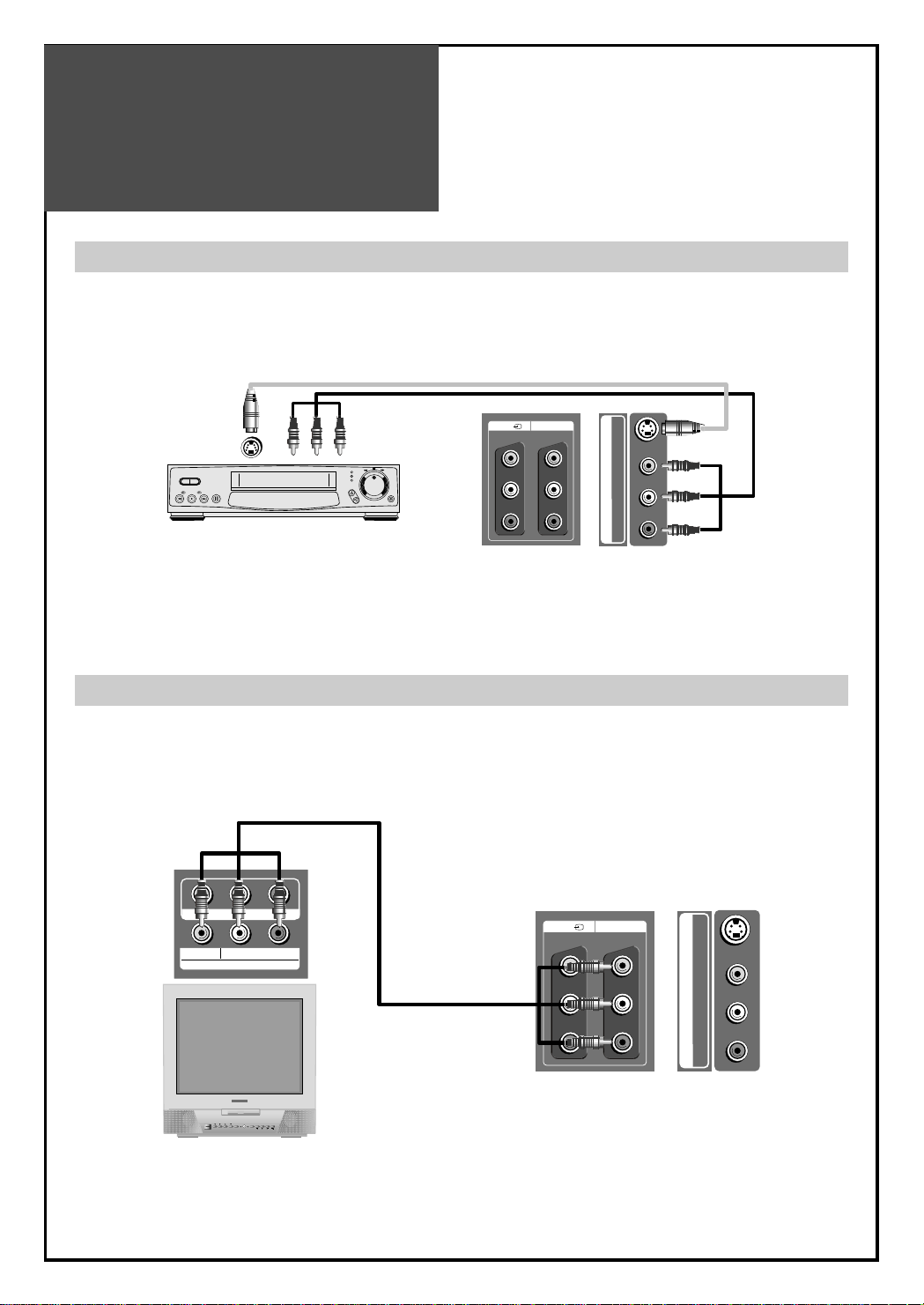
Video
Connection
12
AV1
MONITOR OUT
VIDEOR - AUDIO - L
MONITOR OUT
L - AUDIO - R
POWER
CH
VOL MENU
PLAY INPUT REW PLAY F.FWD
STOP/
EJECT
STAND
-BY
AV1
VIDEO
AV 2
S-VIDEOVIDEOR - AUDIO - L
AV 2
S-VIDEOVIDEOR - AUDIO - L
AV1
MONITOR OUT
VIDEOR - AUDIO - L
1. Prepare the RCA cable for picture / sound.
2. Connect the RCA to Monitor out terminal of 1’st TV set.
3. Connect the RCA to AV1 or AV2 input terminal of 2’st TV set.
4. Turn on the TV sets.
Note : If S-video and RCA jack are connected the same time, The TV set will only detect the S-Video mode.
• If your AV device has both Video OUT terminal and S-Video OUT terminal, the S-Video connection is
recommended for better picture quality.
Note :
• Monitor out works only CVBS signal. : RF, AV1, AV2(S-Video)
Connecting with an External Source
Connecting with the Monitor Out.
You may connect an S-Video input to enjoy clearer and brighter picture images. You can make the
connection with the AV1,AV2 inputs.
S-Video
TV
TV
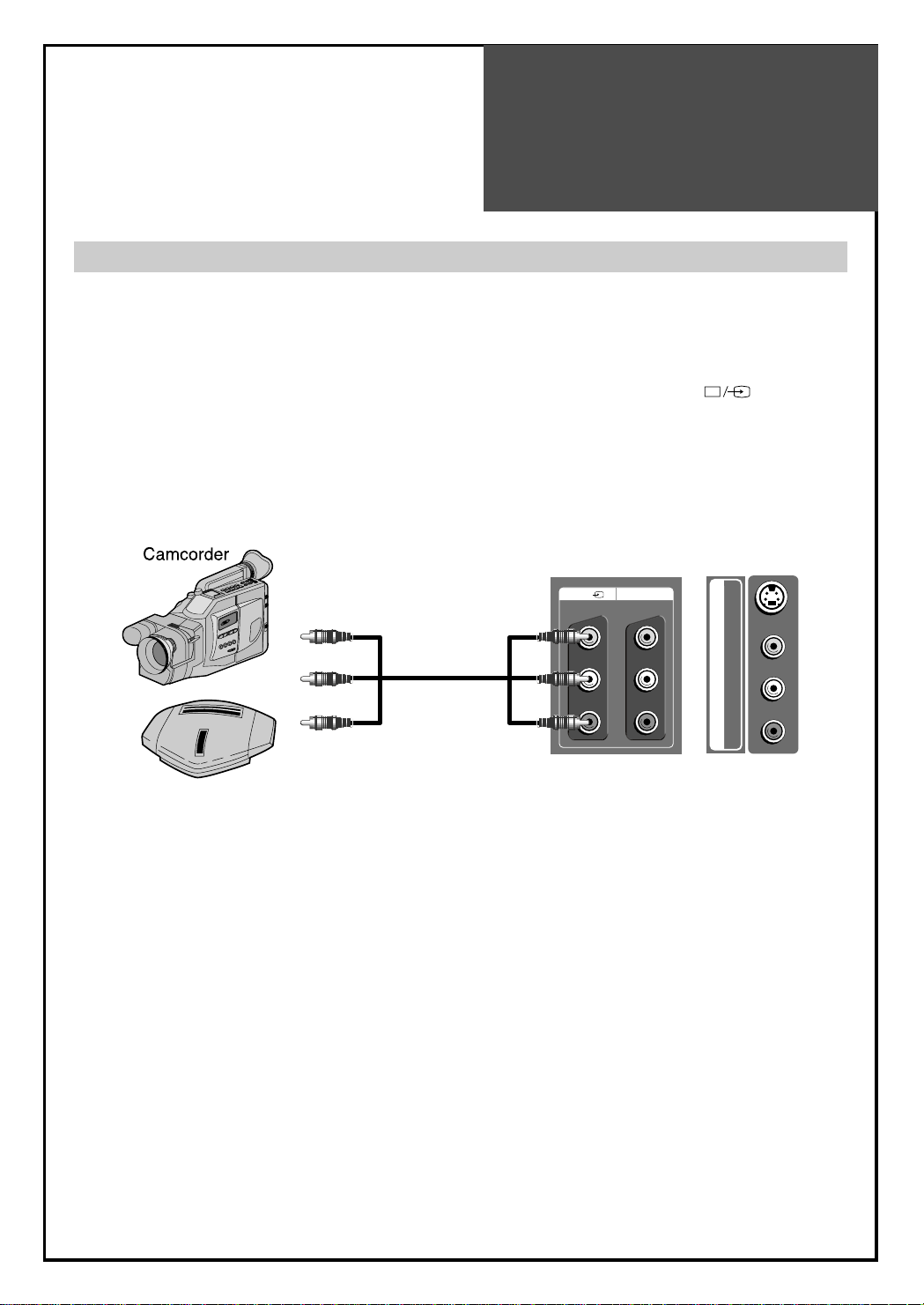
Camcorder & Video
Game Connection
13
Note : If S-video and RCA jack are connected at the same time, the TV set only detects the S-Video mode.
* If your AV device has both Video OUT terminal and S-Video OUT terminal, the S-Video connection is
recommended for better picture quality.
Watching the Camcorder Recording on TV
1. Prepare the S-video and RCA connector.
2. These connectors connect to S-Video or AV1, AV2 as shown in the picture below.
3. Turn on the TV set and camcorder/video game.
4.
Select AV1, AV2(S-Video) mode, using the
”TV/AV”
button of the Remote controller or
“
”
button of
the TV set.
AV1
MONITOR OUT
VIDEOR - AUDIO - L
Video game
AV 2
S-VIDEOVIDEOR - AUDIO - L
TV
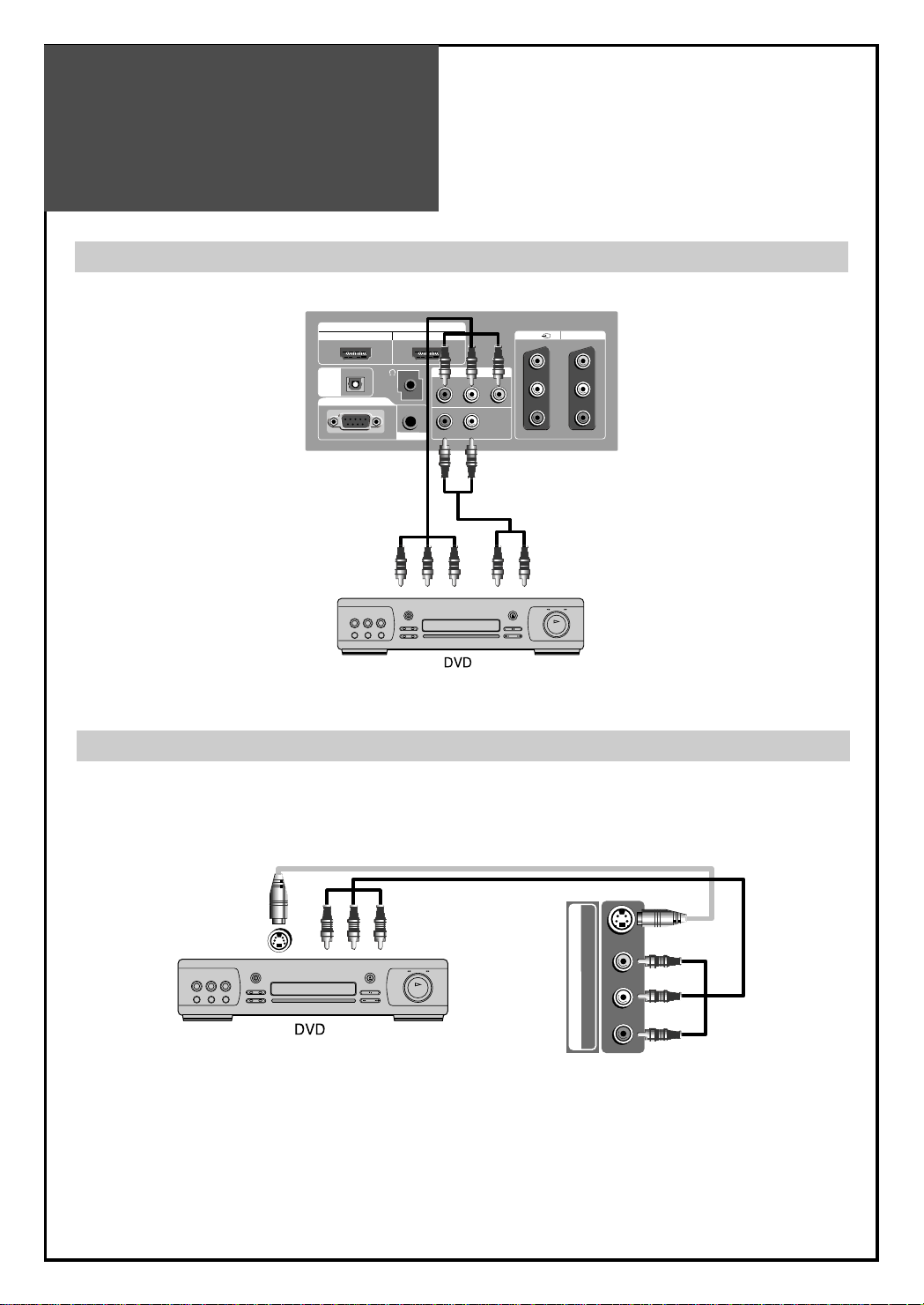
DVD Player
connection
14
INPUT
HDMI 1 HDMI 2
AV1
MONITOR OUT
COMPONENT INPUT
PC INPUT
OPTICAL
Pr Pb Y
VIDEOR - AUDIO - L
R - AUDIO - L
PC AUDIO
DIGITAL
AUDIO
AV 2
S-VIDEOVIDEOR - AUDIO - L
Note :
• When you connect with the component video, please check the colour of the cable between the DVD and
TV set.
Note :
If S-video and RCA jack are connected at the same time, the TV set will only detect the S-Video mode.
• If your AV device has both Video OUT terminal and S-Video OUT terminal, the S-Video connection is
recommended for better picture quality.
When connecting with a component cable
When connecting with a S-VHS cable and RCA cable
TV
TV

STB(Set Top Box)
Connection
15
INPUT
HDMI 1 HDMI 2
AV1
MONITOR OUT
COMPONENT INPUT
PC INPUT
OPTICAL
Pr Pb Y
VIDEOR - AUDIO - L
R - AUDIO - L
PC AUDIO
DIGITAL
AUDIO
Set Top Box
Set Top Box
INPUT
HDMI 1 HDMI 2
AV1
MONITOR OUT
COMPONENT INPUT
PC INPUT
OPTICAL
Pr Pb Y
VIDEOR - AUDIO - L
R - AUDIO - L
PC AUDIO
DIGITAL
AUDIO
When connecting with a HDMI cable
When connecting with a component cable
TV
TV

PC
Connection
16
INPUT
HDMI 1 HDMI 2
AV1
MONITOR OUT
COMPONENT INPUT
PC INPUT
OPTICAL
Pr Pb Y
VIDEOR - AUDIO - L
R - AUDIO - L
PC AUDIO
DIGITAL
AUDIO
1. First adjust resolution of the PC. (Refer to table in page 17.)
2. Connect between PC and TV set using the D-sub and Audio cable as shown in the picture below.
3. Turn on the PC and TV set.
4. select PC mode by pressing “MULTIMEDIA” button on the remote control or
” ” button of the TV
set.
INPUT
HDMI 1 HDMI 2
AV1
MONITOR OUT
COMPONENT INPUT
PC INPUT
OPTICAL
Pr Pb Y
VIDEOR - AUDIO - L
R - AUDIO - L
PC AUDIO
DIGITAL
AUDIO
1. First adjust resolution of the PC. ((Refer to table in page 17.)
2. Connect between PC and TV set using the HDMI and Audio cable as shown in the picture below.
3. Turn on the PC and TV set.
4.
select HDMI mode by pressing “MULTIMEDIA” button on the remote control or
””
button of the TV
set.
When connecting with PC(D-Sub) cable.
When connecting with a HDMI cable.
Note : If the graphic card of the PC only supports a DVI signal, you must connect the Audio cable as shown in the
picture upper.
TV
TV
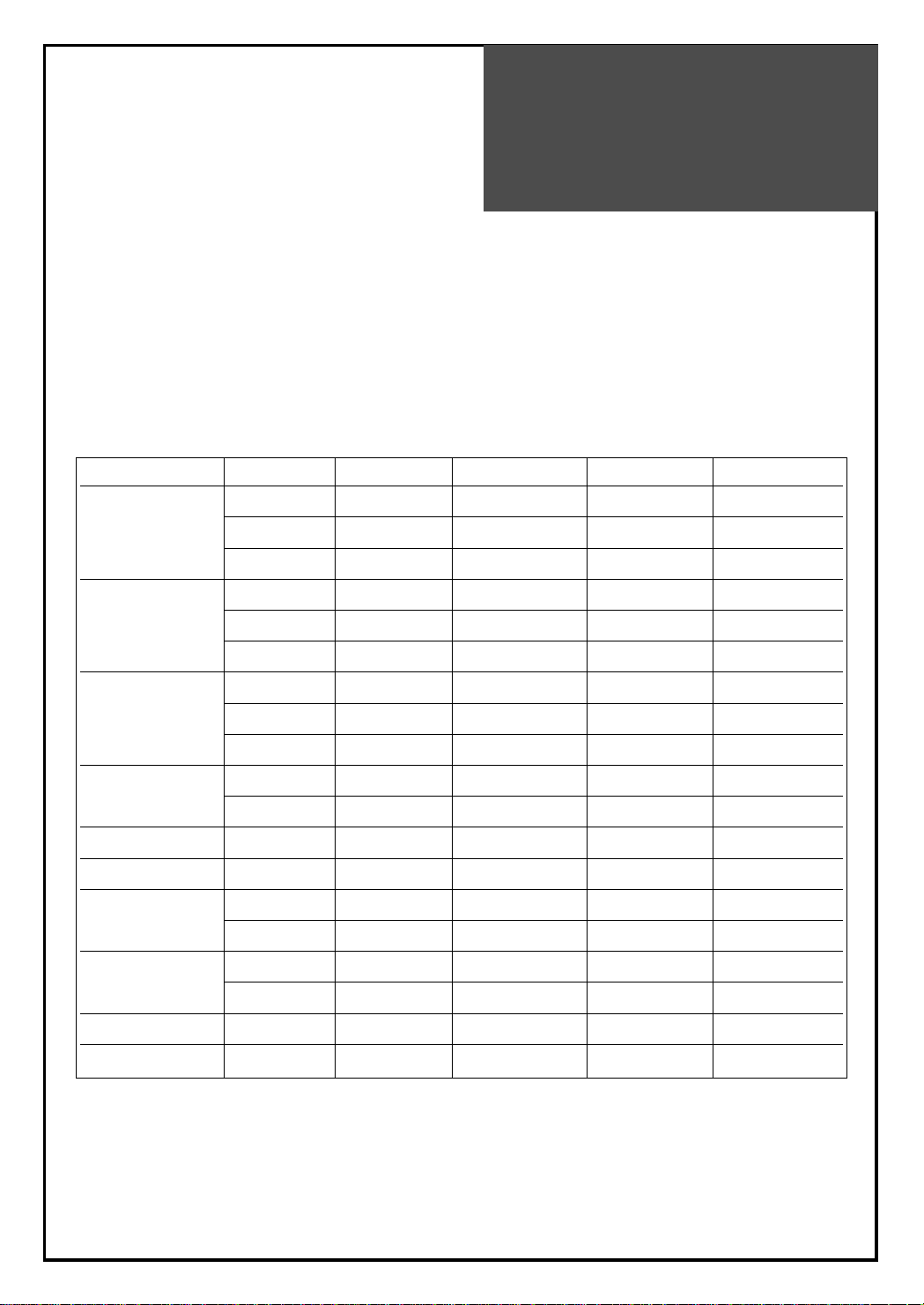
PC
Connection
17
PC CONNECTION NOTES:
1) The resolution of the TV set is best at 1360(6) X 768(WXGA).
2) If there is a [Vertical Frequency] setting menu in the [Display] Menu of the PC, adjust the frequency to 60Hz.
3) If the PC resolution is too high, it may be hard to detect signals. Select a suitable resolution.
4) HDMI input port receives only digital Signal.
5) Depending on the graphic card when you plug & unplug the HDMI connection the screen may not display
correctly. Restart the computer if this happens.
6) Depending on graphic card, problems like no signal detected or line noises can occur. If these problems do
occur contact the graphic card company for help.
Multi input resolution available in LCD TV.
Resolution V-freq HDMI PC(D-Sub) Component Standard
60Hz O O X
640 X 480 72Hz O O X
75Hz O O X VESA Standard
60Hz O O X VESA Standard
800 X 600 72Hz O O X VESA Standard
75Hz O O X
60Hz O O X VESA Standard
1024 X 768 70Hz O O X VESA Standard
75Hz O O X VESA Standard
1360(6) X 768
60Hz O O X
(1280 X 768) 75Hz O O X
720 X 480 60Hz O X O
720 X 576 50Hz O X O
1280 X 720
50Hz O O O
60Hz O O O
1920 X 1080i
50Hz O X O
60Hz O X O
720 X 480i 60Hz X X O
720 X 576i 50Hz X X O
Note : • When you connect with component, D-Sub, and HDMI, you must check the input resolution of external
devices.
•1280 X 720 mode is commonly used for Component.
•So if this mode is used at PC mode, the screen can be enlarged.
•”1360(6) X 768” is same with “1280 X 768”.(Only different from OSD display)

Cable TV
Broadcasting
Connection
18
Watching cable television is only possible after you have subscribed to the local broadcasting company and
installed a cable receiver.
Cable TV
Broadcasting
Station
INPUT
HDMI 1 HDMI 2
AV1
MONITOR OUT
COMPONENT INPUT
PC INPUT
OPTICAL
Pr Pb Y
VIDEOR - AUDIO - L
R - AUDIO - L
PC AUDIO
DIGITAL
AUDIO
External Input Connection Source
Antenna Input Connection
Watching cable television is only possible after you have subscribed to the local broadcasting company
and installed a cable receiver. You may make the connection to any of the Component input and input
AV1, AV2.
TV

Connect with the
Dolby Digital AMP
19
INPUT
HDMI 1 HDMI 2
AV1
MONITOR OUT
COMPONENT INPUT
PC INPUT
OPTICAL
Pr Pb Y
VIDEOR - AUDIO - L
R - AUDIO - L
PC AUDIO
DIGITAL
AUDIO
Surround L Surround R
RL CenterWoofer
Dolby Digital AMP
I
N
P
U
T
Optical output
If you connect the optical output to a Dolby digital AMP, you can listen to better sound.
TV

Name of
Each Part
20
MENU
PR
AV2
R-AUDIO-L
VIDEO S-VIDEO
1
2
3
4
5
6
6
R
Control Key Buttons.
Buttons : Each time you press this button, the TV will cycle through:
TV => AV1 => AV2(S-Video) => COMP => PC => HDMI 1 => HDMI 2 => TV.
MENU Button : Use this button to enter and exit the MENU.
Buttons : Use this buttons to change your TV’s volume or to move the cursor in the menu.
Buttons : Use this buttons to change channels on your TV or to move the cursor in the menu.
Stand-by/TV ON button Use this button to change from TV STANDBY mode to TV ON mode.
Button : Use this button to change from TV STAND-by mode to TV ON mode.
<LED Indicator> : Light up red in Stand-by mode and Lights up green in TV on mode. When TV is
Child Lock mode, LED will cycle through red/green.
Remote controller signal receiver
The screen contains the remote controller signal receiving window; therefore, point the remote controller
towards the screen when using it.
PR
Buttons on the TV set have the same functions as those of the remote controller.
Front / Side Panel
Front Panel
Side Panel (Left) Side Panel (Right)

Name of
Each Part
21
INPUT
HDMI 1 HDMI 2
AV1
MONITOR OUT
COMPONENT INPUT
PC INPUT
OPTICAL
Pr Pb Y
VIDEOR - AUDIO - L
R - AUDIO - L
PC AUDIO
DIGITAL
AUDIO
AV 2
S-VIDEOVIDEOR - AUDIO - L
Rear Panel

Parts of the Remote
Controller
22
This remote controller is universal; thus, it may be convertible for TV, Video, CTV, etc.
1. (MUTE) : Press this button, and the sound goes off.
Press again, and the sound returns.
2. (POWER) : TV on/off button in Stand-By mode.
3. TV/AV : Each time you press this button, the TV will cycle
through : TV => AV1 => AV2(S-Video) => TV
4. MULTIMEDIA : Each time you press this button, the TV
will cycle through:
COMP => PC => HDMI 1 => HDMI 2 => COMP
5. SLEEP : Sleep Timer setting.
SLEEP TIMER : OFF
=> 15=> 30=> 45=> 60=> 75 =>
90
=>
105=>120
=>
OFF
6. NUMBER : Press the numbers on this board, you can
select PR directly in TV mode.
Note. When the current state is ST-BY, you can turn on
the TV using a digit key. Then, a PROGRAMME is
selected according to digit number.
7. S.EFFECT : Press to use a spatial sound effect.
8. : You can select sound mode in Mono,
Stereo,
Dual1, Dual2, NiCAM STEREO. It works only in TV mode.
9.
: Adjust the volume.
10. : changes channels on your TV.
11. OK : Auto Tuning Start and Manual Tuning Store.
12. STILL : Press this button to freeze the picture.
13. EDIT : Press this button to EDIT mode.
14. SOUND : Press this button to adjust the sound equalizer
directly.
15. LOCK(Child Lock) : This prevents the use of the TV set
without the remote control.
Note :
•This prevents the use of the TV set without the remote
control.
•If the TV set is in Child Lock mode, the LED will cycle through
red/green.
•If the Child Lock is”On”, then the set can only be switched back
on using the remote control.
PR
VOL
MUTE
MULTI
MEDIA
TV/AV
SLEEP
POWER
S.EFFECT
VOL
VOL
PR
PR
SELECT
OK
M
EDIT
PREV PR
NORMAL
INDEX MGDIS-CODE HOLD
T.CANCEL
SIZETEXT REVEAL
P.S/STILL
P.INPUTP.MODE P.SWAP
P.PR
RECALL
DYNAMIC BASS
MENU ASPECT
STILL SOUND LOCK
1
3
4
7
9
2
5
6
8
10
14
15
11
12
13

Parts of the remote
controller
23
16.
:
Move the cursor (LEFT/RIGHT/UP/ DOWN) in the menu
17.
MENU : Menu display button.
18.
ASPECT : Select screen aspect ratio : Full Screen => 4:3 =>
14:9 => 4:3 => Zoom14:9 => Zoom16:9 => Auto => Full Screen
Note. : When current mode is multimedia ( PC, HDMI, Component), the
aspect only works as the 16:9 mode.
19. PREV PR :
Press this button to return to the previous channel you
watched just before.
Note : If you press this key while the RF signal in sub picture
position, picture positions are swapped each other and then
the channel returns to the previous one.
20. NORMAL : Whenever pressing the button, it cycles following order.
Normal => Movie => Dynamic => Favourite
21. RECALL : The present modes(TV, Video, Component, PC) and Signal
information for 4 seconds. In TV mode, the Programme number, Sound,
and Clock.
22. DYNAMIC BASS : Using this button, you can enhance the bass.
23. P.MODE : Each time you press this button, the TV will cycle through:
POP => PIP => Off => POP
Note : This button also uses channel delete (Edit mode) or teletext.
24. TEXT : see page 43.
25.
P.SWAP : Using this button, you can swap the main screen for sub screen.
Note : This button also uses channel skip (Edit mode) or teletext.
26. P.INPUT : Sub Screen input mode change as follows POP table mode.
Note. This button is also used in teletxt mode.
27. : When sub screen is RF(TV) mode in the POP,
you can change PROGRAMMES using this button.
28. MGDI(Meta Genuine Digital Image) : Using this button, you can
enhance the Digital Image.
29. P.S/STILL : Using this button, you can change the size for sub screen.
Note : This button also uses channel move (Edit mode) or teletext.
Inserting Batteries into the Remote Control Unit
To load the batteries, turn the remote control handset over and open the
battery compartment. Insert the batteries (Two 1.5v, type AAA). Make sure
that the polarity matches with the (+)
and (-) marks inside of the battery compartment.
Note : To avoid damage from possible battery leakage,
remove the batteries if you do not plan to use the
remote control handset for an extended period of time.
P.PR
MUTE
MULTI
MEDIA
TV/AV
SLEEP
POWER
S.EFFECT
VOL
VOL
PR
PR
SELECT
OK
M
EDIT
PREV PR
NORMAL
INDEX MGDIS-CODE HOLD
T.CANCEL
SIZETEXT REVEAL
P.S/STILL
P.INPUTP.MODE P.SWAP
P.P R
RECALL
DYNAMIC BASS
MENU ASPECT
STILL SOUND LOCK
16
18
22
25
26
29
28
19
20
21
23
17
24
27

Method To Use
Basic Menu
24
Picture
Screen
Sound
Install
Function
2. Press the "▼/▲" button.
• You may setup according to the directions on the
screen after selecting the desired item by pressing the
“▼/▲” button.
• If the setup is completed, exit from the menu by
pressing the “MENU” button.
VOL
VOL
PR
PR
SELECT
OK
- The basic menu appears on the screen if you press the “MENU” button of the remote control.
- There are 5 items Picture, Screen, Sound, Install, and Function in the basic menu.
-
Each item has sub-items under it. If the desired item is selected, the relevant sub-items are displayed upward.
1. Press the "MENU" button.
• The main menu appears if you press the “MENU” button.
Basic Menu
M
MENU
: Adjust Mode, Brightness, Contrast, Colour, Sharpness and Tint(NTSC only), N.R., Colour temp
:
Adjusts Aspect, PC(PC mode only), PIP
:
Adjusts AVC, Equalizer, Effect, Dynamic Bass and Balance.
:
Adjusts Language, Timer.
:
Adjusts Auto Tuning, Manual Tuning, Setup and Edit.
Picture
Screen
Sound
Install
Function
Move
Picture
Screen
Sound
Install
Function
Move
Picture Mode
Brightness
Contrast
Colour
Sharpness
Tint
N. R.
Colour Temp
Select
Picture Mode
Brightness
Contrast
Colour
Sharpness
Tint
N. R.
Colour Temp
Select
Normal
Off
Normal
MENU
Normal
Off
Normal
MENU
45
42
40
31
0
Exit
45
42
40
31
0
Exit

To Watch TV
25
- Buttons with same name in the front side of the set performs the same function.
MUTE
MULTI
MEDIA
TV/AV
SLEEP
POWER
S.EFFECT
VOL
VOL
PR
PR
SELECT
OK
M
EDIT
PREV PR
NORMAL
INDEX MGDIS-CODE HOLD
T.CANCEL
SIZETEXT REVEAL
P.S/STILL
P.INPUTP.MODE P.SWAP
P.P R
RECALL
DYNAMIC BASS
MENU ASPECT
STILL SOUND LOCK
When pressing the Program button
• Select two digits if using the number button for channel
selection.
For example, to watch channel No.9,
Press the number button 0 and 9.
If pressing only number 9, it takes a longer time to select
the channel.
Press the " " button of the front side of the set or
Remote controller .
• The buttons of the remote control or the front side of the
set operate only when AC power is turned on.
Note : You can also turn on the TV using “▼PR▲” or
digit key in the ST-BY mode.
To suddenly turn sound off
• Press the “MUTE”( ) button.
• No sound is heard if “MUTE( )” is displayed on the
screen.
• Sound is heard again if you press the “MUTE( )”
button once again.
For example, please use this button when telephone rings
or when guest comes while watching TV.
Check of TV operation status
• If pressing the “RECALL” button, status of channel or
broadcasting being currently watched or entry status of
video component is displayed on the screen.
On/Off, Number, Mute, Recall, ▼PR▲

To Watch TV
26
1. Turning on the TV.
• Plug the AC lead into a power outlet.
• The STANDBY LED lamp turns on in red.
• Press “ ” button of the front side of the set or
“POWER” button on the remote control.
2. Adjust program.
• Select the desired program by pressing the “▼PR▲”
button or the number button.
3. Adjust volume.
• Sound reduces by pressing the “▼VOL” button.
• Sound increases by pressing the “VOL▲” button.
Note : Sound mutes by pressing the “MUTE”( ) button.
4.
Turning off the TV.
• Press “ ” button of the front side of the set or
“POWER” button on the remote control.
• TV turns off and the power lamp changes to red.
VOL
VOL
SELEC
OK
POWER
POWER
K
ECT
PR
PR
Pr 19
Mono
- - : - -
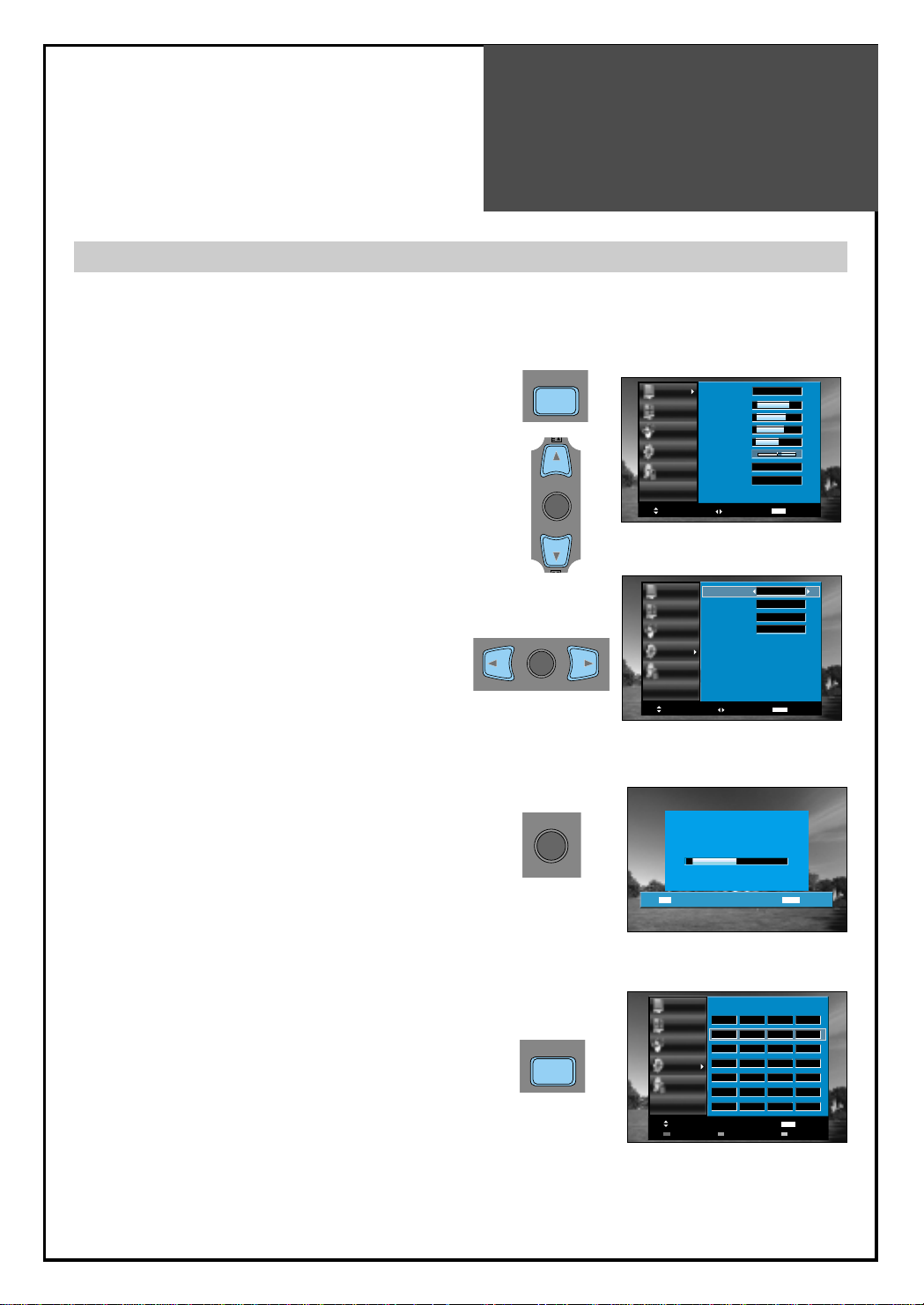
Setting Up TV
Stations
27
- All stations that can be received are stored by this method. It is recommended that you use Auto tuning during
installation of this set.
1. Press the “MENU” button to select the Install menu.
• Move the selection bar to the Install menu with
“▼/▲”buttons.
2. Select the "Auto Tuning".
• Place the selection bar on Auto Tuning and press the
“◀/▶”button.
3. Start the “Auto Tuning”.
• Press the “OK” button to start Auto Tuning.
4. Please wait until the Edit menu appears.
• If you don’t want to edit the programs now, escape
from the menu with the “MENU” or “EDIT” button.
Auto Tuning
SELECT
OK
M
MENU
Picture
Screen
Sound
Install
Function
Move
Select
Exit
MENU
Picture Mode
Brightness
Contrast
Colour
Sharpness
Tint
N. R.
Colour Temp
Normal
45
42
40
31
0
Off
Normal
SELECT
OK
SELECT
OK
M
MENU
Picture
Auto Tuning
Manual Tuning
Screen
Setup
Edit
Sound
Install
Function
Move
Start
Picture
Screen
Sound
Install
Function
Move
Delete Move Skip
Select
Auto Tuning
Pr 19 Euro
Edit
Prog. Name Channel Skip
00
- - - - -
01
- - - - -
02
- - - - -
- - - - -
03
- - - - -
04
- - - - -
05
Access
Access
Access
Access
MENU
Exit
MENUOK
C 22 Yes
C 21
C 21
C 21
C 21
C 21
MENU
Exit
No
No
No
No
No
Exit

Setting Up TV
Stations
28
Note :
• If you are unable to get any programs using Auto Tuning because of a poor broadcasting signal, it is
possible to store the Manual tuning.
Manual tuning
1. Press the Number buttons(0~9) or the “▼PR▲”
button to select a program number you want.
2. Locate the selection bar on the Manual tuning at the
Install menu.
• Press the “MENU” button to select the Install menu.
• Move the selection bar to the Install menu with
“▼/▲” buttons.
• Place the selection bar on Manual Tuning and press
the “◀/▶“ button.
3. Execute Manual Tuning.
• A tuning screen will appear and cursor will move
from left to right / from right to left. If you want to
stop tuning press the “MENU” button.
• You should press the “OK” button to store program
then the PR number is changed to red. If you don’t
want to store the program, press “ ◀/▶“ button to
skip program.
• To store another program, select other PR number
using “ ▼/▲” buttons and press “ ◀/▶“ buttons.
PR
PR
M
MENU
VOL
VOL
PR
PR
SELECT
OK
VOL
VOL
PR
PR
SELECT
OK
S.EFFECT
Picture
Screen
Sound
Install
Function
Move
Auto Tuning
Manual Tuning
Setup
Edit
Manual Tuning
Access
Pr 01 Euro
Select
MENU
Access
Access
Access
Access
MENU
Exit
Exit

Setting Up TV
Stations
29
The Setup menu shows you information as follows:
- Channel, System, Frequency, Station name, Program number and Store to PR number.
1. Searching for channels in the Setup menu
• Press the “▼PR▲“ buttons to select a program number
you want.
• Move to SETUP in the Install menu.
• Search a real channel informations(Channel, System
and Program) with “ ▼/▲“ buttons.
• If you save the selected channel to favourite program
number, move the cursor to Store To and select using the
“◀/▶“, “OK” buttons.
2. Fine tuning
• Move to SETUP in the Install menu.
• Move the cursor to Frequency by pressing “ ▼/▲”
buttons.
• Adjust the fine tuning with the “◀/▶” buttons.
3. Enter a station name
• Move to SETUP in the Install menu.
• Move the cursor to Name by pressing “
◀/▶
”
buttons.
• You can enter a station name with the “
▼/▲
” and
“
◀/▶
”buttons.
Note : Only English is supported in this station name.
Setup
Note :
• If you are unable to get a good picture or sound
because of a poor broadcasting signal, adjustment of
the fine tuning might improve it.
PR
PR
SELECT
OK
VOL
VOL
PR
PR
SELECT
OK
VOL
VOL
PR
PR
SELECT
OK
Picture
Screen
Sound
Install
Function
Move
Picture
Screen
Sound
Install
Function
Move
Picture
Screen
Sound
Install
Function
Move
Auto Tuning
Manual Tuning
Setup
Edit
Channel
System
Frequency
Name
Program
Store To
Access
Channel
System
Frequency
Name
Program
Store To
Access
Access
Access
Access
MENU
Adjust
479.31 MHz
- - - - -
479.31 MHz
- - - - -
MENU
Exit
C 22
Euro
00
00
MENU0~9
Exit
C 22
Euro
00
00
Exit
Select
A B C D E F G H I J K L M N O
P Q R S T U V W X Y Z 0 1 2 3
4 5 6 7 8 9 - . = / + "," ( )
Select

Setting Up TV
Stations
30
The Edit menu shows you information as follows:
- Program position assignment: Program number and Station name, Real channel number.
- Skip information: Yes or No.
- One can move on this edit mode directly using “Move”(Yellow) button on the remote control.
Edit
1. Deleting the program positions.
• Move to EDIT in the Install menu.
• Move the selection bar to the program number to
delete with the “▼/▲” buttons.
• Press the Delete (Red) button.
2. Moving the program positions
• Move to EDIT in the Install menu.
• Press the Move (Yellow) button. The program and
station name is highlighted in yellow.
• Move the yellow block to the desired position using
the “▼/▲”buttons.
• Press the Move (Yellow) button again, then the
program is changed.
3. Skipping the Programs
• Move to EDIT in the Install menu.
• Move the selection bar to the program number you
want to skip
• Press the skip (Green) button, then the skip area
will cycle through : Yes and No.
SELECT
OK
INDEX MGDIS-CODE HOLD
T.CANCEL
SIZETEXT REVEAL
P.S/STILL
P.INPUTP.MODE P.SWAP
P.P R
SELECT
OK
INDEX MGDIS-CODE HOLD
T.CANCEL
SIZETEXT REVEAL
P.S/STILL
P.INPUTP.MODE P.SWAP
P.P R
SELECT
OK
Picture
Screen
Sound
Install
Function
P.S/STILL
P.INPUTP.MODE P.SWAP
T.CANCEL
SIZETEXT REVEAL
INDEX MGDIS-CODE HOLD
P.P R
Edit
Prog. Name Channel Skip
00
- - - - 01
02
03
04
05
Move
Delete Move Skip
Picture
Prog. Name Channel Skip
Screen
Sound
Install
Function
Move
Delete Move Skip
C 22 Yes
- - - - -
C 21
- - - - -
C 21
- - - - -
C 21
- - - - -
C 21
- - - - -
C 21
MENU
Edit
00
- - - - -
- - - - -
- - - - -
- - - - -
- - - - -
- - - - -
C 22 Yes
C 21
C 21
C 21
C 21
C 21
MENU
01
02
03
04
05
No
No
No
No
No
Exit
No
No
No
No
No
Exit
Picture
Screen
Sound
Install
Function
Move
Edit
Prog. Name Channel Skip
00
- - - - -
- - - - -
- - - - -
- - - - -
- - - - -
- - - - -
C 22 Yes
C 21
C 21
C 21
C 21
C 21
01
02
03
04
05
Delete Move Skip
No
No
No
No
No
MENU
Exit
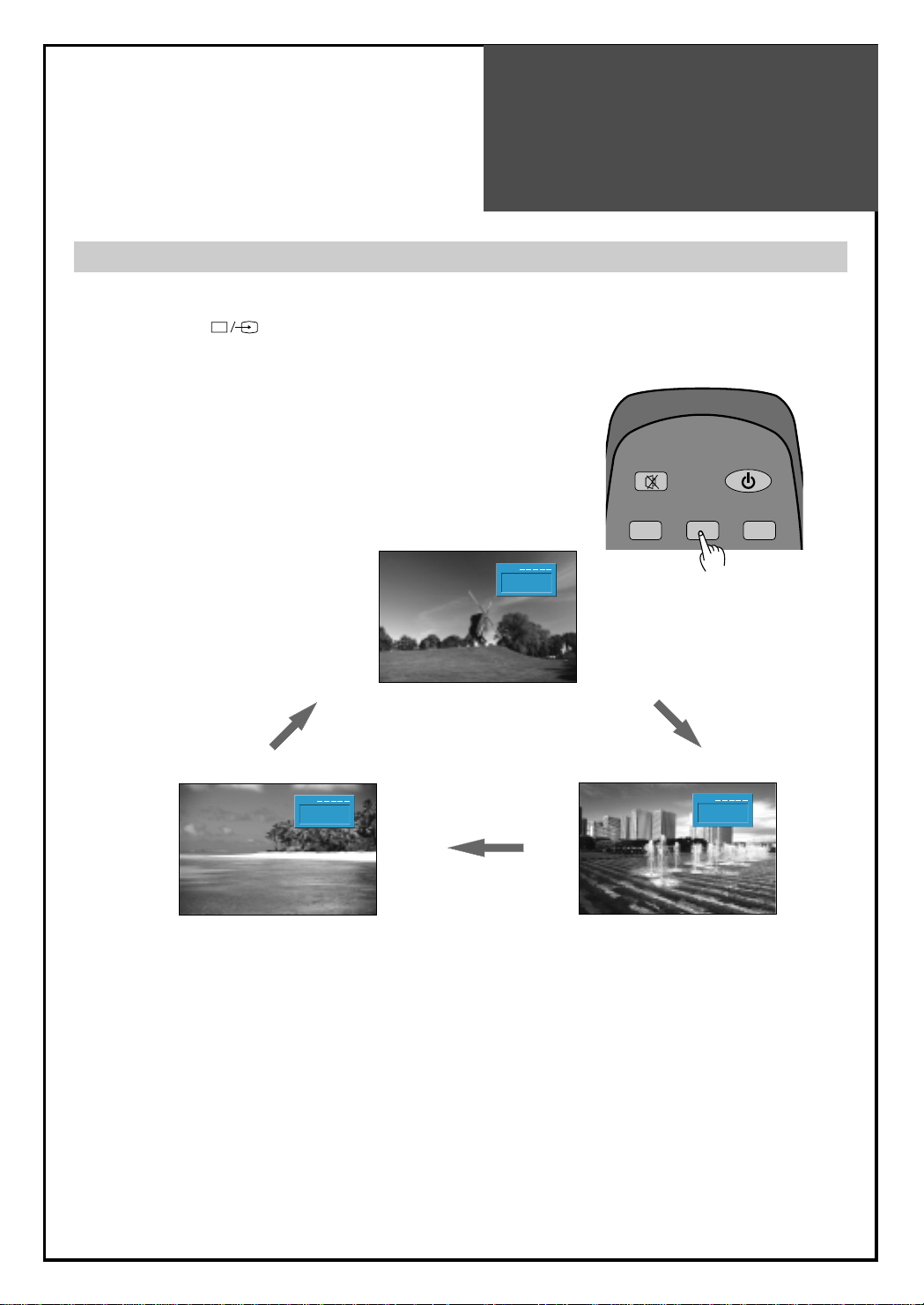
Selection of AV and
Multimedia Input Signal
31
- See page 12 for connection method of Camcorder and Video.
- When pressing
””
button on the TV set, screen changes as follows:
TV => AV1 => AV2(S-Video) => COMP => PC => HDMI 1=> HDMI 2 => TV
Note :
Cautions in menu setup
•The menu disappears if you do not operate any button for about 25 seconds from the menu
appearing.
•In the case of connecting both composite video signal and S-video signal at the AV2 terminal,
the S-video signal has priority.
•If sound signal is mono only, connect the white phono plug to the LEFT (L)-terminal of the sound input
terminal on the TV.
When watching video, Camcorder, DVD, Cable TV with AV
1.
Pressing the (TV/AV) button on the remote controller.
• The screen changes as follows:
TV => AV1 => AV2(S-Video) => TV
MUTE
MULTI
MEDIA
TV/AV
SLEEP
POWER
Pr 19
Mono
- - : - -
Pr 19
AV2 CVBS
- - : - -
Pr 19
AV1 CVBS
- - : - -

Selection of AV and
Multimedia Input Signal
32
HDMI & PC mode
1. For optimum picture quality, use 1360(6)x768 computer or set top box output at a 60Hz refresh rate.
Using other formats or refresh rates may result in reduced picture quality.
2. If the message ‘No signal’ appears on the screen, adjust the PC output to a format listed in the Multimedia
Input table.
Multimedia Input Format
Resolution V-freq HDMI PC(D-Sub) Component Standard
60Hz O O X
640 X 480 72Hz O O X
75Hz O O X VESA Standard
60Hz O O X VESA Standard
800 X 600 72Hz O O X VESA Standard
75Hz O O X
60Hz O O X VESA Standard
1024 X 768 70Hz O O X VESA Standard
75Hz O O X VESA Standard
1360(6) X 768 60Hz O O X
(1280 X 768) 75Hz O O X
720 X 480 60Hz O X O
720 X 576 50Hz O X O
1280 X 720
50Hz O O O
60Hz O O O
1920 X 1080i
50Hz O X O
60Hz O X O
720 X 480i 60Hz X X O
720 X 576i 50Hz X X O
When connecting PC, STB, DVD with Multimedia
1. Pressing the "MULTIMEDIA" button on the remote controller.
• The screen changes as follows : COMP => PC => HDMI1 => HDMI2 => COMP
Note :
• 1280 X 720 mode is commonly used for Component.
• So if this mode is used at PC mode, the screen can be enlarged.
• ”1360(6) X 768” is same with “1280 X 768”.(Only different from OSD display)
MUTE
MULTI
TV/AV
MEDIA
POWER
SLEEP
COMP
- - : - -
HDMI2
- - : - -
PC
- - : - -
HDMI1
- - : - -

Screen Adjustment
33
- The user may select various screens designed for a good picture without adjusting the brightness, contrast
or colour individually.
Note :
• Normal : For a highly defined image in a normally bright room
• Movie : Ideal for movies.
• Dynamic : Ideal for fast movement like sports.
• Favourite : Allows the user to customize settings as desired.
When setting up various screen modes
1. Pressing the “NORMAL” button.
• The screen changes as follows:
Normal => Movie => Dynamic => Favourite =>Normal
• The screen adjustment status changes as the following screens are
displayed sequentially whenever pressing the “NORMAL” button.
Picture Mode Normal
Picture Mode Favourite
PREV PR
NORMAL
Picture Mode Movie
Picture Mode Dynamic
MENU ASPECT
M
RECALL
DYNAMIC BASS

Screen Adjustment
34
- You can enjoy various screens by adjusting Brightness, Contrast, Colour, Sharpness, etc to the user’s taste.
Note.
• Picture Mode : Changing the picture mode, Normal => Movie => Dynamic => Favourite
• Brightness: Adjusts the whole of screen brighter or darker.
• Contrast: Adjusts difference between brightness and darkness between objects and background on the
screen.
• Colour: Adjusts colour saturation. (except from PC mode)
• Sharpness: Adjusts outline of the screen smoothly or sharply.
• N.R : Noise reduction.
• Colour Temperature: Changing the tone of colour:
Normal: Normal white Warm : Reddish white Cool: Bluish white
• Tint activates when receiving a NTSC signal.
• The adjusted levels are stored automatically in Favourite mode.
Picture
Screen
Sound
Install
Function
Move
Select
Exit
MENU
Picture Mode
Brightness
Contrast
Colour
Sharpness
Tint
N. R.
Colour Temp
Normal
45
42
40
31
0
Off
Normal
Picture
Screen
Sound
Install
Function
Move
Adjust
Exit
MENU
45
42
40
31
0
Off
Normal
Normal
Picture Mode
Brightness
Contrast
Colour
Sharpness
Tint
N. R.
Colour Temp
When adjusting the screen to taste
1. Select "PICTURE" by pressing the "MENU" button.
• The menu screen appears as follows.
2. Select and adjust each items.
• Move to the PICTURE menu.
• Whenever pressing the ”▼/▲” button, you can
select Picture Mode, Brightness, Contrast, Colour,
Sharpness, N.R and Colour Temperature EG.
Warm or cool (if reddish bluish picture).
• The screen appears, as on the right, if pressing the
”
◀◀/▶▶
” buttons after selecting items desired to
adjust with the ”▼▼/▲▲” buttons.
You can adjust all items by pressing the ”◀◀/▶▶”
button.
M
MENU
VOL
VOL
PR
PR
SELECT
OK

Screen Adjustment
35
- Randomly change the size of the screen.
- The AUTO screen operates when power is first turned on.
• Full Screen : This mode will display full screen irrespective of signal information of a broadcasting
station.
• 4:3 : General TV screen currently broadcasted.
• 14:9 : This mode will display a 14:9 picture at its standard 14:9 size without any stretching.
• Zoom 14:9 : Screen that enlarges image by 1.33 times bigger than 14:9 image.
• Zoom 16:9 : Screen that enlarges image by 1.33 times bigger than 16:9 image.
• Auto : This mode will display depending on the signal information of a broadcasting station.
Notices:
• Can’t select Aspect in Multimedia(HDMI, PC, Component) mode.
• “WSS”(Wide Screen Signaling) mode like 14:9 is only available with CVBS signal.
Adjustment of Screen Size in TV and AV mode
1. Pressing the "ASPECT" button on the remote controller.
• The screen changes as follows:
Full Screen => 4:3 => 14:9 => Zoom14:9 => Zoom16:9 => Auto => Full Screen
M
EDIT
PREV PR
NORMAL
RECALL
DYNAMIC BASS
MENU ASPECT
STILL SOUND LOCK
Aspect
Aspect
Aspect
Full Screen
Auto
Zoom 16 : 9
Aspect
Aspect
Aspect
4 : 3
14 : 9
Zoom 14 : 9

Screen Adjustment
36
Picture
Screen
Sound
Install
Function
Move
Adjust
Exit
MENU
31
31
44
21
Start
PC
Auto Adjustment
H Position
V Position
Phase
Clock
Picture
Screen
Sound
Install
Function
Move
Adjust
Exit
MENU
21
Start
PC
Auto Adjustment
H Position
V Position
Phase
Clock
31
31
44
Note.
• During the Auto Adjust, you must not alter the screen on the monitor.
• During the moving picture, Auto Adjust is able to incorrectly work. So you must execute Auto Adjust in
still image.
• Auto Adjust works incorrectly on a part graphic card or picture.
•
When Auto Adjust is not correctly working, you can adjust with H/V position, and phase.
Adjustment of the screen in the PC mode
1. Auto Adjustment
• Move to Auto in the Screen menu.
• Press the ”◀◀/▶▶” buttons to detect optimal resolution
automatically.
2. Adjustment of the H-Position
• Move to H-Position in the Screen menu.
• Press the ”◀◀/▶▶” buttons to adjust the horizontal
position of displayed image.
Picture
Screen
Sound
Install
Function
Move
Adjust
Exit
MENU
31
44
21
Start
PC
Auto Adjustment
H Position
V Position
Phase
Clock
31
3. Adjustment of the V-Position
• Move to V-Position in the Screen menu.
• Press the ”◀◀/▶▶” buttons to adjust the vertical
position of displayed image.
4. Adjustment of the Phase
• Move to Phase in the Screen menu.
• Press the ”◀◀/▶▶” buttons to adjust the phase to get a
clear picture.
Picture
Screen
Sound
Install
Function
Move
Adjust
Exit
MENU
44
21
Start
PC
Auto Adjustment
H Position
V Position
Phase
Clock
31
31
5. Adjustment of the Clock
• Move to Clock in the Screen menu
• Press the ”◀◀/▶▶” buttons to adjust the clock to fit the
size of the screen.
Picture
Screen
Sound
Install
Function
Move
Adjust
Exit
MENU
Start
PC
Auto Adjustment
H Position
V Position
Phase
Clock
31
31
44
21
VOL
VOL
PR
PR
SELECT
OK
VOL
VOL
PR
PR
SELECT
OK
VOL
VOL
PR
PR
SELECT
OK
VOL
VOL
PR
PR
SELECT
OK
VOL
VOL
PR
PR
SELECT
OK

PIP Mode
37
Note.
• On the side by side, you can select the sound output directly by
activating outline using ”◀◀/▶▶” buttons on the remote controller.
Side by side
1. Adjustment of PiP Mode
•
Move to Mode in the PiP.
• Press the "◀◀/▶▶" buttons to select, PiP mode changes as follow:
POP => Small PiP => Large PiP => Off
2. Adjustment of Sound Output
•
Move to Sound Output in the PiP.
• Press the ”◀◀/▶▶” buttons to select, Sound Output changes
as follow : Main => Sub => Main
- The user can enjoy two screens by using PiP function.
3. Pressing the “P.MODE” button on the remote controller.
•
The PiP Mode changes as follows:
PiP off => Side by Side => PiP => PiP off
• Side by Side : This mode will display two screen left(Main) and
right(Sub).
• PiP : This mode will display two screen, Main is full screen and
Sub is fixed on the right-bottom side.
Note.
• PiP is just consist of one Analog(RF, AV, COMP and PC mode)
and one Digital(HDMI mode). It means, if Main is on Analog then
Sub must be on Digital.
4. Pressing the “P.S/STILL” button on the remote controller.
• On the Side by Side, the screen changes as full side by side
.
• On the PiP, Sub screen size is changed : large => small => large.
Picture
Screen
Sound
Install
Function
Move
Select
Exit
MENU
Full Screen
Access
Aspect
PC
PiP
Access
Main
Sub
Sub
Main
Sub
Main
Sub
Main
PIP
Picture
Screen
Sound
Install
Function
Move
PiP
Mode
Sound Output
Adjust
Small PiP
Main
MENU
Exit

PIP Mode
38
PIP mode table.
PIP
5. Pressing the “P.SWAP” button on the remote controller.
•Switch the Main and Sub screen each other.
6. Pressing the “P.INPUT” button on the remote controller.
• If Sub is on Digital, Switch the Sub screen in the MULTIMEDIA cycle(HDMI1 -> HDMI2 -> HDMI1…)
PC and COMP aren’t selected cause it is Analog side.
• If Sub is on Analog, Switch the Sub screen in the exterior input cycle
(RF => AV1 => AV2 => PC => COMP => RF)
• When press this button, sound output change to “Sub” from “Main”.
7. Pressing the “PR ▼/▲” buttons on the remote controller.
• Sub screen is switched RF mode and change PR. Up/Down.
MAIN
RF
AV1
(CVBS)
AV1
(CVBS)
AV2(CVBS)
(S-Video)
AV2(CVBS)
(S-Video)
COMPONENT
COMPONENT
PC
PC
HDMI 1
HDMI 1
HDMI 2
HDMI 2
RF
X
X
X
X
X
O
O
X
X
X
X
X
O
O
X
X
X
X
X
O
O
X
X
X
X
X
O
O
XOO
OO
OO
OO
OO
XX
XX
X
X
X
X
O
O
Note :
• In cases resolution for 1080i(COMPONENT, HDMI1, HDMI2), do not support PIP.

39
Sound Adjustment
3. To adjust the audio equalizer
• Move to Equalizer in the Sound menu.
• Select and use the relevant frequency by pressing the
”▼▼/▲▲” button.
• You can adjust the degree of the frequency by using
the ”◀◀/▶▶” button.
4. Select Balance Mode
• Move to Balance in the Sound menu.
• Select “Balance” by pressing ”◀◀/▶▶” button, then the
sound balance of left and right speaker is Adjusted.
Picture
Screen
Sound
Install
Function
Move
On/Off
Exit
MENU
AVC
Dynamic Bass
Effect
Balance
Equalizer
Spatial
Access
Off
Off
0
Picture
Screen
Sound
Install
Function
Move
Adjust
Exit
MENU
0
0
0
0
0
Normal
Equalizer
Preset
120 Hz
500 Hz
1.5 kHz
5 kHz
10 kHz
When adjusting sound to taste
1. Select AVC Mode
• Select Auto Volume Control On/Off by pressing
”◀◀/▶▶” button, then the volume is grown up
automatically.”
2. Select Dynamic Bass Mode
• Move to Dynamic Bass in the Sound menu.
• Select either Dynamic Bass On or Off using the
”◀◀/▶▶” button.
Note :
• Dynamic Bass : Using this function, you are able to enjoy
the bass effect.”
Note :
• Whenever you adjust the audio equalizer, it stores in the Favourite mode.
• Equalizer: High quality sound range adjustment method used for audio product.
120Hz, 500Hz: Low sound range / 1.5KHz, 5KHz: Middle sound range / 10KHz: High sound range
- The user can enjoy various sounds by adjusting Sound Mode, Equalizer, Balance and Amp Speaker.
5. Select S.EFFECT Mode
• The S.EFFECT changes as follows :
Off => SPATIAL => 3D Panorama => BBE => Off
Note :
• 3D PANORAMA: This function generates virtual surround
sound from the left and right speaker by developing
the existing surround system function.
Picture
Screen
Sound
Install
Function
Move
On/Off
Exit
MENU
AVC
Dynamic Bass
Effect
Balance
Equalizer
Spatial
Access
Off
Off
0
Picture
Screen
Sound
Install
Function
Move
Adjust
Exit
MENU
AVC
Dynamic Bass
Effect
Balance
Equalizer
Spatial
Access
Off
Off
0
Picture
Screen
Sound
Install
Function
Move
Adjust
Exit
MENU
AVC
Dynamic Bass
Effect
Balance
Equalizer
Spatial
Access
Off
Off
0
VOL
VOL
PR
PR
SELECT
OK
VOL
VOL
PR
PR
SELECT
OK
VOL
VOL
PR
PR
SELECT
OK
VOL
VOL
PR
PR
SELECT
OK
VOL
VOL
PR
PR
SELECT
OK

40
Sound Adjustment
Multi-Sound and Stereo
1. Mono Sound Selection
• During Stereo sound reception if the stereo is weak, you can switch
to MONO by pressing the button. Then the colour of
"MONO" character will change to Red. In Mono reception the depth
of sound is improved.
• To switch back to stereo, press the button again.
2. Adjustment of Bilingual sound
• In bilingual broadcast reception, you can switch from Dual 1 to Dual 2
by pressing the button repeatedly.
Note:
• only works in RF mode.
S.EFFECT
VOL
PR
S.EFFECT
VOL
PR
Pr 19
Mono
- - : - -
Pr 19
Dual 1
- - : - -
Pr 19
Pr 19
Mono
- - : - -
Dual 2
- - : - -

41
Selection of
Language
When you first turn on the TV set, the window of language selection is displayed automatically.
Selection of Language
1. Press the “MENU” button and select "Function".
2. Select "Language" by pressing “◀◀/▶▶“ button.
3. Select your desired language by pressing the
“◀◀/▶▶“ button. Then, it will be setting
automatically.
The language changes as follows.
English => German => French => Espanol => Italian
=> Danish => Suomi => Swedish => Helinika =>
Norska => Dutch => Portuguese => Cesky => Polish
=> Romana => Russian => Magyar => Bulgarian =>
Arabic => Persian
VOL
VOL
VOL
VOL
MENU
M
OK
SELECT
OK
SELECT
Picture
Language
Clock Pr
Screen
Clock
Wake Up
Sound
PR
PR
PR
PR
Install
Function
Move
Picture
Screen
Sound
Install
Function
Move
Wake Time
Wake Pr
Off Timer
Off Time
Language
Clock Pr
Clock
Wake Up
Wake Time
Wake Pr
Off Timer
Off Time
Select
Adjust
English
- - : - -
00 : 00
00 : 00
MENU
English
- - : - -
00 : 00
00 : 00
01
Off
01
Off
Exit
01
Off
01
Off
MENU
Exit

42
Adjustment of Time
- You must previously adjust current time in order to reserve Automatic On/Off.
Picture
Screen
Sound
Install
Function
Move
Adjust
Exit
MENU
Language
Clock Pr
Clock
Wake Up
Wake Time
Wake Pr
Off Timer
Off Time
- - : - -
00 : 00
English
01
01
Off
00 : 00
Off
Note.
• If an active signal is not present for about 30 minutes, the set will automatically turn to ST-BY mode.
Adjustment of Time
1. Manual clock setting
• Move to Timer in the Function menu.
• To go to the Clock, press the “ ▶“ button.
• Place the cursor to Hour / Minute with “◀/▶”
buttons.
• Set the Hour / Minute with the “▼/▲”buttons.
• Place the cursor to Clock with “◀/▶” buttons and
then press the “MENU” button to complete.
2. Setting the Wake up time / Program
• Move to Timer in the Function menu.
• To go to the Wake Up, press the "▼/▲" button.
• Select the Wake Up to “On”.
•
Set the Wake up time and Program in the same way as
above for the Clock. The set will turn on at the selected time.
3. Set up of Off Time
• Move to Timer in the Function menu.
• To go to the Off Timer, press the "▼/▲" button.
• Select Off Timer to “Yes”.
•
Set the
Off
time in the same way as above for the Clock. The set will turn off at the selected time.
4. Sleep Mode
• By pressing the “SLEEP” button on the remote controller
repeatedly, you can select one of the following settings:
Sleep Timer: Off => 15 => 30 => 45 => 60 => 75 => 90
=>105 => 120 => Off.
• The set will turn off after the time you select.
Note.
• Confirm the Time is set. The Wake up time is only available when the Time is set.
• If adjusted once, the On-time continues to operate every day unless you cancel setup or you turn the AC power off.
• It is a convenient method to wake you up in the morning.
Note.
•
This function is very convenient since the TV automatically turns off at the fixed time.
• On/Off time setup is erased if you turn the AC power off.
Note.
• Manually set clock is not memorized any more when TV is AC off.
•
If the clock setting is not done, you can set the clock by setting the “Clock Pr” to the channel which has Text Signal. The present time of
Text channel will be automatically set up. If the clock setting is done already, the clock doesn’t changed by doing like up.
MUTE
MULTI
MEDIA
TV/AV
SLEEP
POWER
VOL
VOL
VOL
VOL
OK
SELECT
OK
SELECT
PR
PR
PR
PR
Picture
Screen
Sound
Install
Function
Move
Language
Clock Pr
Clock
Wake Up
Wake Time
Wake Pr
Off Timer
Off Time
On/Off
English
- - : - -
00 : 00
00 : 00
01
Off
01
Off
MENU
Exit
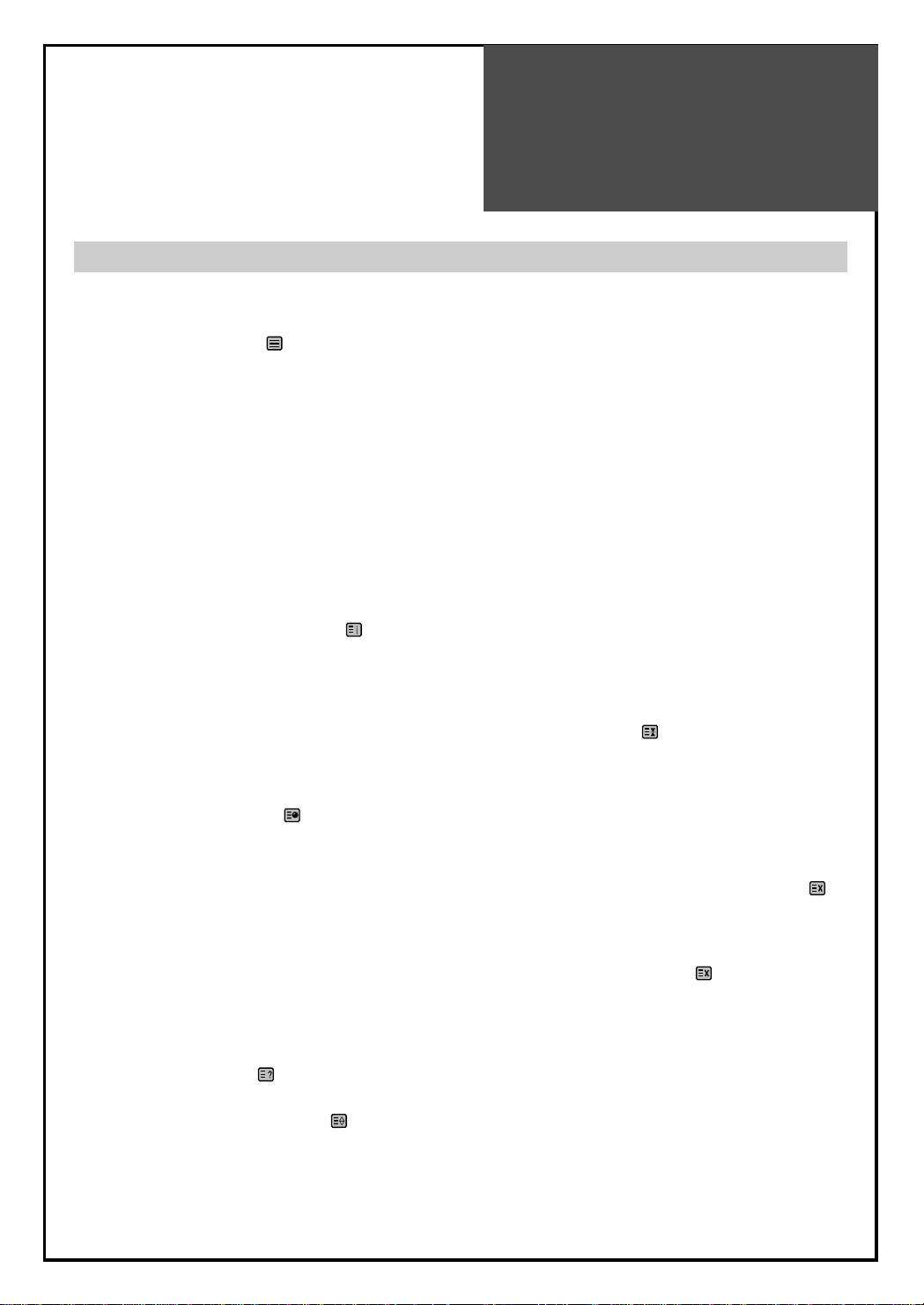
43
Teletext
SWITCHING TELETEXT ON/OFF
Press the “TELETEXT” button ( ).
The index page or the page viewed last will appear.
Press the “TELETEXT” button again to return to the TV mode.
NOTE: Teletext works only in TV/AV mode.
COLOUR BUTTONS IN TOP (Tables Of Pages) NB. not used in the UK /FLOF (Full Level One Feature) TELETEXT
A red, green, yellow and blue field is shown at the bottom of the screen.
If TOP or FLOF Teletext is transmitted by the station, pressing the corresponding colour button R,G,Y,B on the remote
controller, enables you to select the desired page easily.
SELECTING PAGES
The “NUMBER” buttons are used to enter a page number.
The selected page number appears at the top of the screen and the page appears after a short time.
The “▼/▲” buttons increase or decrease the current page number by 1.
INDEX PAGE
You can switch directly to the programme preview(with TOP text) or the overview page of the station you are currently
viewing by pressing the “INDEX” button ( ).
PAGE HOLD
Several sub pages can be combined under a page number and are scrolled at an interval determined by the television
station. The presence of sub pages is indicated by, for example, 3/6 beneath the time, which means that you are
looking at the 3rd page of a total of 6 pages.
If you want to look at a subpage for a longer period of time, press the “HOLD” button ( ).
The HOLD symbol appears and the contents of the subpage shown are kept on the screen and no longer updated or
switched to other subpages. Pressing the “HOLD” button again, the current subpage appears.
CALLING UP SUBPAGE DIRECTLY
Pressing the “S-CODE” button ( ) , " - - - - " appears.
Enter the subpage number that you want to call up with the “NUMBER” button, for example, the
2nd page, sequence 0002.
The desired subpage will eventually be displayed on the screen and holds it there.
Meanwhile whilst you are waiting, it is possible to go back to the TV picture by pressing the “T.CANCEL” button( )on
the remote and after a while, press the “T.CANCEL” button again to revert back to the saved Teletext sub page.
WATCHING TV DURING TELETEXT MODE
Some pages are continually updated, for example, stock market reports, sports announcements, and the latest news.
If you want to watch television and stay informed at the same time, press “T.CANCEL” button ( ).
The regular programme is still visible and the updated Teletext page number appears at the top of the screen.
Pressing the “T.CANCEL” button again, the Teletext page appears with the updated information.
REVEAL ANSWER
This function can be used on certain pages to reveal the solution of riddles.
Press the “REVEAL” button ( )to reveal a hidden answer and press again to hide it.
DOUBLING CHARACTER SIZE
Repeatedly pressing the “SIZE” button ( )doubles the character size in the following order:
Upper half of the page => Lower half of the page => Normal size => Upper half of the page.
Teletext
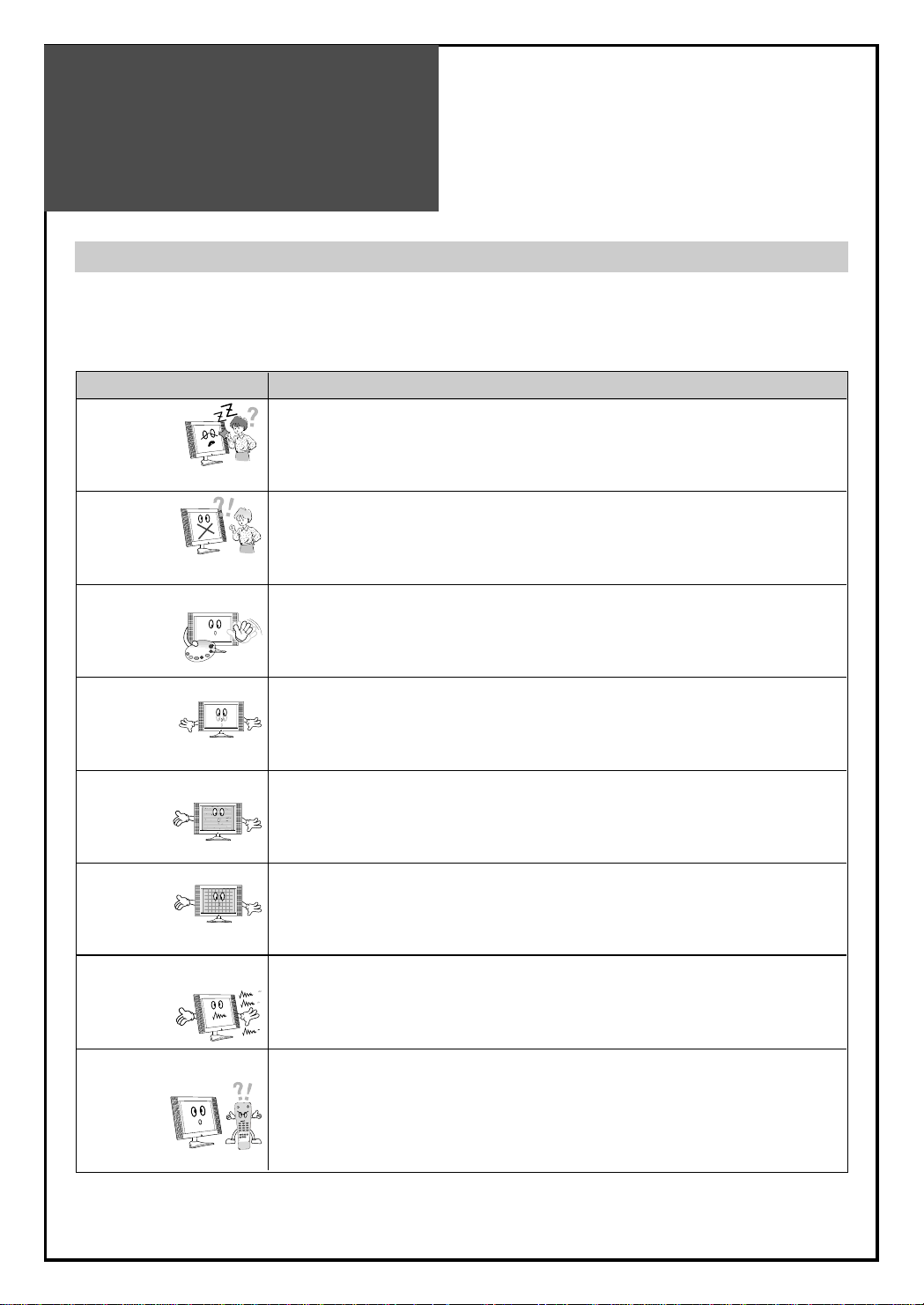
44
Troubleshooting
Please check the following list prior to calling Daewoo Electronics Service Centre for assistance
Symptoms and Solutions
Symptom Check items
Neither picture - Check the contact of sockets is all right.
nor sound - Check the TV main power is on.
Picture is OK - Check the Volume control is set to minimum or mute.
but no sound
Sound is OK, but - Check the colour control and adjust it properly.
no colour. - Check the program is in colour and not in black & white.
The picture has - Check the antenna is installed correctly and if not, adjust the overlapped
image. antenna toward the broadcasting station.
Picture has “snow - Check the antenna or its connection is correct and if not, correct the
noise”. antenna fault or connection cable fault.
- Check if car traffic or neon sign disturbs the sound effect.
Stripes on - Check the susceptible interference by other electronic devices such
picture. as radio and television and keep magnetic or electronic devices
away from the TV.
Bad stereo or Dual - Long distance from the station or other radio waves can generate
sound. bad sound reception. If so, change the mode to Mono.
Remote control - Check if the batteries in the Remote control are dead.
does not - Check if any object between IR sensor of the TV and the Remote
work. control does not obstruct.
R
E
W
O
P
E
T
U
M
23
1
6
5
4
9
78
H
C
.
V
E
R
P
0
0
0
1
D
N
U
O
S
E
R
U
T
C
I
P
N
O
I
T
P
A
C
T
C
E
P
S
A
E
D
O
M
E
D
O
M
P
E
E
L
S
E
L
B
A
C
/
V
T
L
E
D
/
D
D
A

45
Troubleshooting
In PC mode
Symptom Check items
“OUT OF RANGE” - Check the resolution and frequency of your PC. Then, adjust them
appears on the to optimum condition for LCD TV.
screen - Refer to the table of PC mode input format
(If registered resolution and frequency on the table no listed then no picture
will be displayed.)
“NO SIGNAL” - Ensure that the signal cable is firmly connected to PC and TV.
appears on
the screen.
Image is not - Adjust the PHASE control.
clear.
Image is not - Adjust the H-POSITION and V-POSITION control.
centered.
• AFTER SALES SERVICE
Do not hesitate to contact your retailer or service agent if a change in the perfomance of your product
indicates that a faulty condition may be present.
OUT OF RANGE
NO SIGNAL
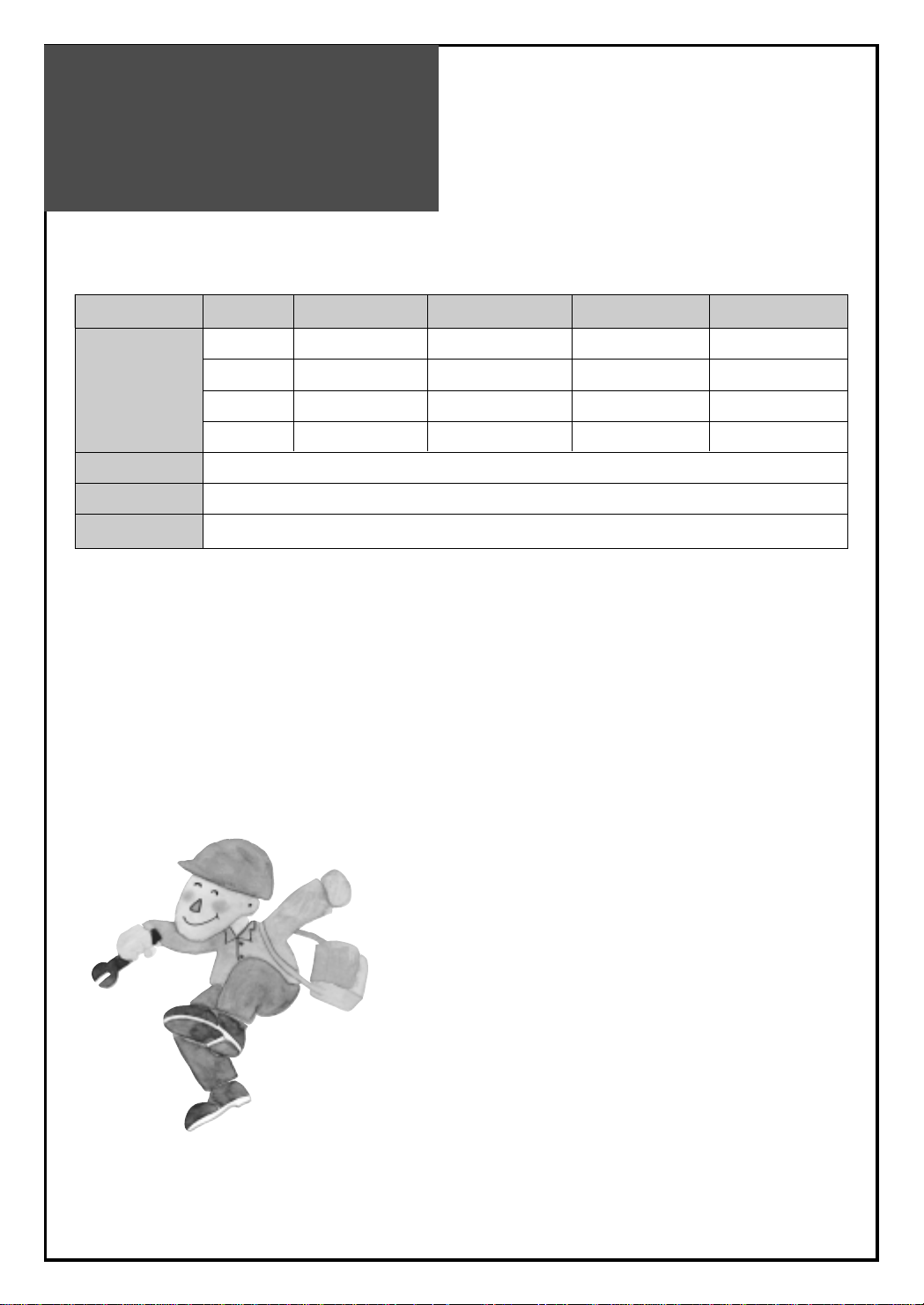
46
Standard of
Product
46
♥ Owing to our policy of continuous improvement, specifications may change.
Screen Size 26"(66Cm) 32"(81Cm) 37”(94Cm) 42”(106Cm)
LCD Panel Aspect Ratio 16:9 16:9 16:9 16:9
Resolution 1366 x 768 (WXGA) 1366 x 768 (WXGA) 1366 x 768 (WXGA) 1366 x 768 (WXGA)
Pixel Pitch 0.4215 mm 0.51075 mm 0.200 x 0.600 mm 0.227 x 0.681 mm
Contrast Ratio 5,000:1 10,000:1 10,000:1 10,000:1
Power Consumption
The remarked back of product
TV System
PAL B/G, D/K, I/I, SECAM B/G, D/K, NTSC(AV)
Power Source
110 -240V~, 50/60Hz
