Page 1
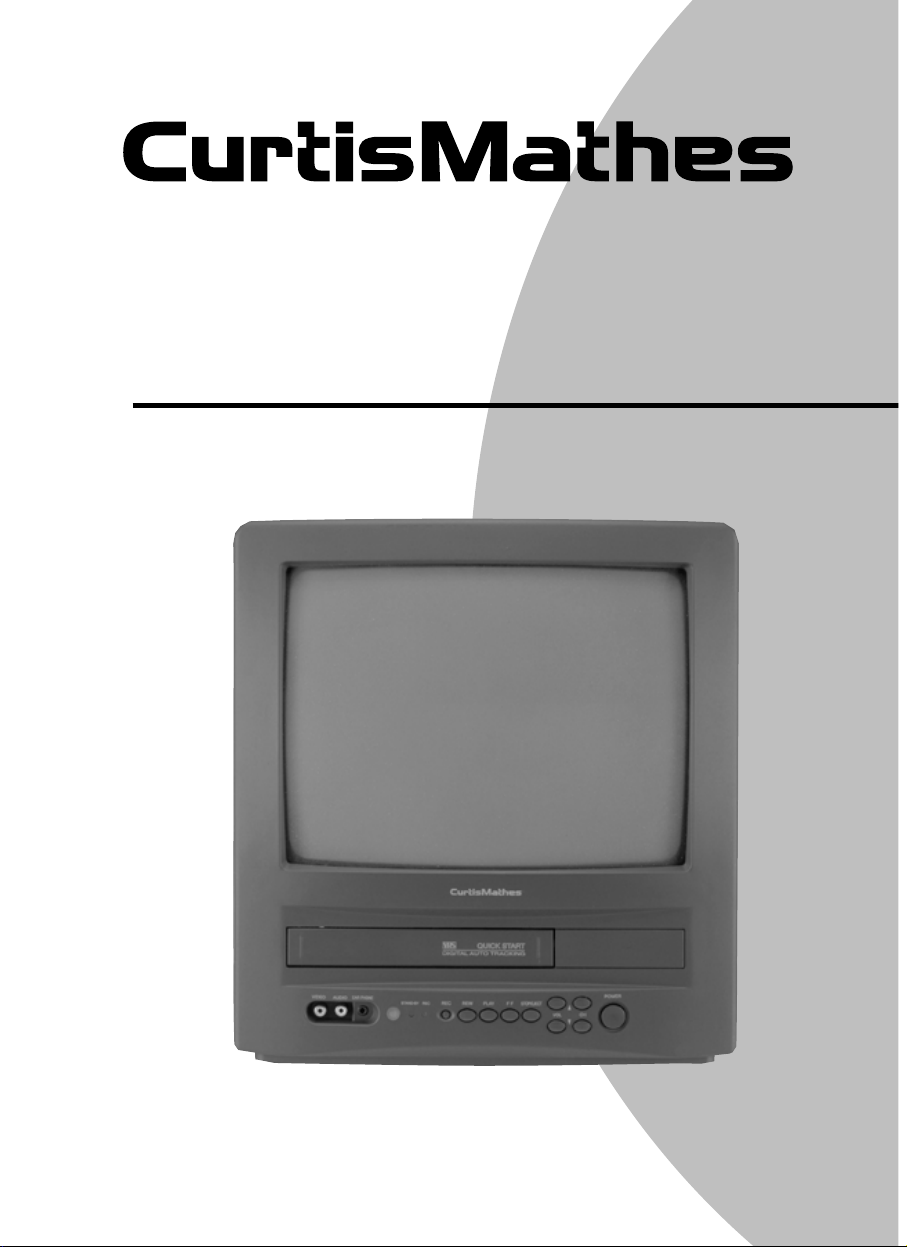
Customer Support: 1-800-270-4535
www.curtismathes.com
C M C 13101
OWNER'S MANUAL
13" COLOR TELEVISION / VCR
Page 2
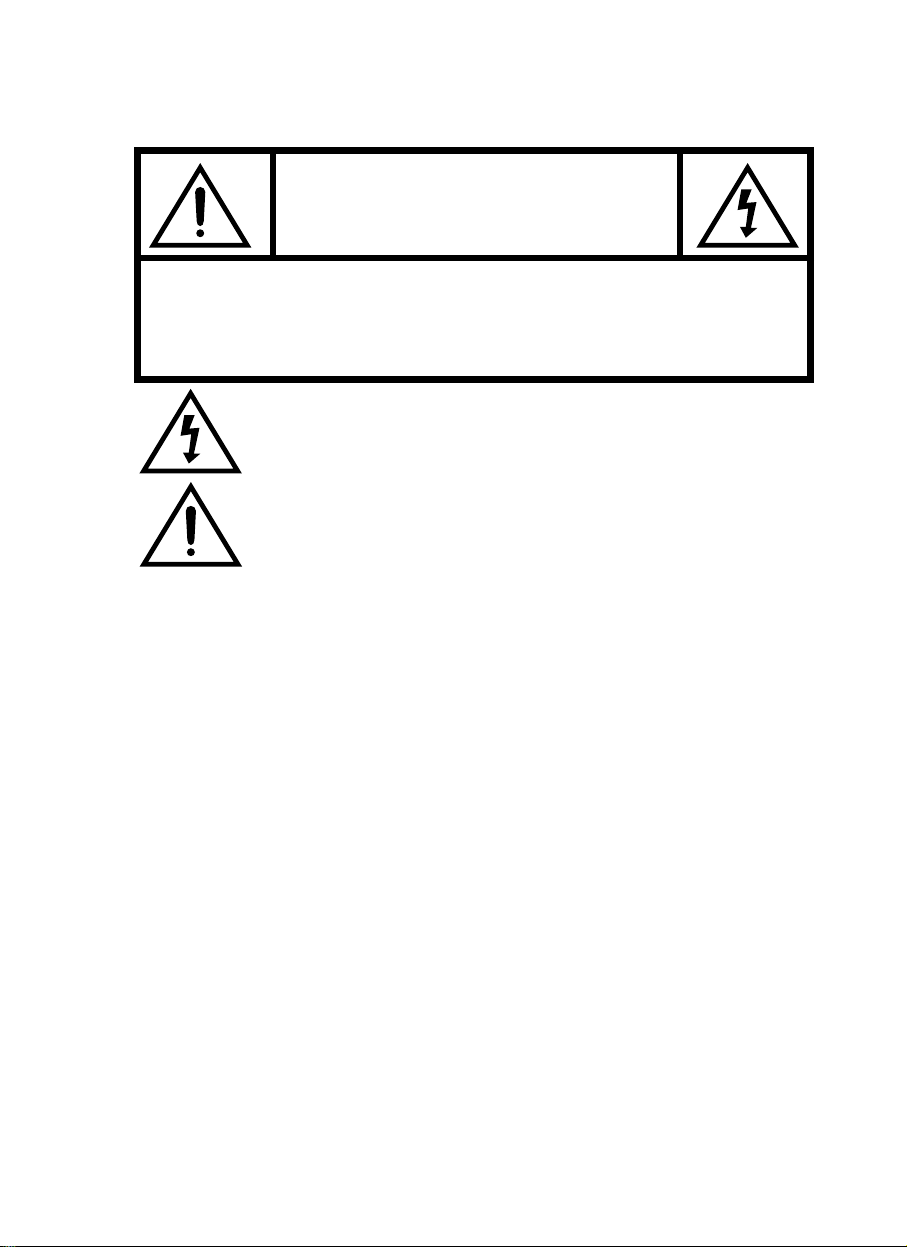
CAUTION
RISK OF ELECTRIC SHOCK
DO NOT OPEN
CAUTION : TO REDUCE THE RISK OF ELECTRIC SHOCK,
DO NOT REMOVE COVER (OR BACK)
NO USER-SERVICEABLE PARTS INSIDE.
REFER SERVICING TO QUALIFIED SERVICE PERSONNEL.
The lightning flash with arrowhead symbol, within an equilateral triangle, is intended to alert the user to the presence of uninsulated “dangerous voltage” within the
product’s enclosure that may be of sufficient magnitude to constitute a risk electric
shock.
The exclamation point within an equilateral triangle is intended to alert the user to
the presence of important operating and servicing instructions in the literature
accompanying the appliance.
WARNING
TO PREVENT FIRE OR SHOCK HAZARD, DO NOT EXPOSE THIS APPLIANCE TO RAIN OR MOISTURE.
CAUTION
CHANGES OR MODIFICATIONS NOT EXPRESSLY APPROVED BY THE MANUFACTURER COULD
VOID THE USER’S AUTHORITY TO OPERATE THE EQUIPMENT.
NOTE TO CATV SYSTEM INSTALLER
THIS REMINDER IS PROVIDED TO CALL THE CATV SYSTEM INSTALLER'S ATTENTION TO ARTICLE
820-40 OF THE NEC THAT PROVIDES GUIDELINES FOR PROPER GROUNDING AND, IN PARTICULAR,
SPECIFIES THAT THE CABLE GROUND SHALL BE CONNECTED TO THE GROUNDING SYSTEM OF
THE BUILDING, AS CLOSE TO THE POINT OF CABLE ENTRY AS PRACTICAL.
CAUTION
“CAUTION: TO PREVENT ELECTRICAL SHOCK, MATCH WIDE BLADE OF PLUG TO WIDE SLOT,
FULLY INSERT” and “ATTENTION: POUR EVITER LES CHOCS ELECTRIQUES, INTRODUIRE LA LAME
LA PLUS LARGE DE LA FICHE DANS LA BORNE CORRESPONDANTE DE LA PRISE ET POUSSER
JUSQU’AU FOND”
NOTE
Never connect the plug to an electrical source other than one providing AC 120V 60Hz power. Use only the attached
power cord. If the polarized AC cord does not fit into a non-polarized outlet, do not cut or file the blade. You are
responsible for having the obsolete outlet replaced with a polarized outlet.
If you feel a static discharge when touching the unit, and the unit does not function, simply unplug the unit from the
outlet. When you plug the unit back in, it should work normally.
Do not install power cords near any heating element or cooking appliances.
Page 3
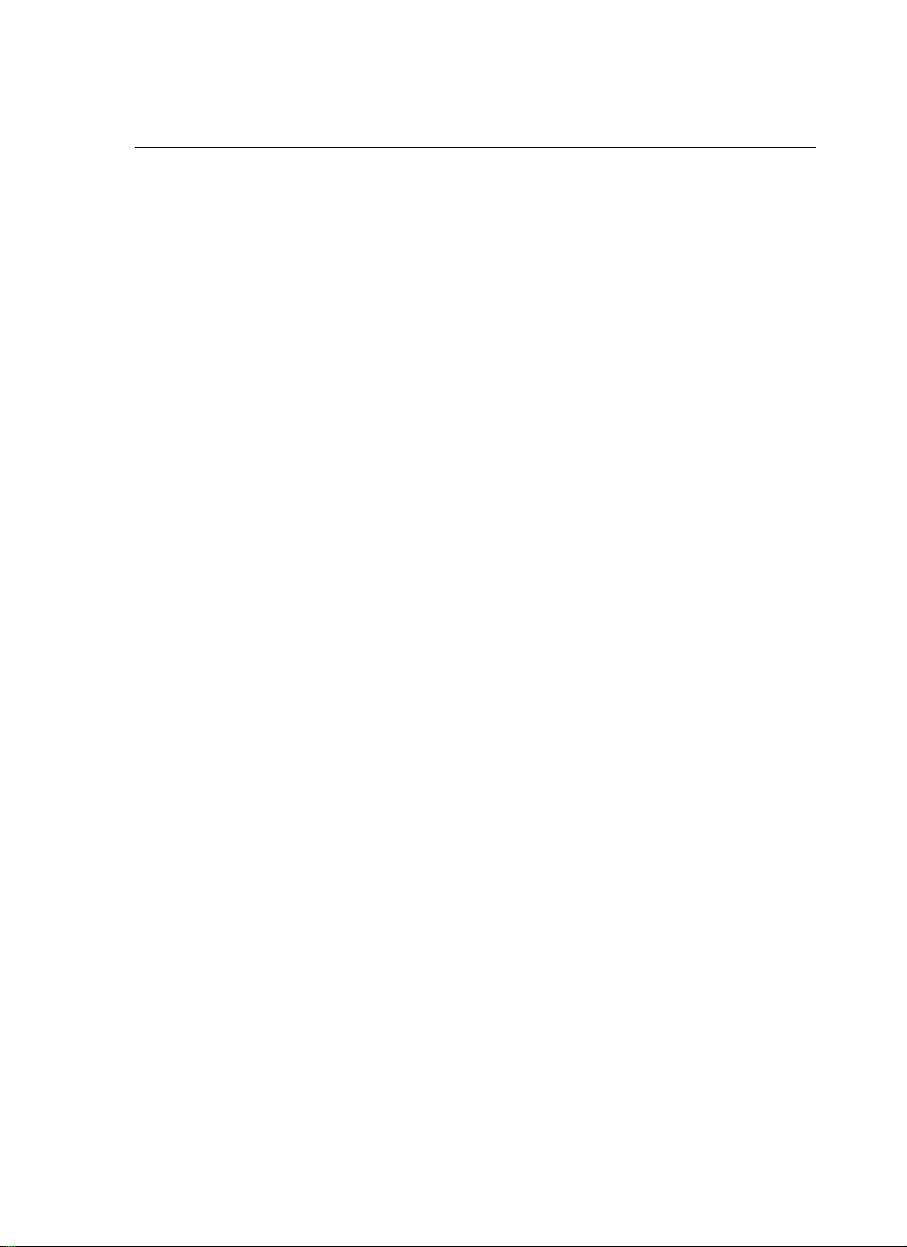
Precautions
LOCATION
For safe operation and satisfactory performance of your unit, keep the following in mind when
selecting a place for its installation :
• Shield it from direct sunlight and keep it away from sources of intense heat.
• Avoid dusty or humid places.
• Avoid places with insufficient ventilation for proper heat dissipation. Do not block the ventilation holes at the top and bottom of the unit. Do not place the unit on a carpet because this
will block the ventilation holes.
• Install the unit in a horizontal position.
• Avoid locations subject to strong vibration.
• Do not place the unit near strong magnetic fields.
• Do not move the unit from a cold place to a hot place or vice versa (see the warning below).
AVOID THE HAZARDS OF ELECTRICAL SHOCK AND FIRE
• Do not handle the power cord with wet hands.
• Do not pull on the power cord when disconnecting it from an ac wall outlet. grasp it by plug.
• If, by accident, water is spilled on your unit, unplug the power cord immediately and take the
unit to an authorized daewoo service center for servicing.
• Do not put your fingers or objects into the TV/VCR Combination cassette holder.
• Do not place anything directly on top of the unit.
WARNING
Mosture condensation may occur inside the unit when it is moved from a cold place to a warm
place, after heating in a cold room, or under conditions of high humidity. If a tape is played in
a TV/VCR Combination that has moisture, it may damage the tape and TV/VCR
Combination. When condensation occurs inside the unit, turn the power on and allow at least
2 hours for the unit to dry.
FCC WARNING
This equipment may generate or use radio frequency energy. Changes or modifications to this
equipment may cause harmful interference unless the modifications to this equipment are
expressly approved in the instruction manual.
The user could lose the authority to operate this equipment if an unauthorized change or modification is made.
IMPORTANT COPYRIGHT INFORMATION
Unauthorized recording or use of broadcast television programming, video tape, film, or other
copyrighted material may violate applicable copyright laws. We assume no responsibility for
the unauthorized duplication, use or other acts which infringe upon the rights of copyright
owners.
Page 4
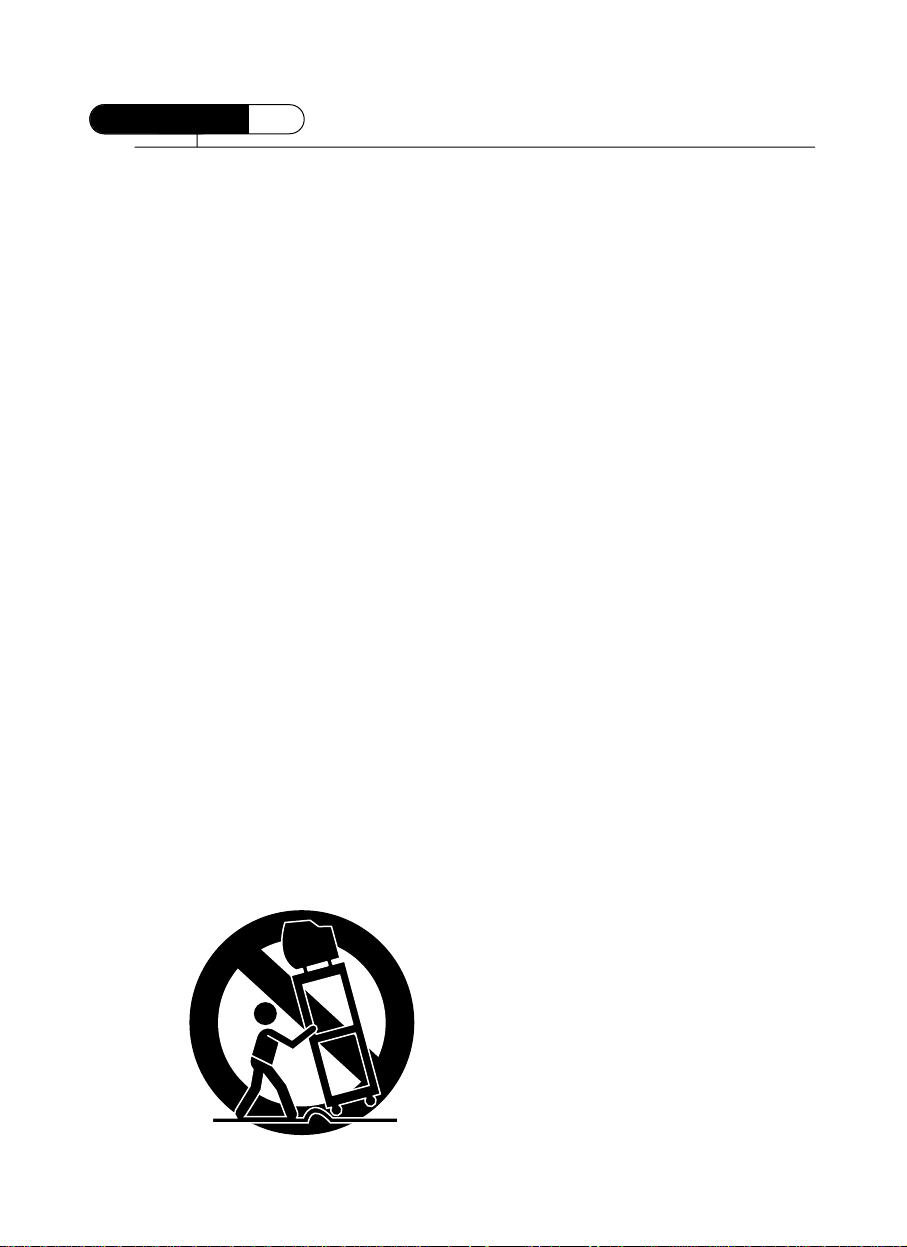
SAFETY
IMPORTANT SAFEGUARDS
PLEASE READ ALL THESE INSTRUCTIONS REGARDING YOUR TV/VCR COMBINATION
AND RETAIN FOR FUTURE REFERENCE. FOLLOW ALL WARNINGS AND INSTRUCTIONS
MARKED ON THE TV/VCR COMBINATION.
1 Read all of these instructions.
2 Save these instructions for later use.
3 Unplug this TV/VCR Combination from the
wall outlet before cleaning. Do not use liquid
cleaners or aerosol cleaners. Use a damp
cloth for cleaning.
4 Do not use attachments not recommended by
the TV/VCR Combination manufacturer as
they may result in the risk of fire, electric
shock or other personal injury.
5 Do not use this TV/VCR Combination near
water, for example, near a bathtub, washbowl, kitchen sink, or laundry tub, in a wet
basement, or near a swimming pool, or the
like.
6 Do not place this TV/VCR Combination on
an unstable cart, stand, or table. The
TV/VCR Combination may fall, causing
serious injury to a child or adult, and serious
damage to the equipment. Use only with a
cart or stand recommended by the manufacturer, or sold with the TV/VCR
Combination. Wall or shelf mounting should
follow the manufacturer's instructions, and
should use a mounting kit approved by the
manufacturer.
6A An appliance and cart combination should be
moved with care. Quick stops, excessive
force, and uneven surfaces may cause the
appliance and cart combination to overturn.
7 Slots and openings in the cabinet and the
back or bottom are provided for ventilation
and to ensure reliable operation of the
TV/VCR Combination; and to protect it
from overheating, these openings, must not
be blocked or covered. The openings should
never be blocked by placing the TV/VCR
Combination on a bed, sofa, rug, or other
similar surface. (This equipment should
never be placed near or over a radiator or
heat register.) This TV/VCR Combination
should not be placed in a built-in installation
such as a bookcase unless proper ventilation
is provided.
8 This TV/VCR Combination should be oper-
ated only from the type of power source indicated on the marking label. If you are not
sure of the type of power supplied to your
home, consult your television dealer or local
power company.
9 This TV/VCR Combination is equipped with
a polarized alternating current line plug (a
plug having one blade wider than the other).
This plug will fit into the power outlet only
one way. This is a safety feature. If you are
unable to insert the plug fully into the outlet,
try reversing the plug. If the plug should still
fail to fit, contact your electrician to replace
your obsolete outlet. Do not defeat the safety
purpose of the polarized plug.
10 Do not allow anything to rest on the power
cord. Do not locate this TV/VCR
Combination where the cord will be abused
by persons walking on it.
11 Follow all warnings and instructions marked
on the TV/VCR Combination.
12 For added protection for this TV/VCR
Combination during a lightning storm, or
when it is left unattended and unused for
long periods of time, unplug it from the wall
outlet and disconnect the antenna or cable
system. This will prevent damage to the
equipment due to lightning and power-line
surges.
Page 5

13 An outside antenna system should not be
located in the vicinity of overhead power
lines or other electric light or power circuits,
or where it can fall into such power lines or
circuits. When installing an outside antenna
system, extreme care should be taken to
keep from touching such power lines or circuits as contact with them might be fatal.
14 Do not overload wall outlets and extension
cords as this can result in fire or electric
shock.
15 Never push objects of any kind into this
TV/VCR Combination through openings as
they may touch dangerous voltage points or
short-out parts that could result in a fire or
electric shock. Never spill liquid of any kind
on the TV/VCR Combination.
16 Do not attempt to service this TV/VCR
Combination yourself as opening or removing covers may expose you to dangerous
voltage or other hazards. Refer all servicing
to qualified service personnel.
17 Unplug this TV/VCR Combination from the
wall outlet and refer servicing to qualified
service personnel under the following conditions:
(a) When the power-supply cord or plug is
damaged or frayed.
(b) If liquid has been spilled, or objects have
fallen into the TV/VCR Combination.
(c) If the TV/VCR Combination has been
exposed to rain or water.
(d) If the TV/VCR Combination does not
operate normally by following the operating instructions. Adjust only those controls that are covered by the operating
instructions as an improper adjustment of
other controls may result in damage and
will often require extensive work by a
qualified technician to restore the
TV/VCR Combination to its normal
operation.
(e) If the TV/VCR Combination has been
dropped or the cabinet has been damaged.
(f) When the TV/VCR Combination exhibits
a distinct change in performance - this
indicates a need for service.
18 When replacement parts are required, be
sure the service technician has used replacement parts specified by the manufacturer
that have the same characteristics as the
original part. Unauthorized substitutions
may result in fire, electric shock or other
hazards.
19 Upon completion of any service or repairs to
this TV/VCR Combination, ask the service
technician to perform safety checks to determine that the television is in a safe operating
condition.
20 If an outside antenna or cable system is con-
nected to the television receiver, be sure the
antenna or cable system is grounded so as to
provide some protection against voltage
surges and built-up static charges.
Section 810 of the National Electrical Code,
ANSI/NFPA N0.70-1984, provides information with respect to proper grounding of the
mast and supporting structure, grounding of
the lead-in wire to an antenna discharge unit,
size of grounding conductors, location of
antenna-discharge unit, connection to
grounding electrodes, and requirements for
the grounding electrode.
Page 6

CurtisMathes
3100 West Big Beaver Rd.
Troy. MI 48084
1-800-270-4535
Dear Customer :
CurtisMathes would like to thank you for choosing this TV/VCR combination. It incorporates a host of features
designed to give you excellent performance for many years to come.
We realize that you’re eager to turn it on and begin enjoying the high-quality pictures it delivers just as quickly as
possible, but we ask you to take a few minutes to read the instructions in the booklet to familiarize yourself with the
receiver, its functions and some features which may be new to you. If you follow the instructions, this unit should
give you many years of viewing pleasure.
If for any reason it does not, we want to hear about it. Please write to us at the address above. CurtisMathes always
welcomes comments and suggestions on this or any of our other products.
On the other hand, when you discover the enjoyment, reliability and ease of use that is built into it, we hope that
you will tell your friends, and consider CurtisMathes when you make your next purchase of home entertainment
equipment.
In addition to TV/VCR combination, CurtisMathes produces a full line of audiovisual products built to the same
high design, engineering, and manufacturing standards as this unit.
Here are a few tips that will keep your TV/VCR Combination looking great and performing for years to come:
•Avoid putting it in excessively hot locations. Damage to the cabinet or premature component failures can result.
•There are ventilation holes in the bottom and rear of the cabinet. Make sure that they remain unobstructed. Do
not place the receiver on top of a thick cloth.
•If you don’t plan to use the receiver for several days, it’s a good idea to unplug it from the power outlet.
•Many common household cleaning agents, sprays, solvents, and polishes will cause permanent damage to the
surface of the cabinet. The best cleaning agents are mild soap and a damp cloth.
Again, thank you for choosing this CurtisMathes product. We have employed advanced engineering techniques in
its design, and manufactured it in one of the world’s most up-to-date production facilities. The result is a TV/VCR
Combination that we know you will be as proud to own as we were to create.
CurtisMathes
Page 7

1
Table of Contents
Table of Contents
Preface : Your New TV/VCR Combination 2
Features
2
Unpacking Your TV/VCR Combination 3
Chapter 1 : Overview of Your Equipment 4
Your TV/VCR Combination’s Front Panel
4
Your TV/VCR Combination’s Back Panel 5
Your Remote Controller 6
Chapter 2 : Connecting an Antenna or Cable to Your TV/VCR Combination 9
Connecting an Antenna 9
Connecting a Cable System 11
Connecting Other Pieces of Equipment 12
Safety Notes 12
Chapter 3 : Operating Your TV 13
Turning Your TV/VCR Combination On
13
Programming Your TV/VCR Combination’s Channel Memory 13
Changing Channels 14
Changing the Volume 14
Changing the TV/VCR Combination’s Channel Memory 15
Displaying the TV/VCR Combination’s Status during TV Operation 15
Adjusting Video Settings 16
Chapter 4 : Operating Your VCR 18
Video Cassette Tapes
18
Playing a Tape 19
Basic Recording 20
One Touch Recording (OTR) 21
Displaying the TV/VCR Combination’s Status during VCR Operation 22
Using the Counter (Zero Stop) 23
Chapter 5 : Using Timer Functions 24
Setting the Clock Automatically
24
Setting the Clock Manually 25
Setting the On Time 26
Setting the Off Time 26
Canceling the On Time or Off Time 27
Setting the Sleep Timer 28
Chapter 6 : Additional TV Features 29
Changing the Language of the On-Screen Menus
29
Captioning 29
CC on Mute 30
Power Restore 30
Parental Control Settings 31
Description of Parental Control Settings 32
Mini Glossary 33
Chapter 7 : Additional VCR Features
34
Programming to Record at a Later Time
34
Setting the Program Recording 35
Canceling the Program Record Settings 37
Displaying the Tape Counter 38
Auto Repeat PlayBack 39
Rental Play 39
Index Search (VISS) 40
Duplicating a Video Tape 41
Chapter 8 : Troubleshooting 42
Maintenance and specifications
43
Remote
44
CONTENTS
Page 8
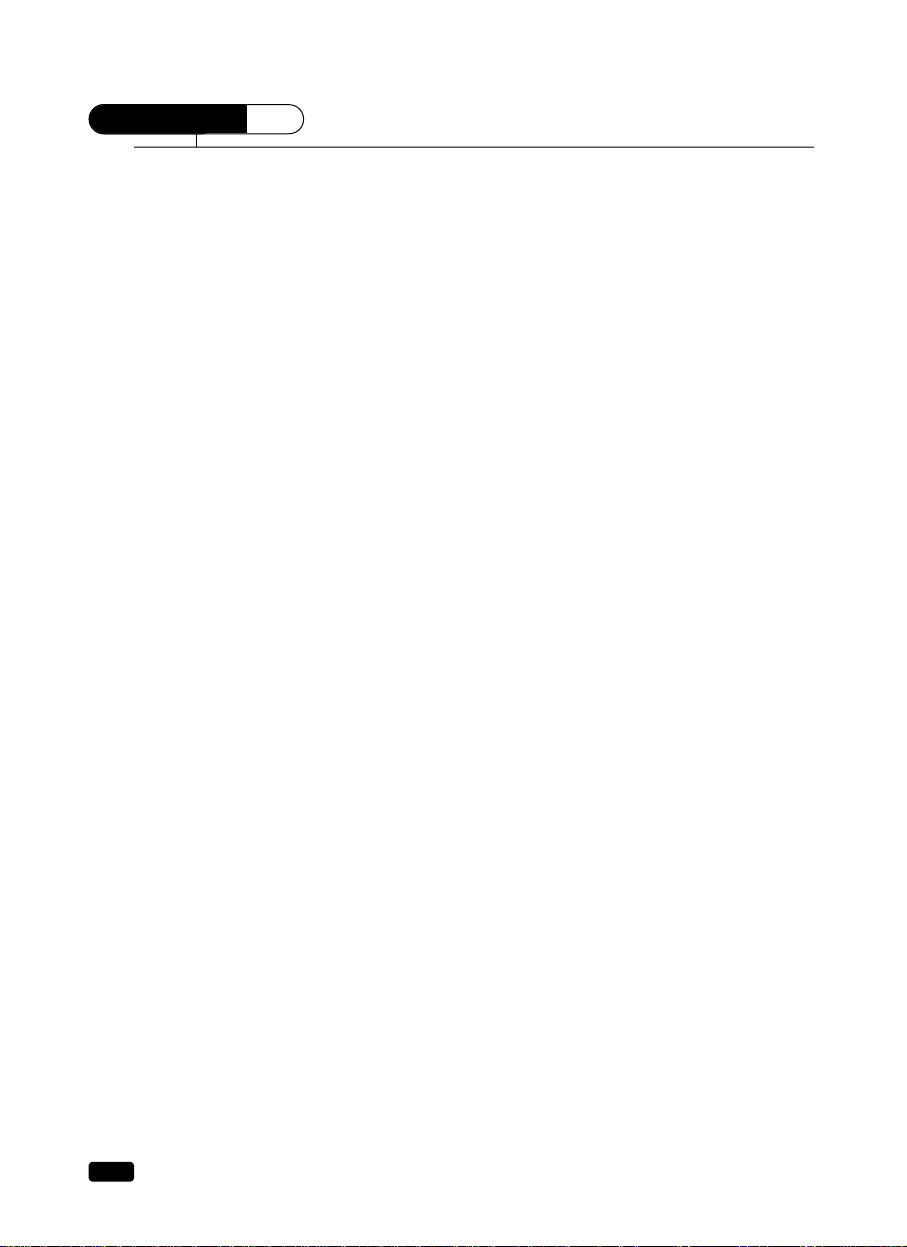
2
Preface : Your New TV/VCR Combination
PREFACE
Your New TV/VCR Combination
Congratulations on your purchase of a new CurtisMathes TV/VCR Combination. We hope you
find that your new TV/VCR Combination provides you with years of reliable performance.
Your new TV/VCR Combination is designed and engineered to provide you with the latest in
features for your convenience. Listed below are just a few of the many features of your equipment.
Features
• Auto Power On
This feature automatically turns the TV/VCR Combination on when you insert a cassette.
• On-screen Programming
You can use simple on-screen menus to perform all of the major operating features of your
TV/VCR Combination, including programming to record.
• Tri-lingual Menus
You can choose to display the on-screen menus in English, French or Spanish.
• Auto Clock Setting
Your TV/VCR Combination can automatically set its internal clock based on a signal from
local PBS stations.
• Infrared Remote Control
The remote control included with your TV/VCR Combination allows you to complete almost
all operations from the comfort of your easy chair.
• 181 Channel Capability
Your TV/VCR Combination has an advanced tuner that can receive up to 181 channels.
• Closed Caption Decoder
Your TV/VCR Combination can decode the hidden text and captions that are broadcast with
many shows and are included on many videotapes.
• Record/Playback Speeds
Your TV/VCR Combination can recording to two speeds(SP, EP), playback to three speeds
(SP, LP, EP). SP(Standard Play), LP(Long Play), EP (Extend Play)
• Automatic Playback Speed Selection
Your TV/VCR Combination will automatically play a pre-recorded tape at the correct speed.
• Still Frame Capability
Your TV/VCR Combination can display a single frame from a video tape.
• Rental Play Mode
This special setting improves the playback quality of worn tapes, especially rental tapes.
• Repeat Playback
You can set your TV/VCR Combination to automatically repeat an entire video tape, or to
repeat the recorded part of a videotape.
Page 9
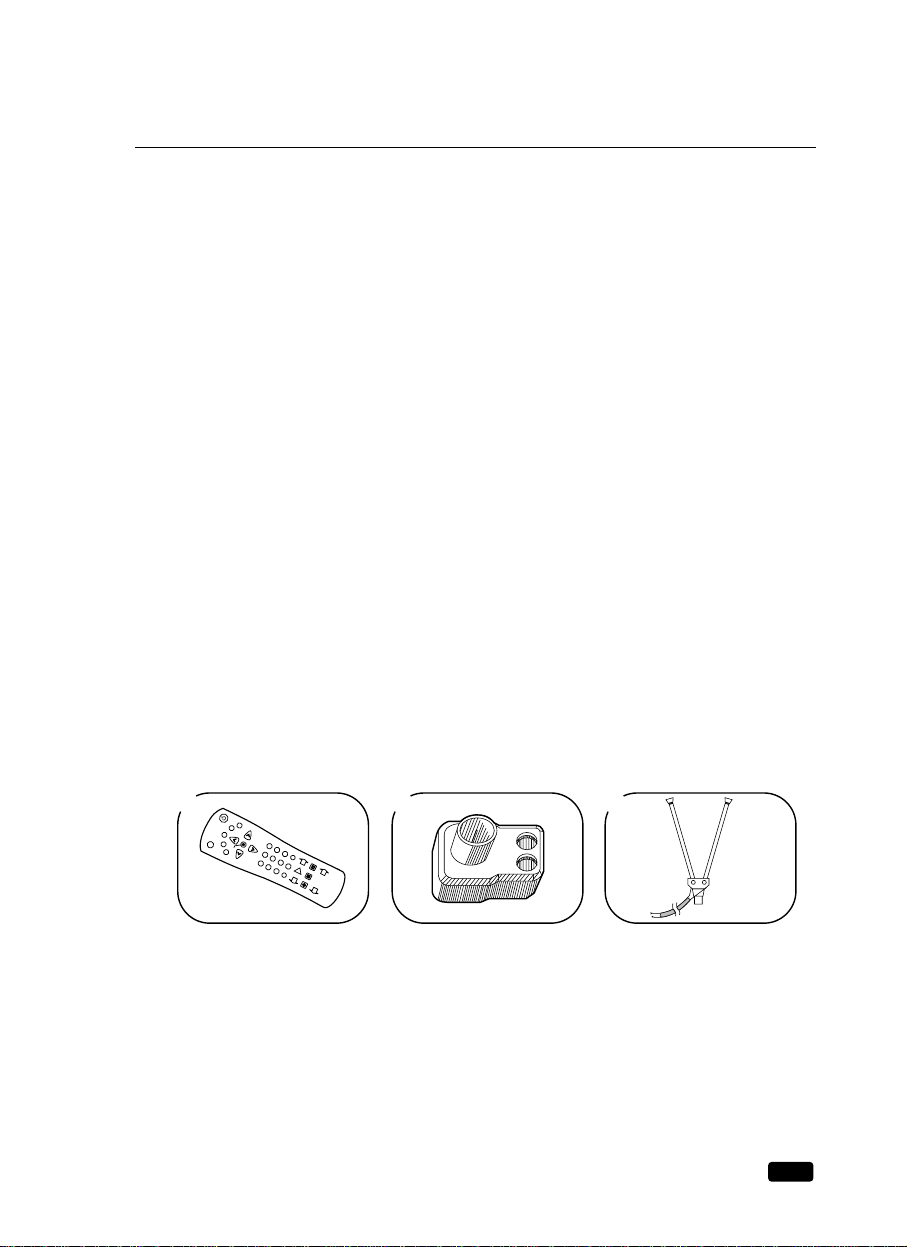
3
Preface : Your New TV/VCR Combination
• Video Index Search System (VISS)
This feature allows you to find index marks on your tape quickly. Your TV/VCR
Combination places index marks at the beginning of each new recording.
• One Touch Recording (OTR)
You can quickly begin recording and set the length of time to record using just one button.
• 6 Event / 1 Month Timer Recording
You can program up to six different recording sessions up to a month in advance.
• Daily / Weekly Recording
You can easily set your VCR to record every day at the same time, or to record every week
at the same time.
• Sleep Timer
You can set your TV/VCR Combination to turn off after a certain amount of time passes,
from 15 minutes to 120 minutes.
• On Timer
You can set your TV/VCR Combination to turn on at a certain time.
• Parental Control
Parental control is on page 31.
Unpacking Y our TV/VCR Combination
The following items are included with your TV/VCR Combination. If these items are missing,
please contact your CurtisMathes dealer immediately.
1 A remote control
2 A 300-ohm/75-ohm adaptor -> (13” only)
3 A rod antenna (“rabbit ears”) -> (13” only)
1 2 3
RECALL
T
V
/
L
I
N
E
F
A
V
O
R
I
T
E
C
H
C
A
N
C
E
L
M
U
T
E
C
-
R
E
S
E
T
P
O
W
E
R
REW PLAY FF
REC/OTR STOP
PAUSE/
STILL
VISS
VISS
R
-
3
9
N
0
1
C
H
V
O
L
M
E
N
U
V
O
L
C
H
1
2
3
4
5
6
7
8
0
ATK
9
SLEED
SLOW
Page 10
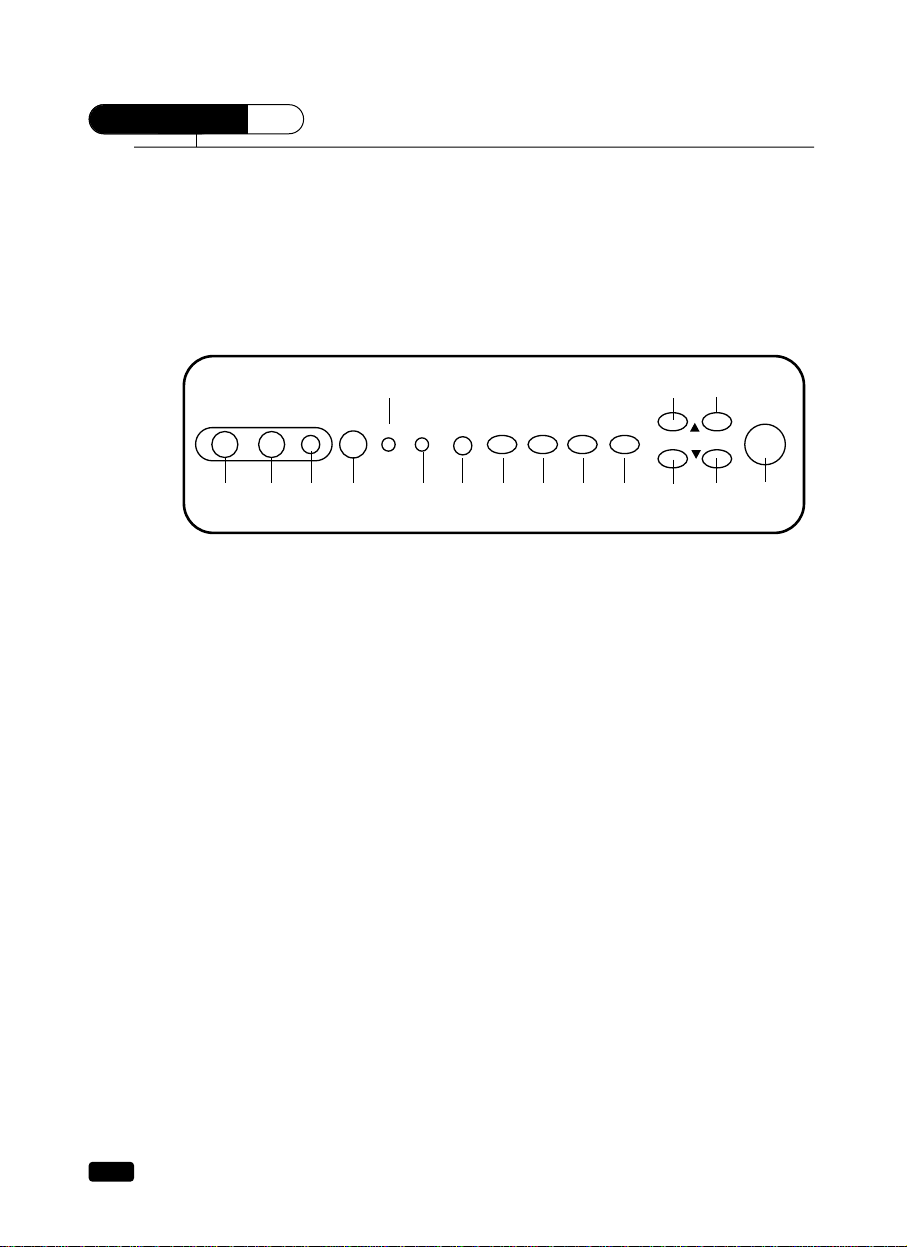
4
Chapter 1 : Overview of Your Equipment
CHAPTER
1
Overview of Your Equipment
Your TV/VCR Combination’s comes with a remote control. The section below summarizes
the buttons, controls, and terminals that you will use with your TV/VCR Combination.
Y our TV/VCR Combination's Front Panel
Below you will find short description of the buttons and indicators on the front panel. These
are used for the following functions:
1 VIDEO in jack
Use this jack to receive a video signal from another A/V component.
2 AUDIO in jack
Use this jack to receive a audio signal from another A/V component.
3 EAR PHONE jack
Use this jack to the earphone (not supplied). The sound from the speaker is turned off.
4 Remote control receiver
This receiver receives a signal from your remote control. Do not block it.
5 STAND-BY(red) indicator
This indicator lights up when the power is off.
6 REC (red/green) indicator
This indicator lights up red when recording and lights up green when timer program operating.
7 REC button
Press this button to begin recording. Press repeatedly to set a recording time using
One-Touch Recording (OTR).
8 REW button
Press this button to rewind the tape.
9 PLAY button
Press this button to begin normal playback of the tape
10 FF button (Fast Forward)
Press this button to fast forward the tape.
VIDEO AUDIO
REC
1 2 3 4 65789
10 11
12 13
12 13
14
POWER
STAND-BY REC
EAR PHONE
REW PLAY FF
STOP/EJECT
VOL CH
Page 11
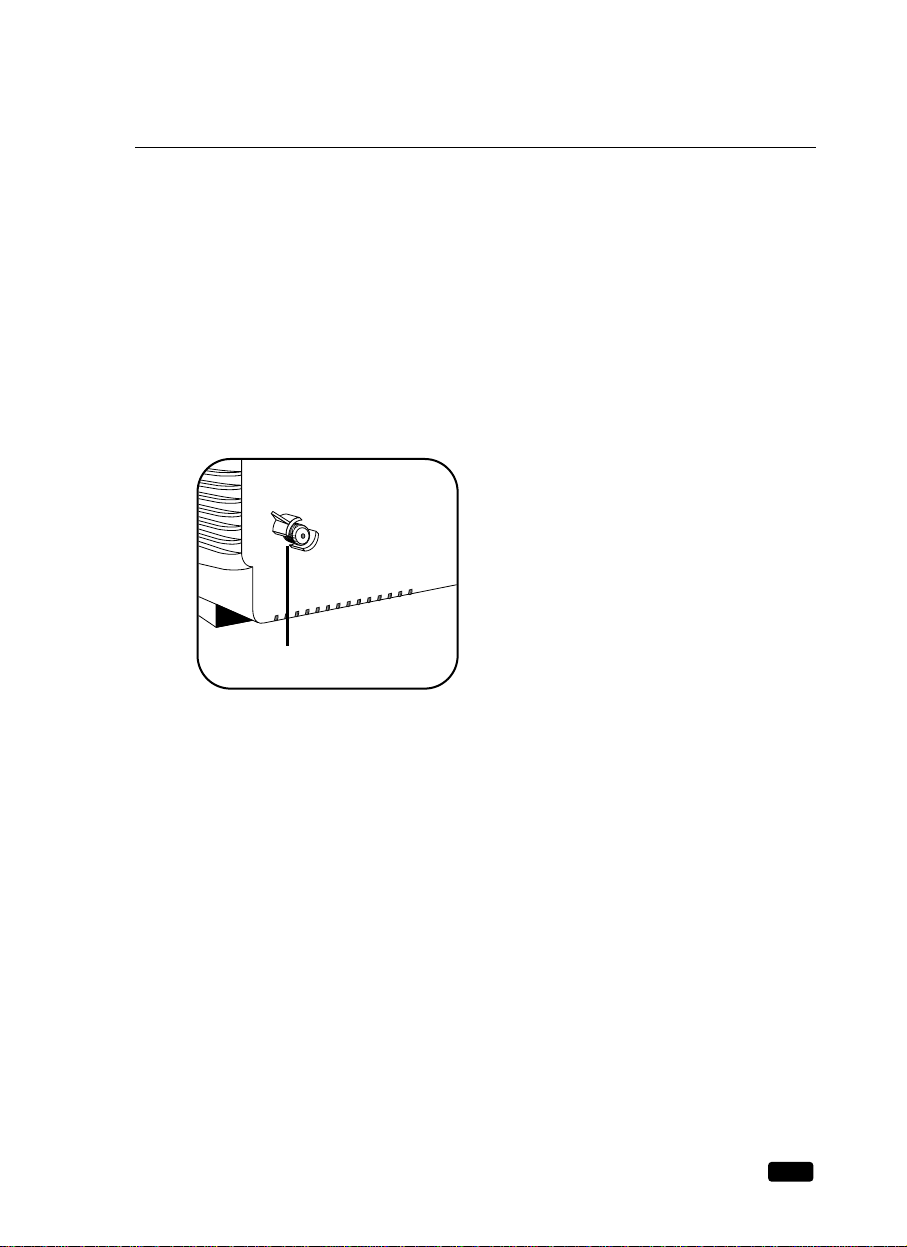
5
Chapter 1 : Overview of Your Equipment
11 STOP/EJECT button
Press this button when the tape is moving to stop the tape. Press this button when the tape
is stopped to eject it.
12VVVOLWWbutton (volume)
Press this button to change your TV/VCR Combination’s volume.
13VVCHWWbutton (channel)
Press this button to change channels on your TV/VCR Combination. You will also use
these button to adjust the tracking.
14 POWER button
Press this button to turn your TV/VCR Combination on or off.
Y our TV/VCR Combination’s Back Panel
1 Antenna terminal
Use this terminal to attach an antenna or cable
system to your TV/VCR Combination.
1
Page 12
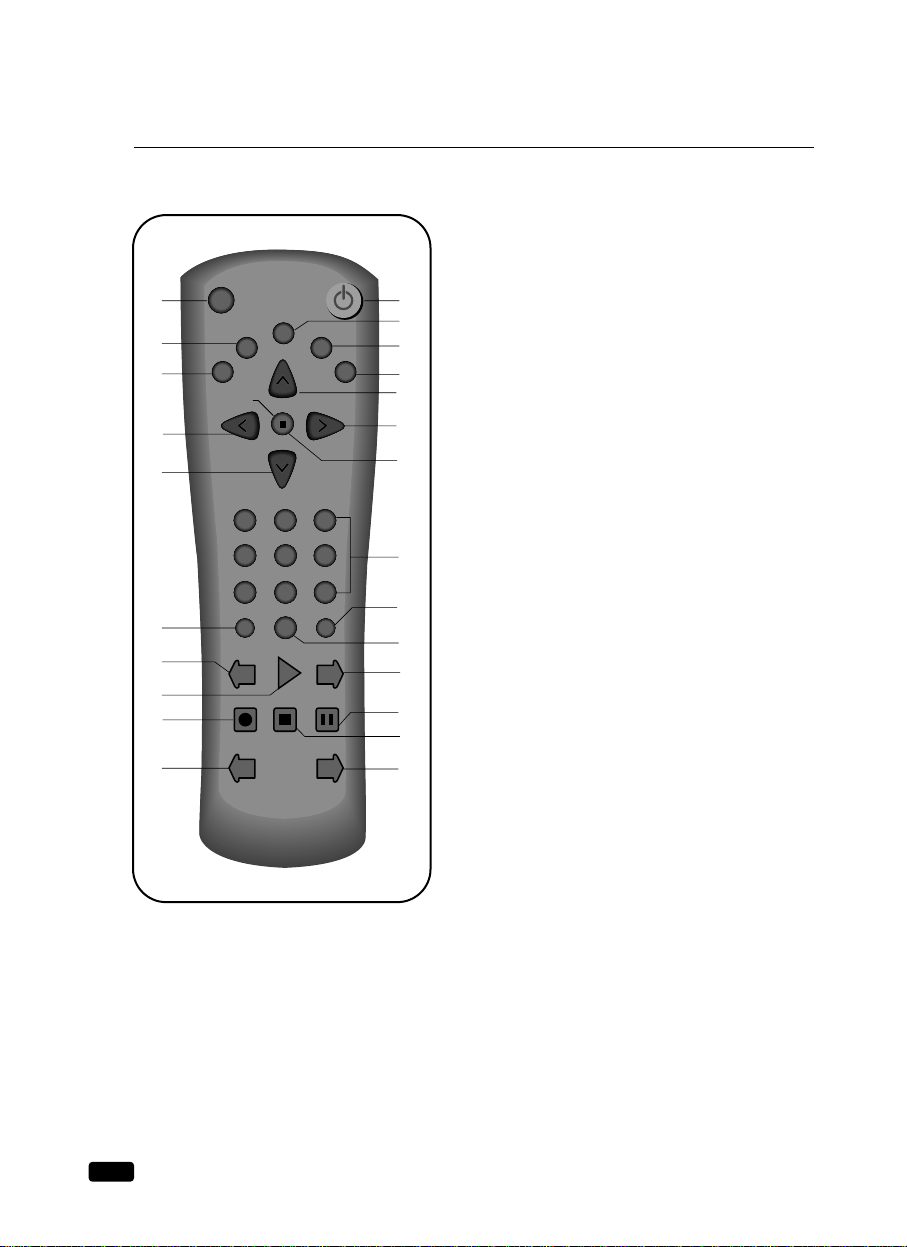
Y our Remote Controller
1. POWER
Press this button to turn your TV/VCR
Combination on or off.
2. RECALL
Press this button to display the current time, the
counter, channel number and other status items.
3. TV/LINE
Press this button to select between viewing the
signal coming from the antenna terminal (TV) or
the signal coming from the A/V jack (LINE).
4. FAVORITE CH
Press this button to return to the previous channel
you were watching.
5. CANCEL
Press this button to erase timer program recording
settings.
6. C-RESET
Press this button to reset the counter to 0:00:00.
7. MUTE
Press to turn the TV/VCR Combination’s sound
on and off.
8.VVCHWW(TRK)
Press these buttons to change channels on your
TV/VCR Combination, or select items in the
menu system, or to adjust the tracking of a video
tape during playback.
9.CCVOL
BB
Press these buttons to change your TV/VCR
Combination’s volume, to activate selections in
the menu system, or to change audio and video
settings.
10. MENU
Press this button to turn the TV/VCR Combination’s menu system on and off.
11. 0-9
Press these buttons to change channels.
12. SPEED
Press this button to select the SP, EP tape speed when the tape is recording.
13. C-Ø STOP
Press this button to find the counter zero.
6
Chapter 1 : Overview of Your Equipment
RECALL
TV/LINE
FAVORITE CH CANCEL
MUTEC-RESET
POWER
REW PLAY FF
REC/OTR STOP/EJECT PAUSE/STILL
VISS VISS
1
3
5
7
9
10
11
13
14
17
18
20
22
21
19
16
15
12
8
8
6
4
2
9
C H
VOL
VOL
C H
1
2
3
4
5
6
7
8
0 ATK
9
SPEED C-ØSTOP
MENU
Page 13
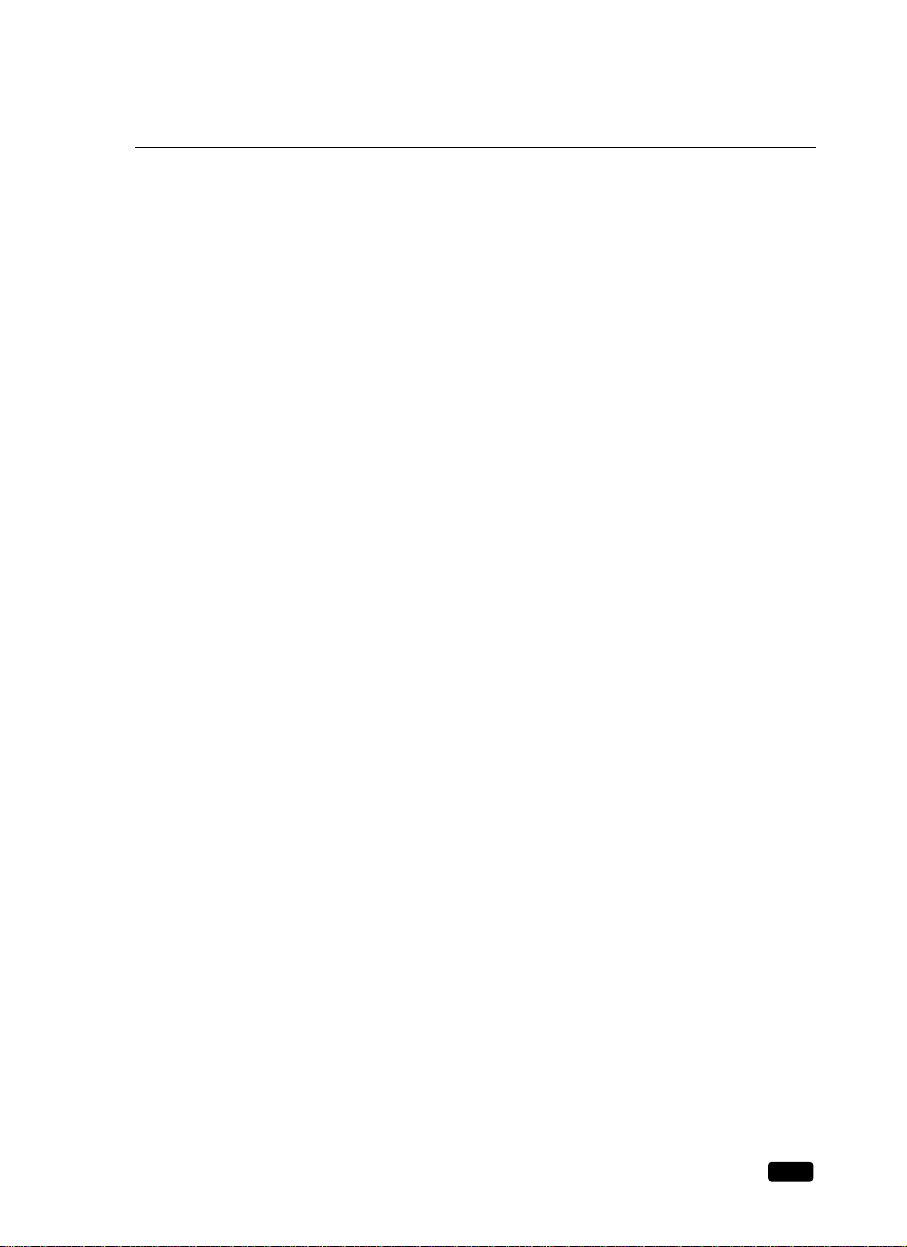
7
Chapter 1 : Overview of Your Equipment
14. 0(ATK)
Press this button to automatically set tracking point when the tape plays back.
15. REW
Press this button to rewind the tape.
17. FF button (Fast Forward)
Press this button to fast forward the tape.
18. PAUSE/STILL
Press to temporarily stop the tape during recording or playback.
19. REC/OTR
Press this button to begin recording. Press repeatedly to set a recording time using
One-Touch Recording (OTR)
20. STOP/EJECT
Press this button when the tape is moving to stop the tape. Press this button when the tape
is stopped to eject it.
21. VISS -
Press this button to find the most recent index mark on tape and begin playing.
22. VISS +
Press this button to find the next index mark on tape and begin playing.
Page 14
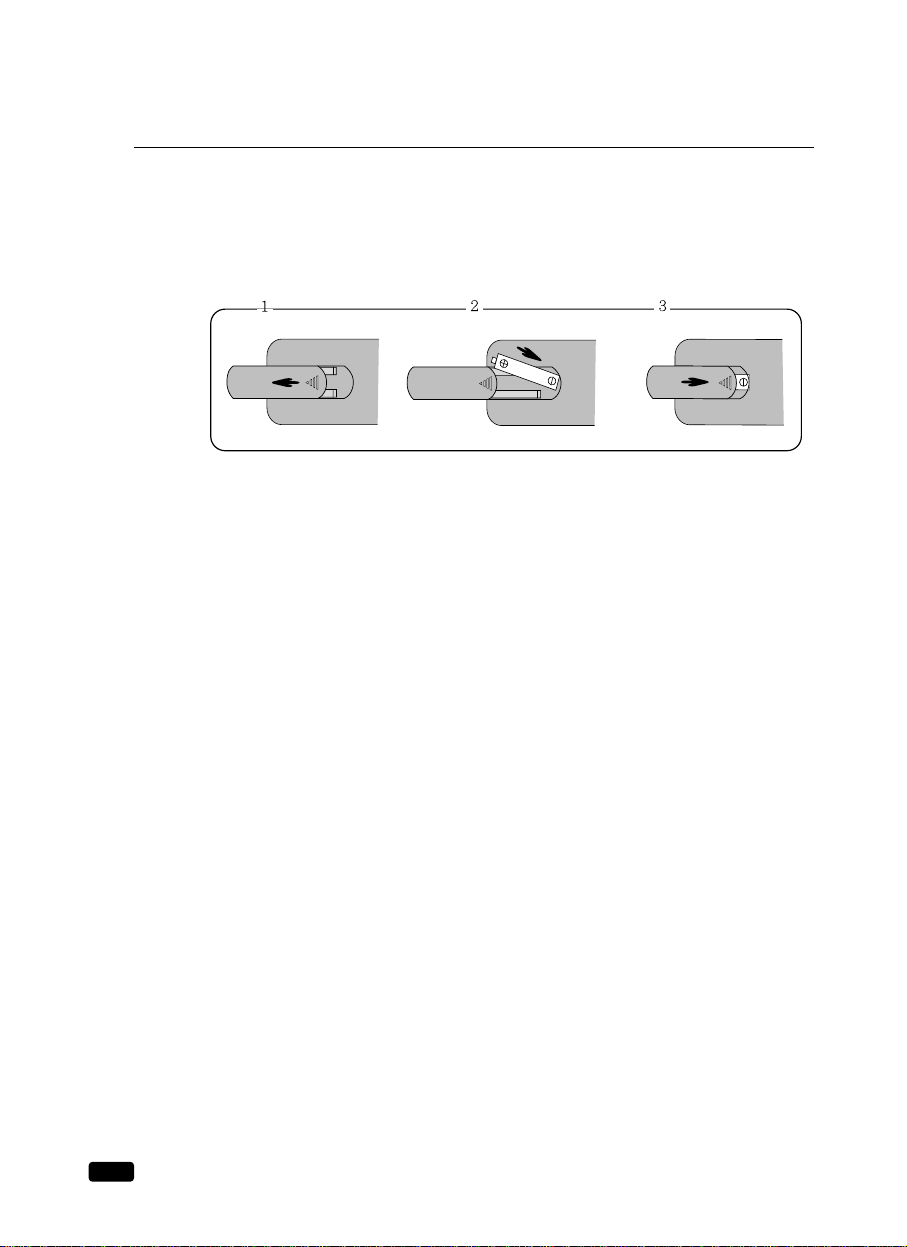
8
Chapter 1 : Overview of Your Equipment
Installing Y our Remote Control Batteries
1 Open the battery compartment on the back of the remote control.
2 Install two AAA-size batteries (not included) as shown. Make sure the “+” and “-” termi-
nals are oriented correctly.
3 Replace the cover.
Notes
Do not mix different types of batteries, or mix an old and a new battery.
Remove and replace weak batteries. Weak batteries can leak and damage your controller.
Dispose of batteries properly; never throw them into a fire.
Point your remote at the receiver on the center of the front of the TV/VCR Combination.
Make sure the receiver is not blocked.
The remote control can operate up to 30 feet away from the TV/VCR Combination, if you are
directly facing the front of the TV/VCR Combination. Operating distance diminishes as you
move to the sides of the TV/VCR Combination.
Page 15

CHAPTER
2
9
Chapter 2 : Connecting an Antenna or Cable to Your TV/VCR Combination
Connecting an Antenna or Cable to Y our TV/VCR Combination
Your TV/VCR Combination will provide you with the best performance if you connect it to
an external antenna or cable system. Follow the directions below to make this connection.
Please note that you will normally only have to make one of the connections shown below,
not all of them.
All connections will be made to the antenna terminal on the back of your TV/VCR
Combination. The antenna terminal is a silver metal post partially surrounded by two plastic
tabs. For help in locating the antenna terminal, see “Your TV/VCR Combination's Back
Panel” on page 5.
There is no antenna provided with your TV/VCR Combination.
Connecting an Antenna
If your antenna ends in a single coaxial lead,
simply press or screw the cable onto the antenna
terminal on the back of your TV/VCR
Combination.
If your antenna ends in a pair of 300 ohm twin leads, you must use a 300-ohm/75-ohm
adaptor. (An adaptor is included with your 13” TV/VCR Combination.) Place the leads underneath the screws on the adaptor, tighten the screws, then press the adaptor onto the antenna
terminal on the back of the TV/VCR Combination Combination.
Page 16
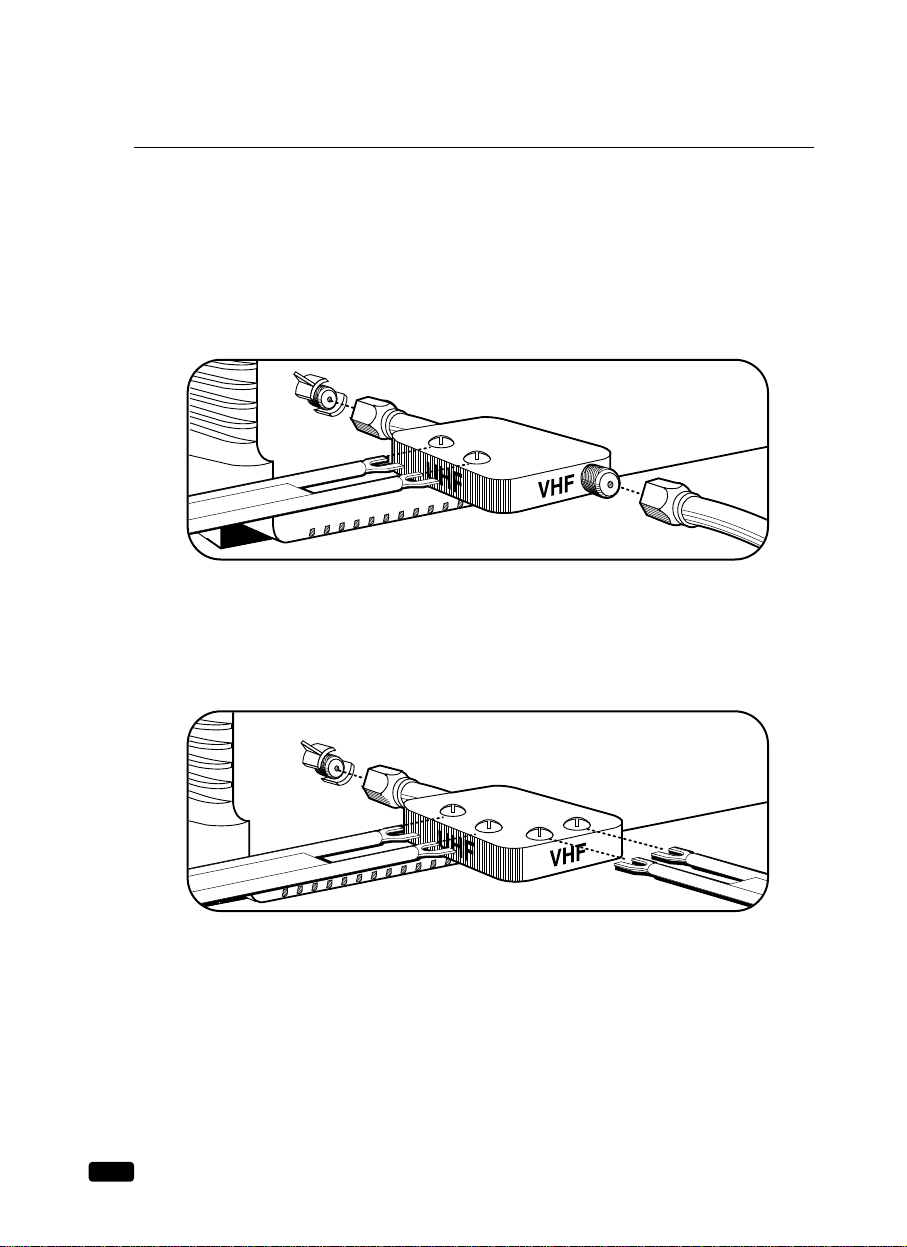
10
Chapter 2 : Connecting an Antenna or Cable to Your TV/VCR Combination
Antennas with two sets of leads
You might have two sets of leads from your antenna system, especially if you have one antenna for VHF signals and one antenna for UHF signals.
If your antenna system has both a coaxial lead and twin 300-ohm leads, you must obtain a
combiner (available at your local electronics store). Press or screw the coaxial lead onto the
combiner; place the twin leads underneath the screws on the combiner and tighten the screws.
Press the cable from combiner onto the antenna terminal on the back of the TV/VCR
Combination.
If your antenna system has two sets of twin 300-ohm leads, you must obtain a combiner
(available at your local electronics store). Place one set of twin leads underneath the screws on
the combiner and tighten the screws. Do the same with the other set of twin leads. Press the
cable from the combiner onto the antenna terminal on the back of your TV/VCR
Combination.
Page 17
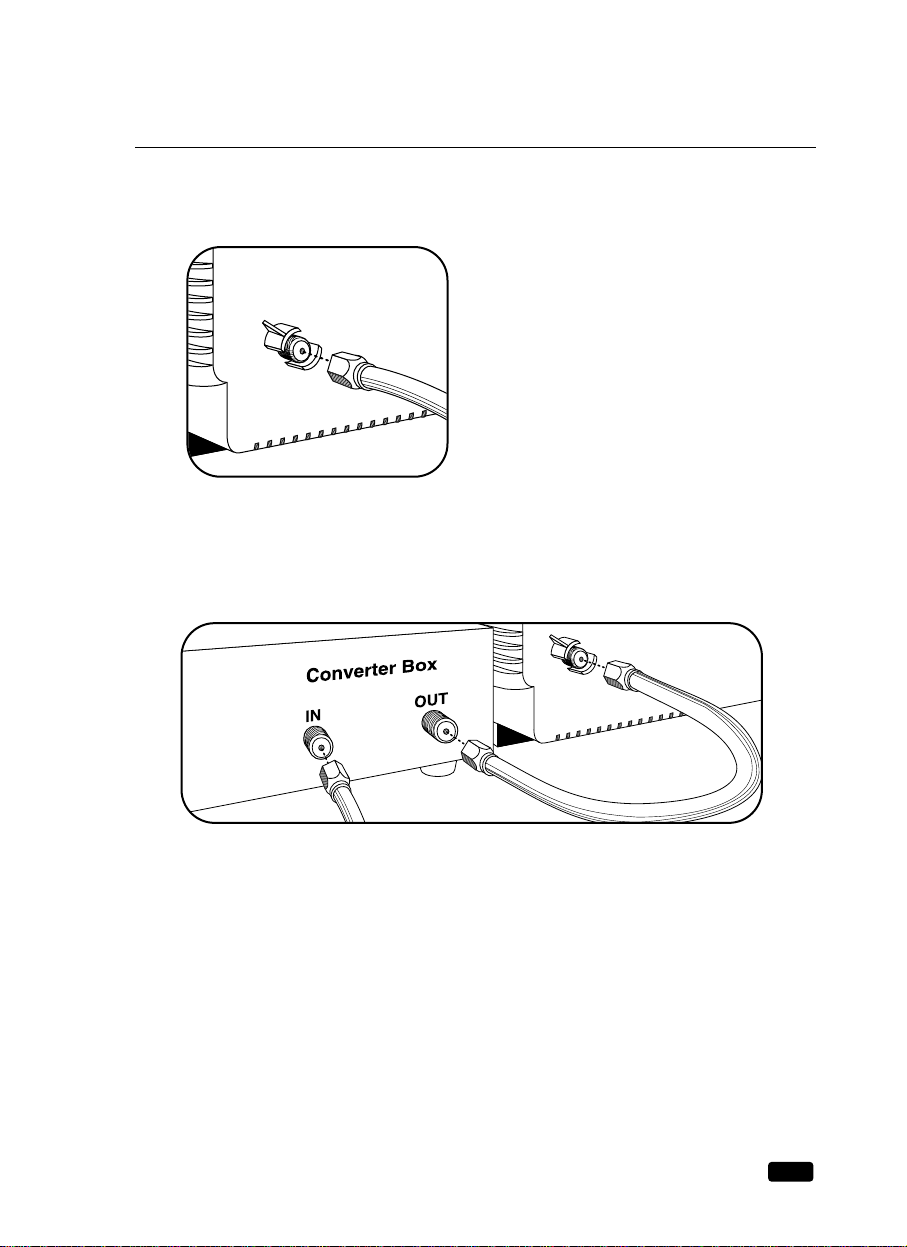
11
Chapter 2 : Connecting an Antenna or Cable to Your TV/VCR Combination
Connecting a Cable System
If your cable set-up is not described below, please contact your cable company for more information.
If your cable system does not require the use of a
cable box, simply press or screw the incoming cable
onto the antenna terminal on the back your TV/VCR
Combination.
If your cable system requires you to use a converter box for all channels, connect the
incoming cable to the IN terminal on the converter box. Connect another cable between the
OUT terminal on the converter box and the antenna terminal on the TV/VCR Combination.
You will need to keep your TV/VCR Combination tuned to channel 3 or 4 and change channels using the converter box.
Page 18

If your cable system only requires you to use a converter box for some channels (i. e.
pay-TV channels), follow these steps: Find the primary incoming coaxial cable. Plug this
cable into a splitter (available at your local electronics store). Connect one coaxial cable
between one OUT terminal on the splitter and the IN terminal on the converter box. Connect
another coaxial cable between the other OUT terminal on the splitter and the A-IN terminal on
an A/B switch (available at your local electronics store.) Connect a third coaxial cable
between the OUT terminal on the converter box and the B-IN terminal on the A/B switch.
Finally, connect a coaxial cable between the OUT terminal on the A/B switch and the antenna
terminal on the back of your TV/VCR Combination.
When the A/B switch is in the A position, you can change channels on the TV/VCR
Combination; when the A/B switch is in the B position, you, need to change channels on the
converter box (and your TV should be tuned to channel 3 or 4)
Connecting Other Pieces of Equipment
You may want to connect a VCR, laser disc player, satellite receiver, or another type of equipment to your TV/VCR Combination. We recommend that you follow the instructions included
with the piece of equipment you wish to connect.
If you connect other pieces of equipment to your TV/VCR Combination using the audio/video
jacks on the front panel, you will need to use the TV/LINE button on the remote control to
view the signal coming through these jacks. See page 41 for more information.
Safety Notes
If you plan on being away from your home for an extended period of time, or if a thunderstorm is approaching, you should unplug your television, and you may wish to disconnect
your TV from a rooftop or satellite antenna. You do not need to disconnect your TV from a
cable system.
12
Chapter 2 : Connecting an Antenna or Cable to Your TV/VCR Combination13Chapter 3 : Operating Your TV
Page 19

CHAPTER
3
Operating Your TV
Once you have connected your TV/VCR Combination to an antenna or cable system, plugged
the TV in, and put batteries in the remote, you are ready to use the TV. The first thing you
should do is program your TV/VCR Combination so it memorizes all of available channels.
T urning Your TV/VCR Combination On
1. To turn your TV/VCR Combination, press the POWER button on the
remote control. You can also use the POWER button on the front
panel. Make sure your TV is plugged in before you try to turn it on.
Programming Y our TV/VCR Combination's Channel Memory
Your TV/VCR Combination's memory determines the channels that are available using the
VCHW buttons. If a channel is not in memory, you can tune to it with the number buttons,
but not with the VCHW buttons. Follow these steps to program your TV/VCR Combination's
memory:
1. With the TV on, press the MENU button until “Set-Up” menu is displayed.
2. Use the VCHW buttons to select “Reception”, then use the VOLB button to select ‘Air’
or ‘Cable’. If you connected an antenna to your TV/VCR Combination, select ‘Air’; If you
connected a cable system, select ‘Cable’.
3. Use the VCHW buttons to select “Memorize Channels”, then use the VOLB button to
enter the “Memorize Channels” process.
4. Press the MENU button to return to Set-Up menu.
5. Press the MENU button to return to normal TV viewing.
Your TV/VCR Combination's channel memory will not be affected by a power outage. You
will not need to re-program the memory unless you change the type of cable or antenna connected to your TV/VCR Combination.
RECALL
TV/LINE
FAVORITE CH CANCEL
MUTEC-RESET
POWER
REW PLAY FF
REC/OTR STOP PAUSE/STILL
VISS VISS
C H
VOL
MENU
VOL
C H
1
2
3
4
5
6
7
8
0 ATK
9
SLEED SLOW
Select
Language : English
Reception : Air
Memorize Channels
Add/Delete Channels
Adjust Exit
1
Set-Up
Select
Language : English
Reception : Air
Memorize Channels
Add/Delete Channels
Enter Exit
3-1
Set-Up
Select
Language : English
Reception : Air
Memorize Channels
Add/Delete Channels
Adjust Exit
2
Set-Up
Memorize Channels
Air 11
Memorizing all air channels.
Please, stand by.
Press MENU to cancel and
return to Set-Up menu.
3-2
5
Select
Language : English
Reception : Air
Memorize Channels
Add/Delete Channels
Enter Exit
4
Set-Up
Page 20
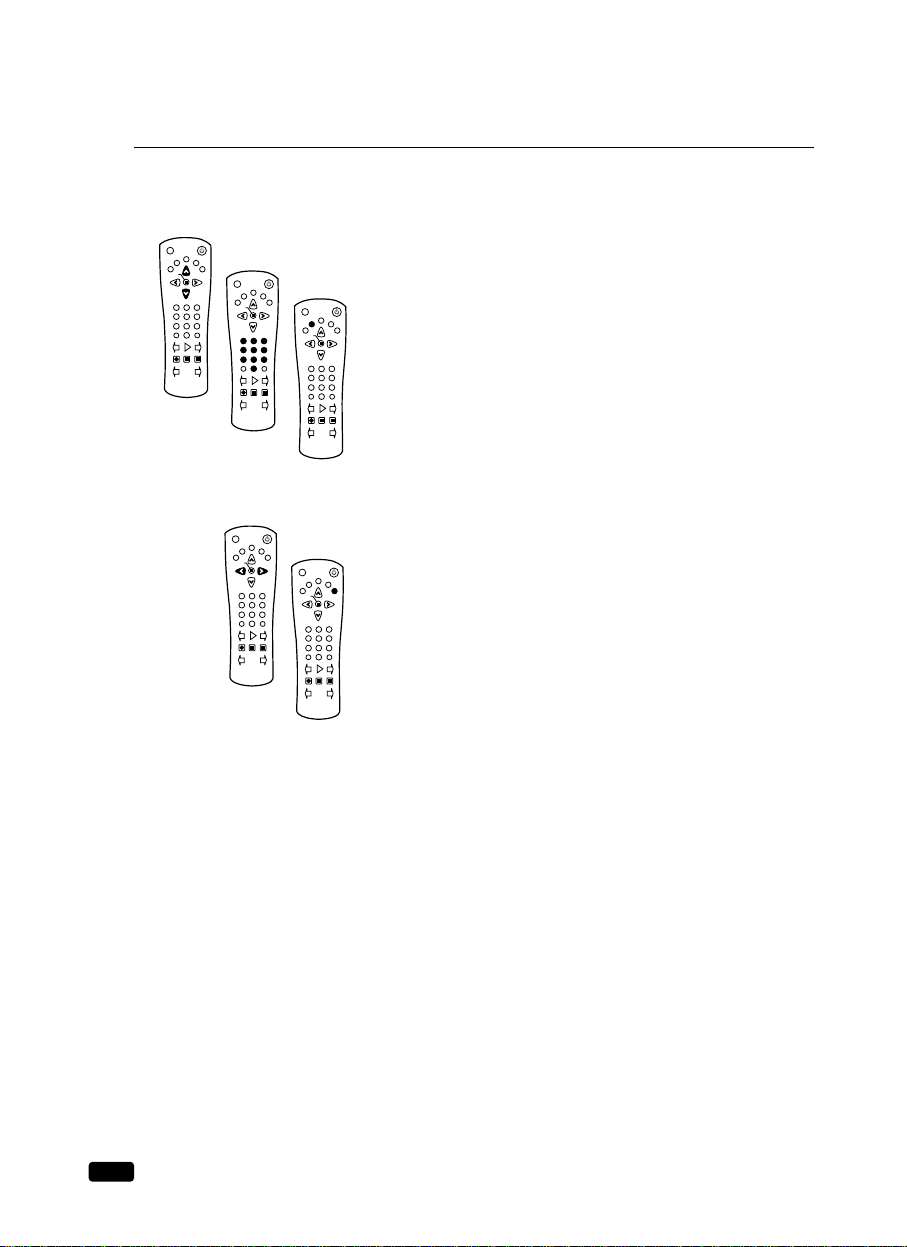
14
Chapter 3 : Operating Your TV
Changing Channels
You can change channels in three ways:
1. The VCHW buttons will take you through all memorized chan-
nels, one by one. The VCHW buttons will not access channels
that have not been programmed into the TV’s memory. For
more information about programming channels into memory,
see the section “Programming your TV/VCR Combination’s
Channel Memory” on the previous page.
2. The number buttons (0-9) will take you to any channel, even if it
has not been memorized. To change to a channel, enter its number; the TV/VCR Combination will tune to the new channel
when you enter the second digit of the channel.
3. The FAVORITE CH button will take you instantly to the last
channel you were watching.
Changing the V olume
1. To change the volume of the TV/VCR Combination set, use the
CVOLB buttons on the remote or on the front panel.
2. To quickly turn off the sound, press the MUTE button on the
remote. The ‘MUTE’ will appear on screen, colored green. To
return the volume to its previous level, press MUTE again.
1
2
3
RECALL
TV/LINE
FAVORITE CH CANCEL
MUTEC-RESET
POWER
REW PLAY FF
REC/OTR STOP PAUSE/STILL
VISS VISS
C H
VOL
MENU
VOL
C H
1
2
3
4
5
6
7
8
0 ATK
9
SLEED SLOW
RECALL
TV/LINE
FAVORITE CH CANCEL
MUTEC-RESET
POWER
REW PLAY FF
REC/OTR STOP PAUSE/STILL
VISS VISS
C H
VOL
MENU
VOL
C H
1
2
3
4
5
6
7
8
0 ATK
9
SLEED SLOW
RECALL
TV/LINE
FAVORITE CH CANCEL
MUTEC-RESET
POWER
REW PLAY FF
REC/OTR STOP PAUSE/STILL
VISS VISS
C H
VOL
MENU
VOL
C H
1
2
3
4
5
6
7
8
0 ATK
9
SLEED SLOW
1
2
RECALL
TV/LINE
FAVORITE CH CANCEL
MUTEC-RESET
POWER
REW PLAY FF
REC/OTR STOP PAUSE/STILL
VISS VISS
R-39N01
C H
VOL
MENU
VOL
C H
1
2
3
4
5
6
7
8
0 ATK
9
SLEED SLOW
RECALL
TV/LINE
FAVORITE CH CANCEL
MUTEC-RESET
POWER
REW PLAY FF
REC/OTR STOP PAUSE/STILL
VISS VISS
C H
VOL
MENU
VOL
C H
1
2
3
4
5
6
7
8
0 ATK
9
SLEED SLOW
Page 21

15
Chapter 3 : Operating Your TV
Changing the TV/VCR Combination's Channel Memory
Your TV/VCR Combination's memory determines the channels that are available using the
VCHW buttons. You can add channels to this memory or remove them from memory. If a
channel is removed from memory, you can tune to it with the number buttons, but you cannot
tune to it with the VCHW buttons.
If there is just one channel memorized, then the Add/Delete Channels function will search all
the channels. But if there are two or more channels memorized, then the Add/Delete Channels
function will search the memorized channels only.
Adding/Deleting a channel to memory
1. Use the number buttons to tune to the channel.
2. Press the MENU button until “Set-Up” menu is displayed
3. Use the VCHW buttons to select “Add/Delete Channels”, then use the VOLB button to
enter the “Add/Delete Channels” process.
4. If the channel is not in memory, then use the CVOLB buttons to add the channel from
memory.
5. If the channel is in memory, then use the CVOLB buttons to delete the channel from
memory.
6. If you are going to delete another channel, then press the VCHW buttons until desired
channel is selected. And press the CVOLB buttons to delete the channel.
7. Press MENU to exit.
Displaying the TV/VCR Combination’s Status during TV Operation
1. To quickly see the current channel number and status, press RECALL button
on the remote control.
The current channel number and status will be displayed.
1
Select
Language : English
Reception : Air
Memorize Channels
Add/Delete Channels
Enter Exit
3
Set-Up
Select
Language : English
Reception : Air
Memorize Channels
Add/Delete Channels
Adjust Exit
2
Set-Up
Add/Delete Channels
Air 11
This channel is not in memory.
Press VOL to add.
Press CH or [0-9]
for other channels.
Press MENU to return
to Set-Up menu.
4
Add/Delete Channels
Air 16
This channel is in memory.
Press VOL to delete.
Press CH or [0-9]
for other channels.
Press MENU to return
to Set-Up menu.
6
Add/Delete Channels
Air 11
This channel is in memory.
Press VOL to delete.
Press CH or [0-9]
for other channels.
Press MENU to return
to Set-Up menu.
5
RECALL
TV/LINE
FAVORITE CH CANCEL
MUTEC-RESET
POWER
REW PLAY FF
REC/OTR STOP PAUSE/STILL
VISS VISS
C H
VOL
MENU
VOL
C H
1
2
3
4
5
6
7
8
0 ATK
9
SLEED SLOW
Page 22

16
Chapter 3 : Operating Your TV
Adjusting Video Settings
You may wish to adjust the video settings (e. g. contrast or color) to obtain the most pleasing
picture. To do so, follow these directions:
1. With the TV/VCR Combination on, press the MENU button, then “Video” menu will appear.
2. The “Settings” item will be selected. Use the CVOLB buttons to turn Settings to Preset or
Custom.
3. Use the VCHW buttons to select the video setting you wish to adjust.
Descriptions of the video settings are on the next page.
4. Use the CVOLB buttons to adjust the video setting to the level you prefer.
5. When you are finished, press the MENU button until OSD menu disappears.
Select
Settings : Custom
Contrast
Brightness
Sharpness
Color
Tint
Adjust Next
1
Video
Select
Settings : Preset
Contrast
Brightness
Sharpness
Color
Tint
Adjust Next
3
Video
Select
Settings : Preset
Contrast
Brightness
Sharpness
Color
Tint
Adjust Next
2
Video
Contrast
4
5
Page 23

17
Chapter 3 : Operating Your TV
Returning to the factory settings
If you would like to return to the original video settings, as they were calibrated at the factory,
follow these steps :
1. With the TV/VCR Combination on, press the MENU button, then “Video” menu will
appear.
2. Press the CVOLB buttons to set the “Settings” to ‘Preset’.
The TV/VCR Combination will remember the ‘Custom’ settings you had previously chosen.
When you set “Settings” to ‘Custom’ again, your previous custom settings will be restored.
Descriptions of video settings
The contrast setting controls the relation between the light and black areas of the screen. If the
light areas are too bright and are losing details, press the CVOL button; if the picture is gray
and lacks contrast, press the VOLB button.
The brightness settings controls the overall amount of light in the picture. If the picture is too
bright, press the CVOL button; if the picture is too dark, press the VOLB button.
Sharpness controls how the TV displays edges of objects on-screen. If the TV shows multiple
vertical lines at the edges of an object, press the CVOL button; if the vertical edges of
on-screen objects are fuzzy, press the VOLB button.
The color setting controls the intensity of color. If the color is over-saturated, press the CVOL
button; if the color is washed out, press the VOLB button.
The tint setting controls the relationship of red and green in a picture. Tint is especially noticeable in flesh tones. If flesh tones seem too red or purple, press the CVOL button; if flesh tones
are too green, press the VOLB button.
Select
Settings : Custom
Contrast
Brightness
Sharpness
Color
Tint
Adjust Next
1
Video
3
Select
Settings : Preset
Contrast
Brightness
Sharpness
Color
Tint
Adjust Next
2
Video
Page 24

18
Chapter 4 : Operating Your VCR
CHAPTER
4
Operating Your VCR
Your TV/VCR Combination has built-in VCR playback and recording capabilities, offering
the ultimate in VCR convenience. This chapter explains the basic of using the VCR features
of your unit.
Video Cassette Tapes
Your VCR uses VHS tapes. Only use
tapes that have the official VHS mark:
Tape length/tape speed
VHS tapes come in different lengths, which, along with the tape speed, determine how much
program time you can put on one tape. The following chart shows the maximum recording/
playback time for each type of tape and each tape speed.
Protecting your tapes
You can protect your tapes by removing the erasure prevention tab on the back of the tape.
When this tab is removed, VCR cannot record over it. To once again be able to record on a
tape with its tab removed, simply place a piece of tape over the space left by the removed tab.
Inserting a Tape
To insert a tape into your TV/VCR Combination, hold it
so that the windows on the tape face up, and the label of
the tape faces away from the TV/VCR Combination.
Gently place the tape in the cassette compartment and
push it in slowly. Once it is in the compartment part-way,
the TV/VCR Combination will pull the tape the rest of the
way.
You can insert a tape into your TV/VCR Combination even when it is turned off. If the tape
has its erasure prevention tab removed, the TV/VCR Combination will turn on and begin
playing the tape.
Ejecting a tape
To remove a tape from the compartment, press the STOP/EJECT button on the front panel or
on the remote control. The TV/VCR Combination will eject the tape part-way. Grasp the cassette and remove the tape from the TV/VCR Combination.
Type SP (standard play) LP (long play) EP (Extend play)
(Play only)
T-160 2 hours 40 min. 5 hours 20 min 8 hours
T-120 2 hours 4 hours 6 hours
T-90 1hour 30 min. 3 hours 4 hours 30 min.
T-60 1 hour 2 hours 3 hours
Page 25

19
Chapter 4 : Operating Your VCR
Playing a T ape
1. To begin playing a tape, place it in the TV/VCR Combination’s cassette compartment. If
the erasure prevention tab has been removed, the tape will begin playing automatically. If
the erasure prevention tab is intact, press the PLAY button on the front panel or on the
remote control.
2. To pause the tape and display a still frame, press the PAUSE/STILL button on the remote
control.
3. To stop the tape, press the STOP/EJECT button on the front panel or on the remote control.
Searching for a scene
If you are looking for a particular scene, you can use the FF and REW buttons to find the
scene faster.
1. Press the FF button dur-
ing playback to search
quickly in the forward
direction. Press the FF
button a second time to
search at 7X normal(in
SP speed) or 11X normal (in EP).
2. Press the REW button
during playback to search quickly in the reverse direction. Press the REW button a second
time to search at 7X normal (in SP speed) or 11X normal (in EP.)
If you press FF or REW while the tape is stopped, the TV/VCR Combination will quickly
wind your tape in the selected direction. No picture from the tape will be displayed, but the
tape moves at a much higher speed without the picture.
Play SP 0:00:00
1
Still SP 0:00:00
2
Stop SP 0:00:00
3
RECALL
TV/LINE
FAVORITE CH CANCEL
MUTEC-RESET
POWER
REW PLAY FF
REC/OTR STOP PAUSE/STILL
VISS VISS
C H
VOL
MENU
VOL
C H
1
2
3
4
5
6
7
8
0 ATK
9
SLEED SLOW
1
2
3
Cue SP 0:00:00
1
Rev SP 0:00:00
2
RECALL
TV/LINE
FAVORITE CH CANCEL
MUTEC-RESET
POWER
REW PLAY FF
REC/OTR STOP PAUSE/STILL
VISS VISS
C H
VOL
MENU
VOL
C H
1
2
3
4
5
6
7
8
0 ATK
9
SLEED SLOW
1
2
Page 26

20
Chapter 4 : Operating Your VCR
Tracking
“Tracking” is a term that describes how the TV/VCR Combination “locks on” to the signal
recorded on the tape. If the TV/VCR Combination is not tracking correctly, the picture during
playback will be jumpy and distorted.
Your TV/VCR Combination is equipped with a sophisticated automatic tracking feature that
can perfectly track a tape’s signal without adjustment from the user.
On some rare occasions, though, manual tracking may be required. To manually track a tape:
1. Begin playing back a tape.
2. Press and hold down the CH buttons on the remote control, one at a time. Adjust the track-
ing using these buttons until the picture is no longer distorted.
Basic Recording
Your TV/VCR Combination makes it easy to record a program you are watching. To do this :
1. Place the tape on which you want to record in the cassette compartment. Fast forward or
rewind to the point where you want to begin recording.
2. Tune to the channel you want to record.
3. Press the SPEED button repeatedly to select the tape speed at which you want to record :
SP or EP
4. Press the REC/OTR button once. The tape will start recording the channel you are watch-
ing, and also add an index mark. The REC light on the front panel will light on red during
recording.
If the tape has its erasure prevention tab removed, the tape will eject when your press
REC/OTR button.
5. Press STOP/EJECT to stop recording.
Stop SP 0:00:00
3
Record SP 0:00:00
4
Stop SP 1:10:00
5
RECALL
TV/LINE
FAVORITE CH CANCEL
MUTEC-RESET
POWER
REW PLAY FF
REC/OTR STOP PAUSE/STILL
VISS VISS
C H
VOL
MENU
VOL
C H
1
2
3
4
5
6
7
8
0 ATK
9
SLEED SLOW
3
5
4
Page 27

21
Chapter 4 : Operating Your VCR
You cannot change channels while you are recording. To change channels, press
PAUSE/STILL or STOP/EJECT to interrupt your recording.
If the tape reaches its end while recording, it will quit recording and eject the tape.
One T ouch Recording (OTR)
One Touch Recording allows you to begin recording a channel, and also set how long how
wish to record. The TV/VCR Combination will automatically stop recording after the time
you set has elapsed. To use OTR:
1. Follow steps 1-3 in “Basic Recording,” on the previous page, to begin recording.
2. Repeatedly press the REC/OTR button. Each time you press the REC/OTR button, 30
minutes is added to the OTR time, up to 4 hours.
3. When you have reached the length of time that you want the TV to record, stop pressing
the OTR button. The TV/VCR Combination will count down the time you set. When the
timer reaches 00:00, recording will stop.
4. You can stop recording at any time by pressing STOP button.
If you press the POWER button during OTR, the picture will turn off, but the tape will still
record for the remainder of the OTR time. To stop recording, press STOP/EJECT.
To return to normal recording and cancel the OTR Time, press the REC/OTR button repeatedly until “4:00” is displayed, then press the REC/OTR button once more to return to normal
recording.
If you program too much time into the OTR timer, continue to press the REC/OTR button.
Once the time reaches “4:00,” press the REC/OTR button twice more to return to “0:30.”
You cannot set an OTR time if the TV/VCR Combination is recording a timer program.
Record SP 0:00:00
1
Record
OTR 0:30
SP 0:00:04
2
Stop SP 0:30:00
3
RECALL
TV/LINE
FAVORITE CH CANCEL
MUTEC-RESET
POWER
REW PLAY FF
REC/OTR STOP PAUSE/STILL
VISS VISS
C H
VOL
MENU
VOL
C H
1
2
3
4
5
6
7
8
0 ATK
9
SLEED SLOW
4
2
Page 28
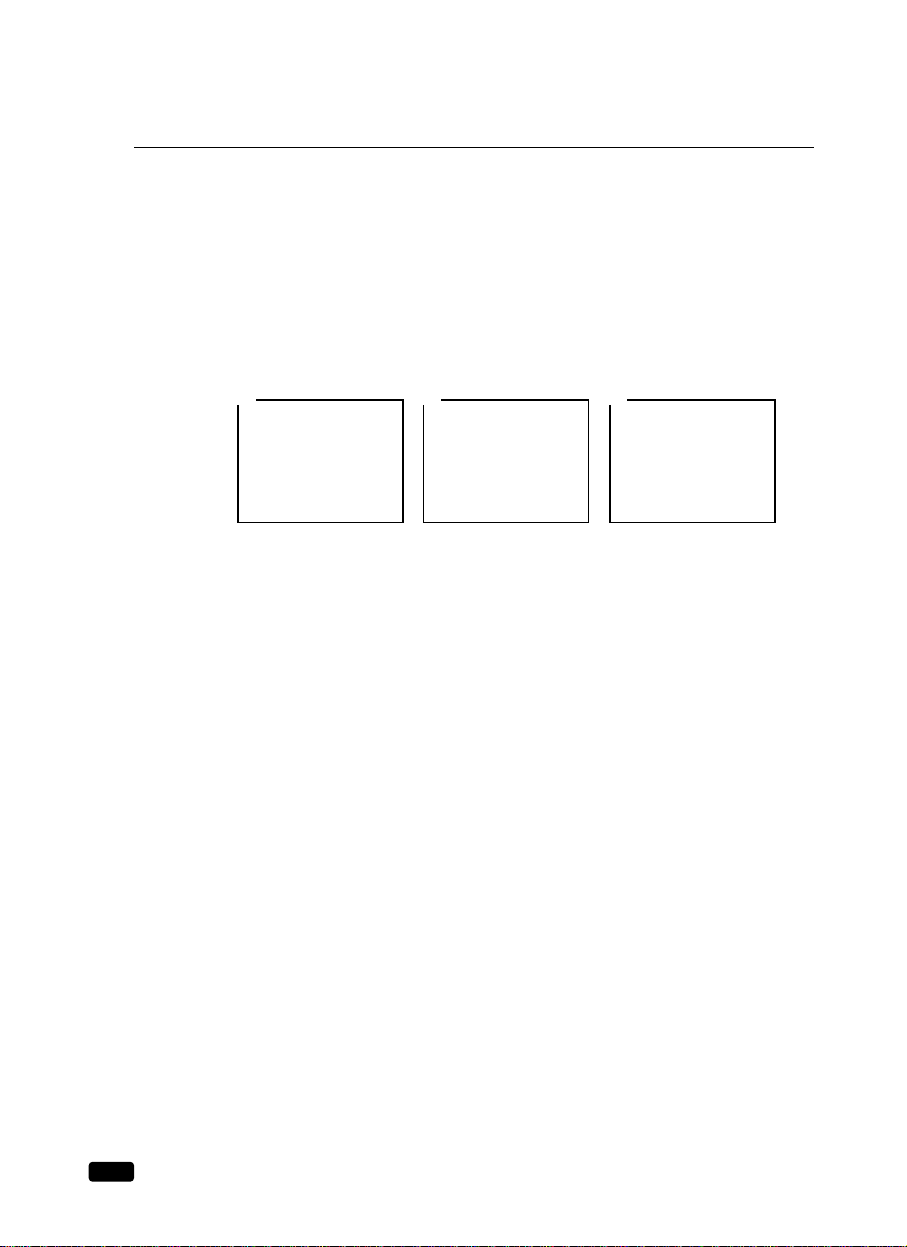
22
Chapter 4 : Operating Your VCR
Displaying the TV/VCR Combination’s Status during VCR Operation
If you have a tape in the TV/VCR Combination’s cassette compartment, you can display the
following information.
1. Press the RECALL button. The current time, the current channel, the tape statue (STOP,
PLAY, REC, etc.), the tape speed, and the tape counter will be displayed.
2. Press the button a second time to see the current time, the current channel, the tape status,
the tape speed, and the tape remaining will be displayed. If the tape is playing, the current
channel will not be displayed.
3. Press the button a third time to return to normal viewing.
12:08 PM Channel 10
SP 0:15:30Stop
1
12:08 PM Channel 10
SP REM 01:20Stop
2 3
Page 29
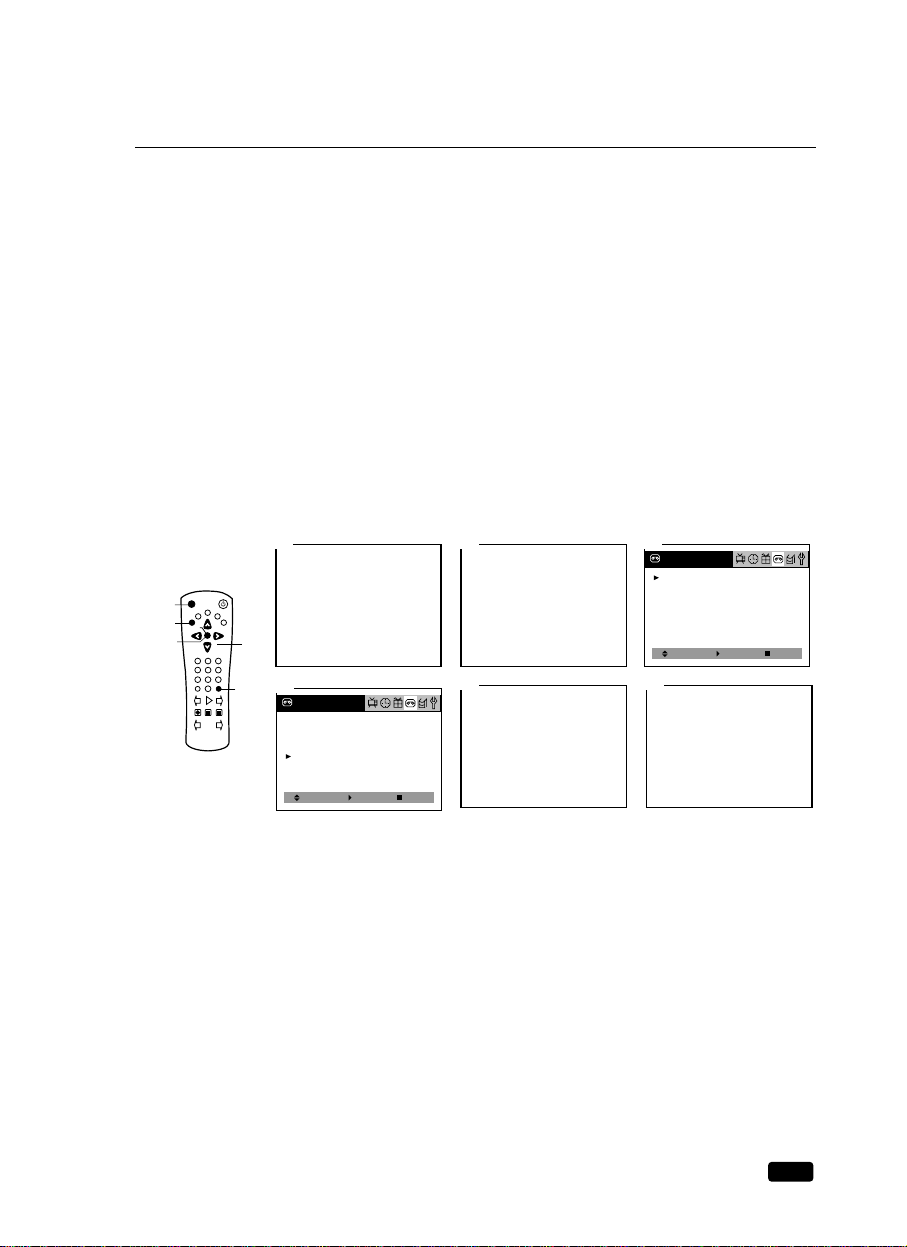
23
Chapter 4 : Operating Your VCR
Using the Counter (Zero Stop)
The VCR counter can be used to keep track of your position on the tape. You can also use it to
quickly return to a particular point on the tape. The counter cannot be displayed unless there is
a cassette tape in the TV/VCR Combination.
1. To display the counter, press the RECALL button until the counter is displayed in the right
hand corner.
2. To reset the counter, press the C-RESET button on the remote control (0:00:00).
The counter is also reset when you put a new cassette in your TV/VCR Combination.
3. Press the MENU button until “Tape” menu is displayed.
4. After play the tape, use the VCHW buttons to select the “Zero stop”. If you press the
VOLB button, you can quickly return to the 0:00:00.
5. The TV/VCR Combination will rewind until it reaches the 0:00:00 mark on the counter,
then it will stop.
You can cancel the search for 0:00:00 by pressing the STOP button.
6. Press the C-
ø STOP button on the remote control, you can quickly return to the 0:00:00.
12:08 PM
SP 0:15:30Play
1
12:08 PM
SP 0:00:00Play
2
RECALL
TV/LINE
FAVORITE CH CANCEL
MUTEC-RESET
POWER
REW PLAY FF
REC/OTR STOP PAUSE/STILL
VISS VISS
C H
VOL
MENU
VOL
C H
1
2
3
4
5
6
7
8
0 ATK
9
SLEED SLOW
3
2
1
4
6
Select
Tape Remain : T120
Repeat Play : Off
Rental Tape : Off
Zero Stop
Adjust Next
3
Tape
Rew SP 0:20:05
Go to Zero
4-2
SP 0:00:00Stop
5
Select
Tape Remain : T120
Repeat Play : Off
Rental Tape : Off
Zero Stop
Enter Next
4-1
Tape
Page 30
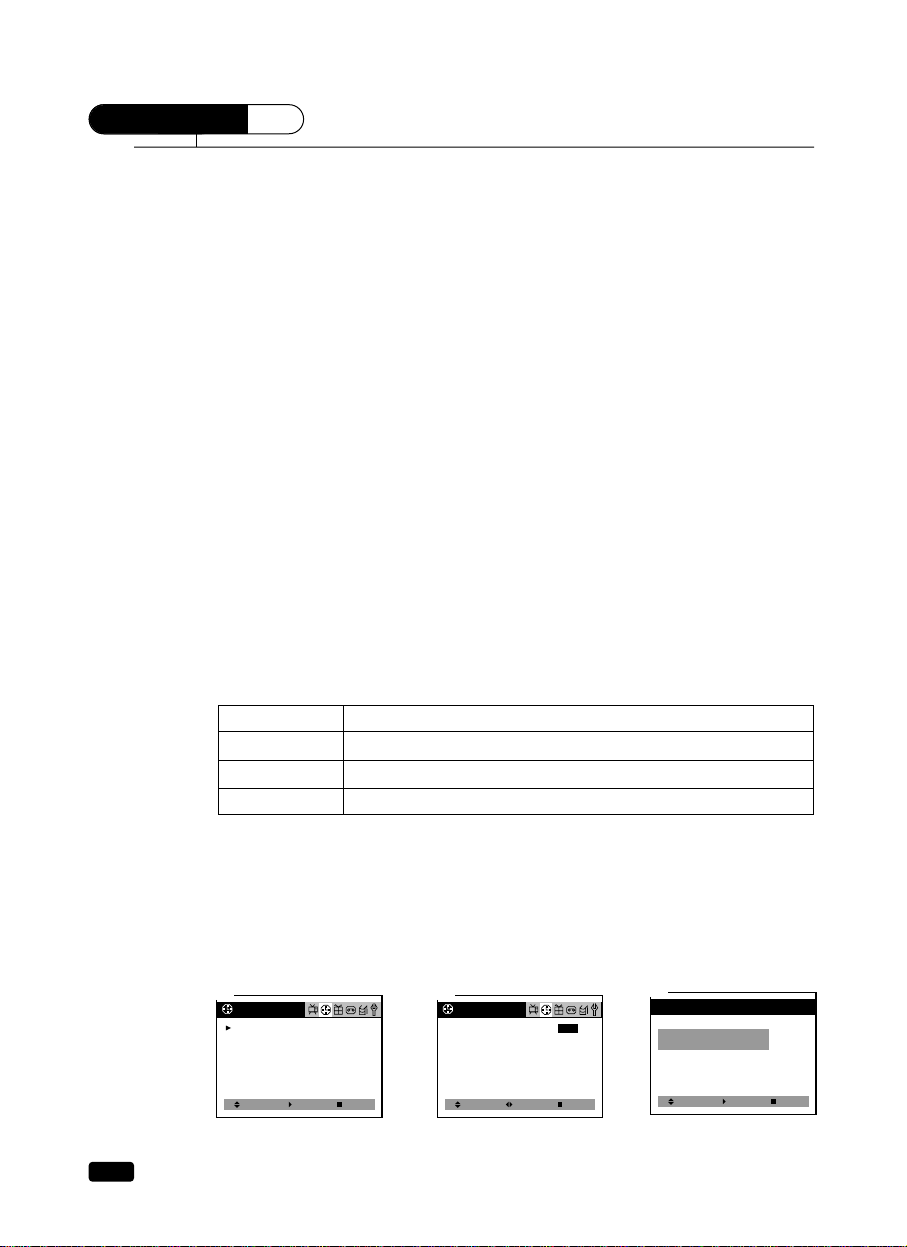
24
Chapter 5 : Using Timer Functions
CHAPTER
5
Using Timer Functions
Your TV/VCR Combination has a built in-clock, and you can set the TV to turn on and off at
times that you select. You can also set your TV to turn off after counting down a certain
amount of time.
Setting the Clock Automatically
Your TV/VCR Combination can automatically set its internal clock using a signal from a local
PBS station. If you complete the following procedure, and your local PBS station is sending a
time signal, then your TV/VCR Combination will always show the correct time.
1. With the TV turned on, press the MENU button until “Time” menu is displayed.
2. The “Set Clock” item will be selected. Press the VOLB button twice, then “Auto” will be
displayed in RED.
3. Press the VCHW buttons to display the “Auto Current Time Set” mode.
4. Use the VCHW buttons to set the PBS channel. If you don’t know the channel of the local
PBS station, to set “Automatic”
5. Use the VOLB button to select “Time Zone”.
6. Press the VCHW buttons to select that which corresponds to the time zone where you
live. If you don’t know the time zone where you live, to set ‘Automatic”.
Press the VCHW buttons to change the Time Zone.
Automatic
<----->
Atlantic
<----->
Eastern
<----->
Central
<----->
Mountain
<----->
Pacific
<----->
Alaska
<----->
Hawaii
<----->
Automatic
7. Use the VOLB button to select ‘DST” (Daylight Savings Time).
8. Press the VCHW buttons to select DST “Automatic” “ON” “OFF”. (See the table blow)
9. Press the L MENU button to exit.
10. To activate the Automatic Clock setting, press the POWER button to turn off your
TV/VCR Combination.
Leave the TV/VCR Combination off for 4-5 minutes. When you turn the TV/VCR
Combination back on, the automatic clock should be set.
Choose To
Automatic Select to set the daylight savings time automatically
ON Select if your area uses daylight savings time
OFF Select if your area does not use daylight savings time
1
Time
Set Clock : Manual/Auto
On Time : -- : -- -Off Time : -- : -- -Sleep Timer : Off
Select
3
Auto Current Time Set
Please enter your
PBS Channel : Automatic
Adjust
Enter Next
2
Time
Set Clock : Manual / Auto
On Time : -- : -- -Off Time : -- : -- -Sleep Timer : Off
Enter
Select Next
Select Exit
Page 31

25
Chapter 5 : Using Timer Functions
Setting the Clock Manually
If you are unable or not interested in using the Auto Clock feature, you can set your TV/VCR
Combination’s clock manually.
1. With the TV turned on, press the MENU button until “Time” menu is displayed.
2. The “Set Clock” item will be selected. Press the VOLB button once, then “Manual” will
be displayed in RED.
3. Press the VCHW buttons to display the “Current Time Set” mode.
4. Use the VCHW buttons to set the month.
5. Press the VOLB button to select the day, year and time, use the VCHW buttons to change
setting.
If you hold down either VCH or CHW button, the corresponding numbers will change
more quickly.
6. When the clock is set correctly, press the L MENU button to exit.
Select
Set Clock : Manual/Auto
On Time : -- : -- -Off Time : -- : -- -Sleep Timer : Off
Enter Next
1
Time
Adjust
Current Time Set
Select Exit
3
Set the month
1/ -- ---- --- -- : ----
Enter
Set Clock : Manual / Auto
On Time : -- : -- -Off Time : -- : -- -Sleep Timer : Off
Select Next
2
Time
Adjust
Current Time Set
Select Exit
4
Set the month
10/ -- ---- --- -- : ----
Adjust
Current Time Set
Select Exit
5-2
Set the year
10/ 15 2000 SUN -- : ----
Adjust
Current Time Set
Select Exit
5-1
Set the day
10/ 15 ---- --- -- : ----
Adjust
Auto Current Time Set
Select Exit
4
Please enter your
PBS Channel : 11
Adjust
Auto Current Time Set
Select Exit
5
Please enter your
Time Zone : Automatic
Adjust
Auto Current Time Set
Select Exit
6
Please enter your
Time Zone : Atlantic
Adjust
Auto Current Time Set
Select Exit
7
Please enter your
DST : Automatic
Adjust
Auto Current Time Set
Select Exit
8
Please enter your
DST : On
9
Page 32

Setting the On Time
If you enter a time in the “On Time” setting, your TV/VCR Combination will automatically
turn on at that time.
Follow these instruction to set the “On Time”:
1. With the TV turned on, press the MENU button until “Time” menu is displayed.
2. Use the VCHW buttons to select “On Time” item.
3. Press the VOL B button to display “On Time” in RED.
4. Press the CVOLB buttons to select the time and minute, press the VCHW buttons to time
setting.
If you hold down either VCH or CHW button, the corresponding numbers will change
more quickly.
5. When the clock is set correctly, press the CVOLB buttons to select “On Time” and use
the VCHW buttons to select another “Time” function, or press the L MENU button to
exit.
Setting the Off Time
If you enter a time in the “Off Time” setting, your TV/VCR Combination will automatically
turn off at that time.
Follow these instruction to set the “Off Time”:
1. With the TV turned on, press the MENU button until “Time” menu is displayed.
2. Use the VCHW buttons to select “Off Time” item.
3. Press the VOLB button to display “Off Time” in RED.
26
Chapter 5 : Using Timer Functions
6
Select
Set Clock : Manual/Auto
On Time : -- : -- -Off Time : -- : -- -Sleep Timer : Off
Enter Next
1
Time
Select
Set Clock : Manual/Auto
On Time : -- : -- -Off Time : -- : -- -Sleep Timer : Off
Enter Next
2
Time
Adjust Select Next
3
Set Clock : Manual/Auto
On Time : 12 : -- AM
Off Time : -- : -- -Sleep Timer : Off
Time
Adjust Select Next
4
Set Clock : Manual/Auto
On Time : 06 : 30 AM
Off Time : -- : -- -Sleep Timer : Off
Time
Select Enter Next
5
Set Clock : Manual/Auto
On Time : 06 : 30 AM
Off Time : -- : -- -Sleep Timer : Off
Time
Adjust
Current Time Set
Select Exit
5-3
Set the time
10/ 15 2000 SUN 07 : 05 AM
Page 33

27
Chapter 5 : Using Timer Functions
4. Press the CVOLB buttons to select the time and minute, press the VCHW buttons to
change time setting.
If you hold down either VCH or CHW button, the corresponding numbers will change
more quickly.
5. When the clock is set correctly, press the CVOLB buttons to select “Off Time” and use
the VCHW buttons to select another “Time” function, or press the L MENU button to
exit.
Canceling the On Time or Off Time
If you would like to cancel the On Time or Off Time, press the CANCEL button on the
remote control. The On Time or Off time will not function correctly unless the clock has been
set.
Select
Set Clock : Manual/Auto
On Time : 06 : 30 AM
Off Time : - - : - - - Sleep Timer : Off
Enter Next
1
Time
Select
Set Clock : Manual/Auto
On Time : 06 : 30 AM
Off Time : -- : -- -Sleep Timer : Off
Enter Next
2
Time
Adjust Select Next
3
Set Clock : Manual/Auto
On Time : 06 : 30 AM
Off Time : 12 : -- AM
Sleep Timer : Off
Time
Adjust Select Next
4
Set Clock : Manual/Auto
On Time : 06 : 30 AM
Off Time : 11 : 30 PM
Sleep Timer : Off
Time
Select Enter Next
5
Set Clock : Manual/Auto
On Time : 06 : 30 AM
Off Time : 11 : 30 PM
Sleep Timer : Off
Time
Page 34

28
Chapter 5 : Using Timer Functions
Setting the Sleep Timer
The sleep timer allows you to set an amount of time from 15 minutes to 2 hours.
TV/VCR Combination counts down the amount of time you set, then turns itself off.
To set the sleep timer:
1. With the TV turned on, press the MENU button until “Time” menu is displayed.
2. Use the VCHW buttons to select “Sleep Timer” item.
3. Press the CVOLB buttons to set the sleep time. Each time you press the CVOLB buttons,
you step between the available sleep times : 15min, 30min, 45min, 60min, 90min, or
120min.
4. When the clock is set correctly, press the VCHW buttons to select another “Time” func-
tion, or press the L MENU button to exit.
To cancel the Sleep Timer, turn the TV/VCR Combination off, or set the sleep time to “off”
using one of the methods described above.
Select
Set Clock : Manual/Auto
On Time : 06 : 30 AM
Off Time : 11 : 30 PM
Sleep Timer : Off
Enter Next
1
Time
Select Next
3
Set Clock : Manual/Auto
On Time : 06 : 30 AM
Off Time : 11 : 30 PM
Sleep Timer : 60
Adjust
Time
Select
Set Clock : Manual/Auto
On Time : 06 : 30 AM
Off Time : 11 : 30 PM
Sleep Timer : Off
Adjust Next
2
Time
Select Adjust Next
4
Set Clock : Manual/Auto
On Time : 06 : 30 AM
Off Time : 11 : 30 PM
Sleep Timer : 60
Time
4-1
Page 35

29
Chapter 6 : Additional TV Features
CHAPTER
6
Additional TV Features
This section contains descriptions of the more advanced features of your TV.
Changing the Language of the On-Screen Menus
You can choose to display the on-screen menus in English, French or Spanish.
To change the on-screen language:
1. With the TV/VCR Combination on, press the MENU button until “Set-Up” menu is
displayed.
2. The “Language” item will be selected. Press the VOLB button to select the language you
want to use: French, Spanish.
3. To return to normal TV viewing, press the MENU button until OSD menu disappears.
Captioning
Many TV shows contain “closed captions”. These captions are hidden words that can be displayed on your TV/VCR Combination screen. There are two types of these words : “captions”
usually follow the action on-screen, providing a written version of the dialogue, narration, and
sound effects; “text” is not usually related to the action on-screen, often providing information
such as news or weather. A TV program might be providing more than one set of captions or
one set of text.
To set your TV/VCR Combination to display captions or text:
1. With the TV/VCR Combination turned on, press the MENU button until “Special” menu is
displayed.
2. The “Closed Caption” item be selected. To turn captioning on, use the VOLB button to
select Captions (CC1 or CC2) or Text (TEXT1, TEXT2)
At the time these instructions were written, only CC1 was normally available, but feel free
to try the other selections.
3. Press the MENU button to return to normal TV viewing.
Your setting will remain intact until you change it.
Select
Set-Up
Language : English
Reception : Air
Memorize Channels
Add/Delete Channels
Adjust Exit
1
Choix
Langue : Français
Réception : Air
Mémoriser Chaînes
Ajouter/Supprimer Chaînes
Régler Sortir
2-1
Installer
Escoger
Configurar
Idioma : Español
Recepción : Aire
Memorizar Canales
Añadir/Borrar Canales
Ajustar Salir
2-2
Select
Closed Caption : Off
CC on Mute : Off
Power Restore : Off
Parental Control
Adjust Next
1
Special
Select
Closed Caption : TEXT1
CC on Mute : Off
Power Restore : Off
Parental Control
Adjust Next
2-2
Special
Select
Closed Caption : CC1
CC on Mute : Off
Power Restore : Off
Parental Control
Adjust Next
2-1
Special
Page 36

30
Chapter 6 : Additional TV Features
CC on Mute
When the sound is muted, user can select the caption display. It will display the caption content instead of sound mute.
1. With the TV turned on, press the MENU button until “Special” menu is displayed.
2. Use the VCHW buttons to select “CC on Mute” item.
3. Use the VOLB button to select “CC1” or “CC2”.
Power Restore
User can select the On/Off status when the power cord is put into the wall outlet. If user has a
cable box with AC outlet, then user can connect the TV/VCR Combination power cord to the
AC outlet and control the TV/VCR Combination without TV/VCR Combination remote control. This function is rarely used for home use, so special care is needed while using.
1. With the TV/VCR Combination turned on, press the MENU button until “Special” menu is
displayed.
2. Use the VCHW buttons to select “Power Restore” item.
3. Use the VOLB button to select “On” or “Off”.
Select
Closed Caption : CC1
CC on Mute : Off
Power Restore : Off
Parental Control
Adjust Next
1
Special
Select
Closed Caption : CC1
CC on Mute : CC2
Power Restore : Off
Parental Control
Adjust Next
3-2
Special
Select
Closed Caption : CC1
CC on Mute : CC1
Power Restore : Off
Parental Control
Adjust Next
3-1
Special
Select
Closed Caption : CC1
CC on Mute : Off
Power Restore : Off
Parental Control
Adjust Next
2
Special
Select
Closed Caption : CC1
CC on Mute : CC1
Power Restore : Off
Parental Control
Adjust Next
1
Special
Select
Closed Caption : CC1
CC on Mute : CC1
Power Restore : On
Parental Control
Adjust Next
3
Special
Select
Closed Caption : CC1
CC on Mute : CC1
Power Restore : Off
Parental Control
Adjust Next
2
Special
Page 37
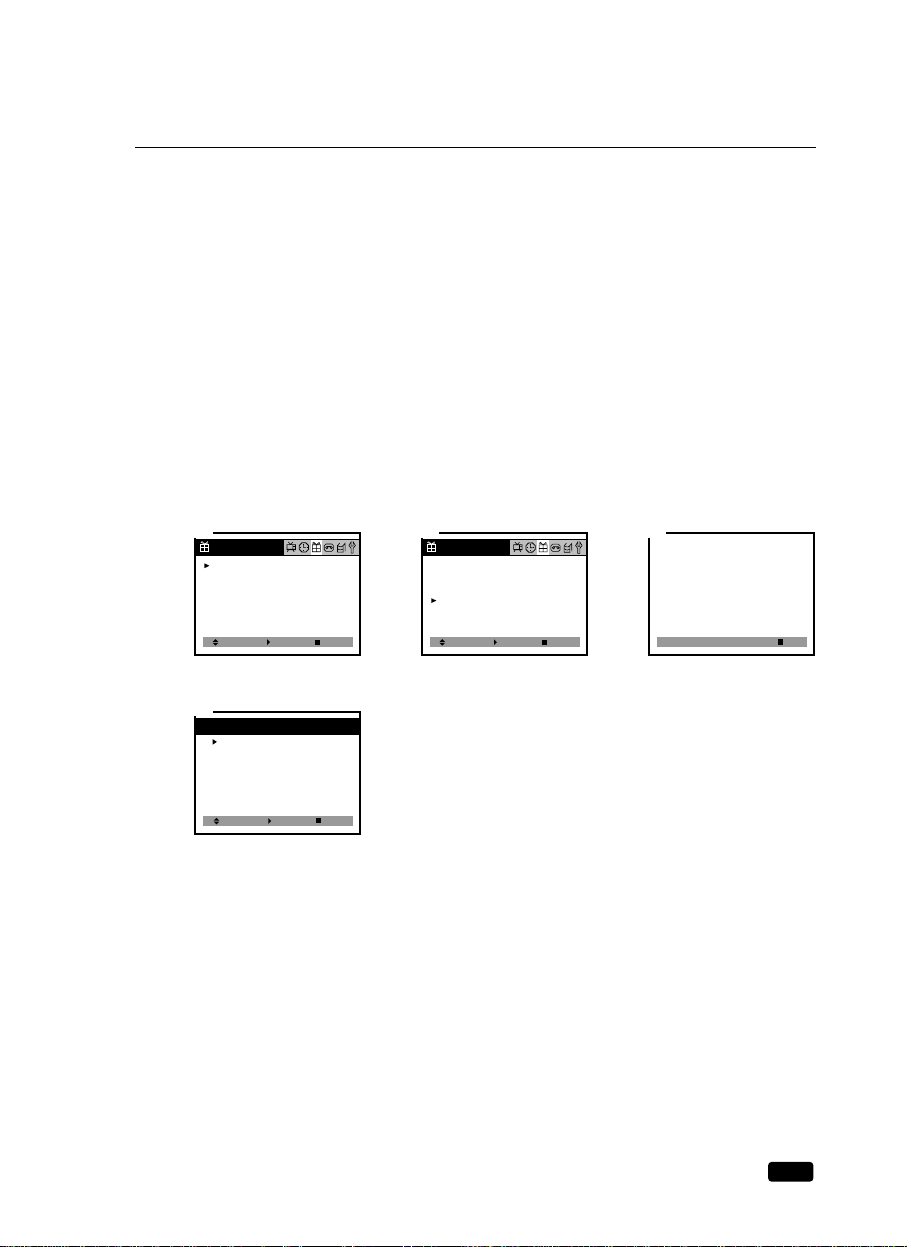
31
Chapter 6 : Additional TV Features
Parental Control Settings
This item help parents to set the standard for the programs which their children are going to
watch.
1. With the TV/VCR Combination turned on, press the MENU button until “Special” menu is
displayed.
2. Use the VCHW buttons to select “Parental Control” item.
3. Use the VOLB button to enter into “Parental Control” settings.
Set a 4-number password using the number keypad.
4. Use the VCHW buttons to select Parental Control settings you wish to adjust.
Descriptions of the Parental Control settings are on the next page.
5. Use the CVOLB buttons to adjust the Parental Control settings.
6. Use the MENU button to return to the preview menu.
Select
Closed Caption :
CC on Mute :
Power Restore :
Parental Control
Off
Off
Off
Adjust Next
1
Special
Parental Control
Parental Lock :
TV Guidelines
Movie Ratings
No Ratings :
Ext. Source :
Play Source :
Change Password
Off
Unblock
Unblock
Unblock
4
Select Adjust Exit
[0-9] : Adjust
Exit
Enter The Password
# # # #
3
Select
Closed Caption :
CC on Mute :
Power Restore :
Parental Control
Off
Off
Off
Enter Next
2
Special
Page 38

32
Chapter 6 : Additional TV Features
Description of Parental Control Settings
1. The Movie Ratings set the standard for movie, video, and other media excluding TV pro-
grams.
Use the VCHW buttons to select, CVOLB buttons to adjust.
2. The TV Guidelines set the standard for TV programs excluding sports and news.
Use the VCHW buttons to select, CVOLB buttons to adjust. You can set individual settings with CVOLB buttons.
3. The No Ratings item toggles between “Unblock” and “Block”.
This item determines whether or not to block the programs which are not rated by “Movie
Ratings ” and “TV Guidelines”.
4. The Ext. Source item toggles between “Unblock” and “Block”.
5. The Play Source item toggles between “Unblock” and “Block”.
6. The Change Password item lets you set or change the password for entering Parental
Control item. Use the VOLB buttons to enter the password input display, and use the number buttons(0-9) to enter new password. After you entered the new password, confirmation
display will appear. Try the password again.
Parental Control
Parental Lock :
TV Guidelines
Movie Ratings
No Ratings :
Ext. Source :
Play Source :
Change Password
1-1
Select Enter Exit
Off
Unblock
Unblock
Unblock
TV Guidelines
TV-MA
TV-14
TV-PG
TV-G
TV-Y7
TV-Y
2-2
Select Adjust Prev.
[ : Block]
ALL FV V S L D
Parental Control
Parental Lock :
TV Guidelines
Movie Ratings
No Ratings :
EXt. Source :
Play Source :
Change Password
2-1
Select Enter Exit
Off
Unblock
Unblock
Unblock
Movie Ratings
X
NC-17
R
PG-13
PG
G
NR
1-2
Select Adjust Prev.
[ : Block]
[0-9] : Adjust
Exit
Enter a New Password
- - - -
6-1
[0-9] : Adjust
Exit
Repeat The Password
# # # #
6-2
Page 39

33
Chapter 6 : Additional TV Features
Mini Glossary
MOVIE RATING SYSTEM
X
NC-17
R
PG-13
PG
G
NR
Hard Core Films
Restricted
Restricted viewing
Restricted viewing
Parental Guidance
Suggested
Parental Guidance
Suggested
General Audience
Not Rated
Not for children under age 17 under any circumstance.
Strong sexual content.
Same as X rating.
Not for children under age 17. Strong element of sex and/or
violence.
Program is inappropriate for preteens, with a greater degree of
offensive material than a PG rated program.
Content is such that parents may not want their children to view the
program.
Content not offensive to most viewers.
A motion picture that did not receive a rating for a variety of possible reasons.
TV PARENTAL GUIDELINE RATING SYSTEM
TV-MA
TV-PG
TV-14
TV-Y7
TV-G
Mature Audience Only
Parental Guidance
Suggested
Parents Strongly
Cautioned
Children 7 and over
General Audience
Adults only, may contain Strong Dialog, Bad Language, Sex,
and Violence Scenes.
Unsuitable for younger children, may contain Suggestive Dialog,
Bad Language, Sex, and Violence Scenes.
Unsuitable for children under 14, may contain Strong Dialog, Bad
Language, Sex, and Violence Scenes.
Consider suitable for children over 7, may contain Fantasy Violence
Scenes.
Considered suitable for all audience children may watch unattended.
TV-Y Children Consider suitable for all children under 7 years old.
FV=Fantasy Violence, V=Violence, S=Sex Scenes, L=Bad Language, D=Sexual Suggestive Dialog
No Ratings means
1. When V-chip Data is error.
2. When any ratings are not detected.
3. Received a rating of “None” like news, sports, and emergency broadcast signals.
Page 40

34
Chapter 7 : Additional VCR Features
CHAPTER
7
Additional VCR Features
Programming to Record at a Later Time
One of the most convenient features of your new TV/VCR Combination is the ability to
record programs when you are not home. Your TV/VCR Combination can be set to record up
to six different programs at any time up to a month from now.
Getting ready
Before programming to record, keep the following things in mind :
• There must be a tape in the cassette compartment with its erasure prevention tab intact. The
tape should be rewound or fast forward to the point where you want to begin recording.
• The clock must be set correctly.
• You should plan your programming sessions. If you program sessions that overlap, at least
one of your sessions will not be recorded correctly.
• The VCR buttons (PLAY, REW, FF) do not work during recording.
Page 41

35
Chapter 7 : Additional VCR Features
Setting the Program Recording
Here’s an example of how to record a program broadcast on channel 26 from 8:00 PM to 9:00
PM Sunday, 6th of February 2000, in EP mode.
1. With the TV/VCR Combination turned on, press the MENU button until “Program” menu is
displayed.
2. Press the VOLB button, then today’s date(Feb.05) appears in Red.
3. Press the VCHW buttons to set daily and weekly recording.
Press the VCHW buttons to setting changes as follows:
2/5(today) ----> 6 - - 28 ----> 1(next month) ----> 2 - - 4(next month) ----> Every SUN ----> Every
MON - - Every SAT ----> MON~FRI ----> SUN~SAT ----> 5(today).
4. Press the VOLB button, then set the hour of the recording Start time to “8” with the VCHW
buttons.
5. Press the VOLB button, then set the minute of the recording Start time to “00” with the
VCHW buttons.
6. Press the VOLB button, then set the hour of the recording Stop time to “9” with the VCHW
buttons.
7. Press the VOLB button, then set the minute of the recording Stop time to “00” with the
VCHW buttons.
8. Press the VOLB button, then set the channel to “26” with the VCHW buttons.
9. Press the VOLB button, then set the recording speed to “EP” with the VCHW buttons.
You select the tape speed “AT” mode, default mode is set to “SP”.
If the tape remaining is not enough, the recording tape speed automatically changes to“EP”.
Select Enfer Next
1
Adjust Select Exit
2
Adjust Select Exit
3
Program
Program Program
Adjust Select Exit
4
Adjust Select Exit
5
Adjust Select Exit
6
Program
Program
Program
Page 42
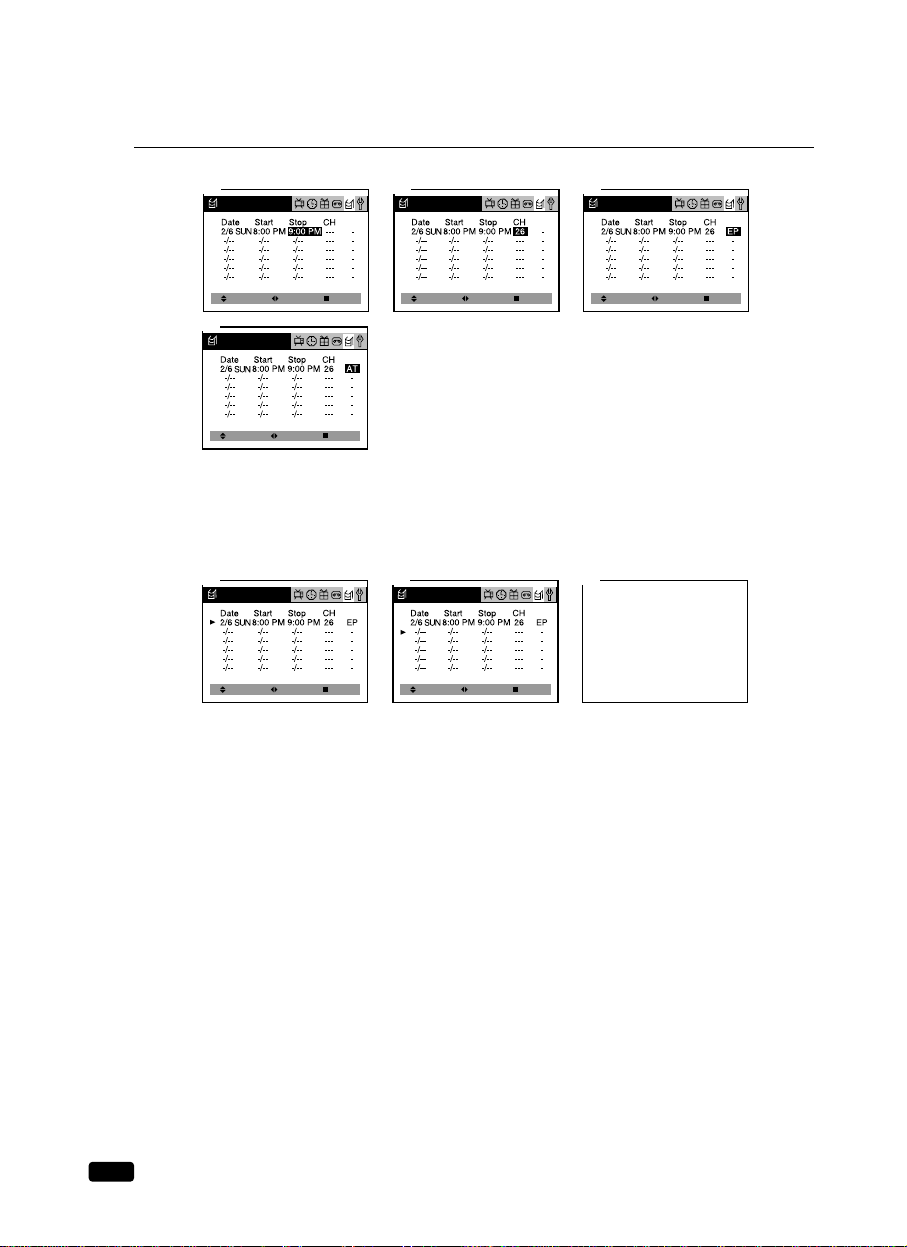
36
Chapter 7 : Additional VCR Features
10.Press the VOLB button, then the cursor(B) appears at the left margin.
11.When you want to set another program, the CHW button to move the cursor(B) to next
line, then repeat step 2 through 10.
12.Press MENU to Exit the “Program” menu.
13.Press POWER to turn off the TV/VCR Combination.
The REC lamp on the front of the TV/VCR Combination lights up to Green and the
TV/VCR Combination enters recording stand-by mode.
The TV/VCR Combination powers on automatically and begins recording at the preset
start time, and the REC lamp on the front of the TV/VCR Combination changes from
Green to Red.
Adjust Select Exit
7
Adjust Select Exit
8
Adjust Select Exit
9-1
Adjust Select Exit
9-2
Program
Program
Program
Program
Select Enter Next
10
Select Enter Next
11 12
Program Program
Page 43

37
Chapter 7 : Additional VCR Features
Canceling the Program Record Settings
1. With the TV/VCR Combination turn on, press the MENU button until “Program” menu is
displayed.
2. Using the VCHW buttons select the Program setting which you want to stop recording
and press the CANCEL button.
3. Press the MENU button to exit the “Program” menu.
Select Enter Next
1
Select Enter Next
2 3
Program Program
Page 44
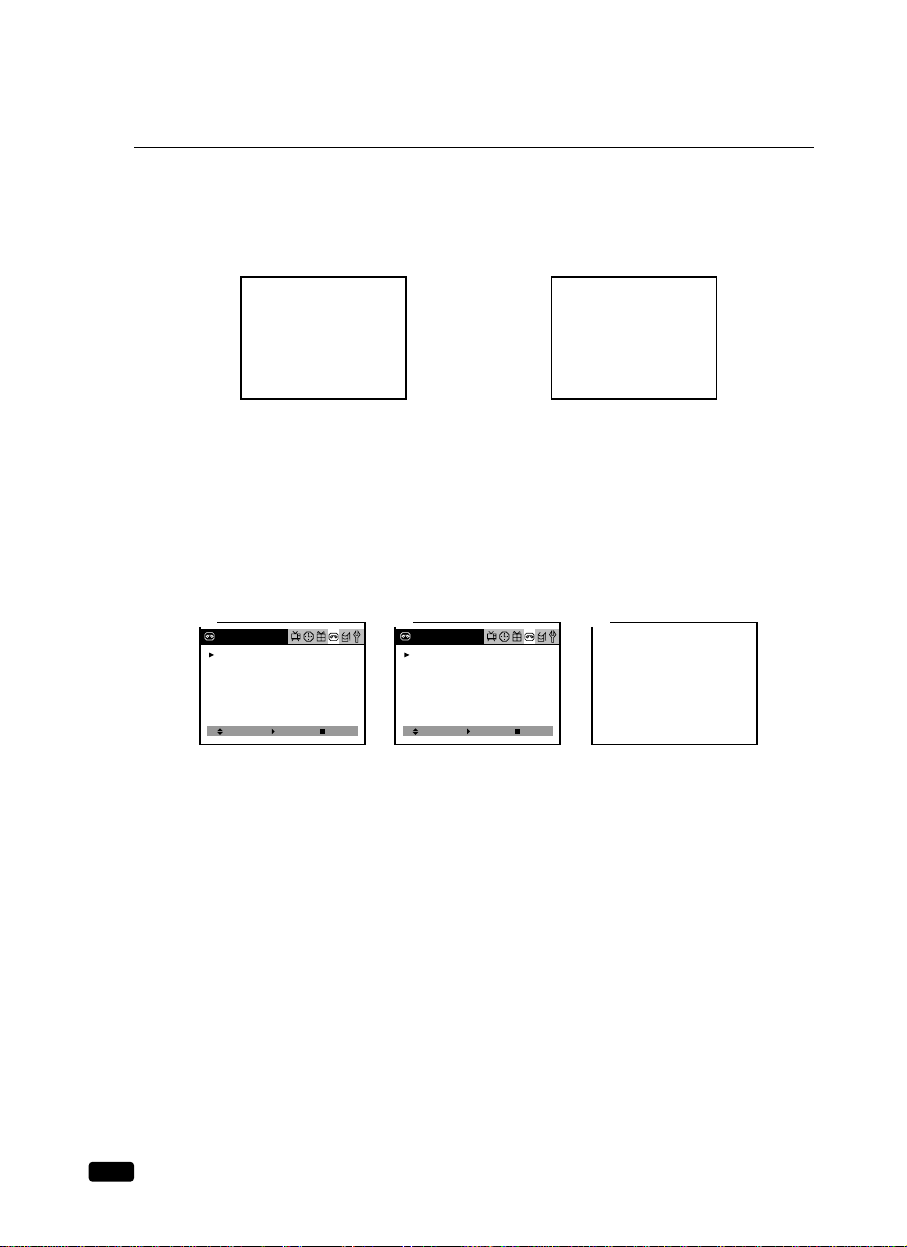
38
Chapter 7 : Additional VCR Features
Displaying the T ape Counter
Press the RECALL button to display the tape counter. The tape counter shows the tape travel
time in hours, minutes and seconds during recording or playback. Each time you press the
RECALL button, the time counter and the remaining tape time counter appears alternately.
When you use a tape shorter than 120 minutes, set Tape Remain to T120. When you use a
tape longer than 120 minutes, set Tape Remain to Others.
1. Press the MENU button until “Tape” menu is displayed.
2. The “Tape Remain” item will be selected.
Press the VOLB button to select “T120” or “Others”.
3. Press the MENU button until OSD menu disappears.
12:08 PM Channel 10
SP 0:30:00Stop
12:08 PM Channel 10
SP REM 01:30Stop
Select
Tape
Tape Remain : T120
Repeat Play : Off
Rental Tape : Off
Zero Stop
Adjust Next
1
Select
Tape Remain : Others
Repeat Play : Off
Rental Tape : Off
Zero Stop
Adjust Next
2 3
Tape
Time counter Remaining tape time counter
Page 45

39
Chapter 7 : Additional VCR Features
Auto Repeat PlayBack
You can set your TV/VCR Combination to play a tape continuously. When you turn this feature on and start playing a tape, it will play to the end of the tape, then rewind to the beginning
and start playing again. This will continue until you turn Auto Repeat Off.
1. Press the MENU button until “Tape” menu is displayed.
2. Use the VCHW buttons to select “Repeat Play” item.
3. Press the VOLB button to select “On”.
4. Press the MENU button until OSD menu disappears.
Rental Play
Your TV/VCR Combination has a special video setting that improves the quality of worn
video tapes, especially rental tapes. To use feature :
1. Press the MENU button until “Tape” menu is displayed.
2. Use the VCHW buttons to select “Rental play” item.
3. Press the VOLB button to select “On”.
4. Press the MENU button until OSD menu disappears.
Select
Tape Remain : T120
Repeat Play : Off
Rental Tape : Off
Zero Stop
Adjust Next
1
Select
Tape Remain : T120
Repeat Play : Off
Rental Tape : Off
Zero Stop
Adjust Next
2
Select
Tape Remain : T120
Repeat Play : On
Rental Tape : Off
Zero Stop
Adjust Next
3
Tape Tape
Tape
Select
Tape Remain : T120
Repeat Play : On
Rental Tape : Off
Zero Stop
Adjust Next
1
Select
Tape Remain : T120
Repeat Play : On
Rental Tape : Off
Zero Stop
Adjust Next
2
Select
Tape Remain : T120
Repeat Play : On
Rental Tape : On
Zero Stop
Adjust Next
3
Tape
Tape
Tape
Page 46

40
Chapter 7 : Additional VCR Features
Index Search (VISS)
Your TV/VCR Combination is equipped with the VHS Index Search System, or VISS. The
VISS allows “index marks” to be placed on a video tape. These marks are similar to bookmarks
- you can use the search system to quickly find these marks, and thereby find a point on the tape
quickly.
Your TV/VCR Combination automatically places an index mark on the tape every time it
begins a recording session. Therefore, if you record six programs at six different times on a
tape, there will be six index marks on the tape.
To search for an index mark:
1. Place a tape with index marks in your TV/VCR Combination.
2. If the index mark is ahead on the tape, press the VISS+ button; if the index mark is behind
on the tape, press VISS- button. The tape will fast forward or rewind (without picture) until
it finds the index mark. Then, it will begin playing.
3. You can search further than the next index mark. For example, if you know that the show
you want is three index marks behind, you can press the VISS- button three times. The
TV/VCR Combination will search for the third index mark, then begin playing.
VCRs and TV/VCRs from other manufacturers sometimes use the same VISS system.
Therefore, you may be able to search for index marks on tapes that were recorded on other
VCRs.
Your TV/VCR Combination cannot detect index marks unless they are least at one minute
apart on the tape.
FF SP 0:05:30
2
REW
Index -03Index 01
SP 0:05:50
3
RECALL
TV/LINE
FAVORITE CH CANCEL
MUTEC-RESET
POWER
REW PLAY FF
REC/OTR STOP PAUSE/STILL
VISS VISS
C H
VOL
MENU
VOL
C H
1
2
3
4
5
6
7
8
0 ATK
9
SLEED SLOW
3
2
Page 47

41
Chapter 7 : Additional VCR Features
Duplicating a Video Tape
Because your TV/VCR Combination has audio and video inputs, it is easy to make a copy of a
tape, if you have another VCR or Video Camera. Follow these instructions :
1. Connect a audio cable from the AUDIO OUT jack on the VCR to the AUDIO jack on the
front of your TV/VCR Combination.
2. Connect a video cable from the VIDEO OUT jack on the VCR to the VIDEO jack on the
front of your TV/VCR Combination.
3. Press TV/LINE button on the remote control to set the TV/VCR Combination to “LINE”.
4. Insert the tape on which you want to record in the TV/VCR Combination and set it to the
point at which you want to begin recording.
5. Insert the tape from which you want to record in the VCR and set it to the point at which
you want to begin recording.
6. Press the REC/OTR button on the TV/VCR Combination.
7. Press the PLAY button on the VCR.
8. When you are finished recording, press the STOP button on both the TV/VCR
Combination and the VCR.
VIDEO
AUDIO
A
U
D
I
O
H
E
R
P
H
O
N
E
V
ID
E
O
STAND-BY
REC
R
E
C
R
E
W
P
L
A
Y
F
F
S
T
/
E
J
V
O
L
C
H
P
O
W
E
R
OUT
OUT
Page 48
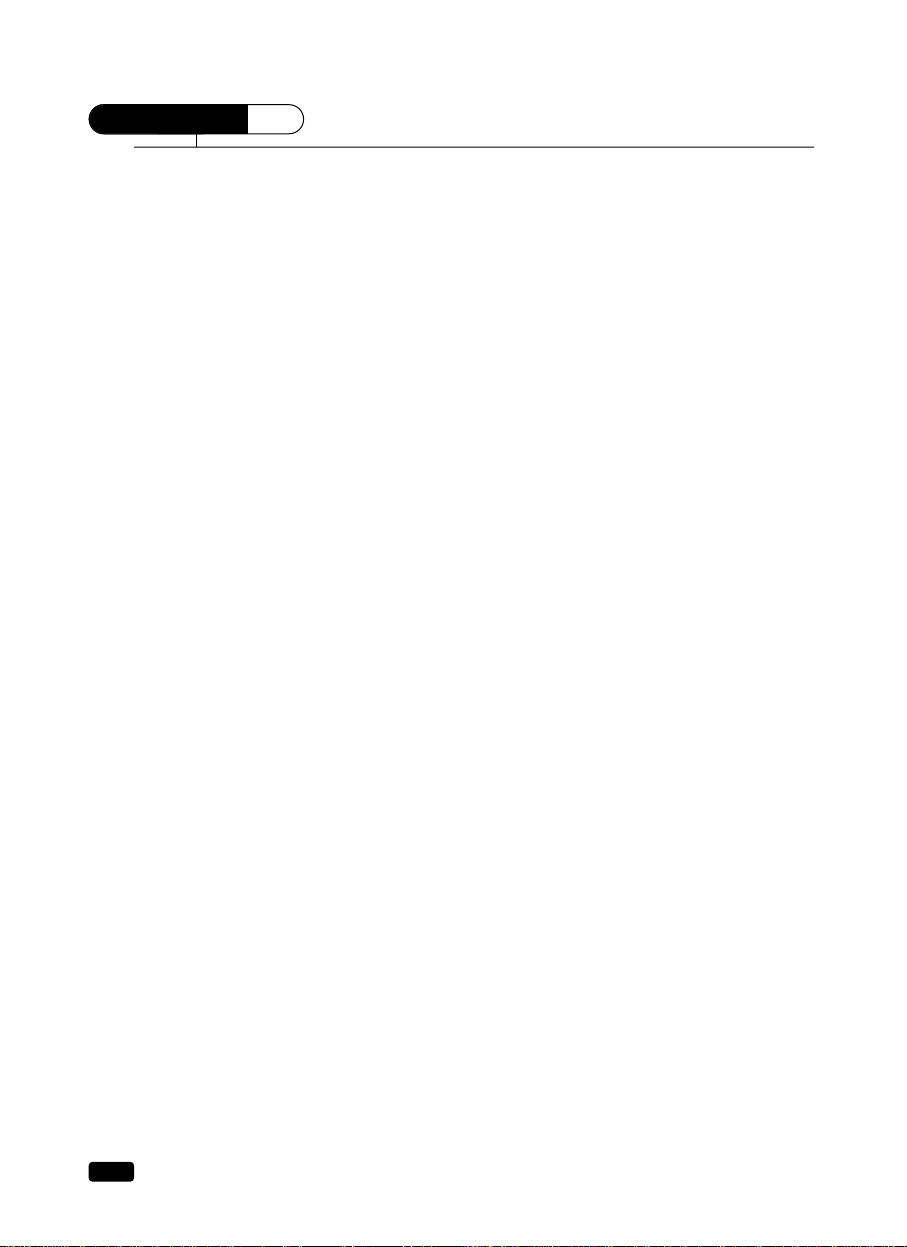
42
CHAPTER
8
Chapter 8 : Troubleshooting
Troubleshooting
Your CurtisMathes TV/VCR Combination is designed to give you trouble-free performance for
many years. If you have a problem with your unit, try the solutions listed below.
If the suggestions listed below do not solve your problem, contact your CurtisMathes dealer or an
authorized CurtisMathes service center. You can also call CurtisMathes directly at 1-800-270-4535.
There is no picture or sound, or the TV won't turn on.
• Make sure the TV is plugged in.
• Make sure the MUTE is not set.
• Make sure the power is on.
• If there is neither picture or sound, unplug the TV for 30 seconds, then plug it in and try again.
There is no picture or sound on some UHF channels.
• Try another station. If the other stations are OK, it may be a station problem.
• Check that the antenna is connected, is in good working order, has no broken wires, and is adjust-
ed correctly.
• See if anything is interfering with the antenna signal.
• Make sure the AIR/CABLE setting is correct.
The sound is OK, but the picture is poor.
• Try another station. If the other stations are OK, it may be a station problem.
• Check that the antenna is connected and is in good working order, has no broken wires, and is
adjusted correctly.
The picture is OK, but the sound is poor.
• Try another station. If the other stations are OK, it may be a station problem.
• Check that the antenna is connected, is in good working order, has no broken wires, and is adjust-
ed correctly.
There is poor reception on some channels.
• Try another station. If the other stations are OK, it may be a station problem.
• Check that the antenna is connected, is in good working order, has no broken wires, and is adjust-
ed correctly.
You cannot tune to a cable channel.
• Make sure the AIR/CABLE setting is correct.
• The channel may not be programmed into memory.
The picture rolls, slants, shows lines, is grainy, has poor color, or has ghosts.
• Try another station. If the other station are OK, it may be a station problem.
• Check that the antenna is connected, is in good working order, has no broken wires, and is adjust-
ed correctly.
• See if anything is interfering with the antenna signal.
The remote control does not work.
• Make sure the TV is plugged in.
• Make sure there are fresh batteries in the remote control.
• Make sure there is nothing blocking the remote control signal.
Page 49

43
Maintenance and Specifications
Servicing
Should your TV/VCR Combination stop working, do not try to repair it yourself. There are no
user-serviceable parts inside the unit. Turn the TV/VCR Combination off, unplug the power
cord, and take the unit to an authorized CurtisMathes repair center.
Cabinet Cleaning
To clean your TV/VCR Combination, wipe it with a soft cloth that has been dampened with
luke-warm water and wrung dry. Never use a solvent or alcohol. Never spray insecticides near
your TV/VCR Combination; such chemicals can cause damage and discoloration to the exterior of your TV/VCR Combination.
Video Head Cleaning
If the picture is blurred or interrupted when palying back a tape, it may be caused by dirty
video heads. Video heads can become dirty after long periods of playback, or from repeated
use of rental tepes. To have your video heads cleaned, contact an authorized CurtisMathes
repair center.
Specifications
Power Supply AC 120V, 60Hz
Power Consumption 60W
Dimensions (WxHxD) 382 x 404 x 365mm
Weight 14Kg
Channel Coverage VHF : 2-13, CATV : 1, 14-125 ; UHF : 14-69
Video Signal System NTSC Color
Picture Tube 13” diagonal
Antenna Input VHF/UHF 75ohm, one input
VCR Format VHS Standard
Tape Speed SP : 33.35mm/sec ; LP : 16.67mm/sec ; EP :
11.12mm/sec
Playback Time SP : 120min ; LP:240min; EP:360min
(T-120 tape)
Speaker Output 8 Ohm, 1.3W
Video Input 1.0Vpp, 75 Ohm
Audio Input 3.8dBm, over 100K Ohm
Temperature 5˚C to 40˚C
Humidity Less than 85%
Timer Programming 6 Event / 1 Month
Tuning System Frequency Synthesized Tuning
Design and specifications are subject to changes without notice or legal obligaiton.
MAINTENANCE AND SPECIFICATIONS
Page 50

44
Remote
REMOTE
CurtisMathes ORIGINAL REMOTE CONTROL
Please call 1-800-270-4525 to order a replacement CurtisMathes original remote control. Exact replacement of your original remote
control will allow access to all the features of this product.
UNIVERSAL REMOTE CONTROLS
Optionally, you may desire to purchase a universal remote control available at most electronics Super Stores including Kmart.
Please see compatibility chart below with remote control codes for the different categories of CurtisMathes video products. This
chart is provided as an aid to help you program your new universal remote control with the correct CurtisMathes code. The chart
below is not provided as an endorsement for the brands listed but purely to facilitate the programming of your new universal remote
control. For additional information on universal remotes, please contact your universal remote control manufacturer directly.
Brand of CurtisMathes
Universal Remote Color Television TV/VCR Combo VCR
ONE for All CODE SEARCHING CODE SEARCHING CODE SEARCHING
0624, 0451, 0092, 0278, 0278, 0045
0019, 0039,
0035 0035, 0041, 0060,
0030, 0060, 0154, 0202
0466, 1147, 1347
SOLE Control 4664, 4655, 4633, 6610, 6790, 6789, 6610, 6790, 6789,
4632, 4623, 4598, 6788, 6752, 6688, 6788, 6752, 6688,
4574, 4573, 4572, 6632, 6621, 6604, 6632, 6621, 6604,
4494, 4465, 4446,
4431, 4424, 4401 6804, 6765, 6732, 6804, 6765, 6732,
6731, 6680, 6657, 6731, 6680, 6657,
4641, 4614, 4531,
4521, 4516, 4480,
4439, 4415
RCA 190, 004, 005, 006, 027, 015, 017, 019, 027, 015, 017, 019,
016, 017, 018, 126, 025, 026, 028, 110, 025, 026, 028, 110,
127, 171,
000, 002, 009, 013, 000, 002, 009, 013,
000, 015, 105, 162, 018, 016, 021, 022, 018, 016, 021, 022,
024, 115, 024, 115,
SONY SEARCH or TV – TV Code SEARCH or
041, 035, 036, 003, VCR – VCR Code 044, 015, 012,
019, 023, 007, 041,
ZENITH CODE SEARCH CODE SEARCH CODE SEARCH
311, 002, 102, 110, 334, 505, 334, 033, 133, 134,
203, 214, 221, 303, 234, 434, 533, 642,
314, 403, 407, 502,
503, 505, 512, 611, 034, 143, 233, 532,
805, 631, 637, 831, 932,
103, 112, 502, 506,
601, 701,
JENSEN 477, 473, 468, 465, 674, 672, 623, 622, 674, 672, 623, 622,
459, 455, 453, 414, 613, 613,
448, 442, 411, 670, 663, 645, 628, 670, 663, 645, 628,
626, 610, 607, 626, 610, 607,
NOTE : Universal remote controls do not always enable the user to operate all features provided in your new
television or video product.
Page 51

Warranty Information
Limited Warranty
The manufacturer warrants that this product is free from defective material and
workmanship. The manufacturer further warrants that if the product fails to operate
properly within the specified warranty period and the failure is due to improper
workmanship or defective material, the manufacturer will repair or replace the product
at it's option. All warranty repairs must be performed by a CurtisMathes authorized
service center. The name and address of the service center nearest you can be obtained
by calling the number below toll free:
1-800-270-4535 Or visit our web site at: www.curtismathes.com
Terms of Warranty
· Labor: Ninety days for carry-in service
· Parts: One (1) year
· Picture Tube: 2 years
On carry-in models, transportation to and from the service center is the customer's
responsibility.The customer's original dated receipt is the only proof of purchase
accepted for warranty claims. It must be presented to the CurtisMathes authorized
service center at the time the service is requested. No exceptions can be made.
Exclusions
This warranty does not cover damage due to accident, misuse, neglect, fire, flood,
and/or acts of God;incorrect line voltage, improper installation, improper or
unauthorized repairs, commercial use, incorrect wiring not our own, unauthorized
modification, or damage which occurs in shipping, or use in violation of supplied
instructions, nor products which have been repaired or altered outside the factory,
nor cases where the serial number thereof has been removed, defaced or changed.
Exterior and interior finish, lamps, glass, and temperature probes, if supplied are not
covered under this warranty. Customer adjustments, which are explained in the
instruction manual, are not covered under the terms of this warranty. The warranty
is only valid on products purchased and used in the United States and Puerto Rico.
This warranty is in lieu of all warranties expressed or implied and no representative
or person is authorized to assume for us any other liability in connection with the sale
of this electronic product.
Initially defective product Over-the-Counter Exchange
"Initially defective" is described as when the dealer opens the product carton and finds
that the product is inoperative or a customer opens a new product and finds that the
product is inoperative. The product may be returned to the factory by the dealer only for
exchange. Under no circumstances will the customer be permitted to return the defective
product directly to the factory. The customer must return the product directly to the dealer
where the product was purchased for exchange. Exchanges will be made on initially
defective products returned to the dealer within 10 days of original date of purchase.
Page 52

3100 West Big Beaver Road
Troy, MI 48084
For more information about this or other CurtisMathes
products, please visit our web site at: www.curtismathes.com
This product is listed by Underwriter's Laboratories, Inc. It is
designed and manufactured to meet rigid U.L. safety standards
against X-radiation, fire casualty and electrical hazards.
As an ENERGY STAR
®
Partner,
CurtisMathes has determined that this
product or product model meets the
ENERGY STAR
®
guidelines
for energy effiency.
P/N:48586071E104-R1
