Page 1

Service Manual
XGA COLOR MONITOR
Model : 901D
DAEWOO ELECTRONICS CO., LTD
OVERSEAS SERVICE DEPT.
Page 2

CONTENTS
SAFETY PRECAUTIONS 1
GENERAL SAFETY INFORMATION 2
SERVICING PRECAUTIONS 3
TECHNICAL INFORMATION 6
GENERAL INFORMATION 7
PIN CONNECTOR 8
CAUTIONS FOR ADJUSTMENT AND REPAIR 8
OPERATION & ADJUSTMENT 9
ALIGNMENT PROCEDURE 17
TROUBLESHOOTING HINTS 19
BLOCK DIAGRAM 35
PCB LAYOUT 36
SCHEMATIC DIAGRAM 42
EXPLODED VIEW & MECHANICAL PARTS LIST 44
INFORMATION OF PART DESCRIPTION 45
ELECTRICAL PARTS LIST 46
Page 3

SAFETY PRECAUTIONS
1
Safety Check
Care should be taken while servicing this analog color display because of the high voltages used in the deflection
circuits. These voltages are exposed in such areas as the associated flyback and yoke circuits.
Fire & Shock Hazard
• Insert an isolation transformer between the analog color display and AC power line before servicing chassis.
• In servicing, pay attention to original lead dress especially in the high voltage circuit. if a short circuit is found,
replace all parts which have been overheated as a result of the short circuit.
• All the protective devices must be reinstalled per original design.
• Soldering must be inspected for possible cold solder points, frayed leads, damaged insulation, solder splashes
or sharp solder points. Be certain to remove all foreign materials.
Implosion Protection
Picture tube in this monitor employs integral implosion protection system, but care should be taken to avoid
damage and scratching during installation.
Use only same type replacement picture tubes.
X-Radiation
IMPORT ANT SAFETY NOTICE: There are special components used in analog color display, which are
important for safety. These parts are shaded on the schematic diagram and
on the replacement parts list. It is essential that these critical parts should be
replaced with manufacturer’s specified parts to prevent X-radiation, shock,
fire or other hazards. Do not modify the original design without getting a
written permission from DAEWOO ELECTRONICS CO. or this will void the
original parts and labor warranty.
CAUTION: No modifications of any circuit should be attempted. Service work should only be performed after
you are thoroughly familiar with all of the following safety check and servicing guidelines.
WARNING: The only potential source of X-Radiation is the picture tube. However when the high voltage circuitry
is operating properly, there is no possibility of an X-Radiation problem. The basic precaution which
must be exercised is to keep the high voltage at the following factory recommended level.
NOTE: It is important to use an accurate, periodically calibrated high voltage meter.
•
To measure the high voltage, use a high-impedance high-voltage meter.
Connect(-) to chassis and (+) to the CRT anode button.
• Turn the Contrast & brightness control fully counterclockwise.
• Measure the high voltage. The high voltage meter should indicate the following factory recommended
level.
• If the upper meter indication exceeds the maximum level, immediate service is required to prevent the
possibility of premature component failure.
• To prevent X-Radiation possibility, it is essential to use the specified picture tube.
• The normal high voltage is 26.5KV or below, and must not exceed 29KV at zero beam current at rated
voltage.
Page 4

GENERAL SAFETY INFORMATION
Warning: This product includes critical
mechanical and electrical parts which are
essential for x radiation safety. For continued
safety , replace critical components indicated in
the service manual only with exact
replacement parts given in the parts list.
Operating high voltage for this product is 29Kv
at minimum brightness. Refer to service
manual for measurement procedures and
proper service adjustments.
2
Terms in the manual
CAUTION Statements identify conditions or practices that could result in damage to the equipment or other
property .
WARNING Statements identify conditions or practices that could result in personal injury or loss of life.
Terms as marked on equipment
CAUTION Statements indicate a personal injury hazard not immediately accessible as one reads the
marking, or a hazard to properly including the equipment itself.
WARNING Statements indicate a personal injury hazard immediately accessible as one reads the marking
Symbols in the manual
This symbol indicates where applicable cautionary or other information is to be found.
Symbols as marked on equipment
Protective GROUND terminal
High V oltage Warning And Critical Component Warning Label
Following warning label is on the CRT PWB shield case inside the unit.
Page 5

SERVICING PRECAUTIONS
3
General Servicing Precautions
1. Always unplug the AC power cord from the AC power source before:
a. Removing or reinstalling any component, circuit board, module, or any other instrument assembly.
b. Disconnecting or reconnecting any electrical plug or other electrical connection.
c. Connecting a test substitute in parallel with an electrolytic capacitor in the instrument.
d. Discharging the picture tube anode.
2. Test high voltage only by measuring it with an appropriate high voltage meter or other voltage measuring device
(DVM, FETVOM. etc.) equipped with a suitable high voltage probe. Do not test high voltage by “drawing an
arc”.
3. Discharge the picture tube anode only by: (a) first connecting one end of an insulated clip lead to the
degaussing or line grounding system shield at the point where the picture tube socket ground lead is
connected, and then (b) touching the other end of the insulated clip lead to the picture tube anode button, using
an insulating handle to avoid personal contact with high voltage.
4. Do not any spray chemicals on or near this instrument or any or its assemblies.
5. Unless specified otherwise in this service manual, clean electrical contacts by applying the following mixture to
the contacts with a pipe cleaner, cotton-tipped stick or comparable nonabrasive applicator: 10% (by volume)
Acetone and 90% (by volume) isopropyl alcohol (90%-99% strength).
6. Do not defeat any plug/socket B+ voltage interlocks with which instruments covered by this service manual
might be equipped.
7. Do not apply AC power to this instrument and/or any of its electrical assemblies unless all solid-state device
heat sinks are correctly installed.
8. Always connect the test instrument ground lead to the appropriate instrument chassis ground before connecting
the test instrument positive lead. Always remove the test instrument ground lead last.
9. Use only the test fixtures specified in this service manual with this instrument.
CAUTION: Before servicing instruments covered by this service manual, its supplements and addendum,
read and follow the SAFETY PRECAUTIONS of this manual.
NOTE: If unforeseen circumstances create conflict between the following servicing precautions and any of the
safety precautions on page 1 of this manual, always follow the safety precautions.
Remember: Safety First.
CAUTION: A wrong part substitution or incorrect polarity installation of electrolytic capacitors may result in
a explosion hazard.
CAUTION: This is a flammable mixture. Unless specified otherwise in this service manual, lubrication of
contacts is not required.
CAUTION: Do not connect the test fixture ground strap to any heatsink in this instrument.
Page 6

4
Electrostatically Sensitive (ES) Devices
Some semiconductor (solid state) devices can be damaged easily by static electricity.
Such components commonly are called Electrostatically Sensitive (ES) Devices.
The examples of typical ES devices are integrated circuits, some field-effect transistors and semiconductor “chip”
components. The following techniques should be used to help reduce the incidence of component damage
caused by static electricity.
1. Immediately before handling any semiconductor component or semiconductor-equipped assembly, drain off any
electrostatic charge on your body by touching a known earth ground. Alternatively, obtain and wear a
commercially available discharging wrist strap device which should be removed for potential shock reasons
prior to applying power to the unit under test.
2. After removing an electrical assembly equipped with ES devices, place the assembly on a conductive surface
such as aluminum foil to prevent electrostatic charge buildup or exposure of the assembly.
3. Use only a grounded-tip soldering iron to solder or unsolder ES devices.
4. Use only an anti-static type solder removal device. Some solder removal devices not classified as “anti-static”
can generate enough electrical charges to damage ES devices.
5. Do not use freon-propelled chemicals. These can generate enough electrical charges to damage ES devices.
6. Do not remove a replacement ES device from its protective package until immediately before you are ready to
install it. (Most replacement ES devices are packaged with leads electrically shorted together by conductive
foam, aluminum foil or comparable conductive material).
7. Immediately before removing the protective material from the leads of a replacement ES device, touch the
protective material to the chassis or circuit assembly into which the device will be installed.
8. Minimize bodily motions when handling unpackaged replacement ES devices. (Otherwise harmful motion such
as the brushing together of your clothes fabric or the lifting of your foot from a carpeted floor can generate
enough static electricity to damage an ES devices).
General Soldering Guidelines
1. Use a grounded-tip, low-wattage soldering iron with appropriate tip size and shape that will maintain tip
temperature within a 550°F-660°F (288°C-316°C) range.
2. Use an appropriate gauge of RMA resin-core solder composed of 60 parts tin/40 parts lead.
3. Keep the soldering iron tip clean.
4. Thoroughly clean the surface to be soldered. Use a small wire-bristle (0.5 inch or 1.25cm) brush with a metal
handle. Do not use freon-propelled spray-on cleaners.
5. Use the following soldering technique:
a. Allow the soldering iron tip to reach normal temperature (550°F to 660°F or 288°C to 316°C)
b. Hold the soldering iron tip and solder strand against the component lead until the solder melts.
c. quickly move the soldering iron tip to the junction of the component lead and the printed circuit foil, and hold it
there only until the solder flows onto and around both the component lead and the foil.
d. Closely inspect the solder area and remove any excess or splashed solder with a small wire-bristle brush.
CAUTION: Be sure that no power is applied to the chassis or circuit, and observe all other safety
precautions.
CAUTION: Work quickly to avoid overheating the circuit board printed foil.
Page 7

5
FIGURE 1. USE SOLDERING IRON TO PRY LEADS
IC Removal/Replacement
Some utilized chassis circuit boards have slotted (oblong) holes through which the IC leads are inserted and then
bent flat against the circuit foil. When holes are slotted, the following technique should be used to remove and
replace the IC. When working with boards using the familiar round hole, use the standard technique as outlined in
paragraphs 5 on the page under the title of general soldering guidelines.
Removal
1. Desolder and straighten each IC lead in one operation by gently prying up on the lead with the soldering iron tip
as the solder melts.
2. Draw away the melted solder with an anti-static suction-type solder removal device (or with desoldering braid
before removing the IC.
Replacement
1. Carefully insert the replacement IC in the circuit board.
2. Carefully bend each IC lead against the circuit foil pad and solder it.
3. Clean the soldered areas with a small wire-bristle brush. (lt is not necessary to reapply acrylic coating to the
area).
“Small-Signal” Discrete Transistor Removal/Replacement
1. Remove the defective transistor by clipping its leads as close as possible to the component body.
2. Bend the end of each of three leads remaining on the circuit board into a “U” shape.
3. Bend the replacement transistor leads into a “U” shape.
4. Connect the replacement transistor leads to the corresponding leads extending from the circuit board and crimp
the “U” with long nose pliers to insoure metal-to-metal contact, then solder each connection.
Power IC, Transistor or Devices Removal/Replacement
1. Heat and remove all solders from the device leads.
2. Remove the heatsink mounting screw (if applicable).
3. Carefully remove the device from the circuit board.
4. Insert new device in circuit board.
5. Solder each device lead, and clip off excess lead.
6. Replace heatsink.
Page 8

6
Diode Removal/Replacement
1. Remove defective diode by clipping its leads as close as possible to diode body.
2. Bend the two remaining leads perpendicularly to the circuit board.
3. Observing diode polarity, wrap each lead out of the new diode around the corresponding lead on the circuit
board.
4. Securely crimp each connection and solder it.
5. Inspect the solder joints of the two “original” leads on the circuit board copper side. If they are not shiny, reheat
them and apply additional solder if necessary.
TECHNICAL INFORMATION
Picture Tube
Type : 19-inch, Flat Square Tube type
(18-inch, viewing area)
Dot Pitch : 0.26mm
Face Treatment : Anti-reflect / Anti-static
Video
Input Signal : R.G.B Analog
Pixel Clock : 203 MHz
Input Sync : TTL, separate negative / positive
H+V Sync. on Green, negative
Composite H+V Sync. negative / positive
Scan Frequency
Horizontal : 30-95 KHz(automatic)
Vertical : 50-160 Hz(automatic)
Max. Resolution
1600 dots X 1200 lines (at 75Hz)
Power Source
Free Voltage (100-240 Vac, 50/60Hz)
Display Area
Standard Display Area : 350mm(H)X262mm(V)
Full Screen Size : 365.8mm(H)X274.3mm(V)
Power Consumption
Max. 130W
Dimension
466(W)X474.5(H)X482(D)mm
(set with stand)
Weight (Net/Gross)
23.5/27.5 kg
Operating Environment
Temperature : 10~40°C/50~104°F
Relative Humidity : 8~80%
Storage Environment
Temperature : -20~45°C/-4~1 13°F
Relative Humidity : 5~90%
State Recovery Time Power LED
On None Green
Stand-by
3 seconds
Green : 1 second
Suspend Amber : 0.5 second
Off - Amber
Page 9

GENERAL INFORMATION
7
This color monitor automatically scans all horizontal frequencies from 30KHz to 95KHz, and all vertical
frequencies from 50Hz to 160Hz. This color monitor adopted the OSD (On Screen Display), it shows the sync
polarity and frequency and it provides that easily adjust control. This color monitor supports IBM PC, PC/XT,
PC/AT, personal System/2 (PS/2), Apple Macintosh, and compatible users crisp text and vivid color graphics
display when using the following graphics adapters : (VGA, 8514/A, Super VGA, VESA and XGA and Apple
Macintosh Video Card). And so, this color monitor has a maximum horizontal resolution of 1600 dots and a
maximum vertical resolution of 1200 lines for superior clarity of display.
By accepting analog signal inputs which level is zero to 0.7 Volts. This color monitor can display and unlimited
palette of colors depending on the graphics adapter and software being used.
Abbreviations
ADJ Adjustment
AFC Automatic Frequency Control
CRT Cathode Ray Tube
Def Deflection
D.Y Deflection Yoke
FBT Flyback Transformer
H.SYNC Horizontal Synchronization
OSC Oscillator
P.S.U Power Supply Unit
PWA Printed Circuit Board Wiring Assembly
R.G.B Red, Green, Blue
V.Sync Vertical Synchronization
Page 10

PIN CONNECTOR
CAUTIONS FOR ADJUSTMENT AND REP AIR
• Degaussing is always required when adjusting purity or convergence.
• The white balance adjustment has been done by a color analyzer in factory. The adjustment procedure,
described in the service manual is made by a visual check.
• Allow 20 minutes warm-up time for the display before checking or adjusting only electrical specification or
function.
• Reform the leadwire after any repair work.
Caution For Servicing
• In case of servicing or replacing CRT, high voltage sometimes remains in the anode of the CRT. Completely
discharge high voltage before servicing or replacing CRT to prevent a shock to the serviceman.
Arrangement of 15-pin D-sub connector
8
Pin Signal
1 Red
2 Green
3 Blue
4 GND
5 GND
6 GND - Red
7 GND - Green
8 GND - Blue
9
+5Vdc
10 GND - H.Sync
1 1 GND - V.Sync
12 Bi-directional Data (SDA)
13 Horizontal Sync
14 Vertical Sync (VCLK)
15 Data Clock (SCL)
1
610
15
Page 11

OPERA TION & ADJUSTMENT
9
• Launch OSD(On-Screen Display) MENU window
• Move cursor to the FUNCTION window from the MENU window
• Select a FUNCTION among 8 FUNCTIONs on the FUNCTION
window
• Move cursor to the next MENU on the MENU window
• Move cursor to the next FUNCTION on each FUNCTION window
• Increase the value of any selected FUNCTION
• Increase the contrast directly when OSD is not displayed
• Move cursor to the previous MENU on the MENU window
• Move cursor to the previous FUNCTION on each FUNCTION
window
• Decrease the value of any selected FUNCTION
• Decrease the contrast directly when OSD is not displayed
ADJUSTMENT KEY
Page 12

10
When you choose the icon on the OSD window, you can exit the OSD screen.
ADJUSTMENT PROCESS
OSD MENU
MENU
MENU
MENU
MENU
WINDOW
FUNCTION
WINDOW
ADJUSTMENT WINDOW
CURSOR
Page 13
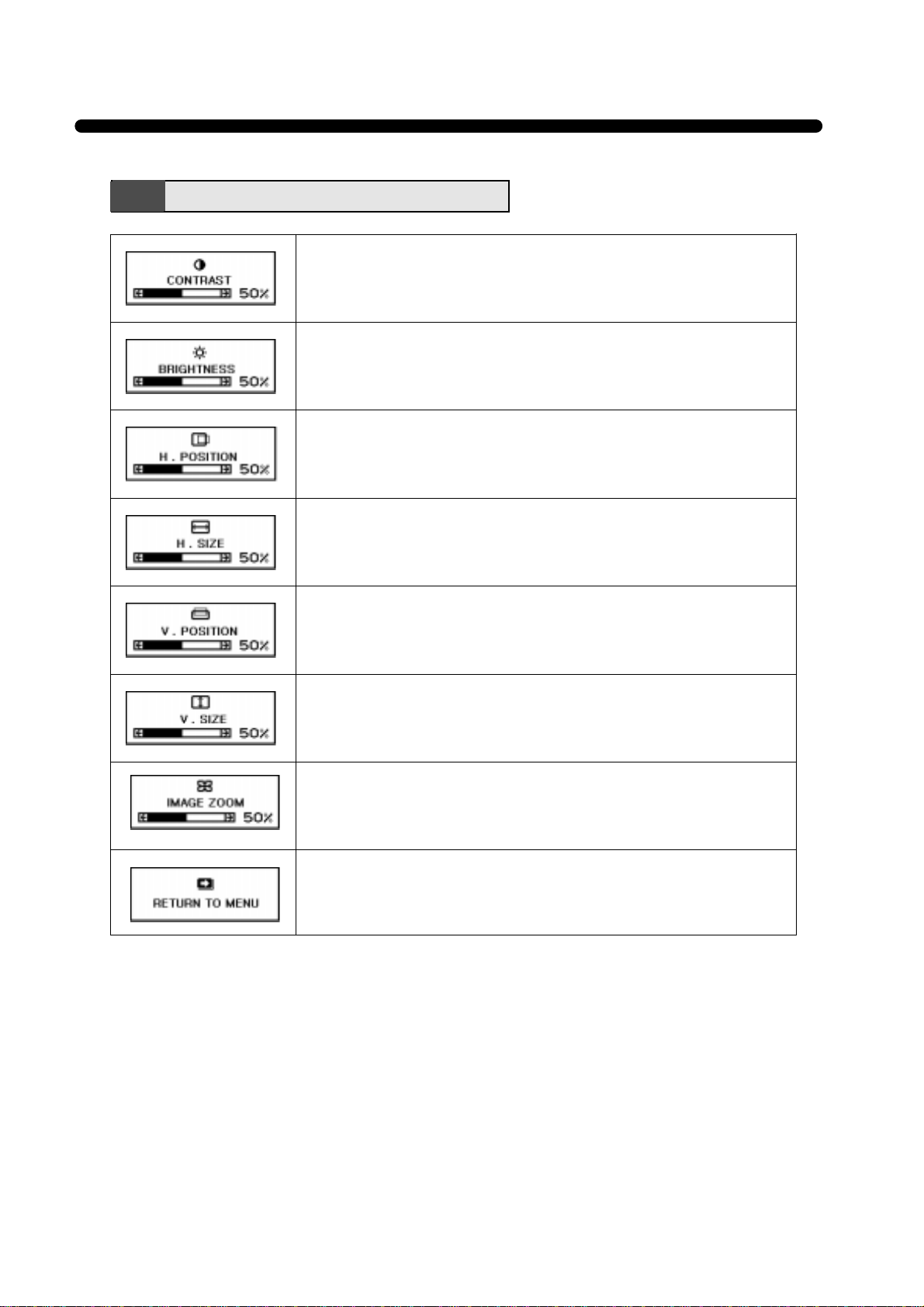
11
Adjust the contrast of image, the difference between light and dark
areas on the screen.
Range : 0 -100 %
Adjust the brightness of the entire image.
Adjust the position of the display horizontally (left or right).
Adjust the display width (horizontal size).
Adjust the position of the display vertically (up or down).
Adjust the display height (vertical size).
Main Menu Functions
Return to the Main Menu Window.
Adjust the display width & height at the same time.
Page 14

12
Adjust the rotation when the screen is tilted left or right.
• Image turns to by .
• Image turns to by .
Adjust the left and right margins for more convex or more concave
margins.
• Image turns to by .
• Image turns to by .
Adjust the trapezoid of the screen by moving the lines inward or
outward.
• Image turns to by .
• Image turns to by .
Adjust the parallelogram when the screen is leaning left or right.
• Image turns to by .
• Image turns to by .
Adjust the side balance when the sides of the screen are bowed
towards left or right.
• Image turns to by .
• Image turns to by .
Adjust the pin S control when the sides of the screen are in a S
shape.
• Image turns to by .
• Image turns to by .
Adjust the pin W control when the sides of the screen are in a W
shape.
• Image turns to by .
• Image turns to by .
Geometry Menu Functions
Return to the Geometry Menu Window.
Page 15

13
Choose different preset color temperatures or set your own
customized color parameters.
Adjust the green gain.
Adjust the blue gain.
Adjust the red bias.
Adjust the green bias.
Adjust the blue bias.
Adjust the red gain.
Color Menu Functions
Return to the Color Menu Window.
Page 16

14
Display horizontal & vertical frequency and polarity.
YES : VESA DPMS operation.
NO : NO DPMS operation.
Select language for OSD.
Select a Input Signaling Type between D-Sub and BNC connector.
Utility Menu Functions
Reset the screen to the Factory Preset Display Settings.
Return to the Utility Menu Window.
Degauss the display and restore image quality.
Display a RGB Color Bar to determine whether the screen color is
expressed normally or not.
Page 17
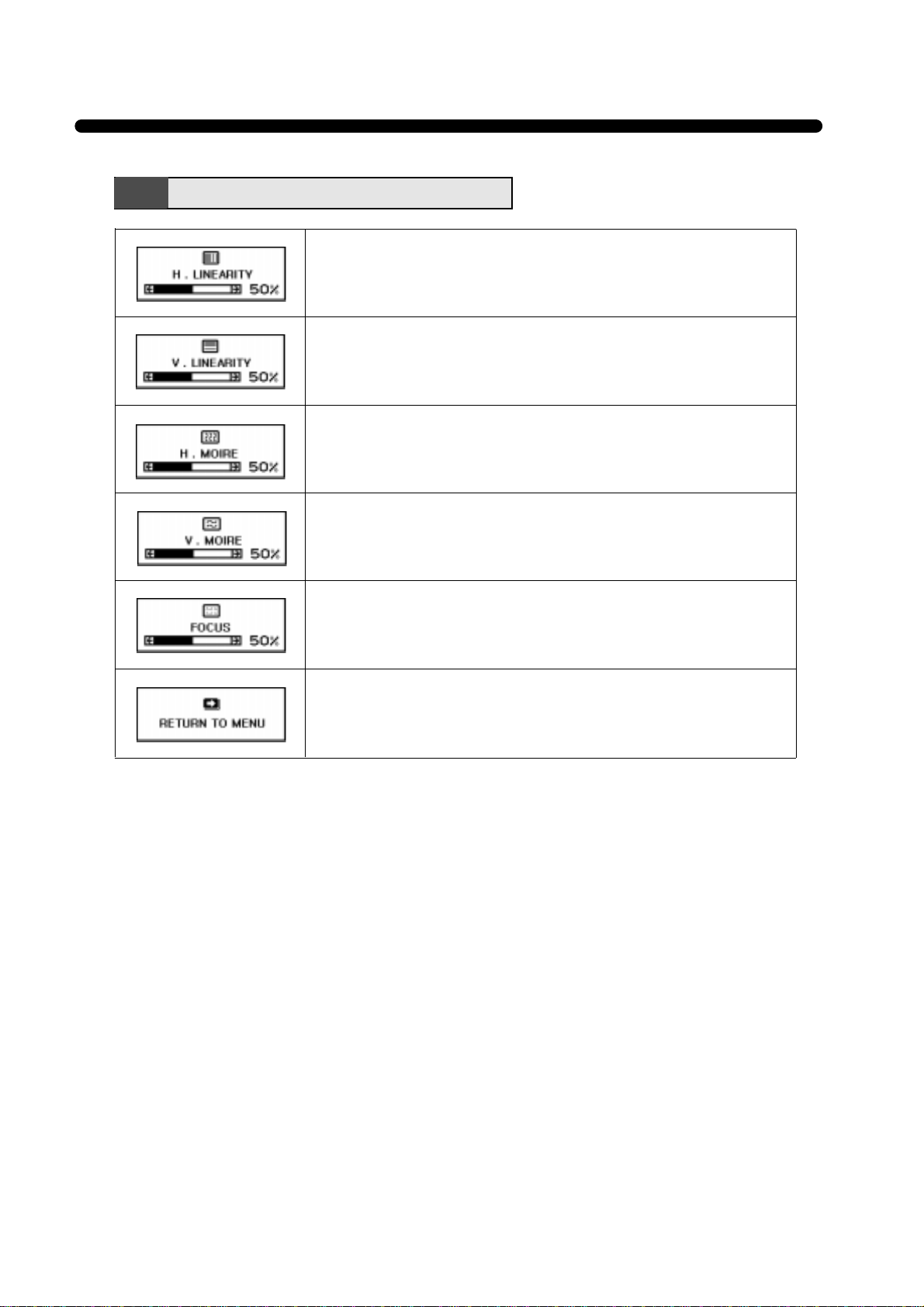
15
Adjust the vertical linearity.
Adjust the horizontal linearity.
Adjust the horizontal picture moire cancellation.
Adjust the vertical picture moire cancellation.
Special Menu Functions
Adjust the focus image.
Return to the Special Menu Window.
Page 18

16
Self Diagnosis
No Signal screen is displayed when the D-Sub signal connector is not
connected or the status of the monitor is on DPMS mode.
Out of Range screen is displayed when the applied frequency is
under or over normal range.
Normal range
H : 30-95 KHz
V : 50-160 Hz
When the monitor doesn’t display, if you press any key, Self Diagnosis screen is displayed.
Self Diagnosis function checks if the status of the monitor is No Signal or Out of range.
Page 19

17
ALIGNMENT PROCEDURE
Standard Adjustment Conditions
1. Power source voltage : AC 100 - 240Vac, 50/60Hz.
2. Aging : Take at least 15 minutes warm-up time.
3. Signals.
Video : Analog 0.7Vpp 75Ω terminal positive polarity
Synchronizing : H+V Sync on Green : 0.286Vpp ± 5% (Negative)
Composite H+V Sync : 1.0Vpp ~5.0Vpp (Positive / Negative)
Separate H, V Sync : TTL Level (Positive / Negative)
Deflection frequency
Horizontal Frequency : 30KHz - 95KHz
Vertical Frequency : 50Hz - 160Hz
Pre-Adjustment
1. B+ Adjustment
Adjust VR151 for 1 18Vdc between P6 and ground at 91KHz mode.
Main Adjustment
1. Setting the Controls
Set contrast and brightness in Control Menu unless otherwise specified.
Contrast : Max.
Brightness : Center
2. H.size, H.phase, V.size, H.phase, Side Pincushion, Pincushion S, Pincushion W, Trapezoid, Parallelogram,
Rotation, Pin Balance, H.Linearity, V.Linearity
Receive the cross hatch pattern of Factory preset mode.
H.size, H.phase, V.size, H.phase, Side Pincushion, Pincushion S, Pincushion W, Trapezoid, Parallelogram,
Rotation, Pin Balance, H.Linearity, V.Linearity controls are adjusted at each mode.
In Factory , Auto Alignment was done at each mode. Therefore, Factory preset mode has it’s own value
according to each control.
3. Focus
(a) Set brightness control to Center and contrast control to Max.
(b) Receive all “H” character pattern of 91KHz mode signal.
(c) Adjust the Static Focus VR to obtain best H.Focus.
(d) Adjust the Dynamic Focus VR to obtain best V .Focus.
(e) If the H/V Focus is not satisfactory, readjust the Static / Dynamic Focus.
4. White Balance Adjustment.
(a) Select 9300°K on the OSD Menu.
(b) Receive a full white pattern of 91KHz.
(c) Select the brightness and the contrast controls to the maximum and each R.G.B. Gain/Bias controls to the
initial values.
(d)Cut off the FBT screen VR.
(e)Receive all the black patterns and adjust FBT screen VR the screen luminosity to be approx. 0.5 ±0.1 Ft/L.
(f) Select the R - BIAS, G - BIAS and B - BIAS on the OSD menu and adjust the DATA +/– key to get the color
coordinates in X=0.281, Y=0.311.
(g)Adjust screen VR the screen luminosity to be approx. 0.5 ±0.1 Ft/L.
(h)Select the brightness control to the center (50).
(i) Receive a G.Signal.
(j) Select the G - GAIN on the OSD menu and adjust the DATA +/– key to get the screen luminosity up to 26
Ft/L.
(k) Select the B - GAIN and adjust the DATA +/– key to get the color coordinates in Y=0.311± 0.015.
(l) Select the R - GAIN and adjust the DATA +/– key to get the color coordinates in X=0.281±0.015.
Page 20

18
(m) Check if the x,y coordinates of color analyzer is in x=0.281 ± 0.015, y=0.311 ±0.015.
If the color coordinates is out of range, adjust the R.G.B Bias & Gain to get the coordinates in X=0.281,
Y=0.31 1. Make sure that the coordinates is in range by using contrast control.
(n) Check the screen luminosity up to 30 Ft/L in brightness & contrast control to the maximum. If the screen
luminosity is not satisfactory, readjust the white balance.
Page 21

TROUBLESHOOTING HINTS
19
1. No Character
Page 22

20
2. No Raster
Page 23

21
3. A missing Color
Page 24

22
4. Abnormal OSD Font
Page 25

23
5. Horizontal Output Circuit
MODE P6 Voltage
VGA (31.5KHz) 48V
S.VGA (37.8KHz) 60V
XGA 46K 72V
CAD 68K 109V
81KHz 129V
93KHz 144V
Page 26

24
6. Unstable Picture
6-1. Horizontal
Page 27

25
6-2. V.OSC/Deflection Circuit
Page 28
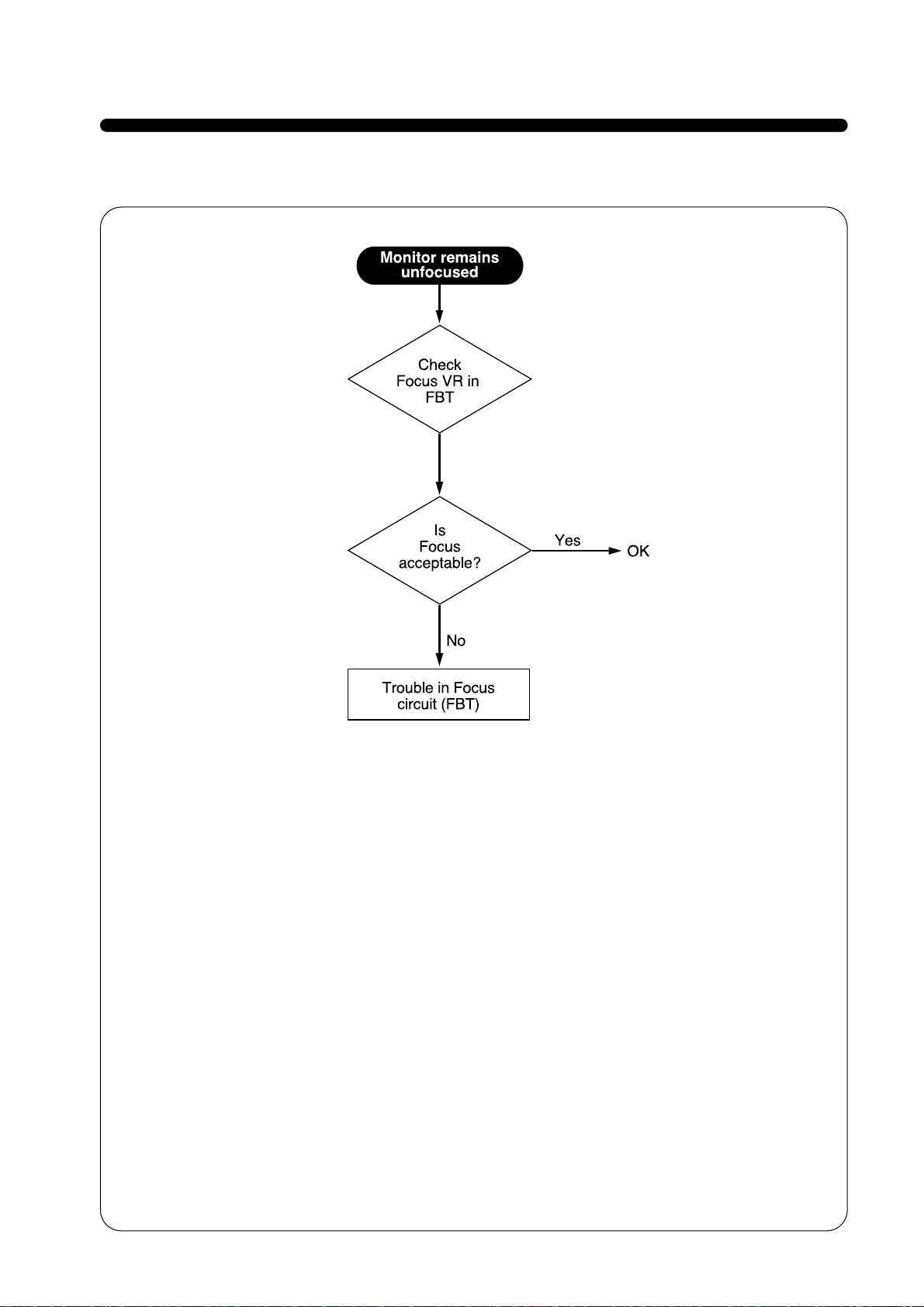
26
7. Focus
Page 29

27
7-1. Dynamic Focus
Page 30

28
8. Convergence
Page 31

29
9. Abnormal Picture
9-1. Horizontal Size
MODE Scan B+
VGA 48V
S.VGA 60V
XGA 46K 72V
CAD 68K 109V
81K 129V
93K 144V
*The B+ are as follows:
*At first, adjust controls in the OSD MENU.
Page 32

30
9-2. V ertical Size
Page 33

31
10. High V oltage Output Circuit
MODE B+ (P6)
VGA 48V
SVGA 60V
XGA 46K 72V
CAD 68K 109V
81K 129V
93K 144V
Page 34

32
1 1. Side-Pincushion Circuit
Page 35

33
12. Power Supply Unit (P.S.U)
Page 36

34
Page 37

35
BLOCK DIAGRAM
Page 38

42
SCHEMA TIC DIAGRAM
Main
Page 39

43
Video
Page 40

EXPLODED VIEW & MECHANICAL P ARTS LIST
44
Page 41

RESISTOR Description
Example:
CAP ACITOR Description
Example:
Important Safety Notice
Components identified with the International Symbol have special characteristics important for safety.
When replacing any components, use only manufacturer’s specified parts.
Abbreviation of Description
Fig &
Part No Description
Index
R101
Resistors
RE-42820J Cabron: 82J
INFORMA TION OF PART DESCRIPTION
45
Allowance
F±1%
J±5%
K ±10%
M ± 20%
G±2%
Allowance
C ± 0.25pF
D ± 0.5%
F ± 1pF
J±5%
K ± 10%
P ± 100% ~ 0%
Z ± 80% ~ –
Fig &
Part No Description
Index
Capacitors
C102 CCXF1H104Z Ceramic 50V Z
C105 CXSL1H270J Ceramic 50V J
C402 CCXB1H331K Ceramic 50V K
Page 42

LOC PART-CODE PART-NAME PART-DESC
00070 9970800018 CABLE SIGNAL AS 15P+2C/DDC=1.5M(IVY)
00080 W1173D831- CORD POWER SP30+IS14(I)
00090 9970K00016 CORE FERRITE OP-18(B)
00100 9979500015 RECEPTACLE 03GEEG3B/FILTER EMI
10000 9979800466 PCB MAIN CMC-901D T=1.6*330*246
10000 9979800467 PCB VIDEO CMC-901D T=1.6*246*120
10000 9979800468 PCB CRT CMC-901D T=1.6*68*68
10000 9979800470 PCB CONTROL CMC-901D T=1.6*193*35
B001 5PB13857— COIL BEAD BI3857(AXIAL)
B002 5PB13857— COIL BEAD BI3857(AXIAL)
B004 5PB13857— COIL BEAD BI3857(AXIAL)
B191 5PB13857— COIL BEAD BI3857(AXIAL)
B301 5PB13857— COIL BEAD BI3857(AXIAL)
B501 5PB13857— COIL BEAD BI3857(AXIAL)
B801 5PB13857— COIL BEAD BI3857(AXIAL)
B802 5PB13857— COIL BEAD BI3857(AXIAL)
B803 5PB13857— COIL BEAD BI3857(AXIAL)
B804 5PB13857— COIL BEAD BI3857(AXIAL)
B805 5PB13857— COIL BEAD BI3857(AXIAL)
B807 5PB13857— COIL BEAD BI3857(AXIAL)
B808 5PB13857— COIL BEAD BI3857(AXIAL)
B812 5PB13857— COIL BEAD BI3857(AXIAL)
B813 5PB13857— COIL BEAD BI3857(AXIAL)
B833 5PB13857— COIL BEAD BI3857(AXIAL)
B863 5PB13857— COIL BEAD BI3857(AXIAL)
B991 5PB13857— COIL BEAD BI3857(AXIAL)
BNC1 9976300032 CONN BNC CONN BNC
BNC2 9976300032 CONN BNC CONN BNC
BNC3 9976300032 CONN BNC CONN BNC
BNC4 9976300032 CONN BNC CONN BNC
BNC5 9976300032 CONN BNC CONN BNC
C001 CL1UC3474M C LINE ACROSS
0.47MF 1J(UCVSNDF/SV)+Q/O
C002 CL1UC3474M C LINE ACROSS
0.47MF 1J(UCVSNDF/SV)+Q/O
C003 CH1FDF472M C CERA AC HIKB AC400V 4700PF M
C004 CH1FDF472M C CERA AC HIKB AC400V 4700PF M
C005 CH1FDF472M C CERA AC HIKB AC400V 4700PF M
46
ELECTRICAL P ARTS LIST
The components identified by mark have special characteristics important for safety and x-ray radiation.
These should be replaced only with the types specified in the parts list.
LOC P ART-CODE P ART-NAME PART-DESC
Page 43

C021 CEYP2G331C C ELECTRO KMH 400V 330MF 30*45
C023 CCYB3A103K C CERA 1KV B 0.01MF K
C024 CEXF1E331C C ELECTRO 25V RUS 330MF 10*12.5(TP)
C025 CEXF2C220C C ELECTRO 160V RUS 22MF (10X20)TP
C026 CMXH3A102J C MYLAR BUP 1KV 1000PF J(TP)
C027 CCZB1H471K C CERA 50V B 470PF K
C028 CMXL2A153J C MYLAR MEU 100V 0.015MF J
C030 CMXL2A103J C MYLAR MEU 100V 0.01MF J
C103 CEYF2E101C C ELECTRO RUS 250V 100MF 18*35.5
C105 CEXF2C470C C ELECTRO 160V RUS 47MF (13X25) TP
C106 CEXE2A109C C ELECTRO 100V RU 1MF 5*11
C107 CEXF2A331C C ELECTRO 100V RUS 330MF 16*25
C108 CMXL2G103J C MYLAR MEU 400V 0.01MF J
C112 CEXF1V102C C ELECTRO 35V RUS 1000MF (13X25) TP
C114 CEXF1V101C C ELECTRO 35V RUS 100MF (8X11.5) TP
C117 CEXF1E102C C ELECTRO 25V RUS 1000MF (13X20) TP
C118 CEXF1E471C C ELECTRO 25V RUS 470MF (10X16) TP
C119 CEXF1C471C C ELECTRO 16V RUS 470MF (10X12.5)TP
C120 CEXF1C471C C ELECTRO 16V RUS 470MF (10X12.5)TP
C121 CEXF1C471C C ELECTRO 16V RUS 470MF (10X12.5)TP
C122 CMXL2A153J C MYLAR MEU 100V 0.015MF J
C124 CEXF1E102C C ELECTRO 25V RUS 1000MF (13X20) TP
C125 CEXF1E471C C ELECTRO 25V RUS 470MF (10X16) TP
C126 CEXF2C470C C ELECTRO 160V RUS 47MF (13X25) TP
C127 CEXF1C221C C ELECTRO 16V RUS 220MF (8X11.5) TP
C128 CEXF1C221C C ELECTRO 16V RUS 220MF (8X11.5) TP
C129 CEXF1E102C C ELECTRO 25V RUS 1000MF (13X20) TP
C150 CMXM2A104J C MYLAR 100V 0.1MF J (TP)
C151 CEXE1H478C C ELECTRO 50V RU 0.47MF (5X11) TP
C152 CMXM2A104J C MYLAR 100V 0.1MF J (TP)
C153 CCXB1H471K C CERA 50V B 470PF K (TAPPING)
C155 CMXM2A473J C MYLAR 100V 0.047MF J (TP)
C156 CMXM2A103J C MYLAR 100V 0.01MF J (TP)
C157 CCZB1H102K C CERA 50V B 1000PF K
C158 CEXF1H220C C ELECTRO 50V RUS 22MF (5X11) TP
C159 HCFK104ZCA C CHIP CERA 50V Y5V 0.1MF Z 2012
C160 CEXE1H109C C ELECTRO 50V RU 1MF (5X11) TP
C161 HCQK102JCA C CHIP CERA 50V CH 1000PF J 2012
C162 CEXF1H220C C ELECTRO 50V RUS 22MF (5X11) TP
47
LOC P ART-CODE P ART-NAME PART-DESC
Page 44

C163 CMXL2D473J C MYLAR MEU 200V 0.047MF J(TP)
C164 CEXF2E330C C ELECTRO 250V RUS 33MF (13*25)
C165 HCQK471JCA C CHIP CERA 50V CH 470PF J 2012
C166 HCFK104ZCA C CHIP CERA 50V Y5V 0.1MF Z 2012
C168 CCZB1H471K C CERA 50V B 470PF K
C181 CMXF2D104J C MYLAR MPP 200V 0.1MF J
C182 CMXF2D564J C MYLAR MPP 200V 0.56MF J
C183 HCFK104ZCA C CHIP CERA 50V Y5V 0.1MF Z 2012
C184 CCZF1H104Z C CERA 50V HIKF 0.1MF Z
C191 CEXF1C471C C ELECTRO 16V RUS 470MF (10X12.5)TP
C192 CMXH3C102J C MYLAR 1.6KV BUP 1000PF J
C193 CMXH3C182J C MYLAR BUP 1.6KV 1800PF J (TP)
C194 CMXH3C122J C MYLAR 1.6KV BUP 1200PF J (TP)
C201 HCFK104ZCA C CHIP CERA 50V Y5V 0.1MF Z 2012
C202 CMXM2A473J C MYLAR 100V 0.047MF J (TP)
C203 CCXB3A102K C CERA 1KV B 1000PF K (TAPPING)
C206 CEXE1H478C C ELECTRO 50V RU 0.47MF (5X11) TP
C208 CEXF1H470C C ELECTRO 50V RUS 47MF (6.3X11) TP
C222 CEXF2E339C C ELECTRO 250V RUS 3.3MF (8X16) TP
C223 HCFK103ZCA C CHIP CERA 50V Y5V 0.01MF Z 2012
C224 CCYB3A103K C CERA 1KV B 0.01MF K
C225 CEXF2E470C C ELECTRO 250V RUS 47MF (16X25) TP
C231 CEXE1H100C C ELECTRO 50V RU 10MF (5X11) TP
C232 CEXF1H470C C ELECTRO 50V RUS 47MF (6.3X11) TP
C241 CEXF1E101C C ELECTRO 25V RUS 100MF (6.3X11) TP
C242 CEXN2W479C C ELECTRO KMG 450V 4.7MF 10*20
C243 CEXE1H100C C ELECTRO 50V RU 10MF (5X11) TP
C244 CCXE3D103P C CERA HIKE 2KV 0.01MF P
C301 HCQK102JCA C CHIP CERA 50V CH 1000PF J 2012
C302 CCZF1H104Z C CERA 50V HIKF 0.1MF Z
C303 CEXE1H109C C ELECTRO 50V RU 1MF (5X11) TP
C304 HCFK104ZCA C CHIP CERA 50V Y5V 0.1MF Z 2012
C306 CEXF1C102C C ELECTRO 16V RUS 1000MF (10X20) TP
C307 HCQK270JCA C CHIP CERA 50V CH 27PF J 2012
C308 HCQK270JCA C CHIP CERA 50V CH 27PF J 2012
C309 CCZB1H101K C CERA 50V B 100PF K
C310 CCZB1H181K C CERA 50V B 180PF K
C311 CCZB1H181K C CERA 50V B 180PF K
C312 CCZB1H221K C CERA 50V B 220PF K
48
LOC P ART-CODE P ART-NAME PART-DESC
Page 45

C313 CCZB1H221K C CERA 50V B 220PF K
C315 CEXE1H100C C ELECTRO 50V RU 10MF (5X11) TP
C316 HCFK104ZCA C CHIP CERA 50V Y5V 0.1MF Z 2012
C317 CEXE1H100C C ELECTRO 50V RU 10MF (5X11) TP
C318 CEXE1H100C C ELECTRO 50V RU 10MF (5X11) TP
C319 CEXE1H100C C ELECTRO 50V RU 10MF (5X11) TP
C320 CEXE1H100C C ELECTRO 50V RU 10MF (5X11) TP
C321 HCFK104ZCA C CHIP CERA 50V Y5V 0.1MF Z 2012
C322 HCQK221JCA C CHIP CERA 50V CH 220PF J 2012
C323 CEXE1H100C C ELECTRO 50V RU 10MF (5X11) TP
C324 HCQK181JCA C CHIP CERA 50V CH 180PF J 2012
C325 CMXM2A104J C MYLAR 100V 0.1MF J (TP)
C401 CMXL2A473J C MYLAR MEU 100V 0.047MF J (TP)
C402 CEXF1E471C C ELECTRO 25V RUS 470MF (10X16) TP
C404 HCFK104ZCA C CHIP CERA 50V Y5V 0.1MF Z 2012
C405 CEXF1V101C C ELECTRO 35V RUS 100MF (8X11.5) TP
C406 CCZB1H471K C CERA 50V B 470PF K
C407 CMXM2A562J C MYLAR 100V 5600PF J (TP)
C408 CMXM2A224J C MYLAR 100V 0.22MF J
C409 CMXM2A153J C MYLAR 100V 0.015MF J (TP)
C410 CEXF1H470C C ELECTRO 50V RUS 47MF (6.3X11) TP
C411 CEXF2E478V C ELECTRO RSS 250V 0.47MF 6.3X11
C412 HCFK104ZCA C CHIP CERA 50V Y5V 0.1MF Z 2012
C413 CEXF1E471C C ELECTRO 25V RUS 470MF (10X16) TP
C414 CMXM2A273J C MYLAR 100V 0.027MF J (TP)
C501 CEXF1C471C C ELECTRO 16V RUS 470MF (10X12.5)TP
C502 HCFK104ZCA C CHIP CERA 50V Y5V 0.1MF Z 2012
C503 HCFK104ZCA C CHIP CERA 50V Y5V 0.1MF Z 2012
C504 CMXM2A394J C MYLAR 100V 0.39MF J
C506 CMXL2A683J C MYLAR MEU 100V 0.068MF J (TP)
C507 CMXL2A474J C MYLAR MEU 100V 0.47MF J
C508 CMXM2A104J C MYLAR 100V 0.1MF J (TP)
C509 HCFK104ZCA C CHIP CERA 50V Y5V 0.1MF Z 2012
C510 CEXF1C102C C ELECTRO 16V RUS 1000MF (10X20) TP
C511 CEXF1H330C C ELECTRO 50V RUS 33MF (6.3X11) TP
C512 CMXM2A682J C MYLAR 100V 6800PF J (TP)
C513 CEXF1H330C C ELECTRO 50V RUS 33MF (6.3X11) TP
C514 CEXD1E100F C ELECTRO 25V RND 10MF (5X11) TP
C515 CEXE1H100C C ELECTRO 50V RU 10MF (5X11) TP
49
LOC P ART-CODE P ART-NAME PART-DESC
Page 46

50
C516 HCFK104ZCA C CHIP CERA 50V Y5V 0.1MF Z 2012
C517 CEXF1C471C C ELECTRO 16V RUS 470MF (10X12.5)TP
C518 CEXF1C471C C ELECTRO 16V RUS 470MF (10X12.5)TP
C519 CMXE2A102J C MYLAR PL 100V 1000PF J
C520 CEXE1H229C C ELECTRO 50V RU 2.2MF (5X11) TP
C521 CEXE1H229C C ELECTRO 50V RU 2.2MF (5X11) TP
C522 HCQK221JCA C CHIP CERA 50V CH 220PF J 2012
C523 CXCH1H221K C CERA CH 50V 220PF K
C524 CMXL2A334J C MYLAR MEU 100V 0.33MF J
C525 CMXM2A182J C MYLAR 100V 1800PF J (TP)
C526 CEXF1V101C C ELECTRO 35V RUS 100MF (8X11.5) TP
C527 HCQK221JCA C CHIP CERA 50V CH 220PF J 2012
C528 HCQK221JCA C CHIP CERA 50V CH 220PF J 2012
C529 CMYH3D202J C MYLAR BUP 2KV 0.002MF J
C530 CMYH3D202J C MYLAR BUP 2KV 0.002MF J
C531 CEXF1H470C C ELECTRO 50V RUS 47MF (6.3X11) TP
C532 HCFK104ZCA C CHIP CERA 50V Y5V 0.1MF Z 2012
C533 CCXB2H102K C CERA 500V B 1000PF K (TAPPING)
C534 CMXM2A104J C MYLAR 100V 0.1MF J (TP)
C537 CMXM2A473J C MYLAR 100V 0.047MF J (TP)
C538 CBXB3D221K C CERA SEMI 2KV BL(N) 220PF K (T)
C539 CCXB3A102K C CERA 1KV B 1000PF K (TAPPING)
C540 CBXB3D221K C CERA SEMI 2KV BL(N) 220PF K (T)
C541 CMXM2A304J C MYLAR 100V 0.3MF J
C542 CEXF1E221C C ELECTRO 25V RUS 220MF (8X11.5) TP
C544 CMXE2A102J C MYLAR PL 100V 1000PF J
C545 CCXB1H391K C CERA 50V B 390PF K (TAPPING)
C546 HCQK390JCA C CHIP CERA 50V CH 39PF J 2012
C547 CEXE1H100C C ELECTRO 50V RU 10MF (5X11) TP
C549 CEXF1H220C C ELECTRO 50V RUS 22MF (5X11) TP
C550 CMXL2D473J C MYLAR MEU 200V 0.047MF J(TP)
C551 CEXF2E470C C ELECTRO 250V RUS 47MF (16X25) TP
C552 CEXF2E100C C ELECTRO 250V RUS 10MF (10*20) TP
C555 CEXE1H100C C ELECTRO 50V RU 10MF (5X11) TP
C561 CCZB1H151K C CERA 50V B 150PF K
C562 CEXF1C101C C ELECTRO 16V RUS 100MF (6.3X11) TP
C571 CEXE1H479C C ELECTRO 50V RU 4.7MF (5X11) TP
C572 CEXF1E101C C ELECTRO 25V RUS 100MF (6.3X11) TP
C576 HCFK104ZCA C CHIP CERA 50V Y5V 0.1MF Z 2012
LOC P ART-CODE P ART-NAME PART-DESC
Page 47

51
C578 CEXF1E470C C ELECTRO 25V RUS 47MF (5X11) TP
C579 CMXF2G274J C MYLAR MPP 400V 0.27MF J
C580 CMXF2D154J C MYLAR 200V MPP 0.15MF J
C581 CMXF2D224J C MYLAR MPP 200V 0.22MF J
C582 CMXF2D564J C MYLAR MPP 200V 0.56MF J
C583 CMXF2D394J C MYLAR 200V MPP 0.39MF J (TP)
C584 CMXF2D824J C MYLAR MPP 200V 0.82MF J
C585 CCZF1H104Z C CERA 50V HIKF 0.1MF Z
C586 CCZF1H104Z C CERA 50V HIKF 0.1MF Z
C587 CCZF1H104Z C CERA 50V HIKF 0.1MF Z
C588 CCZF1H104Z C CERA 50V HIKF 0.1MF Z
C589 CCZF1H104Z C CERA 50V HIKF 0.1MF Z
C591 CCZF1H104Z C CERA 50V HIKF 0.1MF Z
C592 CEXF1H470C C ELECTRO 50V RUS 47MF (6.3X11) TP
C601 CEXE1H100C C ELECTRO 50V RU 10MF (5X11) TP
C602 CEXE1H109C C ELECTRO 50V RU 1MF (5X11) TP
C801 HCFK103ZCA C CHIP CERA 50V Y5V 0.01MF Z 2012
C802 CEXF1E470C C ELECTRO 25V RUS 47MF (5X11) TP
C803 HCFK103ZCA C CHIP CERA 50V Y5V 0.01MF Z 2012
C804 CEXF1E470C C ELECTRO 25V RUS 47MF (5X11) TP
C805 CEXF1E470C C ELECTRO 25V RUS 47MF (5X11) TP
C806 HCFK103ZCA C CHIP CERA 50V Y5V 0.01MF Z 2012
C807 HCFK103ZCA C CHIP CERA 50V Y5V 0.01MF Z 2012
C809 CEXF1E470C C ELECTRO 25V RUS 47MF (5X11) TP
C810 HCFK103ZCA C CHIP CERA 50V Y5V 0.01MF Z 2012
C811 CEXF1E470C C ELECTRO 25V RUS 47MF (5X11) TP
C812 HCFK103ZCA C CHIP CERA 50V Y5V 0.01MF Z 2012
C813 CMXM2A222J C MYLAR 100V 2200PF J (TP)
C814 HCQK102JCA C CHIP CERA 50V CH 1000PF J 2012
C815 HCQK709DCA C CHIP CERA 50V CH 7PF D 2012
C816 CMXL2E104J C MYLAR MEU 250V 0.1MF J
C817 CMXM2A333J C MYLAR 100V 0.033MF J (TP)
C818 CCXB1H103K C CERA 50V B 0.01MF K
C819 CCXB1H103K C CERA 50V B 0.01MF K
C820 CEXF1E470C C ELECTRO 25V RUS 47MF (5X11) TP
C821 HCFK104ZCA C CHIP CERA 50V Y5V 0.1MF Z 2012
C822 CEXF1E101C C ELECTRO 25V RUS 100MF (6.3X11) TP
C823 CEXF1E101C C ELECTRO 25V RUS 100MF (6.3X11) TP
C824 CMXM2A103J C MYLAR 100V 0.01MF J (TP)
LOC P ART-CODE P ART-NAME PART-DESC
Page 48

52
C825 CMXM2A223J C MYLAR 100V 0.022MF J TP
C826 CCXB1H181K C CERA 50V B 180PF K (TAPPING)
C827 CCXB1H181K C CERA 50V B 180PF K (TAPPING)
C828 CEXD1H339F C ELECTRO 50V RND 3.3MF (5X11) TP
C829 CEXD1H339F C ELECTRO 50V RND 3.3MF (5X11) TP
C830 HCFK103ZCA C CHIP CERA 50V Y5V 0.01MF Z 2012
C831 HCFK103ZCA C CHIP CERA 50V Y5V 0.01MF Z 2012
C832 CEXF1E470C C ELECTRO 25V RUS 47MF (5X11) TP
C833 HCFK103ZCA C CHIP CERA 50V Y5V 0.01MF Z 2012
C834 CEXF1E470C C ELECTRO 25V RUS 47MF (5X11) TP
C835 CEXF1E470C C ELECTRO 25V RUS 47MF (5X11) TP
C836 HCFK103ZCA C CHIP CERA 50V Y5V 0.01MF Z 2012
C837 HCFK103ZCA C CHIP CERA 50V Y5V 0.01MF Z 2012
C839 CEXD1H339F C ELECTRO 50V RND 3.3MF (5X11) TP
C840 HCFK103ZCA C CHIP CERA 50V Y5V 0.01MF Z 2012
C841 CEXF1E470C C ELECTRO 25V RUS 47MF (5X11) TP
C842 HCFK103ZCA C CHIP CERA 50V Y5V 0.01MF Z 2012
C843 CMXM2A222J C MYLAR 100V 2200PF J (TP)
C844 HCQK102JCA C CHIP CERA 50V CH 1000PF J 2012
C845 HCQK709DCA C CHIP CERA 50V CH 7PF D 2012
C846 CMXL2E104J C MYLAR MEU 250V 0.1MF J
C847 CMXM2A333J C MYLAR 100V 0.033MF J (TP)
C848 CCXB1H103K C CERA 50V B 0.01MF K
C849 CCXB1H103K C CERA 50V B 0.01MF K
C850 CEXF1C102C C ELECTRO 16V RUS 1000MF (10X20) TP
C851 HCFK103ZCA C CHIP CERA 50V Y5V 0.01MF Z 2012
C852 CEXF1E101C C ELECTRO 25V RUS 100MF (6.3X11) TP
C853 HCFK104ZCA C CHIP CERA 50V Y5V 0.1MF Z 2012
C854 HCFK103ZCA C CHIP CERA 50V Y5V 0.01MF Z 2012
C855 CCXB1H181K C CERA 50V B 180PF K (TAPPING)
C856 CCXB1H181K C CERA 50V B 180PF K (TAPPING)
C857 CEXF1E470C C ELECTRO 25V RUS 47MF (5X11) TP
C858 CMXM2A183J C MYLAR 100V 0.018MF J (TP)
C859 CCXB1H391K C CERA 50V B 390PF K (TAPPING)
C860 CCXB1H681K C CERA 50V B 680PF K (TAPPING)
C861 HCFK103ZCA C CHIP CERA 50V Y5V 0.01MF Z 2012
C862 CEXF1E470C C ELECTRO 25V RUS 47MF (5X11) TP
C863 HCFK103ZCA C CHIP CERA 50V Y5V 0.01MF Z 2012
C864 CEXF1E470C C ELECTRO 25V RUS 47MF (5X11) TP
LOC P ART-CODE P ART-NAME PART-DESC
Page 49

53
C865 CEXF1E470C C ELECTRO 25V RUS 47MF (5X11) TP
C866 HCFK103ZCA C CHIP CERA 50V Y5V 0.01MF Z 2012
C867 HCFK103ZCA C CHIP CERA 50V Y5V 0.01MF Z 2012
C869 CEXD1H339F C ELECTRO 50V RND 3.3MF (5X11) TP
C870 HCFK103ZCA C CHIP CERA 50V Y5V 0.01MF Z 2012
C871 CEXF1E470C C ELECTRO 25V RUS 47MF (5X11) TP
C872 HCFK103ZCA C CHIP CERA 50V Y5V 0.01MF Z 2012
C873 CMXM2A222J C MYLAR 100V 2200PF J (TP)
C874 HCQK102JCA C CHIP CERA 50V CH 1000PF J 2012
C875 HCQK709DCA C CHIP CERA 50V CH 7PF D 2012
C876 CMXL2E104J C MYLAR MEU 250V 0.1MF J
C877 CMXM2A333J C MYLAR 100V 0.033MF J (TP)
C878 CCXB1H103K C CERA 50V B 0.01MF K
C879 CCXF2H103Z C CERA HIKF 500V 0.01MF Z
C880 CEXF2A470C C ELECTRO 100V RUS 47MF (10X16) TP
C881 CCXB1H103K C CERA 50V B 0.01MF K
C882 CEXF2C220C C ELECTRO 160V RUS 22MF (10X20)TP
C883 HCFK103ZCA C CHIP CERA 50V Y5V 0.01MF Z 2012
C885 CXCH1H220J C CERA 50V CH 22PF J (TAPPING)
C887 HCFK103ZCA C CHIP CERA 50V Y5V 0.01MF Z 2012
C888 HCFK103ZCA C CHIP CERA 50V Y5V 0.01MF Z 2012
C889 HCFK103ZCA C CHIP CERA 50V Y5V 0.01MF Z 2012
C890 CEXD1H229F C ELECTRO 50V RND 2.2MF (5X11) TP
C891 CEXF1C102C C ELECTRO 16V RUS 1000MF (10X20) TP
C892 CCXB1H103K C CERA 50V B 0.01MF K
C893 HCFK103ZCA C CHIP CERA 50V Y5V 0.01MF Z 2012
C894 CEXF2A220C C ELECTRO 100V RUS 22MF (8*11.5)
C895 CEXF2C220C C ELECTRO 160V RUS 22MF (10X20)TP
C896 CEXF1E101C C ELECTRO 25V RUS 100MF (6.3X11) TP
C899 CCXF2H103Z C CERA HIKF 500V 0.01MF Z
C929 HCQK102JCA C CHIP CERA 50V CH 1000PF J 2012
C930 HCQK102JCA C CHIP CERA 50V CH 1000PF J 2012
C931 HCQK102JCA C CHIP CERA 50V CH 1000PF J 2012
C938 HCFK104ZCA C CHIP CERA 50V Y5V 0.1MF Z 2012
C991 CCXB1H102K C CERA 50V B 1000PF K (TAPPING)
C992 CCXB2H102K C CERA 500V B 1000PF K (TAPPING)
C993 CCXE3D103P C CERA HIKE 2KV 0.01MF P
CA301 9970780028 CONN AS SMH250-8+1007#24=400
CA302 99707D0004 CONN AS 5264-13+2547#26=400
LOC P ART-CODE P ART-NAME PART-DESC
Page 50

54
CA303 99707C0008 CONN AS SMH250-3/9+1007#24=350
CA701 9970740037 CONN AS YMH250-4+1007#24=250
CA801 9970710177 CONN AS 35740-1410+9712=100
CA804 9970760040 CONN AS SMH250-6+US2990=130
CA901 9970710178 CONN AS 0.12*6*16+35072-9712=130
CA902 9970710178 CONN AS 0.12*6*16+35072-9712=130
CT001 9970710173 CRT GND AS 0.12*5*24+BL101NG=810
CT002 9979619003 CDT M46LLQ683X01(PU)
CW001 9979220001 CONN WAFER 35328-02
CW301 485923252S CONN WAFER 5267-04A STICK TYPE
CW601 9979220075 CONN WAFER B3B-EH-A (TILT)
CW801 9979220028 CONN WAFER SMAW250-13 (ANGLE)
CW802 9979220023 CONN WAFER SMAW250-08 (ANGLE)
CW803 9979220024 CONN WAFER SMAW250-09 (ANGLE)
CW804 9979220021 CONN WAFER SMAW250-06 (ANGLE)
CW805 485923242S CONN WAFER 5267-03A STICK TYPE
D001 DD5SBA60— DIODE BRIDGE D5SBA60
D021 D1N4937GP- DIODE 1N4937GP (TAPPING)
D022 DRG2AV1—- DIODE RG2AV1
D023 D1N4937GP- DIODE 1N4937GP (TAPPING)
D024 DRLS4148— DIODE CHIP RLS4148
D025 D1N4937GP- DIODE 1N4937GP (TAPPING)
D030 DRLS4148— DIODE CHIP RLS4148
D101 DS3L60—— DIODE S3L60
D102 DS3L60—— DIODE S3L60
D103 DRL2AV1—- DIODE RL2AV1
D104 DRF1——— DIODE RF-1
D105 DRF1——— DIODE RF-1
D106 DRL2ZV1—- DIODE RL2ZV1
D108 DRG4——— DIODE RG4
D109 DRK36——- DIODE RK36
D110 DRK36——- DIODE RK36
D111 DRG4——— DIODE RG4
D112 DRL2AV1—- DIODE RL2AV1
D113 DRG4——— DIODE RG4
D151 DZN4148—- DIODE 1N4148 AUTO 52MM
D152 DRLS4148— DIODE CHIP RLS4148
D153 DRLS4148— DIODE CHIP RLS4148
D154 DRLS4148— DIODE CHIP RLS4148
LOC P ART-CODE P ART-NAME PART-DESC
Page 51

55
D155 DS2L60—-R DIODE S2L60
D156 DZN4148—- DIODE 1N4148 AUTO 52MM
D191 DRLS4148— DIODE CHIP RLS4148
D192 D1N4002A— DIODE 1N4002
D201 DZN4148—- DIODE 1N4148 AUTO 52MM
D221 DRU3AM—— DIODE RU3AM(HIGH SPEED)
D231 DRF1——— DIODE RF-1
D241 DRU1P——- DIODE RU 1P (TAPPING)
D242 DRU1P——- DIODE RU 1P (TAPPING)
D303 DZN4148—- DIODE 1N4148 AUTO 52MM
D304 DZN4148—- DIODE 1N4148 AUTO 52MM
D305 DZN4148—- DIODE 1N4148 AUTO 52MM
D306 DZN4148—- DIODE 1N4148 AUTO 52MM
D307 DZN4148—- DIODE 1N4148 AUTO 52MM
D308 DZN4148—- DIODE 1N4148 AUTO 52MM
D309 DRLS4148— DIODE CHIP RLS4148
D310 DZN4148—- DIODE 1N4148 AUTO 52MM
D311 DZN4148—- DIODE 1N4148 AUTO 52MM
D312 DZN4148—- DIODE 1N4148 AUTO 52MM
D313 DRLS4148— DIODE CHIP RLS4148
D315 D1NS4——- DIODE 1NS4
D317 DRLS4148— DIODE CHIP RLS4148
D321 DZN4148—- DIODE 1N4148 AUTO 52MM
D401 DRH1B——- DIODE RH-1B (TAPPING)
D402 DRLS4148— DIODE CHIP RLS4148
D403 DRLS4148— DIODE CHIP RLS4148
D501 DZN4148—- DIODE 1N4148 AUTO 52MM
D504 DD5S4M—— DIODE D5S4M
D505 DDD54RC—- DIODE DAMPER DD54RC
D506 D1N4002A— DIODE 1N4002
D508 D1N4937GP- DIODE 1N4937GP (TAPPING)
D513 DZN4148—- DIODE 1N4148 AUTO 52MM
D541 DRLS4148— DIODE CHIP RLS4148
D542 DZN4148—- DIODE 1N4148 AUTO 52MM
D544 DS2L60—-R DIODE S2L60
D545 DRLS4148— DIODE CHIP RLS4148
D561 DZN4148—- DIODE 1N4148 AUTO 52MM
D562 DRLS4148— DIODE CHIP RLS4148
D563 DRLS4148— DIODE CHIP RLS4148
LOC P ART-CODE P ART-NAME PART-DESC
Page 52

56
D564 D1N4002A— DIODE 1N4002
D565 DRLS4148— DIODE CHIP RLS4148
D566 DRLS4148— DIODE CHIP RLS4148
D571 DZN4148—- DIODE 1N4148 AUTO 52MM
D572 D1N4002A— DIODE 1N4002
D574 D1N4937GP- DIODE 1N4937GP (TAPPING)
D575 D1N4937GP- DIODE 1N4937GP (TAPPING)
D801 DZN4148—- DIODE 1N4148 AUTO 52MM
D802 DZN4148—- DIODE 1N4148 AUTO 52MM
D803 DZN4148—- DIODE 1N4148 AUTO 52MM
D804 DZN4148—- DIODE 1N4148 AUTO 52MM
D806 DZN4148—- DIODE 1N4148 AUTO 52MM
D807 DZN4148—- DIODE 1N4148 AUTO 52MM
D808 DFDH400—- DIODE FDH400
D831 DZN4148—- DIODE 1N4148 AUTO 52MM
D832 DZN4148—- DIODE 1N4148 AUTO 52MM
D833 DZN4148—- DIODE 1N4148 AUTO 52MM
D834 DZN4148—- DIODE 1N4148 AUTO 52MM
D836 DZN4148—- DIODE 1N4148 AUTO 52MM
D837 DZN4148—- DIODE 1N4148 AUTO 52MM
D838 DFDH400—- DIODE FDH400
D861 DZN4148—- DIODE 1N4148 AUTO 52MM
D862 DZN4148—- DIODE 1N4148 AUTO 52MM
D863 DZN4148—- DIODE 1N4148 AUTO 52MM
D864 DZN4148—- DIODE 1N4148 AUTO 52MM
D866 DZN4148—- DIODE 1N4148 AUTO 52MM
D867 DZN4148—- DIODE 1N4148 AUTO 52MM
D868 DFDH400—- DIODE FDH400
DL701 DAL151RGW- LED AL-151RGW
DP001 5MG0000061 COIL DEGAUSSING DG-901D
DSUB 9979200181 D-SUB 15P STRAIGHT
15P DDC BLUE W/OUT SCREW
DZ021 DDZ15BM—- DIODE ZENER DZ15BM
DZ101 DDZ8R2BM— DIODE ZENER DZ8.2BM
DZ152 DDZ12BM—- DIODE ZENER DZ12BM
DZ221 DDZ6R2BM— DIODE ZENER DZ6.2BM
DZ231 DDZ12BM—- DIODE ZENER DZ12BM
DZ301 DDZ5R6BM— DIODE ZENER DZ5.6BM
DZ302 DDZ5R6BM— DIODE ZENER DZ5.6BM
DZ303 DDZ5R6BM— DIODE ZENER DZ5.6BM
LOC P ART-CODE P ART-NAME PART-DESC
Page 53

57
DZ401 DDZ5R1B—- DIODE ZENER DZ-5.1B
DZ531 DDZ5R1B—- DIODE ZENER DZ-5.1B
DZ541 DDZ12BM—- DIODE ZENER DZ12BM
DZ561 DDZ15BM—- DIODE ZENER DZ15BM
DZ801 DDZ6R2BM— DIODE ZENER DZ6.2BM
DZ802 DDZ6R2BM— DIODE ZENER DZ6.2BM
DZ803 DDZ6R2BM— DIODE ZENER DZ6.2BM
DZ804 DDZ6R2BM— DIODE ZENER DZ6.2BM
DZ805 DDZ5R6BM— DIODE ZENER DZ5.6BM
DZ806 DDZ5R6BM— DIODE ZENER DZ5.6BM
DZ811 DDZ6R2BM— DIODE ZENER DZ6.2BM
DZ812 DDZ6R2BM— DIODE ZENER DZ6.2BM
F001 5F3CB3122L FUSE CERA SEMKO TL 3.15A 250V MF51
F001A 9977410900 FUSE CLIP BSP3-H T0.4 SN 5.2
F001B 9977410900 FUSE CLIP BSP3-H T0.4 SN 5.2
IC002 1STRF6656A IC POWER STRF6656(LF1352)
IC101 1SE140N—- IC AMP SE140N
IC103 1K1A7912P1 IC REGULATOR KIA7912PI
IC104 1KA78R05— IC REGULATOR KA78R05
IC105 1KA78R12— IC REGULATOR KA78R12
IC106 1KA7824—- IC KA7824
IC151 1KA3842B— IC POWER KA3842B
IC201 1DBL358—- IC DBL358 DUAL OP-AMP
IC301 1DWM209T— IC MICOM 68HC705BD32
IC302 1K1A7042P- IC SWITCH KIA7042P
IC303 124C08—— IC EEPROM 24C08
IC401 1TDA8172— IC V-OUT TDA8172
IC501 1UPC1884— IC DEFLECTION UPC1884
IC502 1DBL358—- IC DBL358 DUAL OP-AMP
IC503 1UPC1555C- IC UPC1555C
IC601 1AN5444—- IC TILT AN5444
IC801 1M52755SP- IC SW M52755SP
IC802 1M52743BSP IC VIDEO PREAMP M52743BSP
IC803 1VPS14—— IC VIDEO OUTPUT VPS14
IC804 1LSC4525P2 IC OSD LSC4525P2
IC805 1M74HC4538 IC M74HC4538B1R
L001 5CPZ101K02 COIL PEAKING 100UH K (AXIAL 3.5MM)
L002 5CPZ101K02 COIL PEAKING 100UH K (AXIAL 3.5MM)
L501 5CPZ101K02 COIL PEAKING 100UH K (AXIAL 3.5MM)
LOC P ART-CODE P ART-NAME PART-DESC
Page 54

58
L502 5MC0000027 COIL CHOKE L-60 ( 60 UH )
L991 5CPZ228K02 COIL PEAKING 0.22UH K(AXIAL 3.5MM)
L993 5CPZ228K02 COIL PEAKING 0.22UH K(AXIAL 3.5MM)
L995 5CPZ228K02 COIL PEAKING 0.22UH K(AXIAL 3.5MM)
LF001 5PDLF403— FILTER LINE DLF-403
P1 9977410800 TERMINAL PIN BSP1(SN) L=15MM
P1 9977410800 TERMINAL PIN BSP1(SN) L=15MM
P2 9977410800 TERMINAL PIN BSP1(SN) L=15MM
P2 9977410800 TERMINAL PIN BSP1(SN) L=15MM
P3 9977410800 TERMINAL PIN BSP1(SN) L=15MM
P4 9977410800 TERMINAL PIN BSP1(SN) L=15MM
P4 9977410800 TERMINAL PIN BSP1(SN) L=15MM
P5 9977410800 TERMINAL PIN BSP1(SN) L=15MM
P5 9977410800 TERMINAL PIN BSP1(SN) L=15MM
P6 9977410800 TERMINAL PIN BSP1(SN) L=15MM
P7 9977410800 TERMINAL PIN BSP1(SN) L=15MM
P8 9977410800 TERMINAL PIN BSP1(SN) L=15MM
PH001 1TLP721GR- IC PHOTO COUPLER TLP721D4GR
PR001 DECPAC140M POSISTOR ECPAC140M290
Q021 TKTC2073— TR KTC2073
Q022 TZTC3207— TR KTC3207 (AUTO)
Q101 TKSB546Y— TR KSB546-Y
Q102 TZTC3207— TR KTC3207 (AUTO)
Q103 TZTC3203Y- TR KTC3203Y (2120Y)
Q104 TKSB601Y— TR KSB601Y
Q105 TZSR1006— TR KSR1006 (AUTO)
Q151 TZTA1270Y- TR KTA1270Y(AUTO)(562Y)
Q152 TZTA1270Y- TR KTA1270Y(AUTO)(562Y)
Q153 TZTA1270Y- TR KTA1270Y(AUTO)(562Y)
Q154 TZTC3198Y- TR KTC3198Y-(1815Y) (AUTO)
Q155 T2SJ449—- TR 2SJ449
Q181 T2SK2799— FET 2SK2799
Q182 TSSS3N80A- FET SSS3N80A
Q191 TZTC3202Y- TR KTC3202Y (AUTO)(1959Y)
Q192 T1RF630A— FET IRF630A
Q193 TZTC3202Y- TR KTC3202Y (AUTO)(1959Y)
Q194 TZTA1270Y- TR KTA1270Y(AUTO)(562Y)
Q195 TSSF8N90A- FET SSF8N90A
Q201 TZTC3198Y- TR KTC3198Y-(1815Y) (AUTO)
LOC P ART-CODE P ART-NAME PART-DESC
Page 55

59
Q221 T2SA1371— TR 2SA1371
Q222 TZTC3198Y- TR KTC3198Y-(1815Y) (AUTO)
Q223 TZTC3198Y- TR KTC3198Y-(1815Y) (AUTO)
Q228 T2SA1371— TR 2SA1371
Q229 T2SA1371— TR 2SA1371
Q231 TZTC3198Y- TR KTC3198Y-(1815Y) (AUTO)
Q232 TZTA1266Y- TR KTA1266Y- (AUTO)(1015Y)
Q241 TZTA1270Y- TR KTA1270Y(AUTO)(562Y)
Q242 TZTC3198Y- TR KTC3198Y-(1815Y) (AUTO)
Q243 T2SC4634— TR 2SC4634
Q244 T2SC4634— TR 2SC4634
Q301 TZTC3198Y- TR KTC3198Y-(1815Y) (AUTO)
Q302 TZSR1006— TR KSR1006 (AUTO)
Q303 TZSR1006— TR KSR1006 (AUTO)
Q304 TZTC3198Y- TR KTC3198Y-(1815Y) (AUTO)
Q305 TZTC3198Y- TR KTC3198Y-(1815Y) (AUTO)
Q401 TZTC3202Y- TR KTC3202Y (AUTO)(1959Y)
Q402 TZTC3198Y- TR KTC3198Y-(1815Y) (AUTO)
Q503 TZTC3198Y- TR KTC3198Y-(1815Y) (AUTO)
Q504 TZTC3202Y- TR KTC3202Y (AUTO)(1959Y)
Q505 TZTA1270Y- TR KTA1270Y(AUTO)(562Y)
Q506 T1RF640—- FET IRF640
Q507 T2SC5244A- TR 2SC5244A
Q508 TZTC3198Y- TR KTC3198Y-(1815Y) (AUTO)
Q531 TKSC2383Y- TR KSC 2383-Y
Q541 TZTC3198Y- TR KTC3198Y-(1815Y) (AUTO)
Q542 TZTC3198Y- TR KTC3198Y-(1815Y) (AUTO)
Q543 TZTA1270Y- TR KTA1270Y(AUTO)(562Y)
Q544 TZTC3198Y- TR KTC3198Y-(1815Y) (AUTO)
Q545 T2SJ449—- TR 2SJ449
Q546 TKTC4371— TR KTC4371
Q561 TZTC3198Y- TR KTC3198Y-(1815Y) (AUTO)
Q571 TZTC3198Y- TR KTC3198Y-(1815Y) (AUTO)
Q572 TZSR1006— TR KSR1006 (AUTO)
Q573 TZTA1270Y- TR KTA1270Y(AUTO)(562Y)
Q580 T1RF640—- FET IRF640
Q581 T1RF640—- FET IRF640
Q582 T1RF640—- FET IRF640
Q583 T1RF640—- FET IRF640
LOC P ART-CODE P ART-NAME PART-DESC
Page 56

60
Q584 T1RF640—- FET IRF640
Q802 TZTC3198Y- TR KTC3198Y-(1815Y) (AUTO)
Q803 T2SC2407A- TR 2SC2407A
Q804 TZSC1009Y- TR KSC1009-Y (AUTO)
Q805 TKSA910Y— TR KSA910Y
Q807 TZSR1006— TR KSR1006 (AUTO)
Q833 T2SC2407A- TR 2SC2407A
Q834 TZSC1009Y- TR KSC1009-Y (AUTO)
Q835 TKSA910Y— TR KSA910Y
Q863 T2SC2407A- TR 2SC2407A
Q864 TZSC1009Y- TR KSC1009-Y (AUTO)
Q865 TKSA910Y— TR KSA910Y
R001 RD-2Z474JS R CARBON FILM 1/2 470K OHM J SMALL
R018 RD-2Z224JS R CARBON FILM 1/2 220K OHM J SMALL
R019 RD-2Z224JS R CARBON FILM 1/2 220K OHM J SMALL
R020 RD-4Z100J- R CARBON FILM 1/4 10 OHM J
R021 RS02Z683J- R M-OXIDE FILM 2W 68K OHM J (TAPPING)
R022 RS02Z333J- R M-OXIDE FILM 2W 33K OHM J
R023 RS01Z333J- R M-OXIDE FILM 1W 33K OHM J (TAPPING)
R024 RS02Z220J- R M-OXIDE FILM 2W 22 OHM J (TAPPING)
R025 HRFT681JCA R CHIP 1/10 680 OHM J 2012
R026 RW01Z168JN R WIRE WOUND 1W 0.16 OHM J NON-INDUCT
R027 RW01Z168JN R WIRE WOUND 1W 0.16 OHM J NON-INDUCT
R028 HRFT752JCA R CHIP 1/10 7.5K OHM J 2012
R029 HRFT392JCA R CHIP 1/10 3.9K OHM J 2012
R031 RD-2Z224JS R CARBON FILM 1/2 220K OHM J SMALL
R032 HRFT473JCA R CHIP 1/10 47K OHM J 2012
R033 RS02Z683J- R M-OXIDE FILM 2W 68K OHM J (TAPPING)
R041 RD-2Z565JS R CARBON FILM 1/2 5.6M OHM J SMALL
R042 RD-2Z565JS R CARBON FILM 1/2 5.6M OHM J SMALL
R103 RD-4Z224J- R CARBON FILM 1/4 220K OHM J
R104 HRFT102JCA R CHIP 1/10 1K OHM J 2012
R105 RD-4Z121J- R CARBON FILM 1/4 120 OHM J
R106 RS02Z153J- R M-OXIDE FILM 2W 15K OHM J (TAPPING)
R107 HRFT473JCA R CHIP 1/10 47K OHM J 2012
R108 RD-AZ103J- R CARBON FILM 1/6 10K OHM J
R109 HRFT303JCA R CHIP 1/10 30K OHM J 2012
R110 RD-2Z243JS R CARBON FILM 1/2 24K OHM J SMALL
R111 HRFT122JCA R CHIP 1/10 1.2K OHM J 2012
LOC P ART-CODE P ART-NAME PART-DESC
Page 57

61
R112 RD-AZ473J- R CARBON FILM 1/6 47K OHM J
R115 RD-AZ103J- R CARBON FILM 1/6 10K OHM J
R118 RS02Z339J- R M-OXIDE FILM 2W 3.3 OHM J
R119 RS02Z339J- R M-OXIDE FILM 2W 3.3 OHM J
R121 RS01Z471J- R M-OXIDE FILM 1W 470 OHM J (TAPPING)
R122 RD-4Z154J- R CARBON FILM 1/4 150K OHM J
R137 RD-2Z301JS R CARBON FILM 1/2 300 OHM J SMALL
R138 HRFT432JCA R CHIP 1/10 4.3K OHM J 2012
R139 RS01Z100J- R M-OXIDE FILM 1W 10 OHM J (TAPPING)
R140 RD-4Z224J- R CARBON FILM 1/4 220K OHM J
R141 RS02Z823J- R M-OXIDE FILM 2W 82K OHM J (TAPPING)
R142 HRFT102JCA R CHIP 1/10 1K OHM J 2012
R143 HRFT392JCA R CHIP 1/10 3.9K OHM J 2012
R144 RD-AZ103J- R CARBON FILM 1/6 10K OHM J
R145 RS02Z823J- R M-OXIDE FILM 2W 82K OHM J (TAPPING)
R146 HRFT472JCA R CHIP 1/10 4.7K OHM J 2012
R147 RD-AZ472J- R CARBON FILM 1/6 4.7K OHM J
R150 RD-AZ274J- R CARBON FILM 1/6 270K OHM J
R151 RN-AZ4102F R METAL FILM 1/6 41K OHM F
R152 RD-4Z274J- R CARBON FILM 1/4 270K OHM J
R153 RD-2Z121JS R CARBON FILM 1/2 120 OHM J SMALL
R154 RD-AZ333J- R CARBON FILM 1/6 33K OHM J
R155 HRFT154JCA R CHIP 1/10 150K OHM J 2012
R156 HRFT821JCA R CHIP 1/10 820 OHM J 2012
R157 RD-AZ302J- R CARBON FILM 1/6 3K OHM J
R158 HRFT102JCA R CHIP 1/10 1K OHM J 2012
R159 HRFT472JCA R CHIP 1/10 4.7K OHM J 2012
R160 RD-AZ103J- R CARBON FILM 1/6 10K OHM J
R161 RD-AZ102J- R CARBON FILM 1/6 1K OHM J
R162 RD-AZ123J- R CARBON FILM 1/6 12K OHM J
R163 RD-AZ123J- R CARBON FILM 1/6 12K OHM J
R164 RD-2Z221JS R CARBON FILM 1/2 220 OHM J SMALL
R165 HRFT104JCA R CHIP 1/10 100K OHM J 2012
R166 RS01Z479J- R M-OXIDE FILM 1W 4.7 OHM J (TAPPING)
R167 RD-AZ102J- R CARBON FILM 1/6 1K OHM J
R168 RD-AZ471J- R CARBON FILM 1/6 470 OHM J
R169 HRFT471JCA R CHIP 1/10 470 OHM J 2012
R170 HRFT471JCA R CHIP 1/10 470 OHM J 2012
R171 RS01Z100J- R M-OXIDE FILM 1W 10 OHM J (TAPPING)
LOC P ART-CODE P ART-NAME PART-DESC
Page 58

62
R172 HRFT471JCA R CHIP 1/10 470 OHM J 2012
R173 RD-2Z100JS R CARBON FILM 1/2 10 OHM J SMALL
R174 HRFT103JCA R CHIP 1/10 10K OHM J 2012
R175 RS02Z229J- R M-OXIDE FILM 2W 2.2 OHM J(TAPPING)
R181 RD-2Z224JS R CARBON FILM 1/2 220K OHM J SMALL
R182 HRFT102JCA R CHIP 1/10 1K OHM J 2012
R183 HRFT102JCA R CHIP 1/10 1K OHM J 2012
R191 RD-AZ681J- R CARBON FILM 1/6 680 OHM J
R192 HRFT103JCA R CHIP 1/10 10K OHM J 2012
R194 RD-4Z471J- R CARBON FILM 1/4 470 OHM J
R195 RD-2Z201JS R CARBON FILM 1/2 200 OHM J SMALL
R196 RD-4Z569J- R CARBON FILM 1/4 5.6 OHM J
R197 RD-AZ103J- R CARBON FILM 1/6 10K OHM J
R201 RD-2Z823JS R CARBON FILM 1/2 82K OHM J SMALL
R202 RD-2Z102JS R CARBON FILM 1/2 1.0K OHM J SMALL
R204 RD-4Z104J- R CARBON FILM 1/4 100K OHM J
R205 RD-2Z104JS R CARBON FILM 1/2 100K OHM J SMALL
R207 RD-4Z471J- R CARBON FILM 1/4 470 OHM J
R208 HRFT562JCA R CHIP 1/10 5.6K OHM J 2012
R208 RD-AZ102J- R CARBON FILM 1/6 1K OHM J
R209 HRFT101JCA R CHIP 1/10 100 OHM J 2012
R211 RD-2Z823JS R CARBON FILM 1/2 82K OHM J SMALL
R212 HRFT563JCA R CHIP 1/10 56K OHM J 2012
R214 RD-2Z333JS R CARBON FILM 1/2 33K OHM J SMALL
R216 RD-2Z223JS R CARBON FILM 1/2 22K OHM J SMALL
R217 RD-2Z823JS R CARBON FILM 1/2 82K OHM J SMALL
R218 RD-2Z123JS R CARBON FILM 1/2 12K OHM J SMALL
R219 RD-2Z304JS R CARBON FILM 1/2 300K OHM J SMALL
R220 HRFT103JCA R CHIP 1/10 10K OHM J 2012
R221 RD-2Z229JS R CARBON FILM 1/2 2.2 OHM J SMALL
R222 RD-2Z224JS R CARBON FILM 1/2 220K OHM J SMALL
R224 RD-4Z274J- R CARBON FILM 1/4 270K OHM J
R225 RD-2Z823JS R CARBON FILM 1/2 82K OHM J SMALL
R226 HRFT103JCA R CHIP 1/10 10K OHM J 2012
R227 HRFT103JCA R CHIP 1/10 10K OHM J 2012
R228 HRFT202JCA R CHIP 1/10 2K OHM J 2012
R229 HRFT103JCA R CHIP 1/10 10K OHM J 2012
R230 HRFT102JCA R CHIP 1/10 1K OHM J 2012
R231 RD-2Z229JS R CARBON FILM 1/2 2.2 OHM J SMALL
LOC P ART-CODE P ART-NAME PART-DESC
Page 59

63
R232 RD-AZ124J- R CARBON FILM 1/6 120K OHM J
R233 HRFT563JCA R CHIP 1/10 56K OHM J 2012
R234 RD-AZ102J- R CARBON FILM 1/6 1K OHM J
R235 RD-AZ104J- R CARBON FILM 1/6 100K OHM J
R236 HRFT103JCA R CHIP 1/10 10K OHM J 2012
R237 RD-AZ104J- R CARBON FILM 1/6 100K OHM J
R241 RD-AZ101J- R CARBON FILM 1/6 100 OHM J
R242 RD-AZ105J- R CARBON FILM 1/6 1M OHM J
R243 HRFT332JCA R CHIP 1/10 3.3K OHM J 2012
R244 HRFT100JCA R CHIP 1/10 10 OHM J 2012
R245 RD-4Z101J- R CARBON FILM 1/4 100 OHM J
R246 HRFT513JCA R CHIP 1/10 51K OHM J 2012
R247 RD-2Z203JS R CARBON FILM 1/2 20K OHM J SMALL
R250 RN-4Z2001F R METAL FILM 1/4 2.0K OHM F
R251 RD-2Z224JS R CARBON FILM 1/2 220K OHM J SMALL
R252 RD-2Z224JS R CARBON FILM 1/2 220K OHM J SMALL
R253 RD-2Z224JS R CARBON FILM 1/2 220K OHM J SMALL
R254 RD-2Z334JS R CARBON FILM 1/2 330K OHM J SMALL
R255 RD-2Z334JS R CARBON FILM 1/2 330K OHM J SMALL
R256 RD-2Z334JS R CARBON FILM 1/2 330K OHM J SMALL
R257 RS02Z223J- R M-OXIDE FILM 2W 22K OHM J (TAPPING)
R258 RS02Z223J- R M-OXIDE FILM 2W 22K OHM J (TAPPING)
R259 RS02Z223J- R M-OXIDE FILM 2W 22K OHM J (TAPPING)
R260 RD-4Z101J- R CARBON FILM 1/4 100 OHM J
R261 RD-2Z339JS R CARBON FILM 1/2 3.3 OHM J SMALL
R262 RS01Z100J- R M-OXIDE FILM 1W 10 OHM J (TAPPING)
R263 RS02Z223J- R M-OXIDE FILM 2W 22K OHM J (TAPPING)
R301 RD-AZ122J- R CARBON FILM 1/6 1.2K OHM J
R302 RD-AZ472J- R CARBON FILM 1/6 4.7K OHM J
R304 HRFT472JCA R CHIP 1/10 4.7K OHM J 2012
R305 RD-AZ103J- R CARBON FILM 1/6 10K OHM J
R306 HRFT472JCA R CHIP 1/10 4.7K OHM J 2012
R309 HRFT472JCA R CHIP 1/10 4.7K OHM J 2012
R312 RD-AZ101J- R CARBON FILM 1/6 100 OHM J
R313 RD-AZ101J- R CARBON FILM 1/6 100 OHM J
R314 RD-AZ101J- R CARBON FILM 1/6 100 OHM J
R315 HRFT472JCA R CHIP 1/10 4.7K OHM J 2012
R316 HRFT106JCA R CHIP 1/10 10M OHM J 2012
R317 RD-AZ472J- R CARBON FILM 1/6 4.7K OHM J
LOC P ART-CODE P ART-NAME PART-DESC
Page 60

64
R318 HRFT472JCA R CHIP 1/10 4.7K OHM J 2012
R319 HRFT473JCA R CHIP 1/10 47K OHM J 2012
R321 HRFT333JCA R CHIP 1/10 33K OHM J 2012
R327 RD-AZ122J- R CARBON FILM 1/6 1.2K OHM J
R328 RD-4Z151J- R CARBON FILM 1/4 150 OHM J
R329 RD-4Z151J- R CARBON FILM 1/4 150 OHM J
R330 RD-AZ122J- R CARBON FILM 1/6 1.2K OHM J
R331 RD-AZ122J- R CARBON FILM 1/6 1.2K OHM J
R332 RD-AZ101J- R CARBON FILM 1/6 100 OHM J
R337 RD-AZ103J- R CARBON FILM 1/6 10K OHM J
R345 RD-AZ101J- R CARBON FILM 1/6 100 OHM J
R346 RD-AZ101J- R CARBON FILM 1/6 100 OHM J
R348 RD-AZ101J- R CARBON FILM 1/6 100 OHM J
R349 RD-AZ101J- R CARBON FILM 1/6 100 OHM J
R351 RD-AZ122J- R CARBON FILM 1/6 1.2K OHM J
R352 HRFT564JCA R CHIP 1/10 560K OHM J 2012
R354 RD-AZ101J- R CARBON FILM 1/6 100 OHM J
R355 RD-AZ563J- R CARBON FILM 1/6 56K OHM J
R356 RD-AZ122J- R CARBON FILM 1/6 1.2K OHM J
R357 HRFT563JCA R CHIP 1/10 56K OHM J 2012
R358 RD-AZ122J- R CARBON FILM 1/6 1.2K OHM J
R359 RD-AZ563J- R CARBON FILM 1/6 56K OHM J
R360 RD-AZ122J- R CARBON FILM 1/6 1.2K OHM J
R361 HRFT473JCA R CHIP 1/10 47K OHM J 2012
R363 RD-AZ103J- R CARBON FILM 1/6 10K OHM J
R365 RD-AZ151J- R CARBON FILM 1/6 150 OHM J
R366 HRFT913JCA R CHIP 1/10 91K OHM J 2012
R367 RD-AZ101J- R CARBON FILM 1/6 100 OHM J
R368 RD-AZ472J- R CARBON FILM 1/6 4.7K OHM J
R369 HRFT103JCA R CHIP 1/10 10K OHM J 2012
R370 HRFT472JCA R CHIP 1/10 4.7K OHM J 2012
R371 HRFT472JCA R CHIP 1/10 4.7K OHM J 2012
R372 RD-4Z470J- R CARBON FILM 1/4 47 OHM J
R373 HRFT473JCA R CHIP 1/10 47K OHM J 2012
R380 RD-AZ331J- R CARBON FILM 1/6 330 OHM J
R381 RD-AZ331J- R CARBON FILM 1/6 330 OHM J
R382 RD-AZ331J- R CARBON FILM 1/6 330 OHM J
R383 RD-AZ331J- R CARBON FILM 1/6 330 OHM J
R384 RD-AZ331J- R CARBON FILM 1/6 330 OHM J
LOC P ART-CODE P ART-NAME PART-DESC
Page 61

65
R401 RN-AZ1500F R METAL FILM 1/6W 150 OHM F
R402 RN-4Z5621F R METAL FILM 1/4 5.62K OHM F
R403 RD-4Z309J- R CARBON FILM 1/4 3 OHM J
R404 RD-4Z309J- R CARBON FILM 1/4 3 OHM J
R405 RS02Z101J- R M-OXIDE FILM 2W 100 OHM J (TAPPING)
R406 RS02Z229J- R M-OXIDE FILM 2W 2.2 OHM J(TAPPING)
R407 HRFT103JCA R CHIP 1/10 10K OHM J 2012
R408 RD-AZ432J- R CARBON FILM 1/6 4.3K OHM J
R409 RD-2Z102JS R CARBON FILM 1/2 1.0K OHM J SMALL
R410 RD-AZ202J- R CARBON FILM 1/6 2K OHM J
R411 RD-AZ302J- R CARBON FILM 1/6 3K OHM J
R413 RS02Z129J- R M-OXIDE FILM 2W 1.2 OHM J (TAPPING)
R414 RD-AZ223J- R CARBON FILM 1/6 22K OHM J
R415 HRFT223JCA R CHIP 1/10 22K OHM J 2012
R416 RD-AZ103J- R CARBON FILM 1/6 10K OHM J
R417 RD-AZ153J- R CARBON FILM 1/6 15K OHM J
R501 RD-2Z331JS R CARBON FILM 1/2 330 OHM J SMALL
R502 RD-2Z101JS R CARBON FILM 1/2 100 OHM J SMALL
R503 RW02Z918JN R WIRE WOUND 2W 0.91 OHM J NON-INDUCT
R504 RS02Z399J- R M-OXIDE FILM 2W 3.9 OHM J
R505 RD-AZ753J- R CARBON FILM 1/6 75K OHM J
R510 RD-AZ101J- R CARBON FILM 1/6 100 OHM J
R511 RD-AZ101J- R CARBON FILM 1/6 100 OHM J
R512 RN-AZ3401F R METAL FILM 1/6 3.4K OHM F
R513 RD-AZ101J- R CARBON FILM 1/6 100 OHM J
R516 RD-4Z392J- R CARBON FILM 1/4 3.9K OHM J
R517 RD-2Z101JS R CARBON FILM 1/2 100 OHM J SMALL
R518 RD-AZ152J- R CARBON FILM 1/6 1.5K OHM J
R519 HRFT222JCA R CHIP 1/10 2.2K OHM J 2012
R520 HRFT222JCA R CHIP 1/10 2.2K OHM J 2012
R521 RD-AZ101J- R CARBON FILM 1/6 100 OHM J
R522 RD-AZ101J- R CARBON FILM 1/6 100 OHM J
R523 RS02Z150J- R M-OXIDE FILM 2W 15 OHM J (TAPPING)
R525 RD-4Z681J- R CARBON FILM 1/4 680 OHM J
R526 HRFT103JCA R CHIP 1/10 10K OHM J 2012
R527 RS01Z331J- R M-OXIDE FILM 1W 330 OHM J (TAPPING)
R528 RS02Z560J- R M-OXIDE FILM 2W 56 OHM J (TAPPING)
R529 RS02Z560J- R M-OXIDE FILM 2W 56 OHM J (TAPPING)
R530 RD-2Z309JS R CARBON FILM 1/2 3 OHM J SMALL
LOC P ART-CODE P ART-NAME PART-DESC
Page 62

66
R531 RS02Z820J- R M-OXIDE FILM 2W 82 OHM J (TAPPING)
R533 HRFT103JCA R CHIP 1/10 10K OHM J 2012
R534 RS01Z271J- R M-OXIDE FILM 1W 270 OHM J (TAPPING)
R535 RD-AZ102J- R CARBON FILM 1/6 1K OHM J
R536 HRFT472JCA R CHIP 1/10 4.7K OHM J 2012
R537 RD-2Z100JS R CARBON FILM 1/2 10 OHM J SMALL
R538 RD-2Z229JS R CARBON FILM 1/2 2.2 OHM J SMALL
R539 RS01Z152J- R M-OXIDE FILM 1W 1.5K OHM J (TAPPING)
R541 HRFT102JCA R CHIP 1/10 1K OHM J 2012
R542 RD-AZ751J- R CARBON FILM 1/6 750 OHM J
R543 RD-2Z229JS R CARBON FILM 1/2 2.2 OHM J SMALL
R544 HRFT432JCA R CHIP 1/10 4.3K OHM J 2012
R545 HRFT102JCA R CHIP 1/10 1K OHM J 2012
R546 HRFT103JCA R CHIP 1/10 10K OHM J 2012
R547 HRFT562JCA R CHIP 1/10 5.6K OHM J 2012
R548 HRFT103JCA R CHIP 1/10 10K OHM J 2012
R549 HRFT102JCA R CHIP 1/10 1K OHM J 2012
R550 RD-AZ272J- R CARBON FILM 1/6 2.7K OHM J
R551 HRFT103JCA R CHIP 1/10 10K OHM J 2012
R552 HRFT202JCA R CHIP 1/10 2K OHM J 2012
R553 HRFT471JCA R CHIP 1/10 470 OHM J 2012
R554 HRFT472JCA R CHIP 1/10 4.7K OHM J 2012
R556 RD-2Z100JS R CARBON FILM 1/2 10 OHM J SMALL
R557 HRFT471JCA R CHIP 1/10 470 OHM J 2012
R558 HRFT103JCA R CHIP 1/10 10K OHM J 2012
R560 RD-2Z100JS R CARBON FILM 1/2 10 OHM J SMALL
R561 RD-4Z102J- R CARBON FILM 1/4 1K OHM J
R562 RD-4Z471J- R CARBON FILM 1/4 470 OHM J
R563 HRFT102JCA R CHIP 1/10 1K OHM J 2012
R564 HRFT102JCA R CHIP 1/10 1K OHM J 2012
R565 RD-2Z472JS R CARBON FILM 1/2 4.7K OHM J SMALL
R566 HRFT102JCA R CHIP 1/10 1K OHM J 2012
R567 HRFT103JCA R CHIP 1/10 10K OHM J 2012
R568 RD-2Z472JS R CARBON FILM 1/2 4.7K OHM J SMALL
R569 HRFT472JCA R CHIP 1/10 4.7K OHM J 2012
R571 RD-AZ472J- R CARBON FILM 1/6 4.7K OHM J
R572 HRFT332JCA R CHIP 1/10 3.3K OHM J 2012
R573 HRFT105JCA R CHIP 1/10 1M OHM J 2012
R574 RD-AZ564J- R CARBON FILM 1/6 560K OHM J
LOC P ART-CODE P ART-NAME PART-DESC
Page 63

67
R575 RD-2Z229JS R CARBON FILM 1/2 2.2 OHM J SMALL
R576 HRFT103JCA R CHIP 1/10 10K OHM J 2012
R577 RD-AZ103J- R CARBON FILM 1/6 10K OHM J
R580 HRFT102JCA R CHIP 1/10 1K OHM J 2012
R581 HRFT102JCA R CHIP 1/10 1K OHM J 2012
R582 HRFT102JCA R CHIP 1/10 1K OHM J 2012
R583 HRFT102JCA R CHIP 1/10 1K OHM J 2012
R584 HRFT102JCA R CHIP 1/10 1K OHM J 2012
R585 RD-AZ105J- R CARBON FILM 1/6 1M OHM J
R586 RD-AZ105J- R CARBON FILM 1/6 1M OHM J
R587 RD-AZ105J- R CARBON FILM 1/6 1M OHM J
R588 RD-AZ105J- R CARBON FILM 1/6 1M OHM J
R589 RD-AZ105J- R CARBON FILM 1/6 1M OHM J
R591 RD-2Z309JS R CARBON FILM 1/2 3 OHM J SMALL
R592 RD-2Z309JS R CARBON FILM 1/2 3 OHM J SMALL
R608 RS02Z109J- R M-OXIDE FILM 2W 1 OHM J (TAPPING)
R610 RD-2Z109JS R CARBON FILM 1/2 1 OHM J SMALL
R702 RD-AZ302J- R CARBON FILM 1/6 3K OHM J
R703 RD-AZ153J- R CARBON FILM 1/6 15K OHM J
R704 RD-AZ273J- R CARBON FILM 1/6 27K OHM J
R801 RD-AZ750J- R CARBON FILM 1/6 75 OHM J
R802 RD-AZ750J- R CARBON FILM 1/6 75 OHM J
R803 RD-AZ100J- R CARBON FILM 1/6 10 OHM J
R804 RD-AZ220J- R CARBON FILM 1/6 22 OHM J
R805 HRFT202JCA R CHIP 1/10 2K OHM J 2012
R806 RD-AZ221J- R CARBON FILM 1/6 220 OHM J
R807 RD-AZ474J- R CARBON FILM 1/6 470K OHM J
R808 RD-AZ222J- R CARBON FILM 1/6 2.2K OHM J
R809 RD-AZ102J- R CARBON FILM 1/6 1K OHM J
R810 RD-AZ242J- R CARBON FILM 1/6 2.4K OHM J
R811 HRFT102JCA R CHIP 1/10 1K OHM J 2012
R812 RD-AZ154J- R CARBON FILM 1/6 150K OHM J
R813 RD-AZ474J- R CARBON FILM 1/6 470K OHM J
R814 RD-4Z101J- R CARBON FILM 1/4 100 OHM J
R815 RD-4Z151J- R CARBON FILM 1/4 150 OHM J
R816 RD-AZ330J- R CARBON FILM 1/6 33 OHM J
R817 RD-AZ101J- R CARBON FILM 1/6 100 OHM J
R818 HRFT620JCA R CHIP 1/10 62 OHM J 2012
R819 RD-AZ101J- R CARBON FILM 1/6 100 OHM J
LOC P ART-CODE P ART-NAME PART-DESC
Page 64

68
R820 RD-AZ513J- R CARBON FILM 1/6 51K OHM J
R821 RD-AZ103J- R CARBON FILM 1/6 10K OHM J
R822 RD-AZ203J- R CARBON FILM 1/6 20K OHM J
R823 RD-AZ123J- R CARBON FILM 1/6 12K OHM J
R824 RD-AZ123J- R CARBON FILM 1/6 12K OHM J
R825 RD-AZ154J- R CARBON FILM 1/6 150K OHM J
R826 RD-AZ304J- R CARBON FILM 1/6 300K OHM J
R827 RD-AZ912J- R CARBON FILM 1/6 9.1K OHM J
R828 HRFT101JCA R CHIP 1/10 100 OHM J 2012
R829 HRFT101JCA R CHIP 1/10 100 OHM J 2012
R830 RD-AZ391J- R CARBON FILM 1/6 390 OHM J
R831 RD-AZ750J- R CARBON FILM 1/6 75 OHM J
R832 RD-AZ750J- R CARBON FILM 1/6 75 OHM J
R833 RD-AZ100J- R CARBON FILM 1/6 10 OHM J
R834 RD-AZ220J- R CARBON FILM 1/6 22 OHM J
R835 HRFT202JCA R CHIP 1/10 2K OHM J 2012
R836 RD-AZ221J- R CARBON FILM 1/6 220 OHM J
R837 RD-4Z124J- R CARBON FILM 1/4 120K OHM J
R839 RD-4Z122J- R CARBON FILM 1/4 1.2K OHM J
R841 HRFT102JCA R CHIP 1/10 1K OHM J 2012
R842 RD-AZ154J- R CARBON FILM 1/6 150K OHM J
R843 RD-AZ474J- R CARBON FILM 1/6 470K OHM J
R844 RD-4Z101J- R CARBON FILM 1/4 100 OHM J
R845 RD-4Z151J- R CARBON FILM 1/4 150 OHM J
R846 RD-AZ330J- R CARBON FILM 1/6 33 OHM J
R847 RD-AZ101J- R CARBON FILM 1/6 100 OHM J
R848 HRFT620JCA R CHIP 1/10 62 OHM J 2012
R849 RD-AZ103J- R CARBON FILM 1/6 10K OHM J
R850 RD-AZ102J- R CARBON FILM 1/6 1K OHM J
R852 RD-AZ203J- R CARBON FILM 1/6 20K OHM J
R853 RD-AZ123J- R CARBON FILM 1/6 12K OHM J
R854 RD-AZ123J- R CARBON FILM 1/6 12K OHM J
R855 RD-AZ154J- R CARBON FILM 1/6 150K OHM J
R856 RD-AZ304J- R CARBON FILM 1/6 300K OHM J
R857 RD-AZ912J- R CARBON FILM 1/6 9.1K OHM J
R858 RD-AZ471J- R CARBON FILM 1/6 470 OHM J
R859 HRFT472JCA R CHIP 1/10 4.7K OHM J 2012
R860 HRFT472JCA R CHIP 1/10 4.7K OHM J 2012
R861 RD-AZ750J- R CARBON FILM 1/6 75 OHM J
LOC P ART-CODE P ART-NAME PART-DESC
Page 65

69
R862 RD-AZ750J- R CARBON FILM 1/6 75 OHM J
R863 RD-AZ100J- R CARBON FILM 1/6 10 OHM J
R864 RD-AZ220J- R CARBON FILM 1/6 22 OHM J
R865 HRFT202JCA R CHIP 1/10 2K OHM J 2012
R866 RD-AZ221J- R CARBON FILM 1/6 220 OHM J
R868 RD-AZ124J- R CARBON FILM 1/6 120K OHM J
R869 RD-AZ124J- R CARBON FILM 1/6 120K OHM J
R870 RD-AZ100J- R CARBON FILM 1/6 10 OHM J
R871 HRFT102JCA R CHIP 1/10 1K OHM J 2012
R872 RD-AZ154J- R CARBON FILM 1/6 150K OHM J
R873 RD-AZ474J- R CARBON FILM 1/6 470K OHM J
R874 RD-4Z101J- R CARBON FILM 1/4 100 OHM J
R875 RD-4Z151J- R CARBON FILM 1/4 150 OHM J
R876 RD-AZ330J- R CARBON FILM 1/6 33 OHM J
R877 RD-AZ101J- R CARBON FILM 1/6 100 OHM J
R878 HRFT620JCA R CHIP 1/10 62 OHM J 2012
R879 RD-AZ332J- R CARBON FILM 1/6 3.3K OHM J
R880 RD-AZ332J- R CARBON FILM 1/6 3.3K OHM J
R881 RD-AZ103J- R CARBON FILM 1/6 10K OHM J
R882 RD-AZ203J- R CARBON FILM 1/6 20K OHM J
R883 RD-AZ123J- R CARBON FILM 1/6 12K OHM J
R884 RD-AZ123J- R CARBON FILM 1/6 12K OHM J
R885 RD-AZ154J- R CARBON FILM 1/6 150K OHM J
R886 RD-AZ304J- R CARBON FILM 1/6 300K OHM J
R887 RD-AZ752J- R CARBON FILM 1/6 7.5K OHM J
R888 RD-AZ393J- R CARBON FILM 1/6 39K OHM J
R889 RD-AZ103J- R CARBON FILM 1/6 10K OHM J
R890 RN-AZ4121F R METAL FILM 1/6 4.12K OHM F
R892 RD-AZ103J- R CARBON FILM 1/6 10K OHM J
R893 RD-AZ101J- R CARBON FILM 1/6 100 OHM J
R894 HRFT101JCA R CHIP 1/10 100 OHM J 2012
R895 HRFT101JCA R CHIP 1/10 100 OHM J 2012
R896 HRFT472JCA R CHIP 1/10 4.7K OHM J 2012
R897 HRFT472JCA R CHIP 1/10 4.7K OHM J 2012
R898 RD-AZ221J- R CARBON FILM 1/6 220 OHM J
R901 HRFT102JCA R CHIP 1/10 1K OHM J 2012
R902 HRFT102JCA R CHIP 1/10 1K OHM J 2012
R903 HRFT102JCA R CHIP 1/10 1K OHM J 2012
R904 HRFT102JCA R CHIP 1/10 1K OHM J 2012
LOC P ART-CODE P ART-NAME PART-DESC
Page 66

70
R927 HRFT202JCA R CHIP 1/10 2K OHM J 2012
R928 HRFT512JCA R CHIP 1/10 5.1K OHM J 2012
R929 HRFT202JCA R CHIP 1/10 2K OHM J 2012
R991 RD-AZ201J- R CARBON FILM 1/6 200 OHM J
R992 RC-2Z470J- R CARBON COMP 1/2 47 OHM J
R993 RD-AZ101J- R CARBON FILM 1/6 100 OHM J
R994 RC-2Z470J- R CARBON COMP 1/2 47 OHM J
R995 RD-AZ201J- R CARBON FILM 1/6 200 OHM J
R996 RC-2Z470J- R CARBON COMP 1/2 47 OHM J
R997 RD-2Z121J- R CARBON FILM 1/2 120 OHM J
R998 RD-2Z562J- R CARBON FILM 1/2 5.6K OHM J
R999 RS02Z369J- R M-OXIDE FILM 2W 3.6 OHM J (TAPPING)
RA301 RA-A6X472J R ARRAY 6P(5) 1/6 4.7K OHM J
RA302 RA-67X472J R ARRAY M8-1-472J
RA303 RA-A5X472J R ARRAY 5P(4) 1/6 4.7K OHM J
RL001 5SC0201103 SW RELAY HR-CR323 2C-1P DC12V
SC900 9979300007 SOCKET CRT ISDS08S
SG991 DWSP201M— SURGE ABSORBER WSP-201M
SG993 DWSP201M— SURGE ABSORBER WSP-201M
SG995 DWSP201M— SURGE ABSORBER WSP-201M
SG997 4SG0D00104 SPARK GAP S-23 1.5KV
SW701 5S50101Z10 SW TACT KPT-1115AM
SW702 5S50101Z10 SW TACT KPT-1115AM
SW703 5S50101Z10 SW TACT KPT-1115AM
SW704 5S50101Z10 SW TACT KPT-1115AM
T001 5RM0000091 TRANS SMPS DMT-901D
T002 5RY0000005 TRANS SYNC DST-604
T151 5R50000004 TRANS BUCK DBT-402
T501 5RD0000038 TRANS DRIVE DDT-901
T502 5R50000003 TRANS BUCK DBT-901
T503 5MH0000060 COIL H-LINEARITY TRL-901
T504 5RH0000102 FBT HFL1327XD-RC(Y265433)
TH001 DTP8D15—- THERMISTOR TP8D15
TH501 DT5D210K38 THERMISTOR T5D210K38JBSDA-0 (DISK)
VR151 RV6421503P R SEMI FIXED CCT 065AT 50K OHM B TAP
VR501 RV6421202P R SEMI FIXED CCT 065AT 2K OHM B TAP
X301 5XJ6R0000E CRYSTAL QUARTZ HC-49/S 6MHZ 22PF 30PPM
X501 5PCSB500E5 RESONATOR CERA CSB500E5 ( 500KHZ )
LOC P ART-CODE P ART-NAME PART-DESC
Page 67

Serv ce Manual
DAEWOO ELECTRONICS CO., LTD
OVERSEAS SERVICE DEPT.
DAEWOO ELECTRONICS CO., LT D
686, AHYEON-DONG MAPOGU,
SEOUL, KOREA.
C.P.O. BOX 8003 SEOUL KOREA
TELEX: DWELEC K28177-8
CABLE: "DAEWOOELEC"
FAX: 02) 590-6291
TEL: 02) 360-7114/590-6151~5
http://www.dwe.daewoo.co.kr
PRINTED DA TE: DEC.1998
