Page 1

PR
STAND-BY
VIDEO AUDIO
Instruction Manual
MODEL NO.
14A5/14A5T/20A5/20A5T/21A5/21A5T
14Q1/14Q1T/20Q1/20Q1T/21Q1/21Q1T
14Q2/14Q2T/20Q2/20Q2T/21Q2/21Q2T
14Q3/14Q3T/20Q3/20Q3T/21Q4/21Q4T
14T1/14T1T/20T1/20T1T/21T1/21T1T
14T2/14T2T/20T2/20T2T/21T2/21T2T
21T5/21T5T
ZO01
P/N:48586375E201
Page 2

IDENTITY OF FEATURES ON LOCAL AND REMOTE CONTROL
1
LOCAL CONTROL
REMOTE CONTROL
Front
Back
TELETEXT mode
1
POWER
2
NUMBER 0-9
3
MENU
4
NOT USED
5
PAGE UP
6
SUBPAGE
7
INDEX
8
PAGE DOWN
9
HOLD
A
MUTE
B
REVEAL
C
SIZE
D
CANCEL
E
G (VOLUME UP)
F
R (VOLUME DOWN)
G
TV
H
C (BRIGHT UP)
I
Y (BRIGHT DOWN)
TV mode
1
POWER
2
NUMBER 0-9
3
MENU
4
AV
5
PR (CURSOR)UP
6
VOLUME UP (CURSOR RIGHT)
7
OK(NORMAL)
8
PR(CURSOR) DOWN
9
VOLUME DOWN(CURSOR LEFT)
A
MUTE
B
RECALL
C
SLEEP
D
SKIP
E
MOVE
F
DELETE
G
TELETEXT
H
Not Used
I
TIME
1
4
9
8
12
15
17
18
123
456
7809
NORMAL
PR
OK
PR
SLEEP RECALL
TIME MODE
MENU
SKIPMOVEDEL
2
3
5
6
7
10
11
13
14
16
Page 3
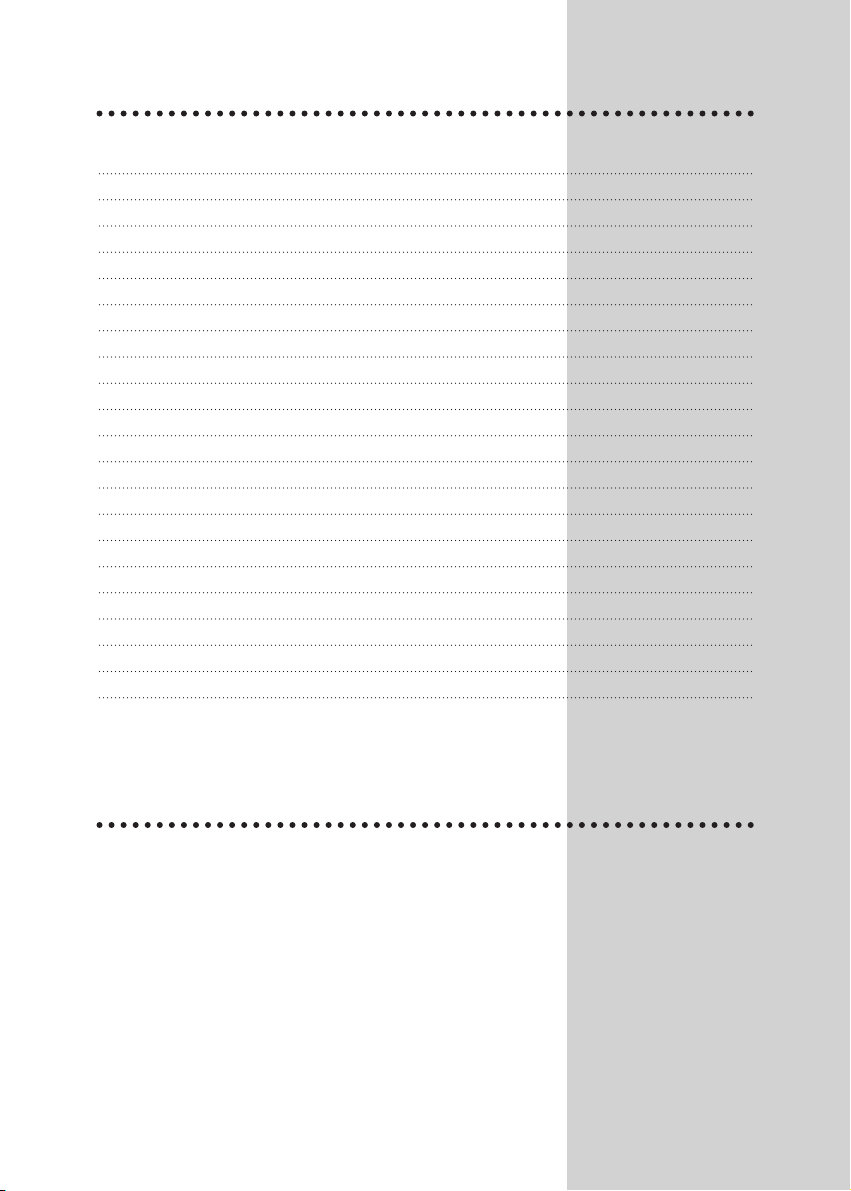
CONTENTS
* Identity of features on Local and Remote Control 1
* Important safeguards 2
* Installation 3
After moving the set 3
Inserting Batteries into the Remote Control Unit 3
Aerial connection 3
Mains connection 4
Switching the set on and off 4
Tuning the TV Channels 5
Edit 5
Manual Channel Setting 6
* Daily use 7
Selecting a Programme Number 7
Volume and Picture control 7
Timer 8
Sleep 8
Recall 8
Child Lock 8
Time 8
* Teletext 9
* Connecting the External Equipment 11
Water / Moisture : Never install the set in the following places:in the bathroom, in a wet base-
ment.
Do not place any containers with liquid (e.g. flower vases) on the set.
Heat : Never place the set near heat sources (e.g. radiator).
Ventilation : Do not cover the ventilation openings in the cabinet.
Never place the set in a confined space such as a bookcase or built-in-cabinet, unless proper ventilation is provided.
Object Entry : Do not insert foreign objects, such as needles and coins, into the ventilation
openings.
Lightning Striking: You should disconnect your set from the mains and the aerial system during
thunderstorms.
Cleaning : Unplug the set from the mains before cleaning.
2
IMPORTANT SAFEGUARDS
Page 4
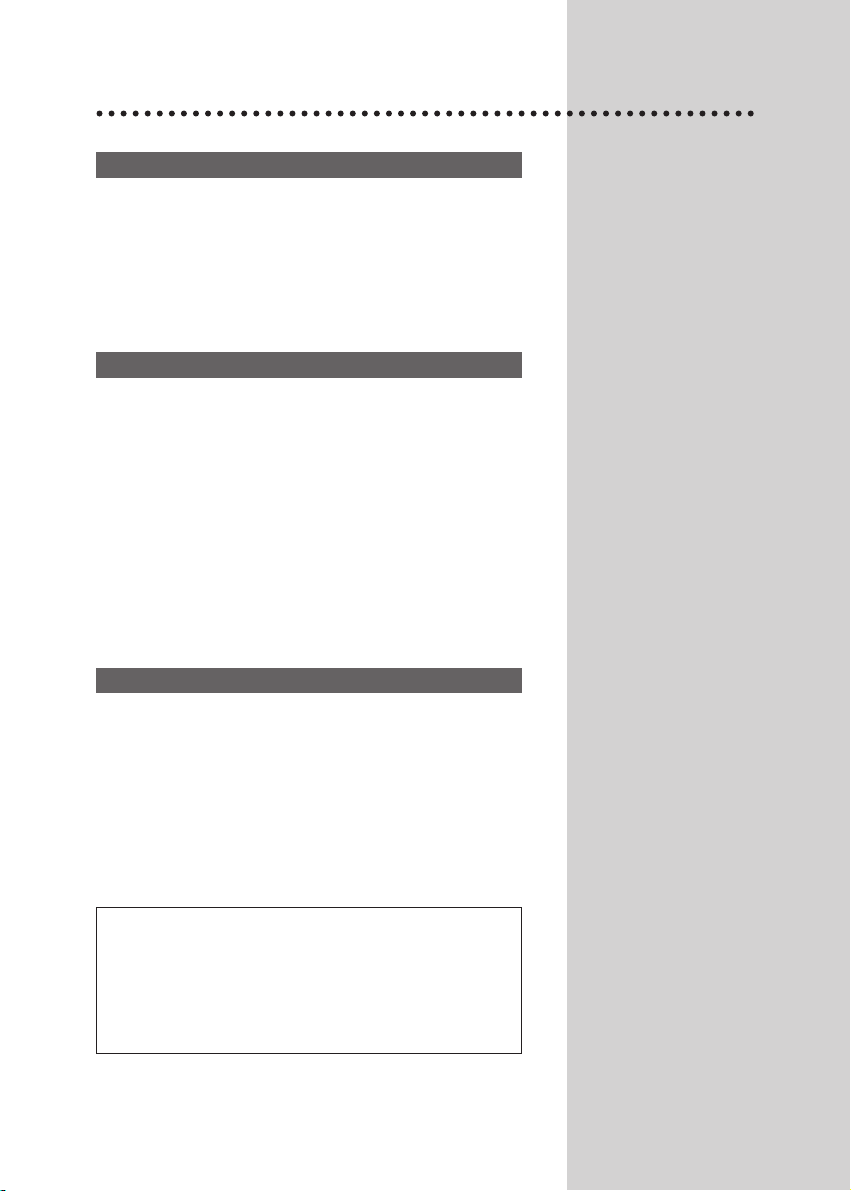
INSTALLATION
If the used set is moved or placed in a different direction, the
MAIN POWER button must be switched off for at least 15 minutes in order to take out a colour strain on the screen.
3
AFTER MOVING THE SET
Press down the battery compartment grip and slide the cover,
Insert the batteries supplied(two 1.5v, type AA).
Make sure that the polarity matches with the (+) and (-) marks
inside of the battery compartment.
Used batteries should be disposed of properly.
INSERTING BATTERIES INTO THE REMOTE CONTROL UNIT
For better picture and sound quality, an effective aerial installation is the most important.
If you are located in a relatively strong area, you will be able to
use the indoor aerial.
When using an outdoor aerial, it is ususlly connected to the set
by means of 75 ohm coaxial cable.
AERIAL CONNECTION
The working life of this set is 7 years since
its production date and this set may be
dangerous for the life, health and the property
of the consumer, and for the environment
on expiry of its working life.
Page 5

Plug the mains cable into the power socket with 220V/50Hz AC.
4
MAINS CONNECTION
Switching On
Switch the set on with the MAIN POWER button, ( ). The set will turn on.
If not, press either : - PR UP or DOWN button on the front of set - or POWER button or the
UP/DOWN button or one of the NUMBER button 0..9 on the remote controller.
The STAND-BY INDICATOR will turn off and a picture will appear on the screen.
Switching off
Press POWER button ( ) on the remote controller to return the set to its stand-by mode.
The STAND-BY INDICATOR will illuminate.
If you don't use the set for extended period of time, turn it off with MAIN POWER button .
SWITCHING THE SET ON AND OFF
Page 6

MAIN MENU
LANGUAGE
PRESET
P01 P
PICTURE
TIMER
LANGUAGE
PRESET
EDIT
ENGLISH
FRANCAIS
DEUTSCH
ITALIANO
ESPANOL
00 - - - - NO
01 - - - - NO
02 - - - - NO
03 - - - - NO
04 - - - - NO
P SKIP P SKIP
05 - - - - NO
06 - - - - YES
07 - - - - NO
08 - - - - NO
09 - - - - NO
AUTO SEARCH UHF >>
PRESET
EDIT
00 - - - - NO
01 - - - - NO
02 - - - - NO
03 - - - - NO
04 - - - - NO
P SKIP
DELETE 01
P SKIP
05 - - - - NO
06 - - - - NO
07 - - - - NO
08 - - - - NO
09 - - - - NO
EDIT
00 ARD NO
01 ZDF NO
02 BR3 NO
03 SAT1 NO
04 PR07 NO
P SKIP
MOUE 02
P SKIP
05 RTL2 NO
06 - - - - NO
07 - - - - NO
08 - - - - NO
09 - - - - NO
EDIT
P01 P
MAIN MENU
Press the MENU button to call up the MAIN MENU.
The MAIN MENU is consist of 5 sub-menus:
PICTURE, TIMER, LANGUAGE, PRESET, EDIT menu.
LANGUAGE SELECTION
Select a LANGUAGE menu at the MAIN MENU by placing the
cursor on the LANGUAGE with UP/DOWN button and pressing
the OK button. You can choose language you require with
UP/DOWN button.
Press the MENU button to return to the MAIN MENU.
AUTOMATIC TUNING SYSTEM
Select the PRESET menu at the MAIN MENU.
Place the cursor to " " with the RIGHT button.
Press and hold down OK button until the tuning screen appears
above the PRESET menu.
The cursor will move from left to right on the VHF-L line, then
VHF-H, then UHF.
Please wait until EDIT menu appears.
5
TUNING THE TV CHANNELS
The EDIT menu shows you the programme position assignment.
You can change this programme position assignment according
to your personal preferences.
SKIPPING THE CHANNELS
You can selet SKIP "YES" or "NO" with the SKIP button.
A programme marked with SKIP "YES" is skipped when changing channel using the UP/DOWN button. A skipped programme
number selected by NUMBER button 0..9 will be displayed in
red.
DELETE PROGRAMME POSITION DATA
Position the cursor to programme number to delete with the
UP/DOWN, LEFT/RIGHT buttons.
Press the DEL button. While this is being carried out the
"DELETE" Prog. No." appear and the "deleted" programme is
moved to the programme no. 69 and changed SKIP "YES". The
programme located in the programme no. 69 will move to the
programme no. 68.
CHANGING THE ORDER OF THE CHANNELS
Position the cursor to programme number to move and press the
MOVE button. The "MOVE Prog. No." will appear.
Position the cursor to programme number to exchange and
press the MOVE button. Two programmes will be exchanged.
ENTER A STATION NAME, CHANGING THE PROGRAMME
NUMBER AND COPYING A PROGRAMME
You can go to the PRESET menu directly for entering a station
name and changing the programme number and copying a programme to another programme no. by pressing the OK button.
Refer to the MANUAL CHANNEL SETTING.
EDIT
Page 7

PRESET
P01 P
SEARCH UHF >>
PRESET
P01 P
FINE TUNE UHF >>
PRESET
P01 P
PRESET
P01 BBC1 P
PRESET
P01 BBC1 P02
- - - -
ARD
ZDF
BR3
SAT1
PR07
You can also call up the PRESET menu at the MAIN MENU.
Press the NUMBER button 0..9 or UP/DOWN buttons to select a
programme number you want.
The screen will change according to the selected programme
number.
SEARCHING A CHANNELS
Locate a cursor to with LEFT/RIGHT button and then
press the UP or DOWN button.
The tuning screen will appear and the cursor will move from left
to right.
Pressing and holding down the UP/DOWN button during 2 seconds, the band will change as following:
VL-VH-U (For GB, U only).
After searching a station, the tuning screen will disappear.
To stop searching, press the MENU button.
FINE TUNING
If you are unable to get a good picture or sound because of a
poor broadcasting signal, it is possible to adjust the fine tuning.
Move the cursor to and press UP or DOWN button to activate fine tuning up or down.
It obly operates whilst the UP or DOWN button is being pressed.
ENTER A STATION NAME
Select station name in the station name list with UP/DOWN button and press OK button.
If you want to delete a station name, select "----".
If you can't find the desired name in the list, you can enter your
own.
To do so, move the cursor to the right and press OK button.
Using the UP/DOWN button, select the desired letter, number or
blank.
Press the RIGHT button to select the next position.
Press the OK button to complete this procedure.
TO STORE PROGRAMME IN MEMORY
Move the cursor to the right end with the LEFT/RIGHT button.
Select the programme number that you want to store current displaying programme with station name, fine tuning data and system (FRANCE only) in memory using the UP/DOWN button or
NUMBER 0..9.
Press the OK button.
6
MANUAL CHANNEL SETTING
Page 8

PICTURE
31
31
63
31
00
DAILY USE
The set has a total of 70 programme numbers, 0..69.
The NUMBER button 0..9 are used for direct programme
selection.
In order to select two-digit programm, press the second numbered button within two seconds.
Switch through the programme number step by step with the
UP/DOWN button.
7
SELECTING A PROGRAMME NUMBER
VOLUME CONTROL
Adjust the volume with the VOLUME ( ) DOWN/UP buttons
on the front of the set, or with the LEFT/RIGHT button on the
remote control.
MUTE
Pressing the MUTE button ( ) once turns the sound off.
The sound returns if the button is pressed once more or the pro-
gramme no. is changed.
NORMAL PICTURE SELECTION
When you press the NORMAL button repeatedly you can call up
three picture settings'
for NORMAL I(hard picture), NORMAL II(soft picture),
FAVOURITE (adjustable picture).
PICTURE CONTROL
Press the MENU button to call up the MAIN MENU.
Press the OK button to call up the PICTURE menu.
You can select each function with the UP/DOWN buttons.
Use the LEFT/RIGHT button adjust each function:
BRIGHTNESS( )-COLOUR( )-CONTRAST( )-SHARP-
NESS( )-TINT( ).
* The TINT is active only in NTSC system.
The last set value is automatically stored in FAVOURITE mode.
Note that if you set the brightness and contrast values too low,
the On-screen-display become dark.
VOLUME AND PICTURE CONTROL
Page 9

TIMER
CLOCK 12:20
WACKE UP TIME --:-ACTIVATE YES
WACK UP PROG P 45
TIMER
CLOCK 12:20
WACKE UP TIME 7:00
ACTIVATE YES
WACK UP PROG P 45
In the MAIN MENU, Select TIMER menu.
SETTING THE CLOCK
Press the button on the CLOCK line.
Set the hours and minutes with the NUMBER button 0..9 Press
the OK button to complete. The clock will start.
Note that if you turn the TV off with MAIN POWER button, the
clock setting is lost and must be reset if necessary.
SETTING THE WAKE UP TIME
Set WAKE UP TIME in a same way to the above for CLOCK.
Set ACTIVATE "YES" or "NO" with the LEFT/RIGHT button.
When ACTIVATE is "YES", the function is enabled.
Set WAKE UP PROG using the NUMBER button 0..9 or
UP/DOWN button.
When WAKE UP TIME is operate, the set will switch on to this
programme number.
8
TIMER
By pressing the SLEEP button repeatedly, you can select one
of the following setting:
0->30min. ->60min. ->90min. ->120min. ->0
The set will turn off after time you select.
Automatic Switch-Off in No broadcast Signal
If a broadcasting signal is not present for about 5-30 minutes,
the set will be automatcally turned off.
In AV mode, however, this function dose not operate.
SLEEP
The RECALL button is used to diaplay the current status: programme number, station name and clock.
This display appear for 5 seconds unless any button is pressed.
RECALL
You can prevent the use of the TV set without the remote control.
The set is child-locked after switching off the set by pressing the
Y, C, TELETEXT( ), POWER button ( ) in sequence on the
remote control within 5 seconds.
The child-lock function is indicated by flashing the STAND-BYINDICATOR.
The set can only be switched back on using the remote control.
CHILD LOCK
Pressing the TIME button, the current time is displayed on the
screen during 5 seconds.
If the programme you are watching has no Teletext transmission,
no time will be displayed
TIME
Page 10

TELETEXT
SWITCHING TELETEXT ON/OFF
Press the TELETEXT button ( ). The index page viewed last
will appear.
Press the TELETEXT button to return to the TV mode.
COLOUR BUTTONS IN TOP/FLOF TELETEXT
A red, green, yellow and blue field is shown at the bottom of
the screen.
If TOP or FLOF teletext (FASTEXT) is transmitted by the station, pressing the corresponding colour button on the remote
controller, you can select the desired page easily.
SELECTING PAGES
The NUMBER button 0..9 are used to enter a page number.
The selected page number appears at the top of the screen
and the page appears after a short time.
The UP/DOWN buttons increase or decrease the current page
number by 1.
INDEX PAGE
You can switch directly to the programme preview (with TOP
text) or the overview page of the station you are currently view-
ing by pressing the INDEX ( ) button.
PAGE HOLD
Several sub pages can be combined under a page number
and are scrolled at an interval determined by the television station.
The presence of sub pages is indicated by, for exemple, 3/6
beneath the time, which means that you are looking at the 3rd
page of a total of 6 pages.
If you want to look at a subpage for a longer period of time,
press the HOLD ( ) button.
The contents of the subpage shown are kept on the screen
and no longer updated or switched to other subpages.
The HOLD symbol ( ) will be displayed on the top left hand
side instead of the page no..
Pressing the HOLD button again, the current subpage appear.
CALLING UP SUBPAGE DIRECTLY
Pressing the SUBPAGE ( ) button, "Page no./--"
appears at the bottom of the screen.
Enter the subpage number that you want to call up with the
NUMBER button 0..9, for example, the 2nd page, sequence
0002. The desired subpage is sought and displayed. To exit,
press SUBPAGE ( ) button again.
9
Page 11

WATCHING TELEVISION DURING TELETEXT MODE
Some pages are continually update, for example, stock market
reports, sports announcements, and the latest news.
If you want to watch television and stay informed at the same
time, press CANCEL ( ) button.
The regular programme is still visible and the teletext symbol
( ) appears at the top of the screen.
Pressing the CANCEL button again, the teletext page appears
with the update information.
REVEAL ANSWER
This function can be used on certain pages to reveal the solution
of riddles.
Press the REVEAL button ( ) to reveal a hidden answer and
press again to hide it.
DOUBLING CHARACTER SIZE
Repeatedly pressing the SIZE button ( ) doubles the character
size in the following order: Upper half of the page-> Lower half of
the page-> Return to normal size.
VOLUME AND BRIGHTNESS CONTROL IN TELETEXT MODE
Pressing the MENU button in teletext mode, the volume and
brightness control menu will be displayed in the bottom of the
screen.
You can adjust volume and brightness using the corresponding
colour button on the remote controller.
10
Page 12

CONNECTING THE EXTERNAL EQUIPMENT
HEAD PHONE JACK
Insert the headphone plug(3.5mmø) into the headphone socket.
The sound from the speaker will be cut off.
SCART JACK
This is used to connect: a VCR, a PAY-TV decoder, a
Camcoder and a video game console.
In most case, the set changes automatically to AV mode, when
the VCR connected is in play back mode.
If not, press the AV button ( )on the remote control or on
the front of the set.
The AV ( ) will be displayed on the screen with the current
programme number.
In AV mode, you can change the TV programme number with
the UP/DOWN button or the NUMBER button 0..9 You can
also receive the S-VHS signal with SCART jack by selecting SVHS mode with AV button ( ).
Note that it's impossible to control the functions excepting the
volume control and mute function in the RGB mode. You must
turn the external equipment off to return to the TV mode.
FRONT AV JACK
Connect the AV(AUDIO/VIDEO) socket with an appreciate
cable to the corresponding socket of the external equipment.
Select AV mode by pressing the AV button ( ). Press the
AV button twice to return to the TV mode.
Note that you can play only apparatus, if two apparatuses are
connected FRONT AV JACK and SCART JACK.
11
Page 13
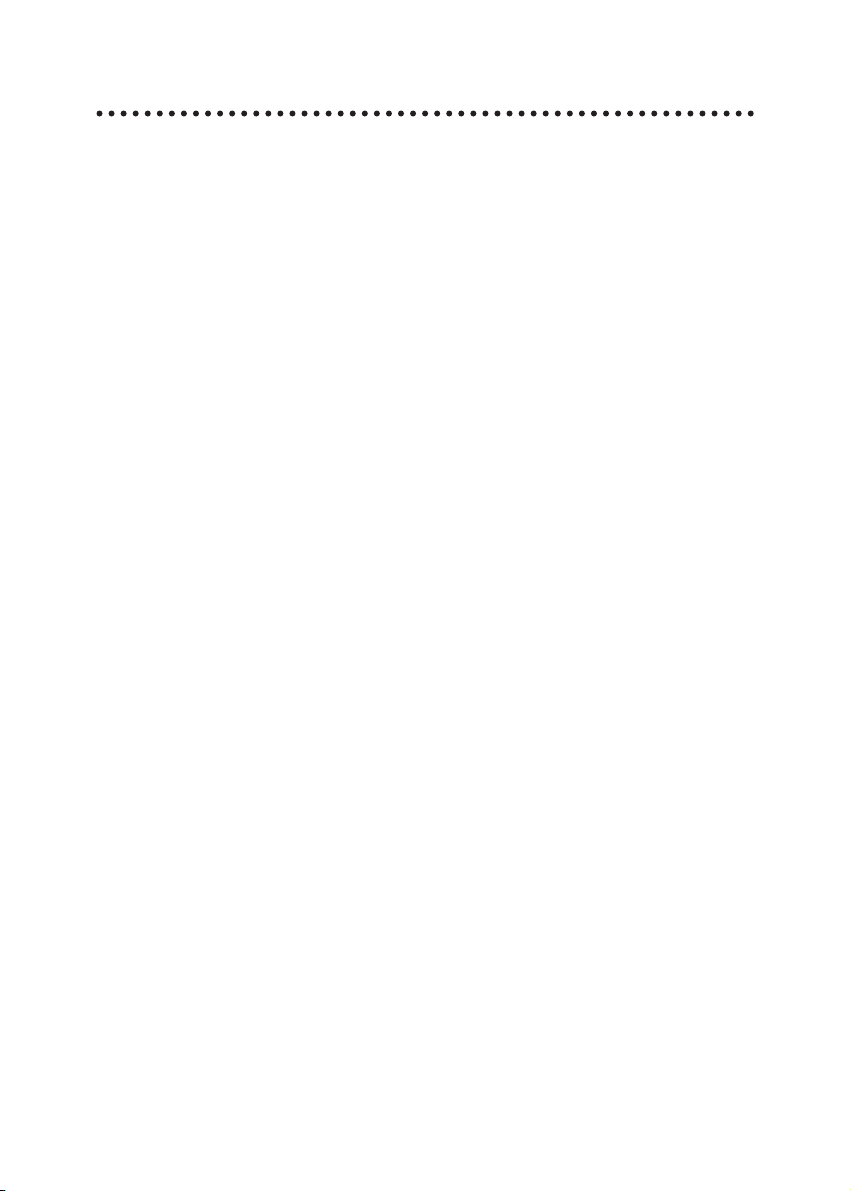
MEMO
12
