Page 1
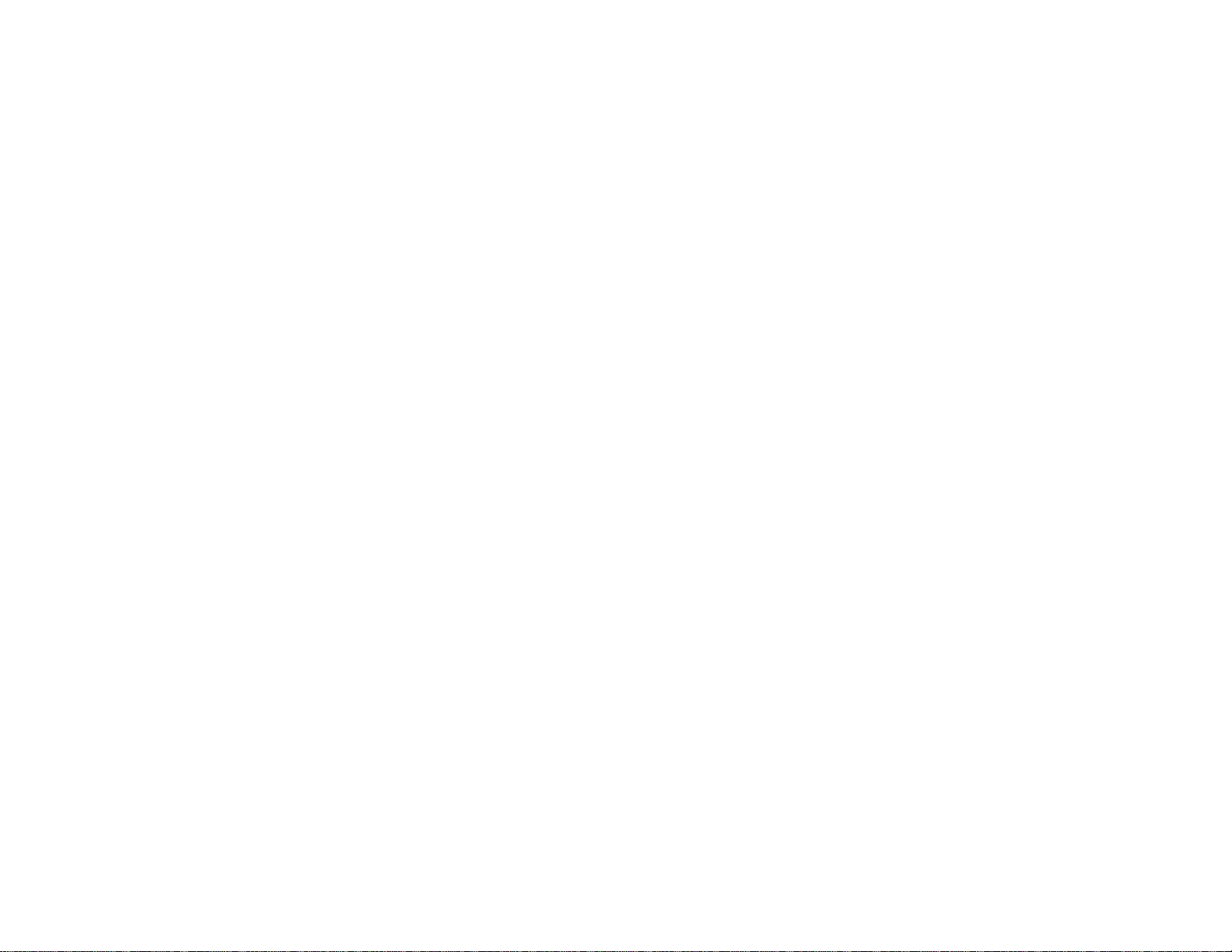
Cyclades-PR1000
Installation Manual
Access Router
Cyclades Corporation
Page 2
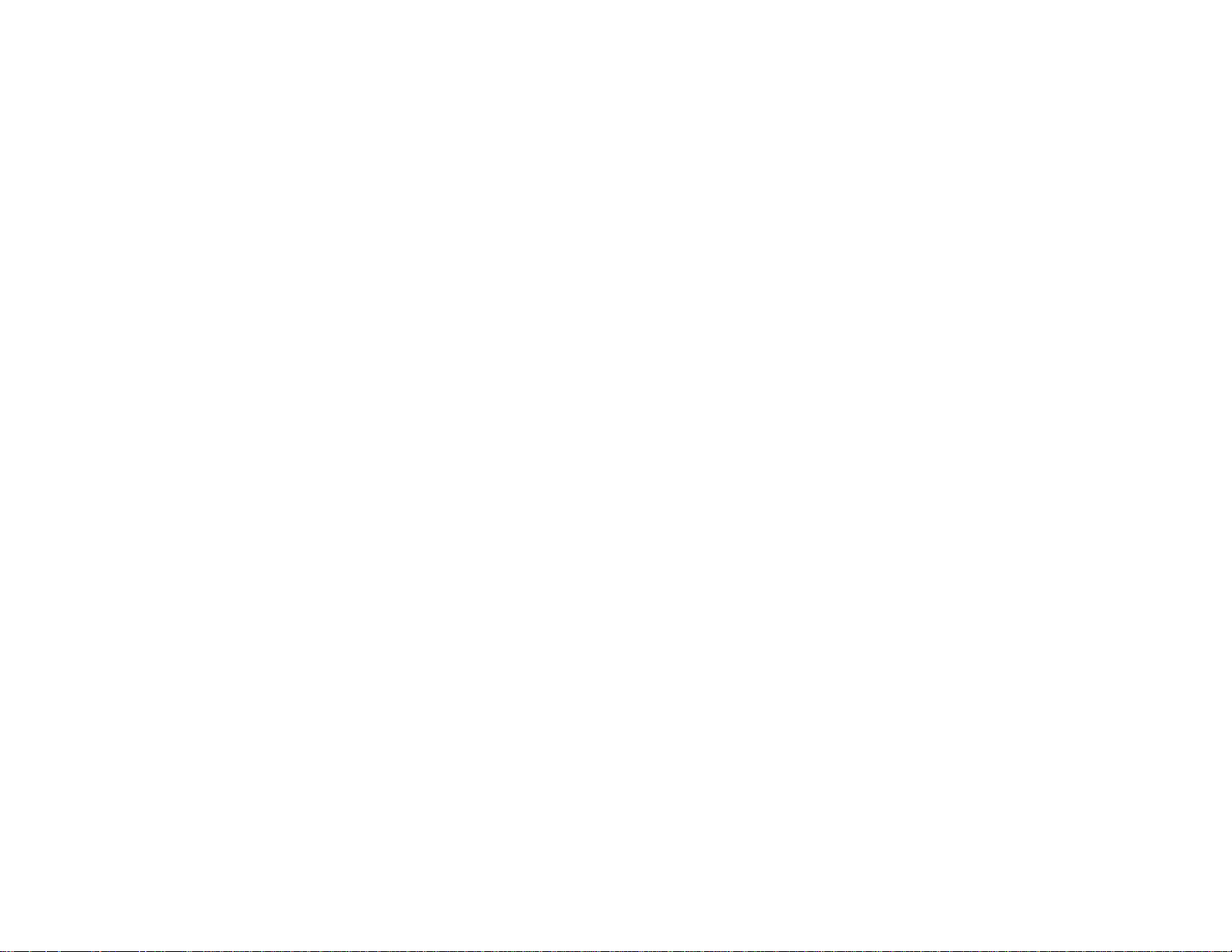
Cyclades-PR1000 Installation Manual
Version 1.2 – May 2002
Copyright (C) Cyclades Corporation, 1998 - 2002
We believe the information in this manual is accurate and reliable. However , we assume no responsibility , financial
or otherwise, for any consequences of the use of this product or Installation Manual.
This manual is published by Cyclades Corporation, which reserves the right to make improvements or changes in
the products described in this manual as well as to revise this publication at any time and without notice to any
person of such revision or change. The menu options described in this manual correspond to version 1.9.4 of the
CyROS operating system. This manual is printed horizontally in order to match the electronic (PDF) format of the
Installation Manual, page per page.
All brand and product names mentioned in this publication are trademarks or registered trademarks of their
respective holders.
FCC Warning Statement:
The Cyclades-PR1000 has been tested and found to comply with the limits for Class A digital devices, pursuant
to Part 15 of the FCC rules. These limits are designed to provide reasonable protection against harmful interference
when the equipment is operated in a commercial environment. This equipment generates, uses and can radiate
radio frequency energy and, if not installed and used in accordance with the Installation Manual, may cause
harmful interference to radio communications. Operation of this equipment in a residential area is likely to cause
harmful interference in which case the user is required to correct the problem at his or her own expense.
Canadian DOC Notice:
The Cyclades-PR1000 does not exceed the Class A limits for radio noise emissions from digital apparatus set out
in the Radio Interference Regulations of the Canadian Department of Communications.
Le Cyclades-PR1000 n’émet pas de bruits radioélectriques dépassant les limites applicables aux appareils
numériques de la classe A prescrites dans le règlement sur le brouillage radioélectrique edicté par le Ministère
des Communications du Canada.
Page 3
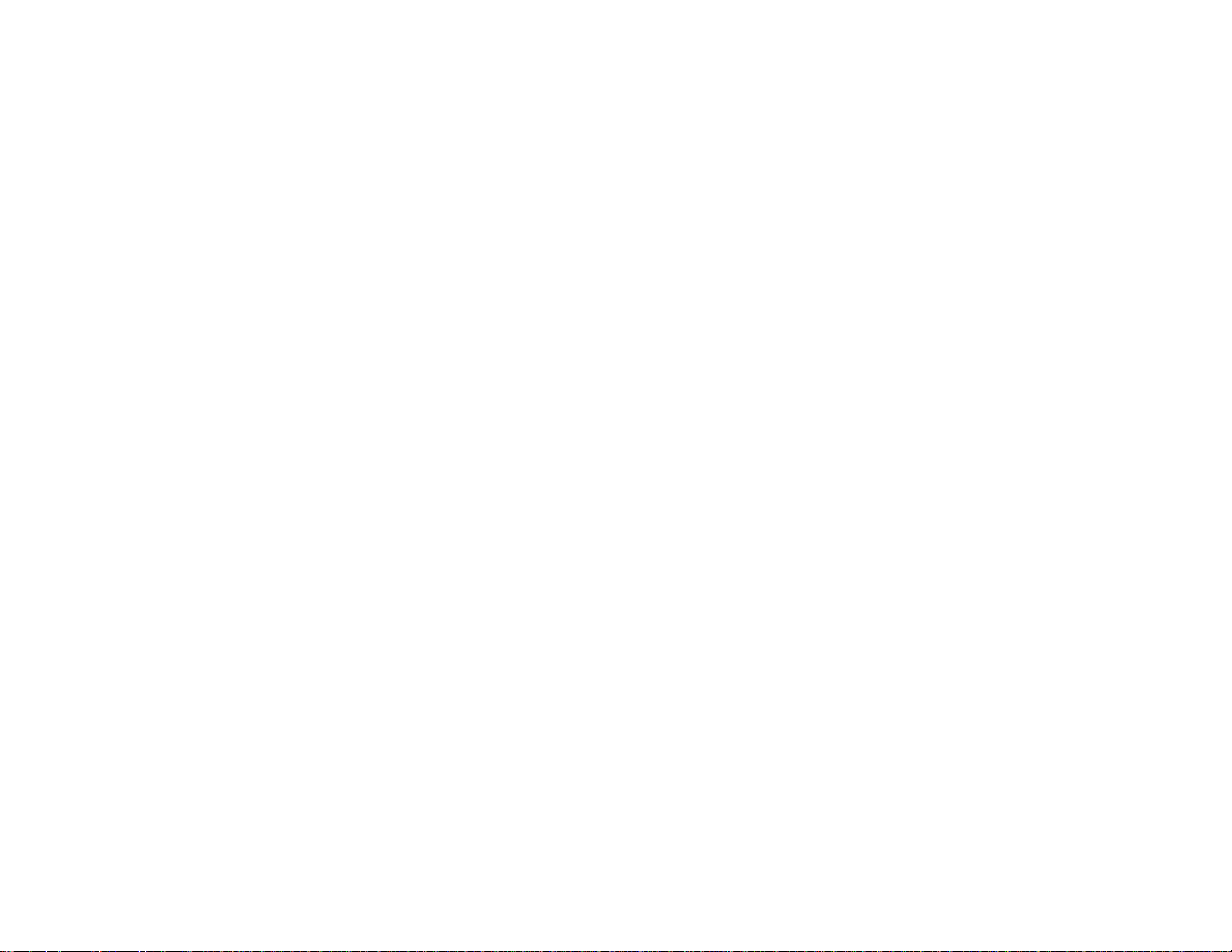
Cyclades-PR1000
Table of Contents
CHAPTER 1 HOW TO USE THIS MANUAL ......................................................................................................7
Installation Assumptions ..................................................................................................................................8
Text Conventions.............................................................................................................................................. 8
Icons.................................................................................................................................................................9
Cyclades Technical Support and Contact Information...................................................................................10
CHAPTER 2 WHAT IS IN THE BOX ................................................................................................................12
The V.35/RS-232 Model .......................................................................................................... .......................13
The X.21 Model..............................................................................................................................................14
Horizontal Surfaces........................................................................................................................................15
Vertical Surfaces ............................................................................................................................................16
CHAPTER 3 USING CYROS MENUS .............................................................................................................19
Connection Using the Console Cable and a Computer or Terminal..............................................................19
Special Keys...............................................................................................................................................21
The CyROS Management Utility....................................................................................................................22
CHAPTER 4 STEP-BY-STEP INSTRUCTIONS FOR COMMON APPLICATIONS.........................................24
Example 1 Connection to an Internet Access Provider via Modem..............................................................24
Example 2 A LAN-to-LAN Example Using Frame Relay ..............................................................................33
CHAPTER 5 CONFIGURATION OF THE ETHERNET INTERFACE ..............................................................41
The IP Network Protocol ................................................................................................................................41
IP Bridge.....................................................................................................................................................43
Table of Contents
Page 4
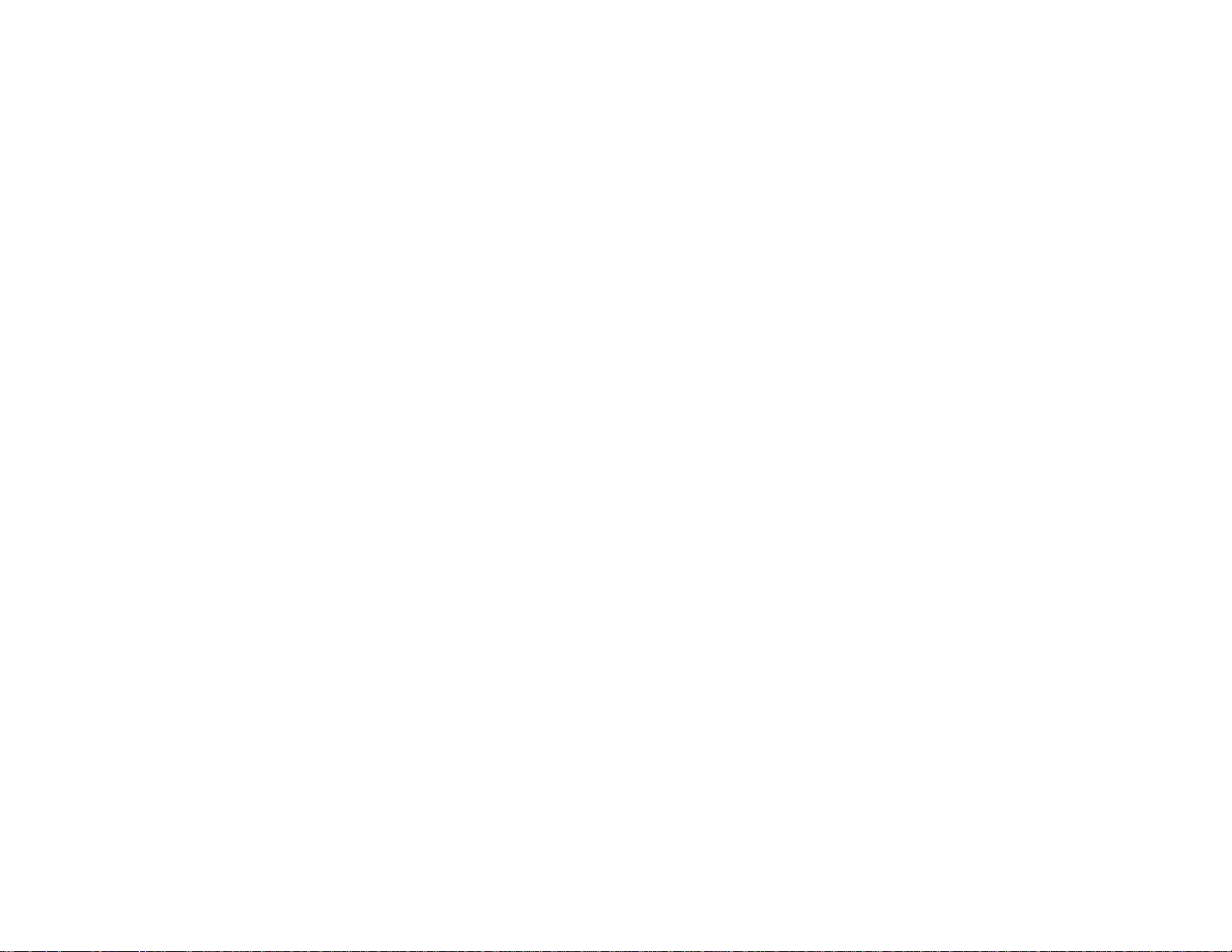
Cyclades-PR1000
Other Parameters........................................................................................................................................... 44
CHAPTER 6 THE SWAN INTERFACE ............................................................................................................45
CHAPTER 7 NETWORK PROTOCOLS...........................................................................................................48
The IP Protocol...............................................................................................................................................49
The Transparent Bridge Protocol...................................................................................................................51
CHAPTER 8 DATA-LINK PROTOCOLS (ENCAPSULATION).........................................................................52
PPP (The Point-to-Point Protocol) .................................................................................................................52
HDLC..............................................................................................................................................................54
Frame Relay...................................................................................................................................................54
X.25 ................................................................................................................................................................60
X.25 with PAD (Packet Assembler/Disassembler).........................................................................................62
CHAPTER 9 ROUTING PROTOCOLS ............................................................................................................63
Routing Strategies............................................................................................................. .............................63
Static Routing .............................................................................................................................................63
Dynamic Routing ........................................................................................................................................63
Static Routes .................................................................................................................................................. 63
RIP Configuration...........................................................................................................................................67
OSPF..............................................................................................................................................................68
OSPF Configuration on the Interface .........................................................................................................70
Table of Contents
Page 5
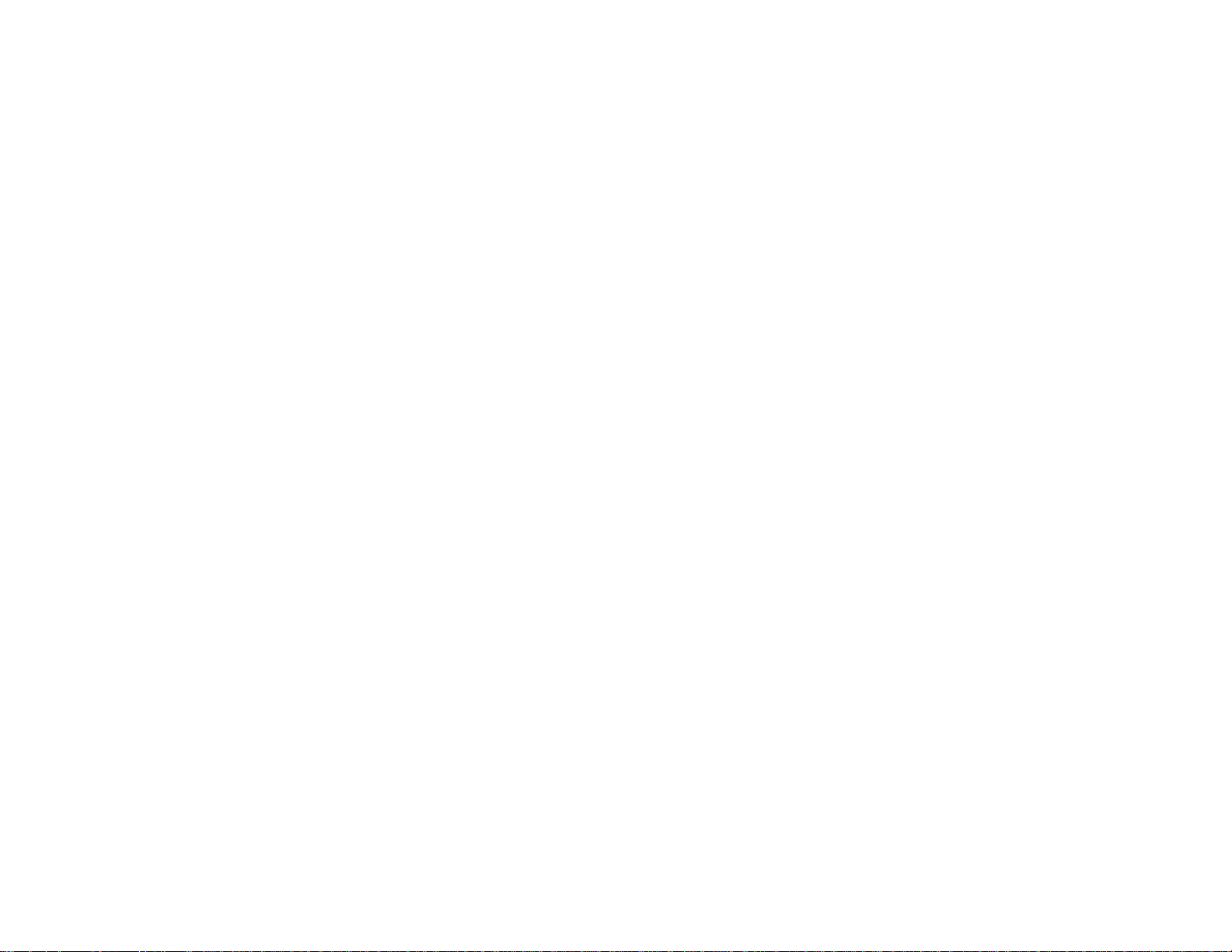
Cyclades-PR1000
OSPF Global Configurations ......................................................................................................................72
CHAPTER 10 CYROS, THE OPERATING SYSTEM.......................................................................................77
Creation of the host table............................................................................................................................... 77
Creation of user accounts and passwords..................................................................................................... 77
IP Accounting .................................................................................................................................................79
CHAPTER 11 NAT (NETWORK ADDRESS TRANSLATION) ........................................................................80
Types of Address Translation ..................................................................................................................... 82
CHAPTER 12 RULES AND FILTERS .................................................................................................. ............ 86
Configuration of IP Filters...............................................................................................................................86
Traffic Rule Lists.............................................................................................................................................93
CHAPTER 13 IPX (INTERNETWORK PACKET EXCHANGE) ....................................................................100
Enabling IPX.................................................................................................................................................101
Configuring the Ethernet Interface ...............................................................................................................101
Configuring Other Interfaces........................................................................................................................101
PPP........................................................................................................................................................... 101
Frame Relay .............................................................................................................................................102
X.25 ..........................................................................................................................................................102
Routing .........................................................................................................................................................102
The SAP (Service Advertisement Protocol) Table ....................................................................................... 103
Table of Contents
Page 6
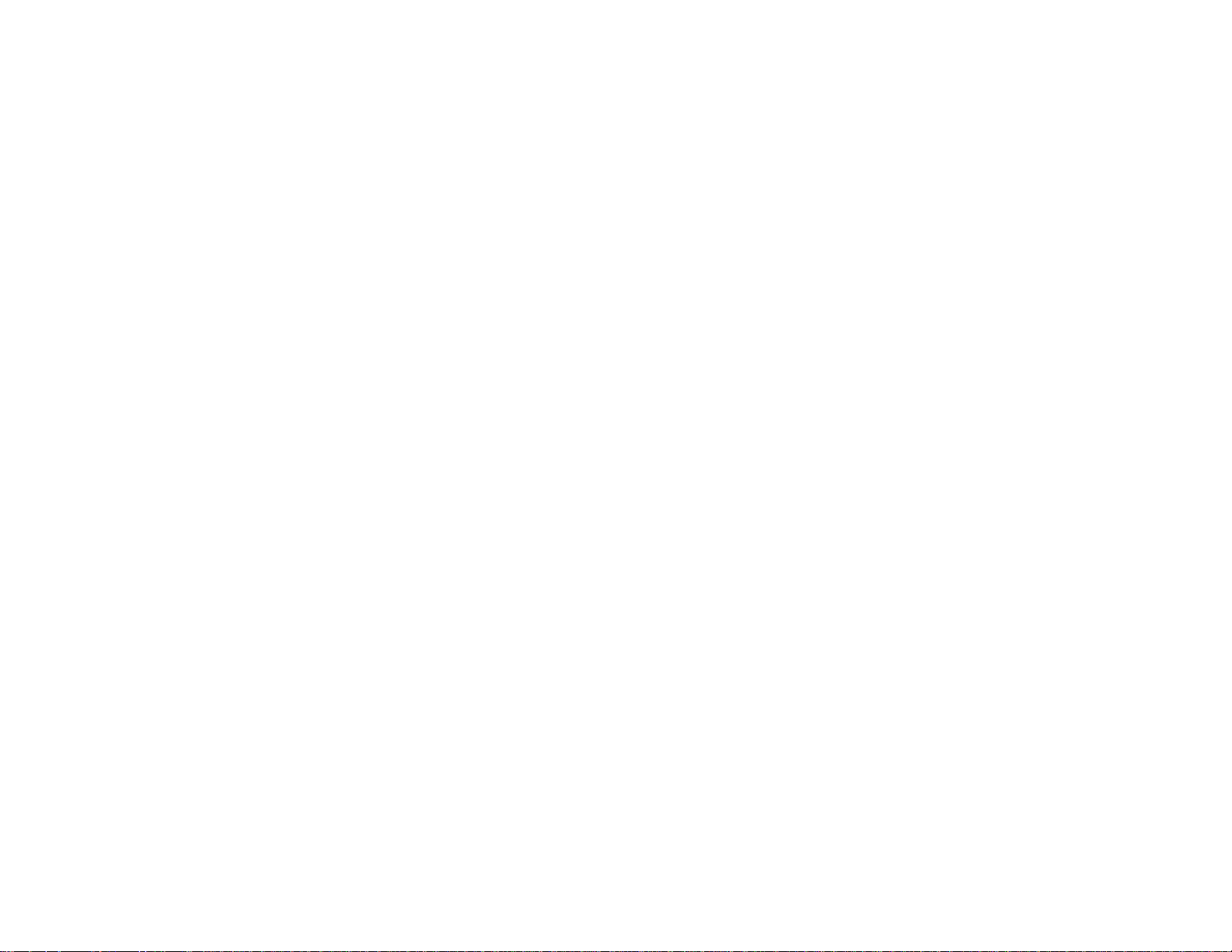
Cyclades-PR1000
CHAPTER 14 VIRTUAL PRIVATE NETWORK CONFIGURATION...............................................................104
APPENDIX A TROUBLESHOOTING.............................................................................................................109
What to Do if the Login Screen Does Not Appear When Using a Console. ................................................ 109
What to Do if the Router Does Not Work or Stops Working. ....................................................................... 110
Testing the Ethernet Interface ...................................................................................................................... 111
Testing the WAN Interface ........................................................................................................................... 112
APPENDIX B HARDWARE SPECIFICATIONS .............................................................................................114
General Specifications ................................................................................................................................. 114
External Interfaces ....................................................................................................................................... 115
The WAN Interface ................................................................................................................................... 115
The LAN Interface .................................................................................................................................... 115
The Console Interface .............................................................................................................................. 116
Cables ..........................................................................................................................................................117
The Straight-Through Cable..................................................................................................................... 117
The DB-25 to M.34 Adapter ..................................................................................................................... 118
The X.21 Modem Cable ........................................................................................................................... 119
The Loop-Back Connector .......................................................................................................................120
APPENDIX C CONFIGURATION WITHOUT A CONSOLE ...........................................................................121
Requirements...............................................................................................................................................121
Procedure.....................................................................................................................................................121
INDEX ..............................................................................................................................................................122
Table of Contents
Page 7
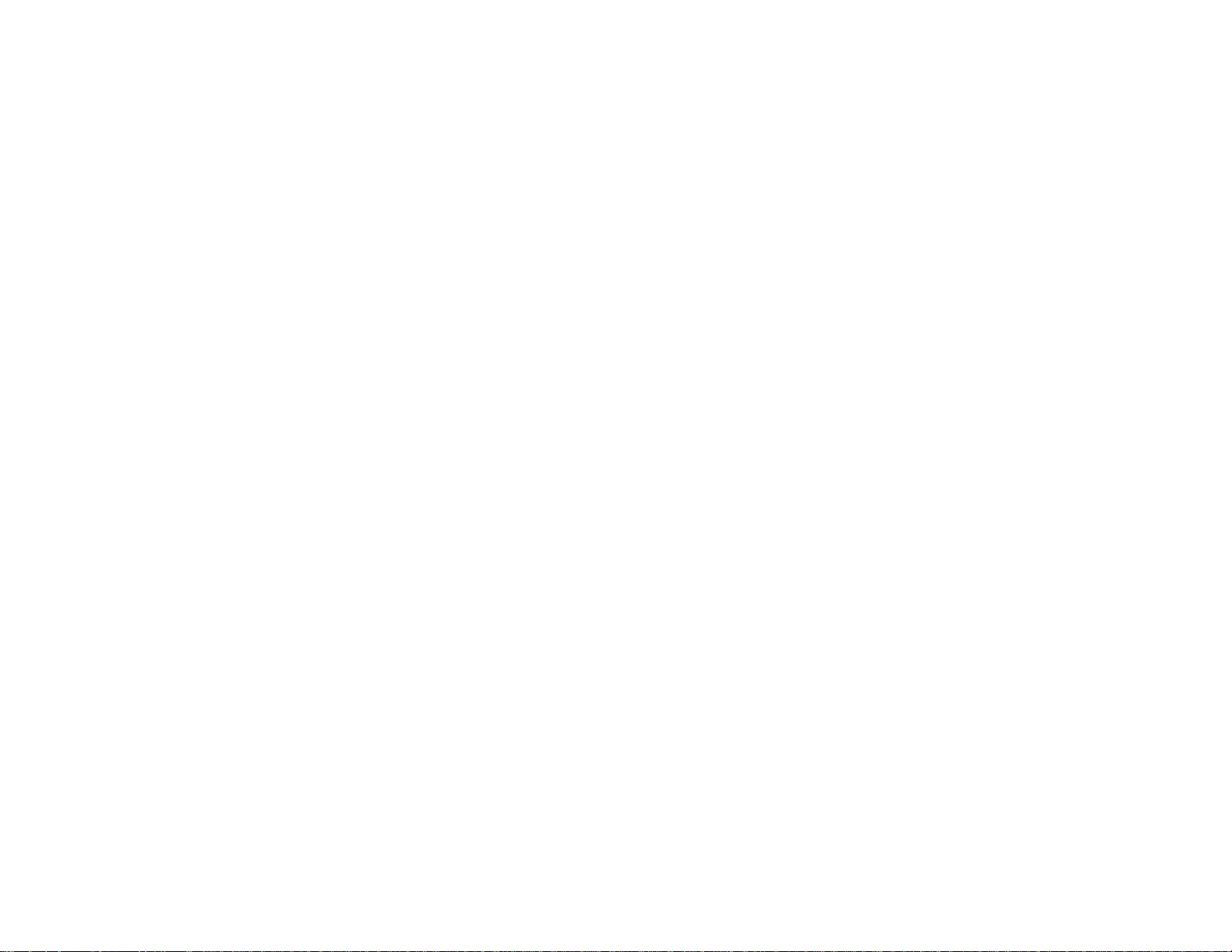
Cyclades-PR1000
CHAPTER 1 HOW TO USE THIS MANUAL
Three Cyclades manuals are related to the PR1000.
1 The Quick Installation Manual -- provided with the router ,
2 The Installation Manual -- available electronically on the Cyclades web site,
3 The CyROS Reference Guide -- also available electronically on the Cyclades web site.
CyROS stands for the Cyclades Routing Operating System. It is the operating system for all Cyclades Power
Routers (PR1000, PR2000, PR3000, and PR4000). The CyROS Reference Guide contains complete information
about the features and configuration of all products in the PR line.
CyROS is constantly evolving, and the menus in this manual might be slightly different from the menus in the
router . The latest version of all three manuals (and the latest version of CyROS) can be downloaded from Cyclades’
web site. All manuals indicate on the second page the manual version and the corresponding version of CyROS.
This manual should be read in the order written, with exceptions given in the text.
Chapter 2 - What is in the Box
Chapter 3 -Using Menus
-
explains how the router should be connected.
-
describes CyROS menu navigation.
Chapter 4 -Step-by-Step Instructions for Common Applications - guide to configuration with detailed examples.
Chapters 5 to 9- Basic router configuration information for applications that do not fit any of the examples in
chapter 4.
Chapter 10 - CyROS - shows how to set router specific parameters and create lists of hosts and users.
Chapter 11 - Network Address Translation - describes CyROS’ NA T implementation.
Chapter 1 - How To Use This Manual
7
Page 8
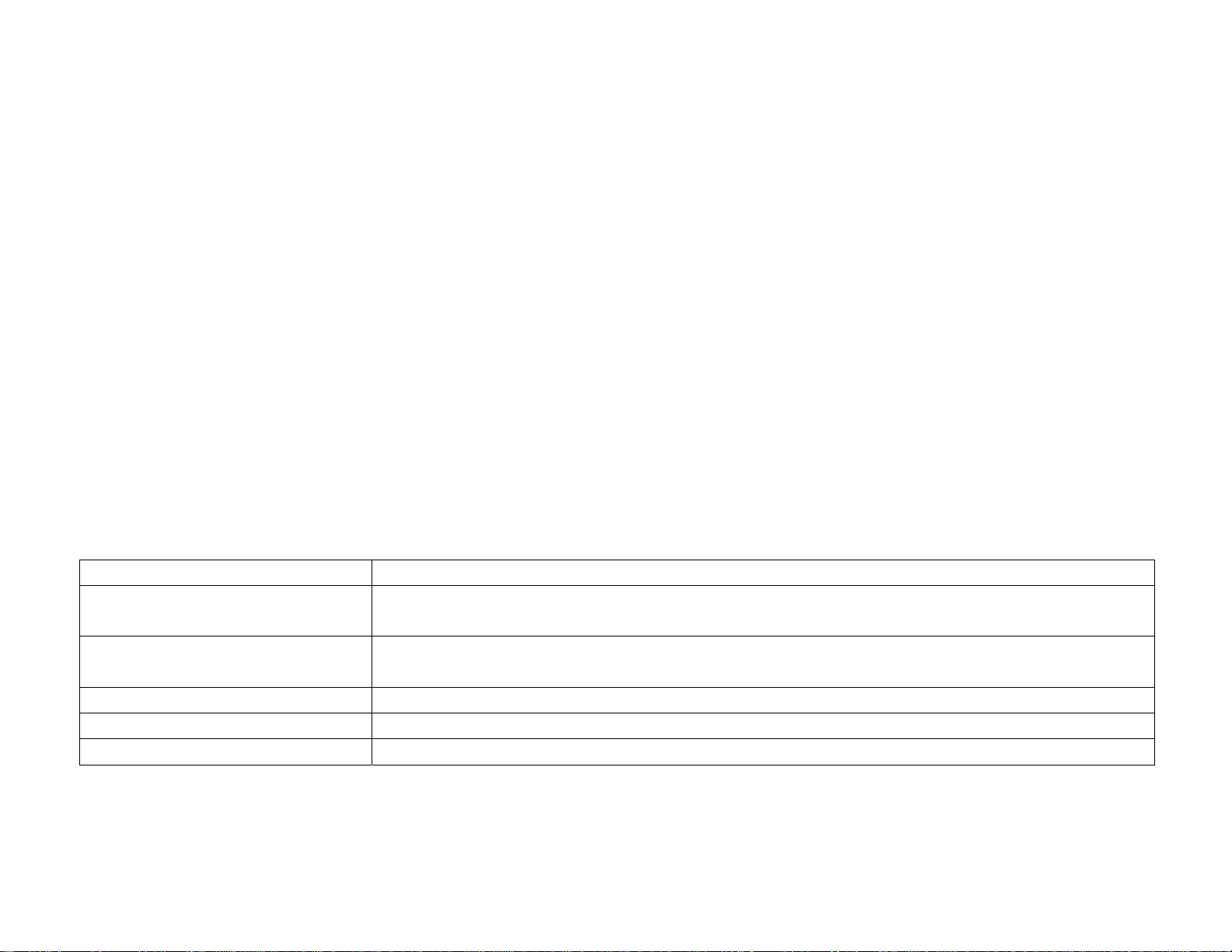
Cyclades-PR1000
Chapter 12 - Filters and Rules - demonstrates how to protect your router from undesired traffic.
Chapter 13 - IPX - presents the hidden menus available only in routers with IPX activated.
Chapter 14 - Virtual Private Network - describes CyROS’ VPN implementation.
Appendix A - Troubleshooting - provides solutions and tests for typical problems.
Appendix B - Hardware Specifications.
Appendix C - Configuration Without a Console.
Installation Assumptions
This Installation Manual assumes that the reader understands networking basics and is familiar with the terms and
concepts used in Local Area and Wide Area Networking.
Text Conventions
Common text conventions are used. A summary is presented below:
Convention Description
CONFIG=>INTERFACE=>L A combination of menu items, with the last being either a menu item, a
parameter, or a command. In this example, L lists the interface configuration.
<INTERFACE>
A variable menu item that depends on hardware options or a choice of
hardware or software options.
IP Address
Screen Text
A parameter or menu item referenced in text, without path prepended.
Screen Text
<ESC>, <Enter> Simbols representing special keyboard keys.
Chapter 1 - How To Use This Manual
8
Page 9
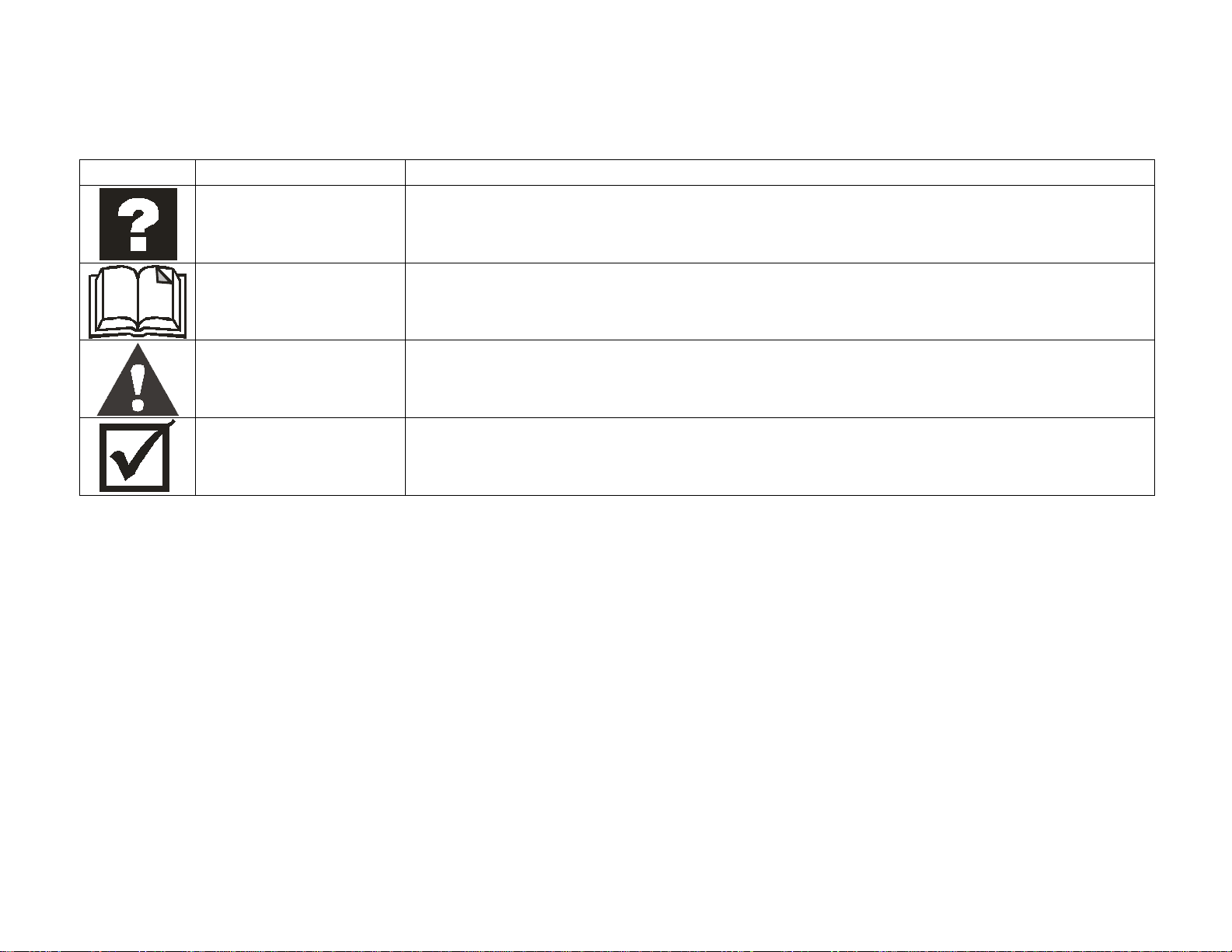
Cyclades-PR1000
Icons
Icons are used to draw attention to important text.
Icon Meaning Why
What is Wrong? When an error is common, text with this icon will mention the symptoms and
how to resolve the problem.
Where Can I Find
More Information?
CyROS contains many features, and sometimes related material must be
broken up into digestible pieces. Text with this icon will indicate the relevant
section.
Caution! Not following instructions can result in damage to the hardware. Text with
this icon will warn when damage is possible.
Reminder. Certain instructions must be followed in order. Text with this icon will explain
the proper steps.
Chapter 1 - How To Use This Manual
9
Page 10
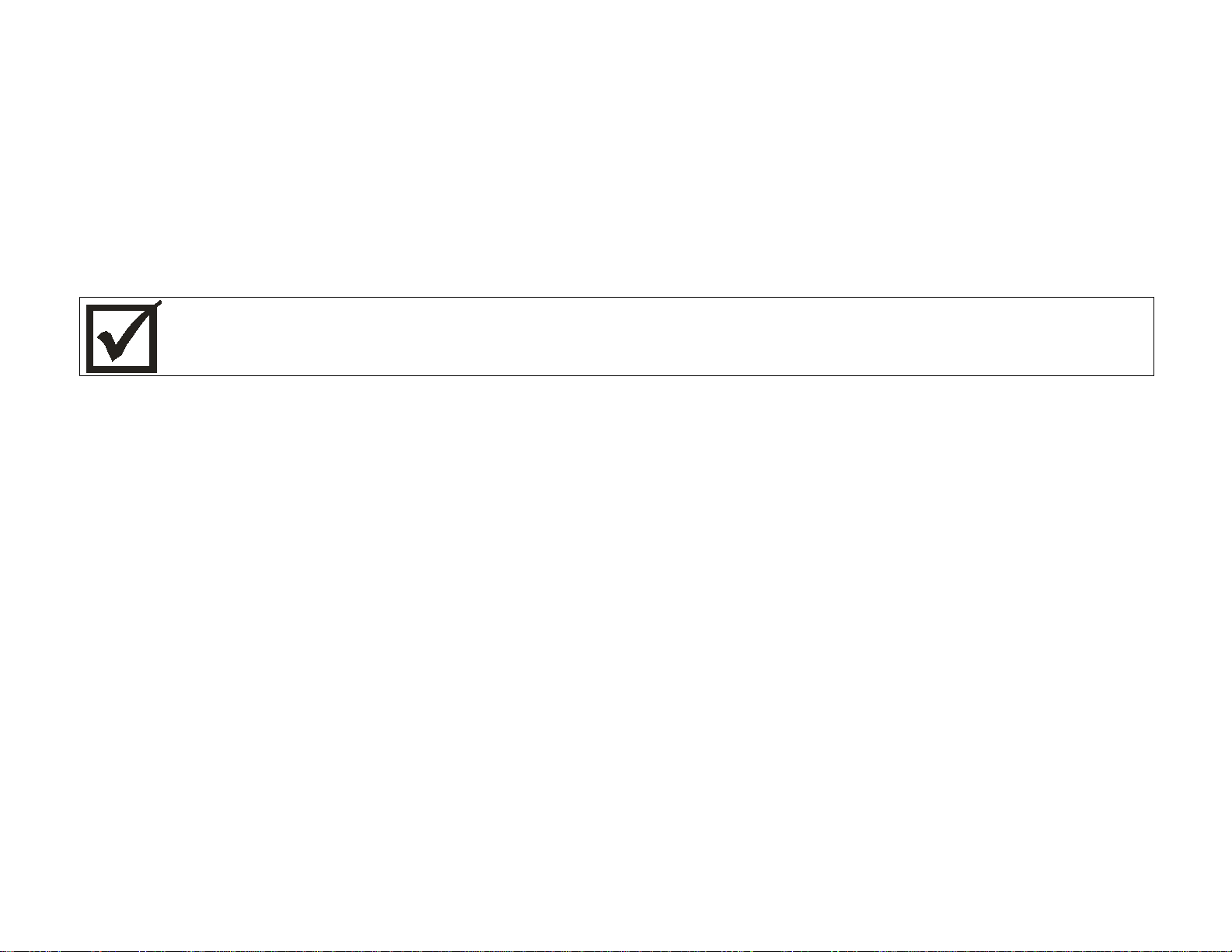
Cyclades-PR1000
Cyclades Technical Support and Contact Information
All Cyclades products include limited free technical support, software upgrades and manual updates.
These updates and the latest product information are available at:
http://www.cyclades.com
ftp://ftp.cyclades.com/pub/cyclades
Before contacting us for technical support on a configuration problem, please collect the information
listed belo w.
• The Cyclades product name and model.
• Applicable hardware and software options and versions.
• Information about the environment (network, carrier, etc).
• The product configuration. Print out a copy of the listing obtained by selecting INFO=>SHOW
CONFIGURATION=>ALL.
• A detailed description of the problem.
• The exact error or log messages printed by the router or by any other system.
• The Installation Guide for your product.
• Contact information in case we need to contact you at a later time.
In the United States and Canada, contact technical support by phone or e-mail:
Phone: (510) 770-9727 (9:00AM to 5:00PM PST)
Fax: (510) 770-0355
E-mail: support@cyclades.com
Outside North America, please contact us through e-mail or contact your local Cyclades distributor or representative.
10Chapter 1 - How to Use This Manual
Page 11
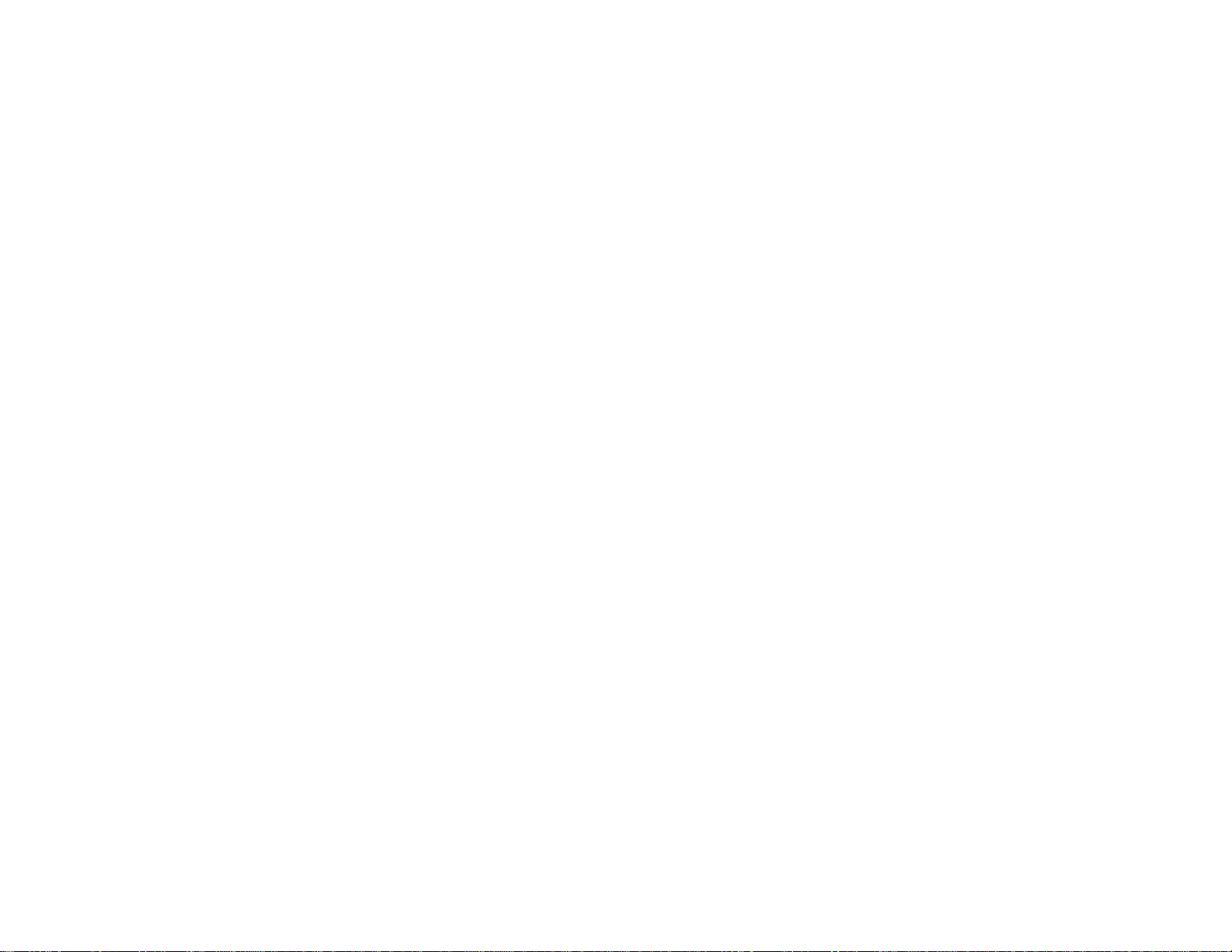
Cyclades-PR1000
The mailing address and general phone numbers for Cyclades Corporation are:
Cyclades Corporation
Phone: + 01 (510) 770-9727
Fax: + 01 (510) 770-0355
41829 Albrae Street
Fremont, CA 94538
USA
11Chapter 1 - How to Use This Manual
Page 12
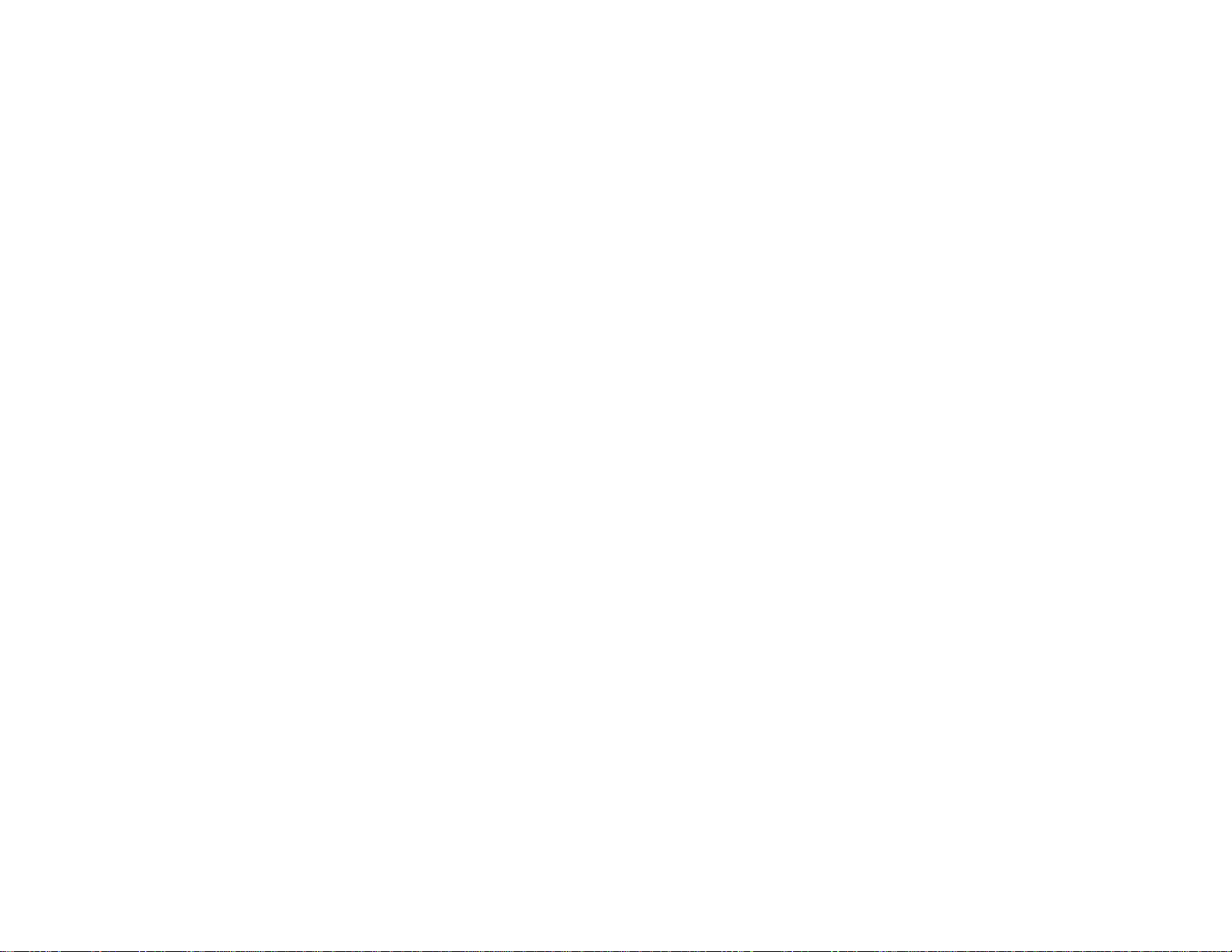
Cyclades-PR1000
CHAPTER 2 WHAT IS IN THE BOX
The Cyclades-PR1000 comes in two varieties, described below. Both models are accompanied by the following
accessories:
• Quick Installation Manual
• Documentation CD containing the complete Installation Manual and the CyROS Reference Guide
• Console Cable and Power Source
• Mounting Kit containing Velcro® Strips and screws.
The Documentation CD also contains a back-up copy of the op Code, in case the preinstalled copy is corrupted
in some way.
Chapter 2 - What is in the Box 12
Page 13
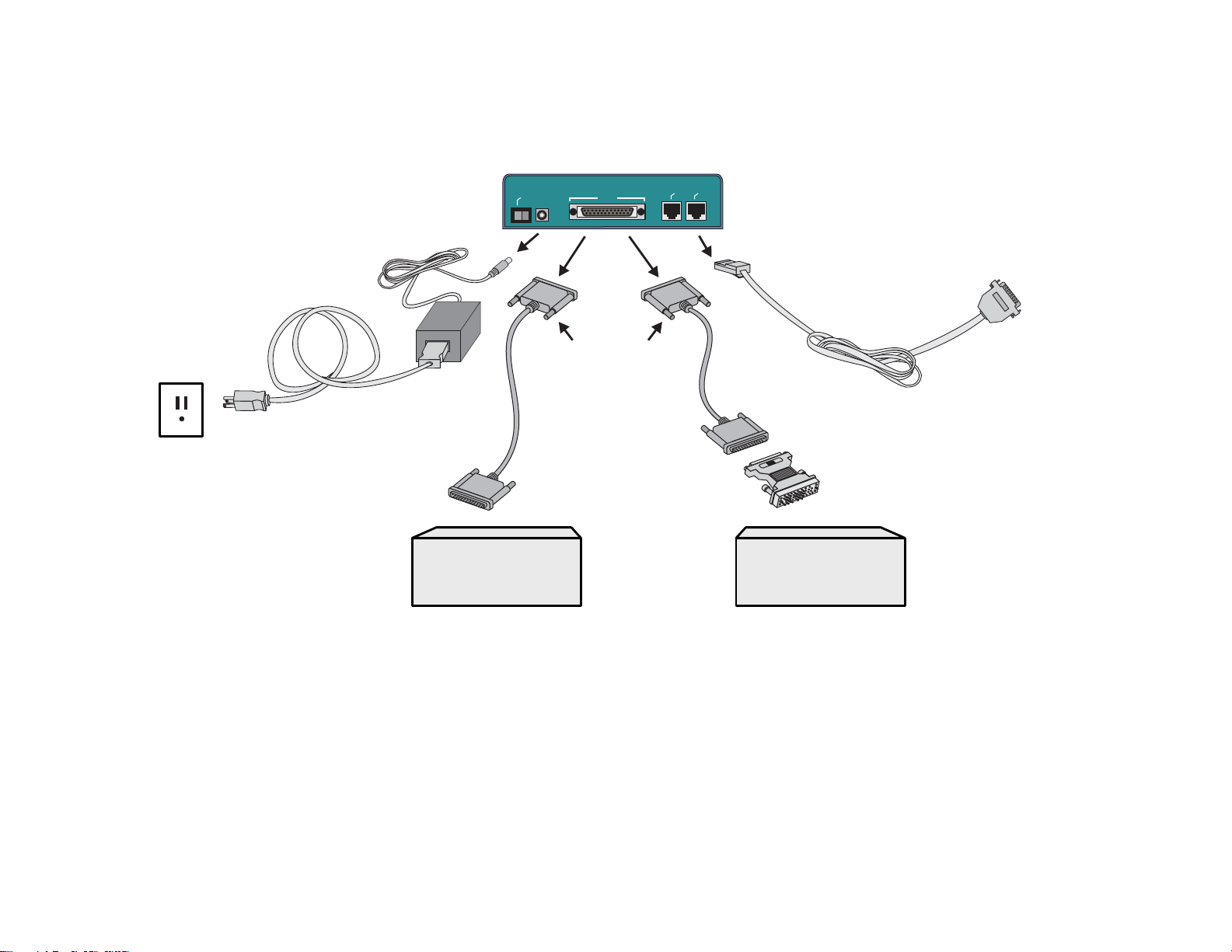
Cyclades-PR1000
The V.35/RS-232 Model
Power Source
To Wall Outlet
Back Panel of PR1000
Ethernet
Console
1
On/Off
WAN
0
or
DB-25
Male
Straight-
Through
Cable
DB-25
Male
DB-25
Male
M.34
Adaptor
Straight-
Through
Cable
Console Cable
Labeled “Conf”
or “Console”
To COM Port
of Computer
RS-232 Modem
with DB-25
Interface
V.35 DSU/CSU
with M.34
Interface
FIGURE 2.1 V .35/RS-232 MODEL
Figure 2.1 shows which cables (purchased separately) should be used for each type of modem and how everything
should be connected. The pinout diagrams of these cables are provided in Appendix B of the Installation Manual.
Chapter 2 - What is in the Box 13
Page 14
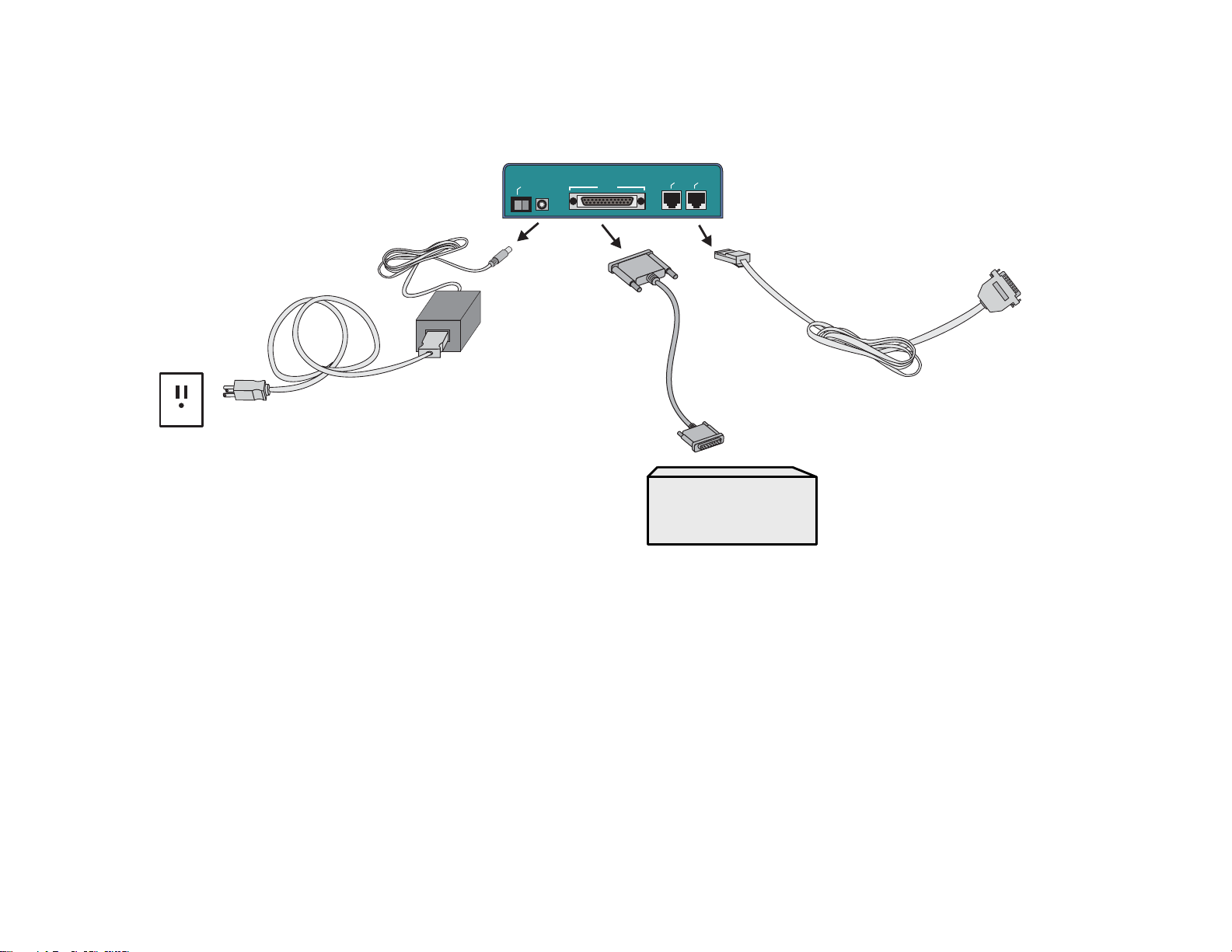
Cyclades-PR1000
The X.21 Model
Back Panel of PR1000
ff
n/O
O
0
1
WAN
Ethernet
C
onsole
To COM Port
of Computer
Power Source
DB-25
Console Cable
Labeled “Conf”
or “Console”
Male
X.21 Modem
Cable
DB-15
To Wall Outlet
Male
X.21 DSU/CSU
with DB-15
Interface
FIGURE 2.2 X.21 MODEL
Figure 2.2 shows which cable (purchased separately) should be used for an X.21 modem and how everything should
be connected. The pinout diagram of this cable appears in Appendix B of the Installation Manual.
Cyclades recommends the use of Category 5, shielded twisted-pair cables for Fast Ethernet connections.
The Cyclades-PR1000 comes with rubber pads to prevent it from slipping on a horizontal surface. It may be
necessary to affix the router more securely to either a horizontal or vertical surface. To this end, Velcro® strips
and screws have been provided.
Chapter 2 - What is in the Box 14
Page 15
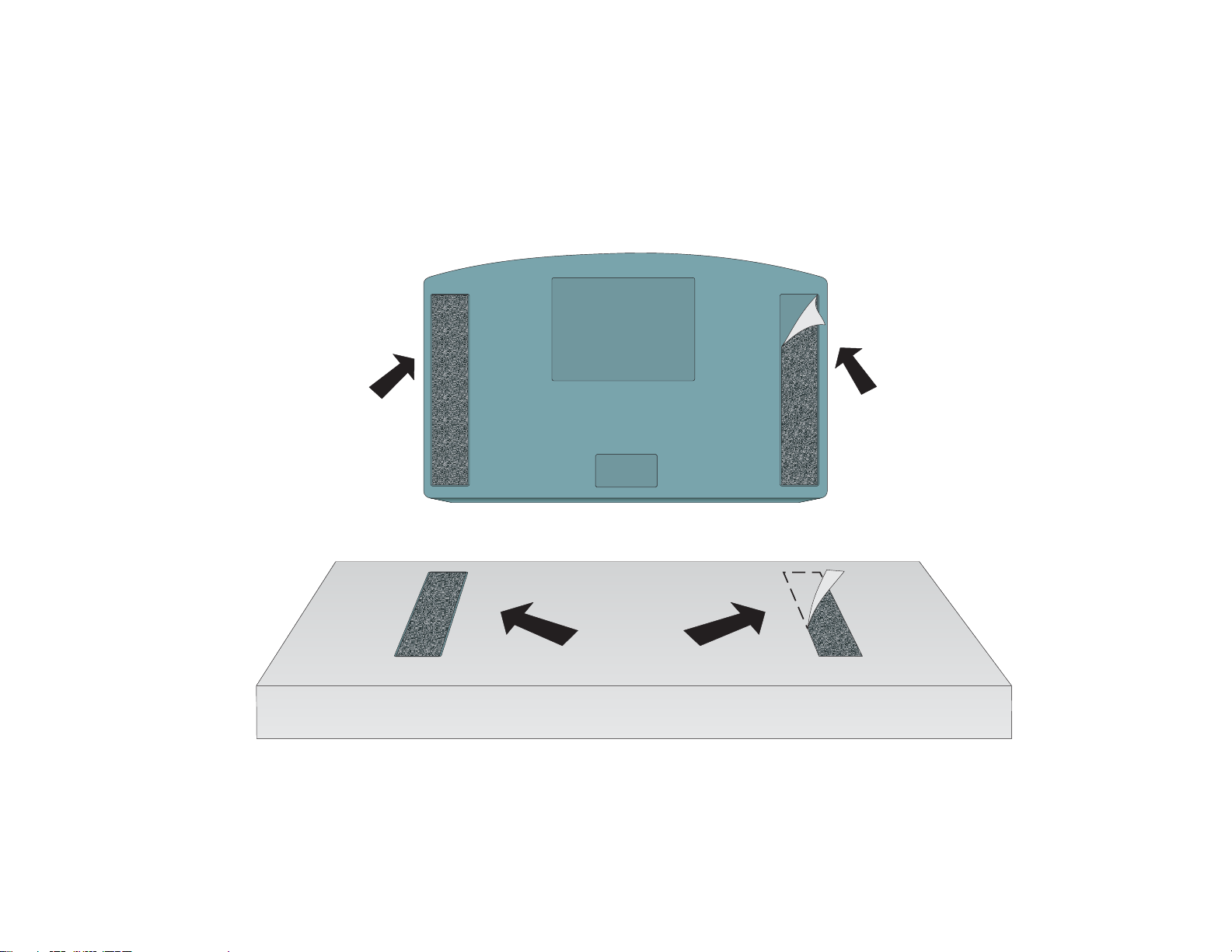
Cyclades-PR1000
Horizontal Surfaces
The Velcro® strips should be used to attach the PR1000 more firmly to a horizontal surface. Remove the
backing from the prickly Velcros® and attach them to the router as shown in the figure. Remove the backing
from the fuzzy Velcros® and place them on the horizontal surface so they are aligned with the Velcros® on the
router .
Cyclades-PR1000
Prickly
Velcro
®
Fuzzy
Velcro
®
Horizontal Surface Where the PR1000 Will be Secured
FIGURE 2.3 HOW TO ATT ACH THE VELCRO® STRIPS
Prickly
Velcro
®
Chapter 2 - What is in the Box 15
Page 16
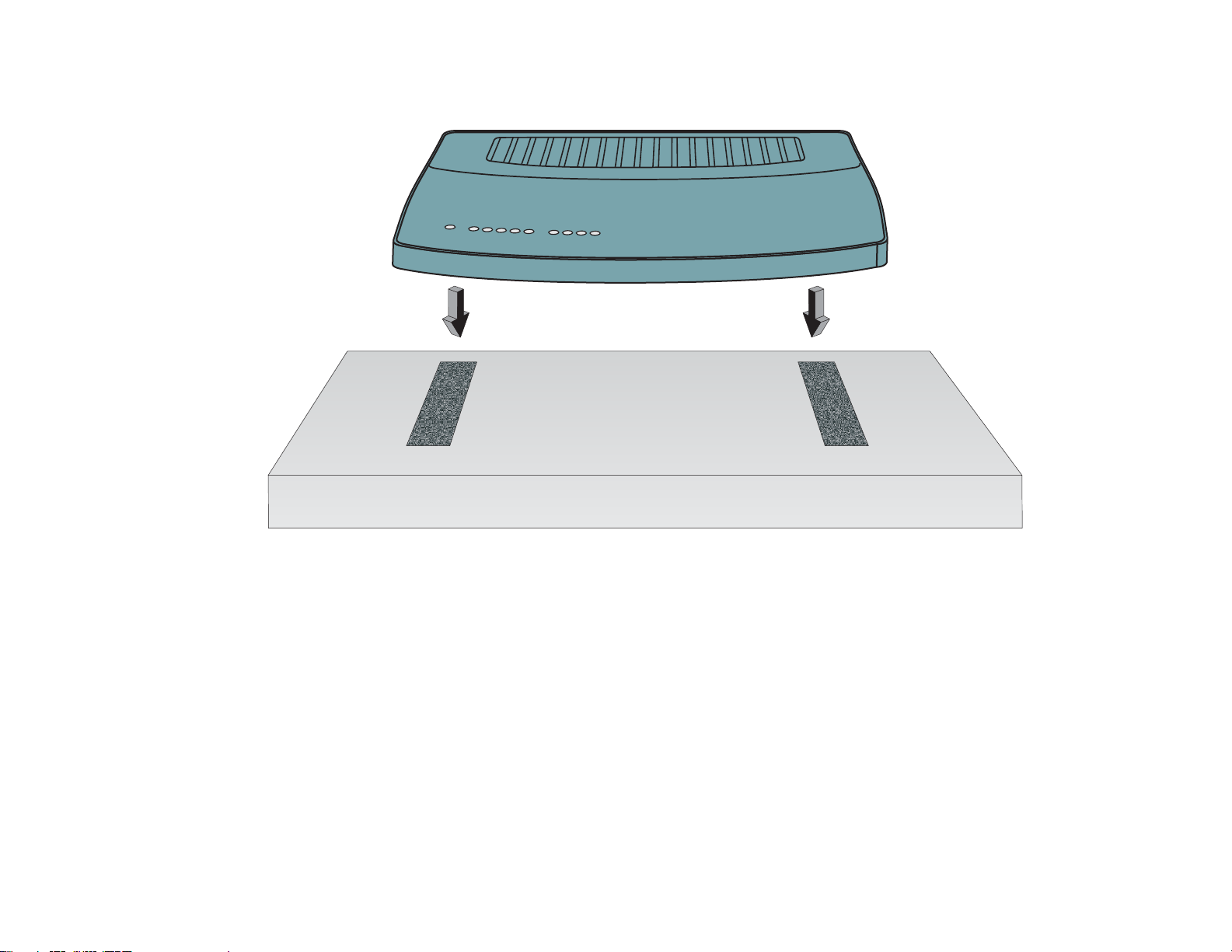
Cyclades-PR1000
Next, place the PR1000 on the horizontal surface, aligning the fuzzy and prickly Velcros® as shown in Figure 2.4.
Cyclades-PR1000
Horizontal Surface Where the PR1000 Will be Secured
FIGURE 2.4 HOW TO ATT ACH THE PR1000 T O A HORIZONTAL SURF ACE
Vertical Surfaces
There are two slots in the base of the PR1000 to allow it to be affixed to a vertical surface. Screws and nylon
fixings (for cement walls) are provided for this purpose.
Make holes 184,8mm (7.27 in) apart on the vertical surface. If using a drill, a 5mm bit should be used. Four
millimeters (or a little more than 1/8 in) of the screw should be exposed (not counting the head).
Chapter 2 - What is in the Box 16
Page 17
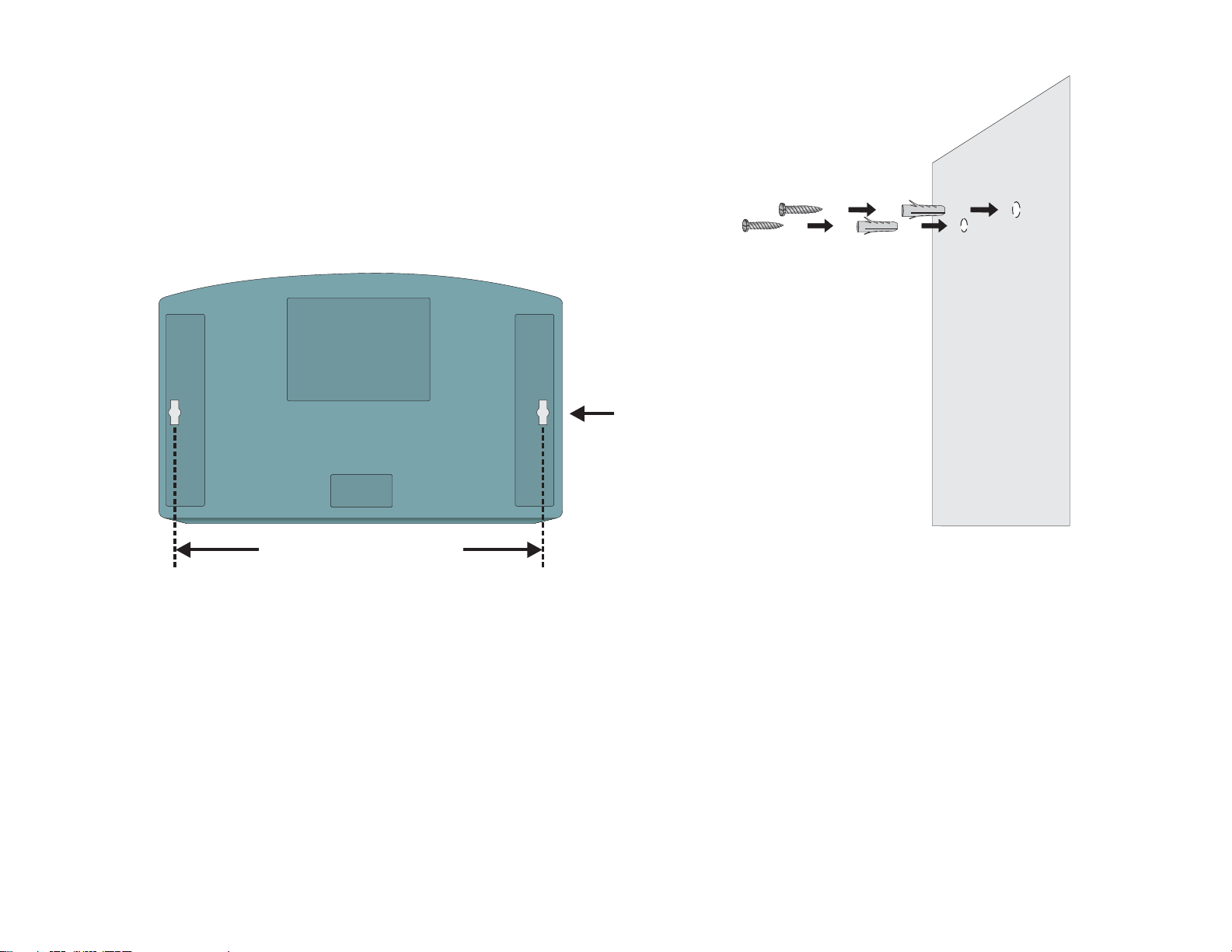
Cyclades-PR1000
Cyclades-PR1000
184,8 mm or 7.27 in
FIGURE 2.5 POSITIONING OF SCREWS
Two 5mm Ø Screws
with Nylon Fixings
Screw Slot
Vertical Surface Where
the PR1000 Will be Secured
Chapter 2 - What is in the Box 17
Page 18
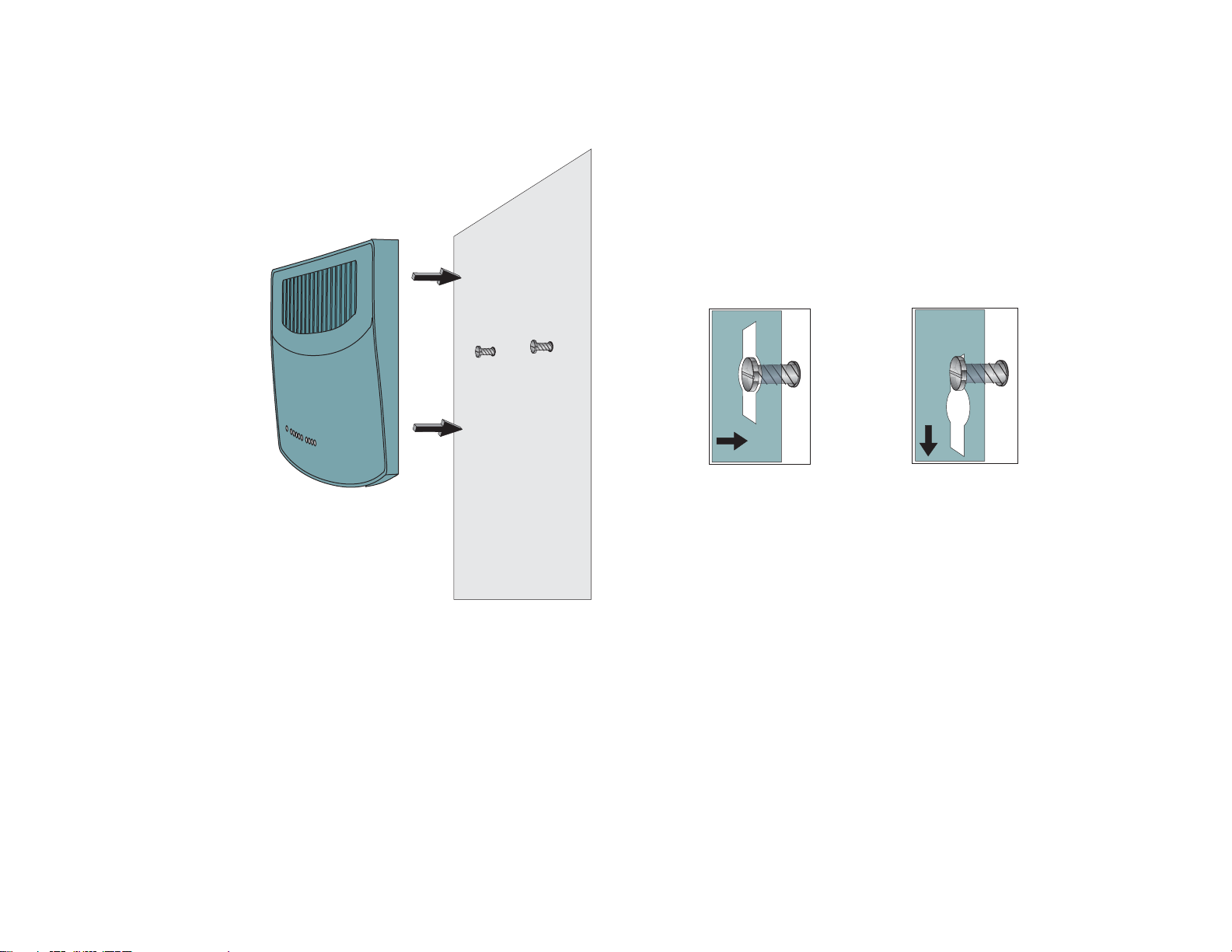
Cyclades-PR1000
Place the center of the screw slots over the screws and slide the router down so the screws hold the router in place as
shown in Figure 2.6.
12
Cyclades-PR1000
Vertical Surface Where
the PR1000 Will be Secured
FIGURE 2.6 HOW TO ATTACH THE PR1000 TO A VERTICAL SURF ACE
Note that the PR1000 can be hung with the LEDs facing up or facing down, whichever is more convenient.
Chapter 2 - What is in the Box 18
Page 19
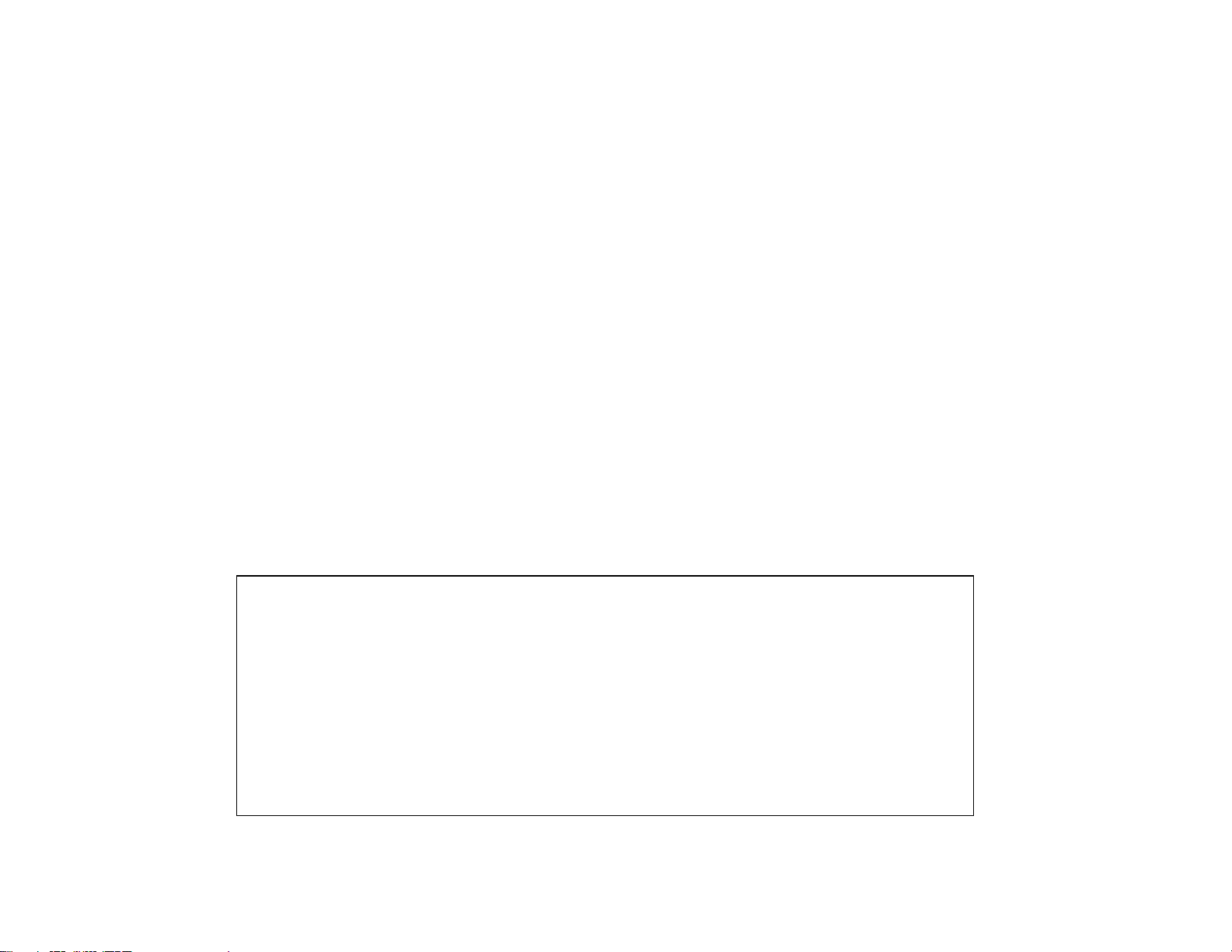
Cyclades-PR1000
Chapter 3 Using CyROS Menus
This chapter explains CyROS menu navigation and special keys. There are three ways to interact with CyROS:
• Traditional menu interface using a console or Telnet session,
• CyROS Management Utility based on interactive HTML pages,
• SNMP (explained in the CyROS Reference Manual).
Connection Using the Console Cable and a Computer or Terminal
The first step is to connect a computer or terminal to the router using the console cable. If using a computer,
HyperTerminal can be used in the Windows operating system or Kermit in the Unix operating system. The
terminal parameters should be set as follows:
• Serial Speed: 9600 bps
• Data Length: 8 bits
• Parity: None
• Stop Bits: 1 stop bit
• Flow Control: Hardware flow control
or
none
[PR1000] login : super
[PR1000] Password : ****
Cyclades Router (Router Name) – Main Menu
1 – Config 2 – Applications 3 – Logout
4 – Debug 5 – Info 6 – Admin
Select Option ==>
FIGURE 3.1 LOGIN PROMPT AND MAIN MENU
Chapter 3 - Using CyROS Menus 19
Page 20
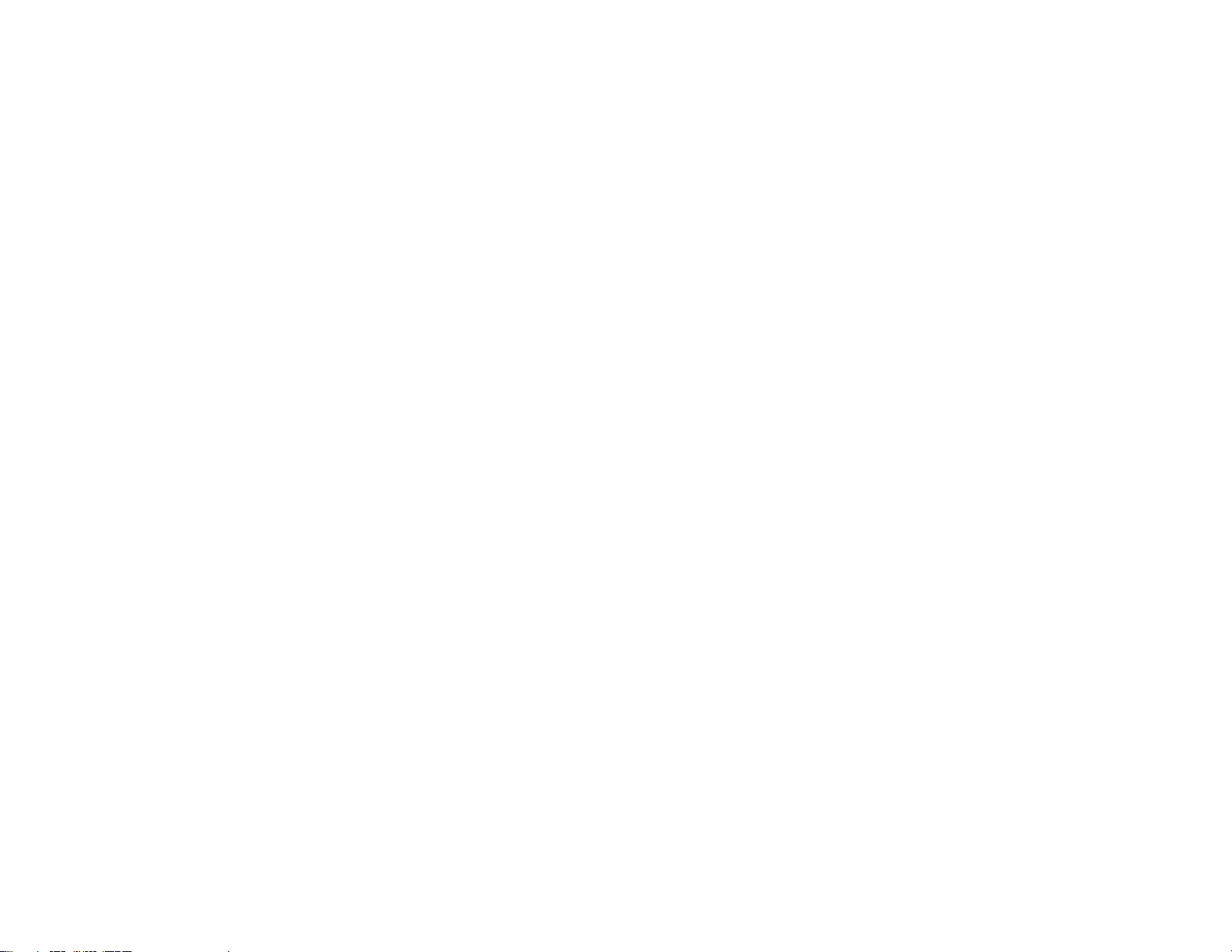
Cyclades-PR1000
Once the console connection is correctly established, a Cyclades banner and login prompt should appear on the
terminal screen. Pressing <ESC> during the boot process will temporarily halt initialization and present several options:
IP address of the router , IP address of the boot server, boot from network, MAC address, etc. If the login prompt does
not appear, see the first section of the troubleshooting appendix for help. Next, log in. The preset super-user user ID
is “super” and the corresponding preset password is “surt”. The password should be changed as soon as possible, as
described in chapter 10 of the installation manual and at the end of every example in chapter 4. The login prompts and
main menu are shown in Figure 3.1.
All menus have the following elements:
• Title – In the example in Figure 3.1: “Main Menu”.
• Prompt – The text: “Select Option ==>”.
• Options –The menu options, which are selected by number.
• Router Name – The default is the name of the product. Each router can be renamed by the super user for
easier identification.
Menus can also be navigated using a short-cut method. This method must be activated first by choosing a
shortcut character (“+” in the example that follows) in the CONFIG =>SYSTEM =>ROUTER DESCRIPTION
menu. Typing 4+1+1 at the main-menu prompt, for example, is equivalent to choosing option 4 in the main
menu (Debug), then choosing option 1 in the debug menu (Trace), then choosing option 1 in the trace menu
(Driver Trace). In addition to menus, some screens have questions with letter choices. In the line below, several
elements may be identified:
lmi-type((A)NSI, (G)roup of four, (N)one )[A]:
• Parameter description – The name of the parameter to be configured, in this case “lmi-type”.
• Options – Legal choices. The letter in parentheses is the letter that selects the corresponding option.
• Current value – The option in square brackets is the current value.
Pressing <Enter> without typing a new value leaves the item unchanged.
Chapter 3 - Using CyROS Menus 20
Page 21
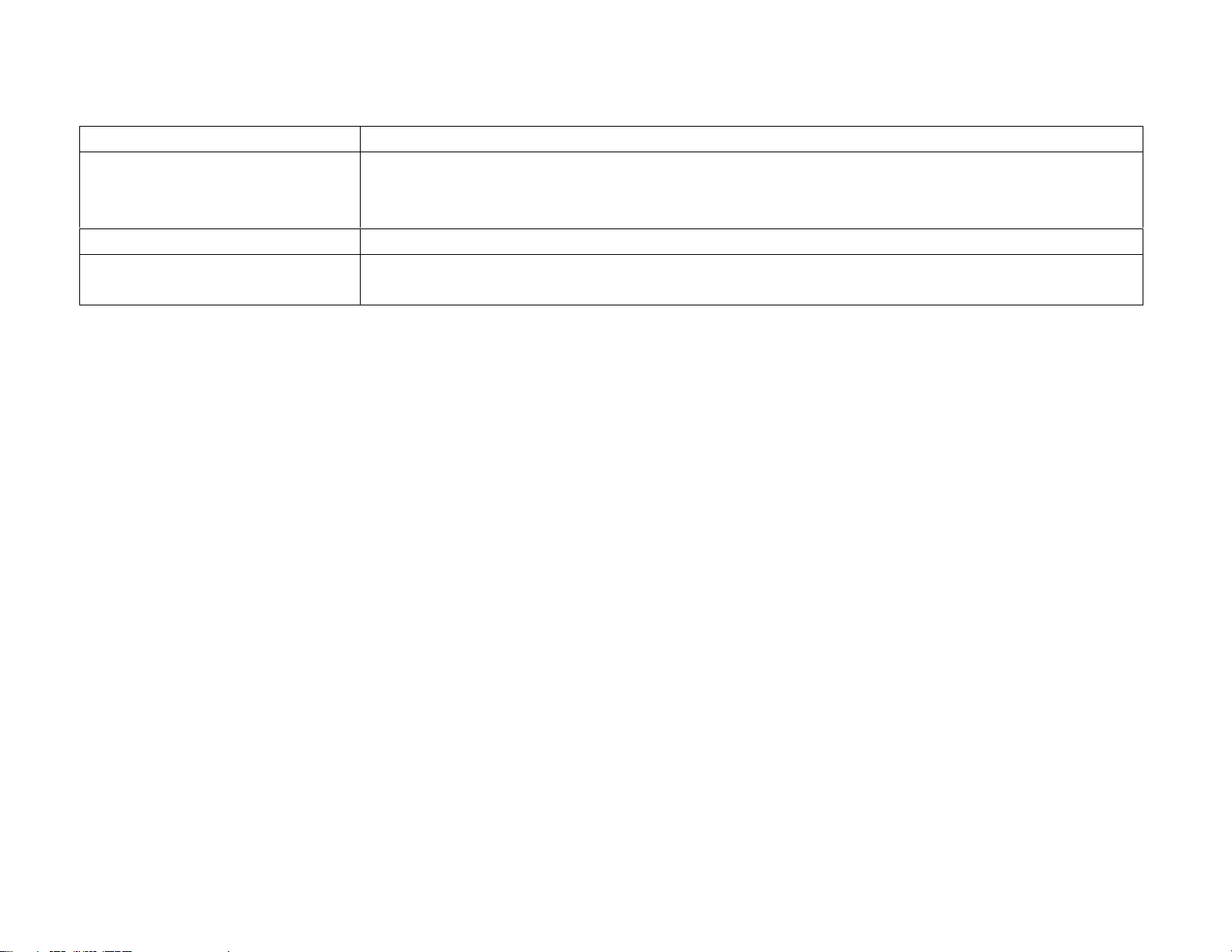
Cyclades-PR1000
Special Keys
<Enter>
<ESC>
<Backspace>
L
or
or
<Ctrl+I>
<Ctrl+M>
or
<Ctrl+H
These keys are used to end the input of a value.
These keys are used to cancel a selection or return to the previous menu. In
some isolated cases, this key forwards you to the next menu in a series of
menus at the same level.
>
These keys have the expected effect of erasing previously typed characters.
When availabl e, this option displa ys the curre nt configuration. For example, i n
the Ethernet Interface Menu, “L” displays the Ethernet configurations.
On leaving a menu where a change in configuration was made, CyROS will ask whether or not the change is to
be saved:
(D)iscard, save to (F)lash, or save to (R)un configuration:
Selecting
Discard
will undo all changes made since the last time the question was asked. Saving to
Flash
memory makes all changes permanent. The changes are immediately effective and are saved to the
configuration vector in flash memory. In this case, the configuration is maintained even after a router reboot.
Saving only to the
Run
configuration makes all changes effective immediately, but nothing is saved permanently
until explicitly saved to flash (which can be done with the option ADMIN =>WRITE CONFIGURATION=>TO
FLASH).
The menus and parameter lists are represented in this manual by tables. The first column contains the menu
item or the parameter, and the second column contains its description.
This menu interface is also available via Telnet if one of the interfaces has been connected and configured. The
menu interface is the same as that described earlier in this section. Using Telnet instead of a console for the
initial Ethernet configuration is discussed in Appendix C of the Installation Manual.
Chapter 3 - Using CyROS Menus 21
Page 22
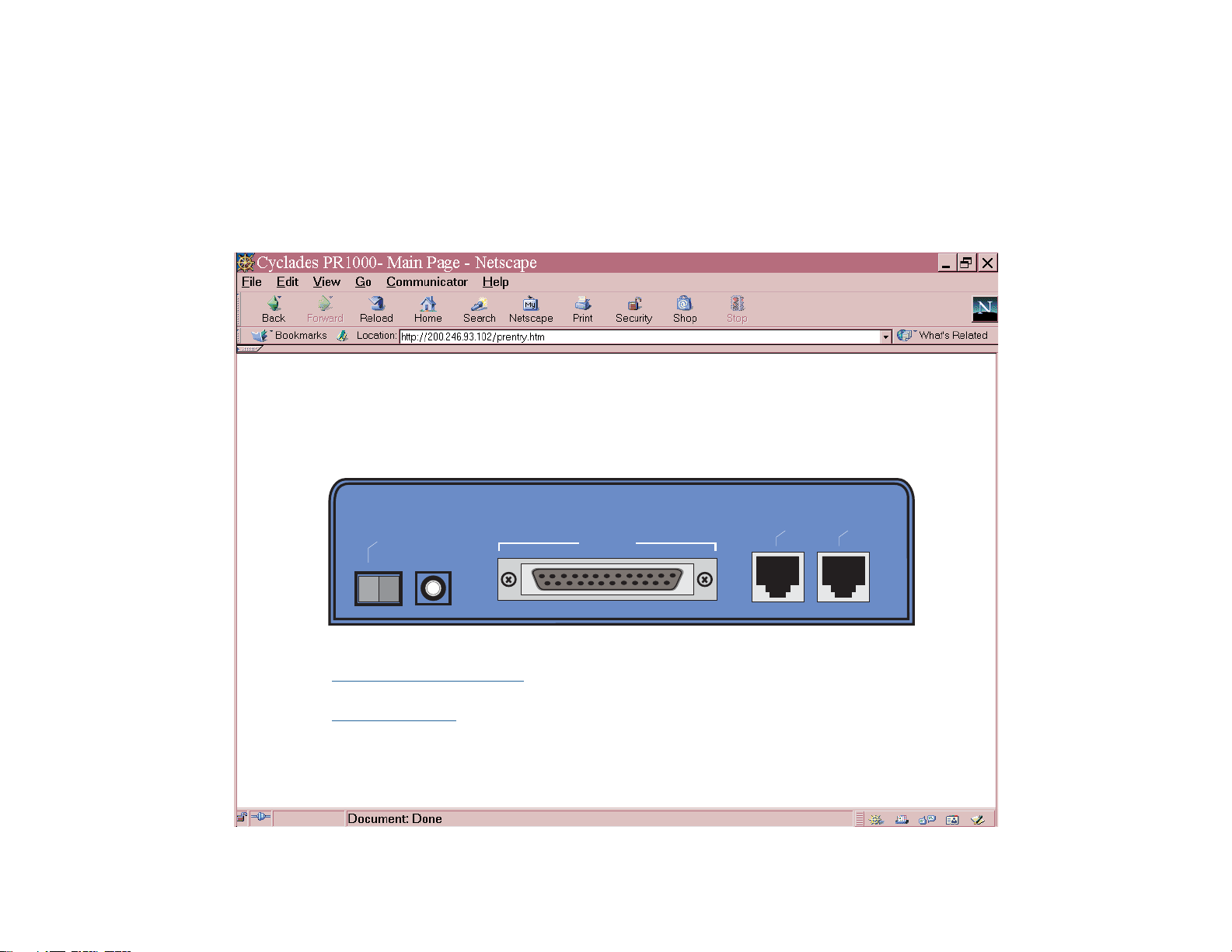
Cyclades-PR1000
The CyROS Management Utility
After one of the interfaces has been connected and configured, there is another way to interact with CyROS. Type the
IP address in the location field in an HTML browser of a PC connected locally or remotely through the configured
interface. A super-user ID and password will be requested (these are the same ID and password used with the lineterminal interface). A clickable image of the router back panel will apear, as shown in Figure 3.2.
Cyros Management Utility
Firmware version: Cyclades-PR1000: CyROS V_1.9.5
On/Off
0
1
Configuration Menu Interface (Text Mode)
End HTTP session
WAN
Ethernet
Console
FIGURE 3.2 CYROS MANAGEMENT UTILITY HOME PAGE
Chapter 3 - Using CyROS Menus 22
Page 23
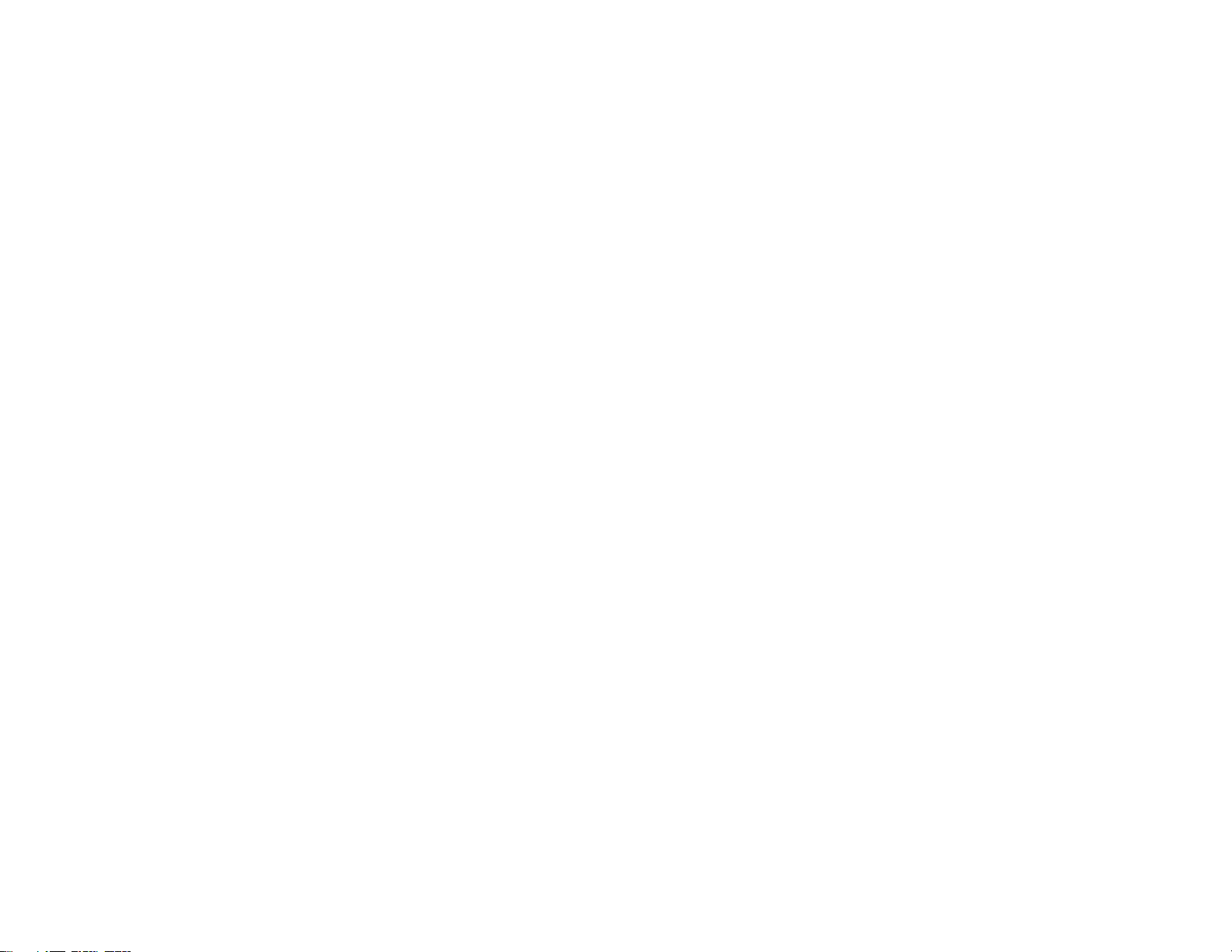
Cyclades-PR1000
The link
Configuration Menu Interface
will present an HTML version of the CyROS Main Menu, described
previously. Clicking on an interface will show its current status and some additional information. Clicking on
HTTP Session
will terminate the connection.
End
Chapter 3 - Using CyROS Menus 23
Page 24
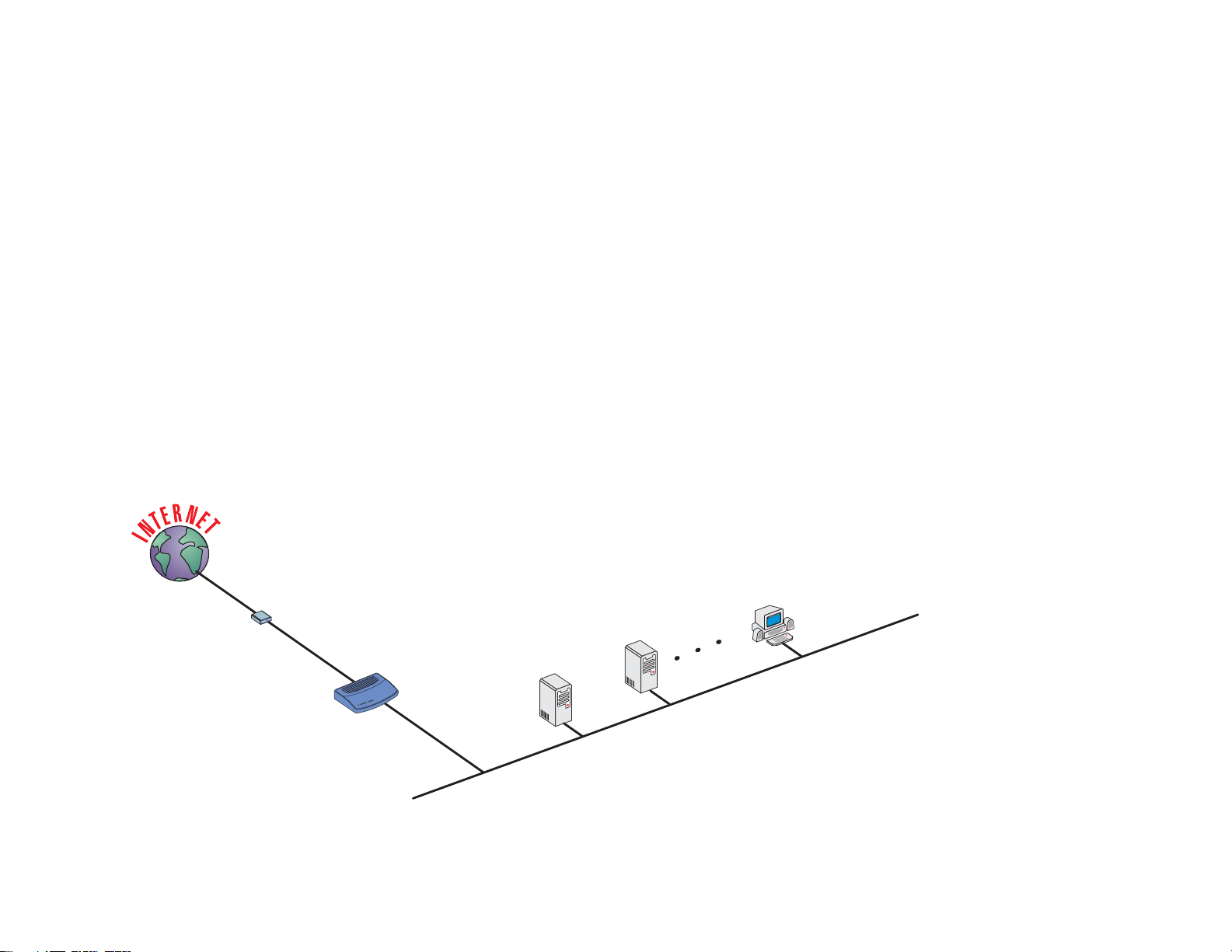
Cyclades-PR1000
CHAPTER 4 STEP-BY-STEP INSTRUCTIONS FOR COMMON APPLICATIONS
This chapter provides detailed examples that can be used as models for similar applications. Turn to the example
that is closest to your application, read the explanations, and fill in the blank spaces with parameters appropriate
to your system. At the end of the section, you should have listed all the parameters needed to configure the
router . At that point, read chapter 3 if you have not already , and configure your router with help from later chapters
of the Installation Manual, when needed.
Example 1 Connection to an Internet Access Provider via Modem
This section will guide you through a complete router installation for the connection of a LAN to an Internet access
provider via PPP. The configuration of NAT (Network Address Translation) will also be shown. Figure 4.1 shows
the example system used in this section. Note that this example assumes that the IP address to which the
network IP addresses will be translated is assigned dynamically by the Internet Service Provider . For configuration
of a known IP address, see the chapter on NAT configuration in the complete Installation Manual. Spaces have
been provided next to the parameters needed for the configuration where you can fill in the parameters for your
system. Do this now before continuing.
RS-232 Modem
Network IP:
192.168.0.0
Network Mask:
255.255.255.0
________
Speed: 38.4k
_______
_______
SWAN
PR1000
ETH0
Host
PC
Host
192.168.0.30
_______
192.168.0.11
192.168.0.10 _______
192.168.0.1_______
FIGURE 4.1 CONNECTION TO ACCESS PROVIDER USING A SWAN INTERFACE AND A MODEM
24Chapter 4 - Step-by-Step Instructions
Page 25
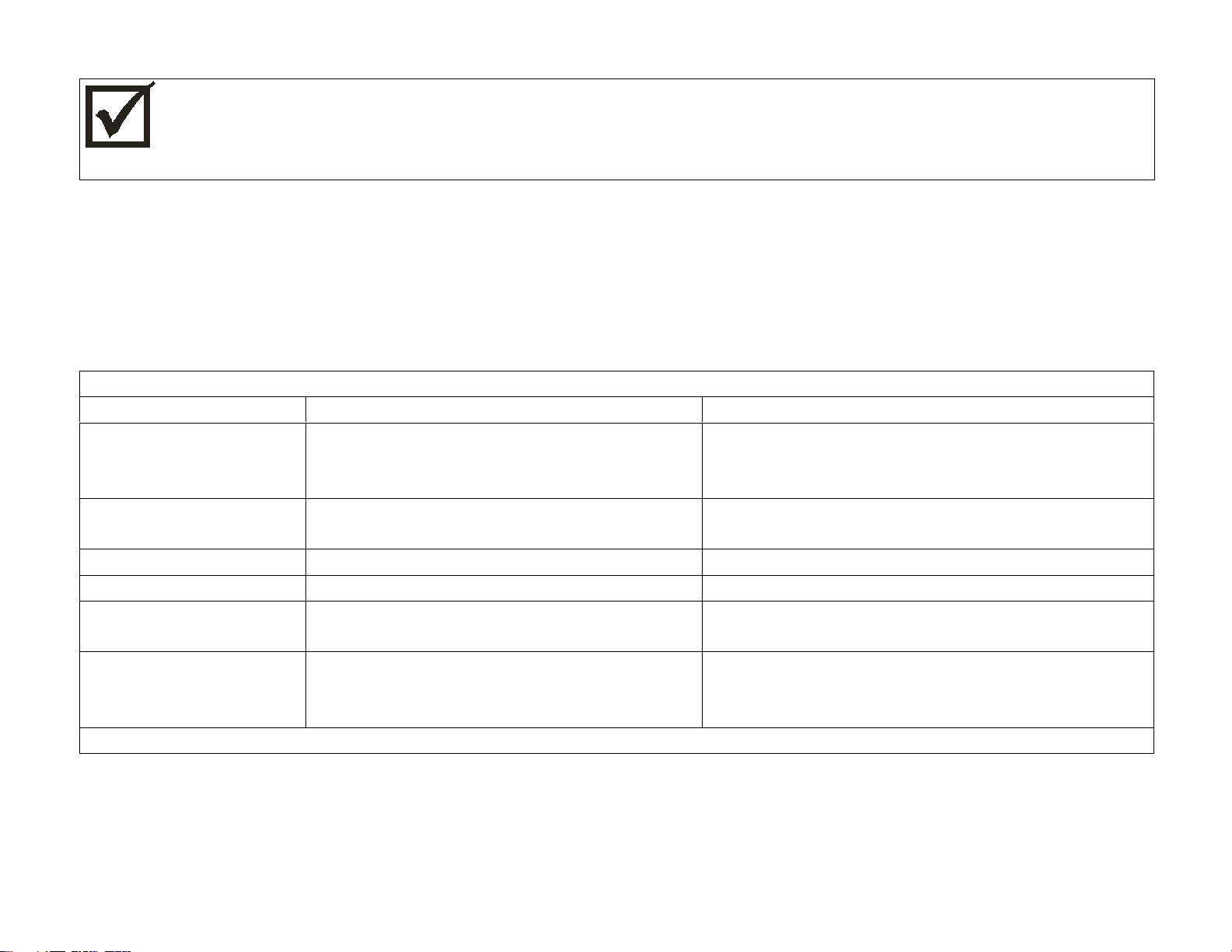
Cyclades-PR1000
Please read the entire example and follow the instructions before turning the router on. The router is
programmed to log the super user off after 10 minutes of inactivity. All data not explicitly saved to
memory is then lost. Collecting the data
while
configuring the router will likely cause delays and
frustration.
STEP ONE
The first step is to determine the parameters needed to configure the Ethernet interface (ETH0). The parameters
in the Network Protocol Menu (IP) are shown in Figure 4.2. Fill in the blanks for your application in the right-most
column. These parameters will be entered into the router later, after all parameters have been chosen. Each
parameter in this menu is explained in more detail in chapter 5 of the Installation Manual.
Menu
CONFIG=>INTERFACE=>ETHERNET=>NETWORK PROTOCOL=>IP
Parameter Example Your Application
Active or Inactive Active enables IP communication (IPX
and Transparent Bridge are not used in
this example).
Interface Numbered
Numbered
/Unnumbered
Primary IP Address 192.168.0.1
Subnet Mask 255.255.255.0
Secondary IP
0.0.0.0 for none.
Address
IP MTU Use the preset value, 1500. This
determines whether or not a given IP
datagram is fragmented.
this table continued
FIGURE 4.2 ETHERNET NETWORK PROTOCOL MENU PARAMETERS
25Chapter 4 - Step-by-Step Instructions
Page 26
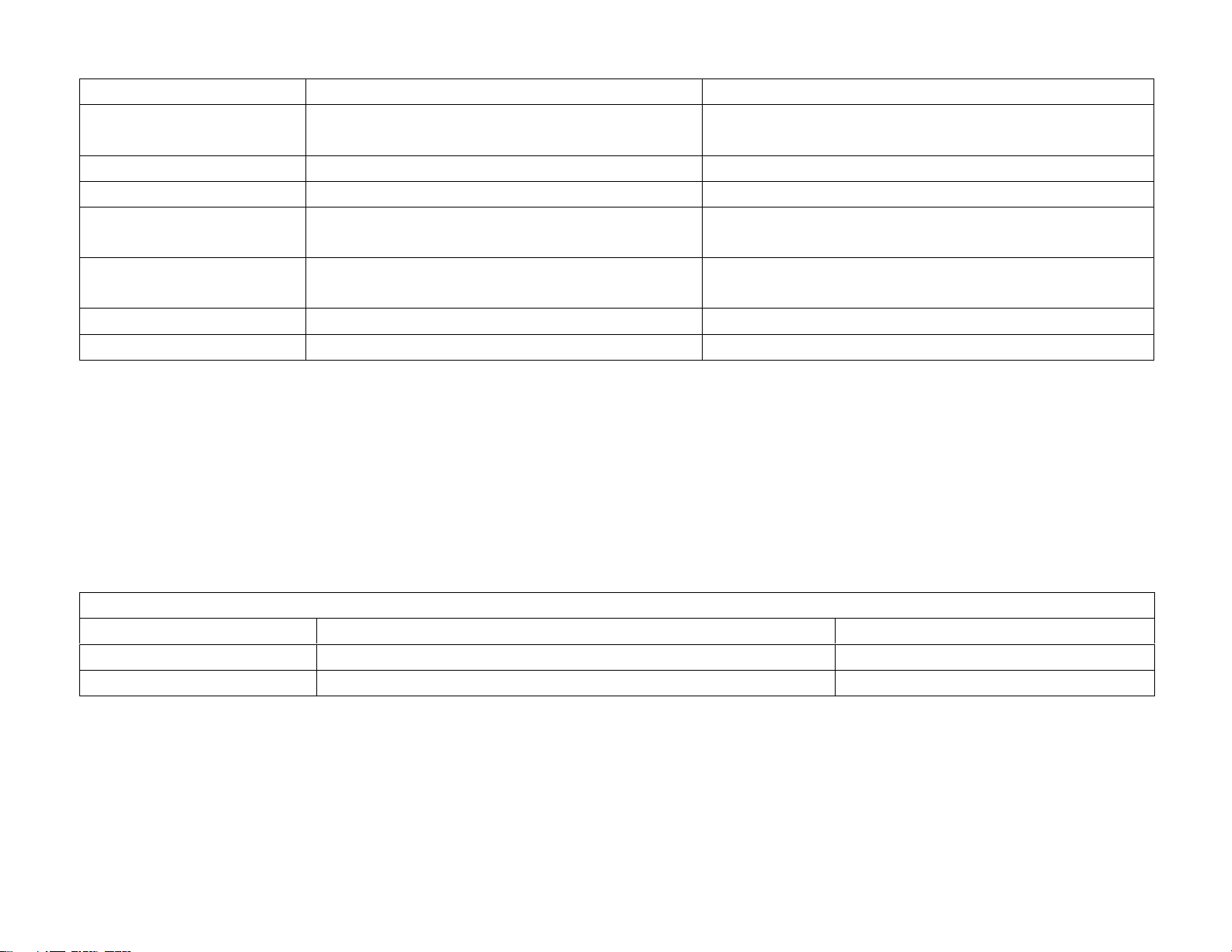
Cyclades-PR1000
Parameter Example Your Application
IP fragmentation -
Yes
Ignore Bit DF
NAT Local
ICMP Port Inactive
Incoming Rule List None, filters are not included in this
example.
Outgoing Rule List
Name
None, filters are not included in this
example.
Proxy ARP Inactive
IP Bridge Inactive
FIGURE 4.2 ETHERNET NETWORK PROTOCOL MENU PARAMETERS (CONTINUED)
STEP TWO
No more parameters are necessary for the Ethernet interface. The other interface to be configured is the SWAN.
The SWAN physical media parameters are shown in Figure 4.3. Fill in the values for your application. The SW AN
configuration is described in more detail in chapter 6 of the Installation Manual.
Menu
CONFIG=>INTERFACE=>SWAN=>PHYSICAL
Parameter Example Your Application
Mode Asynchronous
Speed 38.4k
FIGURE 4.3 SWAN PHYSICAL MENU PARAMETERS
26Chapter 4 - Step-by-Step Instructions
Page 27
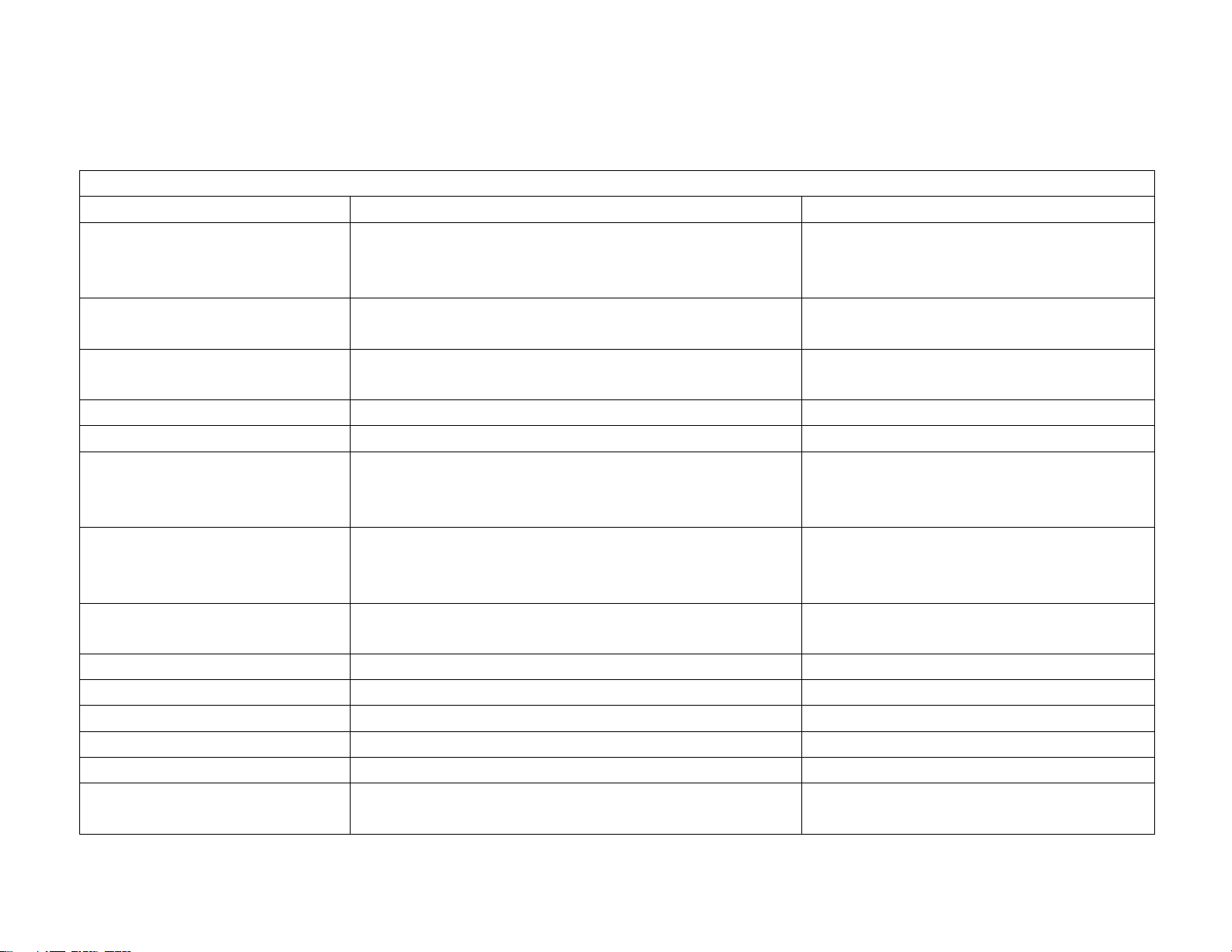
Cyclades-PR1000
STEP THREE
The network protocol parameters, shown in Figure 4.4, are similar to those for the Ethernet interface. Fill in the
parameters for your network in the right-most column.
Menu
CONFIG=>INTERFACE=>SWAN=>NETWORK PROTOCOL=>IP
Parameter Example Your Application
Active or Inactive Active enables IP communication (IPX and
Transparent Bridge are not used in this
example).
Interface Unnumbered/
Numbered
Numbered
Primary IP Address 0.0.0.0 (This number will be assigned by the
Access Provider dynamically.)
Subnet Mask 255.0.0.0
Secondary IP Address 0.0.0.0 for none
IP MTU Use the preset value, 1500. This determines
whether or not a given IP datagram is
fragmented.
NAT
Global Assigned
because the IP address of
the SWAN interface will be assigned
dynamically.
Enable Dynamic Local IP
Address
Yes, because the IP address of the SWAN
interface will be assigned dynamically.
Remote IP Address Type Any
Remote IP Address 0.0.0.0
ICMP Port Inactive
Incoming Rule List Name None, filters are not included in this example.
Outgoing Rule List Name None, filters are not included in this example.
Routing of Broadcast
Inactive
Messages
FIGURE 4.4 SWAN NETWORK PROTOCOL (IP) MENU PARAMETERS
27Chapter 4 - Step-by-Step Instructions
Page 28
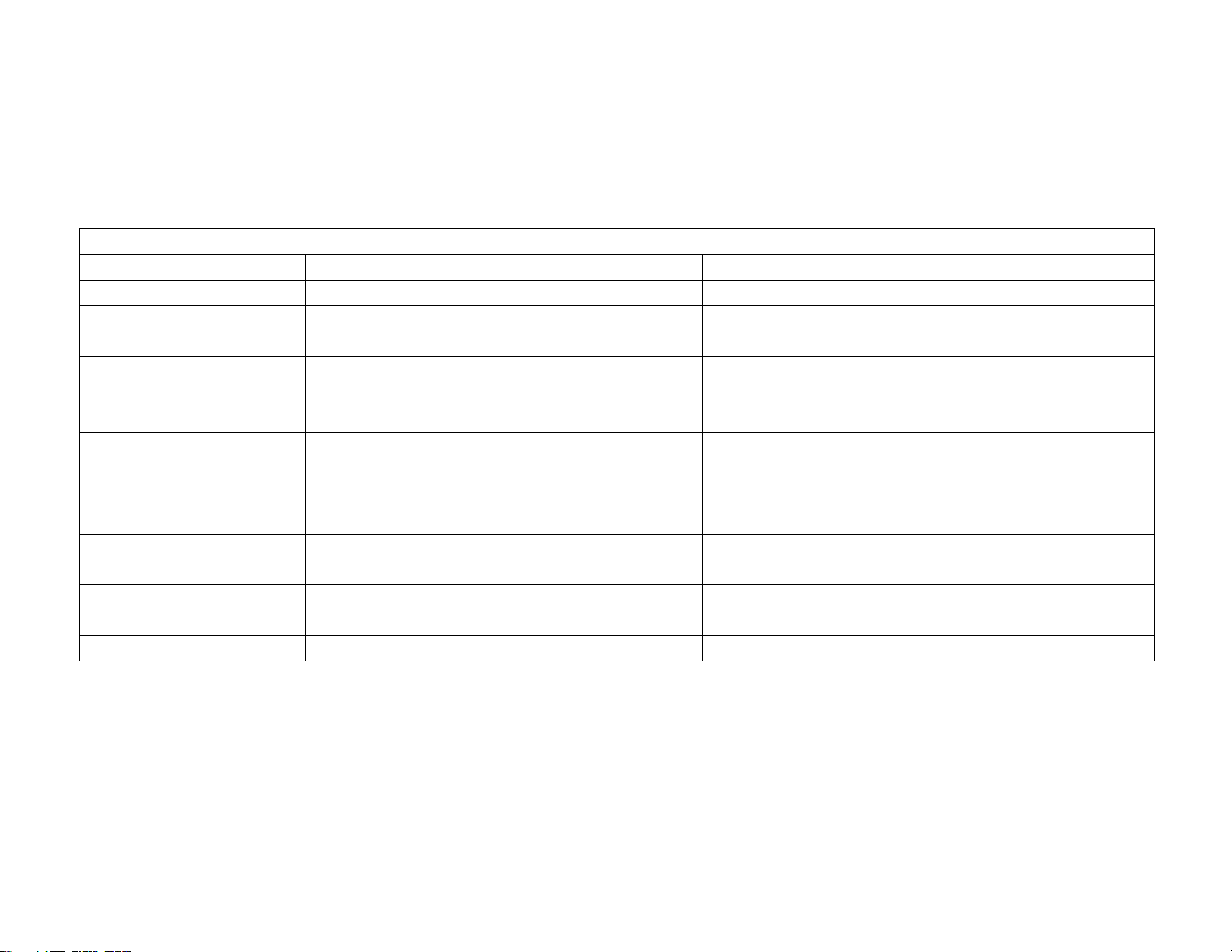
Cyclades-PR1000
STEP FOUR
The Encapsulation parameters for PPP are less straight-forward. Many of them are based on decisions that
cannot be shown in a diagram. Fortunately, the choices made here will mostly affect the performance of the link,
rather than whether it works or not. Fill in the parameters appropriate for your system, consulting chapter 8 of the
Installation Manual for more information if necessary.
Menu
CONFIG=>INTERFACE=>SWAN=>ENCAPSULATION=>PPP
Parameter Example Your Application
MLPPP
PPP Inactivity
Timeout
Enable Van Jacobson
No
None
so that the connection is never
broken.
No
IP Header
Compression
Disable LCP Echo
No
Requests
Edit ACCM No Value. This will depend on the
modem used.
Time Interval to Sen d
Use the preset value, one.
Config Requests
Enable Predictor
No
Compression
Connection Type Dial-Out
FIGURE 4.5 PPP ENCAPSULATION MENU PARAMETERS
28Chapter 4 - Step-by-Step Instructions
Page 29
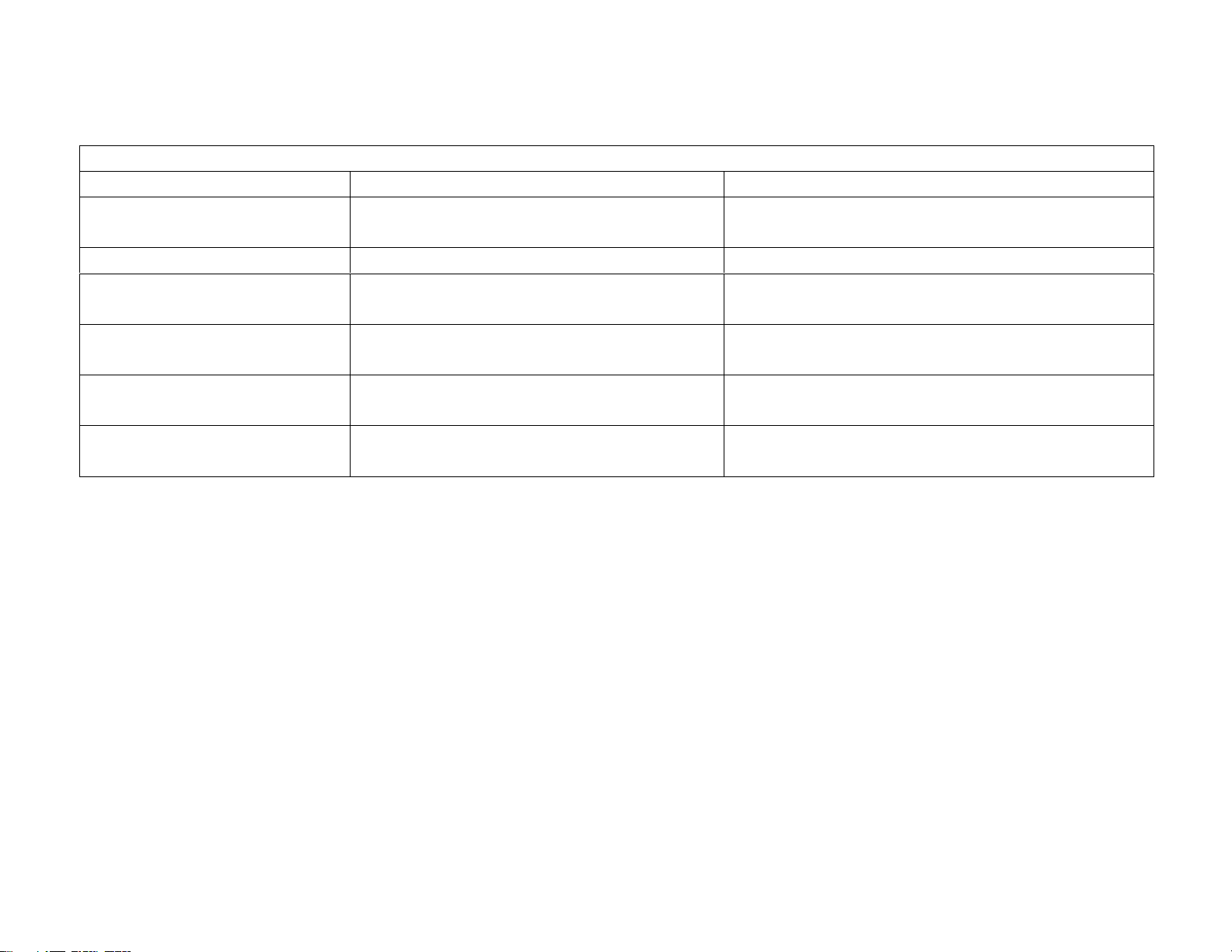
Cyclades-PR1000
STEP FIVE
Since a modem is used in the example, the dial-out table must be configured. This is done as shown in Figure 4.6.
Menu
CONFIG=>SYSTEM=>MODEMS=>DIAL OUT TABLE=>ADD
Parameter Example Your Application
IP Address Type in any valid IP address not on
the local network.
Init String at
Dial String atdt+phone number of access
provider.
Authentication Method PAP/CHAP/BOTH—depends on the
service provider.
Login Name Login name device receiving call is
expecting.
Password Password device receiving call is
expecting.
FIGURE 4.6 MODEM DIAL-OUT TABLE PARAMETERS
29Chapter 4 - Step-by-Step Instructions
Page 30
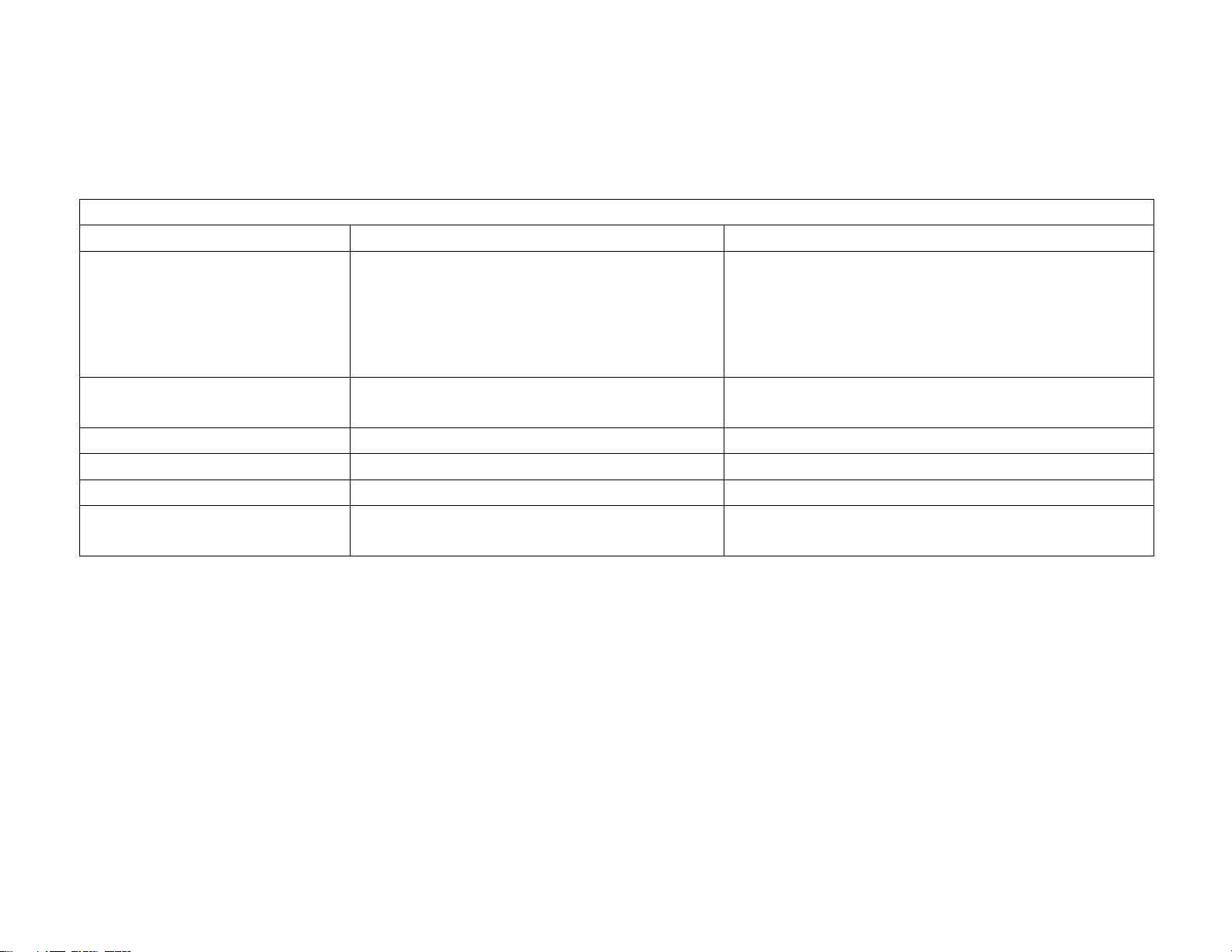
Cyclades-PR1000
STEP SIX
T wo static routes must be added to tell the router that all traffic not intended for the local LAN should be sent to the
Access Provider . Chapter 9 of the Installation Manual explains static routes and other routing methods available
in CyROS. Fill in the spaces in Figures 4.7 and 4.8 with the values for your application.
Menu
CONFIG=>STATIC ROUTES=>IP=>ADD ROUTE
Parameter Example Your Application
Destination IP Address This IP address must match
address
given in figure 4.6
the IP
(CONFIG=>SYSTEM=>MODEMS=>
DIAL OUT TABLE=>ADD=>IP
ADDRESS)
Subnet Mask The subnet mask for
IP Address
.
the Destination
255.255.255.255
Gateway or Interface Interface
Interface SWAN
Is This a Backup Route? No
OSPF Advertises This
No
Static Route
FIGURE 4.7 STATIC ROUTE MENU PARAMETERS FOR INTERFACE ROUTE
30Chapter 4 - Step-by-Step Instructions
Page 31

Cyclades-PR1000
Menu
CONFIG=>STATIC ROUTES=>IP=>ADD ROUTE
Parameter Example Your Application
Destination IP Address Type in the word "DEFAULT".
Gateway or Interface Gateway
Gateway IP address Use the same value as for
Destination IP Address in the
previous table.
Metric 1
Is This a Backup Route? No
OSPF Advertises This
No
Static Route
FIGURE 4.8 STATIC ROUTE MENU PARAMETERS FOR GATEWAY ROUTE
STEP SEVEN
NAT must now be activated. There are two varieties of NAT: Normal and Expanded. This example uses the
Normal NAT Mode. The other mode is explained in the chapter on NAT in the Installation Manual.
Menu CONFIG =>SECURITY =>NAT =>GENERAL
Parameter Example Your Application
Nat Status Enabled
Nat Mode Normal
Disable Port Translation No
FIGURE 4.9 NAT GENERAL PARAMETERS
STEP EIGHT
NAT parameters will now be determined for routing outside of the local LAN. Network Address Translation maps
the local IP addresses, registered in the local address range menu below, to the one global IP address assigned
by the access provider. Local IP addresses not indicated in this menu will be discarded.
31Chapter 4 - Step-by-Step Instructions
Page 32

Cyclades-PR1000
Menu CONFIG =>SECURITY =>NAT =>LOCAL ADDRESS =>ADD RANGE
Parameter Example Your Application
First IP Address 192.168.0.10
Last IP Address 192.168.0.30
FIGURE 4.10 NAT LOCAL ADDRESS RANGE MENU PARAMETERS
The factory preset values for all other NAT parameters are appropriate for this example.
STEP NINE
Now that the parameters have been defined, enter into each menu described above, in the order presented (read
chapter 3, Using Menus, if you have not done so already). Set the parameters in each menu according to the
values you wrote in the figures above. Save the configuration to flash memory at each step when requested —
configurations saved in run memory are erased when the router is turned off. If you saved part of the configuration
to run memory for some reason, save to flash memory now using the menu option ADMIN =>WRITE
CONFIGURATION =>TO FLASH.
STEP TEN
The Ethernet interface can be tested as described in the troubleshooting appendix. The SWAN interface can be
tested in a similar manner. At this point, you should create a backup of the configuration file (in binary) and print
out a listing of the configuration.
Instructions for creating a backup of the configuration file.
Use the menu option ADMIN =>WRITE CONFIGURATION =>TO FTP SERVER. Fill in the IP address of the
computer where the configuration file should be saved, the file name, the directory name, and the user account
information. This configuration file can later be downloaded with the ADMIN =>LOAD CONFIGURATION =>FTP
SERVER option.
Instructions for listing the configuration.
The menu option INFO =>SHOW CONFIGURA TION =>ALL will list to the terminal screen the configuration of the
router. This can be saved in a text file and/or printed on a printer.
32Chapter 4 - Step-by-Step Instructions
Page 33

Cyclades-PR1000
Example 2 A LAN-to-LAN Example Using Frame Relay
This section will guide you through a complete router installation for the connection of two LANs via Frame Relay .
Figure 4.11 shows the example system used in this section. Spaces have been provided next to the parameters
needed for the configuration where you can fill in the parameters for your system. Do this now before continuing.
Network IP: 100.130.130.0
Central Office's
LAN
________
Mask: 255.255.255.0
________
Network IP: 15.0.0.0
_______
Mask :255.255.255.0
Remote Site’s
LAN
________
ETH0
PR1000
200.240.230.2
PR1000
________
100.130.130.1
________
SWAN
V.35 DSU/CSU
________
_ _ _ 128 Kbps
Connection
16
Public
Frame Relay
Network
200.240.230.1
________
Network IP: 200.240.230.0________
Mask :255.255.255.240________
FIGURE 4.11 CENTRAL OFFICE AND REMOTE SITE CONNECTED USING SWAN INTERFACES
33Chapter 4 - Step-by-Step Instructions
Page 34

Cyclades-PR1000
STEP ONE
The first step is to determine the parameters needed to configure the Ethernet interface (ETH0). The parameters
in the Network Protocol Menu (IP) are shown in Figure 4.12. Fill in the blanks for your application in the right-most
column. These parameters will be entered into the router later, after all parameters have been chosen. Each
parameter in this menu is explained in more detail in chapter 5 of the Installation Manual.
Menu
Parameter Example Your Application
Active or Inactive Active enables IP comm unication (IPX and
Interface Unnum bered Num bered
Primary IP Address 100.130.130.1
Subnet Mask 255.255.255.0
Secondary IP Address 0.0.0 .0 for none.
IP MTU U se the preset value, 1500. This determines
IP Fragmentation - Ignore
Bit DF
NAT Global, because NAT is not being used in this
IC MP Po rt In a c tiv e
Incoming Rule List None, filters are not included in this example.
Outgoing Rule List Nam e None, filters are not included in this examp le.
Routing o f Broadcast
Messages
Proxy ARP Inactive
CON FIG=>INTERFA CE=>E THER NE T=>NETWO RK P RO TOC OL=> IP
Transparent Bridge are not used in this
example).
whether or not a given IP datagram is
fragm ented.
Yes.
example.
Inactive
FIGURE 4.12 ETHERNET NETWORK PROTOCOL MENU PARAMETERS
34Chapter 4 - Step-by-Step Instructions
Page 35

Cyclades-PR1000
STEP TWO
No more parameters are necessary for the Ethernet interface. The other interface to be configured is the SWAN
in slot 1. The SWAN physical media parameters are shown in Figure 4.13. Fill in the values for your application.
The SWAN configuration is described in more detail in chapter 6 of the Installation Manual.
Menu
CONFIG=>INTERFACE=>SWAN=>PHYSICAL
Parameter Example Your Application
Mode Synchronous.
Clock Source When the interface is connected to a
DSU/CSU, the
Clock Source
is
External
.
Media for SWAN Cable V.35 in the example because the DSU/CSU
is V.35. The type of cable is detected by the
router, so if the correct cable is connected to
the DSU/CSU the router will choose this
value as the default.
FIGURE 4.13 SWAN PHYSICAL MENU PARAMETERS
35Chapter 4 - Step-by-Step Instructions
Page 36

Cyclades-PR1000
STEP THREE
The network protocol parameters, shown in Figure 4.14, are similar to those for the Ethernet interface. Fill in the
parameters for your network in the right-most column.
Menu
CONFIG=>INTERFACE=>SWAN=>NETWORK PROTOCOL=>IP
Parameter Example Your Application
Active or Inactive Active enables IP communication (IPX and
Transparent Bridge are not used in this
example).
Interface Unnumbered/
Numbered
Numbered
Primary IP Address 200.240.230.2
Subnet Mask 255.255.255.240 is the mask in the
example.
Secondary IP Address 0.0.0.0 for none.
IP MTU Use the preset value, 1500. This
determines whether or not a given IP
datagram is fragmented.
IP Fragmentation - Ignore
Yes.
Bit DF
NAT Glo bal, because NAT is not being used in
this example.
ICMP Port Inactive
Incoming Rule List None, filters are not included in this
example.
Outgoing Rule List Name None, filters are not included in this
example.
Routing of Broadcast
Inactive
Messages
FIGURE 4.14 SWAN NETWORK PROTOCOL (IP) MENU PARAMETERS
36Chapter 4 - Step-by-Step Instructions
Page 37

Cyclades-PR1000
g
g
STEP FOUR
The Encapsulation parameters for Frame Relay are less straight-forward. Many of them are based on decisions
that cannot be shown in a diagram. Fortunately, the choices made here will mostly affect the performance of the
link, rather than whether it works or not. Fill in the parameters appropriate for your system, consulting chapter 8
of the Installation Manual for more information if necessary.
Menu
CONFIG=>INTERFACE=>SWAN=>ENCAPSULATION=>FRAME RELAY
Parameter Example Your Application
Encapsulation Type Choose RFC1490 unless the router at the
other end of the connection uses the default
Cisco standard.
SNAP IP
Inactive
sendin
for the example. The router on the
end must be using the same header
type (NLPID or SNAP) as the router on the
receiving end.
LMI ANSI for the example. This must also be
the same as the router on the receivin
end.
T391 Ten seconds, the interval between the LMI
Status Enquiry messages.
N391 Six.
N392 Three.
N393 Four. This value must be larger than N392.
Bandwidth Reservation Inactive. Traffic control will not be covered
in this example
FRF-12 - Fragment Size Indicates the size of FRF-12 fragments.
Use default value.
Voice over this link Inactive.
FIGURE 4.15 FRAME RELAY ENCAPSULATION MENU PARAMETERS
37Chapter 4 - Step-by-Step Instructions
Page 38

Cyclades-PR1000
At the end of the parameter list shown above, the DLCI menu appears. Choosing Add DLCI will lead to the
parameters shown in Figure 4.16. The <ESC> key used at any time during the Frame Relay encapsulation
parameter list will also bring up the DLCI menu. A DLCI entry must be created for every remote Frame Relay
network to be contacted. In the example, only one is shown.
Menu
CONFIG=>INTERFACE=>SWAN=>ENCAPSULATION=>FRAME RELAY=><ESC>=>ADD DLCI
Parameter Example Your Application
DLCI Number Sixteen. This number is supplied by the
Public Frame Relay network provider.
Frame Relay Address Map
Static,
which maps one IP address to this
DLCI.
IP Address 200.240.230.1
CIR 90 percent. 100 minus this number is the
percentage of total bandwidth that may be
discarded if the network is congested.
Enable Predictor
Compression
Yes, if Cyclades routers are used on both
ends of the link and Predictor Compression
is enabled on both routers. This feature is
effective only for links running at speeds
under 2 Mbps.
Number of Bits for
Compression
Sixteen when both routers are of the PR
line. Ten must be used if the other router is
a PathRouter.
FIGURE 4.16 DLC CONFIGURATION MENU PARAMETERS
38Chapter 4 - Step-by-Step Instructions
Page 39

Cyclades-PR1000
STEP FIVE
Now that the central office’s LAN has been defined, a route must be added to tell the router that the remote site’s
LAN is at the other end of the line. Creating a static route is the simplest way to do this. Chapter 9 of the
Installation Manual explains static routes and other routing methods available in CyROS. Fill in the spaces in
Figure 4.17 with the values for your application.
Menu
CONFIG=>STATIC ROUTES=>IP=>ADD ROUTE
Parameter Example Your Application
Destination IP Address 15.0.0.0
Subnet Mask 255.255.255.0
Gateway or Interface gateway
Gateway IP Address 200.240.230.1
Metric One -- number of routers between router
being configured and the destination IP
address.
Is This a Backup Route? No
OSPF Advertises This
No
Static Route
FIGURE 4.17 STATIC ROUTE MENU PARAMETERS
STEP SIX
Now that the parameters have been defined, enter into each menu described above, in the order presented (read
chapter 3, Using Menus, if you have not done so already). Set the parameters in each menu according to the
values you wrote in the figures above. Save the configuration to flash memory at each step when requested —
configurations saved in run memory are erased when the router is turned off. If you saved part of the configuration
to run memory for some reason, save to flash memory now using the menu option ADMIN =>WRITE
CONFIGURATION =>TO FLASH. Be sure to change the superuser password using the menu option CONFIG
=>SECURITY => USERS =>MODIFY. The user ID, super, can remain the same, but the password must be
changed to avoid unauthorized access.
39Chapter 4 - Step-by-Step Instructions
Page 40

Cyclades-PR1000
STEP SEVEN
The Ethernet interface can be tested as described in the troubleshooting appendix. The SWAN interface can be
tested in a similar manner. At this point, you should create a backup of the configuration file (in binary) and print
out a listing of the configuration.
Instructions for creating a backup of the configuration file.
Use the menu option ADMIN =>WRITE CONFIGURATION =>TO FTP SERVER. Fill in the IP address of the
computer where the configuration file should be saved, the file name, the directory name, and the user account
information. This configuration file can later be downloaded with the ADMIN =>LOAD CONFIGURATION =>FTP
SERVER option.
Instructions for listing the configuration.
The menu option INFO =>SHOW CONFIGURA TION =>ALL will list to the terminal screen the configuration of the
router. This can be saved in a text file and/or printed on a printer.
40Chapter 4 - Step-by-Step Instructions
Page 41

Cyclades-PR1000
CHAPTER 5 CONFIGURATION OF THE ETHERNET INTERFACE
The PR1000 has one Ethernet 10/100Base-T interface, provided in a standard RJ-45 modular jack, which should
be connected to an Ethernet hub or switch. Use a standard 10/100Base-T straight-through cable (not included).
When the Ethernet link is correctly connected, the link LED will be lit. The menus for the Ethernet Interface are
independent of the speed of the link.
If your network uses 10Base2 (thin coaxial cable) or 10Base5 (thick coaxial cable), you will need a transceiver to
convert between the different Ethernet media. A crossover cable is required for direct connection to a computer
(an RJ-45 Ethernet pinout is provided in appendix B). Note: While Cyclades Power Routers work with most
standard RJ-45 cable/connectors, shielded Ethernet cables should be used to avoid interference with other
equipment .
The parameters in the encapsulation menu are preset at the factory and it is usually not necessary to change
them. The first step in the Ethernet configuration is to choose which network protocol to use and assign values to
the relevant parameters. Either IP, Transparent Bridge, or IPX (optional) must be activated. In this chapter, IP
Bridges are also described. Use the information provided below to set the parameters for the Ethernet interface.
The IP Network Protocol
Some parameters are explained in detail in later chapters. At this point, the preset values provided by the
operating system can be accepted and the interface will work at a basic level.
Network Protocol Menu CONFIG =>INTERFACE =>ETHERNET =>NETWORK PROTOCOL =>IP
Parameter Description
Active or Inactive Activates this interface.
Interface Unnumbered Unnumbered interfaces are used for point-to-point connections.
Assign IP From
Interface
Primary IP Address Applies to
Subnet Mask Applies to
Applies to
Unnumbered
interface to this one.
Numbered
Numbered
interfaces. Applies the IP address of another router
interfaces. Address assigned to this interface.
interfaces. Subnet mask of the network.
This table is continued.
Chapter 5 - Configuration of the Ethernet Interface 41
Page 42

Cyclades-PR1000
Network Protocol Menu (Continued)
Parameter Description
Secondary IP
Address
Applies to
Numbered
interfaces. Indicates a second (or third, etc. up to eight) IP address
that can be used to refer to this interface. This parameter and the next are repeated until no
value is entered.
Subnet Mask Applies to
Numbered
interfaces. Subnet mask of
Secondary IP Address
.
IP MTU Assigns the size of the Maximum Transmission Unit for the interface. This determines
whether or not a given IP datagram is fragmented.
NAT Does not apply to Expanded NAT. Determines the type of IP address if NAT is being used.
Use
Global
otherwise. See chapter 11 or the examples in chapter 2 for details on how to
configure NAT.
ICMP Port
Active
causes the router to send ICMP Port Unreachable messages when it receives UDP
or TCP messages for ports that are not recognized. This type of message is used by some
traceroute applications, and if disabled, the router might not be identified in the traceroute
Inactive
Detailed
Incoming Rule
List
Detailed
Incoming IP
Accounting
Outgoing Rule
List Name
Detailed
Outgoing IP
output. However, there are security and performance reasons to leave this option
Filter rule list for incoming packets. See chapter 12 for instructions on how this parameter
should be set.
Applies when a list is selected in the previous parameter. See explanation of IP Accounting
in chapter 10. IP Accounting for a rule requires that the parameter CONFIG =>RULES
LIST=>IP=>CONFIGURE RULES=>ADD RULE=>ALLOW ACCOUNT PROCESS also be
Yes
.
Filter rule list for outgoing packets. See chapter 12 for instructions on how this parameter
should be set.
Applies when a list is selected in the previous parameter. See explanation of
Incoming IP Accounting
.
Accounting
Routing of
Broadcast
Messages
Activating this parameter causes the router to route broadcast messages from the LAN to
the WAN and vice-versa. An individual interface can be excluded by setting this parameter
Inactive
to
, without affecting the broadcast of messages on the other interfaces.
Proxy ARP Causes the router to answer ARP requests with its own MAC address for IP addresses
reachable on another interface.
.
Chapter 5 - Configuration of the Ethernet Interface 42
Page 43

Cyclades-PR1000
IP Bridge
An IP Bridge is used to divide a network without subnetting. Whenever a subnetwork is created, two IP numbers
are lost — one describing the network and the other reserved for broadcast. This does not occur with an IP
Bridge.
200.240.240.9
200.240.240.3
200.240.240.2
200.240.240.1
ETH0
PR1000
Link 1
PR3000
..................................
ETH0
200.240.240.8
200.240.240.4
FIGURE 5.1 IP BRIDGE EXAMPLE
Chapter 5 - Configuration of the Ethernet Interface 43
Page 44

Cyclades-PR1000
In Figure 5.1, an example of the use of an IP Bridge is given. From the available IP addresses, the range
200.240.240.4 to 200.240.240.8 is bridged to another physical location. The following parameters apply only
for IP Bridge.
Network Protocol Menu (Continued) -- (IP Bridge)
Parameter Description
IP Bridge Activates the IP Bridge functionality.
The following parameters apply only if IP Bridge is
Initial IP Address to
be Bridged
Indicates the start of the range of IP addresses to be transferred to another physical
location. This and the next three parameters are repeated in case the bridge is to be
Active
.
broken up into various sections. Up to 8 sections can be defined. In the example, this
value is 200.240.240.4.
Ending IP Address to
be Bridged
Broadcast Over the
Indicates the end of the range of IP addresses to be transferred to another physical
location. In the example, this value is 200.240.240.8.
Allows propagation of broadcast IP packets over this bridge.
Link
Bridge Over Link Indicates which link forms the other half of the bridge. In the example, link 1 is used.
Other Parameters
Transparent Bridge is covered in chapter 7 and IPX is covered in chapter 13. The parameters defined in the Routing
Protocol and Traf fic Control Menus should be set after reading chapters 9 and 12, respectively. It is probably best to
complete the basic configuration of all router interfaces, then return to the routing protocol and traffic control menus
after general routing and traffic control strategies have been defined.
Chapter 5 - Configuration of the Ethernet Interface 44
Page 45

Cyclades-PR1000
CHAPTER 6 THE SWAN INTERFACE
This chapter describes how to configure a SWAN interface. The physical link should be set up as shown in
chapter 2, according to the type of modem or device at the other end of the connection and the type of SWAN
port.
STEP ONE
The first step in the SWAN interface configuration is to define its physical characteristics. These parameters are
presented in the Physical Menu Table.
Physical Menu CONFIG=>INTERF ACE=>SWAN=>PHYSICAL
Parameter Description
Mode Asynchronous or Synchronous. This parameter is determined by the mode of the
device at the other end of the connection.
Clock Source Applies for
Synchr on ous Mo de
. Whether this interface provides clock for the device at
the other end of the cable or vice-versa. When the interface is connected to a modem,
the
Clock Source
Receive Clock Ap plies for
compare incoming messages with the clock it is generating (
it receives from the sender along with the message (
is always
External
Internal Clock Source
.
. When this interface provides clock, it can either
) or with the clock
Externa
l is
External
Internal
).
recommended.
Speed Applies fo r
Internal Clock Source
. Determines at which speed the data will be sent
across the line.
Media for SWAN
Cable
Type of cable -- RS-232, V.35 or X.21. Usually the type is cable is detected by the
router.
Chapter 6 - Configuration of the SWAN Interface 45
Page 46

Cyclades-PR1000
STEP TWO
The second step is to choose a data-link protocol in the Encapsulation menu. There are many encapsulation
options on this interface.
For synchronous communication:
• Frame Relay: the Frame Relay Protocol is based on frame switching and constructs a permanent virtual
circuit (PVC) between two or more points.
• X.25: The X.25 Protocol is generally used to connect to a public network. The router can act either as a DTE
or a DCE.
• HDLC: A proprietary alternative to PPP.
For synchronous or asynchronous communication:
• PPP: The PPP (Point-to-Point) protocol is used for leased, dial-up, and ISDN lines. Multilink PPP is also
provided.
Information on how to determine the values of the parameters for each data-link protocol is provided in chapter 8.
STEP THREE
The third step is to set the Network Protocol parameters. Information for this step is provided in chapter 7.
Chapter 6 - Configuration of the SWAN Interface 46
Page 47

Cyclades-PR1000
STEP FOUR
If PPP Encapsulation is being used, a type of authentication should be chosen. This is done in the authentication
menu.
Authentication Menu CONFIG=>INTERF ACE=>SWAN=>AUTHENTICA TION
Parameter Description
Authentication Type
Local
Server
Remote
uses the list of users defined in CONFIG=> SECURITY=>USERS=>ADD.
uses either Radi us or Tacacs to authenticate the user.
is when this interface is considered to be the user and the
other
end of the
connection performs the authentication
Username Applies when Authentication Type is Remote. The username the remote device
expects to receive.
Password Applies when Authentication Type is Remote. The password the remote device
expects to receive.
Authentication Server Applies when
Authenti c atio n Type
is
Server
. Indicates that eith er a Radius or Tac acs
server is used for validation. The location and other parameters of the server must be
configured in CONFIG=> SECURITY. See section 4.3 of the CyROS Reference
Guide.
Authentication
Protocol
Applies when
Authenti c atio n Type
be used for authentication.
is
Local
or
Server
. Either PAP or CHAP or both can
STEP FIVE
The parameters defined in the Routing Protocol and Traffic Control Menus should be set after reading chapters 9
and 12, respectively. It is probably best to complete the basic configuration of all router interfaces, then return to
the routing protocol and traffic control menus after general routing and traffic control strategies have been
defined.
Chapter 6 - Configuration of the SWAN Interface 47
Page 48

Cyclades-PR1000
CHAPTER 7 NETWORK PROTOCOLS
The second step in most interface configurations is to choose which network protocol to use and assign values to
the relevant parameters. At least one of IP, Transparent Bridge, or IPX (optional, and discussed in chapter 13)
must be activated. Use the information provided below to set the parameters for each interface. The Ethernet
network protocol menu includes IP bridging and is explained in chapter 5. The SWAN Network Protocol Menu is
given in figure 7.1. Note that this menu varies slightly for each interface. Specific information on the options for
each interface is provided in the CyROS Reference Guide in the chapter for the interface.
Config
Interface
SWAN
Network Protocol
IP
Transparent
Bridge
Active
Interface Unnumbered/Numbered
Assign IP from Interface
Primary IP address
Subnet Mask
Secondary IP Address
Subnet Mask
IP MTU
NAT
ICMP Port
Incoming Rule List Name
Detailed Incoming IP Accounting
Outgoing Rule List Name
Detailed Outgoing IP Accounting
Routing of Broadcast Messages
Status
Port Priority
Incoming Rule List Name
Outgoing Rule List Name
FIGURE 7.1 NETWORK PROTOCOL MENU TREE FOR THE SWAN INTERFACE
Chapter 7 Network Protocols
48
Page 49

Cyclades-PR1000
The IP Protocol
If the preset values provided by the operating system are accepted, the interface will work at a basic level. The
most common options are explained in the following table.
Network Protocol (IP) Menu CONFIG=>INTERFACE=><LINK>=>NETWORK PROTOCOL=>IP
Parameter Description
Active or Inactive Activates this interface.
Interface Unnumbered Unnumbered interfaces can be used for point-to-point connections.
Assign IP From Interface Applies to
Unnumbered
interfaces. Applies the IP address of another router
interface to this one.
Primary IP Address Applies to
Subnet Mask Applies to
Secondary IP Address Applies to
Numbered
Numbered
Numbered
interfaces. Address assigned to this interface.
interfaces. Subnet mask of the network.
interfaces. Indicates a second (or third, etc. up to eight) IP
address that can be used to refer to this interface. This parameter and the next are
repeated until no value is entered.
Subnet Mask Applies to
Enable Dynamic Local IP
Address
The terminal connected through PAD assigns an IP address to the router for
purposes of their connection.
Numbered
interfaces. Subnet mask of
Secondary IP Address
.
Remote IP Address Type The computer connected through PAD or PPP sends its IP address in the
negotiation package.
Fixed
Same Net
: The IP address sent must match the number set in the next parameter.
: The IP address sent must be an address in the network set in the next
parameter.
Any
: The IP address can be any number that does not conflict with any local IP
address.
None
Remote IP Address. If
: Any IP address is accepted. This is not recommended.
Remote IP Address Type
not
None
. Used in conjunction with the previous
parameter.
this table is continued
Chapter 7 Network Protocols
49
Page 50

Cyclades-PR1000
Network Protocol (IP) Menu (Continued)
Parameter Description
IP MTU Assigns the size of the Maximum Transmission Unit for the interface. This
determines whether or not a given IP datagram is fragmented.
IP Fragmentation - Ignore
Bit DF
When this parameter is set to No, the DF (Do Not Fragment) bit in the IP header
causes IP to reject a packet that is oversized: the router send s an ICMP message
back to the sender. When this parameter is Yes, the DF bit is ignored, the packet
is fragmented, and no message is sent back to the sender.
NAT Does not apply to Expanded NAT. Determines the type of IP address if NAT is
being used. Use
Global
otherwise. See chapter 11 or the examples in chapter 4
for details on how to configure NAT.
ICMP Port
Active
causes the router to send ICMP Port Unreachable messages when it
receives UDP or TCP messages for ports that are not recognized. This type of
message is used by some traceroute applications, and if disabled, the router might
not be identified in the traceroute output. However, there are security and
performance reasons to leave this option
Inactive
.
Incoming Rule List Filter rule list for incoming packets. See chapter 12 for instructions on how this
parameter should be set.
Detailed Incoming IP
Accounting
Applies when a list is selected in the previous parameter. See explanation of IP
Accounting later in this chapter. IP Accounting for a rule requires that the
parameter CONFIG =>RULES LIST=>IP=>CONFIGURE RULES=>ADD RULE
=>ALLOW ACCOUNT PROCESS also be
Yes
.
Outgoing Rule List Name Filter rule list for outgoing packets. See chapter 12 for instructions on how this
parameter should be set.
Detailed Outgoing IP
Accounting
Routing of Broadcast
Messages
Applies when a list is selected in the previous parameter. See explanation of
Detailed Incoming IP Accounting
.
Activating this parameter causes the router to route broadcast messages from the
LAN to the WAN and vice-versa. An individual interface can be excluded by setting
this parameter to
Inactive
, without affecting the broadcast of messages on the other
interfaces.
Chapter 7 Network Protocols
50
Page 51

Cyclades-PR1000
The Transparent Bridge Protocol
The Transparent Bridge Protocol can be used in conjunction with either IP or IPX. A detailed explanation of its use
appears in section 4.6 of the CyROS Reference Guide.
Transparent Bridge Menu CONFIG=>INTERFACE=>SWAN=>NETWORK PROTOCOL=>TRANSPARENT
BRIDGE
Parameter Description
Status Activates the Transparent Bridge on this interface.
Port Priority For the Spanning Tree Algorithm, a priority is given to each link in the router and to
each router in the network. See CONFIG=>TRANSPARENT BRIDGE
=>SPANNING TREE in the CyROS Reference Guide for more information.
Incoming Rule List Name Transparent Bridge rule list name for incoming packets. Note: Rule lists for
Transparent Bridge and IP are created separately. See section 4.7 in the CyROS
Reference Guide for instructions on how this rule list is created.
Outgoing Rule List Name Filter rule list name for outgoing packets. See section 4.7 in the CyROS Reference
Guide for instructions on how this rule list is created.
Chapter 7 Network Protocols
51
Page 52

Cyclades-PR1000
CHAPTER 8 DATA-LINK PROTOCOLS (ENCAPSULATION)
Each encapsulation option is presented in a separate section in this chapter . Not all data-link protocols are available
for all interfaces.
PPP (The Point-to-Point Protocol)
PPP is the only encapsulation option than can be either synchronous or asynchronous. It is important to choose
between them in CONFIG =>INTERFACE =><LINK> =>PHYSICAL before entering the Encapsulation menu. The
menu options depend on this choice. (Note: not all interfaces support both the synchronous and asynchronous
modes. In this case, there is no physical menu.)
The configuration of the PPP data-link protocol is confined to one menu, CONFIG =>INTERFACE =><LINK>
=>ENCAPSULA TION =>PPP. Information about all the parameters appearing in this menu is provided in the table
below. Not all parameters will appear for all interfaces.
PPP Menu CONFIG =>INTERFACE =><LINK> =>ENCAPSULA TION =>PPP
Parameter Description
MLPPP Enables Multilink PPP on this interface. MLPPP is described in the CyROS
Reference Guide for each interface that supports it.
Connection Type Applies for
Identification for This Bundle Applies for
Total Number of lines for
Applies for
MLPPP
MLPPP
MLPPP
=
=
=
Yes
. Type of line used on this link.
Yes
and
Yes
. Maximum number of links allowed in the bundle.
Dial-out
or
Leased
. An integer value.
This Bundle
PPP Inactivity Timeout Applies to asynchronous connections only. The connection is closed when
data does not pass through the line for this period of time.
Enable Van Jacobson IP
Header Compression
Allows the link to receive compressed packets. This type of compression is
useful for low-speed links and/or small packets. It is not recommended for fast
links, as it requires CPU time.
Transmit Compressed
Packets
Chapter 8 - Data-Link Protocols (Encapsulation)
Applies when
Enable Van Jacobson IP Header Compression
parameter causes the link to send compressed packets.
is
Yes
. This
52
Page 53

Cyclades-PR1000
PPP Menu (Continued)
Parameter Description
Disable LCP Echo
Requests
LCP (Link Control Protocol) messages are normally exchanged to monitor the status
of the link. Disabling these messages reduces traffic, but the link then has no way of
knowing if the other end is still connected.
Time Interval to Send
Config Requests
Config Request messages are used to negotiate the parameters at the start of a PPP
connection. For a slow line, this time should be increased to allow the reply to return
to the sender. If not, the sender will assume it was lost and send another.
Edit ACCM Applies to asynchronous connections only. Permits control character mapping
negotiation on asynchronous links. This is useful when you need to send a control
character as data (e.g. XON/XOFF, Crtl A, etc.) over an asynchronous link and do not
want it interpreted by the modem or other device in the middle. The map is built up
with the following commands.
Clear
Toggle XON/XOFF
Toggle Char
– Resets the ACCM table toggle;
– Add XON/XOFF control characters to the ACCM table;
– Add other control characters to the ACCM tabl e, using their ASCII
value.
Typing the option once (for example, X), includes it in the table. Typing it again
excludes it from the table. More details are given in the CyROS Reference Guide.
Enable Predictor
Compression
Enables data compression using the Predictor algorithm. This feature should be
enabled only if Cyclades' equipment is being used on both ends of the connection
because there is no established standard for data compression interoperability. Data
compression is very CPU-intensive, making this feature effective only for links running
at speeds under 1Mbps. At higher speeds, the time necessary to compress data
offsets the gains in throughput achieved by data compression.
Number of Bits for
Compression
Connection Type Applies to asynchronous connections only.
Applies when
Predictor Compression Enabled
. Sixteen is fastest, but 10 must be
used if the router on the other end is a PathRouter, for compatibility.
NT-Serial Cable
is a direct connection to
a Windows NT computer. This is necessary because NT requires a negotiation
before the beginning of the PPP negotiation.
Direct
is used for other connections
using cables or leased lines.
Chapter 8 - Data-Link Protocols (Encapsulation)
53
Page 54

Cyclades-PR1000
HDLC
This data-link protocol is a proprietary alternative to PPP. It has only one parameter , the
HDLC Keepalive Interval
This is the time interval between transmission of Keepalive messages. The receiver of these messages must send
keepalive messages with the same frequency or will be considered inoperative.
Frame Relay
FR supports multiple connections over a single link. Each data link connection (DLC) has a unique DLCI (data link
connection identifier). This allows multiple logical connections to be multiplexed over a single channel. These are
called Permanent Virtual Circuits (PVCs). The DLCI has only local significance and each end of the logical connection
assigns its own DLCI from the available local numbers.
Traffic Control based on Data Link Connection
Traf fic Control as described in chapter 12 can also be performed on a Frame Relay interface for each permanent
virtual connection. The parameters in the
Add DLCI
menu are used in the same manner as those described in
chapter 12. More details are available in the CyROS Reference Guide.
STEP ONE
The first step is to set the general Frame Relay parameters, those applying to all DLCs. This is done in the Frame
Relay Menu. The parameters are shown in the table below . Most of these depend on the standards used by the
Frame Relay Network Provider .
The Local Management Interface (LMI) Protocol provides services not available in simple Frame Relay . It is used for
controlling the connection between the user and the network. It monitors this link, maintains the list of DLCs, and
sends status messages about the PVCs. A separate virtual circuit is created to pass this information (DLCI 0).
Frame Relay Menu CONFIG=>INTERFACE=><LINK>=>ENCAPSULA TION =>FRAME RELA Y
.
Chapter 8 - Data-Link Protocols (Encapsulation)
54
Page 55

Cyclades-PR1000
Parameter Description
Encapsulation
Type
RFC1490 - IETF
is the standard used by most equipment. The
Cisco
option should be used
when the PR is communicating with a router configured to use the default Cisco standard.
SNAP IP Indicates that the Sub-Network Access Protocol should be used. The router on the sending
end must be using the same header type (NLPID or SNAP) as the router on the receiving
end. See the CyROS Reference Guide for more information.
LMI Selects the Local Management Interface specification to be used.
(defined by the vendors that first implemented Frame Relay),
None
(used for a dedicated FR connection without a network).
ANSI, Group of Four
Q933a
(defined by ITU-T), and
T391 Interval between the LMI Status Enquiry messages.
N391 Full Status Polling Counter. Full Status Enquiry messages are sent every N391-th LMI Status
Enquiry message.
N392 Error Threshold. The network counts how many events occur within a given period and
considers an interface inactive when the number of events exceeds a threshold.
number of events to be considered and N392 the number of errors within this period. If
of the last
N393
events are errors, the interface is deemed inactive. A successful event is the
N393
is the
N392
receipt of a valid Status Enquiry message
N393 Monitored Events Count. See the description of
Bandwidth
Enables traffic control per DLCI. Traffic control options appear in the Add DLCI Menu.
N392
. This value must be larger than N392.
Reservation
Voice Over
Enables the Voice over Frame Relay application.
This Link
Chapter 8 - Data-Link Protocols (Encapsulation)
55
Page 56

Cyclades-PR1000
STEP TWO
After configuring the general parameters, each DLC must be defined. An example will be used to demonstrate the procedure.
A public Frame Relay network connecting offices in São Paulo, Rio de Janeiro, Salvador , and Recife is shown in Figure 11.1.
Each router will have a routing table pairing destination network with router interface and gateway . A Frame Relay
Address Map is also created (either statically or dynamically) to associate each DLCI with the destination router IP.
For the router in Salvador , the Frame Relay address map will look like this:
DLCI IP
11 200.1.1.1
21 200.1.1.4
81 200.1.1.3
Chapter 8 - Data-Link Protocols (Encapsulation)
56
Page 57

Cyclades-PR1000
Data link connections are defined in the
Add DLCI
menu, which appears at the end of the Frame Relay parameter
list. It can be reached by passing through all parameters or by using the <ESC> key at any point in the
parameter list.
São Paulo
Network: 192.168.200.0
Router
200.1.1.1
Rio de Janeiro
Network: 192.168.201.0
Router
200.1.1.4
21
11
81
200.1.1.2
200.1.1.3
Router
Salvador
Network: 192.168.203.0
FIGURE 8.1 PERMANENT VIRTUAL CIRCUITS BETWEEN OFFICES
Chapter 8 - Data-Link Protocols (Encapsulation)
Router
Recife
Network: 192.168.202.0
57
Page 58

Cyclades-PR1000
Add DLCI Menu CONFIG=>INTERFACE =><LINK> =>ENCAPS =>FRAME RELAY =>
<ESC>
=>ADD
DLCI
Parameter Description
DLCI Number Used to identify the DLC. This number is supplied by the Public Frame Relay network
L
command.
maps the IP
Frame Relay
Address Map
provider. The DLCIs are stored in a table which can be seen with the
Determines the method used for mapping the remote IP address to the Permanent
Virtual Circuit.
Static
maps one IP address to this DLCI.
Inverse ARP
address dynamically, in a manner similar to the ARP table.
IP Address Applies when
Frame Relay Address Map
is
Static
. Provides the IP address to be used
for static address mapping.
CIR Committed Information Rate, in percentage of total bandwidth (bandwidth defined in
CONFIG=>INTERFACE=>SWAN =>TRAFFIC CONTROL =>GENERAL
=>BANDWIDTH). Traffic above this rate may be discarded if the network is congested.
Enable Predictor
Compression
Enables data compression using the Predictor algorithm. This feature should be enabled
only if Cyclades' equipment is being used on both ends of the connection because there
is no established standard for data compression interoperability. Data compression is
very CPU-intensive, making this feature effective only for links running at speeds under
1Mbps. At higher speeds, the time necessary to compress data offsets the gains in
throughput achieved by data compression.
Number of Bits for
Compression
Applies when
Predictor Compression Enabled.
Sixteen is fastest, but 10 must be used if
the router on the other end is a PathRouter, for compatibility.
DLCI Priority Level This is the equivalent of CONFIG=>RULES LIST=>IP =>CONFIGURE RULES=>ADD
RULE=>FLOW PRIORITY LEVEL. See the section on traffic control in chapter 12.
Reserved
Bandwidth
This is the equivalent of CONFIG=>RULES LIST=>IP =>CONFIGURE RULES=>ADD
RULE=>RESERVED BANDWIDTH. Defines what percentage of the CIR for an interface
will be set aside for this DLC. See the section on traffic control in chapter 12.
Bandwidth Priority
Level
This is the equivalent of CONFIG=>RULES LIST=>IP =>CONFIGURE RULES=>ADD
RULE=>BANDWIDTH PRIORITY LEVEL. See the section on traffic control in chapter
12.
Chapter 8 - Data-Link Protocols (Encapsulation)
58
Page 59

Cyclades-PR1000
To edit the DLCI table, use the list command (CONFIG=>INTERFACE=><LINK>=>ENCAPSULATION
=>FRAME RELAY=>L) to discover the number CyROS has assigned to each table entry. It will not be the
same as the DLCI.
Router
DTE
Modem
Modem
X.25
Switch / DCE
Switch / DCE
Modem
Modem
DTE
Router
FIGURE 8.2 PUBLIC X.25 NETWORK EXAMPLE
Chapter 8 - Data-Link Protocols (Encapsulation)
59
Page 60

Cyclades-PR1000
X.25
A Cyclades Router can act either as a DTE (Data-terminal Equipment) connected to a public X.25 network or as a
DTE or DCE (Data circuit-terminating Equipment) as part of a private X.25 network. The first case is discussed in this
chapter. The second case is described in the CyROS Reference Guide. Both Permanent V irtual Circuits (PVCs) and
Switched Virtual Circuits (SVCs) can be defined. A PVC requires that two DTEs be permanently connected.
STEP ONE
First, the general X.25 protocol parameters are set in the X.25 Menu. A detailed description of the X.25 parameters
and their values for the example is provided in the table below .
X.25 Menu CONFIG=>INTERF ACE=><LINK>=>ENCAPSULATION =>X.25
Parameter Description
X.121 (Local DTE) Address Address assigned to this interface (provided by the public X.25 Network
Provider). Can be up to 15 digits.
Switch Mode Active Causes the Router to act as a switch.
Incoming Calls Received
Applies when Switch Mode is
Active
.
Over the Other X.25 Links
With Unknown Destination
DTE Can be Forwarded
Through This Link
Suppress Calling Address
Public X.25 Network:
This parameter must be chosen according to the
guidelines given by the Public X.25 Network provider. When activated, the
sender's Local DTE address is not included in the Call Request Message.
Inactivity Timeout Time until connection is automatically terminated by the router if there is no
traffic.
Configure as DTE or DCE As mentioned above, the router can act either as the recipient of information
DTE
(
), or as the passer-on of information (
DCE
).
Public X.25 Network:
Both
routers are DTEs.
Chapter 8 - Data-Link Protocols (Encapsulation)
60
Page 61

Cyclades-PR1000
X.25 Menu (Continued)
Parameter Description
Number of Virtual Circuits Indicates the maximum number of virtual circuits (total of PVCs and SVCs)
allowed on this interface. The maximum is 128.
Number of Permanent
Virtual Circuits
Indicates the number of permanent virtual circuits that will be connected throu gh
this interface. This maximum is also 128.
Layer 3 Window Size The layer 3 (packet) level window represents the number of sequentially
numbered packets that can be sent before an acknowledgement must be
received. This number may be negotiated if the Window Size Facility is utilized
(see last parameter in this table).
Layer 2 Window Size The layer 2 (frame) level window represents the number of sequentially
numbered frames that can be sent before an acknowledgement must be
received. The frame numbers are independent of the packet numbers.
Packet Size The packet size to be sent across the interface. This number may be
negotiated if the Packet Size Facility is utilized (see last parameter in this table).
Number of Retries N2 Number of times an information frame can be resent, without response, before
the link is considered down.
TL Time the frame level waits for an acknowledgement for a given frame before re-
sending it.
T2 Time that can elapse, after receiving a frame, until the router must send an
acknowledgement.
T21 Call Request response Timer. After this time has elapsed, the DTE sends a
Clear message.
T23 Clear Request response Timer. After this time has elapsed, the DTE
retransmits the Clear message.
Negotiable Facilities Initiates facility negotiation during virtual circuit creation.
Send Facility Determines which facilities are negotiated during virtual circuit creation:
size
is part of the flow control parameters negotiation,
throughput class negotiation, and
N3 Window
(Level 3 Window Size, above) is
Throughput
is part of the
Packet
part of the flow control parameters negotiation.
Chapter 8 - Data-Link Protocols (Encapsulation)
61
Page 62

Cyclades-PR1000
STEP TWO
The next step is to create a static routing table associating each remote X.121 address with an IP address or a TCP
Socket location. This is done in the Add DTE menu, which appears at the end of the X.25 parameter list. It can be
reached by passing through all X.25 parameters or by using the <ESC> key at any point in the parameter list.
X.25 Add DTE Menu CONFIG=>INTERF ACE=><LINK>=>ENCAPSULATION =>X.25=>
<ESC>
=>Add DTE
Parameter Description
Type of Logical Address IP Address or TCP Socket. Users that intend to use the TCP Socket option should
see the CyROS Reference Guide.
IP Address Applies for
IP Address Type
. IP Address of remote DTE device.
X.121(DTE) Address Address of remote DTE device.
VC Number Number assigned to this circuit, if it is a PVC. For SVCs, the value should be zero.
Enable Predictor
Compression
Applies for
IP Address Type
. Enables data compression using the Predictor
algorithm. This feature should be enabled only if Cyclades' equipment is being
used on both ends of the connection because there is no established standard for
data compression interoperability. Data compression is very CPU-intensive,
making this feature effective only for links running at speeds under 1Mbps. At
higher speeds, the time necessary to compress data offsets the gains in throughput
achieved by data compression.
Number of Bits for
Compression
Applies when
Predictor Compression Enabled
. Sixteen is fastest, but 10 must be
used if the router on the other end is a Cyclades PathRouter, for compatibility.
X.25 with PAD (Packet Assembler/Disassembler)
P AD acts as a protocol converter , allowing a user to access the packet-switched network via a serial terminal. This
asynchronous connection is then converted into synchronous communication with the router and the network beyond
(using the telnet application available in the router). Please see the CyROS Reference Guide for information about
this Encapsulation option.
Chapter 8 - Data-Link Protocols (Encapsulation)
62
Page 63

Cyclades-PR1000
CHAPTER 9 ROUTING PROTOCOLS
Routing Strategies
Routing can be done either statically or dynamically.
Static Routing
Static routing is recommended when the network contains a small number of routers and other equipment. When
a system is simple and without redundant links, static routing is the simplest option. Even with some redundant
links, a multilink circuit can be created for semi-dynamic routing behavior. Multilink circuits are described in
section 4.4 of the CyROS Reference Guide.
Dynamic Routing
Dynamic routing is recommended when the network contains a large number or routers with redundant links
between them. RIP and OSPF are currently available in the Power Router line. RIP is simpler to configure and
is appropriate for systems that are stable (links do not go down often). OSPF is more complicated to configure,
requires much more CPU, and is not necessarily available in all equipment in a network. A mixture of RIP, OSPF,
and static routes is often used.
Static Routes
Routers used in very small or simple networks may use static routes as the primary routing method. When RIP or
OSPF are used, some static routes may still be needed. Configuration of static routes will be explained using two
examples.
Chapter 9 - Routing Protocols 63
Page 64

Cyclades-PR1000
Network 2
C
D
142.10.0.2
142.10.0.3
142.10.0.4
142.10.0.0
Mask: 255.255.0.0
Router 2
192.168.100.0
Mask: 255.255.255.0
192.168.100.1
142.10.0.1
10.0.0.0
Mask: 255.0.0.0
In the first example, three networks are connected by 2 routers. The routing table for router 1 will automatically
include servers A,B,C, and D, as they are direct links. A static route must be created for access to Network 3.
This type of route, a
be sent to Router 2. Details are given in the parameter table that follows.
Gateway
Router 1
F
192.168.100.3
10.0.0.3
192.168.100.2
E
B
A
route, tells the router that any message not intended for hosts A, B, C or D should
10.0.0.1
FIGURE 9.1 STATIC ROUTING EXAMPLE 1
10.0.0.2
Network 1
Network 3
Chapter 9 - Routing Protocols 64
Page 65

Cyclades-PR1000
Router 2
Router 1
ETH0
Unnumbered
Interfaces
Point-to-Point Connection
Slot 1
10.0.0.3
Slot 3
B
A
FIGURE 9.2 STATIC ROUTING EXAMPLE 2
Network 1
ETH0
E
192.168.100.1
F
Network 3
Figure 9.2 shows another static routing example to explain the
routers is a point-to-point connection. Another network could be created, but is not necessary. Both routers can
be assigned unnumbered interfaces, because everything that leaves one router is sent to the other.
To define static routes, enter the menu CONFIG =>STATIC ROUTES =>IP =>ADD ROUTE. A description of the
parameters in this menu, with the configuration for Router 1 in the examples above, is given in the table that
follows.
Chapter 9 - Routing Protocols 65
Gateway
or
Interface
parameter . Between the two
Page 66

Cyclades-PR1000
Add Static Route Menu CONFIG =>ST A TIC ROUTES =>IP =>ADD ROUTE
Parameter Description
Destination IP
Address
Address that route will lead to. To configure a default route, type "default" for this
parameter, otherwise enter 0.0.0.0 in both this and the next parameter.
Both Examples
-- for the static route between Router 1 and Network 3, the IP
address is 192.168.100.0.
Subnet Mask
Gateway or Interf ac e
Both Examples
Example 1
Example 2
-- the route is to a gateway.
-- the route is to an interface since unnumbered interfaces are being
-- To access all hosts in Network 3, its mask, 255.255.255.0, is used.
used.
Gateway IP Address Appl ies onl y wh en pr evi o us par am ete r is
the router. In
Examp le 1
, it is 142.10.0.4.
Interface Applies only wh en pr evious parameter is
N) that will be unnumbered. In
Example 2
Gateway
Interface
, it is Slot 1.
. It must be an address visible to
. Select the port (E th ern et or slot
Metric Relative cost of this link. Generally measured in number of routers between two IP
Is This a Backup
Route?
OSPF Advertises
This Static Route
addresses.
Indicates that this route is used as a backup in a multilink circuit. See section 4.4 for
more information about multilink circuits.
Static routes defined in the router can be advertised by OSPF. Both this parameter
and the parameter CONFIG=>IP=>OSPF=>GLOBAL=>ADVERTISE STATIC
Both Examples
ROUTES must be set to
External Metric Applies when
OSPF Advertises This Static Route
-- 1.
for the route to be advertised.
Yes
is set to
. Defines the metric
Yes
that will be advertised by OSPF.
External Metric-Type A pplies when
OSPF Advertises This Static Route
is set to Yes. For
Type 1
, the total
metric of this route is composed of the internal metric (inside the autonomous system)
and the external metric (provided in the previous parameter). For
Type 2
, the total
metric of this route is the value provided in the previous parameter.
Chapter 9 - Routing Protocols 66
Page 67

Cyclades-PR1000
RIP Configuration
CyROS supports three basic types of RIP:
1 RIP1 [RFC 1058]
2 RIP2 with broadcast (compatible with RIP1) [RFC 1723]
3 RIP2 with multicast [RFC 1723]
The primary difference between RIP1 and RIP2 is that only RIP2 advertises subnet masks and next hops. If the
network contains equipment that understands only RIP1 packets, then RIP1 or RIP2 with broadcast should be
used. See RFC 1723, item 3.3 for more details. If only RIP2 is used, RIP2 with multicast is recommended.
Unlike static routes RIP is configured on each interface rather than in a global menu. The menu is the same for all
interfaces and its parameters are presented in the table below.
RIP Menu CONFIG =>INTERFACE =>
<LINK>
=>ROUTING PROTOCOL =>RIP
Parameter Description
Send RIP Causes the router to transmit RIP messages.
Listen RIP Causes the router to accept RIP messages.
RIP2 Authentication Applies if
RIP2
was chosen in the first two options. Activates RIP message
authenticati on wi th a pass wor d.
RIP2 Authentication
Password
Chapter 9 - Routing Protocols 67
Applies if
RIP2 Authentication
transmitted RIP messages.
is
Active
. Password used for both received and
Page 68

Cyclades-PR1000
OSPF
The OSPF (Open Shortest Path First) routing protocol is significantly more complicated than RIP . The determination
of which protocol is better suited to a given network is beyond the scope of this manual. An example network
using OSPF is given in Figure 9.3.
AREA 1
Router 0
Router 1
Link 1
AN AUTONOMOUS SYSTEM
Area Border
Routers:
R3, R6, R8
AS Boundary
Router: R5
Router 2
Router 3
Router 4
AREA 0
(Backbone)
Router 5
Router 6
Router 7
To Another
Autonomous System
AREA 2
Virtual
Link
AREA 3
Router 8
Router 9
FIGURE 9.3 OSPF EXAMPLE
Chapter 9 - Routing Protocols 68
Page 69

Cyclades-PR1000
First, some definitions:
• An Autonomous System (AS) is a portion of the network that will use a single routing strategy. It is made up
of a backbone area and optionally of non-backbone areas.
• OSPF Areas are sub-systems that have identical routing databases. An area generally has no knowledge of
the routing databases of other areas.
• The Backbone connects areas and contains any routers not contained in another area.
• An Area Border Router connects areas and contains a separate database for each area it is contained in.
• An Autonomous System Boundary Router (ASBR) connects Autonomous Systems. The other Autonomous
System does not necessarily need to use OSPF.
STEP ONE
If using OSPF for the first time, sketch the network and determine which routers will make up the backbone and
each area. Determine if each router is an area border router or an autonomous system boundary router.
Chapter 9 - Routing Protocols 69
Page 70

Cyclades-PR1000
OSPF Configuration on the Interface
STEP TWO
Contrary to most other protocols in CyROS, OSPF must first be configured on each interface, then configured in
the CONFIG =>IP =>OSPF menu. Enter into each interface and set the parameters listed in the table.
OSPF Menu CONFIG =>INTERFACE =>
<LINK>
=>ROUTING PROTOCOL =>OSPF
Parameter Description
OSPF on This
Interface
Activates OSPF.
Enable Inactive
is used to temporarily disable the OSPF protocol
without erasing the parameters set below. This is useful when OSPF is first configured,
as the general parameters must be set afterwards in CONFIG=>IP =>OSPF and OSPF
cannot functio n wit hou t them .
Parameters that apply only when
Advertise This NonOSPF Interface
Causes the router to include this interface in its advertisements through other interfaces
(as an external route).
OSPF on This Interface
is
Disabled
.
External Metric Defines the metric that will be advertised by OSPF.
External Metric Type For
Type 1
, the total metric of this route is composed of the internal metric (inside the
autonomous system) and the external metric (provided in the previous parameter). For
Type 2
Parameters that apply only when
, the total metric of this route is the value provided in the previous parameter.
OSPF on This Interface
is
Enable
or
Enable Inactive
.
Area ID Identifies the area to which the interface belongs. Areas are created here, then later
defined in CONFIG=>IP=>OSPF =>AREA. Has the format of an IP address, but is not
linked to any IP address in the system. Small OSPF networks will typically have only
one area (the backbone area repre sen te d by 0. 0.0. 0) .
Router Priority Priority used by OSPF in multicast networks to elect the designated router. A priority of
1 will make this router the most likely to be chosen. A priority of 2 will make it second
most likely. Set it to 0 (zero) if this router should never be the designated router.
Transit Delay in
Seconds
Estimated transit time in seconds to route a packet through this interface. Use the
preset value (1) or increase the number for slow links
Chapter 9 - Routing Protocols 70
Page 71

Cyclades-PR1000
OSPF Menu (Continued)
Parameter Description
Retransmit Inte rval
in Seconds*
Hello Interval in
Time in seconds between link-state advertisement retransmissions for adjacencies
belonging to this interface.
Time in seconds between the hello packets on this interface.
Seconds*
Dead Interval in
Inactivity time (seconds) before a neighbor router is considered down.
Seconds*
Poll Interval in
Seconds
Time in seconds between the hello packets sent to an inactive, non-broadcast, multiaccess neighbor.
Password* String of up to 8 characters used to authenticate OSPF packages. The use of this
password is enabled in CONFIG
=>IP=>OSPF=>AREA=>AUTHENTICATION TYPE
Metric Defines the cost for normal service. For consistent routing, this parameter should be
determined in the same manner for all routers in the OSPF Area. Normally, metric cost
is defined as an inverse function of interface throughput (e.g. 1 for 100Mbps, 10 for
10Mbps, 65 for T1, 1785 for 56kbps, etc).
Advertise Secondary
IP Address
Causes the router to advertise additional addresses assigned to this interface. These
are configured in CONFIG => INTERFACE =><LINK> =>NETWORK PROTOCOL =>IP.
* Inside a given area, these 4 parameters should be the same for all routers.
Chapter 9 - Routing Protocols 71
Page 72

Cyclades-PR1000
OSPF Global Configurations
STEP THREE
After completing the OSPF interface configuration for all interfaces (even those that will not use OSPF), navigate
to the OSPF Menu, CONFIG=>IP=>OSPF. Enter into the OSPF Global Commands menu and set the parameters
as indicated in the table below.
OSPF Global Commands Menu CONFIG =>IP =>OSPF =>GLOBAL
Parameter Description
OSPF Protocol Enables OSPF on all interfaces.
Router ID Assigns a unique ID to the router for use by the OSPF protocol. It must be one of the
router's IP add re ss es.
AS Boundary Router An Autonomous System Boundary Router (ASBR) can convert external routes into
OSPF routes. Which external routes is determined through the following parameters.
In the figure, only Router 5 is an ASBR.
The following parameters apply only to
Originate Default
Router will advertise itself as the Default Gateway (DG).
Autonomous System Boundary Routers
.
Gateway
Advertisement
Default Gateway
External Metric
Default Gateway
External Metric-Type
Applies when
Originate Default Gateway Advertisement
is set to
. Defines the
Yes
metric that will be advertised by OSPF.
Applies when
Originate Default Gateway Advertisement
is set to Yes. For
Type 1
total metric of this route is composed of the internal metric (inside the autonomous
system) and the external metric (provided in the previous parameter). For
Type 2
, the
, the
total metric of this route is the value provided in the previous parameter.
Advertise RIP Routes Routes learned through the RIP protocol will be converted to OSPF as external routes.
RIP External Metric Applies when
Adverti se RIP rout e s
is set to
. Defines the metric that will be
Yes
advertised b y OSP F.
this table continued
Chapter 9 - Routing Protocols 72
Page 73

Cyclades-PR1000
OSPF Global Commands (Continued)
Parameter Description
Transit Area ID ID of the OSPF Area sandwiched between this router and the backbone. In the figure,
area 2 is the area used to link Router 8 with the Backbone. This ID has the form of an
IP address.
Neighbor's ID Router ID of router at end of virtual link. In the example, this will be Router 6.
Virtual Link Status Activates the virtual link.
Parameters available only when
Transit Delay in
Seconds
Retransmit Interval in
Seconds*
Hello Interval in
Estimated transit time in seconds to route a packet from Router 8 to Router 6. Use the
preset value (1) or increase the number for slow links.
Time in seconds between link-state advertisement retransmissions for adjacencies
belonging to this interface.
Time in seconds between the hello packets on this interface.
Virtual Li nk Stat us
is
Active
.
Seconds*
Dead interval in
Inactivity time (seconds) before a neighbor router is considered down.
Seconds*
Password* String of up to 8 characters used to authenticate OSPF packages. The use of this
password is enabled in CONFIG
=>IP=>OSPF=>AREA=>AUTHENTICATION TYPE.
* Inside a given area, these 4 parameters should be the same for all routers. In the example virtual link, they should
be the same as those used for the backbone.
Chapter 9 - Routing Protocols 73
Page 74

Cyclades-PR1000
STEP FOUR
The next step is to define the areas created in step two. This is done in the OSPF Area Menu.
Area Menu CONFIG =>IP =>OSPF =>AREA
Parameter Description
Area ID Has the format of an IP address, but is not linked to any IP address in the system. Use
the CONFIG=>IP=>OSPF=>L option to see which areas have been defined, and use
the area ID here.
Authentication Type Simple password authentication can be used in OSPF. The authentication type should
be the same for all routers in an OSPF Area. If used, the password for each interface
is set in CONFIG=>INTERFACE=>
<INTERFACE>
=>ROUTING PROTOCOL =>OSPF
=>PASSWORD.
Area Range N Status An Area Border Router (ABR) advertises link states for all networks within the area.
The number of such advertisements can potentially be reduced by condensing
different IP net works into a single range.
Area Range N Net
Address
Area Range N Mask Applies when
Applies when
Area Range N Status
is
Active
Sets the network IP address for the range.
Area Range N Status
is
Active
.
.
Sets the network IP mask for the range.
Chapter 9 - Routing Protocols 74
Page 75

Cyclades-PR1000
STEP FIVE
The CONFIG =>IP =>OSPF =>NEIGHBORS menu is required if the router uses OSPF over non-broadcast multiaccess interfaces such as X.25 and Frame Relay . If this is the case, set the parameters described in the following
table.
Neighbors Menu CONFIG=>IP =>OSPF =>NEIGHBORS
Parameter Description
Interface Link for which neighbors will be defined. In the OSPF example, consider link 1 of
Router 3.
Neighbor's IP The router ID of the neighboring router. For Router 3, link 1, use the router ID of router
1.
Neighbor's Status
Enable
Enable Inactive
includes link in OSPF database.
leaves link in OSPF database, but router at end of link (Router 1 in this
case) no longer passes OSPF information.
Disable
deactivates neighbor link and erases
Neighbor’s IP
.
Neighbor's Priority Priority used by OSPF in multicast networks to elect the designated router. A priority of
1 will make this router the most likely to be chosen. A priority of 2 will make it second
most likely. Set it to 0 (zero) if this router should never be the designated router. An
example can be seen in Area 1 in the figure -- Router 1 should never be the
Designated Router because it does not have a direct link to Router 2. Either Router 0
or Router 3 should be chosen.
Chapter 9 - Routing Protocols 75
Page 76

Cyclades-PR1000
STEP SIX
It is not always possible to connect all areas directly to the backbone. When an area is connected to the backbone only
through another area, two virtual links must be created. One from the backbone to the unattached area and one from
the unattached area to the backbone. If this occurs in the network containing the router , enter the Virtual Links Menu
to configure this link. In the table listing the parameters, the link between Area 3 (router 8) and the backbone is used
as an example.
Virtual Links Menu CONFIG =>IP =>OSPF =>VIRTUAL LINKS
Parameter Description
Transit Area ID ID of the OSPF Area sandwiched between this router and the backbone. In the figure,
area 2 is the area used to link Router 8 with the Backbone. This ID has the form of an
IP address.
Neighbor's ID Router ID of router at end of virtual link. In the example, this will be Router 6.
Virtual Link Status Activates the virtual link.
Parameters available only when
Transit Delay in
Seconds
Retransmit Interval in
Seconds*
Hello Interval in
Estimated transit time in seconds to route a packet from Router 8 to Router 6. Use the
preset value (1) or increase the number for slow links.
Time in seconds between link-state advertisement retransmissions for adjacencies
belonging to this interface.
Time in seconds between the hello packets on this interface.
Virtual Li nk Stat us
is
Active
.
Seconds*
Dead interval in
Inactivity time (seconds) before a neighbor router is considered down.
Seconds*
Password* String of up to 8 characters used to authenticate OSPF packages. The use of this
password is enabled in CONFIG
=>IP=>OSPF=>AREA=>AUTHENTICATION TYPE.
* Inside a given area, these 4 parameters should be the same for all routers. In the example virtual link, they
should be the same as those used for the backbone.
Chapter 9 - Routing Protocols 76
Page 77

Cyclades-PR1000
CHAPTER 10 CYROS, THE OPERATING SYSTEM
This chapter explains various operating system features that are not covered in other chapters:
• creation of the host table
• creation of user accounts and passwords
• IP Accounting
Creation of the host table
CyROS allows identification of hosts by name. In the menu CONFIG =>SYSTEM=>HOSTS, each host is assigned
a number (1 to 32), and a host name (a maximum of 8 characters). The IP address to be associated with this host
name and the port to be used for telnet is then requested. This host name can be used in aplications like ping and
telnet, and in some other configuration menus.
Another way to identify hosts by name is to configure access to a DNS Server . This is done in the menu CONFIG
=>IP =>DNS CLIENT. The domain name where the router is located and two DNS Server IP addresses are the
only parameters.
Creation of user accounts and passwords
Four users are preset:
1 super with the password surt,
2 usr with no password,
3 auto with no password, and
4 pppauto with no password
Chapter 10 - CyROS, the Operating System 77
Page 78

Cyclades-PR1000
Other users can be created and the user “usr” can be assigned a password. The password of the super user should
be changed as soon as possible. The menu CONFIG=>SECURITY=>USERS allows addition, deletion, and modification
of the list of users. The parameters are:
• User Name,
• Password,
• User Type: Super, Usr, Auto, or PPPAuto,
• User Status: Disabled or Enabled,
• Hosts 1 through 4 (the host names entered here must already exist in the host table).
• Automatic login name for hosts 1 through 4 (only for user of type
auto
)
Then the main menu items for this user are determined:
• Telnet,
• Ping,
• Traceroute,
• PPP,
• SLIP.
Lastly, any restrictions as to how the user may log in are defined:
• Console,
• Terminal,
• PPP Terminal,
• Telnet,
• PAD Terminal.
Chapter 10 - CyROS, the Operating System
78
Page 79

Cyclades-PR1000
The
super
in the user’s profile. The
is connected via telnet directly to the host specified as host 1 in the user profile. If an
user has access to all menus. The
pppauto
user is connected directly to the user via PPP. No menu appears. The
usr
user is shown a menu, upon sucessful login, with the items chosen
auto
automatic login name
is indicated
user
when the auto user is configured, the user is logged in to the remote host directly (though a password may be necessary ,
depending on the remote host configuration).
IP Accounting
IP Accounting is used to count the total number of packets allowed (or not) to pass through an interface. Statistics
are given for packets that meet the criterions defined in a rule. (Traffic Rules are not supported). To see all
packets, a special rule list permitting everything can be defined. Rules are described in chapter 12.
Two versions of the IP account table are available for viewing. The result of INFO =>SHOW ACCOUNT TABLE
=>SUMMARY is shown below for four filter rules.
IP Accounting Table
Interface Direction Filter List Rule Bytes Packets
Ethernet Outgoing generic 0 24876 3072
Ethernet Incoming generic 0 49254 3358
slot 3 Outgoing swan3out 17 21362 3223
slot 3 Incoming swan3in 15 32563 3131
Detailed information can be accessed via SNMP.
To use IP Accounting, two parameters must be set. When a rule is created, the parameter CONFIG =>RULES
LIST =>IP =>CONFIGURE RULES =>ADD RULE =>ALLOW ACCOUNT PROCESS must be
Yes
. Additionally,
when applying a rule to an interface, the parameter CONFIG =>INTERFACE =>ETHERNET =>NETWORK
PROTOCOL =>IP =>DETAILED INCOMING /OUTGOING IP ACCOUNTING must also be Enabled.
Chapter 10 - CyROS, the Operating System 79
Page 80

Cyclades-PR1000
CHAPTER 11 NAT (NETWORK ADDRESS TRANSLATION)
NAT exists to convert local IP addresses into Internet “global” IP addresses. Internet IP addresses are assigned
by Internet providers. Due to the explosion of the internet, these numbers are scarce. Certain ranges of IP
addresses are reserved for internal use only — they may not have a direct connection to the Internet (for reference,
they are 10.0.0.0 - 10.255.255.255, 172.16.0.0 - 172.16.255.255, and 192.168.0.0 - 192.168.255.255). These
are used as local IP addresses. Figure 11.1 shows an example of the utility of NAT:
200.240.230.2
PR1000 With
Expanded NAT
Global Address Range
- Network: 200.240.230.224
- Mask: 255.255.255.240
Host
Host
200.200.200.11
200.200.200.10
Router Ethernet Port
Primary IP Address: 192.168.0.1
Secondary IP Address: 200.200.200.1
ftp
Server
192.168.0.30
PC
192.168.0.5
Networks
192.168.0.0 &
200.200.200.0
WWW
Server
192.168.0.31
FIGURE 11.1 NAT EXAMPLE
In this example, the company has:
• 14 global IP addresses available for NAT, 200.240.230.225 to 200.240.230.238,
• Two networks connected to the router via the Ethernet Interface, one of which will be translated,
Chapter 11 - NAT
80
Page 81

Cyclades-PR1000
• Two servers that are accessed via the same global IP address, assigned statically.
There are two types of NAT available in CyROS -- Normal NAT and Expanded NAT. This chapter describes
Expanded NAT. A description of Normal NAT appears in Chapter 4 of the CyROS Reference Guide.
What is the difference between Expanded and Normal Mode NAT? The Normal Mode is a previous
implementation of NAT used in the Power Router line. It has been maintained for backward
compatibility. Expanded NAT provides static translation not only from one IP address to another, but
from one IP address/port pair to another IP address/port pair.
As a preview, after configuring the router as shown in the example, CONFIG =>SECURITY =>NAT =>L will
display:
NAT Enabled
NAT mode Expanded
Port map translation Enabled
UDP Timeout (min) 5
DNS Timeout (min) 1
TCP Timeout (min) 1440
TCP flags Timeout (min) 1
NAT Global Addresses
# address range
1 200.240.230.225 to 200.240.230.238
NAT Local Addresses
# address range
1 192.168.0.0 255.255.255.0 translated
Chapter 11 - NAT
81
Page 82

Cyclades-PR1000
NAT Static Translation Table
# Global address / port local address / Port Protocol
1 200.240.230.225 / 20 192.168.0.30 / 20 TPC
2 200.240.230.225 / 21 192.168.0.30 / 21 TPC
3 200.240.230.225 / 80 192.168.0.31 / 80 TPC
Types of Address Translation
In dynamic address translation, a pool of global IP addresses is loosely related to a pool of local IP addresses.
Mapping of one onto the other is done dynamically whenever a computer on the local network requests a connection
to the external network. When the connection is broken, the global IP address is returned to the pool. Hosts
connected via dynamic address translation must initiate all connections with the external network.
In static address translation, one global IP address (or global IP address / port pair) is permanently associated with one local IP address (or global IP address / port pair). In the example, the web server is connected to
one of the global IP addresses for services on port 80, reducing the IP address pool to 13. Static address
translation is used when the connection with the external network is to be initiated from either side — external or internal.
Translation may be done in two ways:
1 Address translation only – each global address is assigned to a single local address when necessary. In the
example, there are only 13 global addresses available and more than 13 hosts . With this type of translation,
only 13 servers can connect to the Internet at any given time.
2 Port and address translation — the UDP/TCP port and local IP address are translated as a pair. With this
type of translation, only ONE global address is needed. All hosts can be mapped to the same global IP
address. This can be used in our example to allow all hosts in the 192.168.0.0 network access to the Internet
at the same time.
Chapter 11 - NAT
82
Page 83

Cyclades-PR1000
An overview of the NAT menu is shown in the table below.
NA T Menu CONFIG =>SECURITY =>NA T
Menu Option Description
General Parameters for enabling NAT and choosing the NAT Mode. Also includes port
translation option.
Global Address The first and last IP addre sses in the range. In the ex ample, these numbers are
200.240.230.225 and 200.240.230.238.
Local Address The local network IP address and network mask, and whether or not the network should
be translated. In the example, these numbers are 192.168.0.0 and 255.255.255.0.
Static Translation Defines a static translation between a global IP address/port pair and a local IP
address/port pair. In the example, three such pairs are defined.
Timeout Definition of inactivity timeouts for UDP, DNS, and TCP dynamic NAT translations.
STEP ONE
The first step in the configuration of NAT is to enable NAT and choose the NAT Mode (Normal or Expanded).
Only the expanded mode is discussed in this chapter . The normal mode is a previous version of NAT maintained
for backwards compatability. See chapter 4 of the CyROS Reference Guide for information about the Normal
Mode.
NA T Menu CONFIG =>SECURITY =>NA T =>GENERAL
Menu Option Description
NAT Status Enables NAT.
NAT Mode Provides a choice between the previous NAT version (the
Expanded NAT version. If this parameter is changed, all NAT parameters are reset to
the preset values.
Disable Port
Translation
Disables/enables NAT with port translation. If this parameter is changed while the router
is in use, all the active translations are destroyed, and their entries are removed from the
translation table.
Chapter 11 - NAT
Normal Mode
) and the new
83
Page 84

Cyclades-PR1000
STEP TWO
The parameters in the Timeout Menu are explained in more detail below . The preset values should be appropriate
for most applications.
Timeout and Options Menu CONFIG =>SECURITY =>NAT =>TIMEOUT AND OPTIONS
Parameter Description
UDP Timeout Inactivity time required before a UDP translation is removed from the translation table.
An entry is created in the translation table the first time a UDP packet passes through the
interface. Five minutes is a reasonable time.
DNS Timeout Inactivity time required before a DNS translation is removed from the translation table.
TCP Timeout Inactivity time required before a TCP translation is removed from the translation table.
This time should be relatively long, because under normal conditions TCP connections
are formally disconnected with FIN (No more data from sender) or RST (Reset
Connection) flags.
TCP Flags Timeout Inactivity time required, after the receipt of a FIN, RST, or SYN (Synchronize sequence
numbers) flag, before a TCP translation is removed from the translation table. This time
can be relatively short, because after the TCP connection has been closed, there is no
further need for its address translation.
STEP THREE
The next step is to define the global address range to which the local addresses will be translated. This is done in the
menu CONFIG =>SECURITY =>NAT =>GLOBAL ADDRESSES =>ADD RANGE. The
example in Figure 1 1.1 is 200.240.230.225, while the
Last IP Address
is 200.240.230.238.
First IP Address
in the
The local address ranges must also be entered into the router in the menu CONFIG =>SECURITY =>NA T =>LOCAL
ADDRESSES =>ADD RANGE. Here, the Network IP Address (192.168.0.0 in the example) and Network Mask
(255.255.255.0 in the example) are entered. Since this range is to be translated, the parameter
Range be Translated
should be set to
Yes
. In the example, the network 200.200.200.0 is not to be translated.
Should This
This can be configured by adding a new range and setting the translation parameter to No, or by simply not adding
the range.
Chapter 11 - NAT
84
Page 85

Cyclades-PR1000
STEP FOUR
If static translations are to be performed, as described in the example, the parameters in the Static Translation
Menu must be set. A brief explanation of each parameter is given in the table.
Static Translation Menu CONFIG =>SECURITY =>NAT =>STATIC TRANSLATION => ADD ENTRY
Parameter Description
Global IP Address One of the addresses assigned by the Internet access provider and included in one of
the NAT global address ranges.
Protocol TCP, UDP, ICMP, or any protocol.
Global Port Applies to TCP and UDP protocols. The port to be translated on the WAN side. When a
request comes in on port 80 for IP 200.240.230.225 in the example, it is sent to the
server with IP 192.168.0.31, port 80
Local IP Address The IP address of the server (on the LAN, in the example) which is translated to an
Internet IP address.
Local Port Applies only when Global Port provided. The port to be translated on the LAN side.
When a request comes in on port 80 for IP 200.240.230.225 in the example, it is sent to
the server with IP 192.168.0.31, port 80.
STEP FIVE
After the NAT menu parameters have been set, the NAT property in the Network Protocol Menu of each interface
must be configured. In the example, the IP Address of the Ethernet interface is not assigned dynamically. The
parameter CONFIG =>INTERFACE =>ETHERNET =>NETWORK PROT OCOL =>IP=>NAT - DYNAMIC ADDRESS
ASSIGNMENT should be set to
Inactive
. The IP address of the interface connecting the router to the Internet is
also assigned by the super user in the example, rather than dynamically . The parameter CONFIG =>INTERF ACE
=>SWAN =>NETWORK PROTOCOL =>IP=>NA T - DYNAMIC ADDRESS ASSIGNMENT would also be set to
Inactive
After NAT has been configured and is running, the menu option INFO =>SHOW STATISTICS =>NAT will show
Network Address Translation Statistics.
Chapter 11 - NAT
85
.
Page 86

Cyclades-PR1000
CHAPTER 12 RULES AND FIL TERS
There are four basic types of rules:
1 IP filter rules,
2 Radius rules (actually a combination of previously defined IP filter rules),
3 traffic control rules, and
4 transparent bridge rules (similar to IP filter rules, but for applications that use a transparent bridge).
IP filter rules and traffic control rules will be covered in detail in this chapter. See section 4.7 of the CyROS
Reference Guide for more information about all four types of rules.
As an introduction, the Rules List Menu Tree is presented in Figure 12.1. First, a rule list is created and named.
Second, rules are added to the list and defined.
Configuration of IP Filters
IP Filter rules are a very important part of a network’s firewall. They permit packets into or out of the network
depending on the source and destination IP addresses, the source and destination ports, the protocol used, and
the ACK bit for TCP packets. The Syslog can be used to monitor the packets that meet the rules applied in this
menu.
86Chapter 12 - Filters and Rules
Page 87

Cyclades-PR1000
Config
Rules List
IP
Add Rule List
Edit Rule List
Configure Rules
Clear Rule List
Same as Add
Rule List
Rule List Name
Add Rule
Delete Rule
Edit Rule
Rule List Name
Rule Status
Rule List Type
Default Scope
Incoming Rule List Name
Outgoing Rule List Name
Linked Rule List Name N
Insert as Rule Number
Rule Status
Scope
Rule Priority Level
Reserved Bandwidth
Bandwidth Priority Level
Protocol
Source IP Operator
IP Address Start Mask
IP Address Start
IP Address End
Destination IP Operator
IP Address Start Mask
IP Address Start
IP Address End
Source Port Operator
Source Port Start
Source Port End
Destination Port Operator
Destination Port Start
Destination Port End
Allow TCP connections
Allow Account Process
Syslog Status
Syslog Level
Chapter 12 - Filters and Rules
FIGURE 12.1 THE RULES LIST MENU TREE
87
Page 88

Cyclades-PR1000
Slot 1
Exterior Router
Perimeter Network
192.168.0.0
ETH0
192.168.0.2
Slot 1
192.168.0.1
Interior Router
Router
172.16.0.0
192.168.0.3
ETH0
Bastion
Host
10.0.0.0
Extension to Network
FIGURE 12.2 FIREWALL EXAMPLE
Figure 12.2 will be used to show how both an exterior router and an interior router would be configured using the
filters available in CyROS.
88Chapter 12 - Filters and Rules
Page 89

Cyclades-PR1000
t
Exterior Router
The exterior router is the network’s first defense against attacks. For this reason, it is reasonable to prohibit all
packets except for those explicitly allowed. This is done by choosing the
traffic must be expressly allowed by the rules in the rule list.
W
o
r
l
d
o
f
DENY
Let
e-mail in
Let
e-mail out
DENY
Default Scope
P
o
s
s
i
b
l
e
P
a
c
k
to be
Deny
. Thus, ALL desired
e
s
DENY
FIGURE 12.3 DENY AS DEFAULT SCOPE
Let Telnet
Connections Out
In Figure 12.3, a conceptual equivalent of the interface is shown. All packets except those which fall into the holes
in the ball will be denied entry in to or out of the network.
Chapter 12 - Filters and Rules
89
Page 90

Cyclades-PR1000
Steps necessary to activate filtering on the exterior router in the example:
1 There are two interfaces with two directions each. Filtering on link 1 requires the creation of two rule lists,
called exterior_in and exterior_out. Create them using the menu CONFIG =>RULES LIST =>IP
=>ADD RULE LIST and the following parameters:
Rule List T ype = Filter
Default Scope = Deny
Linked Rule List Name = None
2 Create the rules for each rule list in the order in which they should be evaluated. The order is important and
mis-ordering the rules can cause unexpected results. This is done in the menu CONFIG =>RULES LIST
=>IP =>CONFIGURE RULES. The parameters for rules 0 and 1 in the example are shown in Figure 12.4.
3 Link the rule lists to the respective interface parameters in the menu CONFIG =>INTERFACE =>
<INTERF ACE>
=>NETWORK PROTOCOL =>INCOMING/ OUTGOING RULE LIST NAME. exterior_in should be set as the
incoming rule list name and exterior_out should be set as the outgoing rule list name.
Exterior_in, rule 0, allows a remote computer to connect to the bastion host using the TCP protocol on its
SMTP port. Exterior_out, rule 0, allows the Bastion Server to RESPOND to the connection started by the
remote computer. To send e-mail
out
, two more rules would be needed. If all the router needs to do is receive e-
mail, the configuration is done. If not, other “holes” must be created in the deny ball.
The configuration for “Let e-mail in” is shown in the following figure (obtained by selecting CONFIG =>RULES LIST
=>IP =>L in the menus):
90Chapter 12 - Filters and Rules
Page 91

Cyclades-PR1000
Rules Lists
Rule List Name Rule Default List Linked
Status Scope Type Rule List
exterior_in Enabled Deny Filter
exterior_out Enabled Deny Filter
-----------------------------------------------------------------------------FILTER_LIST NAME: exterior_in
## PROT OP Source IP Address OP SRC PORT CNX ACC LOG SC STA
Destination IP Address DST PORT
0 TCP -- -- Y N - P EN
== 192.168.0.3 255.255.255.255 == SMTP
-----------------------------------------------------------------------------FILTER_LIST NAME: exterior_out
## PROT OP Source IP Address OP SRC PORT CNX ACC LOG SC STA
Destination IP Address DST PORT
0 TCP == 192.168.0.3 255.255.255.255 == SMTP Y N - P EN
-- --
FIGURE 12.4 OUTPUT FOR IP FILTERING EXAMPLE
Chapter 12 - Filters and Rules
91
Page 92

Cyclades-PR1000
Interior Router
If an interior router exists in the network, the administrator may decide to use a
case, all undesired traffic must be excluded by a rule in the rule list. In Figure 12.5, a conceptual equivalent of the
interface is shown.
All packets except those which fall into the holes in the ball will be allowed entry in to or out of the network.
W
o
r
l
d
o
f
P
o
s
si
b
l
Stop
Forged Packets
PERMIT
Don’t Allow
Access to News
Stop Telnets
From the Outside
(Except Bastion Host)
PERMIT
Default Scope
e
P
a
c
k
e
t
s
of
Permit
. In this
PERMIT
FIGURE 12.5 PERMIT DEF AUL T SCOPE
92Chapter 12 - Filters and Rules
Page 93

Cyclades-PR1000
The configuration for “Stop forged packets” is shown in the following listing:
Rules Lists
Rule List Name Rule Default List Linked
Status Scope Type Rule List
Slot1_in Enabled Permit Filter
-------------------------------------------------------------------------------FILTER_LIST NAME: Slot1_in
## PROT OP Source IP Address OP SRC PORT CNX ACC LOG SC STA
Destination IP Address DST PORT
0 - == 192.168.0.0 255.255.0.0 -- Y N - D EN
-- --
Slot1_in, rule 0, prohibits any incoming packets with source IP addresses of the internal network. Since the
addresses used for internal networks cannot be routed on the Internet, they cannot be valid unless there is a leak
of traffic through another router to the perimeter network.
Imagine that, as shown in the figure, the network is expanded and another range of IP addresses is used (not a subnetwork). Rule 0 in the list Slot1_in will not protect this network. Either another rule can be added to this list, or the
new router can filter packets into its area (or both).
Traffic Rule Lists
There are three kinds of traffic rules that can be configured in CyROS. The first two determine a division of bandwidth
for traffic flowing out of the router:
Chapter 12 - Filters and Rules
93
Page 94

Cyclades-PR1000
1 Traf fic Shaping (the division of bandwidth is strictly adhered to),
2 Bandwidth Reservation (the division with the larger priority can steal bandwidth from the others),
An example showing the first two types is given in figure 12.6.
Network of
Client A
50% or more
of total bandwidth
INTERNET
Link 3
Link 0
11.11.11.1
Link 2
Link 1
22.22.22.1
33.33.33.1
25% or less
of total bandwidth
25% or less
of total bandwidth
Client B
FIGURE 12.6 TRAFFIC RULE EXAMPLE 1
The third determines which services have priority flowing through the router:
3 Service Prioritization.
Client C
94Chapter 12 - Filters and Rules
Page 95

Cyclades-PR1000
An Internet provider has three clients connected to the same router . Client A is larger and without traffic control would
overwhelm the router to the exclusion of Clients B and C. The administrator decides to divide the flow out of the router
(to the Internet) into three portions: 50% guaranteed for Client A, and the rest divided equally between Clients B and
C. Since he does not want to limit Client A needlessly , the bandwidth Client A uses can be increased on demand if the
total bandwidth is not being used up by the other two clients. This is Bandwidth Reservation.
The two clients with 25% bandwidth each are given lesser, but equal priorities. They can not share bandwidth or steal
it from Client A. However , each has the right to 25% of the total bandwidth on link 3 if it is needed. This is Traffic
Shaping.
Note that this rule list is applied to link 3, and not separately on links 0-2.
Steps for this configuration.
1 Create a Traffic Rule list traffic_1. This is done in the CONFIG =>RULES LIST =>IP => ADD RULE LIST
menu with the
Rule List Type
set to
Traffic
.
2 Create rules for each of the three source IP addresses. This is done in the CONFIG =>RULES LIST =>IP
=>ADD RULE menu. The parameters for each rule are shown in Figure 12.7. Of the traffic parameters, only
the
Reserved Bandwidth
and
Bandwidth Priority
parameters are important in this example.
Flow Priority
is
not used.
3 Enter into the configuration for link 3 and change the parameter CONFIG =>INTERFACE =>
<INTERFACE>
=>TRAFFIC CONTROL =>GENERAL =>IP TRAFFIC CONTROL LIST = traffic_1.
Note that the bandwidth used for the percentage calculation is that set in CONFIG =>INTERFACE =>
<INTERFACE>
=>TRAFFIC CONTROL =>GENERAL =>BANDWIDTH, and not the actual bandwidth available in the link.
Chapter 12 - Filters and Rules
95
Page 96

Cyclades-PR1000
Rules Lists
Rule List Name Rule Default List Linked
Status Scope Type Rule
List
traffic_1 Enabled Traffic
Filter_list Name traffic_1
Rule 0
Status Enabled
Flow priority 0
Rule bandwidth 50%
Bandwidth priority 1
Protocol 0
Source IP Operator Equal
Source IP start 11.11.11.0
Source IP Mask 255.255.255.0
Destination IP
None
Operator
Source Port Operator None
Destination Port
None
Operator
96Chapter 12 - Filters and Rules
Page 97

Cyclades-PR1000
Rule 1
Status Enabled
Flow Priority 0
Rule bandwidth 25%
Bandwidth priority 2
Protocol 0
Source IP Operator Equal
Source IP start 22.22.22.0
Source IP Mask 255.255.255.0
Destination IP
None
Operator
Source Port Operator None
Destination Port
None
Operator
Rule 2
Status Enabled
Flow Priority 0
Rule bandwidth 25%
Bandwidth priority 2
Protocol 0
Source IP Operator Equal
Source IP start 33.33.33.0
Source IP Mask 255.255.255.0
Destination IP
None
Operator
Source Port Operator None
Destination Port
None
Operator
FIGURE 12.7 OUTPUT SHOWING P ARAMETERS FOR TRAFFIC RULE EXAMPLE 1
Chapter 12 - Filters and Rules
97
Page 98

Cyclades-PR1000
An example showing the third type of traffic control is given in Figure 12.8. The network administrator wants to prioritize
the access to his web server . He also wants to prioritize e-mail sent by his SMTP server , but the priority should be
lower. All other traf fic should have the lowest priority . For web server access, the important flow direction is not the
user requests, but rather the data requested. The traffic control rule must be placed on link 2. In the case of e-mail,
the important flow is the data leaving the e-mail server, and not the acknowledgements back. This is also governed by
link 2. (Note: flow control could be placed on the data request packets and the SMTP acknowledgements by associating
rules to link 1.)
E-mail Server
Port: Any
Web Server
Port: 80
Requests
Data Requested
FIGURE 12.8 TRAFFIC RULE EXAMPLE 2
Link 2
ACKs Back
PR1000
Link 1
INTERNET
E-mail out
Port: 25 (SMTP)
Port: Any
E-mail Server
Web Client
98Chapter 12 - Filters and Rules
Page 99

Cyclades-PR1000
The configured rules will appear as shown in the following listing.
Rules Lists
Rule List
Rule Default List Linked
Name
Status Scope Type Rule
List
web_access Enabled Traffic
Filter_list Name web_access
Rule 0 Rule 1
Status Enabled Status Enabled
Flow priority 1 Flow Priority 2
Rule bandwidth 0% Rule bandwidth 0%
Bandwidth priority 0 Bandwidth priority 0
Protocol TCP Protocol TCP
Source IP Operator None Source IP Operator None
Destination IP
Operator
None Destination IP
Operator
None
Source Port Operator Equal Source Port Operator None
Source Port Start 80 Destination Port
Equal
Operator
Destination Port
Operator
None Destination Port
Start
SMTP
Note that for this type of traffic control, of the traffic-specific parameters only
Bandwidth
and
Bandwidth Priority
parameters are not important. A system needing all three is conceivable, but
much too complicated to show in this manual.
Chapter 12 - Filters and Rules
Flow Priority
is used. The
Reserved
99
Page 100

Cyclades-PR1000
CHAPTER 13 IPX (INTERNETWORK PACKET EXCHANGE)
IPX is an alternative to IP, proprietary to Novell. When IPX is activated, many new menus appear to allow
configuration of this type of network. IP and IPX can both be active in the router simultaneously, and an interface
can have both IP and IPX traffic passing through it. IPX is not discussed in the other chapters of this manual to
avoid confusion for those who are using IP.
Server Named “Colombo”
Novell Network Management Station
Mac Address: 00: 60: 2E: 00: 11: 11
IPX Network
Internal Network Number: 00000003
Number: 00A0B000
PR2000
ETH0
Internal Network
Slot 1
Static Route
Number: 00000001
IPXWAN Network
Number: 00B0C000
Internal Network
PR3000
.
.
.
.
.
.
.
.
.
.
.
.
.
.
.
.
.
.
.
.
.
.
.
.
.
.
.
.
.
.
.
.
.
.
Windows Network with
Network Number: 00010001
Number: 00000002
Mac Address: 00: 60: 2E: 00: 11: 00
FIGURE 13.1 IPX NETWORK EXAMPLE
Chapter 13 - IPX 100
