Cyclades AlterPath Manager 5000, AlterPath Manager 2500 User Manual
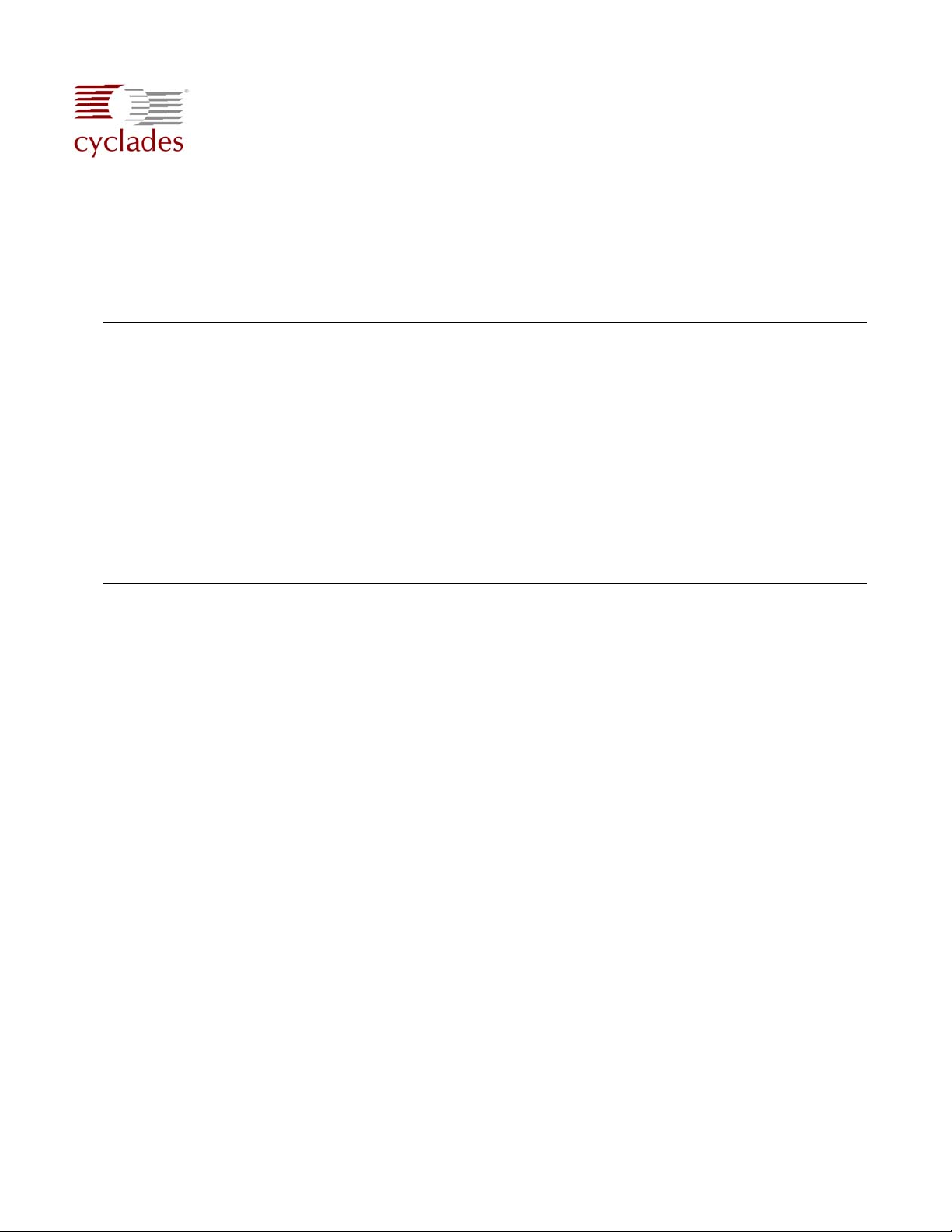
AlterPath™ Manager E2000, 2500, and 5000 QuickStart Guide
This guide provides a summary of basic AlterPath™ Manager installation tasks for installers who
already know how to install and configure Cyclades AlterPath products.
The following table lists basic tasks in the order they should be performed. For more-detailed
procedures, go to the listed page numbers.
1. Rack Mounting the AlterPath Manager Page 1
To Bracket Mount an APM Page 1
To Rail Mount an APM 2500 or 5000 Page 1
2 Making the Ethernet Connection Page 2
To Set up a Single Network Page 3
To Set up a Private Network Page 4
3 Running the First Time Configuration Wizard Page 5
4 Connecting to the Web Management Interface (WMI) Page 8
1. Rack Mounting the AlterPath Manager
For the AlterPath Manager E2000, 2500 and 5000, two brackets and the necessary mounting
screws are supplied. For the AlterPath Manager 2500 and 5000, a set of sliding rails are also
provided (the small “ear” brackets are already attached).
T To Bracket Mount an APM
1. Attach the mounting brackets to the sides of the APM E2000 towards the front of the box. Use
a screwdriver to firmly tighten the mounting brackets (already attached to the APM 2500 and
APM 5000).
2. Mount the APM securely to the vertical bars of the rack. Screws should go in through the front
of the brackets into the outside front of the vertical bars. Be sure to locate the APM so the
brackets line up correctly with the holes. Be sure the right and left brackets are at the same
height.
T To Rail Mount an APM 2500 or 5000
1. Remove the inner rails from the rail assemblies. Slide each inner rail out until it stops. Then
depress the exposed locking tab to unlock the inner rail and slide it out the rest of the way.
2. Attach the inner rails to the sides of the APM 2500 or APM 5000. When the inner rails are
correctly positioned, the tabs will be to the rear of the APM, and the front three holes in the
inner rails will line up with the holes in the sides of the APM.
3. Attach the outer rails to the rack, using the end brackets. Be sure the open end of each outer
rail is located towards the front of the rack.
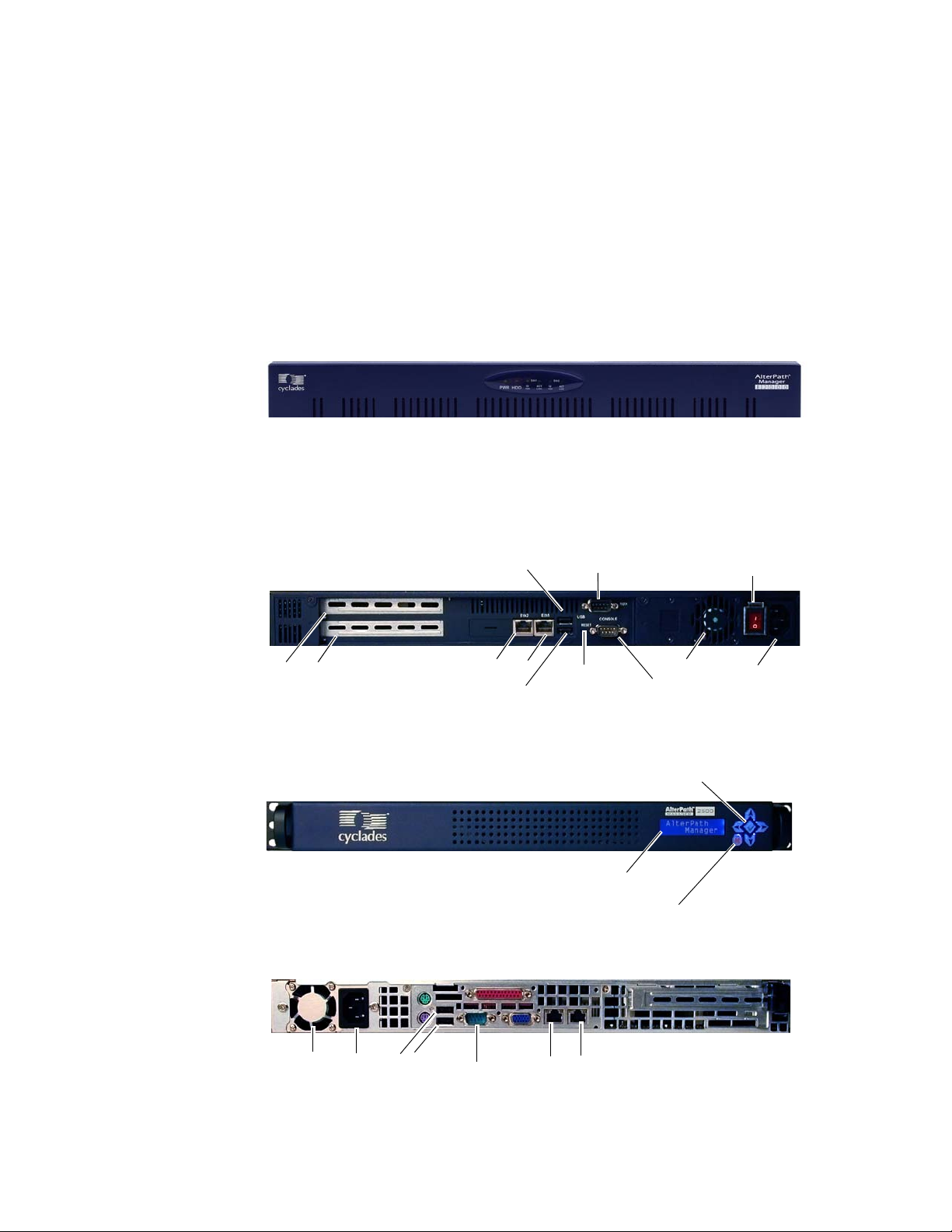
AlterPath Manager E2000, 2500, 5000 Quick Start Guide
a. The shorter end brackets mount onto the front of the outer rails. Use the two round screw
holes in each front end bracket to mount it in a fixed position to its respective outer rail.
b. The longer end brackets mount onto the rear of the outer rails. The long slots in each rear
end bracket can be adjusted to fit the bracket and outer rail assembly to the exact length of
the rack.
4. Slide the APM 2500 or 5000 into the front of the rack so the inner rails engage into the outer
rails.
2. Making the Ethernet Connection
Figure 1: APM E2000 Front V i ew
Figure 2 provides a rear view of the AlterPath Manager E2000 with the ports, the power switch,
and the AC power connector. Figure 3 and Figure 4 provide similar information for the APM
2500. Figure 5 and Figure 6 provide similar information for the APM 5000.
Power
switch
AC
connector
Expansion slots
USB port 1
Eth1Eth0
USB port 2
AUX serial port
Reset
Console port
Fan
Figure 2: APM E2000 Rear View with Ports, Power Connector, and Power Switch
Press and hold for 1 second to power on the system.
Press and hold for 4 seconds to reset the system.
LCD panel
Press and hold for 10 seconds to shut down the system.
Figure 3: APM 2500 Front View with Control Buttons
Fan
connector
AC
USB
Console
Eth0
Eth1
Figure 4: APM 2500 Rear View with Ports and Power Connector
2
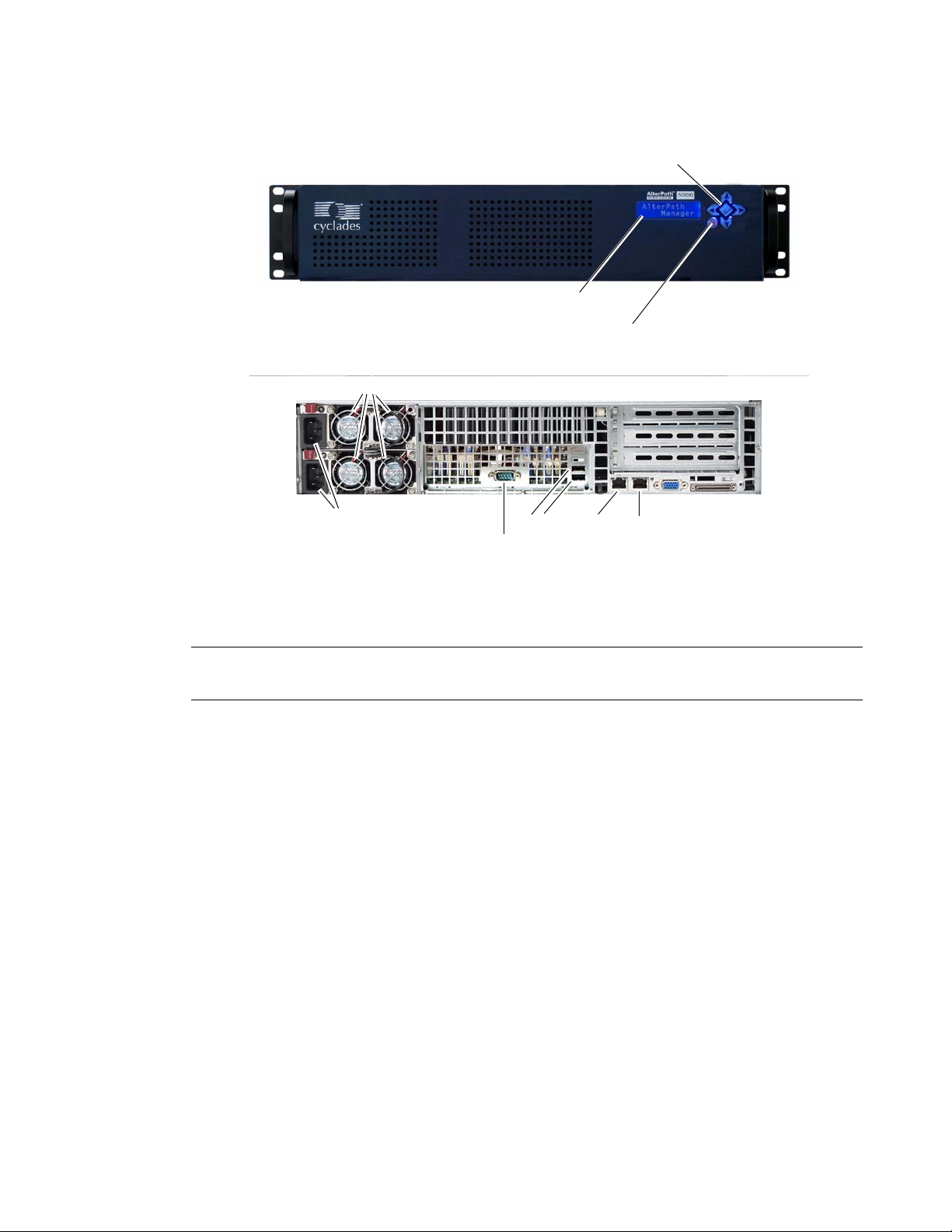
Press and hold for 1 second to power on the system.
Press and hold for 4 seconds to reset the system.
LCD panel
Press and hold for 10 seconds to shut down the system.
Figure 5: APM 5000 Front View with Control Buttons
Fans
2. Making the Ethernet Connection
Redundant
AC
connectors
Console
USB
Eth0
Eth1
Figure 6: APM 5000 Rear View with Ports and Power Connector
There are two diagrams that show alternate LAN configurations. Choose either the “Single
Network Setup” or the “Private Network Setup.”
Note: The private network configuration is the most secure of the two, because the only path to
the managed devices is through the AlterPath Manager.
T To Set up a Single Network
1. Connect an Ethernet cable from the “Eth1” port on the AlterPath Manager to a hub or switch
that is connected to your public Ethernet LAN. Refer to the “Single Network Setup” diagram
that follows.
2. Connect the Ethernet ports of any KVM/net, ACS, TS, or OnSite to a hub or switch that is
connected to the same public Ethernet LAN.
3. Set up the other AlterPath devices in the normal manner. Refer to the documentation for the
other AlterPath devices as required.
Figure 7 shows a typical connection setup for a single network.
3
