
UUsseerr’’ss GGuuiidde
e
1
Blluueettooootthh CCeelllluullaarr GGaatteewwaayy CC22TT--XXTT22000000
B

Table of Contents
Important Information ……………………………………….……………………………………….. 3
Important Safety Instructions ………………………………………………………………..……….. 3
Introduction ………………………………………………………………………………………………. 5
Items Included (contents) ……………………………………………………………………….............. 5
Specifications …………………………………………………………………………..……………. 6
Feature Highlights ………………………………………………………………………..………………. 6
Installation & Set Up ……………….……………………………………………………………….... 7
Choosing the best Location …..…………………………………………………………….………… 7
Set Up & Diagrams .………………………………………….…..……………………………………….… 7
Pairing & Connecting …………………….……………………………………………………. 9
Pair Your Bluetooth Cell Phone .....……………………………………………………………...... 9
Unpair Your Bluetooth Cell Phone ….……………………………………….……….….................. 10
Bluetooth Connection ….…………………………………………………………………................. 10
Bluetooth Disconnecting …………………………………………………………………….................. 11
Bluetooth Reconnection …………………………………………………………………….................. 11
Amber Status (LED) Lights
(Cell Phone Line Pairing & Connection Status) ………………………………………............................. 12
Operation …………………………………………………………….…………..……………............. 12
Make an Outgoing Call ……..………..……………………………………………………......... 12
Make an Emergency Call (Dialing 9-1-1) …..……………………….…………….………..... 13
Receive an Incoming Call …………….………………………………….………………… ……………... 14
Transfer a Cell Phone Conversation to the Connected Home Phone ……….………………… 14
Dial Speed Dial from Cell Phone Memory ……………….……………………….………….… 15
Access Messages from Voice Mail of Connected Cell Phones ……………...………….……... 15
Caller ID / Caller ID Call Waiting ….………………………………………………….…………..… 16
Call Waiting up to 3-Lines (Landline, Cell Phone 1, Cell Phone 2) ……….………………… 16
Update Cell2Tel Firmware …..…………………………………………………………..................... 17
Computer System Requirements …………………………………………………..................... 18
Trouble Shooting …..…………………………………………………………..................... 19
Care and Maintenance ………….….……………………………………………………………… 20
FCC Requirements …………….…………………………………………………………….… 21
FCC Requirements …………….…………………………………………………………….… 23
Warranty …………..……………………………..……………………………………………………………… 24
2

IMPORTANT INFORMATION
Important Safety Instructions
To reduce the risk of fire, electric shock and injury, always adhere to the following safety precautions when using your Cell2Tel (C2T-XT2000)
1. Read, understand, and follow all instructions.
2. Unplug this unit from wall outlets before cleaning. Do not use liquid or aerosol cleaners.
IF necessary, use a soft cloth lightly moistened with a mild detergent solution.
3. Do not use this unit near a bathtub, kitchen sink, wash bowl, laundry tub, swimming pool, a
wet basement or anywhere else there is water or liquid.
4. Do not place this unit on an unstable cart, stan d or table. A fall may cause serious damage.
5. Do not place this unit on a bed, sofa, rug or other similar surface. This unit should not be
placed near or over a radiator or heat register. This unit should not be placed in a built-in
installation unless proper ventilation is provided.
6. Never push objects of any kind into the unit. An object forced into the unit could touch
dangerous voltage points and/or sho rt out p arts that result in a risk of fire or electric shock.
Never spill liquid of any kind on the unit.
7. Unplug this unit from the wall outlet and refer to a qualified service representative in any of
the following situations:
a) If liquid has been spilled on or into the unit.
b) If the unit has been exposed to rain or water .
c) If the unit does not operate normally by following the operation instructions. Adjust
only those controls that are covered by the operation instructions. Improper
adjustment of other controls may result in damage and will often require extensive
work by a qualified technician to restore the unit to normal operation.
d) If the unit has been dropped or the case has been damaged.
e) If the unit exhibits a distinct change in performance.
8. Do not use the telephone to report a gas leak in the vicinity of the leak.
9. Avoid using a telephone (other than a cordless type) during an electrical storm. T here may
be a remote risk of electric shock from lightning.
10. Never install jacks in a wet location.
11. Never touch un-insulated wires or terminals.
12. Use with caution when installing or modifying telephone lines.
13. To reduce the risk of electric shock, do not disassemble this product. Take the unit to a
qualified serviceman if service or repair work is required. Opening or removing covers may
expose you to dangerous voltages or other risks. Incorrect reassembly can cause electric
shock when the appliance is subsequently used.
14. Use only the power cord (power adaptor) indicated in this Guide. Check your local codes
for possible special use and disposal instructions.
15. Plug the power adaptor to a socket-outlet that is near the unit and easily accessible.
16. The unit should be supplied and connected to an identified USB port complying with the
requirement for limited power source.
3

CAUTION
Power adaptor should be vertically mounted or in a floor mount position
Use only with Class 2 Power Source, 9V DC, 500mA
WARNING
To reduce risk of fire or electric shock, do not expose this appliance to rain or moisture
CAUTION
RISK of ELECTRIC SHOCK - DO NOT OPEN!
To reduce the risk of electric shock, do not remove casing
No user serviceable parts insid e. Refer servicing to qualified service personnel.
The light flash with arrowhead symbol, within an equilateral triangle, is intended to alert user t o
the presence of dangerous voltage which may cause electric shock to persons using it.
The exclamation point inside an equilateral triangle is intended to alert user to the presence of
important operating and maintenance (servicing) instructions in the literature accompanying
the appliance.
WARNING
This product may contain chemicals listed in Proposition 65
http://www.oehha.ca.gov/prop65/prop65 list/Newlist.html
cancer, birth defects or other reproductive harm.
that may be known to cause
ETL US mark should comply with UL60950-1 First Edition;
CETL mark should comply with CAN/CSA-C22.2 No. 60950-1-03 First Edition.
SAVE THESE INSTRUCTIONS
4

Introduction
Congratulations on your Cell2Tel Bluetooth Cellular Gateway (C2T-XT2000) purchase.
With the Cell2Tel installed & paired, you can ma ke and receive all your cell ular calls using your
home telephone. You can dial out and receive calls on your regular home phone from cell
phones or over a landline.
Your Cell2Tel can be paired and connected with 1 or 2 Bluetooth enabled cell phones.
Cell2Tel can be used without
Phone 2) phone system. Cell2T el ca n also be used with
or 3-Line (Cell Phone 1 + Cell Phone 2 + Landline) telephone system.
REMINDER:
• Cell2Tel can be set up to work with your Bluetooth enabled Cell Phone(s) and NO landline
a landline and act as a 1-Line or 2-line (Cell Phone 1 + Cell
a landline and act as a 1-Line, 2-Line
OR
• Cell2Tel can be set up to work with your Bluetooth enabled Cell Phone(s) and Landline
(fixed home line)
Items Included (contents)
The following items should be included with your Cell2Tel purchase:
1. One CT2-XT2000 Unit
2. One 9V DC Power Adaptor
3. One Telephone Cord
4. One USB Cord
5. One Quick Start Guide
6. One User’s Guide
5

Specifications
1. Bluetooth V2.0 Compliant (Compatible with Bluetooth v1.2)
2. Supports Headset and Handsfree Profiles
3. Operational Range approximately 10 meters (30’)
4. Input Voltage 9V DC
Feature Highlights
1. Supports 1-Line, 2-Line or 3-Line Ope ration:
¾ 1 Landline + 1 or 2 Cellular Lines (Cell Phone 1 + Cell Phone 2)
Reminders:
z Works with or without a landline
z Works with Bluetooth enabled cell phones
z Supports operation of one or two cell phones, with or without a landline
2. Compatible with any brand of home telephone
3. Direct home line access by simply picking up the handset of the home phone
4. USB connections for firmware updates
5. Call Waiting through multi-line and multi-call
6. Access cell phone voice mail, voice dialing and speed dialing*
7. Anytime transfer of cell calls to the home phone when talking
8. Red error (LED) light indicates if landline incorrectly connected to Cell2Tel
9. Well marked (LED) lights indicate incoming call source as Landline, Cell Phone Line 1 or
Cell Phone Line 2 and distinctive ring patterns, IF support by regula r home telephone
TIP: Speed Dialing & Other Cell Phone Features
* Speeding Dialing: Some cell phones are equipped with the speeding dialing feature. Pleas e refer to
your cell phone owner’s manual to confirm sp eed dialing and all other cell phone features supported.
6

Installation & Set Up
Choosing the best Location
Cell phone calls are transmitted between the Cell2Tel and the paired & connected cell phones
by using a wireless Bluetooth signal. For the best performance and operation, here are some
important guidelines you should consider:
• The Cell2Tel should be placed as in the area with the best cell phone signal reception.
• The Cell2Tel should be located close to both a phone jack if used with a home line and a
continuous power outlet that is not switch-controlled.
• For best Bluetooth signal reception you are re commended to have no more than 10’ (3m)
between your cell phone(s) and the Cell2Tel
• If the connected home phone is a cordless telephone phone system supporting multiple
handsets, you may talk using any of the expandable handset on either a landline or a
cell phone connected call.
TIP: While using Cell2Tel…
¾ A number of home/office wireless appliances oper ate at 2.4GH z Radio Frequency th at may cause
interference to the cell phone or Cell2Tell reception. Examples include 2.4GHz cordless phone
systems, Wi-Fi, wireless networks operated at 802.11 spec., and microwave ovens. Move aw ay
from these wireless appliances for the best Cell phone and/or Bluetooth Sign al reception.
Set Up & Diagrams Refer to Fig. 1. & Fig. 2. for installation diagrams
1. Connect the telephone line cord of your current home phone to the Cell2Tel PHONE jack
2. If you want the Cell2Tell to work with your landline as well, connect the line cord to the
TEL. LINE jack and a modular telephone jack (RJ11C) at wall
3. Plug the AC power adaptor into an electrical outlet and connect to Cell2Tel’s power jack
The ‘Power’ indicator
Fig. 1.
turns ON when the power adaptor is connected properly
7

TIPS: Power Adaptor, etc.
¾ Use the AC Power adaptor provided with your Cell2Tel or you may damage your unit.
¾ IF the home phone connecte d to your Cell2Tel does not ring: check the green Power indicator is
turned ON. IF not, unplug and re-plug the AC power adaptor again. Also check the telephone cord
is properly plugged into the PHONE jack.
¾ Cell2Tel should work with ALL telephones, including analog telephones with DTMF dialing.
Fig. 2.
TIP: Hanging Cover
¾ Move hanging cover to left & plug telephone cord into the TEL. LINE jack
After installation is completed, confirm connections by checking the lighting LEDs.
IF the red LED indicator
TEL. LINE into the correct connection.
1. Green LED light (Power ON, or Incoming Ring from Landline)
z ON - indicates Cell2Tel is powered
z Blinking - indicates an incoming call from your landline
2. Red LED light (Landline Connection Error Indicator)
is lit, you need to check and place the telephone cord for the
z ON - indicates a connection error which tells you the landline is mistakenly connected
to the PHONE jack instead of the TEL.LINE jack; Reconcile the landline connection
with the TEL.LINE and PHONE jacks.
8

3. Amber LED Lights (Cell Phone Line Status)
z ON - indicates a cell phone is paired & connected to the cell phone Line button
[Cell Phone 1] or [Cell Phone 2], respectively
z OFF - indicates NO cell phone is paired to the Line button
TIP: how to Test for Correct Installation
¾ You may reconfirm if the connected home phone was installed properly by press and holding both
the cell phone line buttons [Cell Phone 1] and [Cell Phone 2] simultaneously.
Hold for approximately 4 seconds, until the amber status lights blink. At the same time yo u should
hear the home phone ring. I F not, the telephone cord may not be inc orrectly installed. Check the
home telephone cord for the home telephone system is properly plugged into the PHONE jack
located at the rear of Cell2Tel
Pairing & Connecting
IMPORTANT: your cell phone’s Bluetooth MUST be turned ON to pair, connect and
operate your cell phone with your Cell2Tel
Pair Your Bluetooth Cell Phone
Cell2Tel works with up to two Bluetooth enabled cell phones. You may select your desired
Line button to be paired, [Cell Phone 1] or [Cell Phone 2] on the Cell2Tel. The amber light
adjacent the Line button indicates the pairing & connecting status to a cell phone.
STEPS: Line Selection & Pairing
1. Select either button [Cell Phone 1] OR button [Cell Phone 2] on your Cell2Tel to pair
your desired cell phone to either Line respectively.
2. IF [Cell Phone 1] Line is selected, press and hold [Cell Phone 1] for approximately 4
seconds and the adjacent amber S tatus Light will blink fast quickly and the Cell2Tel enters
into pairing mode.
3. Refer to the “Bluetooth Section” of your cell phone Instruction Guide and run your cell
phone to search for new devices in Bluetooth mode. Your cell phone will search for
Bluetooth devices within range (approximately 30’)
4. Once the Cell2Tel finds your cell phone, your cell phone screen should display “Gateway
301” Follow the screen prompts of your cell phone to accept/add and pair the Cell2Tel
with your cell phone.
5. Enter the Cell2T el PIN# ‘0000’ on your cell’s key pad whe n prompted by your cell phone.
9

TIP: Cell Phone Prompts
¾ For most cell phones, complete the connection by following your cell phone screen prompts
6. The amber Status Light of [Cell Phone 1] will stop blinking and stays ON to confirm your
cell phone successfully paired with Cell2Tel Line [Cell Phone 1]
7. Follow Step 1 thru 6 to pair the second cell phone to [Cell Phone 2]
TIP: Bluetooth Connections
¾ Should you ha ve an issue where a Bluetooth connection may be in question, the issue may be
resolved by updating your firmware. Please refer to the section of “Update Cell2Tel Firmware”.
Unpair Your Bluetooth Cell Phone
A cell p aired to the [Cell Phone 1 ] Line or [Cell Phone 2] Line can be un paired a nd left va cant:
1. Press and hold the selected Cell Phone Line button for approximately 4 seconds to enter
into the pairing mode, the adjacent amber Status Light will blink quickly indicating the
unit is unpaired. Release the button. The pairing record can also be deleted from the
cell phone’s Bluetooth history
2. To exit from the pairing mode, p ress and hold the Cell Ph one Line button for approximately
4 seconds again, the amber Statu s Light turns OFF indicating the Cell2Tel is in idle mode.
TIPS: Bluetooth Pairings & Cell2Tel Cell Phone Line Buttons
¾ Each Cell Phone Line button can only be paired and connected to ONE cell phone at a time.
¾ To exit from the pairing mode and return to idle mode:
MANUAL EXIT: Press and hold the cell phone line button on the Cell2Tel for approximately 4
seconds, the fast blinking amber Status light will turn OFF indicating the Cell2Tel is in idle mode.
TIMING OUT: After entering into the pairing mode, IF there is no activity for approximately 2
minutes, the Cell2Tel will time out, the fast blinking amber Status light will turn OFF and the
Cell2Tel returns to idle mode. To re-enter into the pairing mode, start from Step 1 of “Pair Your
Bluetooth Cell Phone” on page 9
¾ Once you hold down the button to enter pairing mode (the amber Status Light blinks quickly), the
record of the previously selected cell phone on that lin e/button will be deleted and l ost. The line is
now clear and open ready to be paired.
Bluetooth Connection
One of the intelligent functions of Cell2Tel is the unit’s “Auto Search and Auto Connecting”
feature. This feature is active immediately following successful pairing. When the Cell2Tel
finds and connects to the paired cell phone successful ly, the amber Status Light of the selected
Cell Phone Line/button turns ON.
Some cell phones may accept “auto connecting” directly via the cell’s Bluetooth device paring
section. Other cell phones may request you to “accept” some or all Bluetooth connects
manually. Therefore, although the Cell2Tel’s “Auto Search and Auto Connecting” feature is
active, we recommend Users read and follow the screen prompts presented by the cell phone
you are pairing to the Cell2Tel.
10

TIPS: Bluetooth Range Auto Search & Connecting
¾ Bluetooth connections will drop when the cell phone is out of Bluetooth range (approx.
30’). When a connection is dropped, the amber Status Light for the selected Cell Phone
line on the Cell2Tel will blink slowly as the Auto Search & Connecting function will
actively look for the paired cell phone. When the cell returns within range, the Cell2Tel
finds and reconnects to the paired cell phone. The amber Status Light will turn ON
indicating the cell and the Cell2Tel are reconnected.
¾ To shut down the Auto Search & Connecting function for the Cell2Tel and a desired cell
phone, press the Cell Phone line/button for the desired cell on the Cell2Tel once.
Bluetooth Disconnecting
When the Cell Phone button [Cell Phone 1] or [Cell Phone 2] is in ‘connecting mode’, the
adjacent amber St atus Light is ON. You may manually disconne ct from the cell phone, and at
the same time shut down the Auto Search & Connecting function by:
Press the Cell Phone Line button on the Cell2Tel for the appropriate cell once, the amber
Status Light will blink slowly (one blink approximately every four seconds)
Although the Bluetooth connection for the selected Cell Phone line/button on Cell2Tel may be
disconnected, pay attention to the screen prompts on cell phone paired to the Cell2Tel. Some
cell phones can activate auto connection to continue a search and force a connection to
previously paired Bluetooth devices. Thus, we suggest you shut off your cell phone’s
Bluetooth mode to avoid possible disturbances.
Bluetooth Reconnection
Once the Cell2Tel drops the Bluetooth connection with its paired cell phones, reconnection will
be completed as follows:
IF the connected cell phone is out of range (approx. 30’), the adjacent amber Status Light of
the selected Cell Phone Line/button will blink slowly. The Cell2Tel continues to search
for reconnection to the paired cell phone. The amber St atus Light will turn ON once the
Cell2Tel and the cell phone are reconnected.
OR,
IF a selected Cell Phone button on the Cell2Tel is manually disconnected from the paired
cell phone, the adjacent amber St atus Light will blink slowly (one blink approx. every 4
seconds). To restart the Auto Search & Connecting mode pre s the selected Cell Phone
Line button on the Cell2Tel once and the adjacent amber Status Light will blink slowly.
Once the Cell2Tel finds and connects to the paire d cell phone again, the amber Status
Light remains ON and stops blinking.
TIPS: Connections
¾ If an amber Status Light blinks very slowly, press the Cell Phone Line button on the Cell2Tel once
to resume the Auto Search & Connecting mode.
¾ Some cell phones may ask you to accept Blueto oth reconnection, follow the screen prompts IF
presented by your cell phone.
11

Amber Status (LED) Lights
(Cell Phone Line Pairing & Connection Status)
Both Cell Phone Line buttons on the Cell2Tel have an adjacent amber Status Light to indicate
the status of the pairing & connection for the cell phone being paire d to the Line.
1. Amber Light ON - indicates a cell phone is paired to the Cell Phone Line/button
2. Amber Light OFF - indicates a cell phone is unpaired from the Cell Phone Line/button
3. Amber light BLINKS Quickly
- while pairing, indicates the selected Cell2Tel Cell Phone Line is in pairing mode
- while paired and connected, indicates an incoming call ringing in
4. Amber light BLINKS Slowly
- indicates a cell phone is paired but NOT connected to the Cell Phone Line button.
Cell2Tel is in Auto Searching & Connecting mode.
5. Amber light BLINKS ‘very’ Slowly (approx. once every 4 seconds) - indicates selected
Cell Phone Line is manually disconnected. Press button again to reconnect.
Operation
Cell2Tel will connect with your Bluetooth cell phone(s) with or without a landline (fixed line).
The Cell2Tel allows you to pair and connect up to two cell phones for dialing and receiving
incoming cell calls. The unit can also be used with or without a fixed landline.
Make an Outgoing Call
When connected to your Landline & Cell Phone(s)
When the Cell2Tel is installed to work wit h both the Landline (fixed line) and one or two cell phones,
the connected home phone will always default to the landline for all outgoing calls.
an outgoing call over your cell phone, you must manually select the Cell Phone Line (Cell
Phone 1 OR Cell Phone 2) you wish to dial out using the connected home phone.
Make an outgoing call over your Landline
Pick up the handset for your home phone that is connected to your Cell2Tel, listen for a
dial tone and dial out the desired phone number. The call will dial out over your landline.
TIP: rapid Beeps heard over Handset
¾ Should y ou pick up the handset and hear a series of rapid beeps over the handset, check that the
landline is not engaged by another extension phone, and check the cords were properly connected.
In particular, check the telephone cord from the telephone wall and ensure the jack is plugged into
the Cell2Tell’s TEL. LINE jack correctly.
Therefore, to make
12
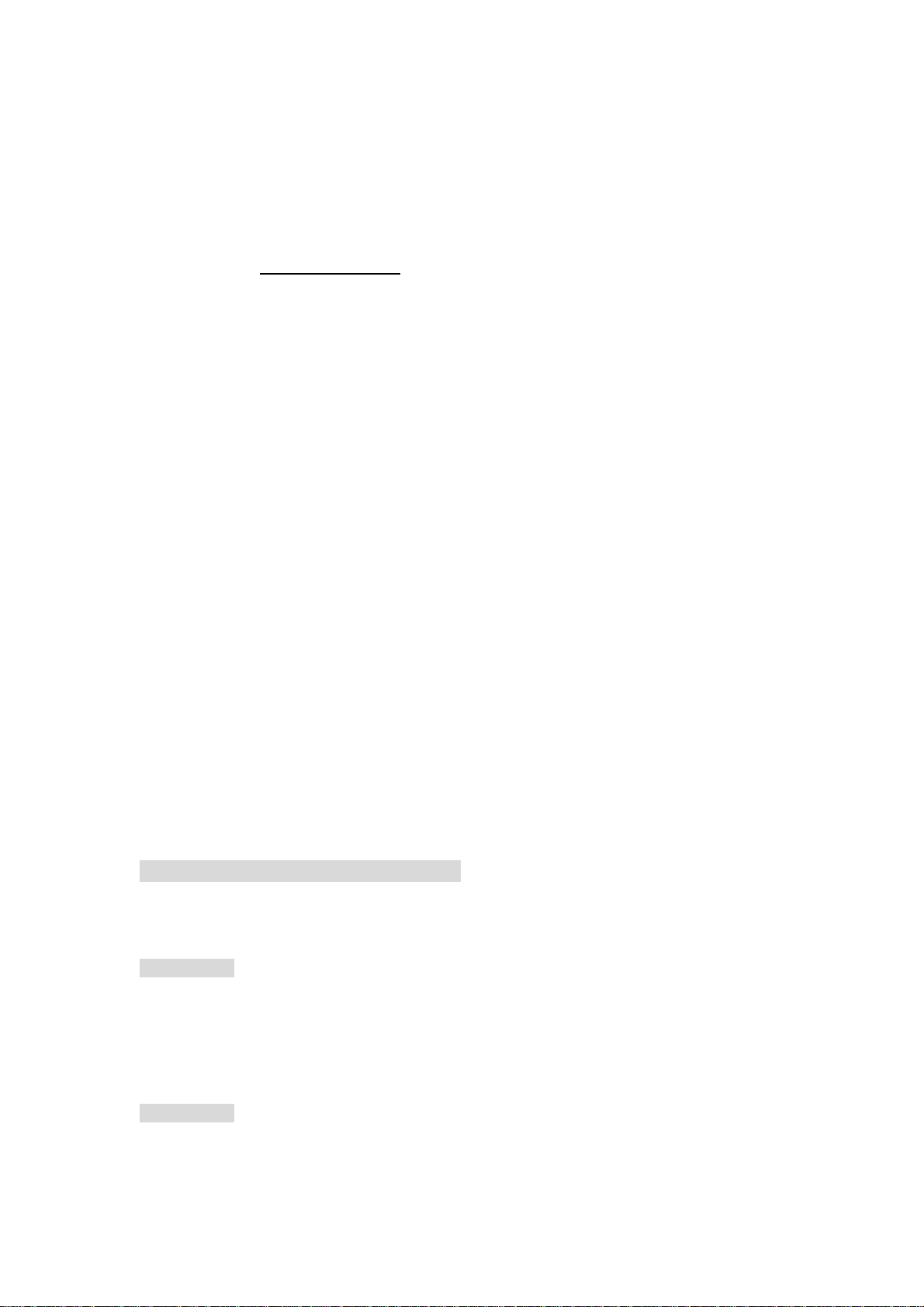
Make an outgoing call over your Cell Phone
You need to select the desired cell phone. Press [1] followed by [Flash] on your home
phone to select Cell Phone 1, or press [2] followed by [Flash] to select Cell Phone 2;
once the cell phone is selected dial out using the desired number*.
When connected ONLY to your Bluetooth Cell Phone(s)
When the Cell2Tel is paired to one or two cell phones and your regular home phone, your
system will work without the Landline
. The regular home phone will respond only if at least
one Cell Phone Line is paired and in connecting mode with a Bluetooth cell phone.
IF both Cell Phone Line/ buttons are paired and in connecting mode with cell phones, the
regular home phone will default to the cell phone paired to the [Cell Phone 1] Line/ button
when dialing out. To dial out over the cell phone connected to the [Cell Phone 2] Line/
button, press [2] followed by [Flash] followed by the desired telephone number on your
regular home phone.
IF both Cell Phone Line/ buttons are paired to cell phones and only one Cell2Tel Cell Phone
Line/ button is in connecting mode with a cell phone, simply pick up the handset of on
your regular home phone to dial out. Listen for the dial tone, and dial the desired number*
to make a call.
TIPS: Dialing & Receiving
¾ For best Bluetooth reception, place your cell phone(s) as close to the Cell2Tel as possible
¾ Make sure the connected cell phone(s) Bluetooth feature is ON.
¾ If either [Cell Phone 1] or [Cell Phone 2] Line is selected and a series of rapid beeps is heard from
the handset, your cell phone may be engaged. The beeps may also indicate the cell phone is not
properly connected or is unpaired. Check the adjacent amber Status Light – IF the light is OFF or
‘blinks slowly’, a cell phone is not connected or paired to that Cell Phone Line on the Cel l2Tel.
¾ * When dialing out over your cell phone, press the [#] key at the end of the desired number to force
direct dialing. IF [#] is not entered, the desired number will dial out approximately 5 seconds after
the last digit is entered.
Make Emergency Calls (Dial 9-1-1)
IF the Cell2Tel is connected with a Landline, pick up the handset of the home phone, listen
for the dial tone and press [9][1][1]
IMPORTANT: IF possible, use a landline at home or at work for 9- 1-1 calls, as the dispatcher
may get more accurate location information from a landline than a cell phone.
IF the Cell2Tel is connected to Bluetooth cell phones only, pick up the handset of the
home phone, listen for dial tone and press [9][1][1] to dial out the numbe r over the cell p hone.
IMPORTANT: IF you use a cell phone to make an emergency call be pre pared to provide your
location and any essential information the dispatcher may need. Remain on
the line until told to hang up by the dispatcher. You may also disconnect your
cell phone from Cell2Tel and dial out directly from your cell phone.
13

IMPORTANT: The E9-1-1* services may be available from your mobile network op erators and
also deployed in your area.. The cell phone(s) connects to the Cell2Tel must be
* enabled and activated. Please refer to your cell phone owner’s manual
GPS
and check with your mobile network service operator to confirm both the
said feature and services are available.
TIPS: * GPS and E9-1-1:
¾ Some cell phones are e quipped with a GPS enabled function when activated. When making a
9-1-1 call, emergency personnel may be able to locate you if your phone has adequate access to a
GPS satellite signal and the emergency response center is equipped to pr ocess such signals.
The E911 (Enhanced 9-1-1 or E9-1-1 service) should automatically associate a physical address
with the calling party's telephone number, and route the call to the most appropriate Public Safety
Answering Point (PSAP) for that address
Receiving an Incoming Call
Simply pick up the handset on the regular home phone connected t o the Cell2Tel to answer an
incoming call as you would do normally.
Cell2Tel can support up to three (3) lines: one Landline and one or two paired and connected
Cell Phones Lines. Incoming calls over a Landline or cell phone should ring the home phone
connected to your Cell2Tell. To help identify incoming calls more easily refer to:
1. Cell2Tel Indicators:
- The Green light
will blink to indicate an incoming call from the Landline
- The Amber Status Light adjacent to the Cell Phone Line buttons will blink quickly
indicating an incoming call from the cell phone paired and connected to
[Cell Phone 1 ] or [Cell Phone 2] on the Cell2Tel device.
Amber Status Light for Cell Phone 1
;
Amber Status Light for Cell Phone 2
.
2. Ring Patterns:
- A different ring patterns for each line may be heard for incoming calls. The regular
home phone connected to the Cell2Tel must support different ring patterns
- Pattern for incoming calls received over Landline should be regular ringing pattern
- Pattern for incoming calls received over Cell Phone 1 Line should be:
“ring….ring….ring…”
- Pattern for incoming calls received over Cell Phone 2 Line should be:
“ring ring...ring ring...ring ring ..”
14

TIP: Answering Cell Phone Directly
¾ IF you wish to take a cell call directly from your cell phone and not over the connected home phone,
pick up the cell phone to take the call as you would normally. Hang up after your phone
conversation and the Bluetooth pairing and connection should not be disturbed for future calls.
Transfer a Cell Phone Conversation to the Connected Home Phone
When talking directly over a cell phone that is paired and connected with your Cell2Tel, you
may transfer the call to the home phone and continue the conversation:
1. Pick up the home phone’s handset, liste n for a dial tone
2. When dial tone is heard, select the connected cell phone by pressing [1] followed by
[Flash] for [Cell Phone 1], or press [2] followed by [Flash] for [Cell Phone 2]
3. Press [*] then press [#] to continue your conversation over the regular home phone
Dial Speed Dial from Cell Phone Memory
IF the connected cell phones offer the speed dialing feature, you may operate speed dialing
from the connected home phone. Speed dial memory is typically stored in the digital keypad
[2] thru [9]
1. Pick up the handset from the conne cted home phone, listen for the dial tone,
2. Select a paired and connected cell phone. Press [1] [Flash] for Cell Phone 1, or
press [2] [Flash] for Cell Phone 2
3. Select the speed dial memory button. Select numbers [2] thru [9]
4. Press [#] to initiate and dial the selected speed dialing memory number from the
selected cell phone.
TIPS: Speed Dialing
¾ The feature of speed dialing memory is subject to the selected cell phone used.
¾ Some cell phones offer the feature of speed dialing but can only be operated dir ectly from the cell
phone.
Access Messages from Voice Mail of Connected Cell Phones
If you have Voice Mail Service subscription with a cellular service company, you may access
messages from connected cell phones using the home phone.
The access voice mail number for most cell phones is usually programmed in the speed dial
memory location [1][#]. Therefore you should follow these steps:
1. Pick up the handset of the connected home phone and listed for a dial tone,
2. Select the cell phone. Press [1] [Flash] for a call on Cell Phone 1 Line or press [2]
3. Press[1][#] to access your cell phone voice mail, listen and follow the voice prompts to
[Flash] for a call on Cell Phone 2 Line
retrieve your messages
15

Some cell phones require that the access voice mail number is first programmed. In this case,
you may want to program the access voice mail number into the Cell2Tel for individual cell
phones. To program the access voice mail number you should follow these steps:
1. Pick up the handset for the connected home telephone and listen for the dial tone
2. Press [*][*][0][0][0]
3. Press [1] for the cell phone connected to [Cell Phone 1] or press [2] for the cell phone
connected to [Cell Phone 2] on the Cell2Tel
4. Enter the access voice mail number
5. Press the [FLASH] key on the connected home phone
6. Hang up the handset of the connected home phone
7. To program another voice mail number for a cell phone connected to the other Cell
Phone Line, repeat steps 1 thru 6
TIPS: Voice Mail Number
¾ To remove the programmed access voice mail number from your Cell2Tel, follow step 1 thru 3 (skip
step 4) and 5 thru 6
Call ID / Caller ID Call Waiting
Caller ID/ Caller ID Call Waiting* (name and/or phone number) information received from
incoming calls over your landline and/or over your paired and connected cell phone may be
displayed on the LCD screen of your connected home phone.
TIP: Caller ID/ Caller ID Call Waiting
¾ Caller ID and/ or Caller ID Call Waiting services are available from your local telephone operator
(landline and/or mobile service provider) A paid subscription is typically required for the said
services. The connected home phone system must be co mpatible with Caller ID/ Caller ID Call
Waiting to display an incoming phone numbers and/or name, where available.
Call Waiting up to 3-Lines (Landline, Cell Phone 1, Cell Phone 2)
While talking on the handset of the connected home phone and a tone indi cating call waiting is
heard, press the [FLASH] button on your home phone. When the [FLASH] button is pressed
the current phone conversation will be placed on hold and the phone will switch to the
incoming call.
The Cell2Tel can support call waiting for up to three lines (Landline, Cell Phone 1, Cell
Phone 2) and 2 calls per line, for a total of as many as 6 calls. Thus, you can talk with 1 call
while keeping 5 on hold. By pressing the [FLASH] key the phone should toggle thru all 6 calls
in the sequence the calls were received.
16

TIPS: answering Call Waiting
¾ While talking on the handset of the home phone a call waiting tone is heard…
¾ Press the [FLASH] button on the home phone to put the immediate phone conversation
nd
on hold and switch to the incoming call. Continue the same should a 2
, 3rd, 4th or 5th
call waiting tone be heard ….
¾ Each time you press the [FLASH] button you will put the immediate call on hold and
switch to the next incoming call or call on hold….
¾ To return to the first phone conversation, continue to press the [FLASH] button again…
¾ To disconnect and terminate all calls, hang up the handset.
Update Cell2Tel Firmware
Cell2Tel firmware can be updated via a USB connect i on with your computer.
Follow these steps to prepare your computer system to update Cell2Tel firmware.
STEPS:
1. Access the Cell2Tel link at http://www.cell2tel.com.hk/en/download/c2t.html
download the “DFUWizard”…
2. Once accessed, execute the “DFUWizard” software…
3. Follow screen prompts and set up the “DFUWizard” as instructed, step by step…
4. Following the screen prompts as instructed
5. Ensure the A C po wer for the Cell2Tel is connected properly …
6. Connect the USB cord to your Cell2Tel and your computer ONLY when instructed
7. Run the “DFUWizard” by following the screen prompts as instructed…
8. Remove the USB cord from your Cell2Tel only after firmware update is complete…
TIPS: Firmware Updates
¾ Do NOT connect the USB cord with the Cell2Tel IF a telephone line cord is connected to the [TEL.
LINE] jack on the back of the Cell2T el unit. The telephone cord MUST first be disconnectedand the
hanging cover moved to the right when connecting the USB to the Cell2Tel unit. Once the
firmware upgrade is completed, be sure to disconnect the USB cord. IF the USB cord remains
connected during use, the connection may cause interference and noise during phone
conversations.
¾ Refer to the online User’s Guide for updating Cell2Tel firmware at:
http://www.cell2tel.com.hk/en/download/c2t.html
to
17

Computer System Requirements:
z USB 1.1 port or higher
z CD drive or internet access
z Cell2Tel is compatible with Windows XP, Vista, and NOT Mac
PC:
z OS: Windows XP or Vista (Window 95 and NT are NOT supported)
z RAM: 512MB
Note: MAC - Cell2Tel is NOT compatible with the MAC OS
18

Troubleshooting
ISSUE RECOMMENDATIONS
1 Voice is not clear when
making or receiving a cell
phone call
Cell phone does not appear to
2
be pairing to Cell2Tel
Place your Cell2Tel unit and cell phone(s) as close to each
other as possible. Place in the area of your home where your
cell phone receives the best signal reception. Avoid placing
your cell or Cell2Tel near devices using a 2.4GHz fre quency.
Repair by deleting your Bluetooth pairing from the Bluetooth
history in your cell phone. Unplug your Cell2Tel’s power
adaptor and plug back in again. Repair your cell to Cell2Tel.
Ensure the cell phone’s Bluetooth feature is ON.
Cell phone Bluetooth protocol may not meet Bluetooth
standard specifications. May be possible to accommodate
for the cell phone by updating Cell2Tel firmware at:
http://www.cell2tel.com.hk/en/download/c2t.html
The paired Cell phone does
3
not appear to connect with
Cell2Tel
4 Home phone does not
appear to work
When I pick up the home
5
phone (receiver off hook), an
Error/Busy tone is heard
6 Caller ID is not displayed on
the home phone LCD
8 Software version
information
Place your cell phone as close to Cell2Tel as possible.
Bluetooth specifications state range should not exceed 30’
Check that the Cell2Tel Cell Phone Li ne button ha s no t been
pressed by accident. Press and release the Cell Phone Lin e.
Ensure your home phone is properly plugged into the
Cell2Tel and power cords are connected properly.
Cell2Tel is either not connected to a landline connection or
not paired with a Bluetooth cell phone. Ensure the Cell2Tel
is paired with at least one Bluetooth enabled cell and/or
properly connected with a landline and home phone.
Confirm Caller ID service subscription with carrier(s)
Cell and landline services require separate Caller ID plans.
Some cell phones can show caller ID on their screen, but
cannot pass the same caller ID information to other devices.
Press and hold the [Cell Phone 1] and [Cell Phone 2]
buttons on the Cell2Tel simultaneously for approx. 4
seconds. Home phone should ring and the LCD should
display the software version information. To stop the
ringing, pick up the handset
19

Care & Maintenance
The following suggestions will help you care for your system
Keep the device dry . If the unit gets wet, wipe the unit dry immediately.
Liquids may contain minerals that can corrode electronic circuits.
Use and store the device only in normal temperature environments.
Temperature extremes can shorten the life of electronic devices, and
distort or melt plastic parts.
Handle the device gently and carefully. Dropping the unit can
damage circuit boards and cases and can cause the system to work
improperly.
Keep the device away from excessive dust and dirt, which can cause
premature part wear.
Wipe the device with a damp cloth occasionally to keep the unit
looking new. Do not use harsh chemicals, cleaning solvents, or
strong detergents to clean the system.
Modifying or tampering with the device’s internal components can cause a malfunction
and may invalidate the device’s warranty and void your FCC authorization to operate
your device.
20

FCC Requirements
This unit accords with 47 CFR Part 68 of FCC rules and the requirements adopted by the
ACTA. At the bottom of this unit is a label that contains, among other information, a product
identifier in the format US: CACTX00B301001. If requested, this number must be provided to
the telephone company. FCC ID: CAC301001
The REN is used to determine the number of devices that may be connected to a telephone
line. Excessive RENs on a telephone line may result in the devices not ringing in response to
an incoming call. In most but not all areas, the sum of the RENs should not exceed five (5.0).
To be certain of the number of devices that may be connected to a line, as determined by the
total RENs, contact the local telephone company. [For products approved after July 23, 2001,
the REN for this product is part of the product identifier that has the format US:
CACTX00B301001. The digits represented by 00B are the REN without a decimal point (e.g.,
03B is a REN of 0.3B). For earlier products, the REN is separately shown on the label.]
This unit has also been tested to comply with the limits for a Class B digital device, pursuant to
Part 15 of the FCC Rules. These limits are designed to provide reasonable protection against
harmful interference in a residential installation. This unit generates, uses, and can radiate
radio frequency energy, and any installation or use not in accordance with the in structio ns may
cause harmful interference to radio communications. However, there is no guarantee that
interference will not occur in a particular installation. If this unit does cause harmful
interference to radio or television reception, which can be determine d by turning the equipment
off or on, the user is encouraged to try to correct the interference by one or more of the
following measures:
z Reorient or relocate the receiving antenna.
z Increase the distance between the equip ment and receiver.
z Connect the equipment into an outlet on a circuit different from that to which the receiver
is connected.
z Consult the dealer or an experienced radio / TV technician for help.
Should you experience trouble or have a question regarding the device, visit us at:
www.cell2telgateway.com
If your home has a specially wired alarm equipment connected to the telephone line, ensure
the installation of this unit does not disable or interfere with your alarm equipment. Should you
have questions regarding the proper installation and use with your alarm equipment, consult
your telephone company or a qualified installer.
If your equipment should cause harm to the telephone network, the telephone company may
require your temporarily disconnection of your service. When notice in advance is unavailable,
the telephone company itself may temporarily discontinue your service without notification if
such action is necessary under said circumstances, the telephone company may make
changes in communication facilities, equipment, operations, or procedures when such action
is reasonably required in the operation of business and does not conflict with the rules and
regulations of the Federal Communications Commission.
for customer service about repair or warranty information.
NOTICE
21

Do not attempt to repair or modify this equipment. Changes or modifications not expressly
approved by the party responsible for its compliance could void the user’s authority to operate
the equipment and any terms of warranty.
This unit should not be used on coin telephone lines. Connection to party line services is
subject to state tariffs. If trouble is experienced with this unit, disconnect this unit from the
telephone line to determine cause for any malfunction. If the unit is confirmed to be
malfunctioning, use should be discontinued until the issue has been appropriately corrected.
Current FCC regulations specify that any direct connections to a telephone company line shall
use only standard phone jacks USOC RJ11C and plugs that are TIA-968-A compliant.
A plug and jack used to connect this equipment to the premises wiring and telephone network
must comply with the applicable FCC Part 68 rules and requirements adopted by the ACTA. A
compliant telephone cord and modular plug is provided with this product. It is designed to be
connected to a compatible modular jack that is also compliant. See installation instructions for
details.
CAUTION To maintain compliance with the FCC’s RF exposure guidelines, please place the
unit at least 20 cm away from persons nearby.
ETL US mark should comply with UL60950-1 First Edition;
CETL mark should with CAN/CSA-C22.2 No. 60950-1-03 First Edition.
22

Industry of Canada Requirements
This Class B digital apparatus complies with Canadian ICES-003.
Cet appareil numérique de la classe B est conforme à la norme NMB-003 du Canada
'This product meets the applicable Industry Canada techni cal specifications.
Le présent materiel est conforme aux specifications techniques applicables
d'Industrie Canada.
'The Ringer Equivalence Number is an indication of the maximum number of
terminals allowed to be connected to a telephone interface. The termination on an
interface may consist of any combination of devices subject only to the requirement
that the sum of the Ringer Equivalence Numbers of all the devices does not exceed
five.
L'indice d'équivalence de la sonnerie (IES) sert à indiquer le nombre maximal de
terminaux qui peuvent être raccordés à une interface téléphonique. La terminaison
d'une interface peut consister en une combinaison quelconque de dispositifs, à la
seule condition que la somme d'indices d'équivalence de la sonnerie de tous les
dispositifs n'excède pas 5.'
IMPORTANTES MESURES DE SÉCURITÉ
Certaines mesures de sécurité doivent être prises pendant l’utilisation de matérial
téléphonique afin de réduire les risques d’incendie, de choc électrique et de blessures. En
voici quelquesunes:
1. Ne pas utiliser l’appareil près de l’eau, p.ex., près d’une baignoire, d’un lavabo, d’un
évier de cuisine, d’un bac à laver, dans un sous-sol humide ou près d’une piscine.
2. Éviter d’utiliser le téléphone (sauf s’il s’agit d’un appareil sans fil) pendant un orage
électrique. Ceci peut présenter un risque de choc électrique causé par la foudre.
3. Ne pas utiliser l’appareil téléphonique pour signaler une fuite de gaz s’il est situé près
de la fuite.
4. Utiliser seulement le cordon d’alimentation et le type de piles indiqués dans ce
manuel. Ne pas jeter les piles dans le feu: elles peuvent exploser. Se conformer
aux règlements pertinents quant à l’élimination des piles.
5. la socklet-sortie sera installée près de l'équipement et serafacilement accessible
6. ATTENTION- Il y a danger d’explosion s’il y a remplacement incorrect de la batterie.
Remplacer uniquement avec une batterie du même type ou d’un type équivalent
recommandé par le constructeur. Mettre au rebut les batteries usagées confo rmément
aux instructions du fabricant.
CONSERVER CES INSTRUCTIONS
23

Warranty
Your Cell2Tel (C2T-XT2000) is supported by a limited manufacturer’s warranty for product
defects in material or workmanship that may be evident under normal use for 1 year from date
of purchase from an authorized franchisee or dealer.
The warranty stated herein is the only warranty applicable to this product. All other warranties,
expressed or implied are hereby disclaimed and are limited by the written limited warranties
contained herein. Except as provided herein, the manufacturer shall have no liability or
responsibility to a customer or any other person or entity with respect to any liability, loss or
damage caused directly or indirectly by use or performance of the product or arising out of any
breach of this warranty, including, but not limited to, any damages resulting in inconvenience,
loss of time, data, property, or profit or any indirect, special, incidental, or consequential
damages, even if the manufacturer has been advised of the possibility of such damages.
In the event of a product defect during the warranty period, return of the product and your
sales receipt as proof of purchase date for your Cell2Tel unit(s) is required and shall, at the
discretions of the manufacturer, result in: (a) correction of the defect by repair without charge
for parts and labor; (b) replacement with the same or similar design; or (c) refund for the
purchase price if returned within 30 days of purchase. All replaced parts and products, and
products, on which a refund may be made, become t he property of the manufac turer. New and
reconditioned parts and products should be warranted for the remainder of the original
warranty period.
The warranty does not cover:
(a) damage or failure caused by or attributed to acts of God, abuse, accident, misuse,
improper installation or improper maintenance, alteration, lightning or excessive voltage or
current;
(b) any repairs other than those provided by a Cell2Tel authorized service facility;
(c) consumables such as fuses or batteries;
(d) cosmetic damage;
(e) transportation, shipping or insurance costs;
(f) costs of product removal, installation, set-up, service adjustment or re-installation.
Customers are responsible for any shipping costs related to return, repair and/or refund of a
product.
Warranty terms may be revised without notification at the discretion of the manufacturer.
For questions regarding your Cell2Tel C2T-XT2000, please visit us at:
CUSTOMER SERVICE & SUPPORT
http://www.cell2telgateway.com/
C2T-00050609
24
