Page 1

Cybex Treadmill
Product Number 525T
Owner’s Manual
Cardiovascular Systems
Part Number LT-24018-4 G
www.cybexintl.com
Page 2
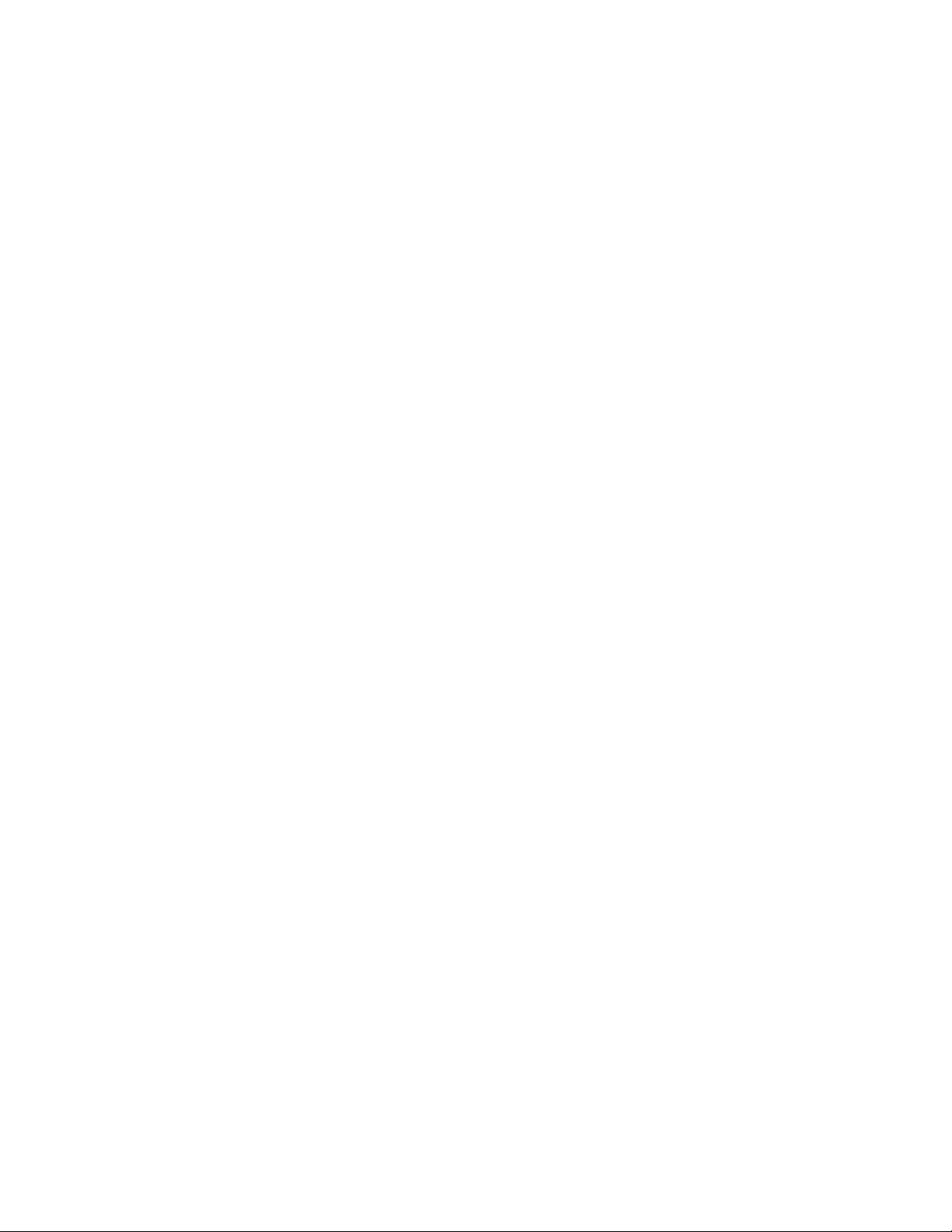
Cybex Owner’s Manual Cybex Owner’s Manual
Table of Contents
FCC Compliance Information ............. 3
Safety
Important Voltage Information ............4
Grounding Instructions .................. 4
Important Safety Instructions ............. 5
Warning Decals ....................... 7
Label Placement....................... 9
Emergency Stop Key (e-stop) ........... 10
Assembly
Specications - 525T .................. 12
Choosing and Preparing a Site........... 13
Electrical Power Requirements .......... 14
525T Assembly....................... 14
Power Cord Management............... 25
Setup .............................. 26
A/V Conguration and FM Radio Presets... 29
E3 View Monitor Controls............... 34
E3 View Monitor Setup................. 35
Testing the Treadmill Operation .......... 44
Heart Rate Indicator ................... 53
Meaning of % Grade................... 54
E3 View Monitor Screen Options ......... 54
iPod/iPhone/iPad Functions ............. 54
Maintenance
Warnings ...........................55
Preventive Maintenance Activities ........56
Cleaning Unit ........................ 56
Running Belt Maintenance .............. 59
Other Preventive Maintenance........... 62
E3 View Monitor ...................... 63
Service Wheel (optional) ............... 64
Service Schedule . . . . . . . . . . . . . . . . . . . . . 65
Customer Service
Product Registration................... 67
Contacting Service .................... 67
Ordering Parts ....................... 67
Return Material Authorization (RMA) ......68
Damaged Parts....................... 68
Operation
Terms Used ......................... 45
User Control Symbols Used ............. 46
Console Display . . . . . . . . . . . . . . . . . . . . . . 47
User Controls . . . . . . . . . . . . . . . . . . . . . . . . 48
Quick Operation Guide................. 48
Detailed Operation Guide............... 49
Stopping the Treadmill ................. 51
Safety Sentry ........................ 51
Workout Selection .................... 52
Data Readouts . . . . . . . . . . . . . . . . . . . . . . . 53
Cybex® and the Cybex logo are registered trademarks of Cybex International, Inc. Safety Sentry™ is a registered trademark of Cybex
International, Inc. Polar® is a registered trademark of Polar Electro Inc.
iPod, iPhone, and iPad are trademarks of Apple Inc., registered in the U.S. and other countries.
DISCLAIMER: Cybex International, Inc. makes no representations or warranties regarding the contents of this manual. We reserve the right to
revise this document at any time or to make changes to the product described within it without notice or obligation to notify any person of such
revisions or changes.
© 2014, Cybex International, Inc. All rights reserved. Printed in United States of America.
10 Trotter Drive Medway, MA 02053 • 888-462-9239 • 508-533-4300 • FAX 508-533-5183
www.cybexintl.com • LT-24018-4 G • September 2014
Appendix - Workout Overviews
1 Weight Loss........................ 69
2 Rolling Hills ........................ 70
3 Hills .............................. 71
4 Pikes Peak......................... 72
5 Hill Interval 1:1...................... 73
6 Hill Interval 1:2...................... 74
7 Hill Interval 1:3...................... 75
8 Cardio ............................ 76
9 - Heartrate Control
(E3 View Monitor Option) ............ 77
2
Page 3
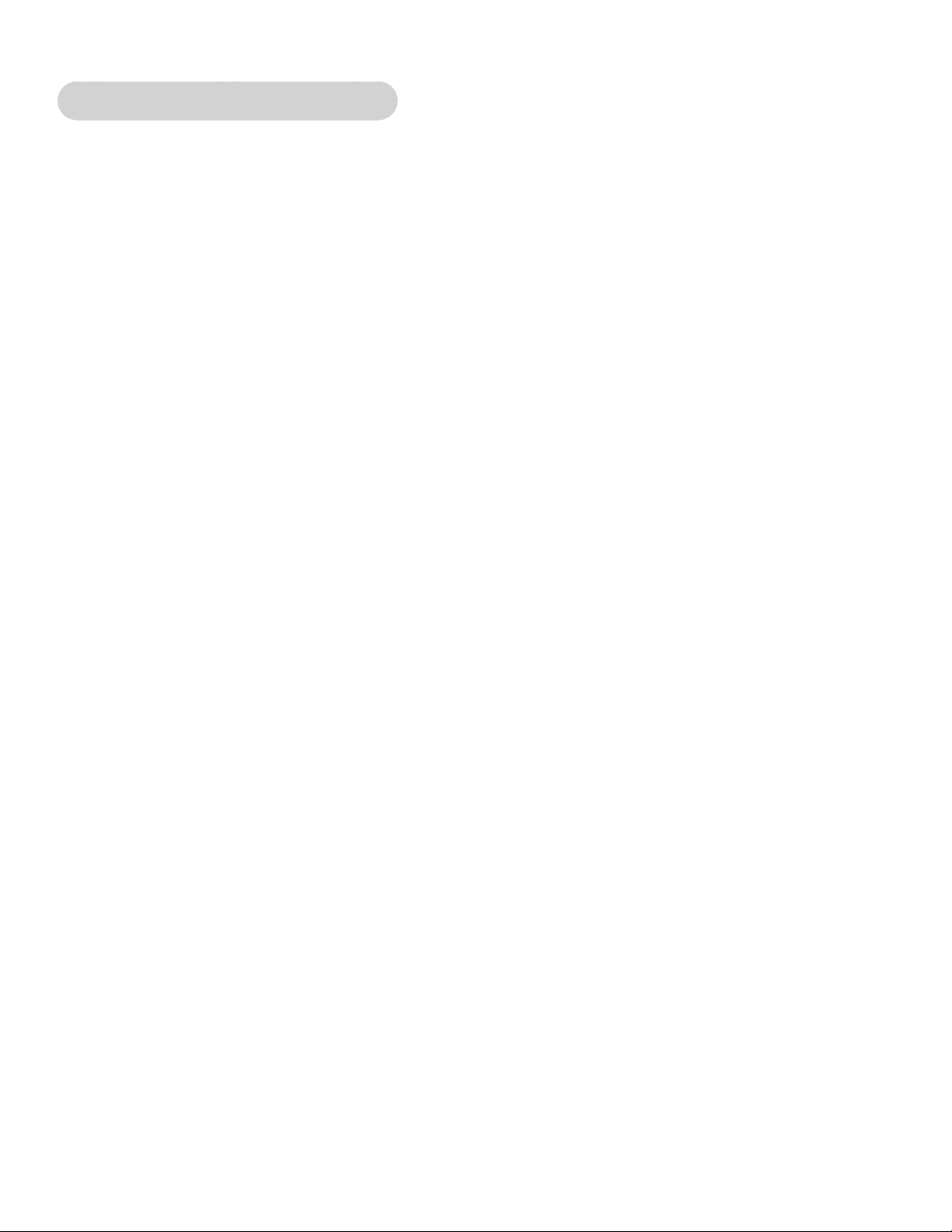
Cybex Owner’s Manual
FCC Compliance Information
Changes or modications to this unit not expressly approved by the party responsible for compliance
could void the user’s authority to operate the equipment.
This equipment has been tested and found to comply with the limits for a Class A digital device,
pursuant to part 15 of the FCC Rules. These limits are designed to provide reasonable protection
against harmful interference when the equipment is operated in a commercial environment. This
equipment generates, uses, and can radiate radio frequency energy and, if not installed and used in
accordance with the instruction manual, may cause harmful interference to radio communications.
Operation of this equipment in a residential area is likely to cause harmful interference in which case
the user will be required to correct the interference at his own expense.
Modications not expressly approved by the manufacturer could void the user’s authority to operate
the equipment under FCC rules.
3
Page 4
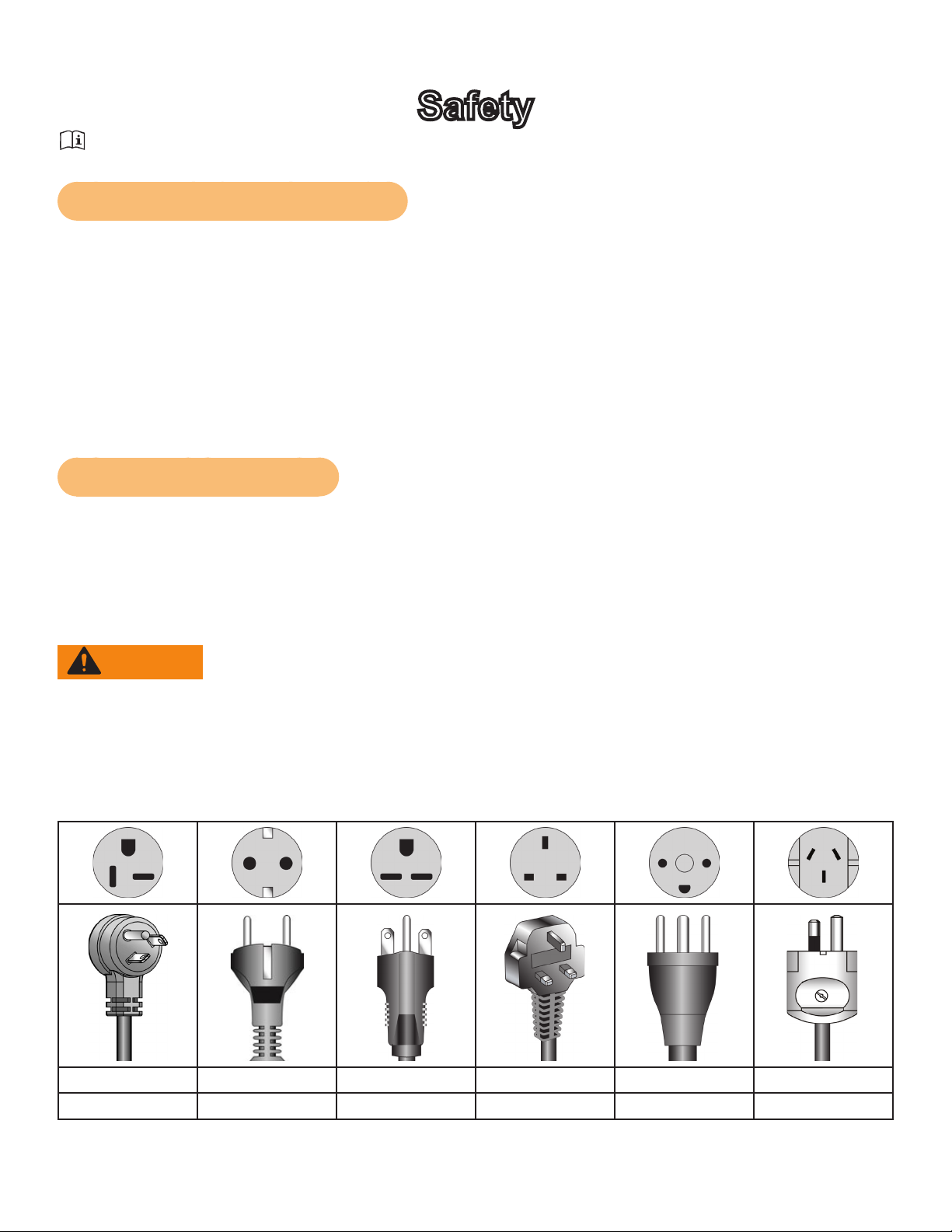
Cybex Owner’s Manual
Safety
Read all instructions and warnings before using.
Important Voltage Information
Before plugging the power cord into an electrical outlet, verify that the voltage requirements for the
site match the voltage of the treadmill that has been received. The power requirements for the unit
include a grounded, dedicated circuit, rated for one of the following:
• 100 VAC, 50/60 Hz, 20A
• 115 VAC, 50/60 Hz, 20A
• 208 VAC, 60 Hz, 15A
• 220 VAC, 60 Hz, 15A
• 230 VAC, 50 Hz, 13A, UK
See the front warning decal for the voltage requirements of the treadmill.
Grounding Instructions
This treadmill must be grounded. If it should malfunction or break down, grounding provides a path of
least resistance for electric current to reduce the risk of electric shock. This product is equipped with
a cord having an equipment-grounding conductor and a grounding plug. The plug must be plugged
into an appropriate outlet that is properly installed and grounded in accordance with all local codes
and ordinances.
WARNING: Shock and electrocution hazard.
• Connect unit to a grounded outlet.
• Do not use voltage adapter or extension cord.
This treadmill is for use on a grounded, dedicated circuit. Make sure that the treadmill is connected to
an outlet having the same conguration as the plug. Do not use a ground plug adapter to adapt the
power cord to a non-grounded outlet.
115 VAC Euro Plug 220 VAC UK 230 VAC Danish Australia
NEMA 5-20 CEE 7/7 NEMA 6-15 BS 1363 107-2-D1 AS/NZS 3112
4
Page 5
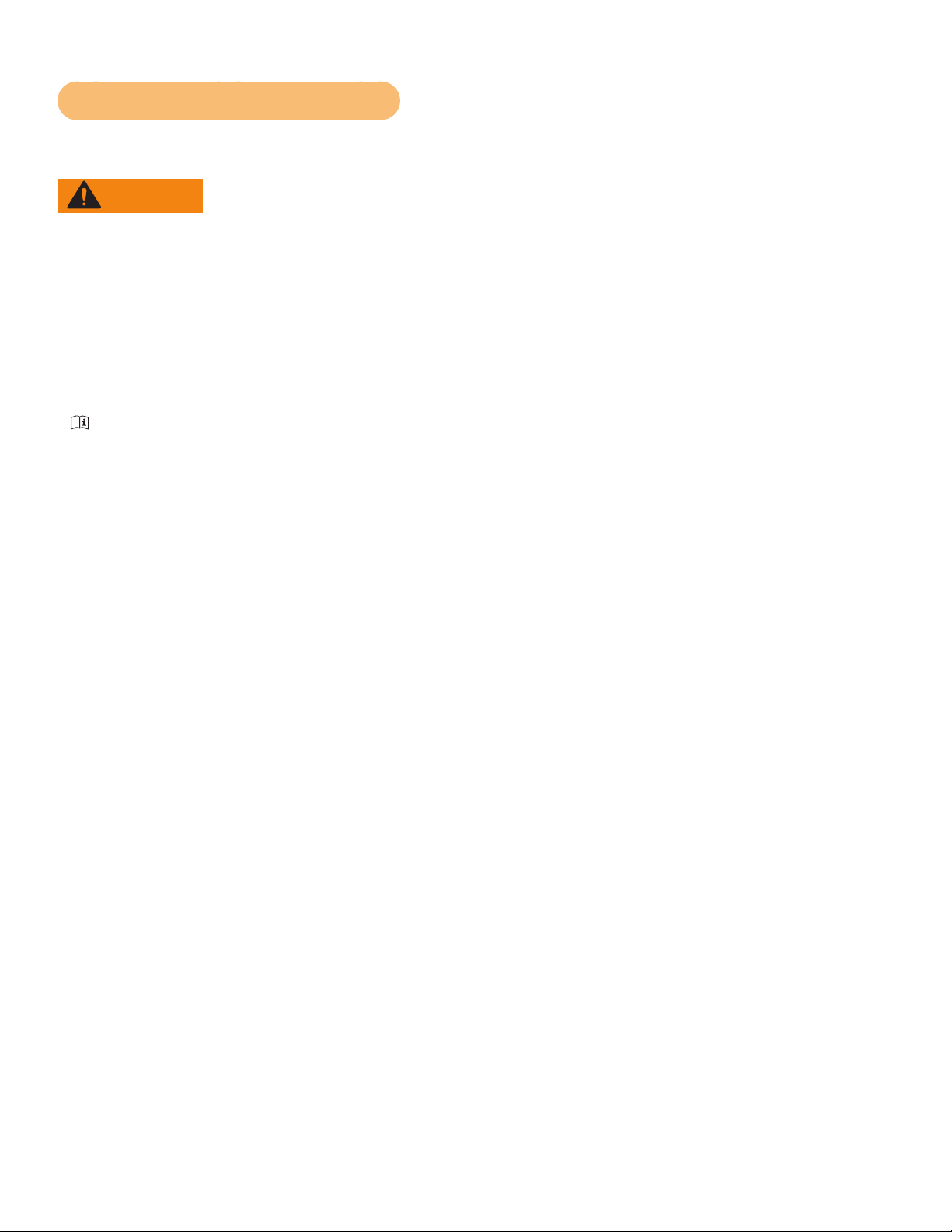
Cybex Owner’s Manual Cybex Owner’s Manual
Important Safety Instructions
(Save These Instructions)
WARNING: Shock and electrocution hazard.
• Unplug unit and let sit 10 minutes before cleaning or performing maintenance.
• Electrical charge can remain in unit after unplugging.
• Keep water and liquids away from electrical parts.
User Safety Precautions
Prior to use:
• Obtain a medical exam before beginning any exercise program.
• Obtain instruction before using.
• Read and understand warning labels.
• Read and understand emergency stop procedures.
• Maximum user weight is 350 lbs. (158 kg).
• Inspect unit. If damaged, notify oor staff. DO NOT USE.
• Place your feet on the two top steps when starting or stopping the treadmill.
• Clip E-STOP lanyard to clothing.
• Do not remove this label. Replace if damaged or illegible.
During use:
• Do not use for stretching and do not attach straps or other devices.
• Do not allow children 12 or younger to be on or near machine.
• Stop exercise if feeling faint, dizzy, or have pain.
• Use the handrails for support and to maintain balance.
• Keep all body parts, clothing, and accessories, clear of moving parts.
• Wait until running belt comes to a complete stop before getting off.
Facility Safety Precautions
• Instruct all users on how to clip the e-stop clip onto their clothing and carefully test it prior to using
the treadmill.
• Instruct all users to use caution when mounting and dismounting the treadmill.
• Use a dedicated line when operating the treadmill. A dedicated line requires one circuit breaker per
unit.
• Connect the treadmill to a properly grounded outlet only.
• DO NOT operate electrically powered treadmills in damp or wet locations.
• Keep the running belt clean and dry at all times.
• DO NOT leave the treadmill unattended when plugged in and running. Before leaving the treadmill
unattended, always wait until the treadmill comes to a complete stop and is level. Then, turn all
controls to the STOP or OFF position and remove the plug from the outlet. Remove the e-stop key
from the treadmill.
• Immobilize the treadmill (when not in use) by removing the e-stop key.
• Inspect the treadmill for worn or loose components before each use. Do not use until worn or
damaged parts are replaced.
• Stop and place the treadmill at 0 degrees incline (level) after each use.
5
Page 6

Cybex Owner’s Manual
• Maintain and replace worn parts regularly. Refer to “Preventive Maintenance” section of Owner’s
Manual.
• DO NOT operate the treadmill if: (1) the cord is damaged; (2) the treadmill is not working properly
or (3) if the treadmill has been dropped or damaged. Seek service from a qualied technician.
• DO NOT place the cord near heated surfaces or sharp edges.
• DO NOT use the treadmill outdoors.
• DO NOT operate the treadmill around or where aerosol (spray) or where oxygen products are
being used.
• Read and understand the Owner’s Manual completely before using the treadmill.
• Ensure all users wear proper footwear on or around all Cybex equipment.
• Set up and operate the treadmill on a solid, level surface. Do not operate in recessed areas or on
plush carpet.
• Provide the following clearances: 19.7 inches (0.5 m) at each side, 79 inches (2.0 m) at the back
and enough room for safe access and passage at the front of the treadmill. Be sure your treadmill
is clear of walls, equipment and other hard surfaces.
• Disconnect power before servicing.
• DO NOT attempt repairs, electrical or mechanical. Seek qualied repair personnel when servicing.
If you live in the USA, contact Cybex Customer Service at 888-462-9239. If you live outside the
USA, contact Cybex Customer Service at 508-533-4300.
• Use Cybex factory parts when replacing parts on the treadmill.
• DO NOT modify the treadmill in any way.
• DO NOT use attachments unless recommended for the treadmill by Cybex.
• Ensure all User and Facility Safety Precautions are observed.
6
Page 7

Cybex Owner’s Manual Cybex Owner’s Manual
REVISIONS
DESCRIPTION
See sheet 1
ECO
REV
DATE APPROVAL
BY
.
.
.
REVISIONS
DESCRIPTION
See sheet 1
ECO
REV
DATE APPROVAL
BY
.
.
.
REVISIONS
DESCRIPTION
SEE SHEET 1
ECOREV
DATE APPROVALBY
REVISIONS
DESCRIPTION
SEE SHEET 1
ECOREV
DATE APPROVALBY
Warning Decals
To replace any worn or damaged decals do one of the following: Visit www.cybexintl.com to shop
for parts online, fax orders to 508-533-5183 or contact Cybex Customer Service at 888-462-9239. If
you are located outside of the USA, call 508-533-4300. For location or part number of labels, see the
parts list and exploded-view diagram on the Cybex web site at www.cybexintl.com.
Warning decals indicate a potentially hazardous situation which, if not avoided, could result in death
or serious injury.
Carefully read and understand the following caution and warning labels before using the unit.
Caution decals indicate a potentially hazardous situation, which if not avoided, may result in minor
or moderate injury. There are no caution decals used on this unit. However, there are caution
statements listed in this manual.
7
Page 8
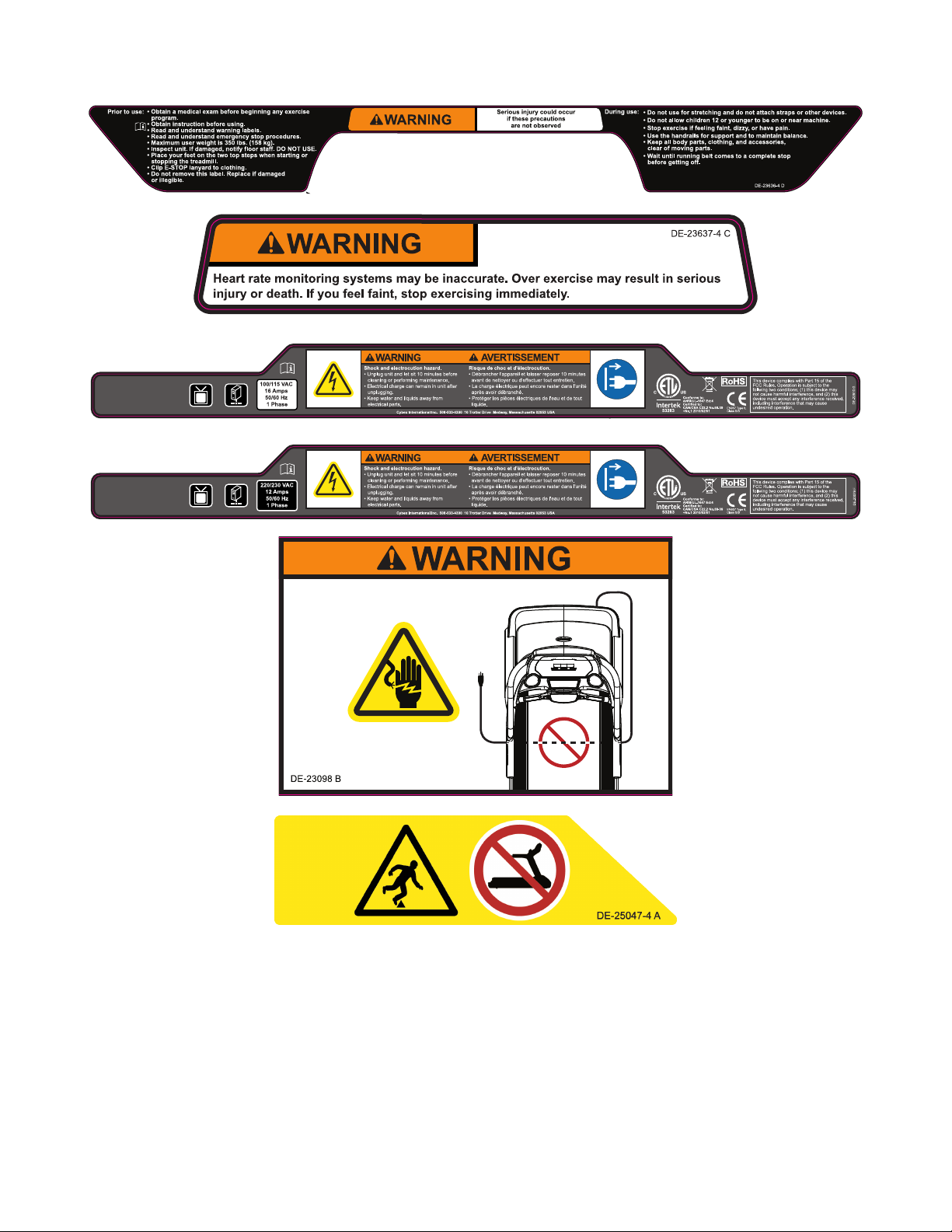
Cybex Owner’s Manual
REVISIONS
DESCRIPTION
See sheet 1
ECO
REV
DATE APPROVAL
BY
.
.
.
REVISIONS
DESCRIPTION
ECOREV
DATE APPROVALBY
See sheet 1.
.
.
.
. ..
.
.
. . .
.
.
. . .
.
REVISIONS
DESCRIPTION
ECOREV
DATE APPROVALBY
See sheet 1.
.
.
.
. ..
.
.
. . .
.
.
. . .
.
See sheet 1
ECO
REV
.
Cord
Wrap
Area
8
Page 9
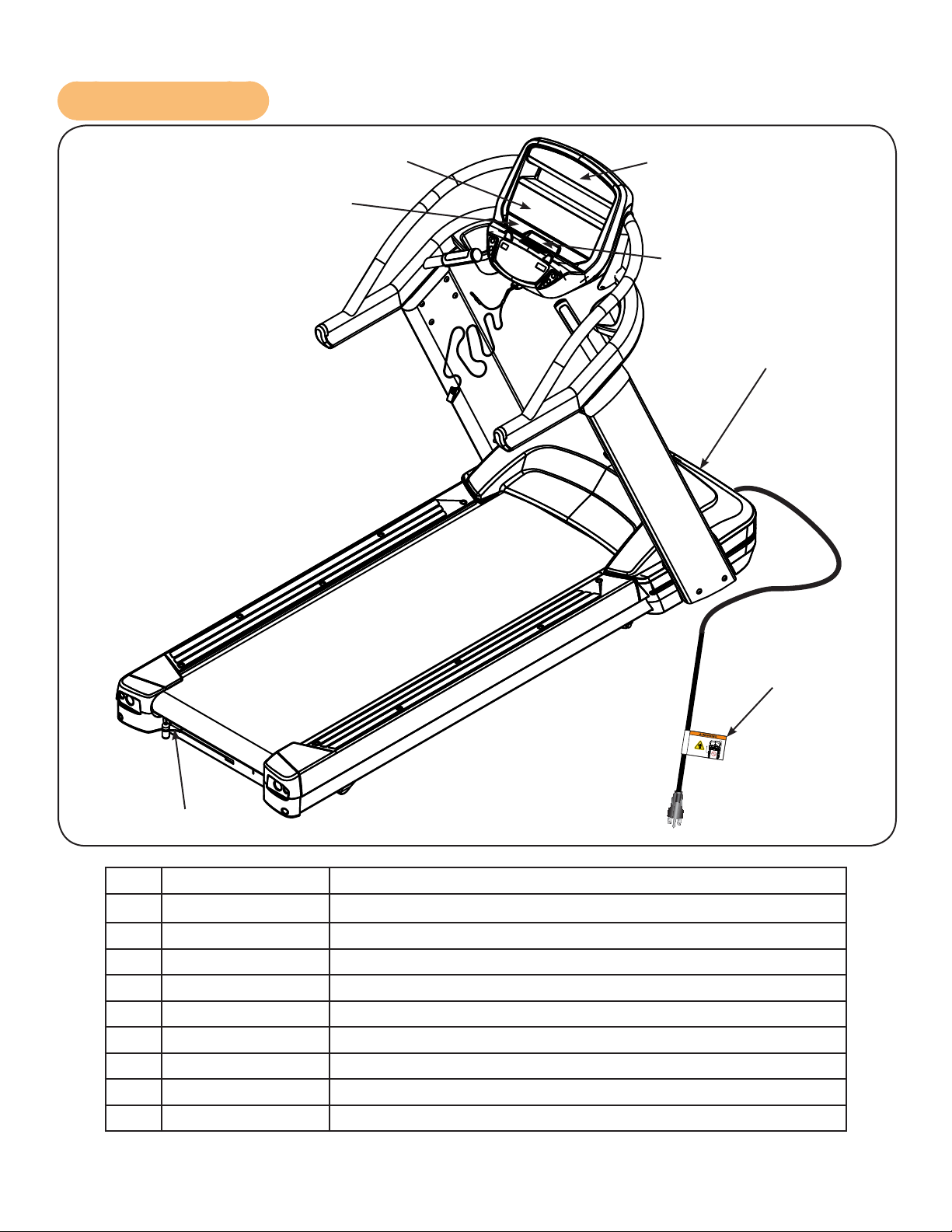
Label Placement
Cybex Owner’s Manual Cybex Owner’s Manual
2
1
3
4
5
6
7
1 DE-23767 Decal, Warning, Upper Display, E3 View Monitor
1 DE-23767-2 Decal, Warning, Upper Display, E3 View Monitor, Canada
2 DE-23764-4 Decal, Center
2 DE-23764-2 Decal, Center, Canada
3 DE-23636-4 Decal, Warning, Main
4 DE-23637-4 Decal, Warning
5 DE-22910 Decal, Motor Cover, 115 VAC
5 DE-23079 Decal, Motor Cover, 230 VAC
6 DE-23098 Decal, Power Cord
7 DE-25047-4 Decal, lever, service wheel
9
Page 10
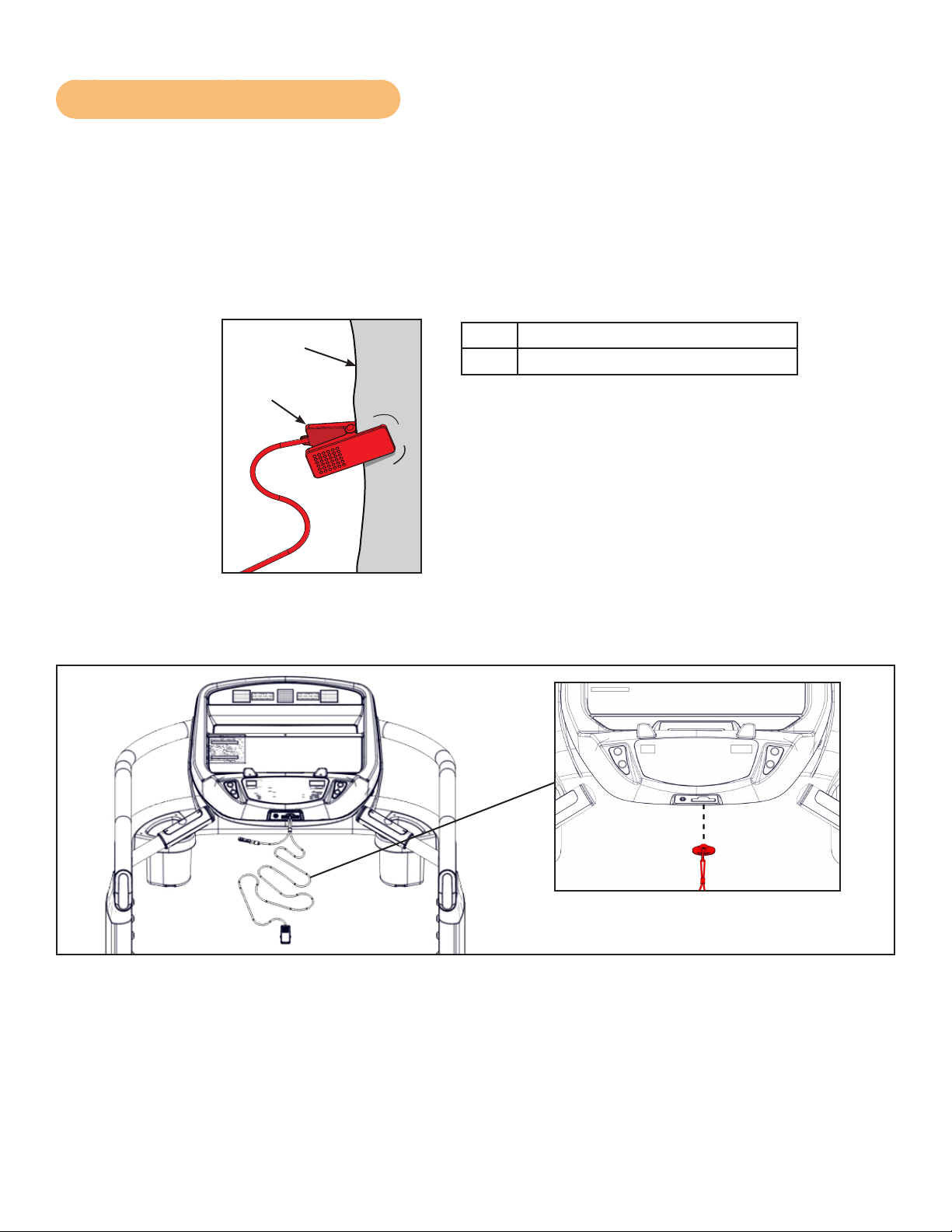
Cybex Owner’s Manual
Emergency Stop Key (e-stop)
The e-stop key functions as an emergency stop. In an emergency situation, the e-stop key
disengages from the console and the treadmill will come to a stop. Before using the treadmill, clip the
e-stop key as described below.
1. Compress the spring and clip the e-stop clamp to your clothing. Ensure the clip engages
enough clothing so it does not fall off in an emergency situation. Be sure the string is free of
knots and has enough slack for you to workout comfortably with the e-stop key in place.
1
1 Clothing
2 Clip
2
2. Without falling off the treadmill, carefully step backward until the e-stop pulls out of the
console. If the e-stop clip falls off your clothing then the test has failed. Reclip the e-stop clip to
your clothing and repeat this step.
3. Replace the e-stop key.
4. The treadmill is now ready to be used. Ensure the e-stop clip is secured to your clothing at all
times during use.
5. After use, remove the e-stop key from the treadmill.
The e-stop key can be removed to help prevent unauthorized use. Refer to the Stopping the Treadmill
section in the Operation chapter for more information about the e-stop key.
10
Page 11
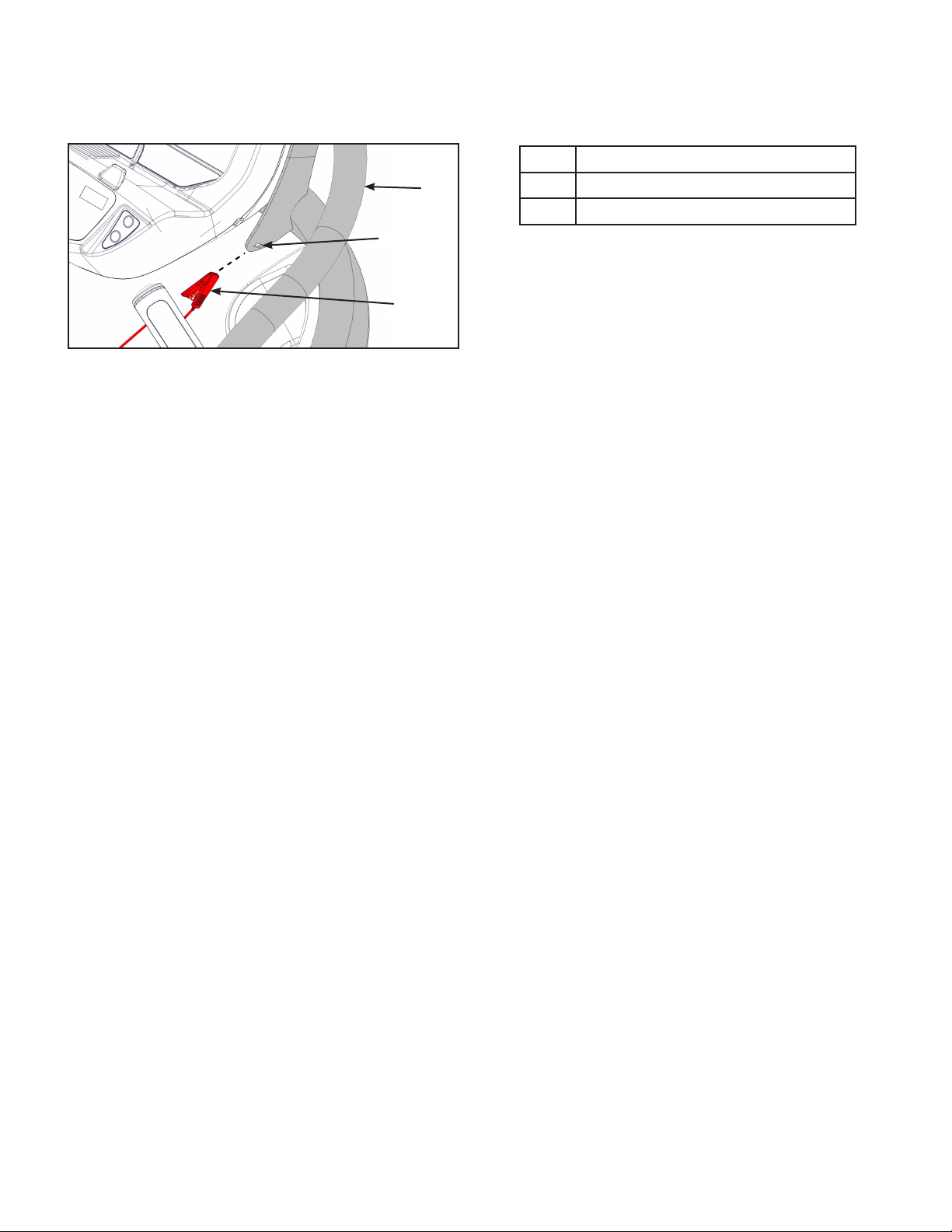
Cybex Owner’s Manual Cybex Owner’s Manual
When not in use store the e-stop clip on the storage tab located on the left or right side of the
handrail.
1 Handrail
1
2 Storage tab
3 E-Stop clip
2
3
11
Page 12
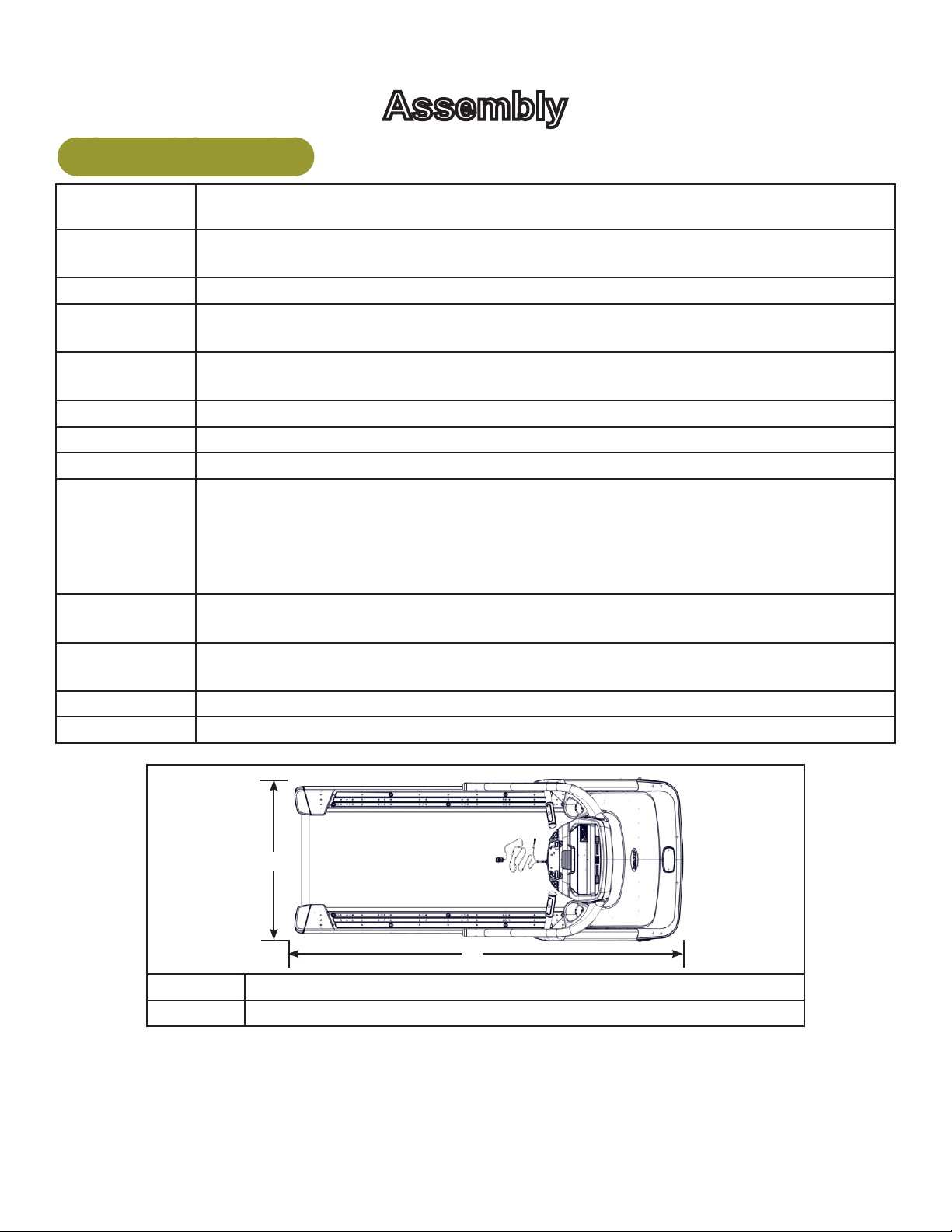
Specifications - 525T
Cybex Owner’s Manual Cybex Owner’s Manual
Assembly
Assembled
Length
Assembled
Width
Height: 62.5”(159 cm)
Weight of
Product
Shipping
Weight
Incline Range 0 to 15% grade.
Speed Range 0.5 to 12.4 mph (0.8 to 20.0 kph) in 0.1 mph or 0.1 kph increments.
Programs Quick Start and eight workouts.
Console
Features
Heart Rate
Features
Maximum User
Weight
Power Rating 115 VAC 50/60 Hz. or 220/230 VAC 50/60 Hz.
Options E3 View Monitor, Wireless audio receiver, iPod/iPhone/iPad compatibility.
82” (208.3 cm)
34” (86.4 cm)
400 lbs. (181 kg)
440 lbs. (200 kg)
Upper console: LED or E3 View Monitor (Embedded Personal Entertainment
Monitor).
Displays - BPM, Calories, Cal/Hr, Distance, Time, and Weight.
Lower console: Two numeric displays for incline and speed. Accessory trays and
water bottle holder.
Built-in wireless heart rate receiver (transmitter not included) and contact heart rate
monitoring.
350 lbs. (158 kg)
1
2
1 34” (86 cm)
2 82” (208 cm)
12
Page 13
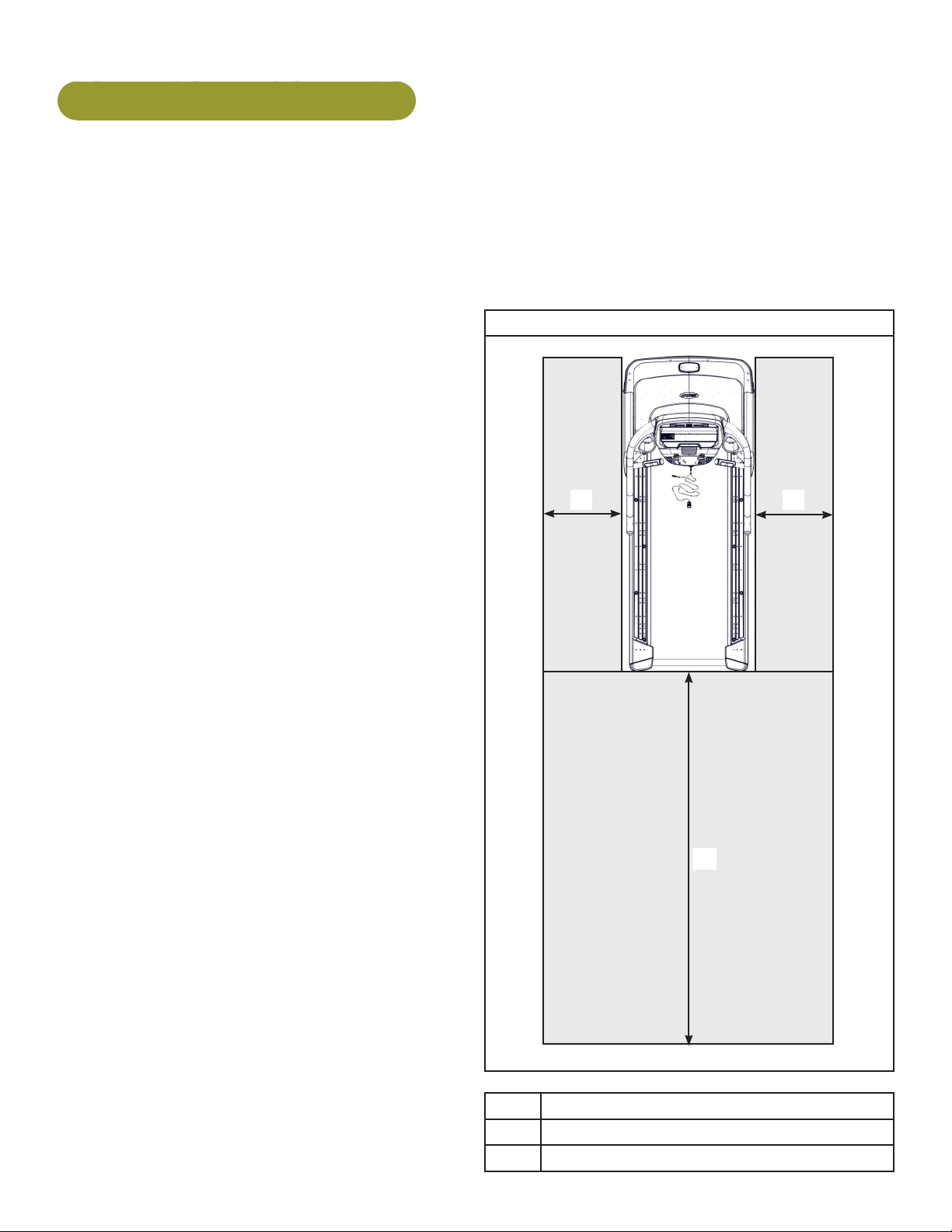
Cybex Owner’s Manual
Choosing and Preparing a Site
Before assembling the unit, verify the chosen site meets the following criteria:
• Area is well lit and well ventilated.
• Surface is structurally sound and properly leveled.
• Free area for access to unit and emergency dismount. Minimum clearance is 19.7 inches (0.5 me-
ters) on the sides of the unit and 78.7 inches (2.0 meters) behind the unit.
• Adjacent units may share the free area.
It is the responsibility of the facility owner/
owner of the equipment to ensure that there is
appropriate clearance around each machine to
allow for safe use and passage.
In compliance with the ADA (American
Disabilities Act) there must be clear oor space
of at least 30 by 48 inches and be served by an
accessible route for at least one of each type
of exercise equipment. If the clear space is
enclosed on three sides (e.g., by walls or the
equipment itself), the clear space must be 36 by
48 inches.
All other machines must have a clear oor space
of 23” for all access point on the machine.
The dimensions stated in the assembly
instructions of this manual include the maximum
foot print (in use) dimensions.
• Area is not in the vicinity of high humidity,
such as in the vicinity of a steam room, sauna,
indoor pool or outdoors. This unit is designed
to function normally in an environment with a
relative humidity range of 30% to 75%.
Exposure to extensive water vapor, chlorine and/
or bromine could adversely affect the electronics
as well as other parts of the unit.
525T
1 1
2
• Area maintains an ambient temperature range
of 50° F (10° C) to 104° F (40° C) degrees.
Free area
1 19.7”, 0.5m
2 78.7”, 2.0m
13
Page 14
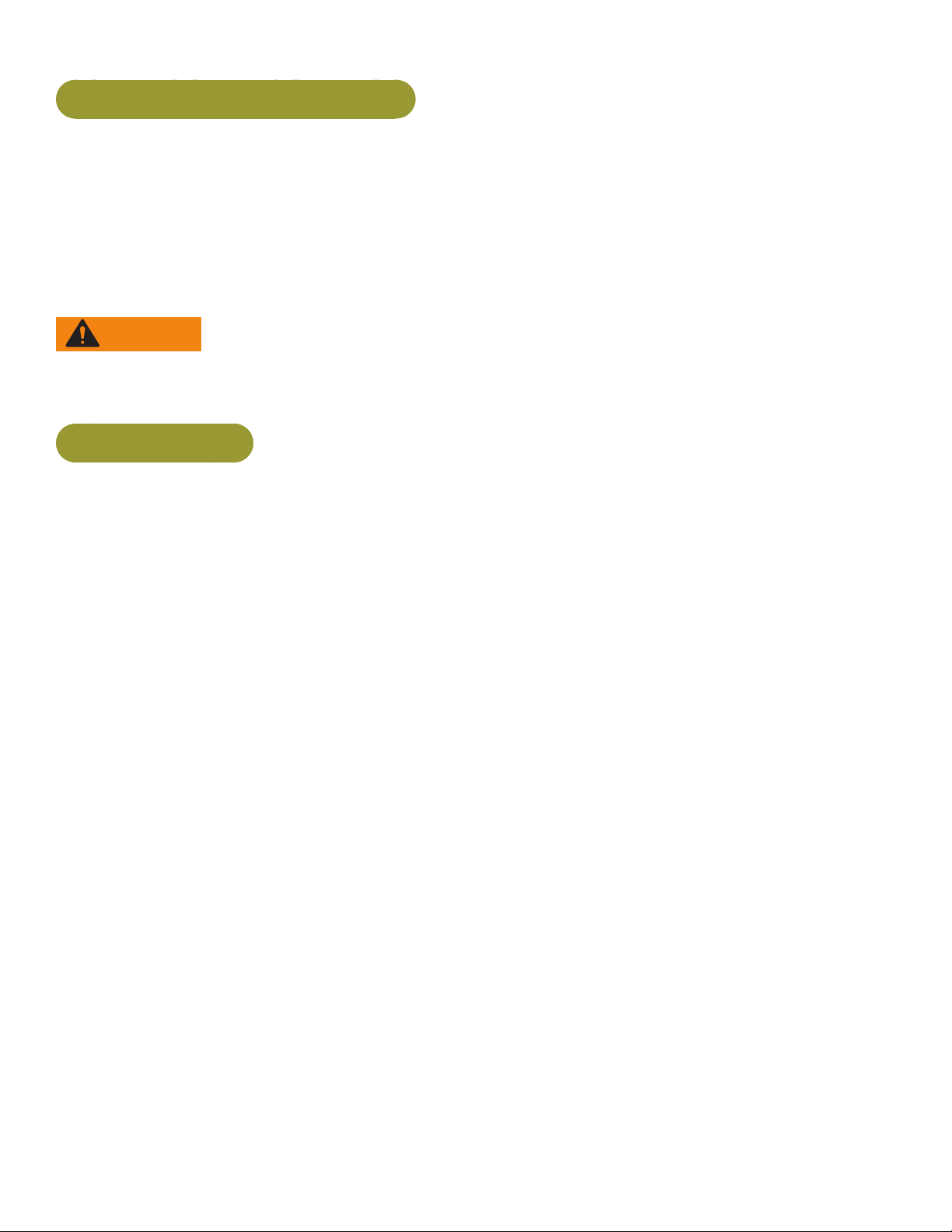
Cybex Owner’s Manual Cybex Owner’s Manual
Electrical Power Requirements
The power requirements for this treadmill are a grounded, dedicated circuit rated for one of the
following:
• 100 VAC, 50/60 Hz, 20A
• 115 VAC, 50/60 Hz, 20A
• 208 VAC, 60 Hz, 15A
• 220 VAC, 60 Hz, 15A
• 230 VAC, 50 Hz, 13A, UK
Contact a qualied electrician to ensure the power supply complies with local building codes.
WARNING: Shock and electrocution hazard.
• Connect unit to a grounded outlet.
• Do not use voltage adapter or extension cord.
525T Assembly
The words “left” and “right” denote the user’s orientation.
Read and understand all instructions thoroughly before assembling the unit.
Verify correct package
1. Read box label to verify the model number and voltage match what was ordered.
2. Lift and remove cardboard sleeve surrounding unit.
3. Verify paint color matches what was ordered.
Verify correct voltage by reading voltage sticker near power outlet.
Tools Required
• Phillips screwdriver
• 3/4” Open end wrench
• 7/32” Allen wrench (included)
• 9/16” Open end wrench
• 14 mm Open end wrench
Two people will be required for this procedure. It is the responsibility of the facility owner/owner of the
equipment to ensure that there is appropriate clearance around each machine to allow for safe use
and passage.
14
Page 15

Cybex Owner’s Manual
Unpack and verify contents of boxes.
See content listing and diagram below for carton contents. See Customer Service for contact
information if any parts are missing.
Item Quantity Part Number Description
1 1 Varies Base assembly
2 1 Varies Console assembly
3 1 PC-23590 Upright, Left
4 1 PC-23591 Upright, Right
5 1 Varies Power Cord
6 1 CN-22747 CSAFE Coupler (optional)
7 1 AX-23655 Hardware pack
8 1 LT-24018-4 Owner’s Manual
9 1 LT-24020 Assembly poster
10 1 LT-24019-4 Warranty sheet, Consumer
11 1 LT-24289-4 Warranty sheet, Entry Commercial
12 1 LT-24290-4 Warranty sheet, Full Commercial
13 1 AW-23836 Cable, 6’, Coax (E3 View Monitor option)
7
8
9
10 11 12
13
2
3
4
1
5
15
6
Page 16
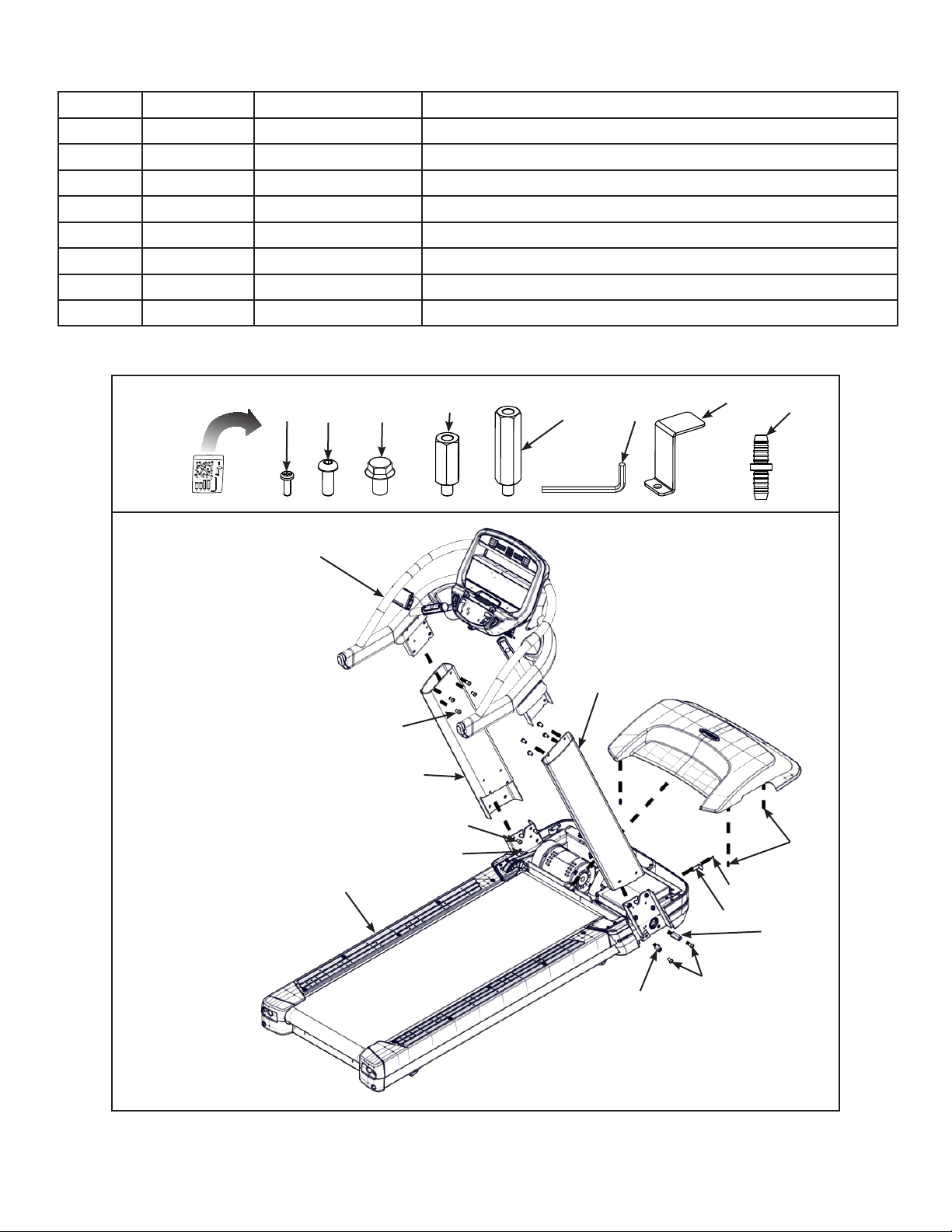
Cybex Owner’s Manual Cybex Owner’s Manual
Item Quantity Part Number Description
14 1 HS-21672 Screw, #8-32 x 1/2”
15 16 HS-22651 Bolt, 3/8-16 .75”, BHCS, ZN
16 4 HS-16929 Bolt, Whiz Lock, 3/8-16 x .625”, HXHD
17 2 AX-23657 Standoff, M-F, 3/8-16” Thread, Short
18 2 AX-23656 Standoff, M-F, 3/8-16” Thread, Long
19 1 HX-00440 Allen wrench, 7/32”
20 1 FS-23071 Bracket, Power Cord
21 4 HX-21519 Connector, Plastic
Hardware
14 15 16
2
15
17
18
19
20
21
4
3
15
16
21
1
14
20
18
15
17
16
Page 17
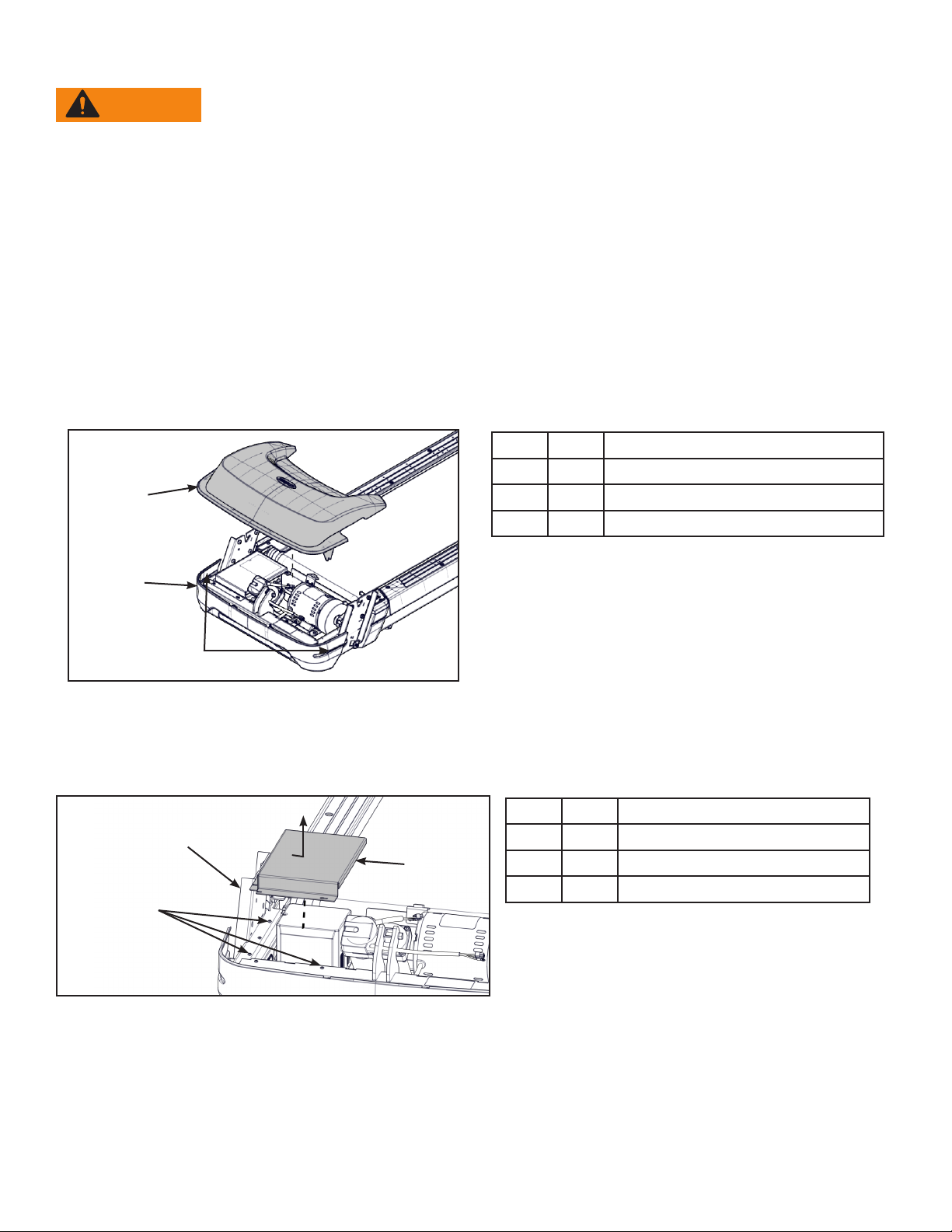
Cybex Owner’s Manual
WARNING: Heavy equipment:
• At least two people must lift, move or assemble unit.
• Use safe lifting methods.
Lift and move the unit
Take note of doorway widths in facility before assembly. The base is 32.5” (83 cm) wide. With uprights
installed the width is 35.6” (90.5 cm).
At least two people should lift and move the treadmill to a level location where you intend to leave it.
Use proper lifting methods.
Remove shield
1. Loosen but do not remove the two front cover screws securing the motor cover using a Phillips
screwdriver.
Item Description
1 Motor cover
1
2 Front cover
3 Screws (2)
2
3
2. Remove motor cover by lifting vertically.
3. Loosen but do not remove the seven screws securing the sheild to the base using a Phillips
screwdriver.
Item Description
1
3
1 Base
2 Screws (7)
3 Shield
2
4. Remove shield by sliding sideways and then vertically off of base.
17
Page 18
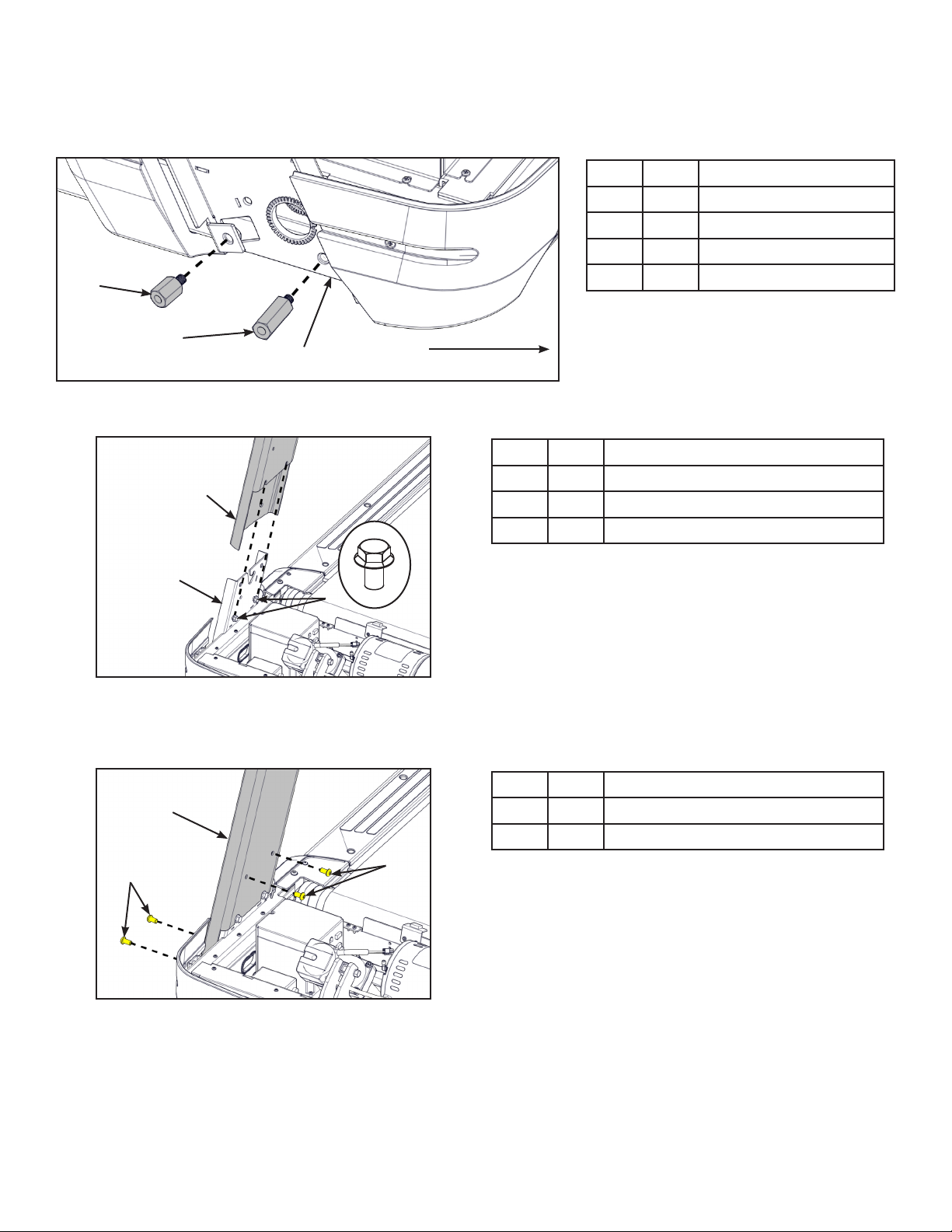
Cybex Owner’s Manual Cybex Owner’s Manual
Install the uprights
1. Install the short and long standoffs to the right side of the base using a 3/4” open end wrench.
Item Description
1 17 Standoff, short
2 18 Standoff, Long
3 Base
1
4 Front of unit
2
3
4
2. Thread two bolts into the base by hand. Do not fully thread bolts into the base.
Item Description
1
1 4 Upright (Right shown)
2 Base
3 16 Bolt, Whiz lock (2)
2
3
3. Place the right upright onto the base assembly and the bolts installed in the previous step.
4. Thread four bolts into the right upright by hand.
Item Description
1
1 4 Upright (Right shown)
2 15 Bolt (4)
2
2
5. Repeat steps 1 through 4 for the left upright.
18
Page 19
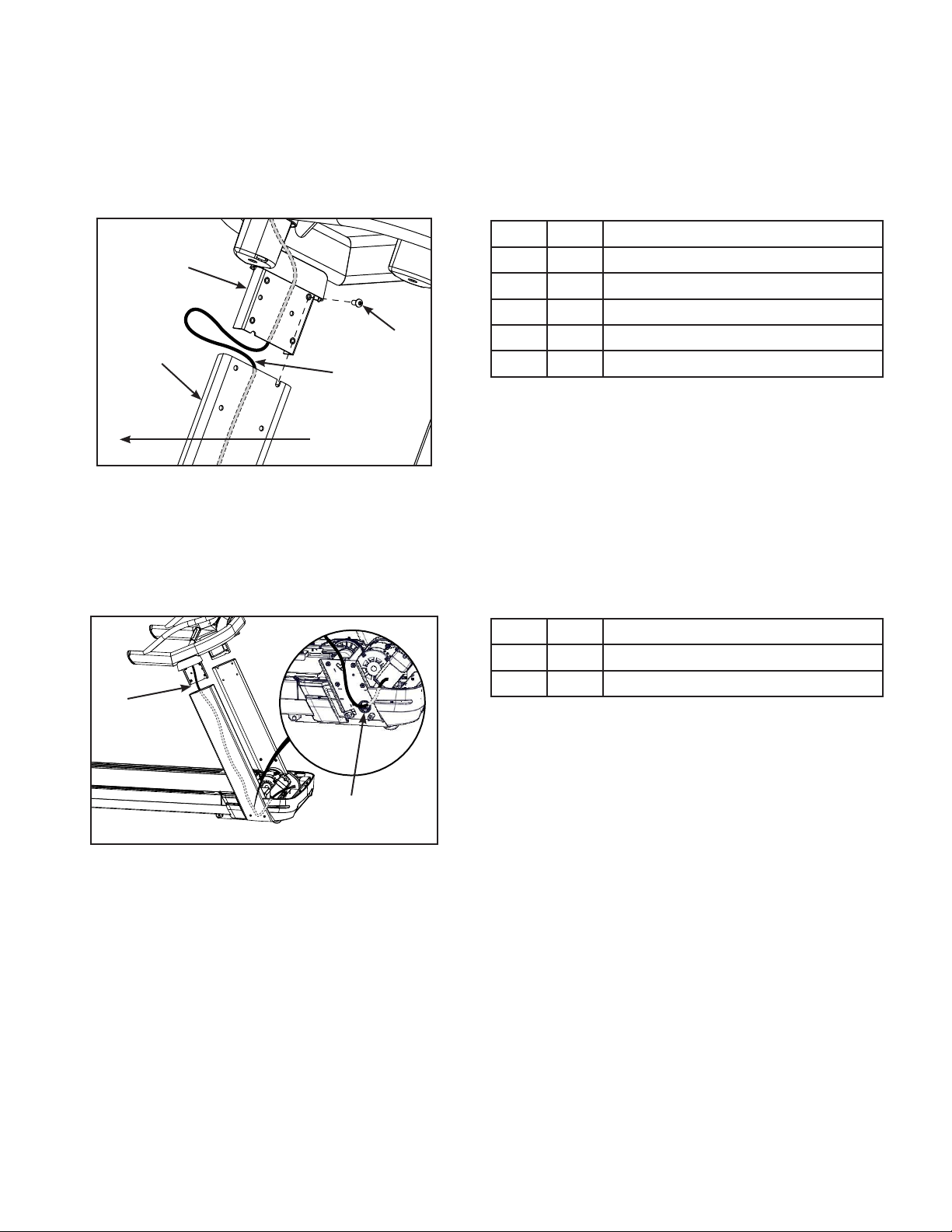
Cybex Owner’s Manual
Install the console assembly to the uprights
If unit includes optional A/V or CSAFE cables, follow same display cable procedure.
1. Thread one bolt, into the top back hole for each side of the console assembly by hand. Do not
fully thread bolts into the console assembly.
Item Description
1
1 2 Console
2 4 Upright (Right shown)
3 15 Bolt
3
2
4
4 Display cable
5 Front of unit
5
Do not pinch or damage display cable when installing console assembly.
Two people are required for the following two steps.
2. Insert the display cable into the top of the right upright until it exits the hole at the base of the
right upright.
Item Description
1 Insert display cable here
2 Hole
1
2
3. Place the console assembly in position on the bolts installed in step 1 in the left and right
uprights.
19
Page 20
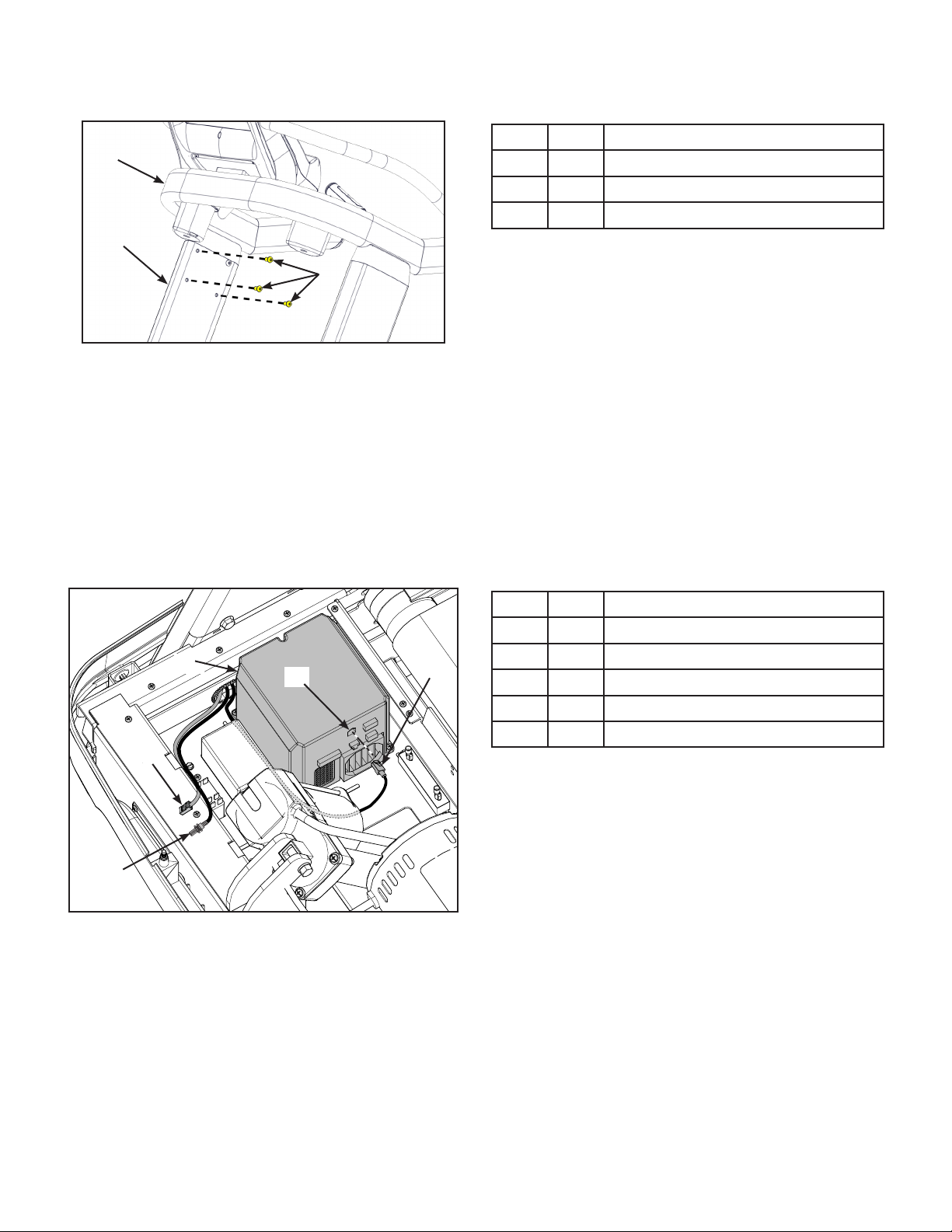
Cybex Owner’s Manual Cybex Owner’s Manual
4. Thread six bolts into the remaining holes of the right upright and left upright.
Item Description
1
1 2 Console
2 4 Upright (Right shown)
3 15 Bolt
2
3
5. Tighten all of the bolts using a 7/32” Allen wrench and 9/16” open end wrench.
Connect the Display Cable
The display cable and CSAFE cable have the same connectors. The display cable is black, the
CSAFE cable is red.
1. Route the cables under all other cables and towards the base plate.
2. Plug the display cable, located at the bottom of the upright assembly into the communication
port of the controller.
Item Description
1 Controller
1
2
3
2 Communication port
3 Display cable, Black
4 CSAFE cable, Red (optional)
5 Coax cable (optional)
4
5
20
Page 21
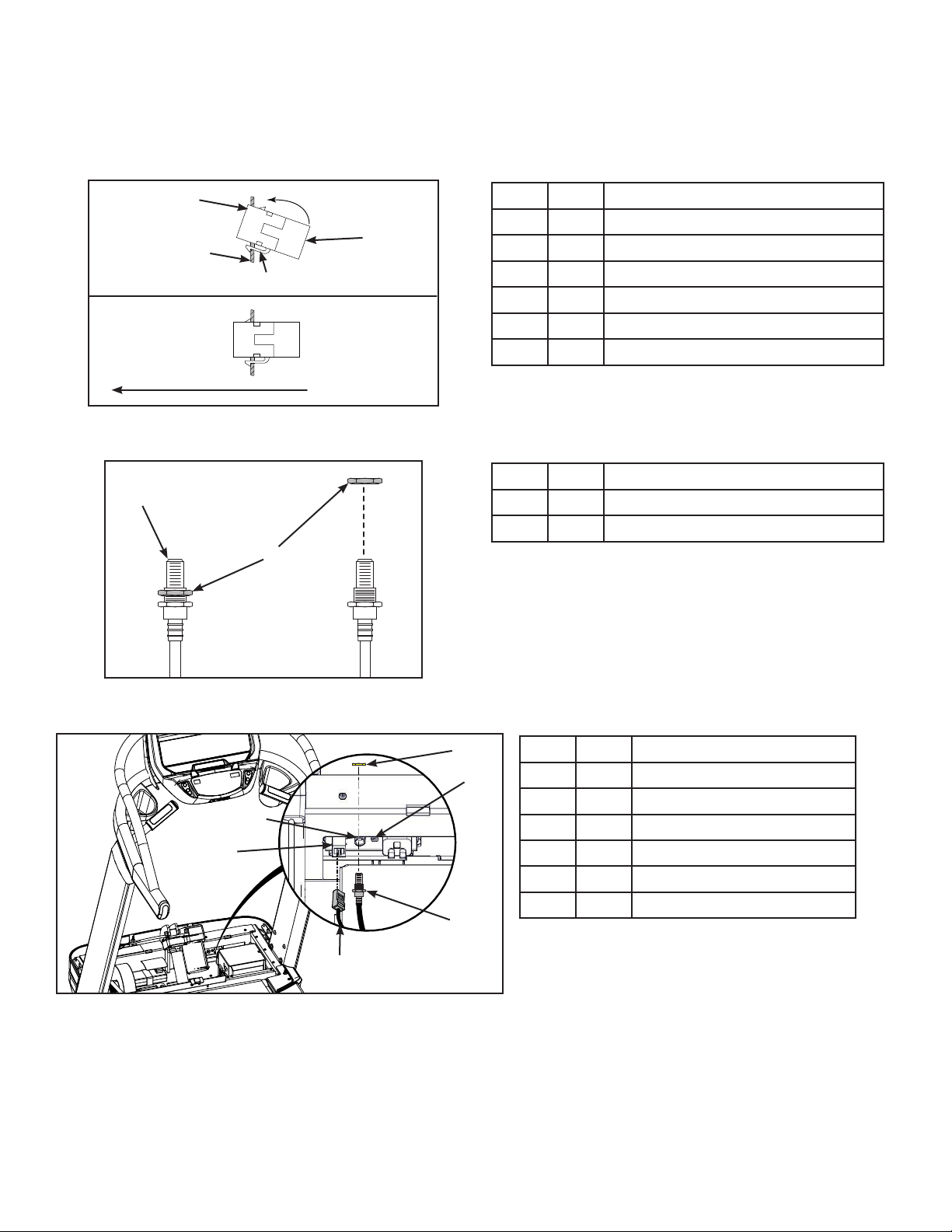
Cybex Owner’s Manual
Install optional A/V or CSAFE cables
1. Insert the CSAFE coupler into the mounting plate by hooking the lower tab into the mounting
plate and snapping in the upper tab.
1
3
2
4
5
6
2. Unthread the nut at the end of the A/V cable.
1
2
Item Description
1 Upper tab
2 Mounting plate
3 6 CSAFE coupler
4 Lower tab
5 Installed
6 Front of unit
Item Description
1 A/V cable
2 Nut
3. Insert the A/V cable into the D-shaped hole in the mounting plate on the front of the unit.
3
4
Item Description
1 A/V cable hole
2 6 CSAFE coupler
1
2
3 Nut
4 Mounting plate
5 A/V cable
6 CSAFE cable, Red
5
6
4. Thread the nut removed in step 2 onto the A/V cable by hand.
5. Install the A/V cable to the mounting plate on the front of the unit using a 14 mm open end
wrench.
6. Plug the CSAFE cable into the CSAFE coupler on the front of the unit.
21
Page 22
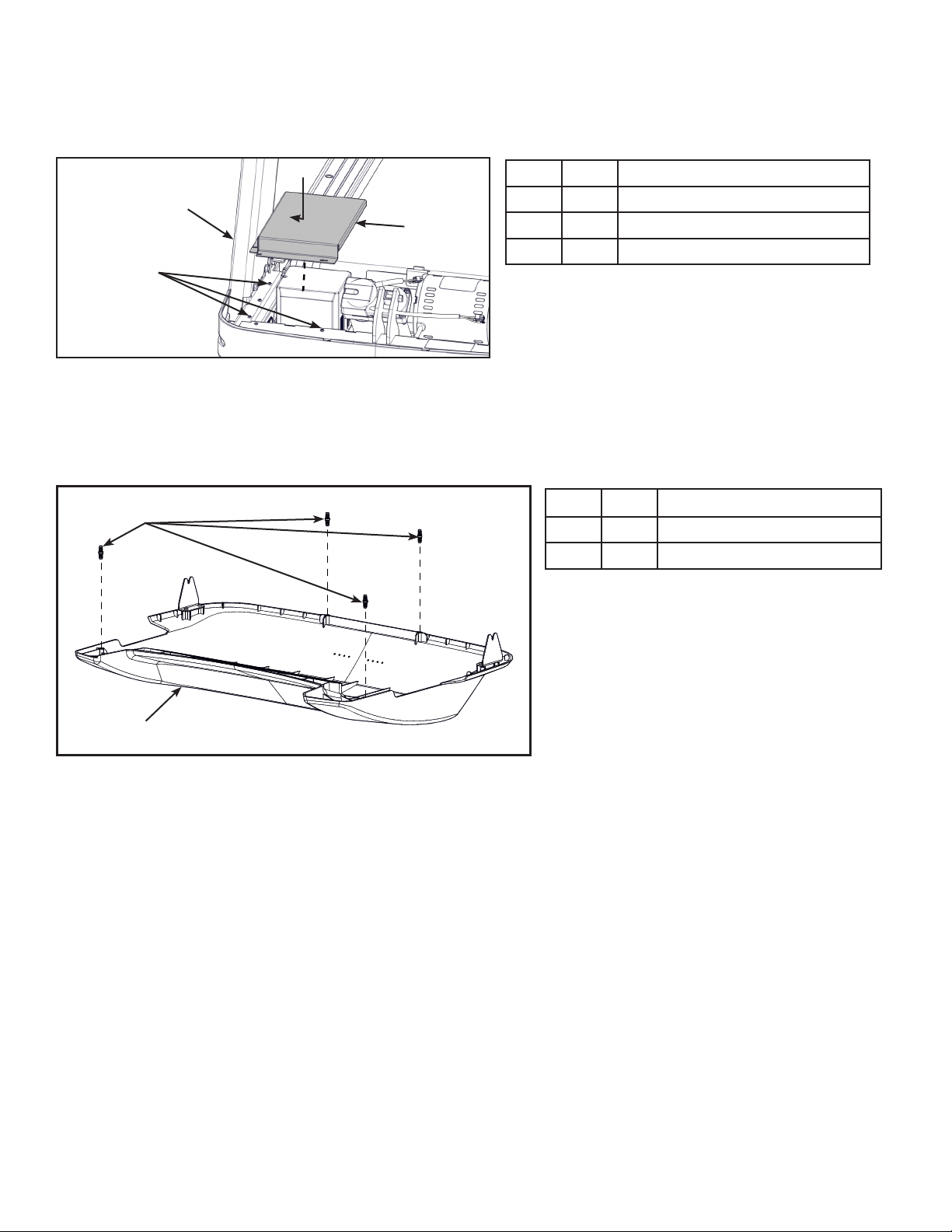
Cybex Owner’s Manual Cybex Owner’s Manual
Install shield
Tighten the seven screws securing the shield to the base using a Philips screwdriver.
Item Description
1
3
1 Base
2 Screws (7)
3 Shield
2
Install motor cover
1. Place motor cover on carpeting or other soft surface. Do not scratch top of hood cover.
2. Insert the four plastic connectors into the motor cover.
1
Item Description
1 21 Plastic connectors (4)
2 Motor cover
2
22
Page 23

Cybex Owner’s Manual
3. Place the motor cover into position vertically by aligning the two tabs and four plastic
connectors. Two plastic connectors are mounted in the front cover and two in the motor cover.
1
Item Description
1 Motor cover
2 Tabs (2)
3 21 Plastic connectors
2
3
If motor cover top does not t properly, loosen the side screws on the front cover as needed.
4. Tighten the four front cover screws using a Phillips screwdriver. Be sure the screws are
securing the motor cover’s tabs.
Install power cord
WARNING: Shock and electrocution hazard.
• Route power cord so it does not become damaged.
• Do not allow cord to be pinched or interfere with movement of treadmill.
1. Plug the power cord into the base of the unit.
1
Item Description
1 5 Power cord
2 20 Bracket
3 14 Screw
3
2
2. Secure the power cord with the mounting bracket and mounting screw using a Phillips
screwdriver.
Level the treadmill
Conrm that the treadmill is on a level surface.
23
Page 24
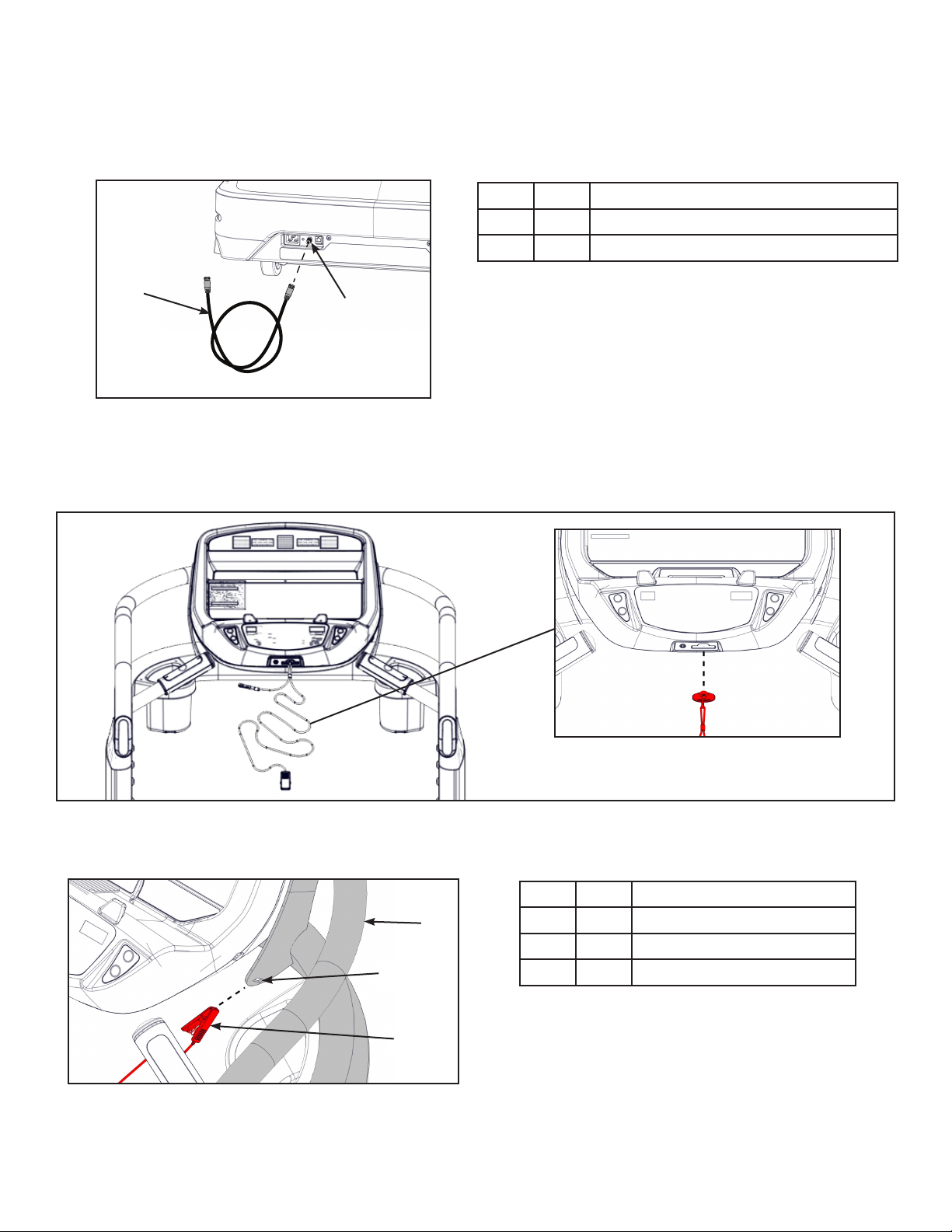
Cybex Owner’s Manual Cybex Owner’s Manual
Install coax cable (E3 View Monitor option)
Install 6’ coax cable to the coax cable connector in base of unit. Do not install if facility provides coax
cable to base of unit.
Item Description
1 13 6’ Coax Cable
2 Coax Cable Connector
1
2
Install emergency stop key
Conrm that the emergency stop key is in place in the bottom of the console. The treadmill will not run
without the key in place.
When not in use store the e-stop clip on the storage tab located on the left or right side of the
handrail.
Item Description
1
1 Handrail
2 Storage tab
2
3
3 E-Stop clip
Visually inspect the unit
Examine the unit to ensure that the assembly is correct and complete.
24
Page 25

Cybex Owner’s Manual
Power Cord Management
Power cord retaining brackets are located under the front end of the unit. This allows any extra length
of the power cord to be stored under the front end of the unit.
Tools Required
Wire tie (2)
Elevate treadmill
1. Connect the main power cord into the power outlet.
2. Press Quick Start and raise the elevation to maximum incline.
3. Toggle the on/off (I/O) power switch to the off (O) position.The on/off (I/O) power switch is
located under the front end of the unit, or on the front right side panel.
Description
1 Front right side panel
1
2
location
2 Under the front end
location
4. Unplug the main power cord from the power outlet.
WARNING: Shock and electrocution hazard.
• Route power cord so it does not become damaged.
• Do not allow cord to be pinched or interfere with movement of treadmill.
5. Wrap the power cord around the outer power cord retaining brackets to desired length.
2
1
Description
1 Power cord
2 Power cord retaining
bracket, Inner
3 Power cord retaining
3
brackets, Outer
The power cord can be routed with full or half wraps around power cord retaining brackets. The power
cord can then exit to the left or right of the treadmill.
Description
1 Power cord
2 Half wrap
3 Full wrap
4 Exit left or right
25
Page 26

Cybex Owner’s Manual Cybex Owner’s Manual
6. Plug the main power cord into the power outlet.
7. Toggle the on/off (I/O) power switch to the on (I) position.
8. Press Quick Start and operate the elevation through full incline. If power cord is too short or
interferes with the movement of the treadmill, change the wrap of the power cord.
9. Secure the power cord with two wire ties.
2
1
Description
1 Power cord
2 Wire ties (2)
Setup
Use the following instructions to setup the units settings.
WARNING: Falling hazard.
When starting unit.
• Stand on two top steps.
• Do not stand on belt.
1. Without anyone on the unit, plug the power cord into a power outlet from a grounded,
dedicated circuit as described under Electrical Requirements in this chapter.
Ensure the power cord is not being pinched under the front of the unit.
2. Toggle the on/off (I/O) power switch to the on (I) position.The on/off (I/O) power switch is
located under the front end of the unit, or on the front right side panel.
3. The control panel will light up.
TimeandDateconrmation
The rst time the unit is turned on, it prompts the user to conrm the current Time and Date. Quick
Start, Workouts, Setup or Stop will skip this requirement but it will appear again the next time the unit
is powered up until the time and date are properly set.
1. Press the ENTER key to begin editing the time, starting with the hours (HH) and then
minutes (MM) and then AM/PM/24.
2. Press the UP or DOWN keys to select the hour.
3. Press the ENTER key to accept and begin editing the minutes.
26
Page 27

Cybex Owner’s Manual
REVISIONS
DESCRIPTION
See sheet 1
ECO
REV
D A TE APPRO V AL
BY
.
.
.
GLOSS AREAS
4. Press the UP or DOWN keys to select the minutes.
5. Press the ENTER key to accept and begin editing the AM/PM/24 hour setting.
6. Press the ENTER key to accept time.
Continue this procedure for the Date.
7. Press the ENTER key after the nal setting for Day. The opening screen will now be
displayed.
Time and Date conrmation complete.
Setup options
1. Press and the hold the SCAN/HOLD
and UP keys for 3 seconds.
2. Navigate through the setup menu with the UP or DOWN keys.
3. Press the ENTER key once to enter setup values. Press again to save any changes
and advance forward in the menu.
The Setup options are:
LED Console E3 View Monitor
Time Set time display format AM, PM, or 24. Set time in Hours and Minutes HH:MM.
Date Year format is Y - Year [YYYY]. Date format is [YYYY] [MM] [DD]. Y -
Month format is M - Month [MM].
Year, M - Month, and D - Day.
Day format is D - Day [DD].
Weight and
Distance Units
LbS - Pounds, Kg - Kilograms or
Ston - Stone.
MI - Miles or KM - Kilometers.
LBS - Pounds, Kg - Kilograms or
Stone - Stone.
MI - Miles or KM - Kilometers.
Line Frequency 60 - 60Hz (Default) or 50 - 50Hz.
Pause Set time length for Pause. OFF (Default), 0:30, 1:00, or 2:00 minutes.
Default Time Set default workout time. 10, 20, 30 (Default), or 60.
Max Time Set maximum workout time. OFF (Unlimited), 30, 60 (Default), 90, or 120
minutes.
Max Speed Set maximum speed. Miles - 1 to 12.4 in one MPH increments.
Kilometers - 1-10, 12, 16 or 20 KPH increments. Max speed is default.
A/V Set A/V option. Choices are PEM, UHF, none, or FM (TF/M). See A/V Cong
and FM Radio Presets for full conguration. If unit ships with E3 View Monitor,
this setup option is skipped.
27
Page 28
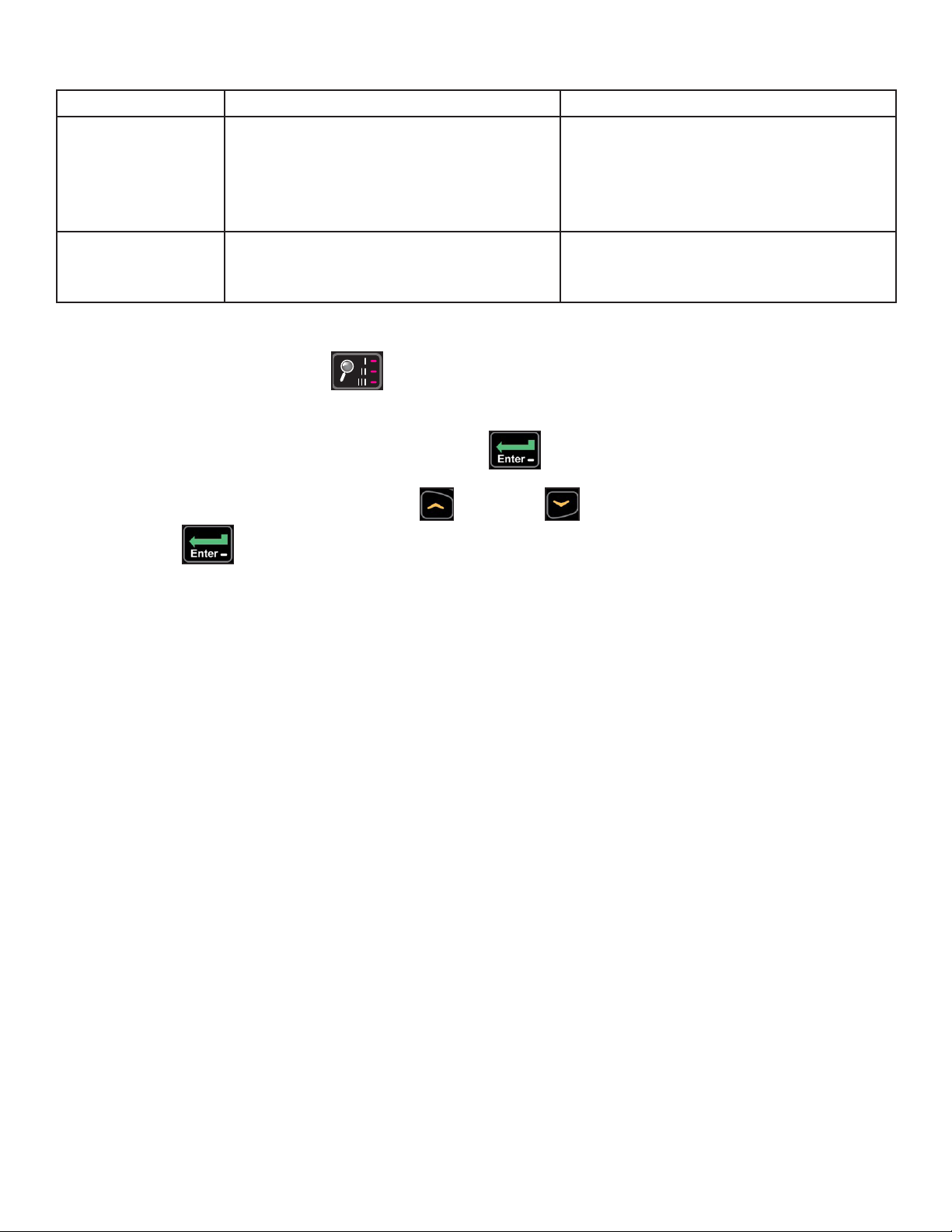
Cybex Owner’s Manual Cybex Owner’s Manual
REVISIONS
DESCRIPTION
See sheet 1
ECO
REV
D A TE APPRO V AL
BY
.
.
.
GLOSS AREAS
LED Console E3 View Monitor
Sound Toggle console beeper On (Default) or
OFF. Set headphone speaker volume
0-30 (10 is default).
Toggle console beeper On (Default)
or OFF. Toggle headphone beeper
to Some (Default), All, or Off. Set
headphone speaker volume 0-30 (10
is default).
Languages Not available Set E3 View Monitor language.
Choices are: French, Spanish, or
English (Default).
To reset setup options to default values
1. Press the Display option
key at the rst setup option screen (Time). The console will
display “[rSEt] [? ]“.
To exit without resetting, press the STOP or ENTER key.
2. To reset setup options, press the UP or DOWN keys to select “[YES]” and press the
ENTER key.
Exit Set Up Mode.
Press the STOP key to exit Setup options.
28
Page 29

Cybex Owner’s Manual
A/V Configuration and FM Radio Presets
Setting up the Cybex Wireless Audio Receiver Module requires three steps:
• Determine the type of transmitter used (MYE 900MHz, Broadcast Vision 863MHz, etc. or TV FM).
• Assign a TV channel number to each transmitter on the console.
• Add FM radio station presets (optional)
Tools Required:
• Headphones (not included)
Determine transmitter type
There are two types of transmitters UHF or TV FM. UHF transmitters will have TV’s identied by
number, example TV1. TV FM transmitters will have TV’s identied with FM frequencies,
example 93.1.
UHF Transmitters
TV1 TV2 TV3
Follow procedure:
Setup UHF Transmitters
93.1 97.5 102.7
Follow procedure:
Setup TV FM Transmitters
TV FM Transmitters
For TV FM transmitters, record FM frequencies for all TV’s:
1 2 3 4 5 6 7 8 9 10
29
Page 30

Cybex Owner’s Manual Cybex Owner’s Manual
REVISIONS
DESCRIPTION
See sheet 1
ECO
REV
D A TE APPRO V AL
BY
.
.
.
GLOSS AREAS
User Controls
1 2 3 4 5 6
8 119 10 12 137
1 Incline keys Navigates through all stored channels as in User Mode
2 Incline display Shows setting of receiver sensitivity as (n)ear or (F)ar
3 Quick Start key Selects transmitter type Resets all stored TV channels when used
4 Workouts key Toggles setup for FM presets and back to TV channel setup
5 Speed display Shows ‘FM’ when storing FM radio station presets
6 Speed keys Toggles the display for Adding new channels or Deleting stored
channels
7 Volume keys Increase or decrease volume
8 Display option key Scans for available TV transmitters, or will seek the next strongest
FM station or FM transmitter frequency.
9 Headphone jack Plug in headphones to listen to channels
10 STOP key Stores and exits setup
11 Setup key When storing FM presets, this button will clear all stored FM radio
presets
Toggles near/far for UHF receiver sensitivity.
12 Enter key Enters menu, accepts value shown, moves forward in menu.
13 Up/Down keys Navigates TV channels or manually tunes FM frequencies
Set up UHF Transmitters
1. Press and hold Display option
setup.
and Up for 3 seconds. Display will show time
2. Press Down to navigate to the A/V setup screen. Press the ENTER key.
3. Press the UP or DOWN keys to select “UHF”.
30
Page 31

Cybex Owner’s Manual
REVISIONS
DESCRIPTION
See sheet 1
ECO
REV
D A TE APPRO V AL
BY
.
.
.
GLOSS AREAS
D
C
5
4
3
2
1
D
C
5
4
3
2
1
REVISIONS
DESCRIPTION
See sheet 1
ECO
REV
D A TE APPRO V AL
BY
.
.
.
GLOSS AREAS
4. Press the ENTER key.
5. Plug in headphones to listen for channels during setup.
Transmitter type display for LED consoles
900 MHz System 863 MHz System 806 MHz System
“M 900” MYE “M 863” MYE “J1 806” Japan
14 channels
“C 900” Cardio
Theater
“E 900”
Enercise
“B 900”
Broadcast
Vision
6. Press Display option
seconds and then display channel number. Some of these channels may not be signals from
the TV transmitters and need to be deleted.
“E 863” Enercise
“J2 806” Japan
30 channels
“A 863”
Audeon
key to scan for available channels. The scan can take up to 10
Review channels
1. Press Up or Down to listen to available channels with the headphones.
2. Delete unwanted channels by pressing Speed Up
window to [dEL]. Press Enter to delete channel. Repeat process for additional unwanted
channels.
3. Adjust the Near/Far setting for channels that are available but not showing. Press Setup key
to change the setting from “F” (Far) to “n” (Near). Press Display option
or Down
to change the right LED
to re-scan for
available channels.
31
Page 32

Cybex Owner’s Manual Cybex Owner’s Manual
REVISIONS
DESCRIPTION
See sheet 1
ECO
REV
D A TE APPRO V AL
BY
.
.
.
GLOSS AREAS
REVISIONS
DESCRIPTION
See sheet 1
ECO
REV
D A TE APPRO V AL
BY
.
.
.
GLOSS AREAS
D
C
5
4
3
2
1
D
C
5
4
3
2
1
REVISIONS
DESCRIPTION
See sheet 1
ECO
REV
D A TE APPRO V AL
BY
.
.
.
GLOSS AREAS
4. Press Up or Down to scroll through and verify all TV channels. If all TV transmitters
are stored, and they all correlate the TV number to the correct TV heard, setup is complete.
If not you may need to re-scan or adjust the transmitter codes (see documentation for your
transmitters to perform a code change).
5. Press Stop to exit setup.Transmitter setup complete.
6. Proceed to Add FM Radio Stations (optional).
Setup TV FM Transmitters
If your TV’s use FM transmitters, follow these instructions to assign a TV channel to each frequency.
1. Press and hold Display option
and Up for 3 seconds. Display will show time
setup.
2. Press Down to navigate to the A/V setup screen. Press the ENTER key.
3. Press the UP and DOWN keys to select “FM”.
4. Press the ENTER key.
5. Plug in headphones to listen for channels during setup.
6. Press Display option
to seek the next TV FM frequency or Up or Down to
tune manually.
7. Press Speed Up
or Down
keys to add “[Add]” a channel. Press Enter to save
channel, “std” (stored) will be displayed.
8. Repeat steps 3 and 4 to add all TV FM channels.
9. Press Stop to exit setup when all the TV’s FM transmitter frequencies have a TV number.
Transmitter setup complete.
10. Proceed to Add FM Radio Stations (optional).
Add FM Radio Stations (optional)
If strong local FM Radio Stations are available in the area, you can set those as presets.
1. Enter A/V setup mode.
2. Press Workouts to display “FM” on the console. The left numeric will display “CH 1”.
3. Press Display option
to seek the next FM station or Up or Down to tune
manually.
32
Page 33

Cybex Owner’s Manual
D
C
5
4
3
2
1
D
C
5
4
3
2
1
4. Press Speed Up
or Down
keys to add “[Add]” a channel. Press Enter to save
channel, “std” (stored) will be displayed.
5. Repeat steps 3 and 4 to save up to 32 FM radio stations.
6. Press Stop to exit setup when all FM radio stations are stored.
7. Press Up or Down to scroll through and verify all FM radio stations.
Adjust sound volumes
After completing setup, the sound volume should be adjusted between the TV transmitters and the
FM radio stations. If FM radio stations are not set, adjust volume between all TV’s.
1. Press Up or Down to select an FM radio station. This volume is not adjustable and is
the base volume.
2. Press Up or Down to select a TV station.
3. Adjust the volume of each TV to match an FM Radio Station or each other using the TV’s
remote control. The goal is for a volume setting of 10 on the treadmill to be the same for all TV
and FM channels.
4. Repeat procedure for all TV’s.
Setup complete
33
Page 34

Cybex Owner’s Manual Cybex Owner’s Manual
MUTE
POWER MUTE
TV/AV TV/FM CH LIST
OK
OK
E3 View Monitor Controls
The remote control is used to perform all setup operations for the E3 View Monitor.
POWER MUTE
SETUP TV/AV TV/FM CH LIST
SLEEP LAST
OK
ARC CC
PSM SSM SAP
1 2 3
4 5 6
7 8 9 0
TEXT SIZE INDEX REVEAL
i ?
HOLD MODE MIX UPDATE
X
SUBPAGE
POWER
SETUP
CH LIST
POWER Turn the E3 View monitor on or off
SETUP Enter or exit the Setup home screen
CH LIST Channel list - List all available
channels
CH▲ Channel up - Navigate up through the
on-screen menu
CH▼ Channel down - Navigate down
through the on-screen menu
VOL◄ Volume left - Navigate left through the
on-screen menu
VOL► Volume right - Navigate right through
the on-screen menu
34
Page 35

E3 View Monitor Setup
POWER MUTE
TV/AV TV/FM CH LIST
OK
OK
OK
Access Setup Screen
SETUP
Cybex Owner’s Manual
Press the SETUP
button to display the SETUP MODE screen on the E3 View Monitor. Follow
procedure to setup the E3 View Monitor.
■ Picture ►
■ Channels ►
■ Features ►
■ OSD Language English
Position: ▲ ▼
Exit: SETUP Next: ◄ ►
Picture
1. Press
2. Press
or
to select Picture.
to select access Picture menu.
SETUP MODE
3. Press
4. Press
or
or
Picture
■ Brightness 65
■ Contrast 70
■ Color 75
■ Tint 0
■ Color Temperature ►
■ Sharpness 60
■ Noise Reduction Enabled
■ HDMI Picture ►
Position: ▲ ▼
Exit: SETUP Next: ◄ ►
to select settings.
to adjust settings.
35
Page 36

Cybex Owner’s Manual Cybex Owner’s Manual
POWER MUTE
TV/AV TV/FM CH LIST
OK
OK
OK
Picture settings
Brightness Adjust range from 1 to 100. Default is 65.
Contrast Adjust range from 1 to 100. Default is 70.
Color Adjust range from 1 to 100. Default is 75.
Tint Adjust range from 1 to 100. Range is R50 to G50. Default is 0.
Color Temperature Adjust color balance of Red, Green and Blue temperatures.
Sharpness Adjust range from 1 to 100. Default is 60.
Noise Reduction Select Enabled (Default) or Disabled.
HDMI Picture Set to Auto or Adjust settings as needed. Available only when HDMI
signal is present.
SETUP
5. Press the SETUP
button to return to SETUP MODE menu.
Channels
1. Press
2. Press
or
to select Channels.
to select access Channels menu.
ATSC Monitor
Channels
■ Signal Cable STD
■ Auto Program ►
■ Add/Delete Channels ►
■ Parental Control ►
■ Default Channel Last
■ Channel Lock Disabled
■ Channel Memory Override Enabled
Position: ▲ ▼
Exit: SETUP Next: ◄ ►
DVB-T Monitor
Channels
■ Auto Program ►
■ Manual Program ►
■ Add/Delete Channels ►
■ Parental Control ►
■ Default Channel Last
■ Channel Lock Disabled
■ Channel Memory Override Enabled
Position: ▲ ▼
Exit: SETUP Next: ◄ ►
3. Press
4. Press
or
or
to select settings.
to adjust settings.
36
Page 37

Cybex Owner’s Manual
OK
OK
OK
OK
Channel settings
Signal (ATSC only) Select Air, Cable STD, Cable IRC, or Cable HRC.
Auto Program See Below
Manual Program
See Below
(DVB-T only)
Add/Delete Channels See Below
Parental Control Block channels based on TV ratings.
Default Channel Select channel to display on power up. Select from available channels or
last.
Channel Lock Select Enabled or Disabled. If enabled only one channel is shown, user
cannot change channels.
Channel Memory
Override
Select Enabled or Disabled. If enabled allows user to select any available
channel.
Auto Program (ATSC Monitor)
1. Press
2. Press
3. Press
to select Auto Program.
to enter the menu.
or
to select Mode.
■ Mode Analog Only
■ Channel Sequence Interleave A + D
■ Additional Digital Signal None
■ Channel Map Programmed ►
Position: ▲ ▼
Exit: SETUP Next: ◄ ►
ATSC Monitor
Auto Program
4. Press
• Analog Only (Default): TV searches for analog channels only.
• Digital Only: TV searches for digital channels only.
• Analog and Digital: TV searches for both analog and digital channels.
5. Press
or
to set the scope of channel scanning.
to select Channel Sequence.
37
Page 38

Cybex Owner’s Manual Cybex Owner’s Manual
OK
OK
OK
OK
OK
MUTE
POWER MUTE
TV/AV TV/FM CH LIST
POWER MUTE
TV/AV TV/FM CH LIST
6. Press
or
to set the Channel Sequence in which the channels are displayed after
searching.
• Interleave A+D: In the order of channel number regardless of the system.
• All A then D: Digital channels are displayed after all analog channels.
7. Press
or
to select Additional Digital Signal. Not available when Mode is set to
Analog Only.
8. Press
or
to choose the Additional Digital Signal source. Choices are: None, Air,
Cable STD, Cable IRC, or Cable HRC.
9. Press
10. Press
11. Press
to select Channel Map.
to start auto programming. A conrmation menu will appear before proceeding.
(Yes) to start auto programming. Press
(No) button to cancel the operation.
The TV will now search all available channels with an on-screen progress percentage
displayed. Any tuning Mode that includes Digital channels will require several minutes to
complete auto programming.
This may take 20 or more minutes. If screen shuts off, Press the POWER
on.
SETUP
12. Press the SETUP
button to return to normal TV viewing once auto programming is
complete.
CH LIST
13. Press the CHANNEL LIST
SETUP
14. Press the SETUP
button to return to SETUP MODE menu.
button to list programmed channels.
POWER
button to turn monitor
38
Page 39

Auto Program (DVB-T Monitor)
OK
OK
OK
OK
OK
OK
Cybex Owner’s Manual
1. Tap
2. Tap
3. Tap
to select Auto Program.
to enter the menu.
or
to select Country.
■ Country ---
■ Mode Analog Only
■ Channel Map Blank ►
Position: ▲ ▼
Exit: SETUP Next: ◄ ►
DVB-T Monitor
Auto Program
Available countries are:
Albania, Austria, Australia, Belgium, Bosnia, Bulgaria, China, Croatia, Czech, Denmark, Estonia,
Finland, France, Germany, Greece, Hungary, Ireland, Italy, Kazakhstan, Latvia, Lithuania,
Luxembourg, Moroco, Netherlands, Norway, Poland, Portugal, Romania, Russia, Serbia, Slovakia,
Slovenia, Spain, Sweden, Switzerland, Turkey, Uk, and Ukraine.
4. Tap
5. Tap
• Analog Only (Default): TV searches for analog channels only.
• Digital Only: TV searches for digital channels only.
• Analog and Digital: TV searches for both analog and digital channels.
6. Tap
7. Tap
or
or
to select Mode.
to set the scope of channel scanning.
to select Channel Map.
to start auto programming. A conrmation menu will appear before proceeding.
8. Tap
(Yes) to start auto programming. Tap
(No) button to cancel the operation. The
TV will now search all available channels with an on-screen progress percentage displayed.
Any tuning Mode that includes Digital channels will require several minutes to complete auto
programming.
39
Page 40

Cybex Owner’s Manual Cybex Owner’s Manual
MUTE
POWER MUTE
TV/AV TV/FM CH LIST
POWER MUTE
TV/AV TV/FM CH LIST
OK
OK
POWER
This may take 20 or more minutes. If screen shuts off, POWER
SETUP
9. Press the SETUP
button to return to normal TV viewing once auto programming is
complete.
CH LIST
10. Tap the CHANNEL LIST
SETUP
11. Press the SETUP
button to return to SETUP MODE menu.
button to list programmed channels.
Manual Program (ATSC and DVB-T)
1. Tap
2. Tap
3. Tap
to select Manual Program.
to enter the menu.
or
to select Mode.
■ Mode ATV
■ Conrmation ►
Manual Program
button to turn monitor on.
Position: ▲ ▼
Exit: SETUP Next: ◄ ►
40
Page 41

Cybex Owner’s Manual
OK
OK
OK
OK
4. Tap
■ Storage 1
■ System BG
■ Band V/UHF
■ Channel 1
■ Name C 01
■ Search ◄ ►
■ Save ►
Position: ▲ ▼
Exit: SETUP Next: ◄ ►
or
ATV Manual Program
to select ATV or DTV.
DTV Manual Program
■ UHF CH. ►
■ Save 21
Bad Nor. Good
Signal Strength
Signal Quality
Position: ▲ ▼
Exit: SETUP Next: ◄ ►
ATV Mode Adjust settings for Storage, System, Band, Channel, Name, or Search. Select
Save to save settings.
DTV Mode Select UHF channel. Select Save to save settings.
Add/Delete Channels (ATSC and DVB-T)
1. Press
2. Press
to select Add/Delete Channels.
to enter the Add/Delete Channels menu.
Add/Delete Channels
■ Analog Channel 2
■ Add/Delete Analog Channel Added
■ Enable/Disable Digital Channel ►
Position: ▲ ▼
Exit: SETUP Next: ◄ ►
To add or delete an analog channel perform the following procedure. To enable or disable digital
channels, go to step 7.
3. Press
4. Press
or
or
to select the desired analog channel.
to highlight Add/Delete Analog Channel.
41
Page 42

Cybex Owner’s Manual Cybex Owner’s Manual
OK
POWER MUTE
TV/AV TV/FM CH LIST
POWER MUTE
TV/AV TV/FM CH LIST
OK
OK
OK
POWER MUTE
TV/AV TV/FM CH LIST
OK
OK
OK
5. Press
6. Press the SETUP
or
to select Added or Deleted.
SETUP
button to return to the previous menu. To exit, Press the SETUP
button until the programming menus disappear. If there are more analog channels to be added
or deleted, repeat steps 3 through 5.
7. Press
8. Press
or
to highlight Enable/Disable Digital Channel.
to select Enable/Disable Digital Channel. If there are not any channels
programmed in the Service Level, “No Channels Present” will appear in the menu.
9. Press
10. Press
11. Press the SETUP
or
or
to highlight the digital channel that needs to be enabled or disabled.
to select Enable or Disable.
SETUP
button to return to the previous menu.
SETUP
Features
1. Press
2. Press
or
to select Features.
to select access Features menu.
ATSC Monitor
Features
■ Power on Captions Mode Last
■ Digital Mode Time Setup ►
■ Diagnostics ►
■ Caption Text Modes Disabled
Position: ▲ ▼
Exit: SETUP Next: ◄ ►
DVB-T Monitor
Features
■ Power on Subtitles Mode Last
■ Digital Mode Time Setup ►
■ Diagnostics ►
Position: ▲ ▼
Exit: SETUP Next: ◄ ►
3. Press
4. Press
or
or
to select settings.
to adjust settings.
42
Page 43

Feature settings
POWER MUTE
TV/AV TV/FM CH LIST
OK
OK
POWER MUTE
TV/AV TV/FM CH LIST
POWER MUTE
TV/AV TV/FM CH LIST
Cybex Owner’s Manual
Power on Captions Mode
Select Off or Last. Last will set caption mode to last used setting.
(ATSC only)
Power on Subtitles Mode
Select Off or Last. Last will set subtitle mode to last used setting.
(DVB-T only)
Digital Mode Time Setup Set current time automatically from digital signal. Select time zone
and daylight savings time to Auto, On, or Off.
Diagnostics Provides diagnostic information only. Settings cannot be changed.
Caption Text Modes (ATSC
Select Enabled or Disabled.
only)
SETUP
5. Press the SETUP
button to return to SETUP MODE menu.
OSD Language
1. Press
2. Press
or
or
to select OSD Language.
to select language.
ATSC choices English, Français or Español.
DVB-T choices English, Français, Español, Dutch, Danish, Russian, German, and Swedish.
SETUP
3. Press the SETUP
button to return to SETUP MODE menu.
Exit Set Up Mode by pressing the SETUP
Setup Complete
SETUP
button.
43
Page 44

Cybex Owner’s Manual Cybex Owner’s Manual
Testing the Treadmill Operation
Use the following instructions to test the full speed and incline range of the treadmill and to check the
belt for proper operation.
WARNING: Falling hazard.
When starting unit.
• Stand on two top steps.
• Do not stand on belt.
Cybex recommends that the treadmill be unplugged or the on/off (I/O) power switch turned off (O)
when it is not in use.
1. Without anyone on the treadmill, plug the power cord into a power outlet from a grounded,
dedicated circuit as described under Electrical Requirements in this chapter.
Ensure the power cord is not being pinched under the front of the treadmill.
2. Toggle the on/off (I/O) power switch to the on (I) position.The on/off (I/O) power switch is
located under the front end of the unit, or on the front right side panel.
3. The control panel will light up and be in the opening screen.
4. Press the Quick Start key. The treadmill begins a countdown “3...2...1” and sounds a tone
for each count. After it reaches one (1), the treadmill gives a longer tone and then begins
accelerating the belt to reach 0.5 mph (0.8 kph).
5. The lower left display will show the incline and the lower right display will show the actual
speed.
6. Press and hold down the Speed + key until the treadmill reaches a speed of approximately 4
mph (6.4 kph), as indicated on the display.
7. Observe the belt to see that it is running properly; it should stay centered in the middle of the
deck. If you have problems with the running belt operation, see Running Belt Adjustments in
the Preventive Maintenance chapter.
8. Run the treadmill through its full speed range. First press the Speed + key until the treadmill
reaches its highest speed. Then press the Speed - key until the treadmill is back to 0.5 mph
(0.8 kph).
9. As you press the Incline ▲▼ or Speed + - keys, the respective displays will show the actual
incline or speed.
10. When the treadmill reaches the set incline and speed, the displays will remain steadily
illuminated to indicate that the desired settings have been reached.
11. Run the treadmill through its full % grade range. Press the Incline ▲ key until the treadmill
reaches its highest grade (15%). Then press the Incline ▼ key until the treadmill reaches 0%
grade.
12. Press the Stop key once to stop the running belt and enter Review Mode. Press the Stop key
again to exit Review Mode and return the display to the opening screen.
44
Page 45

Cybex Owner’s Manual
Operation
Read and understand all instructions and warnings prior to using the treadmill. See all of the safety
related information located in the Safety chapter.
Terms Used
This section lists some of the common terms and symbols used in this chapter. Other terms and
symbols are listed in this chapter as appropriate. For setup options see Setup in the Assembly and
Setup chapter.
Active Mode — Active Mode is when the running belt is moving. Before Active Mode begins, a three
second countdown and “3...2...1” is displayed. Active Mode continues until the preset time limit is
reached, the e-stop key is pulled out or the STOP key is pressed.
Cool Down — A reduction of work load for a short duration allows user to gently reduce heart rate.
Cool Down occurs two minutes prior to completion of the workout-controlled workout sessions.
Dormant Mode — Occurs when unit is plugged in and not in use.
Manual Mode — In this active mode the user sets a goal for Time. The user controls speed and
incline. Manual Mode continues until the goal is reached. Manual Mode is only available during Active
Mode.
Pause Mode — Occurs only if the Pause feature is enabled and user selects the STOP key from
Active Mode.
Quick Start — This begins by pressing the Quick Start key. Quick Start enters Active Mode at
minimum speed and 0% elevation with time counting up from 0:00.
Workout Review — Review of the accumulated workout data will happen at the end of each workout
session.
45
Page 46

Cybex Owner’s Manual
User Control Symbols Used
Control Control Name Description
INCLINE UP Adjust Incline up.
INCLINE DOWN Adjust Incline down.
SPEED UP Adjust Speed up.
SPEED DOWN Adjust Speed down.
VOLUME UP Adjust Volume up.
VOLUME DOWN Adjust Volume down.
UP KEY
Adjust Time, Level, Weight, or Workout up.
A/V - Channel U P.
iPod/iPhone/iPad - NEXT track (option)
DOWN KEY
Adjust Time, Level, Weight, or Workout down.
A/V - Channel DOWN.
iPod/iPhone/iPad - PREVIOUS track (option)
STOP
Press STOP once to stop the running belt, end the workout
session, and start the Workout Review. Press STOP again
to exit to Dormant Mode.
46
Page 47

Console Display
1
2
3
Cybex Owner’s Manual
LED Display
4
5
1 Left enunciator Displays Time, BPM, or Weight.
2 Left data readout Displays value of Time, BPM, or Weight.
3 Bar graph Displays workout proles and setup options.
4 Right enunciator Displays Calories, Distance, or Pace.
5 Right data readout Displays value of Calories, Distance, or Pace.
E3 View Monitor Option
47
Page 48

User Controls
1 2 3 4 5 6
Cybex Owner’s Manual
8 119 10 12 13 147
1 Incline keys 6 Speed keys 11 E-Stop key
2 Incline display 7 Volume keys 12 Setup key
3 Quick Start key 8 Display option key 13 Enter key
4 Workouts key 9 Headphone jack 14 Up/Down keys
5 Speed display 10 STOP key
Displays — Incline and speed are shown in the LED displays.
Keys — User controls for Incline, Quick Start, Workouts, Speed, Volume, Display option, STOP,
Setup, Enter and Up/Down.
Quick Operation Guide
Maximum user weight is 350 lbs. (158 kg).
The following is a quick overview of the operation of the treadmill. For more information read Detailed
Operation Guide in this chapter.
WARNING: Falling hazard.
When starting unit.
• Stand on two top steps.
• Do not stand on belt.
1. Place your feet on the two top steps located on each side of the running belt.
2. Clip the e-stop clip onto your clothing and test it as described under Emergency Stop in the
Safety chapter.
3. Press the QUICK START key.
4. The treadmill begins a countdown, “3...2...1,” after which it accelerates the belt to 0.5 mph (0.8
kph) and enters Active Mode.
48
Page 49

Cybex Owner’s Manual
5. Hold the handrails while you step onto the running belt and begin walking.
6. Press the Incline ▲▼ keys to change the incline at any time. The left display will show incline.
7. Press the Speed + – keys to change the belt speed at any time. The right display will show the
current speed.
8. Press the STOP key at any time to stop the running belt. The running belt stops and the incline
returns to 0%. If pause is enabled, “Workout Review” is displayed.
Detailed Operation Guide
Maximum user weight is 350 lbs. (158 kg).
WARNING: Falling hazard.
When starting unit.
• Stand on two top steps.
• Do not stand on belt.
1. Place your feet on the two top steps located on each side of the running belt.
2. Clip the e-stop clip onto your clothing and carefully test the e-stop key to ensure it will activate
in case of an emergency. See Emergency Stop Key (e-stop) in the Safety Chapter for properly
testing the e-stop key. Also, see Stopping the Treadmill in this chapter for further information
about the e-stop key. Be sure the string is free of knots and has enough slack for you to run
comfortably with the e-stop key in place.
3. At the opening screen select the Quick Start or Workouts key.
If Quick Start is selected, The treadmill begins a countdown, “3...2...1,” after which it accelerates the
belt to 0.5 mph (0.8 kph) and enters Active Mode.
If Workouts is selected, Select a workout and setup options.
1. Select workouts 1 through 8 with the UP and DOWN keys.
2. Press the ENTER key to advance to setup options.
49
Page 50

Cybex Owner’s Manual
Setup options:
Time Enter workout time.
Level Enter workout level.
Weight Enter user weight.
3. Use the UP and DOWN keys to increase or decrease each of the setup options.
Press the ENTER key to advance to the next option.
For the most accurate resistance and calorie count, you must set your correct weight before
beginning your workout (including clothing).
When selecting a workout you must press the Enter key after each adjustment of Time, Level,
or Weight.
After nal selection has been made the console will countdown, “3...2...1,” to signal start of workout,
and enter Active Mode.
4. Hold the handrails while you step onto the running belt and begin walking.
5. Observe the control panel. The top center Bar Graph display shows a graphical representation
of the relative incline changes, and if in a workout, will show the relative intensity changes
that are coming up. The left and right Data Readouts will start showing the workout data
such as Time, Heart rate (if available), Calories, and Distance. The data displays will start by
automatically shifting every 5 seconds.
When you adjust incline or speed in a workout, the change will affect only the current segment. The
workout control will resume starting with the next segment. To increase or decrease overall intensity,
adjust the speed and/or the workout level.
6. Press the Incline ▲▼ keys to change the incline at any time. The left display will show the set
incline.
7. Press the Speed + – keys to change the belt speed at any time. The right display will show the
set speed.
8. Press the STOP key at any time to stop the running belt. The running belt stops and the incline
returns to 0%.
If the e-stop key is removed during a workout, the drive motor power shuts off immediately, causing
the belt to stop. “E-Stop” is displayed. Replacement of the e-stop key causes Workout Review to
begin.
When a workout is complete the treadmill begins a countdown, “3...2...1” and sounds a tone for each
count. The belt slows to a stop, the incline returns to 0% and Workout Review is displayed for the
preset time or until you press the STOP key.
The treadmill returns to Dormant Mode.
50
Page 51

Stopping the Treadmill
31 2
WEIGHT
CLEAR A LT
LEVEL
7
4
ENTER
9
0
8
5 6
TIME SAVE
FAN OFF
FAN LO
FAN HI
Cybex Owner’s Manual
Press STOP once to end the workout session and start the Workout Review. The treadmill will
perform a controlled belt stop and bring the incline to 0%. The accumulated data or the results of
the Fitness Test will be displayed for the duration congured in Setup for Review Time. Press STOP
again to exit to Dormant.
The function of the immobilization method: The purpose of immobilizing the treadmill is to prevent
unauthorized use. This can be accomplished by removing the e-stop key from the treadmill, unclipping it from the cord and putting it in a non-accessible place.
The emergency dismount: Follow the steps listed below if you experience pain, feel faint or need to
stop your treadmill in an emergency situation:
1. Grip handrails for support.
2. Step onto the top steps.
3. Pull the e-stop key off the console.
The function of the emergency stop: The e-stop key functions as the emergency stop. In an
emergency situation, remove the e-stop key from the treadmill and the running belt will come to a
stop.
Safety Sentry
Safety Sentry uses display feedback to determine user presence. If a user is not detected within 10
seconds, the display beeps and inquires “run?” (LED console) or “Are you there?” (E3 View console).
The treadmill will use every sensor available to determine a user is still on the belt before asking if
you are present, then shutting it off. If the user is lighter than 100 lbs. (45 Kg), the motor drive may
not be able to determine they are on the belt. In this instance, the treadmill can only rely on the key
inputs, or the heart rate to establish your presence. It is advisable for lighter users to take advantage
of the wireless heart rate feature to avoid triggering the Safety Sentry.
51
Page 52

Cybex Owner’s Manual
Workout Selection
Workout Choices:
Workout Levels Settings
1 Weight Loss 10 Select time, level and weight.
2 Rolling Hills 10 Select time, level and weight.
3 Hills 10 Select time, level and weight.
4 Pikes Peak 10 Select time, level and weight.
5 Hill Interval 1:1 10 Select time, level and weight.
6 Hill Interval 1:2 10 Select time, level and weight.
7 Hill Interval 1:3 10 Select time, level and weight.
8 Cardio 10 Select time, level and weight.
9 Heart rate Control (HRC)
(E3 View Monitor Option)
N/A Select time, age, target heart rate and weight.
Navigation
The keypad is active during the workout setup time to key in time, level and weight values.
The UP or DOWN keys are active to adjust the displayed workout value (up or down). Hold
down key to accelerate rate of increments.
Press the ENTER key after each step to accept values entered and to move forward in the
setup process.
The QUICK START key may be pressed any time during this process to accept all workout defaults.
If no activity is performed after a workout is selected, the unit will default to the settings of the current
workout selected.
See Appendix for Workout Overviews
52
Page 53

Cybex Owner’s Manual
Data Readouts
As you exercise, the treadmill keeps track of the following data:
BPM (Beats Per Minute) — Your current heart rate. Heart rate will appear when a signal is
introduced. Use the hand grips for Contact Heart rate or wear a Polar® compatible heart rate chest
strap.
Calories — The total accumulated calories burned during your workout. Your weight must be
correctly set before beginning your workout for this measurement to be most accurate.
Distance — The total accumulated distance, in miles or kilometers, during your workout. Depending
on the defaults you’ve chosen this measurement will show in English or Metric.
Pace — At your current speed, how long it would take to cover a mile (or kilometer), displayed in
minutes:seconds.
Time — The total time you’ve been working out or time remaining. Display time as hours:minutes.
Heart Rate Indicator
Contact Heart Rate – Lightly hold hand grips on the handlebar ensuring that hands are clean and
contact both the front and back sensors of each grip. A heart rate will display in typically 30 seconds
or less.
Factors that interfere with heart rate signal:
• hand lotions
• oils or body powder
• excessive dirt
Wireless Heart Rate – To use this feature, a Polar® compatible heart rate transmitter belt (not
included) must be worn.
Once the actual heart rate is determined, the LED to the right of the Data Readouts is blinking to the displayed
BPM and the Heart LED lights up. The color of the light represents a scale of low to high target heart rate.
• excessive movement
• body composition
• hydration
Blue 0 – 69 BPM
Green 70 – 93 BPM
• too loose grip
• too tight grip
• resting or leaning on grips
Yellow 94 – 119 BPM
Blood Orange 120 – 169
Magenta 170 and higher
53
Page 54

Cybex Owner’s Manual
REVISIONS
DESCRIPTION
See sheet 1
ECO
REV
D A TE APPRO V AL
BY
.
.
.
GLOSS AREAS
REVISIONS
DESCRIPTION
See sheet 1
ECO
REV
D A TE APPRO V AL
BY
.
.
.
GLOSS AREAS
Meaning of % Grade
A 1% grade is not the same as a 1 degree incline. The % grade is the relationship of the
measurement of rise over the measurement of run (also called slope). For example, a 1 foot (meter)
rise in height over a length of 100 feet (meters) is a 1% grade. Expressed as a mathematical formula,
the grade is calculated as follows: 1 ft. (m) / 100 ft. (m) = 0.01 = 1%
With respect to treadmills, the percent grade is roughly equal to the increase in height (rise) of the
treadmill divided by the length (run) of the treadmill.
The degree of incline can be related to % grade by taking the Arctangent of the grade. For instance,
15% grade is equal to 8.53 Degrees (ArcTan(.15)=8.53º). The opposite is true to determine % Grade
from Degree of incline (Tan (8.53º)=.15).
E3 View Monitor Screen Options
During operation four E3 View Monitor screen options are available. Press Display option
change screens. The Display option
LED’s will indicate display option.
to
TV + Data Display video with data at bottom of screen
LED I on
TV Only Display video only
LED II on
Data Only Display data only
LED III on
Blank Screen is blank, video and data are not displayed
No LED’s on
iPod/iPhone/iPad Functions
Connecting iPod/iPhone/iPad — Connecting an iPod/iPhone/iPad allows some control through the
keypad. The iPod/iPhone/iPad will not be charged while connected.
1. Connect iPod/iPhone/iPad (not supplied) into the 30 pin connector.
2. Place iPod/iPhone/iPad onto the accessory tray.
3. Plug headphones (not supplied) into the console headphone jack.
4. Press volume Up or Down to adjust volume.
5. For non-E3 View Monitor consoles, press the UP and DOWN keys to change tracks.
Videos will not be displayed on the E3 View Monitor.
54
Page 55

Cybex Owner’s Manual
Maintenance
All preventive maintenance activities must be performed on a regular basis. Performing routine
preventive maintenance actions can aid in providing safe, trouble-free operation of all Cybex
equipment.
Cybex is not responsible for performing regular inspection and maintenance actions for your
machines. Instruct all personnel in equipment inspection and maintenance actions and also in
accident reporting/recording. Cybex representatives are available to answer any questions that you
may have.
WARNING: For maintenance, service and repair:
• Must be performed by trained service personnel only
• Use only Cybex replacement parts
• Unplug unit before working on it
• Keep water and liquids away from electrical parts.
Warnings
Read all warnings in this chapter.
Observe the following warnings:
DANGER: Electrocution hazard.
To avoid death or serious injury unplug unit when not in use or when performing
maintenance.
WARNING: Equipment hazard.
To avoid serious injury or death replace worn or damaged components immediately
and keep the equipment out of use until repair is completed.
Page 56

Cybex Owner’s Manual
Preventive Maintenance Activities
Perform regular preventive maintenance to ensure normal operation of unit. Keep a log of all
maintenance actions to assist in staying current with all preventive maintenance activities.
Cybex is not responsible for performing regular inspection and maintenance actions for your unit.
Instruct all personnel in equipment inspection and maintenance actions and also in accident reporting/
recording. Contact Cybex Customer Service at 888-462-9239 or 508-533-4300 for any preventive
maintenance or service concerns.
Read and understand warnings listed in this chapter and in the Safety Section. Read and
understand all instructions in this section.
During maintenance, disconnect the power cord.
For some maintenance activities it will be necessary to remove and replace the motor cover.
Tool Required
• Cleaning solution
• Dry cloth
• Phillips screwdriver
• Vaccuum
Cleaning Unit
When cleaning your treadmill spray a mild cleaning agent, such as a water and dishsoap solution,
on a clean cloth rst and then wipe the treadmill with the damp cloth. Do not spray cleaning solution
directly on the treadmill. Direct spraying could cause damage to the electronics and may void the
warranty.
WARNING: Shock and electrocution hazard.
• Unplug unit and let sit 10 minutes before cleaning or performing maintenance.
• Electrical charge can remain in unit after unplugging.
• Keep water and liquids away from electrical parts.
After Each Use — Wipe up any liquid spills immediately. After each workout, use a cloth to wipe up
any remaining perspiration from the handrails and painted surfaces.
Be careful not to spill or get excessive moisture between the edge of the display panel and the
console, as this might create an electrical hazard or cause failure of the electronics.
As Needed — Vacuum any dust or dirt that might accumulate under or around the unit. Cleaning this
area should be done as often as indicated in the Service Schedule.
Contact Heart Rate Grips — Contaminants, such as hand lotions, oils or body powder, may come off
on the contact heart rate grips. These can reduce sensitivity and interfere with the heart rate signal.
It is recommended that the user have clean hands when using the contact heart rate. Clean the grips
using a cloth dampened with a cleaning solution containing rubbing alcohol.
56
Page 57

Cybex Owner’s Manual
1. Loosen but do not remove the two front cover screws securing the motor cover using a Phillips
screwdriver.
Description
1 Motor cover
1
2 Front cover
3 Screws (2)
2
3
2. Remove motor cover by lifting vertically.
3. Loosen but do not remove the seven screws securing the sheild to the base using a Phillips
screwdriver.
Description
1
3
1 Base
2 Screws (7)
3 Shield
2
4. Remove shield by sliding sideways and then vertically off of base.
5. Use a vacuum attachment or hand vacuum to clean the exposed elevation assembly, drive
motor, lower electronics and the surrounding areas.
Page 58

Cybex Owner’s Manual
6. Vacuum the fan and heat sink area of the motor controller.
1 Motor controller
2 Fan and heatsink
1
2
7. Use a dry cloth for the areas that you can not reach with the vacuum cleaner. If the machine
has not been used for some time or is excessively dirty, use a dry cloth to wipe all exposed
areas.
8. Raise the rear of the treadmill and roll it back from its present position to vacuum the oor area
underneath the unit. When nished, return the treadmill to its normal position.
Install shield
Tighten the seven screws securing the shield to the base using a Philips screwdriver.
Description
1
3
1 Base
2 Screws (7)
3 Shield
2
Install motor cover
1. Place the motor cover into position vertically by aligning the two tabs and four plastic
connectors. Two plastic connectors are mounted in the front cover and two in the motor cover.
1
Description
1 Motor cover
2 Tabs (2)
3 Plastic connectors
2
3
If motor cover top does not t properly, loosen the side screws on the front cover as needed.
58
Page 59

Cybex Owner’s Manual
2. Tighten the four front cover screws using a Phillips screwdriver. Be sure the screws are
securing the motor cover’s tabs.
Contact Heart Rate Grips — Contaminants, such as hand lotions, oils or body powder, may come off
on the contact heart rate grips. These can reduce sensitivity and interfere with the heart rate signal.
It is recommended that the user have clean hands when using the contact heart rate. Clean the grips
using a cloth dampened with a cleaning solution containing rubbing alcohol.
Running Belt Maintenance
Belt and Deck — Wipe the belt surface and the deck area with a clean dry towel to minimize
the effect of friction between the deck and the running belt. This should be done often to prevent
premature wear of the deck, running belt, and the drive motor system. See the Service Schedule at
the end of this chapter.
The running belt may become loose and slip on the drive roller with each foot plant. If it does, follow
the Tension and Center the Belt procedure below. See the Service Schedule in this chapter for a
minimum schedule for checking the belt tension.
Tension and Center the Belt — If the belt is slipping under each step perform this procedure:
Tools Required
• 3/4” Socket wrench
Page 60

Cybex Owner’s Manual
Center and tension the running belt
1. Plug the power cord into the power outlet.
2. Turn the main power switch to the on (I) position.
3. Press the Quick Start key.
4. Press the Speed + to bring the speed up to 5 mph (8 kph). Allow the treadmill to run for a
minute.
The lateral position of the running belt is correctly centered when the Cybex logo is centered between
the inside edges of the two belt tracking slots. If the Cybex logo is not centered between the belt
tracking slots, center the running belt with the following procedure.
5. Observe the Cybex logo position relative to the belt tracking slots with the treadmill running at
5 mph (8 kph).
1
1 Cybex logo
2 Running belt
3 Belt tracking slots
2
3
While centering the running belt choose one bolt to adjust. Do not adjust both bolts.
6. Tighten the rear roller bolt on the side of the treadmill toward which the running belt is
moving using a 3/4” socket wrench. For example: If the running belt moves to the right of the
belt tracking slots, tighten the bolt on the right side of the frame, tighten about 1/2 of a turn
(clockwise) and wait 30 seconds. If the running belt does not move back to the center of the
belt tracking slots, make another adjustment to the same bolt. Once the running belt has been
adjusted closer to the center of the belt tracking slots, use about 1/4 of a turn until the running
belt has been stabilized.
Description
1 Rear roller bolts
1
60
Page 61

Cybex Owner’s Manual
7. Check the belt tension after the running belt has been centered. Make sure the running belt
tension is tight enough so that the running belt does not slip or hesitate when stepped on.
Walk on the treadmill at 3.5 - 4 mph (5.6 - 6.4 kph) and every 4th to 5th step throw your weight
into your step to feel if the running belt is slipping. If slipping is felt, conrm it is the running belt
slipping and not the drive belt. With the hood cover removed, observe movement at the drive
belt and front roller.
Do not over tighten the running belt. Over tightening the running belt can cause the belt to stretch and
require replacement. Continue procedure until running belt stops slipping.
8. Check running belt for centering position. If running belt is not centered, perform steps 5 and 6.
Checking the Running Belt and Deck Surfaces — The running belt and deck should be checked
periodically for any excessive wear. In an effort to make sure that the running belt operates properly,
visually inspect the belt often to make sure that there are no tears or fraying in the belt material. The
running belt should be replaced every 15,000 miles (24,140 km). The running deck should be ipped
every 15,000 miles (24,140 km) and replaced every 30,000 miles (48,280 km). A service prompt will
appear at this interval and the parts will need to be replaced.
Inspect the edges of the belt as described below.
Page 62

Cybex Owner’s Manual
Tools Required
Phillips screwdriver
Disconnect the external power source
9. Toggle the on/off (I/O) power switch to the off (0) position.The on/off (I/O) power switch is
located under the front end of the unit, or on the front right side panel.
10. Unplug the treadmill from the power outlet.
Check the running belt condition
1. Remove the two screws securing the right end cap using a Phillips screwdriver.
1 Screws (2)
2 Right end cap
2
1
2. Repeat step 1 for the left end cap.
3. Inspect the top surface, seam, and edges of the running belt while you roll it by hand. If the
belt has any rips or looks excessively worn the belt needs to be replaced.
If the running belt and deck need replacement refer to a qualied service technician.
4. Install the screws securing the end caps removed in steps 1 and 2 using a Phillips screwdriver.
Other Preventive Maintenance
Other preventive maintenance activities must be completed by a qualied service technician at the
recommended intervals listed in the Service Schedule at the end of this chapter. These activities
include:
• Flipping or replacing the running deck
• Replacing the running belt
Elevation Motor Lubrication — In time the elevation motor pivot points or tube nut may develop a
squeak. Lubricate the upper and lower bolts and the spacers with a small amount of lithium grease.
You can buy lithium grease at an auto parts store.
62
Page 63

Cybex Owner’s Manual
Static Electricity — Depending upon where you live, you may experience dry air, causing a
common experience of static electricity. This may be especially true in the winter time. You may
notice a static build-up just by walking across a carpet and then touching a metal object. The same
can hold true while working out on your treadmill. You may experience a shock due to the buildup of static electricity on your body and the discharge path of the treadmill. If you experience this
type of situation, you may want to increase the humidity to a comfortable level through the use of a
humidier.
E3 View Monitor
Cleaning
1. Unplug power cord from the wall socket.
2. Clean with a dust free cloth. For further cleaning, use a soft cloth or paper towel dampened
with water. To avoid damage to the surface of the monitor, do not use abrasive or chemical
cleaning agents.
3. Disinfecting: to avoid damage to the surface, test a small portion of the monitor’s cabinet with
any disinfectant to verify that the disinfectant will not discolor or soften the enclosure.
Storage or Long Non-Use Periods
When not using product for an extended period of time the product should be disconnected from the
Power Supply, TV/Cable Signal Feed, and any Peripheral Devices.
Pixels
Very small red, blue, white or green spots may be visible or may appear on the screen. This is a
characteristic of liquid crystal display panels and is not considered a defect for replacement. The
liquid crystal panel is built with very high precision technology giving ne picture details. Occasionally,
a few non-active pixels may appear on the screen as a xed point. This does not affect the
performance of monitor or merit a warranty claim.
Maintenance
• It is very important to have the unit regularly examined by a qualied technician to ensure the prod-
uct is t for use.
• If the unit malfunctions, please refer to a qualied technician for repair or replacement of defective
parts immediately. Do not attempt to use the monitor until it has been inspected and repaired by a
qualied technician.
• For inspection, installation and servicing, please consult qualied technician.
• Failure to use a manufacturer approved repair technician may void any warranty claims.
Page 64

Cybex Owner’s Manual
Service Wheel (optional)
A service wheel lever is located at the rear end of the unit. This lever will engage a wheel and elevate
the rear end of the unit. The treadmill can then be easliy moved for cleaning or servicing.
WARNING: Shock and electrocution hazard.
• Unplug unit and let sit 10 minutes before cleaning or performing maintenance.
• Electrical charge can remain in unit after unplugging.
• Keep water and liquids away from electrical parts.
Engage service wheel
1. Unplug power cord from power outlet.
2. Grasp the service wheel lever and slide to the right and down to lock in place.
1 Service wheel lever
2 Frame
The service wheel will lower and raise the rear foot off the oor.
1 Service wheel
2 Rear foot
3 Floor
4 Service wheel lever
3. Move treadmill as needed.
64
Page 65

Cybex Owner’s Manual
REVISIONS
DESCRIPTION
See sheet 1
ECO
REV
D A TE APPRO V AL
BY
.
.
.
GLOSS AREAS
Disengage service wheel
WARNING: Trip and fall hazard.
To avoid injury, make sure service wheel lever is not engaged proir to use.
1. Grasp the service wheel lever and slide to the right, lift up, and slide to the left.
1 Service wheel lever
2 Frame
2. Plug the power cord into the power outlet.
Service Schedule
All maintenance activities shall be performed by qualied personnel. Failure to do so could result in
serious injury.
This is the minimum recommended service.
Determine distance.
1. Press and the hold the Display option
and DOWN keys for 3 seconds. A beep
signies the rst screen of the Statistics menu.
2. Press the UP or DOWN keys to scroll up and down in the statistics menu.
The Statistics menu includes: Miles/Km, Hours, Starts, and Error log.
3. The rst menu item is Miles/Km.
4. Record Distance.
5. Navigate to menu item Hours.
6. Record Hours.
7. Navigate to menu item Starts.
8. Record Starts.
9. Navigate to menu item Error log.
10. Record Errors.
11. Exit Statistics menu by pressing the STOP key.
Page 66

Cybex Owner’s Manual
First 500 miles (800 km)
• Check running belt tension and tracking.
Every 5,000 miles (8,000 km)
• Check running belt tension and tracking.
• Unplug unit.
• Vacuum the fan and heat sink area of the motor controller.
• Plug in unit.
• Raise elevation to 15%, unplug unit, roll the treadmill backwards to clean underneath with a dry
cloth and vacuum. Return to normal position when done.
• Plug in unit.
Every 15,000 miles (24,140 km)
• Replace running belt and ip deck.
• Check elevation assembly and replace worn parts.
• Lubricate elevation pivot points.
Every 30,000 miles (48,280 km)
• Replace running belt and deck.
66
Page 67

Cybex Owner’s Manual
Customer Service
Product Registration
To register product do the following:
1. Visit www.cybexintl.com.
2. Locate Product Registration in the Support section.
3. Fill out form completely.
4. Click the Submit button to register product.
Contacting Service
Hours of phone service are Monday through Friday from 8:30 a.m. to 6:00 p.m. Eastern Standard
Time.
For Cybex customers living in the USA, contact Cybex Customer Service at 888-462-9239.
For Cybex customers living outside the USA, contact Cybex Customer Service at 508-533-4300 or
fax 508-533-5183. Email address internationaltechhelp@cybexintl.com
Find information on the web at www.cybexintl.com.
To contact us online go to www.cybexintl.com.
Ordering Parts
To order parts online go to www.cybexintl.com.
To speak with a customer service representative, call 888-462-9239 (for customers living within the
USA) or 508-533-4300 (for customers outside the USA).
The following information located on the serial number decal will assist our Cybex representatives in
serving you.
• Unit Serial Number, Product Name and Model Number
• Part Description and Part Number if you have it. All parts can be found on the web at
www.cybexintl.com
• Shipping Address
• Contact Name
• Include a description of the problem.
In addition to your shipping address and contact name, your account number is helpful but not
required. You may also fax orders to 508-533-5183.
67
Page 68

Cybex Owner’s Manual
Return Material Authorization (RMA)
The Return Material Authorization (RMA) system is used when returning material for placement,
repair or credit. The system assures that returned materials are properly handled and analyzed.
Follow the following procedures carefully.
Contact your authorized Cybex dealer on all warranty-related matters. Your local Cybex dealer will
request a RMA from Cybex, if applicable. Under no circumstances will defective parts or equipment
be accepted by Cybex without proper RMA and an Automated Return Service (ARS) label.
Please contact Cybex Customer Service for the return of any item that is defective.
Provide the technician with a detailed description of the problem you are having or the defect in the
item you wish to return. Provide the model and serial number of your Cybex equipment.
At Cybex’s discretion, the technician may request that you return the problem part(s) to Cybex for
evaluation and repair or replacement. The technician will assign you a RMA number and will send
you an ARS label. The ARS label and the RMA numbers must be clearly displayed on the outside of
the package that contains the item(s) to be returned. Include the description of the problem, the serial
number of the equipment and the name and address of the owner in the package along with the
part(s).
Merchandise returned without an RMA number on the outside of the package or shipments sent COD
will not be accepted by the Cybex receiving department.
Damaged Parts
Materials damaged in shipment should not be returned for credit. Shipping damages are the
responsibility of the carrier (UPS, Federal Express, trucking companies, etc.)
Apparent Damage
Upon receipt of your shipment, check all items carefully. Any damage seen with a visual check must
be noted on the freight bill and signed by the carrier’s agent. Failure to do so will result in the carriers
refusal to honor your damage claim. The carrier will provide you with the required forms for ling such
claims.
Concealed Damage
Damage not seen with a visual check upon receipt of a shipment but notices later must be reported
to the carrier as soon as possible. Upon discovery of the damage, a written or phone request to
the carrier asking them to perform an inspection of the materials must be made within ten days of
the delivery date. Keep all shipping containers and packing materials as they will be needed in the
inspection process. The carrier will provide you with an inspection report and the necessary forms for
ling a concealed damage claim. Concealed damage claim is the carrier’s responsibility.
68 PB
Page 69

Cybex Owner’s Manual
Appendix - Workout Overviews
1 Weight Loss
The Weight Loss workout uses a series of relatively minor changes in its ve-minute core to add
an incremental demand. The ve-minute core utilizes a baseline incline for two minutes and then
increases the incline for added demand and then provides a slightly lower Incline for two-minutes for
recovery.
Time :30 :30 :30 :30 1:00 1:00 1:00 1:00 1:00 :30 :30 :30 :30
Warm Up Core Segments Cool Down
Incline 1 2 3 4 1 2 3 4 5 1 2 3 4
10 2 3 3 5 10 10 14 9 9 0 0 0 0
9 2 3 3 5 9 9 12 8 8 0 0 0 0
8 2 2 3 4 8 8 10 7 7 0 0 0 0
7 2 2 3 4 7 7 9 6 6 0 0 0 0
6 1 2 2 3 6 6 7 5 5 0 0 0 0
5 1 2 2 3 5 5 6 4 4 0 0 0 0
4 1 1 2 2 4 4 5 3 3 0 0 0 0
3 1 1 2 2 3 3 4 2 2 0 0 0 0
2 1 1 1 2 2 2 3 1 1 0 0 0 0
1 1 1 1 2 1 1 2 0 0 0 0 0 0
69
Page 70
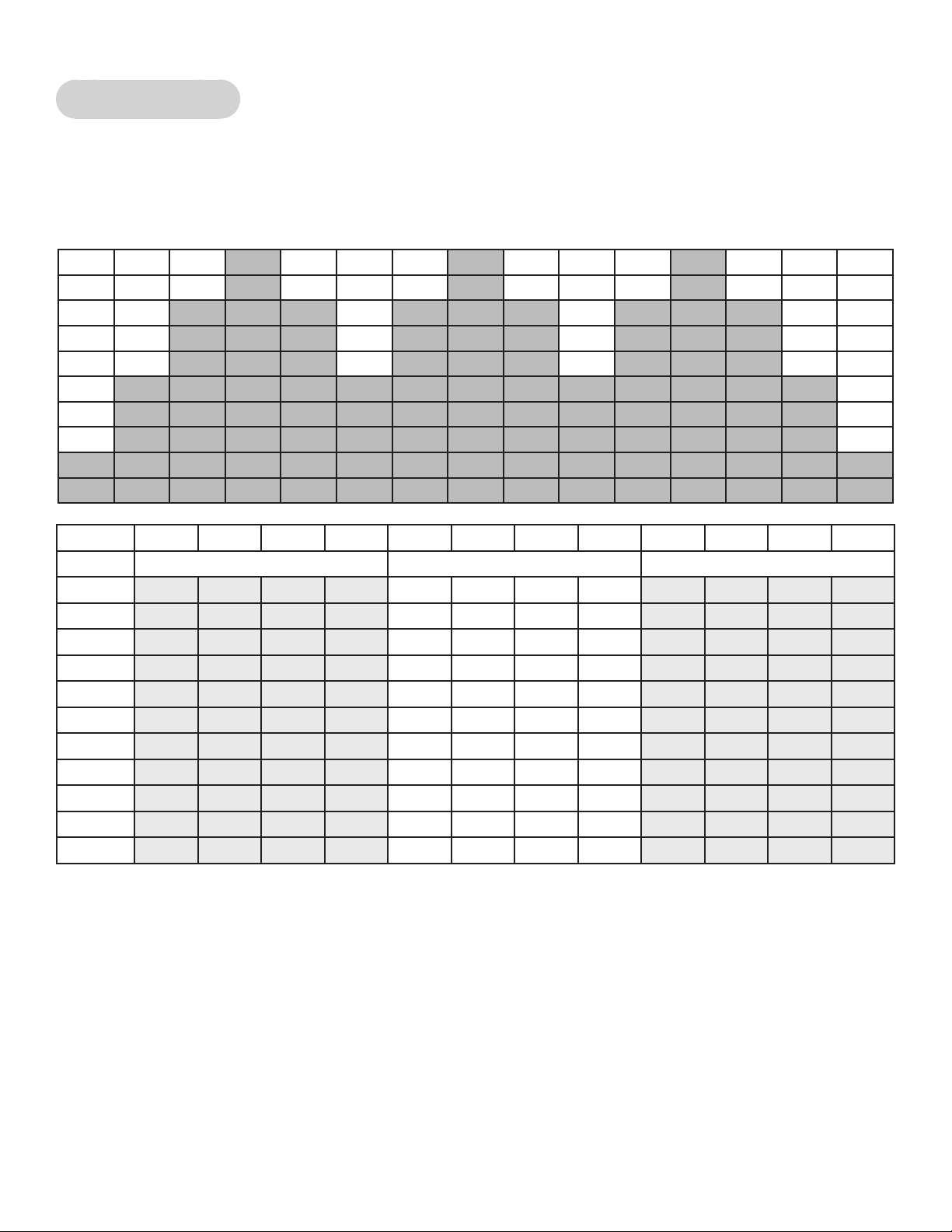
Cybex Owner’s Manual
2 Rolling Hills
The Rolling Hills workout uses an eight-minute core intended to mimic variety in terrain that might
be found on a hilly outdoor run. The eight-minute core is composed of four segments. The baseline
segment is two –minutes in length and is followed by two two-minute segments of increase Incline
before returning to the intermediate incline for two-minutes.
Time :30 :30 :30 :30 2:00 2:00 2:00 2:00 :30 :30 :30 :30
Warm Up Core Segments Cool Down
Incline 1 2 3 4 1 2 3 4 1 2 3 4
10 1 2 2 3 4 6 8 6 0 0 0 0
9 1 1 2 2 3 6 8 5 0 0 0 0
8 1 1 2 2 3 5 8 5 0 0 0 0
7 1 1 1 2 2 5 7 4 0 0 0 0
6 1 1 1 2 2 4 7 4 0 0 0 0
5 0 0 1 1 1 4 7 3 0 0 0 0
4 0 0 1 1 1 3 6 3 0 0 0 0
3 0 0 0 0 0 3 6 3 0 0 0 0
2 0 0 0 0 0 2 6 2 0 0 0 0
1 0 0 0 0 0 2 5 2 0 0 0 0
70
Page 71

Cybex Owner’s Manual
3 Hills
The Hills workout uses a six-minute core utilizing one minute segments with mild Incline changes and
two relative peak segments followed by relative rest segments.
Time :30 :30 :30 :30 1:00 1:00 1:00 1:00 1:00 1:00 :30 :30 :30 :30
Warm Up Core Segments Cool Down
Incline 1 2 3 4 1 2 3 4 5 6 1 2 3 4
10 3 3 5 6 8 10 12 10 15 10 0 0 0 0
9 2 3 4 5 7 9 12 9 14 9 0 0 0 0
8 2 3 3 5 6 8 11 8 13 8 0 0 0 0
7 2 2 3 4 5 7 10 7 12 7 0 0 0 0
6 1 2 2 3 4 6 9 6 11 6 0 0 0 0
5 1 1 2 2 3 5 8 5 10 5 0 0 0 0
4 1 1 1 2 2 4 7 4 9 4 0 0 0 0
3 0 0 1 1 1 3 6 3 8 3 0 0 0 0
2 0 0 0 0 0 2 5 3 7 3 0 0 0 0
1 0 0 0 0 0 2 4 2 6 2 0 0 0 0
71
Page 72

Cybex Owner’s Manual
4 Pikes Peak
Pikes Peak uses a nine-minute core where the incline increases every minute for the rst ve
minutes. After the fth minute of the core workout, the incline is reduced each minute. This workout
uses continuous and gradual changes to give the user time to acclimate to demand and recover
without large perceived changes in the effort required.
Time
Incline 1 2 3 4 1 2 3 4 5 6 7 8 9 1 2 3 4
10 2 2 3 4 5 8 11 13 15 13 11 8 5 0 0 0 0
9 1 2 2 3 4 7 10 12 14 12 10 7 4 0 0 0 0
8 1 2 2 3 4 6 9 11 13 11 9 6 4 0 0 0 0
7 1 1 2 2 3 5 8 10 12 10 8 5 3 0 0 0 0
6 1 1 2 2 3 5 7 9 11 9 7 5 3 0 0 0 0
5 1 1 1 2 2 4 6 8 10 8 6 4 2 0 0 0 0
4 1 1 1 2 2 3 5 7 9 7 5 3 2 0 0 0 0
3 1 1 1 2 2 3 4 6 8 6 4 3 2 0 0 0 0
2 0 0 1 1 1 2 3 5 7 5 3 2 1 0 0 0 0
1 0 0 0 0 0 1 2 4 6 4 2 1 0 0 0 0 0
:30 :30 :30 :30 1:00 1:00 1:00 1:00 1:00 1:00 1:00 1:00 1:00 :30 :30 :30 :30
Warm Up
Core Segments
Cool Down
72
Page 73

Cybex Owner’s Manual
5 Hill Interval 1:1
This workout is designed for to increase capability by alternating two minute work segments with two
minutes of relative rest. The intensity of rest periods is greater here than in Hill Interval 1:2 as is the
duration of the work interval making this workout more demanding than Hill Interval 1:2.
Time :30 :30 :30 :30 1:00 1:00 1:00 1:00 :30 :30 :30 :30
Warm Up Core Segments Cool Down
Incline 1 2 3 4 1 2 3 4 1 2 3 4
10 3 5 6 8 11 11 6 6 0 0 0 0
9 3 4 6 8 10 10 5 5 0 0 0 0
8 3 4 5 7 9 9 5 5 0 0 0 0
7 3 3 5 6 8 8 4 4 0 0 0 0
6 2 3 4 5 7 7 4 4 0 0 0 0
5 2 3 3 5 6 6 3 3 0 0 0 0
4 2 2 3 4 5 5 3 3 0 0 0 0
3 1 2 2 3 4 4 2 2 0 0 0 0
2 1 1 2 2 3 3 2 2 0 0 0 0
1 1 1 1 2 2 2 1 1 0 0 0 0
73
Page 74

Cybex Owner’s Manual
6 Hill Interval 1:2
This workout is designed for to through a one-minute work interval at a high incline followed by a two
minute rest interval at a substantially lower incline. Given the lower incline and longer rest intervals
this workout is less intense than Hill Interval 1:1.
Time :30 :30 :30 :30 :30 :30 :30 :30 :30 :30 :30 :30 :30 :30
Warm Up Core Segments Cool Down
Incline 1 2 3 4 1 2 3 4 5 6 1 2 3 4
10 3 5 6 8 11 11 4 4 4 4 0 0 0 0
9 3 4 6 8 10 10 3 3 3 3 0 0 0 0
8 3 4 5 7 9 9 3 3 3 3 0 0 0 0
7 3 3 5 6 8 8 3 3 3 3 0 0 0 0
6 2 3 4 5 7 7 2 2 2 2 0 0 0 0
5 2 3 3 5 6 6 2 2 2 2 0 0 0 0
4 2 2 3 4 5 5 2 2 2 2 0 0 0 0
3 1 2 2 3 4 4 1 1 1 1 0 0 0 0
2 1 1 2 2 3 3 1 1 1 1 0 0 0 0
1 1 1 1 2 2 2 1 1 1 1 0 0 0 0
74
Page 75

Cybex Owner’s Manual
7 Hill Interval 1:3
Hill Interval 1:3 utilizes a one-minute work interval followed by a three-minute rest interval. The rest
intervals are of a higher incline that those found in the other Hill Interval workouts, and therefore
require a longer recovery period.
Time
Incline 1 2 3 4 1 2 3 4 5 6 7 8 1 2 3 4
10 3 5 6 8 11 7 7 7 11 7 7 7 0 0 0 0
9 3 4 6 8 10 7 7 7 10 7 7 7 0 0 0 0
8 3 4 5 7 9 6 6 6 9 6 6 6 0 0 0 0
7 3 3 5 6 8 5 5 5 8 5 5 5 0 0 0 0
6 2 3 4 5 7 5 5 5 7 5 5 5 0 0 0 0
5 2 3 3 5 6 4 4 4 6 4 4 4 0 0 0 0
4 2 2 3 4 5 3 3 3 5 3 3 3 0 0 0 0
3 1 2 2 3 4 3 3 3 4 3 3 3 0 0 0 0
2 1 1 2 2 3 2 2 2 3 2 2 2 0 0 0 0
1 1 1 1 2 2 1 1 1 2 1 1 1 0 0 0 0
:30 :30 :30 :30 1:00 1:00 1:00 1:00 1:00 1:00 1:00 1:00 :30 :30 :30 :30
Warm Up
Core Segments
Cool Down
75
Page 76

Cybex Owner’s Manual
8 Cardio
The Cardio workout is designed to maintain a high total demand using two four-minute segments of
alternating incline. This allows prolonged intervals that take advantage of long-term energy systems
and total aerobic capability when associated with speeds that require a high sustained cardiovascular
demand.
Time :30 :30 :30 :30 2:00 2:00 2:00 2:00 :30 :30 :30 :30
Warm Up Core Segments Cool Down
Incline 1 2 3 4 1 2 3 4 1 2 3 4
10 2 3 3 5 11 11 9 9 0 0 0 0
9 2 3 3 5 10 10 8 8 0 0 0 0
8 2 3 3 5 9 9 7 7 0 0 0 0
7 2 2 3 4 8 8 6 6 0 0 0 0
6 2 2 3 4 7 7 5 5 0 0 0 0
5 2 2 3 4 6 6 4 4 0 0 0 0
4 2 2 3 4 5 5 3 3 0 0 0 0
3 1 2 2 3 4 4 2 2 0 0 0 0
2 0 0 1 2 3 3 1 1 0 0 0 0
1 0 0 0 0 2 2 0 0 0 0 0 0
76
Page 77

Cybex Owner’s Manual
9 - Heartrate Control (E3 View Monitor Option)
The Heartrate Control (HRC) program will attempt to bring the user to their target heartrate in 3-5
minutes, then keep them there for the duration of the body of the program. A Cool Down is built in to
the end of the program. HRC is run in Constant Power and thus denes watts.
The user selects a target heartrate, which defaults to 75% of max (max is 220-age). Limits should be
set to not allow a Target HR (THR) less than 60% of max or more than 95% of max.
The protocol starts in Stage II, with the entry point based on Target HR.
• 80 – 120 BPM = Step 6
• 121-127 BPM = Step 8
• 128-134 BPM = Step 10
• 135-up BPM = Step 12
A running pulse-to-pulse BPM value is continuously measured.
Every 15 seconds the user’s pulse rate is sampled and a prediction function is evaluated (decision.)
This is subtracted from the target heartrate to form an error value which is scaled and added to the
current load value. There is a maximum rate of change of 15 steps per decision.
A chart of Step and Watts has been created. It has four dened stages:
• Stage 1 ramps the load from Step 1 to Step 5.
• Stage 2 ramps the load from Step 6 through Step 18.
• Stage 3 ramps the load from Step 19 through Step 39.
• Stage 4 ramps the load from Step 40 through Step 100.
The user has full control over incline throughout the program, with incline having no bearing on
the program at all. The user has limited control over the load in that the user’s selections are not
permanent. At the next decision, a new load can be chosen by the software as described above to
override any user modications.
If the user presses the LEVEL key, they can modify their Target Heartrate real-time. Utilize the Target
Heartrate Setup selection screen and exit back to the program in progress, making the change to
their target heartrate real-time.
Lost Signal
If a signal is lost for two consecutive decisions (roughly 30 seconds), the display will beep four times,
show ‘HR SIGNAL LOST’, show dashes in the BPM window and show the heart solid white. During
this HR signal lost period, the load will remain steady.
If after two further decisions (roughly an additional 30 seconds) the heartrate signal has not been
reestablished, continue to show ‘HR SIGNAL LOST’ on the Text area. The program will reduce the
workload by 10 steps per minute until minimum workload or Step 1. After one minute at minimum
workload, go to Exiting Active Mode.
77
Page 78

Cybex Owner’s Manual
Cool Down
By default, Cool Down occurs at session time minus two minutes. Cool Down goes to 75% of existing
step, then drops by 1 step every 15 seconds for the remainder of Cool Down.
Stage 1 Stage 2 Stage 3 Stage 4
Step Watts Step Watts Step Watts Step Watts
1 25 6 50 19 115 40 220
2 30 7 55 20 120 41 225
3 35 8 60 21 125 42 230
4 40 9 65 22 130 43 235
5 45 10 70 23 135 44 240
11 75 24 140 45 245
12 80 25 145 46 250
13 85 26 150 47 255
14 90 27 155 48 260
15 95 28 160 49 265
16 100 29 165 50 270
17 105 30 170 51 275
18 110 31 175 52 280
32 180 53 285
33 185 54 290
34 190 55 295
35 195 56 300
36 200 57 305
37 205 58 310
38 210 59 315
39 215 60 320
61 325
62 330
63 335
64 340
65 345
66 350
67 355
68 360
69 365
70 370
71 375
72 380
73 385
74 390
75 395
78
Page 79

Cybex Owner’s Manual
Stage 1 Stage 2 Stage 3 Stage 4
Step Watts Step Watts Step Watts Step Watts
76 400
77 405
78 410
79 415
80 420
81 425
82 430
83 435
84 440
85 445
86 450
87 455
88 460
89 465
90 470
91 475
92 480
93 485
94 490
95 495
96 500
97 505
98 510
99 515
100 520
79
Page 80

Cybex Owner’s Manual
80
