CyberResearch MEPC 1200-004-X, MEPC 1220-080-X, MEPC 1226-004-X, MEPC 1222-004-X User Manual
Page 1
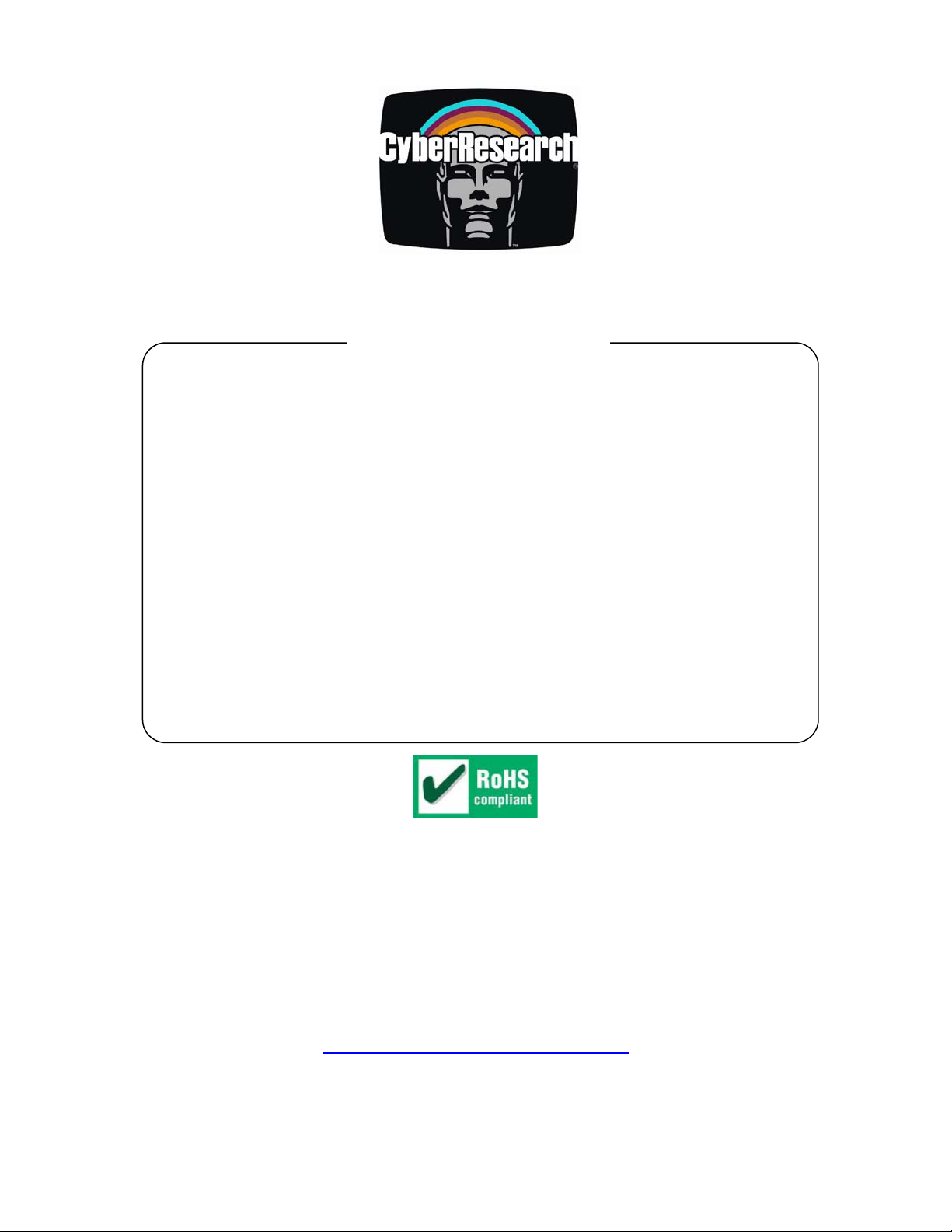
Compact Mini PCs
MEPC Series
Fanless Mini PCs with LAN, USB,
VGA, Audio, and More; FactoryInstalled Wireless LAN Upgrade
Optional
®
USER’S MANUAL
VER. 3.0C • JUN 2009
No part of this manual may be reproduced without permission
CyberResearch®,Inc.
www.cyberresearch.com
25 Business Park Dr., Branford, CT 06405 USA
203-483-8815 (9am to 5pm EST) FAX: 203-483-9024
Page 2
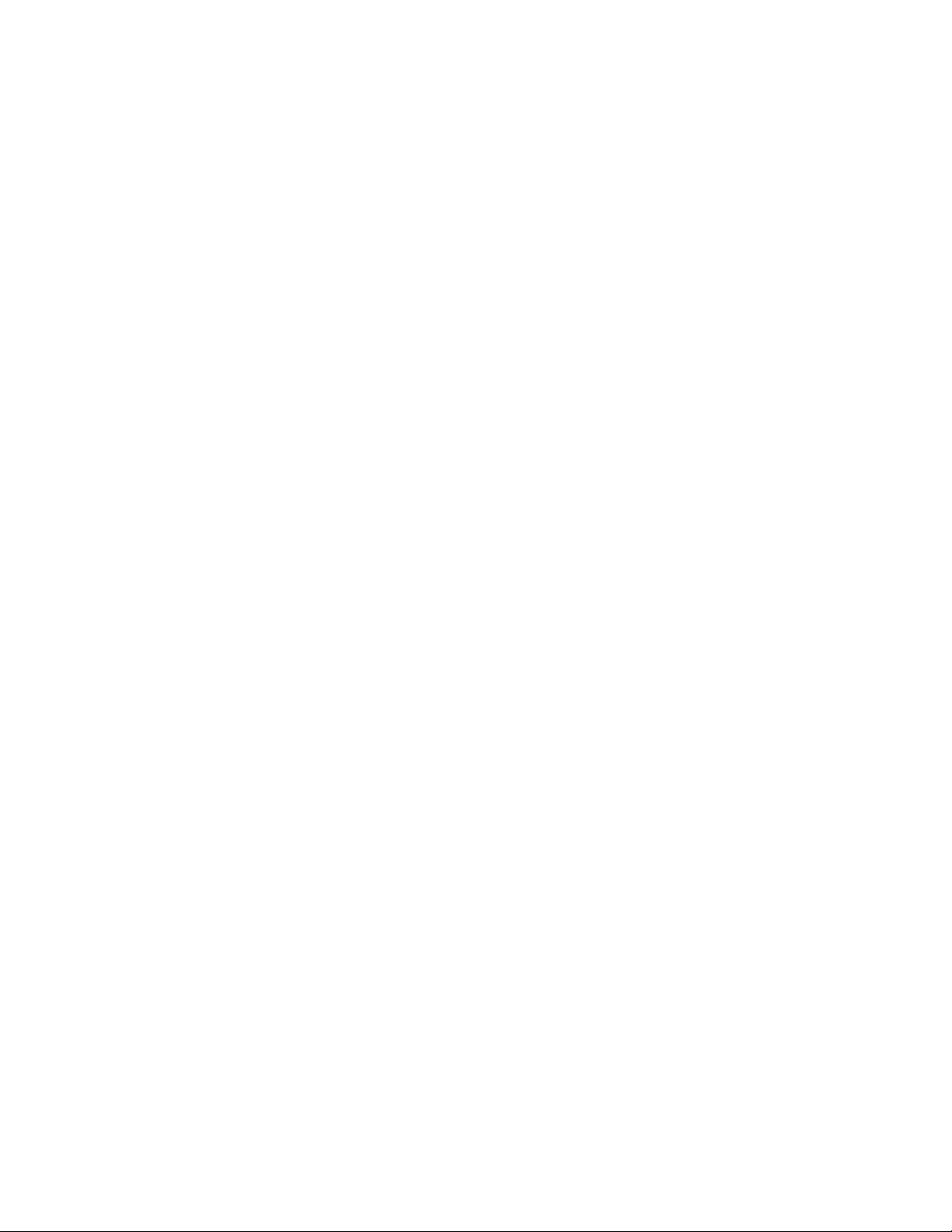
Page 3
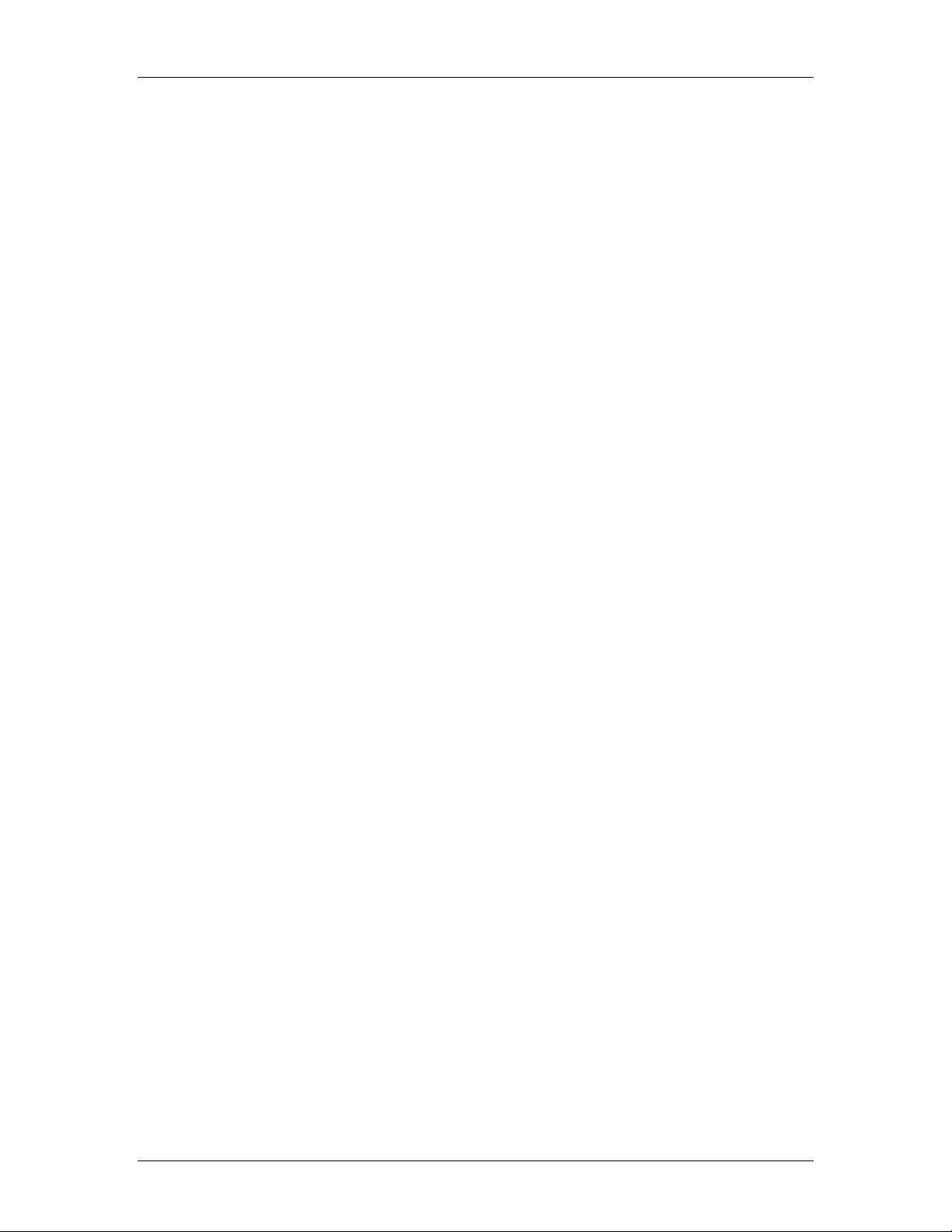
CyberResearch® Compact Mini PCs MEPC Series
©Copyright 2009
All Rights Reserved.
June 13, 2009
The information in this document is subject to change without prior notice
in order to improve reliability, design, and function and does not represent
a commitment on the part of CyberResearch, Inc.
In no event will CyberResearch, Inc. be liable for direct, indirect, special,
incidental, or consequential damages arising out of the use of or inability
to use the product or documentation, even if advised of the possibility of
such damages.
This document contains proprietary information protected by copyright.
All rights are reserved. No part of this manual may be reproduced by any
mechanical, electronic, or other means in any form without prior written
permission of CyberResearch, Inc.
Trademarks
“CyberResearch,” “MEPC Series,” and “MPCI WLANC,” are trademarks of
CyberResearch, Inc. Other product names mentioned herein are used for
identification purposes only and may be trademarks and/or registered
trademarks of their respective companies.
• NOTICE •
CyberResearch, Inc. does not authorize any CyberResearch product for
use in life support systems, medical equipment, and/or medical devices
without the written approval of the President of CyberResearch, Inc. Life
support devices and systems are devices or systems which are intended
for surgical implantation into the body, or to support or sustain life and
whose failure to perform can be reasonably expected to result in injury.
Other medical equipment includes devices used for monitoring, data
acquisition, modification, or notification purposes in relation to life
support, life sustaining, or vital statistic recording. CyberResearch
products are not designed with the components required, are not subject
to the testing required, and are not submitted to the certification required
to ensure a level of reliability appropriate for the treatment and diagnosis of
humans.
CyberResearch, Inc. iii
25 Business Park Drive P: (203) 643-5000; F: (203) 643-5001
Branford, CT USA www.cyberresearch.com
Page 4
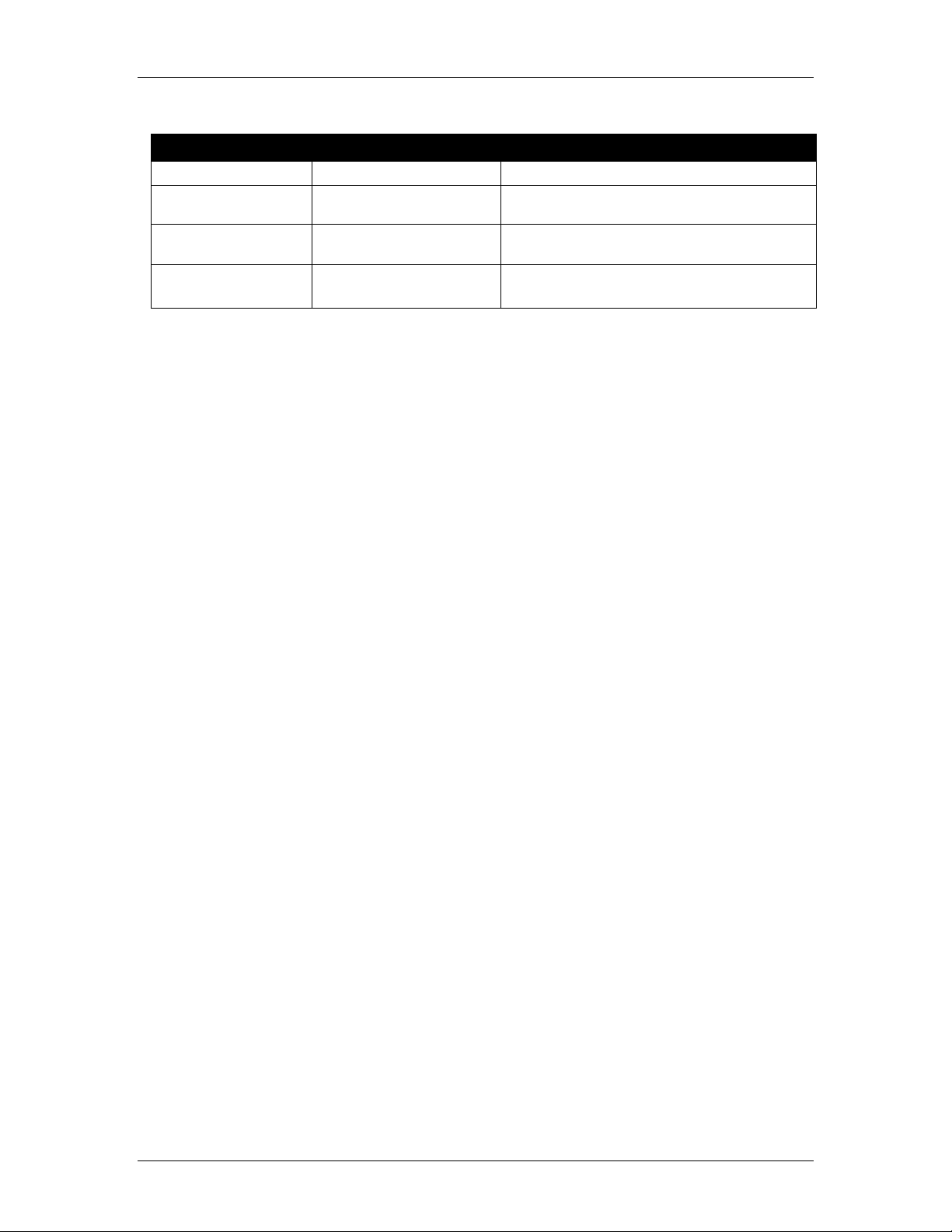
MEPC Series CyberResearch® Compact Mini PCs
MEPC Series
Revision # Description Date of Issue
1.0 Initial Release July 2007
2.0C Revision August 25, 2008
3.0C
Added MPCI
WLANC option
June 13, 2009
iv ©Copyright 2009 CyberResearch, Inc.
Page 5

CyberResearch® Compact Mini PCs MEPC Series
Safety Information
¾ Do not expose your computer to rain or moisture, in order to prevent shock and
fire hazard.
¾ Never install your computer in wet locations.
¾ Do not open the cabinet to avoid electrical shock. Refer to your nearest dealer for
qualified personnel servicing.
¾ Never touch un-insulated terminals or wire unless your power adaptor and display
monitor are disconnected.
¾ Locate your computer as close as possible to the socket outline for easy access
and to avoid force caused by entangling of your arms with surrounding cables
from the computer.
¾ When using MEPC Series, avoid using or installing the modem to the serial port
during a storm or a lightning.
¾ Do not use the modem or a telephone to report a gas leak in the vicinity of the
leak.
¾ USB connectors are not supplied with Limited Power Sources.
DO NOT ATTEMPT TO OPEN OR TO DISASSEMBLE THE
CHASSIS OF THIS PRODUCT. PLEASE CONTACT
CYBERRESEARCH, INC. FOR SERVICE
CyberResearch, Inc. v
25 Business Park Drive P: (203) 643-5000; F: (203) 643-5001
Branford, CT USA www.cyberresearch.com
Page 6
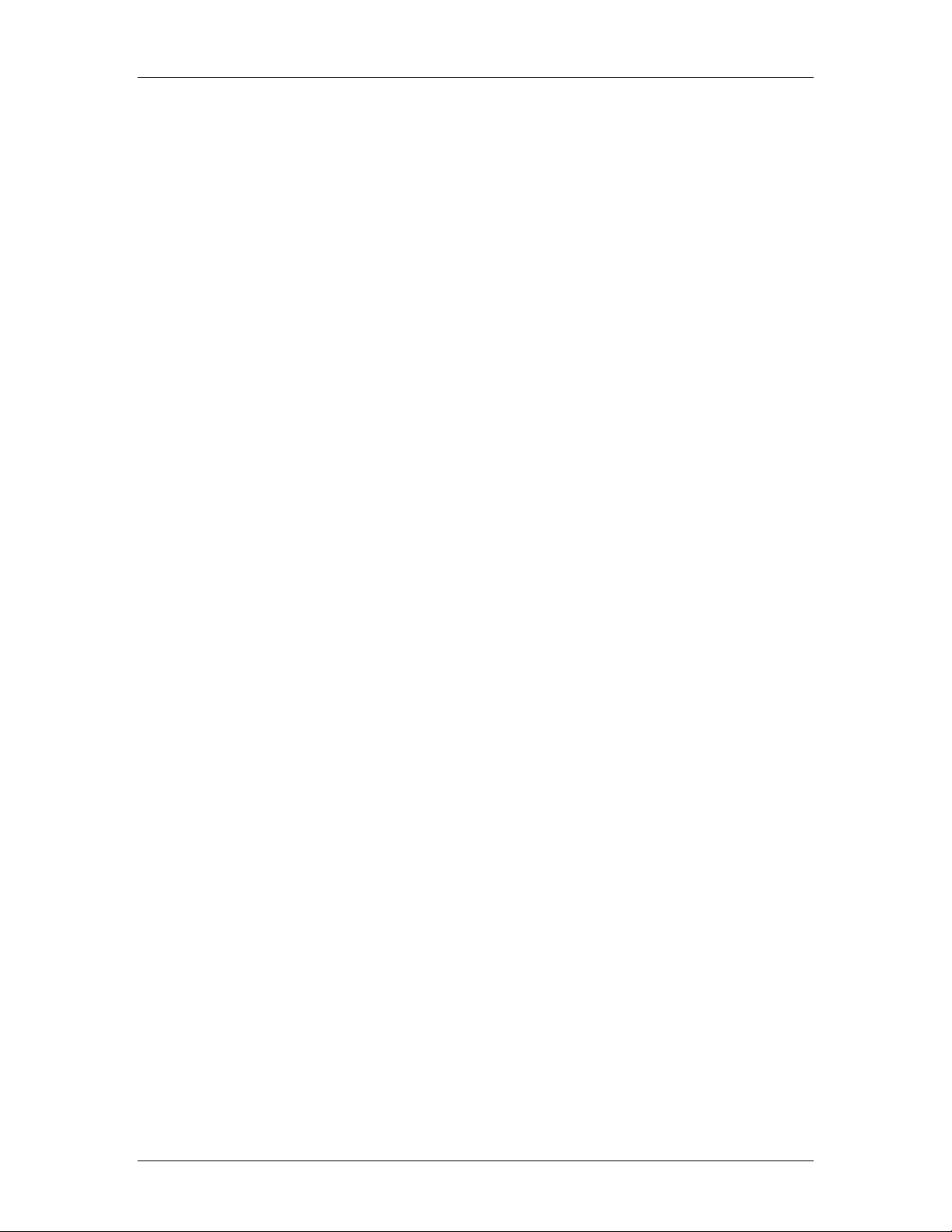
MEPC Series CyberResearch® Compact Mini PCs
Regulatory
FCC CLASS A NOTE
This equipment has been tested and found to comply with the limits for a Class A digital
device, pursuant to Part 15 of the FCC Rules. These limits are designed to provide
reasonable protection against harmful interference when the equipment is operated in a
commercial environment. This equipment generates, uses and can radiate radio frequency
energy and, if not installed and used in accordance with the instruction manual, may
cause harmful interference in which case the user will be required to correct the
interference at his own expense. Testing was done with shielded cables. Therefore, in
order to comply with the FCC regulations, you must use shielded cables with your
installation.
Warning
This product Complies with EN55022 Class A. In a domestic environment this product
may cause radio interference in which case the user may be required to take adequate
measures. Changes or modifications to this unit not expressly approved by the party
responsible for compliance could void the user’s authority to operate the equipment. This
device complies with Part 15 of the FCC rules. Operation is subject to the following two
conditions: (1) this device may not cause harmful interference, and (2) this device must
accept any interference received, including interference that may cause undesired
operation. This digital apparatus does not exceed the Class A limits for radio noise
emissions from digital apparatus as set out in the interference - causing equipment
standard entitled “Digital Apparatus”, ICES-003 of the Department of Communications.
MANUFACTURER’S DECLARATION OF CONFORMITY
This equipment has been tested and found to comply with the requirements of European
Community Council Directives 89/336/EEC and 73/23/EEC relating to electromagnetic
compatibility and product safety respectively.
Attention
This product has been designed and certified to comply with certain regulatory
requirements pertaining to Information Technology Equipment. This product has not
been designed for use as a medical device. Without limitation of the foregoing, this
product is not intended and has not been certified for use in a hospital or clinical
environment to diagnose, treat, or monitor patients under medical supervision, and is not
intended and has not been certified to make physical or electrical contact with patients,
nor to transfer energy to or from patients and/or to detect such energy transfer to or from
patients.
vi ©Copyright 2009 CyberResearch, Inc.
Page 7
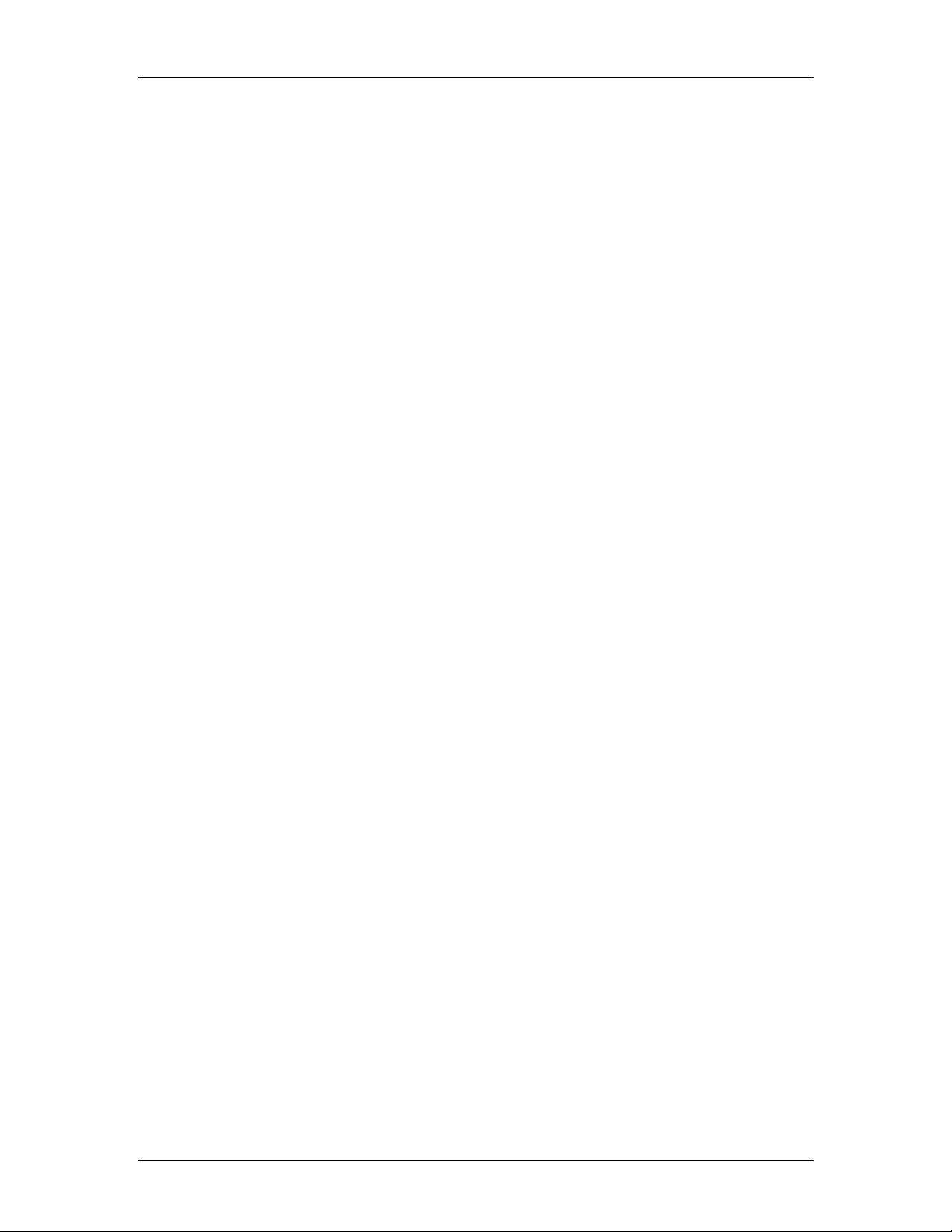
CyberResearch® Compact Mini PCs MEPC Series
Table of Contents
Safety Information ..............................................................................................................v
Regulatory.......................................................................................................................... vi
FCC CLASS A NOTE ................................................................................................... vi
Warning.......................................................................................................................... vi
MANUFACTURER’S DECLARATION OF CONFORMITY.................................... vi
Attention ........................................................................................................................ vi
1 Unpacking your MEPC............................................................................................... 1
1.1 Packing List for MEPC Series ............................................................................ 1
1.2 Check Before Use ............................................................................................... 1
2 Preface......................................................................................................................... 2
2.1 Slim but Powerful Compact Mini PC ................................................................. 2
3 Overview..................................................................................................................... 3
3.1 MEPC Series Front Panel ................................................................................... 3
4 Specifications.............................................................................................................. 4
4.1 MEPC 1200-004-X ............................................................................................. 4
4.2 MEPC 1220-080-X ............................................................................................. 6
4.3 MEPC 1226-004-X ............................................................................................. 8
4.4 MEPC 1222-004-X ........................................................................................... 10
4.5 MPCI WLANC Factory-Installed Wireless LAN Option ................................ 12
5 Peripherials ............................................................................................................... 14
5.1 Connecting the Power Adaptor......................................................................... 14
5.2 Connecting the Monitor .................................................................................... 14
5.3 Connecting USB Devices ................................................................................. 15
5.4 Connecting the Keyboard and Mouse............................................................... 16
5.5 BIOS ................................................................................................................. 17
5.5.1 Reconfiguring MEPC Series..................................................................... 17
5.6 MPCI WLANC Factory-Installed Wireless LAN Option ................................ 17
6 Computer Maintenance............................................................................................. 18
6.1 Storage .............................................................................................................. 18
7 Troubleshooting ........................................................................................................ 19
7.1 Troubleshooting your MEPC Series Computer ................................................ 19
7.2 Rear Connectors MEPC 1200-004-X ............................................................... 20
7.3 Rear Connectors MEPC 1220-080-X ............................................................... 20
7.4 Rear Connectors on the MEPC 1222-004-X .................................................... 21
7.5 Rear Connectors on the MEPC 1226-004-X .................................................... 21
7.6 Pin Assignments................................................................................................ 22
CyberResearch, Inc. vii
25 Business Park Drive P: (203) 643-5000; F: (203) 643-5001
Branford, CT USA www.cyberresearch.com
Page 8
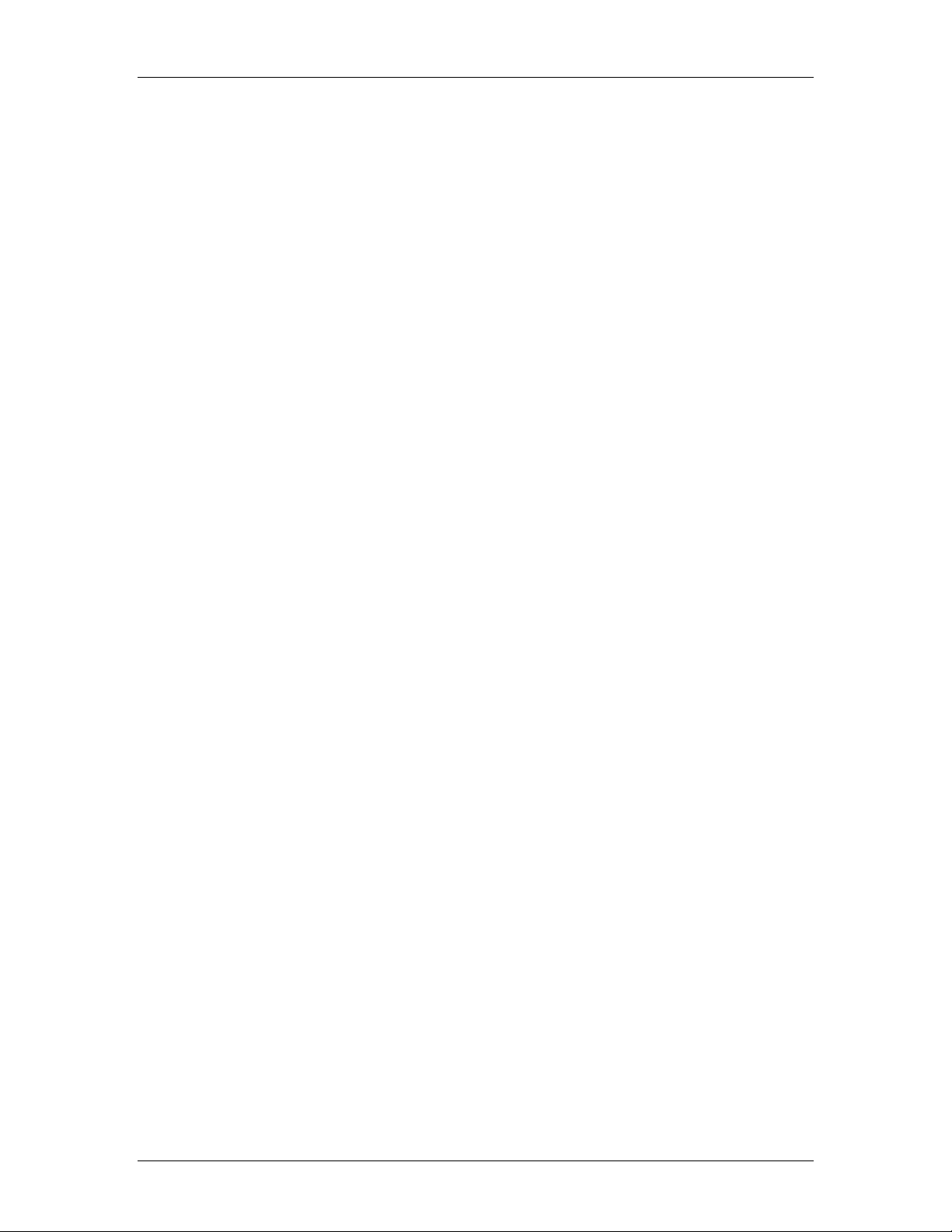
MEPC Series CyberResearch® Compact Mini PCs
Table of Figures
Figure 1: Package Contents ................................................................................................ 1
Figure 2: Powerful Compact Mini PCs............................................................................... 2
Figure 3: MEPC Series Front Panel.................................................................................... 3
Figure 4: Power................................................................................................................. 14
Figure 5: VGA Connector................................................................................................. 14
Figure 6: USB Connector.................................................................................................. 15
Figure 7: Ethernet & Audio .............................................................................................. 15
Figure 8: PS2 Connectors ................................................................................................. 16
Figure 9: BIOS Interface................................................................................................... 17
Figure 10: Rear Connectors MEPC 1200-004-X.............................................................. 20
Figure 11: Rear Connectors MEPC 1220-080-X.............................................................. 20
Figure 12: Rear Connectors MEPC 1222-004-X.............................................................. 21
Figure 13: Rear Connectors MEPC 1226-004-X.............................................................. 21
viii ©Copyright 2009 CyberResearch, Inc.
Page 9
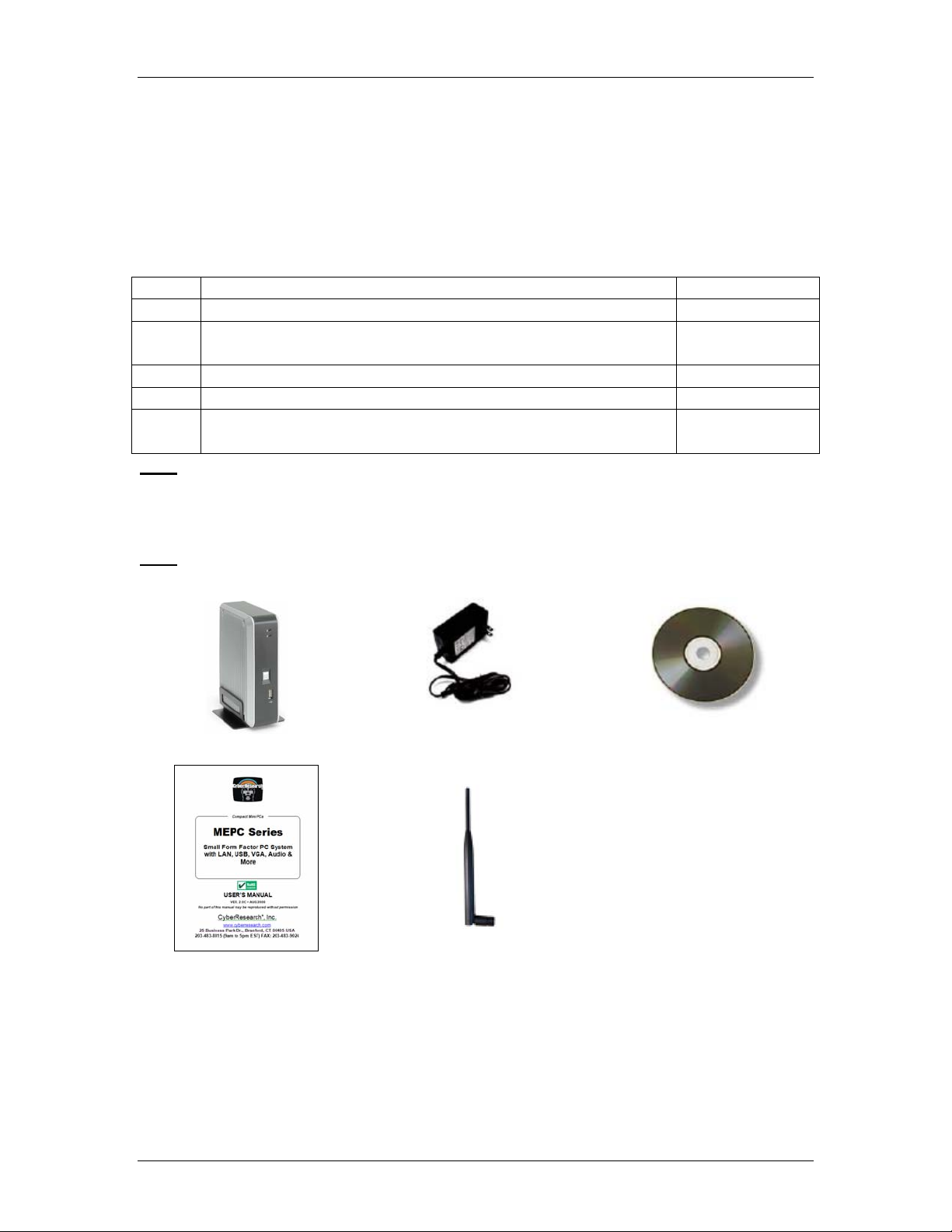
CyberResearch® Compact Mini PCs MEPC Series
1 Unpacking your MEPC
Congratulations! You have just acquired the one of the smallest, most powerful compact
mini PCs in the world. Please check that the following items shipped with your device:
1.1 Packing List for MEPC Series
Item Description Quantity
1 MEPC Series x1
2 Max. 20-watts External Power Adaptor, Vin: 100~240VAC •
60/50Hz, 1.0A / Vout:: +5.0~5.25VDC @ 4A max. LPS
3 Driver CD for MEPC Series x1
4 User’s Manual x1
5. 173mm 5dB Antenna (included only on models with MPCI
WLANC factory-only wireless LAN upgrade)
Note: The accessories are subject to change without immediate notice.
x1
x1
1.2 Check Before Use
Note: Refer to Packing List above for descriptions.
1. MEPC Series 2. AC Power Adapter 3. Driver CD
4. User’s Manual 5. Wireless Antenna
Figure 1: Package Contents
CyberResearch, Inc. 1
25 Business Park Drive P: (203) 643-5000; F: (203) 643-5001
Branford, CT USA www.cyberresearch.com
Page 10

MEPC Series CyberResearch® Compact Mini PCs
2 Preface
2.1 Slim but Powerful Compact Mini PC
Figure 2: Powerful Compact Mini PCs
CyberResearch, Inc. introduces an industrial classic in the computing industry, the MEPC
Series. A compact PC with Ethernet and / or optional wireless LAN connectivity helps
connect people via the Internet across the world. This portable device is handy for
travelers and service technicians who worked in and out of the office. For office desk
workers, the MEPC Series occupies very little space on a corner of the table, and it is so
convenient that you can lock it in your drawer after office hours.
The MEPC Series platform is ideal for thin client users; is handy, rugged, and robust. The
MEPC Series serves as an Internet Appliance that offers state-of-art design for
applications surrounding networking, computing, transaction and information transport.
CyberResearch, Inc recommends the MEPC Series for small business enterprises
utilizing them as a connection to a server to support a thin client framework. The MEPC
Series achieves multi-servers requirement to serve as firewall, mail-server, print server,
and many other single task application in the office. Furthermore, with the MEPC Series,
business executives can work at the office or a home; a student can work in the dormitory
and continue his work back at home.
2 ©Copyright 2009 CyberResearch, Inc.
Page 11

CyberResearch® Compact Mini PCs MEPC Series
3 Overview
3.1 MEPC Series Front Panel
Power LED
The power LED illuminates when the
system is powered on.
HDD LED
The HDD LED flashes when the
system is working. Please do not turn
off the system when HDD is running.
(applies to models equipped with
hard drive).
Power Switch
Depress switch to turn on and turn off
the system
USB Port
For connection to devices with a USB
interface (keyboard, mouse, HDD,
CD-ROM, memory stick, etc…)
Figure 3: MEPC Series Front Panel
CyberResearch, Inc. 3
25 Business Park Drive P: (203) 643-5000; F: (203) 643-5001
Branford, CT USA www.cyberresearch.com
Page 12
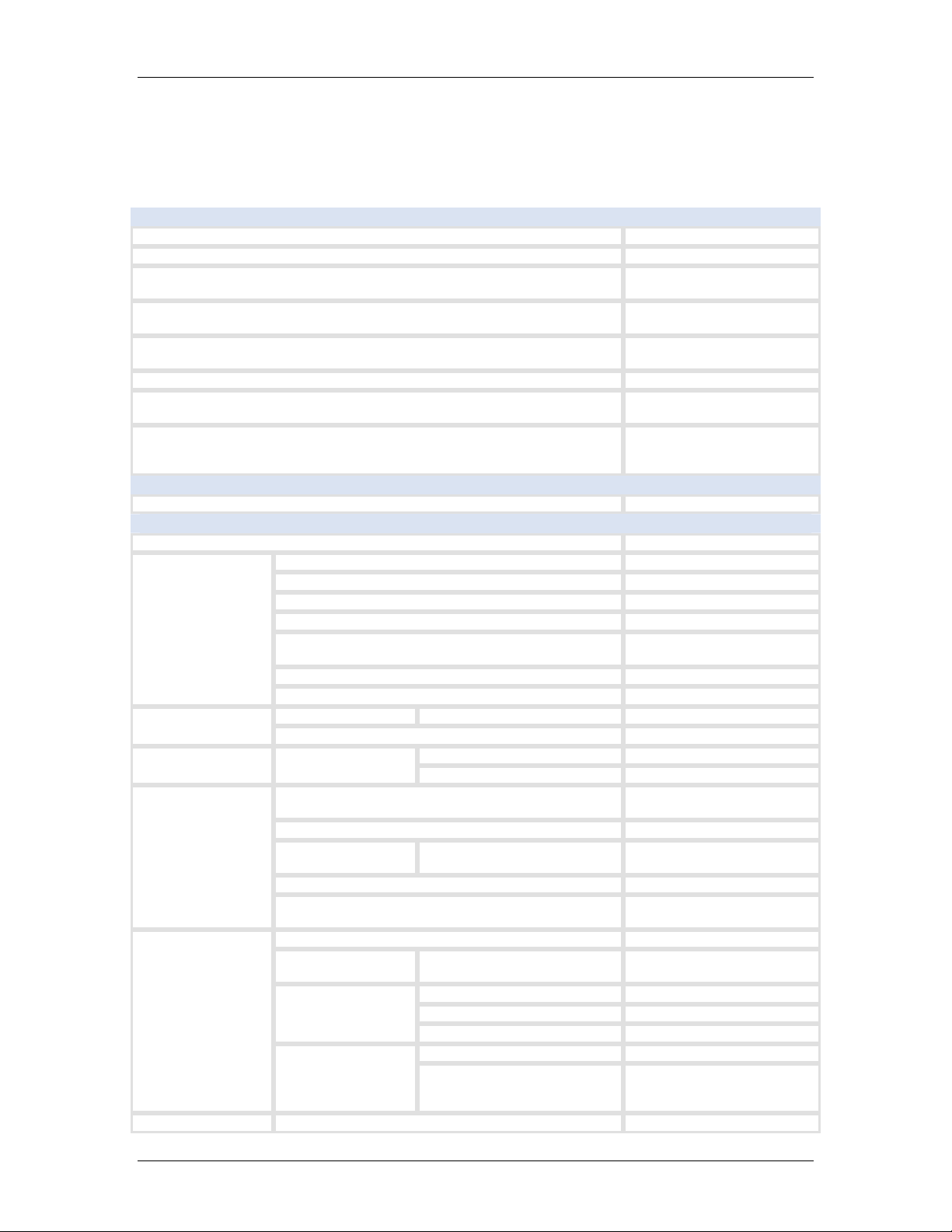
MEPC Series CyberResearch® Compact Mini PCs
4 Specifications
4.1 MEPC 1200-004-X
Chassis
Mounting Configuration Desktop / benchtop
Chassis Material Aluminum
Chassis Coating
Color
Keyboard Port Connectors
VESA Mounting None
Mounting Flanges
Chassis Details
Drive Bays
Drive Bay Details Includes 4GB SSD drive
Motherboard
Motherboard Type Embedded CPU board
Processor Type (CPU) Included VIA Esther
Number of Processors/CPU Sockets Single CPU
CPU Socket Type Soldered (embedded CPU)
Processor
Memory
System Details BIOS
On-Board Video
On-Board I/O
Audio
Processor Speed 1.2GHz
FSB Speed (processor/system)
Chipset Manufacturer VIA
Chipset VIA CX700M
System Memory Memory Sockets Embedded on Board
Memory Features Onboard 512MB DDR2
Brandname AMI
BIOS Chip Type Flash ROM
Video RAM
Video Chipset (GPU) Built into system chipset
Video Output
Signals
Resolution, max. 1920 x 1440 pixels
Video Output Connectors
I/O Controller VIA VT1211
On-Board LAN Ethernet Controller Type
Ethernet
USB Ports
Audio Support (on-board)
Analog
Channels 1 x 10/100Base-T
Ethernet Filter Config LAN
Connectors 1 x RJ-45
USB Ports,Total Qty 2
USB Connectors
Anodized
Painted - smooth
Black
Metallic
1xPS/2 (6-pin mini-DIN
female)
Removable wall/benchmount flanges included
Industrial-grade metal
chassis with built-in heat
sink
400MHz
533MHz
Shared up to 64MB system
RAM
Analog VGA (standard for
CRT or flat-panel)
HD15 (standard VGA)
connector
Realtek RTL8100B
10/100Base-TX
2 standard female USB
sockets (Type A /
rectangular)
Stereo audio line/speaker
4 ©Copyright 2009 CyberResearch, Inc.
Page 13

CyberResearch® Compact Mini PCs MEPC Series
output
Mono microphone input
Audio Codec Supported
AC'97
VIA VT1708 (7.1-ch)
Controls
Power On/Off Switch 1 on/off switch
Power Supply
Power Supply Form Factor
Nominal Input Voltage(s) 115/230VAC
Input Voltage Range(s) 100...240VAC
Input Frequency 50/60Hz
Input Current 0.8A max.
Power Supply Input Connector
Output Power 20W
Output Voltage(s) +5VDC
Cable from Power Supply to Display (length) 6ft (1.83m)
Wall-mount plug-in (US 2prong)
On bottom of unit
NEMA/USA standard male
plug, 2-prong
DC Input Power Info
DC Input Voltage(s) +5VDC
DC Input Current 4A max.
DC Power Input Connector on Display
Socket for DC power from
external power supply
Cooling
Cooling Summary
Convection (runs in
silence)
Environmental Specifications
Operating Temperature 32°F....140°F (0°C....60°C)
Relative Humidity, noncondensing 0%....90%
Safety & Standards Compliance
Meets CE standards
Meets FCC Part 15 - Class
A EMI specs
Safety/Approvals
Safety/Approvals, Power Supply
Power Management
Meets EMC Directive
89/336/EEC
Meets EMC Directive
73/23/EEC
Meets RoHS standards
Meets cTUV standards
Meets RoHS standards
ACPI (Advanced
Configuration and Power
Interface)
Dimensions
Width 6.69" (169.93mm)
Height 1.55" (39.26mm)
Depth (including handles) 4.88" (123.83mm)
Weight
Weight 1.79lbs (811.93g )
CyberResearch, Inc. 5
25 Business Park Drive P: (203) 643-5000; F: (203) 643-5001
Branford, CT USA www.cyberresearch.com
Page 14

MEPC Series CyberResearch® Compact Mini PCs
4.2 MEPC 1220-080-X
Chassis
Mounting Configuration Desktop / benchtop
Chassis Material Aluminum
Chassis Coating
Color
Keyboard Port Connectors
Mounting Flanges Removable desktop stand
Chassis Details
Drive Bays
Drive Bay Details
Motherboard
Motherboard Type Embedded CPU board
Processor Type (CPU) Included VIA Esther
Number of Processors/CPU Sockets Single CPU
CPU Socket Type Soldered (embedded CPU)
Processor
Memory
System Details BIOS
On-Board Video
On-Board I/O
Processor Speed 1.2GHz
FSB Speed (processor/system)
Chipset Manufacturer VIA
Chipset VIA CX700M
System Memory Memory Sockets Embedded on Board
Memory Features
Flash Memory
Socket(s)
Video RAM
Video Chipset (GPU) Built into system chipset
Video Output
Signals
Resolution, max. 1920 x 1440 pixels
Video Output Connectors
I/O Controller VIA VT1211
On-Board LAN Ethernet Controller Type
Ethernet
Serial Ports
USB Ports USB Ports,Total Qty 2
Type
Brandname AMI
BIOS Chip Type Flash ROM
Analog
Channels 1 x 10/100Base-T
Ethernet Filter Config LAN
Connectors
Number of RS-232 Serial
Ports
Anodized
Painted - smooth
Black
Metallic
1xPS/2 (6-pin mini-DIN
female)
Industrial-grade metal
chassis with built-in heat
sink
Includes 80GB IDE hard
drive, upgradable to 160GB
or 250GB
400MHz
533MHz
512MB DDR2 SDRAM
onboard
CompactFlash Type II
Socket
Shared up to 64MB system
RAM
Analog VGA (standard for
CRT or flat-panel)
HD15 (standard VGA)
connector
Realtek RTL8100B
10/100Base-TX
1 x RJ-45
2 LEDs indicate LAN access
and link status
2
6 ©Copyright 2009 CyberResearch, Inc.
Page 15

CyberResearch® Compact Mini PCs MEPC Series
2 standard female USB
sockets (Type A /
rectangular)
Standard DB-25 female
(IEEE-1284 Type A)
Ultra ATA/133 (ATA/133)
133MB/sec
Stereo audio line/speaker
output
Mono microphone input
AC'97
VIA VT1708 (7.1-ch)
Audio
USB Connectors
Parallel Ports, Total Qty. 1
Parallel Ports
EIDE (hard drive)
Ports
Audio Support (on-board)
Audio Codec Supported
Connectors Type
Number of Drives/Devices 1 hard drive / device
IEDE Interface Type
Connector Type 44-pin male header
Controls
Power On/Off Switch 1 on/off switch
Power Supply
Power Supply Form Factor
Nominal Input Voltage(s) 115/230VAC
Input Voltage Range(s) 100...240VAC
Input Frequency 50/60Hz
Input Current 0.8max.
Power Supply Input Connector
Output Power 20W
Output Voltage(s) +5VDC
Cable from Power Supply to Display (length) 6ft (1.83m)
Power Supply Details
Wall-mount plug-in (US 2prong)
On bottom of unit
NEMA/USA standard male
plug, 2-prong
Power Supply Output
Connector is a 3-pin DIN
type, with +5, GND, and
NC
DC Input Power Info
DC Input Voltage(s) +5VDC
DC Input Current 4A max.
DC Power Input Connector on Display
Socket for DC power from
external power supply
Cooling
Cooling Summary
Convection (runs in
silence)
Environmental Specifications
Operating Temperature 32°F....140°F (0°C....60°C)
Relative Humidity, noncondensing 0%....90%
Safety & Standards Compliance
Meets CE standards
Safety/Approvals
Safety/Approvals, Power Supply
Power Management
Meets FCC Part 15 - Class
A EMI specs
Meets EMC Directive
89/336/EEC
Meets UL standards
Meets cTUV standards
Meets RoHS standards
ACPI (Advanced
Configuration and Power
Interface)
CyberResearch, Inc. 7
25 Business Park Drive P: (203) 643-5000; F: (203) 643-5001
Branford, CT USA www.cyberresearch.com
Page 16

MEPC Series CyberResearch® Compact Mini PCs
Dimensions
Width 6.7" (170.22mm)
Height 2.21" (56.16mm)
Depth (including handles) 4.9" (124.44mm)
Weight
Weight 2.2lbs (997.9g )
Weight of External Power Supply 0.53lbs (240.4g )
4.3 MEPC 1226-004-X
Chassis
Mounting Configuration Desktop / benchtop
Chassis Material Aluminum
Chassis Coating
Color
Keyboard Port Connectors
Mounting Flanges Removable desktop stand
Chassis Details
Drive Bays
Drive Bay Details Includes 4GB SSD drive
Motherboard
Motherboard Type Embedded CPU board
Processor Type (CPU) Included VIA Esther
Number of Processors/CPU Sockets Single CPU
CPU Socket Type
Processor
Memory
System Details BIOS
Expansion Slots
On-Board Video
On-Board I/O I/O Controller VIA VT1211
Processor Speed 1.2GHz
FSB Speed (processor/system)
Chipset Manufacturer VIA
Chipset VIA CX700M
System Memory Memory Sockets Embedded on Board
Memory Features
Flash Memory
Socket(s)
Expansion Slots (max. # of cards) 1 slot
Mini PCI Slots Number of Mini PCI Slots 1 Mini PCI slot
Video RAM
Video Chipset (GPU) Built into system chipset
Video Output
Signals
Resolution, max. 1920 x 1440 pixels
Video Output Connectors
Type
Brandname AMI
BIOS Chip Type Flash ROM
Analog
Anodized
Painted - smooth
Black
Metallic
1xPS/2 (6-pin mini-DIN
female)
USB (Type A / rectangular
female)
Industrial-grade metal
chassis with built-in heat
sink
Embedded CPU (soldered no socket)
400MHz
533MHz
512MB DDR2 SDRAM
onboard
CompactFlash Type II
Socket on rear of chassis
Shared 2 to 64MB system
RAM
Analog VGA (standard for
CRT or flat-panel)
HD15 (standard VGA)
connector
8 ©Copyright 2009 CyberResearch, Inc.
Page 17

CyberResearch® Compact Mini PCs MEPC Series
Realtek RTL8100B
10/100Base-TX
6 standard female USB
sockets (Type A /
rectangular)
Stereo audio line/speaker
output
Mono microphone input
AC'97
VIA VT1708 (7.1-ch)
Audio
On-Board LAN Ethernet Controller Type
Channels 1 x 10Base-T
Ethernet
USB Ports
Audio Support (on-board)
Audio Codec Supported
Ethernet Filter Config LAN
Connectors 1 x RJ-45
USB Ports,Total Qty 6
USB Connectors
Controls
Power On/Off Switch 1 on/off switch
Power Supply
Power Supply Form Factor
Nominal Input Voltage(s) 110/220VAC
Input Voltage Range(s) 100...240VAC
Input Frequency 50/60Hz
Input Current 0.8A max.
Power Supply Input Connector
Output Power 20W
Output Voltage(s) +5VDC
Wall-mount plug-in (US 3prong)
On bottom of unit
NEMA/USA standard male
plug, 2-prong
DC Input Power Info
DC Input Voltage(s) +5VDC
DC Input Current 4A
DC Power Input Connector on Display
Socket for DC power from
external power supply
Cooling
Cooling Summary
Convection (runs in
silence)
Environmental Specifications
Operating Temperature 32°F....140°F (0°C....60°C)
Relative Humidity, noncondensing 0%....90%
Safety & Standards Compliance
Meets CE standards
Safety/Approvals
Safety/Approvals, Power Supply
Meets FCC Part 15 - Class
A EMI specs
Meets EMC Directive
89/336/EEC
Meets cTUV standards
Meets RoHS standards
Dimensions
Width 6.69" (170mm)
Height 2.21" (56.06mm)
Depth (including handles) 4.88" (124mm)
Weight
Weight 2.14lbs (970.69g )
CyberResearch, Inc. 9
25 Business Park Drive P: (203) 643-5000; F: (203) 643-5001
Branford, CT USA www.cyberresearch.com
Page 18

MEPC Series CyberResearch® Compact Mini PCs
4.4 MEPC 1222-004-X
Chassis
Mounting Configuration Desktop / benchtop
Chassis Material Aluminum
Chassis Coating
Color
Keyboard Port Connectors
Mounting Flanges Removable desktop stand
Chassis Details
Drive Bays
Drive Bay Details Includes 4GB SSD drive
Motherboard
Motherboard Type Embedded CPU board
Processor Type (CPU) Included VIA Esther
Number of Processors/CPU Sockets Single CPU
CPU Socket Type Soldered (embedded CPU)
Processor
Memory
System Details BIOS
On-Board Video
On-Board I/O
Processor Speed 1.2GHz
FSB Speed (processor/system)
Chipset Manufacturer VIA
Chipset VIA CX700M
System Memory Memory Sockets Embedded on Board
Memory Features
Flash Memory
Socket(s)
Video RAM
Video Chipset (GPU) Built into system chipset
Video Output
Signals
Resolution, max. 1920 x 1440 pixels
Video Output Connectors
I/O Controller VIA VT1211
On-Board LAN Ethernet Controller Type
Ethernet
USB Ports
Type
Supports System Booting Yes
Brandname AMI
BIOS Chip Type Flash ROM
Analog
Channels 2 x 10/100Base-T
Ethernet Filter Config Dual LAN
Connectors
USB Ports,Total Qty 2
USB Connectors
Anodized
Painted - smooth
Black
Grey
Metallic
1xPS/2 (6-pin mini-DIN
female)
Industrial-grade metal
chassis with built-in heat
sink
400MHz
533MHz
512MB DDR2 SDRAM
onboard
CompactFlash Type II
Socket on rear of chassis
Shared up to 64MB system
RAM
Analog VGA (standard for
CRT or flat-panel)
HD15 (standard VGA)
connector
Realtek RTL8100B
10/100Base-TX
2 x RJ-45
4 LEDs indicate LAN access
and link status
2 standard female USB
sockets (Type A /
10 ©Copyright 2009 CyberResearch, Inc.
Page 19

CyberResearch® Compact Mini PCs MEPC Series
rectangular)
Audio Support (on-board)
Audio
Audio Codec Supported
Stereo audio line/speaker
output
Mono microphone input
AC'97
VIA VT1708 (7.1-ch)
Controls
Power On/Off Switch 1 on/off switch
Power Supply
Power Supply Form Factor
Nominal Input Voltage(s) 115/230VAC
Input Voltage Range(s) 100...240VAC
Input Frequency 50/60Hz
Input Current 0.8A max.
Power Supply Input Connector
Output Power 20W
Output Voltage(s) +5VDC
Cable from Power Supply to Display (length) 6ft (1.83m)
Wall-mount plug-in (US 2prong)
On bottom of unit
NEMA/USA standard male
plug, 2-prong
DC Input Power Info
DC Input Voltage(s) +5VDC
DC Input Current 4A max.
DC Power Input Connector on Display
Socket for DC power from
external power supply
Cooling
Cooling Summary
Convection (runs in
silence)
Environmental Specifications
Operating Temperature 32°F....140°F (0°C....60°C)
Relative Humidity, noncondensing 0%....90%
Safety & Standards Compliance
Meets CE standards
Meets EMC Directive
Safety/Approvals
Safety/Approvals, Power Supply
Power Management
89/336/EEC
Meets RoHS standards
Meets CISPR22 Class A EMI
specs
Meets UL standards
Meets TUV standards
Meets RoHS standards
ACPI (Advanced
Configuration and Power
Interface)
Dimensions
Width 6.69" (170mm)
Height 2.2" (56mm)
Depth (including handles) 4.88" (124mm)
Weight
Weight 2.16lbs (979.76g )
CyberResearch, Inc. 11
25 Business Park Drive P: (203) 643-5000; F: (203) 643-5001
Branford, CT USA www.cyberresearch.com
Page 20

MEPC Series CyberResearch® Compact Mini PCs
4.5 MPCI WLANC Factory-Installed Wireless LAN Option
Product Information
Mounting Configuration Internal card
• Realtek RTL8165L
controller chip
• Antennas and
Product Details
Cables Included RF cable
Networking
Network Architecture Supported Peer-to-peer
Network Type
WLAN (wireless local area
network)
Side A
Wired Interface Connector Details Mini PCI Interface 1.0
Side B
Wireless Technology Wi-Fi
Wireless Standards Compliance IEEE 802.11b
Integrated Antenna Yes
Antenna Details Includes 5dB antenna
Data Rate, Max. 54 Mbps
Frequency Radio Frequency Range 2.4GHz to 2.483GHz
OFDM
Radio Modulation
Wireless Interface
Wireless Security
Transmitter Power
PCBB
CCK
DQPSK
DBPSK
WPA encryption (Wi-Fi
Protected Access)
64-bit WEP encryption
128-bit WEP encryption
WPA2 encryption (certified
Wi-Fi Protected Access)
cable included
• Hardware-based
encryption
• 802.11b (in 8%
PER): -80 dBm
max. @ 11 Mbps
• 802.11g (in 10%
PER): -70 dBm
max. @ 54 Mbps
(-65 dBm is
average)
Number of Connectors 1
Connector Gender Male (pin)
Wired Interface
Connector Details
Diversity U.FL-compatible
coaxial connector micro
connector (male) on
antenna side
Power
• 802.11b: 340mA
@ 3.3V
Power Consumption
• 802.11g: 330mA
@ 3.3V
12 ©Copyright 2009 CyberResearch, Inc.
Page 21

CyberResearch® Compact Mini PCs MEPC Series
Software
Windows XP
Operating System(s) Supported
Software Details Utlility CD included
Environmental Specifications
Operating Temperature 32°F....122°F (0°C....50°C)
Relative Humidity, noncondensing 0%....90%
Safety & Standards Compliance
Safety/Approvals
Dimensions
Card Length 2.35" (59.75mm)
Card Height 1.76" (44.6mm)
Dimension Details
Windows NT
Windows 98
Windows CE
Linux 2.4 or greater
Meets FCC Part 15 - Class
A EMI specs
Board to Antenna RF Cable
• Length, Overall:
50.62 mm
• Length, cable:
35.80 mm
• Length,
connector:
14.82mm
• Diameter,
threaded stud:
6.23mm
• Width, hex-head:
7.99mm
• Diameter, wire:
1.14mm
• Weight: 2g
CyberResearch, Inc. 13
25 Business Park Drive P: (203) 643-5000; F: (203) 643-5001
Branford, CT USA www.cyberresearch.com
Page 22

MEPC Series CyberResearch® Compact Mini PCs
5 Peripherials
5.1 Connecting the Power Adaptor
Power Adaptor
Use the supplied AC adapter as a
power source.
Connect the DC power jack of the
power adaptor to the DC Input jack
Turning ON your Computer
Press the power button as shown; the
system will start automatically.
Figure 4: Power
5.2 Connecting the Monitor
Figure 5: VGA Connector
VGA Connection
Connect your VGA cable to the 15pin D-Sub VGA port shown at right.
14 ©Copyright 2009 CyberResearch, Inc.
Page 23

CyberResearch® Compact Mini PCs MEPC Series
5.3 Connecting USB Devices
MEPC Series provides USB port (one each in front & at the back of the cabinet).
USB Ports
Insert a USB device in a front or rear
port (front port shown at left).
Figure 6: USB Connector
USB Ports
The second USB port is shown at
right on the rear of the MEPC Series.
Ethernet Port
RJ-45 LAN connection
Audio In/Out
Figure 7: Ethernet & Audio
The MEPC Series supports
Input/Output device for speakers,
earphones and MIC (Microphone)
CyberResearch, Inc. 15
25 Business Park Drive P: (203) 643-5000; F: (203) 643-5001
Branford, CT USA www.cyberresearch.com
Page 24

MEPC Series CyberResearch® Compact Mini PCs
5.4 Connecting the Keyboard and Mouse
Figure 8: PS2 Connectors
Mouse
Action Description
Point
Click
Double-click
Right-click
Scroll wheel
Slide and point your mouse
to desired position.
Press the left button once.
Press the left button twice.
Press the right button once.
When selecting in many
programs, this action
displays a shortcut menu of
context-sensitive choices.
Move the wheel of your
mouse forward and
backward to scroll
vertically.
Keyboard Description
The keyboard usually comes in standard QWERTY
except where allotting for languages other than English (s)
or additional special characters.
16 ©Copyright 2009 CyberResearch, Inc.
Page 25

CyberResearch® Compact Mini PCs MEPC Series
5.5 BIOS
5.5.1 Reconfiguring MEPC Series
1. Take note that AMI BIOS is used in the MEPC Series. To reconfigure the computer,
depress or hit the <Del> key to enter your BIOS setup main menu.
2. Select from the menu, the desired setup for change.
3. Press <Esc> to go back to main menu.
4. Move your cursor to “Save Settings and Exit”, press “Y” to save the changes that you
just made. MEPC Series will restart according to your new setup.
Figure 9: BIOS Interface
5.6 MPCI WLANC Factory-Installed Wireless LAN Option
If you ordered the factory-installed MPCI WLANC option, the wireless LAN card has
already been installed in your MPEC computer. The drivers are also installed. When you
attach the antenna to the jack (to the right of the power switch), your MEPC
automatically connects to your local Wi-Fi network. Please check with your network
administrator and follow the established log-on procedures.
CyberResearch, Inc. 17
25 Business Park Drive P: (203) 643-5000; F: (203) 643-5001
Branford, CT USA www.cyberresearch.com
Page 26

MEPC Series CyberResearch® Compact Mini PCs
6 Computer Maintenance
This section give s you guidelines on how to best use and maintain your MEPC Series
computer – safe use, storage and handling.
6.1 Storage
¾ Do not place your computer in a location that is subject to:
o Heating sources, such as stove, oven, heater, radiator or air duct
o Direct contact from sunlight
o Rain or moisture area
o Excessive dust accumulation area
o High humidity place
o Constant or occasional mechanical movement, vibration or shock
o Strong magnets or magnetic fields or magnetically unshielded speakers
o Ambient temperature of more than 95oF (35oC) or less than 32oF (0oC)
¾ Do not place another electronic device or electrical equipment near your
computer. The electromagnetic field of the computer may cause interference.
¾ Provide adequate air ventilation (circulation) to prevent internal buildup of heat.
Do not place your computer near the wall, behind the curtains or draperies, in
between two books that block its ventilation slots. Leave a space of at least 8
inches (20cm) behind the sides and back panel of the computer.
¾ Change of environmental temperature: Problems may occur when there is a
sudden change of environmental temperature, or if the computer is brought
directly from a cold location to a warm one, moisture may condense inside your
computer. Turn off your computer, and contact CyberResearch, Inc.
¾ Checking the surrounding appliance(s) before using your computer. Since the
computer uses high-frequency radio signal and may interface with radio or TV
reception causing interference or poor signal display. When this happens, relocate
the computer by a suitable distance away from the set.
¾ Do not drop the computer from the working table or place heavy objects on top of
the computer.
18 ©Copyright 2009 CyberResearch, Inc.
Page 27

CyberResearch® Compact Mini PCs MEPC Series
7 Troubleshooting
This section describes the techniques of resolving some basic problems you may
encounter when using your computer. For more troubleshooting guidelines, please
contact CyberResearch, Inc.
7.1 Troubleshooting your MEPC Series Computer
Computer Doesn’t Start
o Make sure the computer is properly secured and plugged into a power source before it
is turned on. Make sure the power indicator shows the power is on. See Section 3
Overview for more information
o When the computer is plugged into a power strip or the UPS (Uninterruptible Power
Supply), make sure the power strip or UPS is turned on and working normally.
o Check that your VGA or LCD monitor is properly plugged into a power source and
turned on. Make sure the brightness and contrast controls are adjusted correctly. See
the manual that came with your display (monitor) for details.
o Ensure your power control button is functioning correctly by cycling the power:
Remove the AC adaptor, wait for one minute, and then reattach all power connections
before pressing the power button.
o Condensation may cause the computer to malfunction. If this happens, do not use the
computer for at least one hour.
o If you have followed all the above guidelines and the computer is still not functioning
correctly, remove the power adaptor from the computer, unplug the power cord, and
plug it in again. Then turn on the power.
BIOS Error Message
If the BIOS error message appears when your computer starts, press any key to resume
or, hit <DEL>to enter BIOS setup main menu, follow these steps:
1. Press <DEL>, and the BIOS Setup main menu appears, check if HDD is detected at
“Pri Master”. If it is not detected, use “Sel” keys <↑↓> to choose “AUTO”, then go
back to the main menu by pressing <ESC>. Move your cursor “Sel” keys <↓>, and
choose “Save Settings and Exit”, a message dialog appears as seen below, hit
<Enter>.
“Save current settings and exit (Y/N)? Y ”
2. Go to “Auto Configuration with Optimal Settings” using the “Sel” keys <↑↓>, then
press <Enter>. A message dialog appears as seen below, press “ Y ” key and press
<Enter> to save and recover factory settings. “Load high default settings (Y/N)? N
”
Operating System not Found
The “Operating system not found,” message appears when my computer starts (Windows
won’t start)
CyberResearch, Inc. 19
25 Business Park Drive P: (203) 643-5000; F: (203) 643-5001
Branford, CT USA www.cyberresearch.com
Page 28

MEPC Series CyberResearch® Compact Mini PCs
o Enter your BIOS setup main menu by pressing <DEL> key, be sure that the C:
drive is enabled.
o If Windows still does not start, follow these steps to initialize the BIOS:
1. Turn off the computer
2. Remove any peripheral devices connected to the computer
3. Restart the computer
4. Press <DEL> to enter BIOS Setup main menu window.
5. Follow the steps as written in item B. BIOS error message.
o If you have just connected your computer to a USB Device, remove these
peripherals and restart your computer to confirm that the Windows operating
system starts properly. If your computer continues to display the message,
”Operating system not found,” and Windows does not start, please contact
CyberResearch, Inc.
7.2 Rear Connectors MEPC 1200-004-X
Figure 10: Rear Connectors MEPC 1200-004-X
7.3 Rear Connectors MEPC 1220-080-X
Figure 11: Rear Connectors MEPC 1220-080-X
20 ©Copyright 2009 CyberResearch, Inc.
Page 29

CyberResearch® Compact Mini PCs MEPC Series
7.4 Rear Connectors on the MEPC 1222-004-X
Figure 12: Rear Connectors MEPC 1222-004-X
7.5 Rear Connectors on the MEPC 1226-004-X
Figure 13: Rear Connectors MEPC 1226-004-X
CyberResearch, Inc. 21
25 Business Park Drive P: (203) 643-5000; F: (203) 643-5001
Branford, CT USA www.cyberresearch.com
Page 30

MEPC Series CyberResearch® Compact Mini PCs
7.6 Pin Assignments
22 ©Copyright 2009 CyberResearch, Inc.
Page 31

CyberResearch® Compact Mini PCs MEPC Series
CyberResearch, Inc. 23
25 Business Park Drive P: (203) 643-5000; F: (203) 643-5001
Branford, CT USA www.cyberresearch.com
Page 32

MEPC Series CyberResearch® Compact Mini PCs
Product Service
Diagnosis and Debug
CyberResearch, Inc. maintains technical support lines staffed by experienced
Applications Engineers and Technicians. There is no charge to call and we will
return your call promptly if it is received while our lines are busy. Most problems
encountered with data acquisition products can be solved over the phone. Signal
connections and programming are the two most common sources of difficulty.
CyberResearch support personnel can help you solve these problems, especially
if you are prepared for the call.
To ensure your call’s overall success and expediency:
1) Have the phone close to the PC so you can conveniently and quickly take
action that the Applications Engineer might suggest.
2) Be prepared to open your PC, remove boards, report back-switch or
jumper settings, and possibly change settings before reinstalling the
modules.
3) Have a volt meter handy to take measurements of the signals you are
trying to measure as well as the signals on the board, module, or power
supply.
4) Isolate problem areas that are not working as you expected.
5) Have the source code to the program you are having trouble with available
so that preceding and prerequisite modes can be referenced and
discussed.
6) Have the manual at hand. Also have the product’s utility disks and any
other relevant disks nearby so programs and version numbers can be
checked.
Preparation will facilitate the diagnosis procedure, save you time, and avoid
repeated calls. Here are a few preliminary actions you can take before you call
which may solve some of the more common problems:
1) Check the PC-bus power and any power supply signals.
2) Check the voltage level of the signal between SIGNAL HIGH and SIGNAL
LOW, or SIGNAL+ and SIGNAL– . It CANNOT exceed the full scale range
of the board.
3) Check the other boards in your PC or modules on the network for address
and interrupt conflicts.
4) Refer to the example programs as a baseline for comparing code.
24 ©Copyright 2009 CyberResearch, Inc.
Page 33

CyberResearch® Compact Mini PCs MEPC Series
Intentionally Blank
CyberResearch, Inc. 25
25 Business Park Drive P: (203) 643-5000; F: (203) 643-5001
Branford, CT USA www.cyberresearch.com
Page 34

MEPC Series CyberResearch® Compact Mini PCs
Warranty Notice
CyberResearch, Inc. warrants that this equipment as furnished will be free from
defects in material and workmanship for a period of one year from the confirmed
date of purchase by the original buyer and that upon written notice of any such
defect, CyberResearch, Inc. will, at its option, repair or replace the defective item
under the terms of this warranty, subject to the provisions and specific exclusions
listed herein.
This warranty shall not apply to equipment that has been previously repaired or
altered outside our plant in any way which may, in the judgment of the manufacturer,
affect its reliability. Nor will it apply if the equipment has been used in a manner
exceeding or inconsistent with its specifications or if the serial number has been
removed.
CyberResearch, Inc. does not assume any liability for consequential damages as a
result from our products uses, and in any event our liability shall not exceed the
original selling price of the equipment.
The equipment warranty shall constitute the sole and exclusive remedy of any Buyer
of Seller equipment and the sole and exclusive liability of the Seller, its successors
or assigns, in connection with equipment purchased and in lieu of all other
warranties expressed implied or statutory, including, but not limited to, any implied
warranty of merchant ability or fitness and all other obligations or liabilities of seller,
its successors or assigns.
The equipment must be returned postage prepaid. Package it securely and insure it.
You will be charged for parts and labor if the warranty period has expired.
Returns and RMAs
If a CyberResearch product has been diagnosed as being non-functional, is visibly
damaged, or must be returned for any other reason, please call for an assigned
RMA number. The RMA number is a key piece of information that lets us track and
process returned merchandise with the fastest possible turnaround time.
PLEASE CALL FOR AN RMA NUMBER!
Packages returned without an RMA number will be refused!
In most cases, a returned package will be refused at the receiving dock if its
contents are not known. The RMA number allows us to reference the history of
returned products and determine if they are meeting your application’s requirements.
When you call customer service for your RMA number, you will be asked to provide
information about the product you are returning, your address, and a contact person
at your organization.
Please make sure that the RMA number is prominently
displayed on the outside of the box.
• Thank You •
26 ©Copyright 2009 CyberResearch, Inc.
Page 35

CyberResearch® Compact Mini PCs MEPC Series
Intentionally Blank
CyberResearch, Inc. 27
25 Business Park Drive P: (203) 643-5000; F: (203) 643-5001
Branford, CT USA www.cyberresearch.com
Page 36

Page 37

Page 38

CyberResearch, Inc.
25 Business Park Drive
Branford, CT 06405 USA
P: (203) 483-8815; F: (203) 483-9024
www.cyberresearch.com
