Page 1
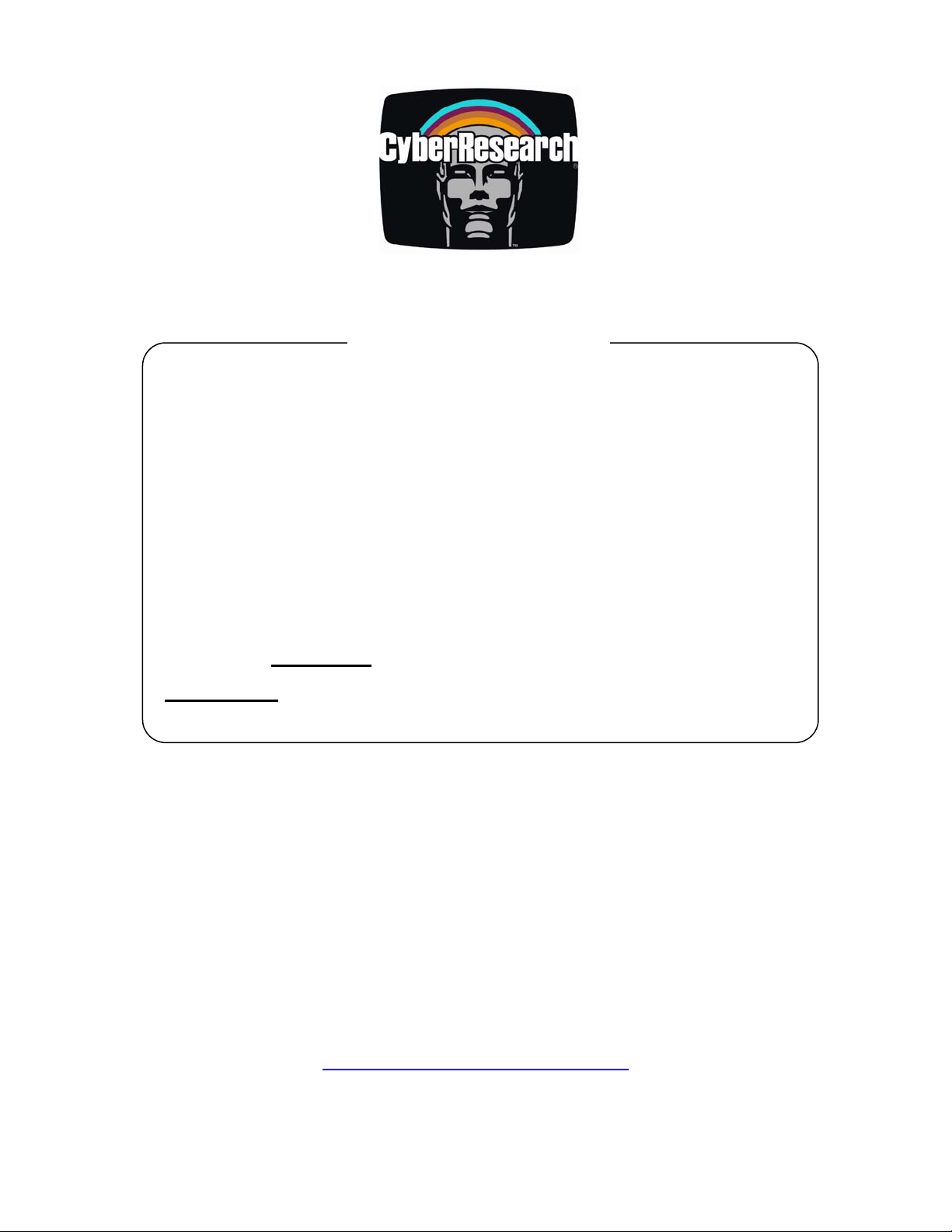
PC Accessories
GFM 1501
GFM 1501
GFC 1508B
Rack-Mount FoldAways™ with 15"
LCD Monitor, Keyboard & Trackball
GFM 1501: Monitor, Keyboard & Trackball
GFC 1508B
No part of this manual may be reproduced without permission
25 Business Park Dr., Branford, CT 06405 USA
: Monitor, Keyboard, Trackball & 8-Port KVM Switch
USER’S MANUAL
VER. 1.1C • JAN 2008
CyberResearch®, Inc.
www.cyberresearch.com
®
203-483-8815 (9am to 5pm EST) FAX: 203-483-9024
Page 2
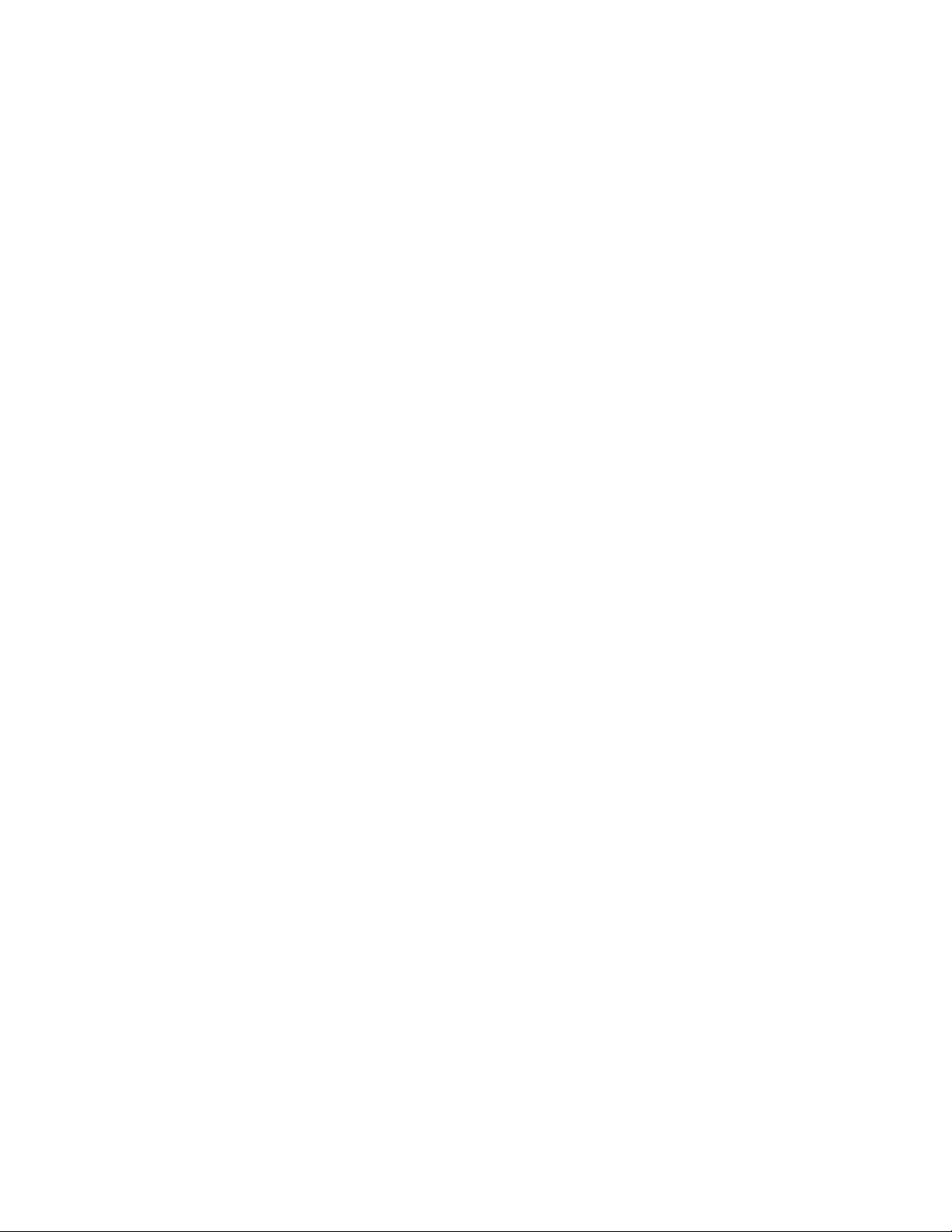
Page 3
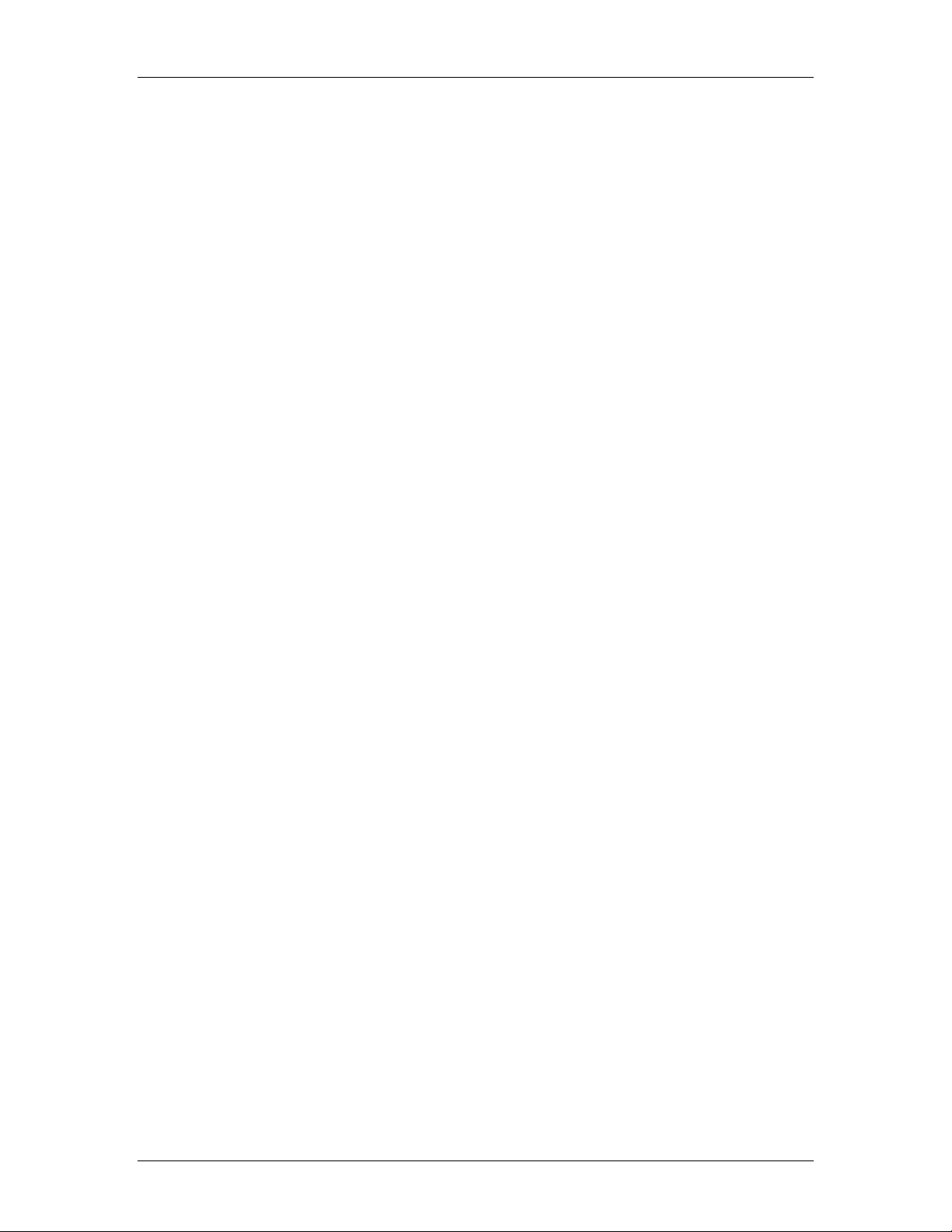
CyberResearch® PC Accessories GFM 1501 & GFC 1508B
©Copyright 2008
All Rights Reserved.
January 22, 2008
The information in this document is subject to change without prior notice
in order to improve reliability, design, and function and does not represent
a commitment on the part of CyberResearch, Inc.
In no event will CyberResearch, Inc. be liable for direct, indirect, special,
incidental, or consequential damages arising out of the use of or inability
to use the product or documentation, even if advised of the possibility of
such damages.
This document contains proprietary information protected by copyright.
All rights are reserved. No part of this manual may be reproduced by any
mechanical, electronic, or other means in any form without prior written
permission of CyberResearch, Inc.
Trademarks
“CyberResearch,” and “GFM 1501 & GFC 1508B,” are trademarks of
CyberResearch, Inc. Other product names mentioned herein are used for
identification purposes only and may be trademarks and/or registered
trademarks of their respective companies.
• NOTICE •
CyberResearch, Inc. does not authorize any CyberResearch product for
use in life support systems, medical equipment, and/or medical devices
without the written approval of the President of CyberResearch, Inc. Life
support devices and systems are devices or systems which are intended
for surgical implantation into the body, or to support or sustain life and
whose failure to perform can be reasonably expected to result in injury.
Other medical equipment includes devices used for monitoring, data
acquisition, modification, or notification purposes in relation to life
support, life sustaining, or vital statistic recording. CyberResearch
products are not designed with the components required, are not subject
to the testing required, and are not submitted to the certification required
to ensure a level of reliability appropriate for the treatment and diagnosis of
humans.
CyberResearch, Inc. iii
25 Business Park Drive P: (203) 483-8815; F: (203) 483-9024
Branford, CT USA www.cyberresearch.com
Page 4
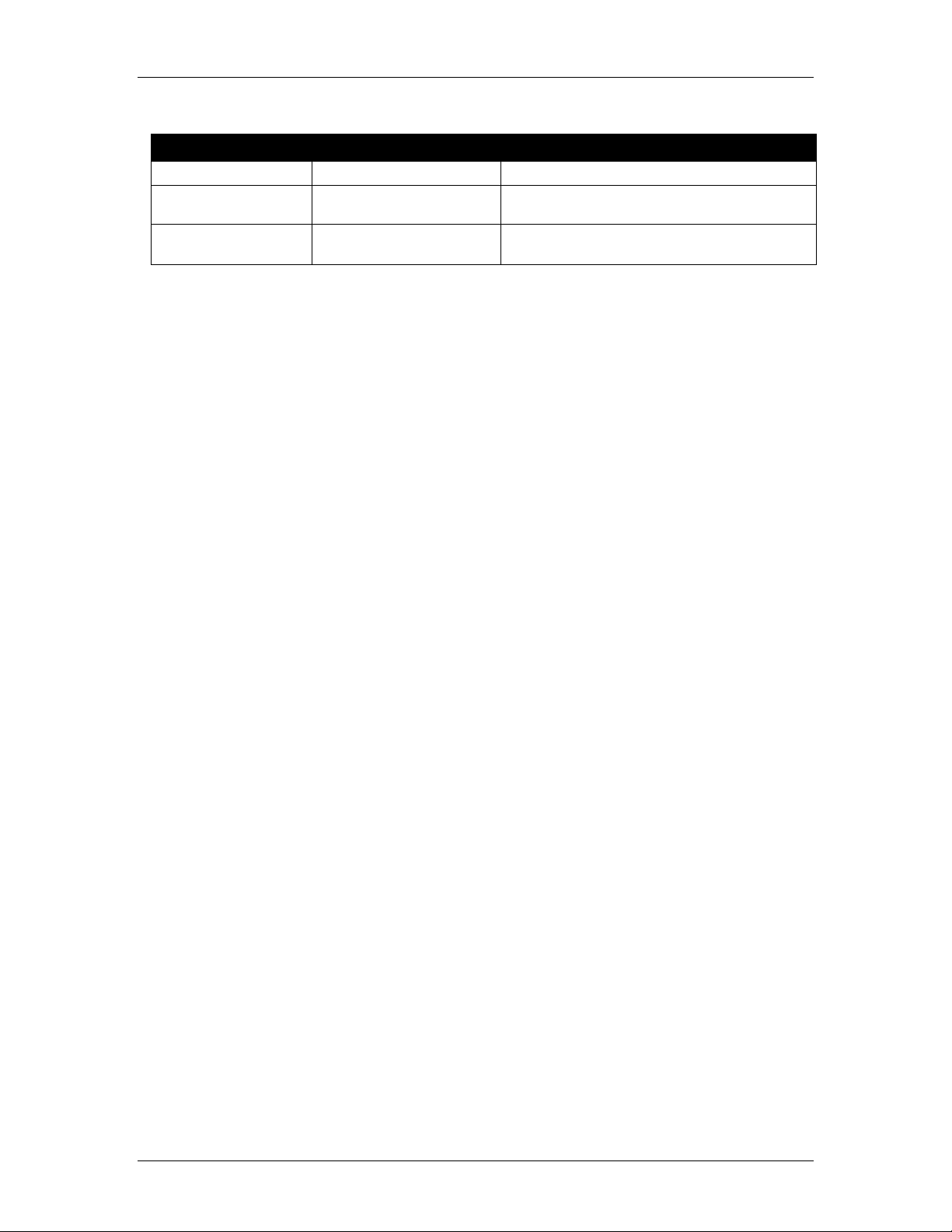
GFM 1501 & GFC 1508B CyberResearch® PC Accessories
GFM 1501 & GFC 1508B
Revision # Description Date of Issue
1.0 Initial Release July 2007
1.1C Revision January 22nd 2008
iv ©Copyright 2008 CyberResearch, Inc.
Page 5
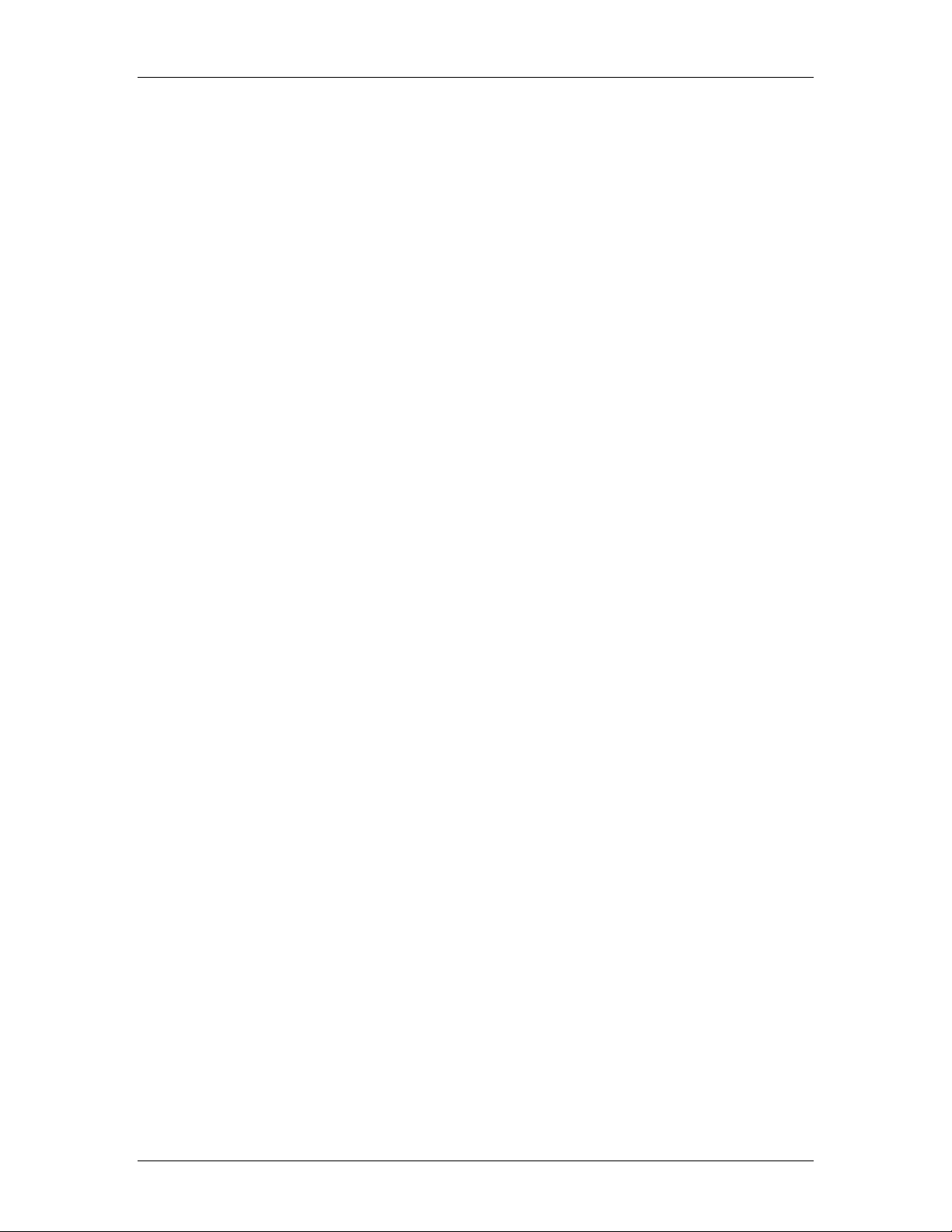
CyberResearch® PC Accessories GFM 1501 & GFC 1508B
Introduction .................................................................................... 1
Features........................................................................................... 1
Specifications: GFC 1508B............................................................ 2
Specifications: GFM 1501.............................................................. 5
Accessories..................................................................................... 7
Rackmount Installation................................................................... 8
Product Detail: Self-locking Slides................................................. 9
On Screen Display........................................................................ 10
On Screen Display for KVM Operation....................................... 19
System Requirements ................................................................... 23
Cable Diagrams ............................................................................ 24
Hardware Installation.................................................................... 25
Usage............................................................................................ 26
Hot Plug........................................................................................ 30
Troubleshooting............................................................................ 31
CyberResearch, Inc. v
25 Business Park Drive P: (203) 483-8815; F: (203) 483-9024
Branford, CT USA www.cyberresearch.com
Page 6
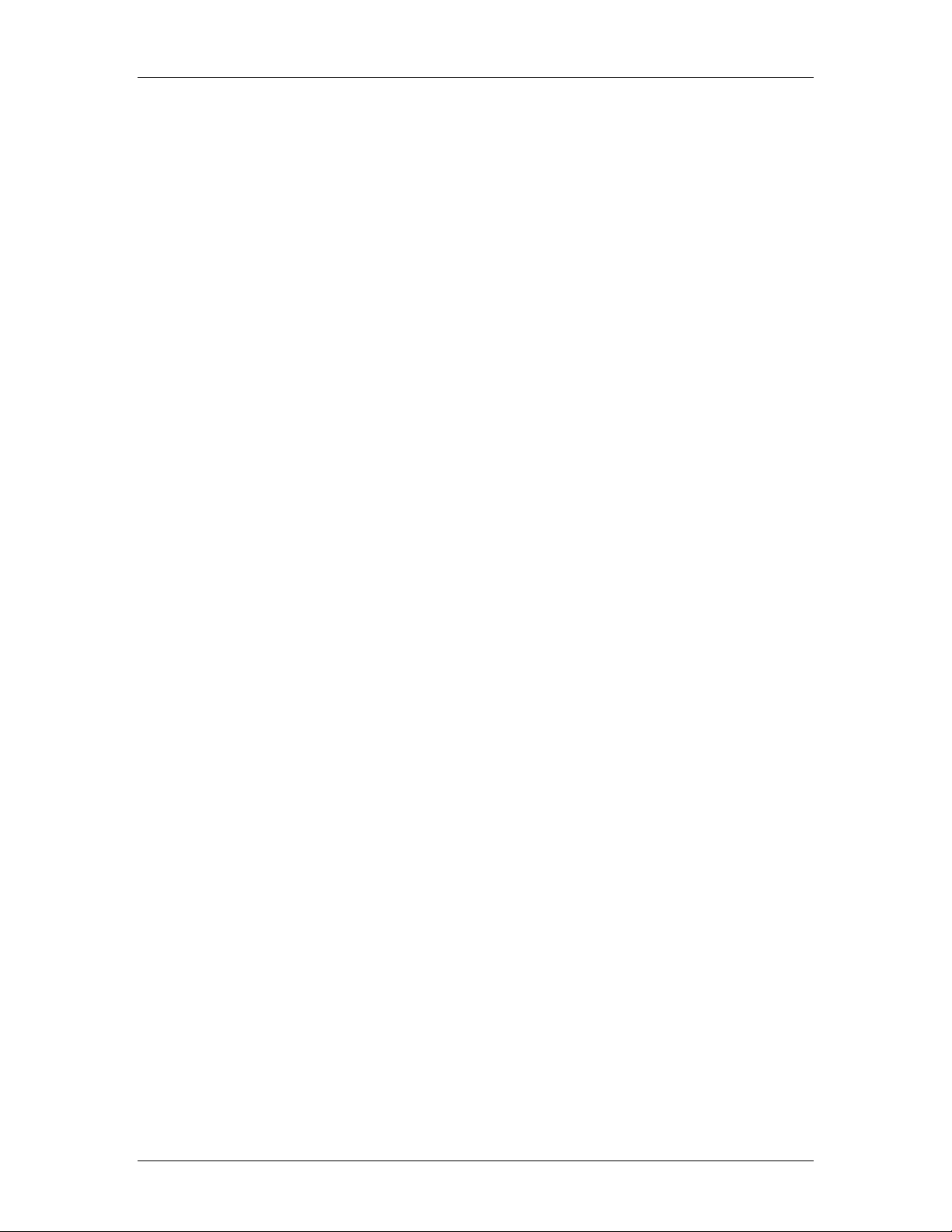
GFM 1501 & GFC 1508B CyberResearch® PC Accessories
Intentionally Blank
vi ©Copyright 2008 CyberResearch, Inc.
Page 7
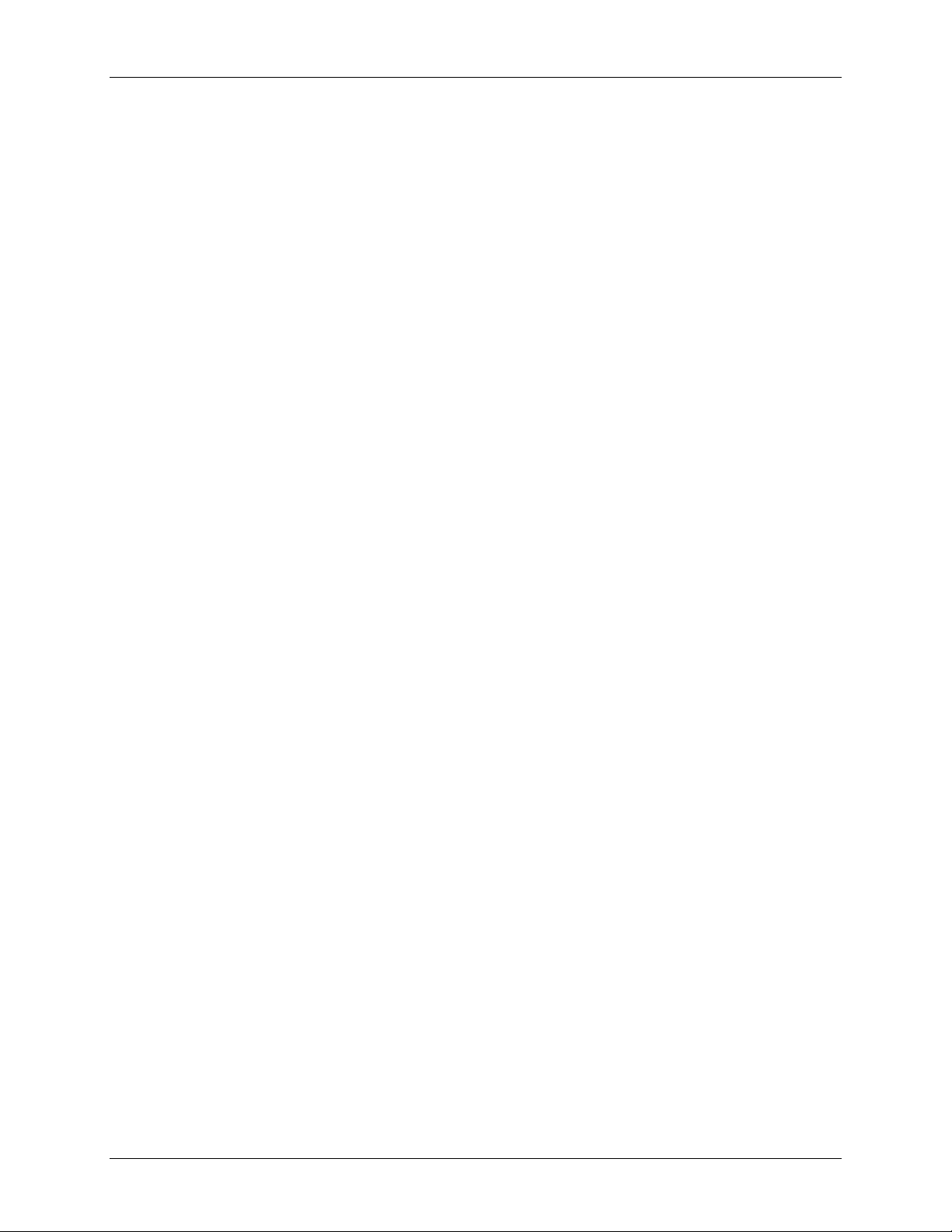
GFM 1501 & GFC 1508B CyberResearch
®
PC Accessories
Introduction
Congratulations! You've chosen the efficient GFC 1508B or GFM 1501 highperformance Foldaway, which will save you money, time, space, equipment and
power. These Foldaways fit into 1U of rack mount space, feature a 1024 x 768
LCD screen, durable construction and advanced On Screen Display Menus.
How to Read this Manual
The GFC 1508B and the GFM 1501 are from the same family of displays – in
fact, they’re identical in size, performance and specification with the exception of
the GFC 1508B’s built-in 8-port KVM. They are so similar, this manual represents
both models. Please keep in mind as you read on, “GFC 1508B,” refers to both
models from this point forward unless mentioned within the context of, or relating
to KVM functionality. Similarly, as you reach the Specifications section, please
note that detail regarding KVM ports and KVM connections do not apply to the GFM
1501 - to simplify this task, each model has it's own set of data within this section.
Features
z 8 port GFC 1508B fits into 19” racks
z Support Microsoft Intellimouse, Microsoft Intellimouse Explorer, Logitech Net Mouse or the
other fully compatible MS mouse.
z Provide Console PS/2 to PC serial mouse conversion
z Support DOS, Win3.X, Win95/98/98SE/2000/ME/XP, WinNT, Netware, SCO Unix, HP Unix,
Linux
z Hot Plug - Add PCs or Remove Connected PCs for Maintenance without Powering Down
the GFC 1508B or PCs.
z Very High Video Quality - Up To 1024 x 768, Scanning Frequency: 60Hz....75Hz
z No Software Required - easy PC selection via On Screen Display Menu, Push Buttons,
Hot Keys
z Support eight-character password protection and search PC server name
z Auto Scan Mode for monitoring PCs and flexible Scan time from 5~99 seconds
z Keyboard status restored when switching PCs
z LED Display for easy status monitoring
z Buzzer sound for switching port confirmation.
z Standard Keyboard, VGA and Mouse cable.
z No DIP switch setting needed/auto-detect
CyberResearch, Inc. 1
25 Business Park Drive P: (203) 483-8815; F: (203) 483-9024
Branford, CT USA www.cyberresearch.com
Page 8
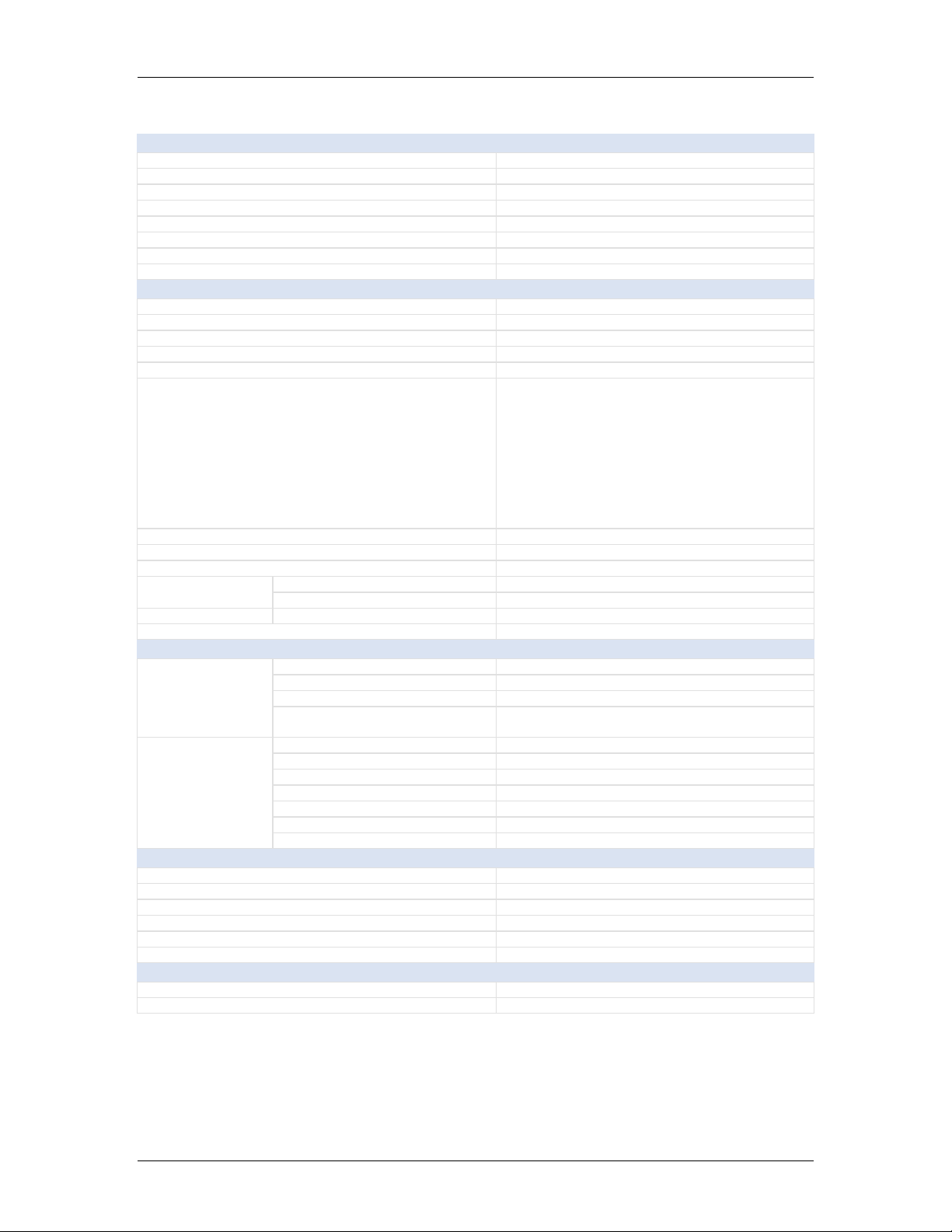
GFM 1501 & GFC 1508B CyberResearch
®
PC Accessories
Specifications - GFC 1508B
Case/Mounting Frame
Mounting Configuration Rack-mount (EIA RS-310C Standard 19")
Height, Rack Units 1U (1.75")
Mounting Flanges Built in (integral)
Integral Mechanical KeyLock Built-in lock with 2 keys (integral)
Chassis Material Heavy-duty steel chassis
Front Panel Material Steel
Primary Case Color Black
Front Panel Color Black
Display
Display Type LCD flat panel
Video Input Types Standard analog VGA (15-pin)
Screen Size (viewable area, diagonal) 15"
Display Brightness 250 nits (High-Bright)
Resolution, maximum 1024 x 768 pixels
Front-panel controls include:
• Increase/decrease
Display Special Features
• OSD menu
• Auto adjustment
• Display On/Off
• Power LED
Maximum Number of Colors 16 million colors
Maximum Color Depth in Bits 24-bit color
Contrast Ratio 350:1
Viewing Angle
Scanning Frequency Scanning Frequency, Vertical 60Hz....75Hz
Dot Pitch 0.30mm
° Horizontal 120°
° Vertical 100°
Keyboard
Keyboard Form Factor Standard keyboard
Case/Mounting
Frame
Keys
Construction - Chassis Material Heavy-duty steel chassis
Protection Rating NEMA 1
Built-In Keyboard Wrist Rest
Total Number of Keys 105 keys
Number of Data Entry Keys 93 keys
Number of Function Keys 12 keys
Keycap Color Grey
Key Feedback Full-travel (standard touch-ty ping)
Key Travel 0.17" (4.4mm)
Construction - Keycap Material Plastic
Front of keyboard provides a wrist rest on either
side of the trackball
Pointing Device
Pointing Device Type Trackball
Interface Signals Supported PS/2 mouse
Tracking Technology Mechanical (ball-and-encoder type)
Pointing Device Buttons 3 buttons
Button Material Plastic
Pointing Device OS Support Windows 98
KVM Switches
KVM User x System Configuration 1 x 8
Number of PCs per KVM Switch 8 PCs
2 ©Copyright 2008 CyberResearch, Inc.
Page 9
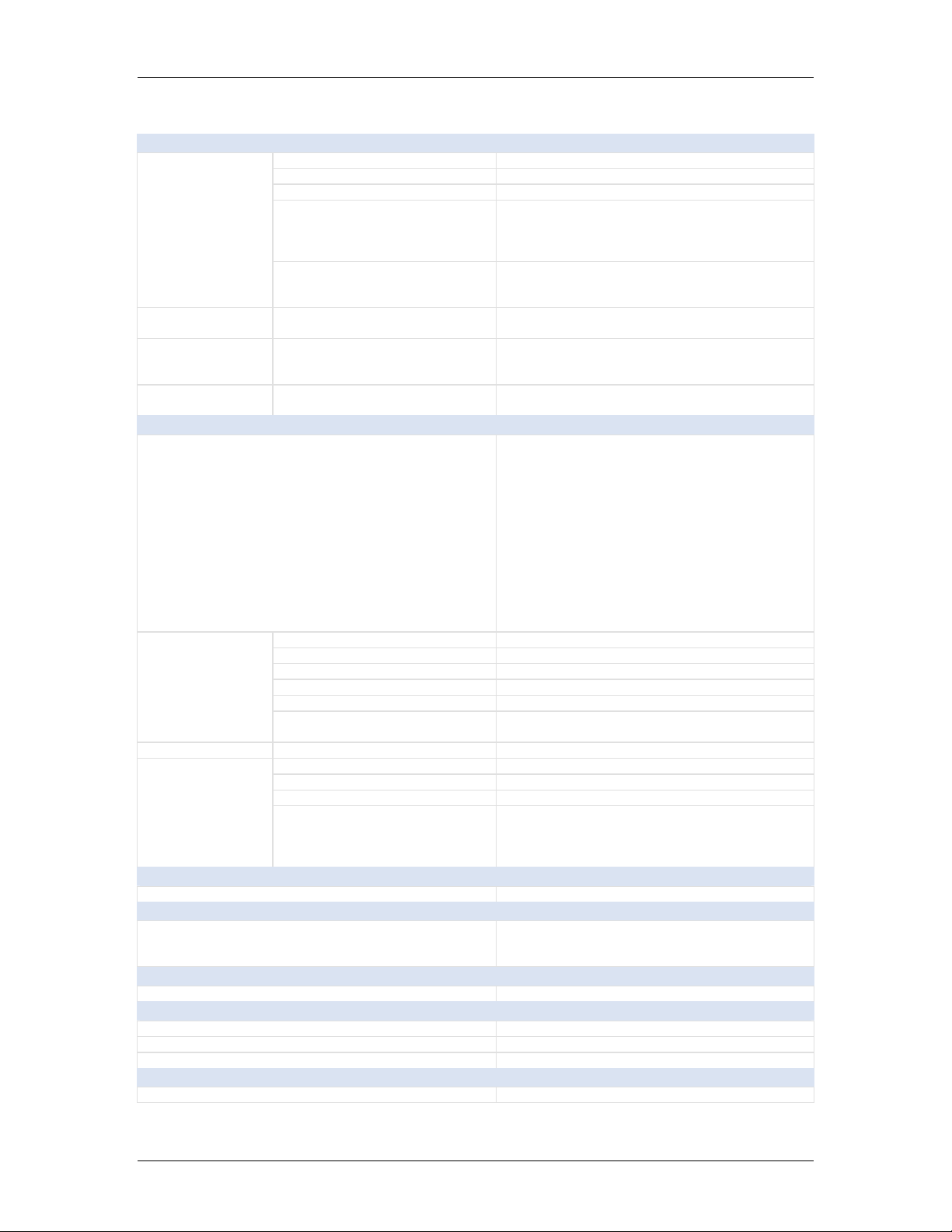
CyberResearch
®
PC Accessories GFM 1501 & GFC 1508B
Cables & Connectors
Number of Connectors 9
Connector Type HD-15 (VGA standard)
Connector Gender Female (socket)
Video/KVM
Connectors and
Cables
Keyboard Connector
and Cables
Pointing Device
Connector and
Cables
Power Connector
and Cables
Connector Details
Cabling Details
Keyboard Connector Compatibility
(with included adapters)
Pointing Device Connector
Compatibility (with included
adapters)
Chassis Power Input Connector
Indicators, Switches, & Controls
On Screen Display (OSD) Control Functions
Power On/Off Switch 1 on/off switch
LCD Display On/Off Switch Yes - display shuts off when unit is closed
Front Panel Controls
Rear Panel Controls Power On/Off Switch 1 on/off switch
Indicators
OSD Controls OSD controls for menu navigation (4 buttons)
Brightness Via OSD controls
Contrast Via OSD controls
Other Controls/Features
Power On/Off LED on front panel
System in Sleep Mode Shown by change in LED color
Channel Number 1-character LED display (system number)
Other Indicators
Power Consumption
Power Consumption, Typ. 0.48A typ.
Operating System
Operating System Supported
Cooling
Cooling Summary Convection (runs in silence)
Environmental Specifications
Operating Temperature 32°F....122°F (0°C....50°C)
Storage Temperature -4°F....140°F (-20°C....60°C)
Relative Humidity, noncondensing 10%....90%
Safety & Standards Compliance
Protection Rating NEMA 1
KVM set connector on KVM side is spe cial 15-pin
connector that incorporates the keyboard and
mouse signals. There is only 1 connector per
channel on the KVM side.
Using a GFA 16CBLxx cable, on the PC side there
is a regular complement of VGA, mouse, and
keyboard male connectors
PS/2 (6-pin)
PS/2 (6-pin)
NEMA standard male PC cord socket
Brightness
Contrast
RGB color adjustments
Horizontal size
Vertical size
Color temperature adjustment
Select language for OSD controls
Position of OSD controls
Reset to factory defaults
Geometry (convex/concave sides)
Geometry (parallelogram)
Auto adjustment
Recall (last OSD setting)
KVM control panel and indicator at top of
keyboard.
NUM lock
SCROLL lock
CAPS lock
LED for display power on front panel
Windows XP
Windows 2000
Windows 98
CyberResearch, Inc. 3
25 Business Park Drive P: (203) 483-8815; F: (203) 483-9024
Branford, CT USA www.cyberresearch.com
Page 10
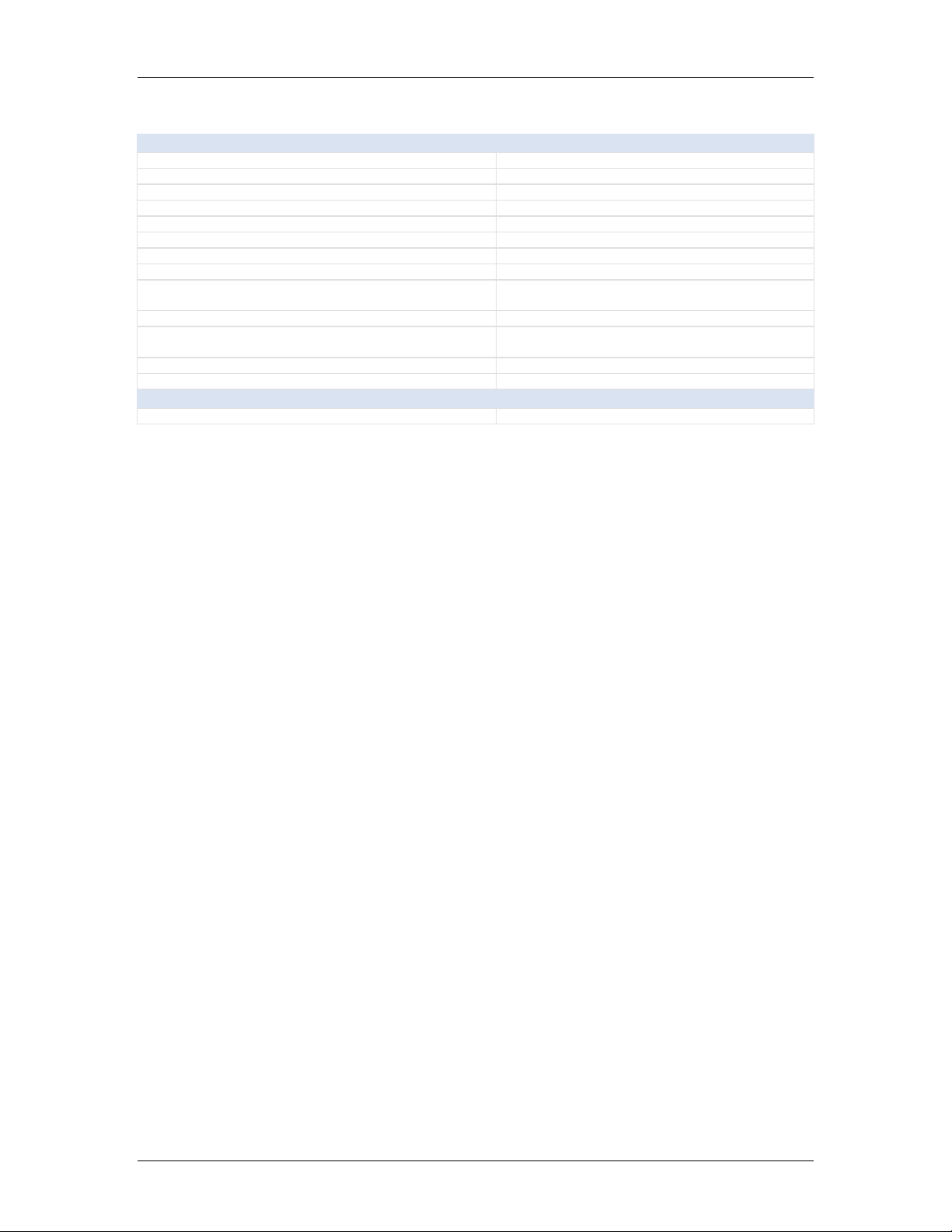
GFM 1501 & GFC 1508B CyberResearch
®
PC Accessories
Dimensions
Rack Width EIA RS-310C standard 19 inches at flanges
Height 1.75" (44.45mm)
Height, Rack Units 1U (1.75")
Height, Open (including handle) 13.3" (337.82mm)
Height, Open (not including handle) 12.16" (308.86mm)
Depth (including handles) 1.93ft (589.28mm)
Depth Behind Panel (rack depth) 1.81ft (552.65mm)
Protrusion from Rack When Closed (including handles) 1.26" (31.94mm)
Max. Extension from Rack When Open (including
handles)
Rack Depth Range (rear mounting bracket) 1.87ft ....2.96ft (568.96mm....901.7mm)
Dimension Details
Shipping Height 7.5" (190.5mm)
Shipping Width 1.96ft (596.9mm)
15.02" (381.59mm)
Width (between non-removable rack-mounting
flanges) 17.313 inches
Weight
Weight 25.02lbs (11.35kg )
4 ©Copyright 2008 CyberResearch, Inc.
Page 11
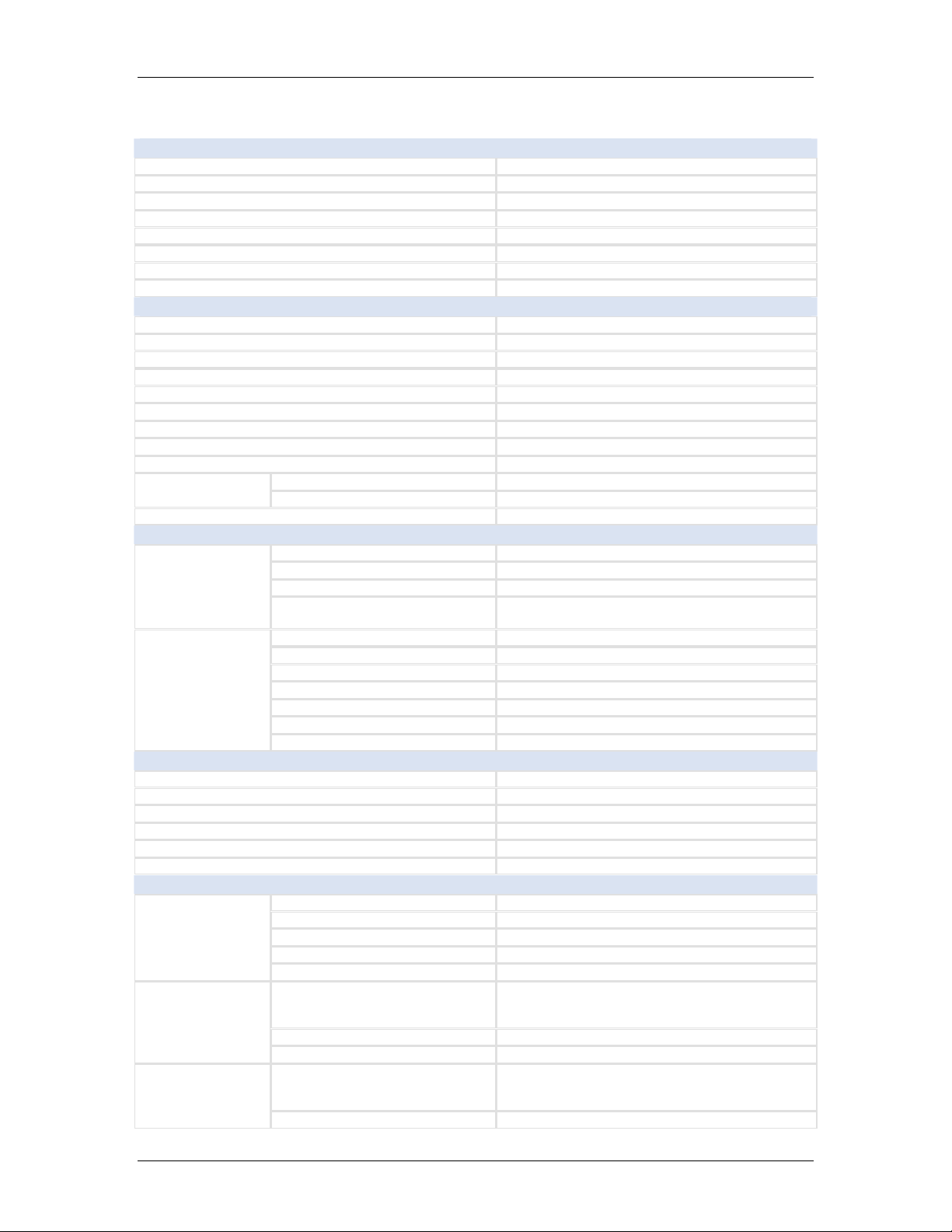
CyberResearch
®
PC Accessories GFM 1501 & GFC 1508B
Specifications - GFM 1501
Case/Mounting Frame
Mounting Configuration Rack-mount (EIA RS-310C Standard 19")
Height, Rack Units 1U (1.75")
Mounting Flanges Built in (int egr al)
Integral Mechanical KeyLock Built-in lock with 2 keys (integral)
Chassis Material Heavy-duty steel chassis
Front Panel Material Steel
Primary Case Color Black
Front Panel Color Black
Display
Display Type LCD flat panel
Video Input Types Standard analog VGA (15-pin)
Screen Size (viewable area, diagonal) 15"
Display Brightness 250 nits (High-Bright)
Resolution, maximum 1024 x 768 pixels
Display Special Features Display shuts off when closed.
Maximum Number of Colors 16 million colors
Maximum Color Depth in Bits 24-bit color
Contrast Ratio 350:1
Viewing Angle
Dot Pitch 0.30mm
Keyboard
Case/Mounting
Frame
Keys
Pointing Device
Pointing Device Type Trackball
Interface Signals Supported PS/2 mouse
Tracking Technology Mechanical (ball-and-encoder type)
Pointing Device Buttons 3 buttons
Button Material Plastic
Pointing Device OS Support Windows XP
Cables & Connectors
Video/KVM
Connectors and
Cables
Keyboard
Connector and
Cables
Connector and
Cables
° Horizontal 120°
° Vertical 100°
Keyboard Form Factor Standard keyboard
Construction - Chassis Material Steel
Protection Rating NEMA 1
Built-In Keyboard Wrist Rest
Total Number of Keys 105 keys
Number of Data Entry Keys 93 keys
Number of Function Keys 12 keys
Keycap Color Assorted
Key Feedback Full-travel (standard touch-typing)
Key Travel 0.17" (4.4mm)
Construction - Keycap Material Plastic
Number of Connectors 1
Connector Type HD-15 (VGA standard)
Connector Gender Female
Video/KVM Cable Length 6 feet
Video Output Connector HD15 (standard VGA) connector
Keyboard Connector
Compatibility (with included
adapters)
Keyboard Cable Connector 1xPS/2 (6-pin mini-DIN female)
Keyboard Cable Length 5.96ft (1.82m)
Pointing Device Connector
Compatibility (with included
adapters)
Pointing Device Cable Connector 2xPS/2 (6-pin mini-DIN female)
Front of keyboard provides a wrist rest on either
side of the trackball
PS/2 (6-pin)
PS/2 (6-pin) Pointing Device
CyberResearch, Inc. 5
25 Business Park Drive P: (203) 483-8815; F: (203) 483-9024
Branford, CT USA www.cyberresearch.com
Page 12
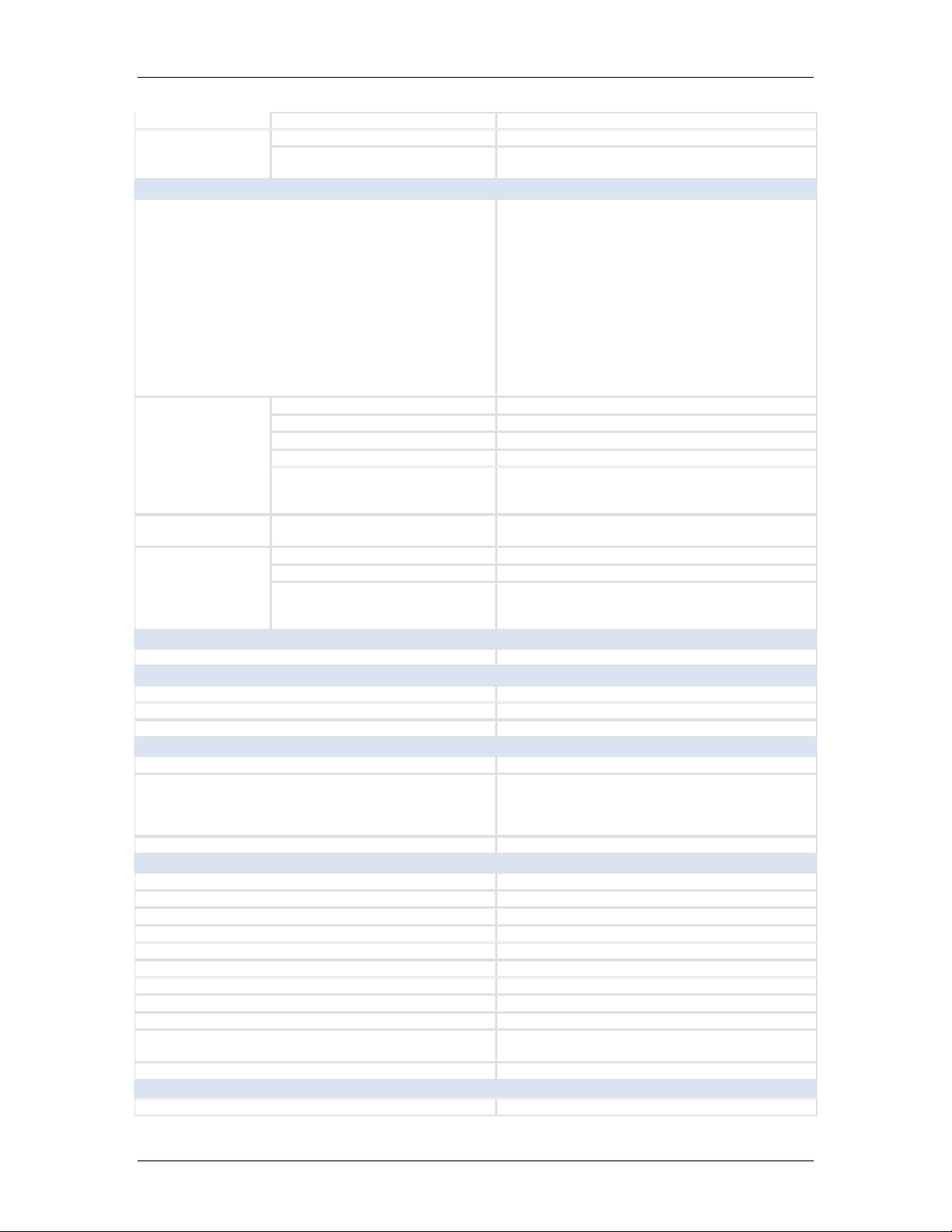
GFM 1501 & GFC 1508B CyberResearch
®
PC Accessories
Pointing Device Cable Length 5.96ft (1.82m)
Power Connector
and Cables
Chassis Power Input Connector NEMA standard male PC cord socket
Cable from Power Supply to
Display (length)
6ft (1.83m)
Indicators, Switches, & Controls
Brightness
Contrast
RGB color adjustments
Horizontal position
Horizontal size
On Screen Display (OSD) Control Functions
Power On/Off Switch 1 on/off switch
OSD Controls OSD controls for menu navigation (3 buttons)
Front Panel
Controls
Rear Panel
Controls
Indicators
Brightness Via OSD controls
Contrast Via OSD controls
Other Controls/Features
Power On/Off Switch
Power On/Off LED indicates power on
System in Sleep Mode Shown by change in LED color
Other Indicators
Vertical size
Color temperature adjustment
Select language for OSD controls
Position of OSD controls
Reset to factory defaults
Phase adjustment
Auto adjustment
Recall (last OSD setting)
Display shuts off when closed. Amber LED, unit
is in Sleep Mode Red LED, an error condition, for
example, frequency out of range.
1 on/off switch
NUM lock
SCROLL lock
CAPS lock
Power Consumption
Power Consumption, Typ. Under 1A active, 7mA in power-saving mode
Environmental Specifications
Operating Temperature 32°F....122°F (0°C....50°C)
Storage Temperature -4°F....140°F (-20°C....60°C)
Relative Humidity, noncondensing 10%....90%
Safety & Standards Compliance
Safety/Approvals Meets CE standards
Meets CE standards
Safety/Approvals, Power Supply
Protection Rating NEMA 1
Meets TUV standards
Meets FCC Part 15 - Class B EMI specs
Meets UL 1950 standards
Dimensions
Rack Width EIA RS-310C standard 19 inches at flanges
Width (without removable flanges) 17.58" (446.43mm)
Height 1.77" (45.06mm)
Height, Rack Units 1U (1.75")
Height, Open (including handle) 13.26" (336.83mm)
Height, Open (not including handle) 12.12" (307.81mm)
Depth (including handles) 1.68ft (512.38mm)
Depth Behind Panel (rack depth) 19.22" (488.22mm)
Protrusion from Rack When Closed (including handles) 1.23" (31.16mm)
Max. Extension from Rack When Open (including
handles)
Rack Depth Range (rear mounting bracket) 1.69ft ....2.95ft (515.11mm....898.52mm)
14.58" (370.23mm)
Weight
Weight 21.28lbs (9.65kg )
6 ©Copyright 2008 CyberResearch, Inc.
Page 13
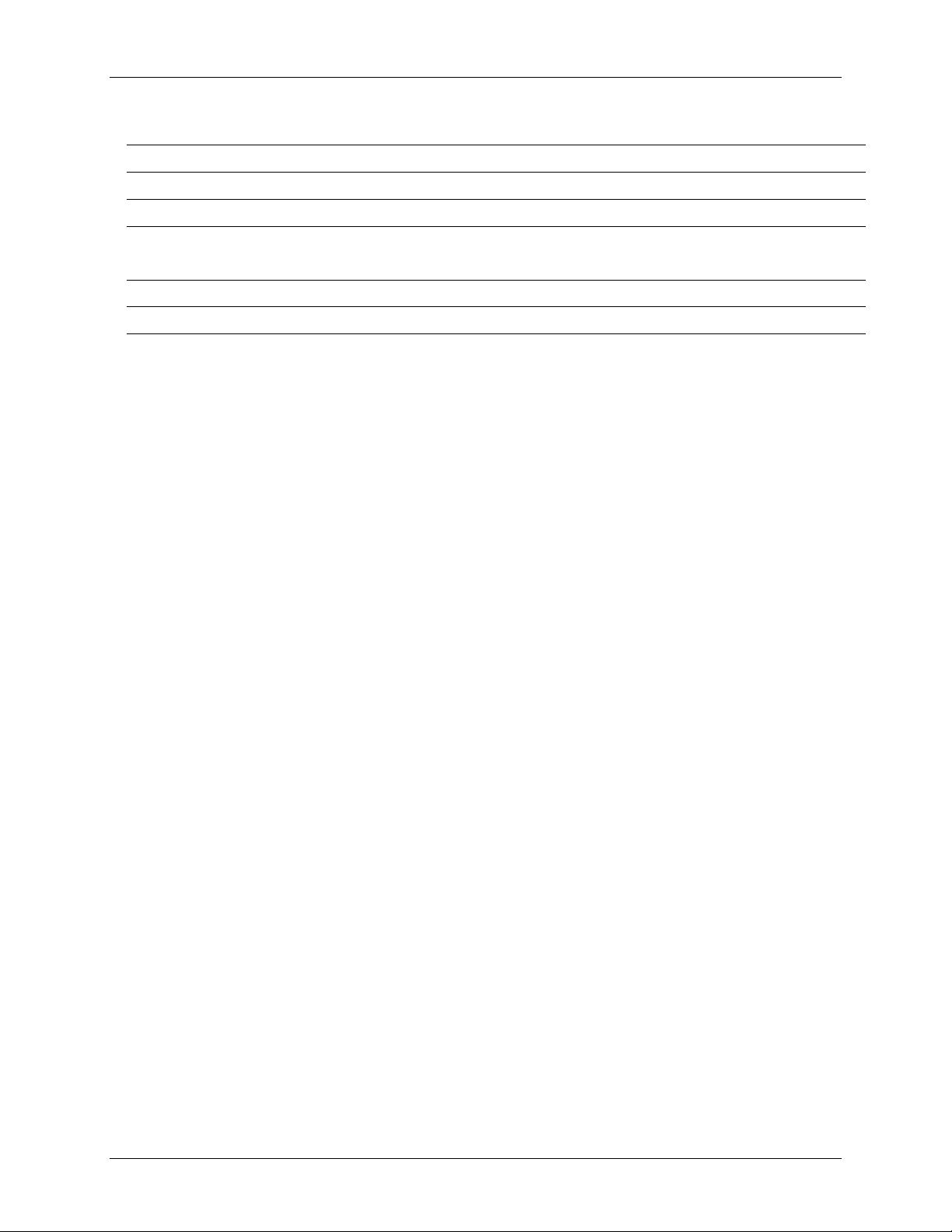
CyberResearch® PC Accessories GFC 1508B & GFM 1501
Accessories:
Model
GFC 1508B/GFM 1501
Extension Bracket:
Power cord:
D-Sub 15 VGA-PS/2 Cable
ΰ3 in 1α:
Hardware Package
User’s Manual:
2
1
8 (GFC 1508B)
1
1
CyberResearch, Inc. 7
25 Business Park Drive P: (203) 483-8815; F: (203) 483-9024
Branford, CT USA www.cyberresearch.com
Page 14
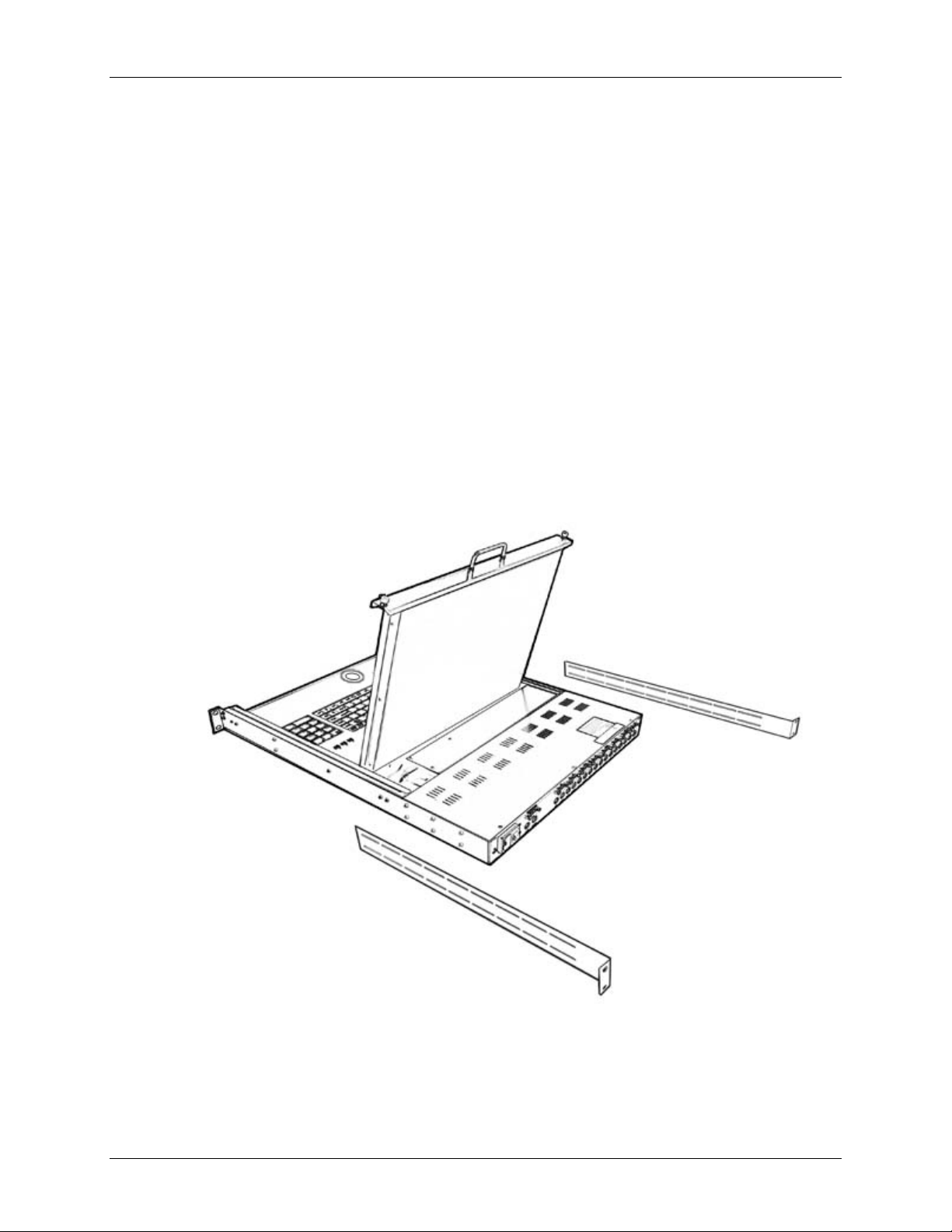
GFC 1508B & GFM 1501 CyberResearch® PC Accessories
Rackmount Installation
1. Find the proper position and screw the rack-mount flanges to the GFC 1508B
as shown in figure below .
2. With the GFC 1508B inside the rack, align flange holes with mounting holes
at the rear of the rack and install mounting screws.
3. Mount the front flanges on the main body of the unit to the front of the rack.
8 ©Copyright 2008 CyberResearch, Inc.
Page 15

CyberResearch® PC Accessories GFC 1508B & GFM 1501
Product Detail
Self-locking Device
Press the button to unlock
Maximum Extension Length
431.8mm
view of open & close
Up To 110ш
CyberResearch, Inc. 9
25 Business Park Drive P: (203) 483-8815; F: (203) 483-9024
Branford, CT USA www.cyberresearch.com
Page 16

GFC 1508B & GFM 1501 CyberResearch® PC Accessories
On Screen Display
1. Menu: Use this button to access the OSD (On Screen Display) menu and change
video signal properties (sharpness, brightness, etc…).
2. Auto: Use this key to automatically adjust the display.
3. Selector Buttons: Use these buttons to adjust options in Manual Mode.
4. Power Button: Use this button to turn the monitor On or Off.
5. Power Light: Displays status of monitor (Green = On; Red = Off).
10 ©Copyright 2008 CyberResearch, Inc.
Page 17

CyberResearch
®
Displays GFC 1508B & GFM 1501
Auto Adjustment
1. Press the MENU button to access the OSD (On Screen Display)/
2. Press the MENU button again to automatically adjust the monitor
3. Press the AUTO button to save your settings.
Brightness and Contrast
1. Press the MENU button to access the OSD.
2. Press the DOWN button to select the Brightness/Contrast option
3. Press the MENU button to access the Brightness/Contrast adjustment menu
CyberResearch, Inc. 11
25 Business Park Drive P: (203) 483-8815; F: (203) 483-9024
Branford, CT USA www.cyberresearch.com
Page 18

GFC 1508B & GFM 1501 CyberResearch
Brightness
1. Use the DOWN button to reduce the brightness
2. Use the UP key to increase the brightness.
Contrast
1. Press the MENU button, then select CONTRAST
2. Use the DOWN button to reduce the screen contrast
3. Use the UP button to increase the screen contrast.
®
Displays
12 ©Copyright 2008CyberResearc
h, Inc.
Page 19

CyberResearch
®
Displays GFC 1508B & GFM 1501
Image Adjustment
1. Press the MENU button to access the OSD
2. Press the DOWN button and choose Image Adjust
3. Press MENU to access Image Adjust options
Horizontal Position
1. Press the MENU button to access the Horizontal adjustment
2. Use the Up and Down buttons to adjust position
Vertical Position
1. Press the MENU button and select the Vertical adjustment
2. Use the Up and Down buttons to adjust position
CyberResearch, Inc. 13
25 Business Park Drive P: (203) 483-8815; F: (203) 483-9024
Branford, CT USA www.cyberresearch.com
Page 20

GFC 1508B & GFM 1501 CyberResearch
Picture Quality Adjustment
1. Press the MENU button and select Picture Quality
2. Use the Up and Down buttons to adjust position
Frequency Adjustment
1. Press the MENU button and select Frequency
®
Displays
2. Use the Up and Down buttons to adjust position
Color Adjustment
This procedure allows you to manually adjust the monitor’s red, green and blue tones.
1. Press the MENU key to open the OSD
2. Press the DOWN key and select Color
14 ©Copyright 2008 CyberResea
rch, Inc.
Page 21

CyberResearch
Red
1. Press the MENU key and go into the Color Adjust menu
2. Press the Up and Down keys to adjust red.
Green
1. Press the MENU key then access the Green adjustment
2. Press the Up and Down keys to adjust green.
®
Displays GFC 1508B & GFM 1501
Blue
1. Press the MENU key then access the Blue adjustment
2. Press the Up and Down keys to adjust Blue.
CyberResearch, Inc. 15
25 Business Park Drive P: (203) 483-8815; F: (203) 483-9024
Branford, CT USA www.cyberresearch.com
Page 22

GFC 1508B & GFM 1501 CyberResearch
Other Color Adjustments
6500K Europe
1. Press the MENU key then access the 6500K Europe adjustment
2. Press the Down key to move the picture closer to the blue tone.
9300K Asia
1. Press the MENU key then access the 9300 Asia adjustment
®
Displays
2. Press the Down key to move the picture closer to the red tone.
Recall
1. Press the MENU key then choose Recall
2. Press the Down key again and the picture reset to the default tone.
16 ©Copyright 2008 CyberResea
rch, Inc.
Page 23

CyberResearch
®
Displays GFC 1508B & GFM 1501
Language Selection
1. Press the MENU key to launch the OSD.
2. Press the DOWN key and select Language
English
1. Press the MENU key to access the Language menu
2. Press the MENU key again, the menu will appear in English
Chinese
1. Press the DOWN key to select CHINESE mode
2. Press the MENU key again, the menu will appear in Chinese
Reset
Using the default setting:
1. Press the MENU key to launch the OSD
2. Press DOWN and select Reset
3. Press MENU again and the display will return to default settings.
CyberResearch, Inc. 17
25 Business Park Drive P: (203) 483-8815; F: (203) 483-9024
Branford, CT USA www.cyberresearch.com
Page 24

GFC 1508B & GFM 1501 CyberResearch
OSD Adjustment
1. Press the MENU key to launch the OSD
2. Press DOWN and select OSD Adjust.
Horizontal Adjustment
1. Press the MENU key to launch the OSD
®
Displays
Exit
2. Use the UP and DOWN keys to adjust the OSD horizontal position
Vertical Adjustment
1. Press the MENU key to launch the OSD
2. Use the UP and DOWN keys to adjust the OSD horizontal position
To exit the OSD:
1. Using the DOWN or UP keys, select Exit
2. Press MENU to exit the OSD
18 ©Copyright 2008 CyberResea
rch, Inc.
Page 25

CyberResearch® PC Accessories GFC 1508B & GFM 1501
On Screen Display for KVM Operation
When you press the OSD menu button or you use the hot key, the following window appears
on your monitor.
a. The 1
BANK : 1
ƁSYSTEM 02 (02SYSTEM 0101
ƁSYSTEM 0404ƁSYSTEM 0303
SYSTEM 0606ƁSYSTEM 0505
ƁSYSTEM 0808SYSTEM 0707
Use up arrow key “ y “ or down arrow key “ z “ to select port for destination PC name. After
you have selected the PC port , press the ENTER Key to switch to the PC port.
y
b. The 2nd block is the PC
system name list. You will find the
system number list from 01 to 08.
You can define your PC name in a
maximum of 8 characters. The
factory default name for each port
is “SYSTEM 01”, to “SYSTEM
08“. Also, the sun symbol “ Ɓ
“ near the PC name represents
the PC system is powered on.
ST
line bar is the Bank no.
©/ª: SELECT PORT
Use “ PgUp “ key or “ PgDn” key for selecting previous or next Bank no. (or Box No.)
PgDn/PgUp: BANK SELECT
To press “ INS” key for editing PC name. After finishing edits, press “ Enter “ to save your
changes.
ESC : QUIT ENTER :COMPLETE
TAB : NEXT INSERT :EDIT
CyberResearch, Inc. 19
25 Business Park Drive P: (203) 483-8815; F: (203) 483-9024
Branford, CT USA www.cyberresearch.com
Page 26

GFC 1508B & GFM 1501 CyberResearch® PC Accessories
Use “ Tab “ key to select items like Bank, OSD, SCAN, CHANGE PASSWORD, CONSOLE
ON/OFF, etc…
OSD : 1 0 SEC. CHANGE PASSWORD
SCAN: 1 0 SEC. CONSOLE ON/OFF
a. “ OSD: 10 SEC” means
15 ƁSYSTEM 15 16 SYSTEM 16
OSD : 1 0 SEC. ( CHANGE PASSWORD
SCAN: 1 0 SEC. CONSOLE ON/OFF
that the OSD windows display
or PC system name displays for
10 sec. on your monitor. You can adjust
from 05 sec to 99 sec.
The factory default value is 10
sec..
ESC : QUIT ENTER :COMPLETE
TAB : NEXT INSERT :EDIT
b. “ SCAN” indicates the scan interval from one PC port to next PC port. The default
SCAN interval is 10 sec., the maximum is 99 sec.
c. “ CHANGE PASSWORD” is for security.
The default password is 8 digits “ 00000000 “.
ENTER PASSWORD : Ű
ESC : QUIT ENTER : COMPLETE
There is an enter password window displayed when you select this item and then press
Enter. The maximum password is eight digits. After you key in the password and
press the Enter key, there is another window for confirming your password.
ENTER NEW PASSWORD : Ű
ESC : QUIT ENTER : COMPLETE
RETYPE NEW PASSWORD : Ű
ESC : QUIT ENTER : COMPLETE
You need to retype the password again for verification.
20 ©Copyright 2008 CyberResearch, Inc.
Page 27

CyberResearch® PC Accessories GFC 1508B & GFM 1501
NEW PASSWORD COMPLETE
ESC : QUIT ENTER : COMPLETE
d. The “ CONSOLE ON/OFF “ function is used to manage users. If you select “ CONSOLE
ON “, it means that any user can use the console. If you select “ CONSOLE OFF “(factory
default OFF state), no user can gain access to the console unless the correct password
is entered first. When you enter the password and authenticate with the GFC 1508B
the CONSOLE ON/OFF function will be set to ON. After you finish using GFC 1508B,
you must reset the CONSOLE ON/OFF function to the OFF state to enable password protection.
Additionally, if you reset the GFC 1508B, default setting for the CONSOLE ON/OFF .
function, is OFF.
e.
When you finish naming PCs and exit the OSD setting mode, you will find the PC name you've
selected appears at the up-left corner of monitor. You can use the “ESC” key to
clear the PC name if it's no longer required.
ƁSYSTEM 02102
f. To return the OSD to its factory default value, you can execute “SCROLL
LOCK”, “SCROLL LOCK”, “R” keys in this order. The indicator LEDs on the front
panel will be flashed during the this process.
ROM REFLASH
When the OSD has been returned to its default settings, the indicator LEDs on the
front panel will stop flashing
CyberResearch, Inc. 21
25 Business Park Drive P: (203) 483-8815; F: (203) 483-9024
Branford, CT USA www.cyberresearch.com
Page 28

GFC 1508B & GFM 1501
CyberResearch® PC Accessories
Intentionally Blank
22 ©Copyright 2008 CyberResearch, Inc.
Page 29

CyberResearch® PC Accessories GFC 1508B & GFM 1501
System Requirements
Specifications:
Console side One VGA HD-15 (VGA standard) connector
One PS/2 Keyboard
One PS/2 Mouse
Computer side 15 pin female HD-15 VGA connector
PS/2 connector for keyboard
PS/2 connector for mouse
CyberResearch, Inc. 23
Page 30

GFC 1508B & GFM 1501 CyberResearch® PC Accessories
Cable Diagrams
PS/2 Cable:
Mini Din 6 pin Male to Male
VGA Cable:
HDB15 pin Male to Male
AT to PS/2 keyboard adapter: (Optional)
Din 5 pin Male to Mini Din 6 pin Female
PS2 to DB9 adapter (Optional)
Mini Din 6 pin Female to DB 9 pin Female
Switching Indication
24 ©Copyright 2008 CyberResearch, Inc.
Page 31

CyberResearch® PC Accessories GFC 1508B & GFM 1501
Hardware Installation
Step 1
Connect each PC to the GFC 1508B as illustrated below.
Connect each PC to the GFM 1501 as illustrated below.
CyberResearch, Inc. 25
25 Business Park Drive P: (203) 483-8815; F: (203) 483-9024
Branford, CT USA www.cyberresearch.com
Page 32

GFC 1508B & GFM 1501 CyberResearch® PC Accessories
Step 2
Double-check all of the connections. You can check the color of keyboard and mouse
connector to make sure the keyboard and mouse cables go to the correct ports.
Step 3
Attach the power supply to the KVM unit and plug the other end into an electrical receptacle.
The LED for Port 1 will illumiate,followed by a beep. Press Power to turn on the monitor.
N
OTICE
Remember to plug in the power adapter.
:
26 ©Copyright 2004 CyberResearch, Inc.
Page 33

CyberResearch® PC Accessories GFC 1508B & GFM 1501
Usage
The power on state of GFC 1508B:
When you power on GFC 1508B it will prompt for a password, the default password value is
eight zeros – “ 00000000 “. Please key in eight zeros and enter the same value in retype field.
Note: You may want to consider keeping the default password (00000000) until you are
completly familiar with the unit.
Please write down your password and keep it in a safe place.
LED Indication:
When you select one of eight PC ports and thePC is powered on, the selected port's LED lights.
When you select one of eight PC ports and its corresponding PC is shut down or disconnected,
the selected port's LED will flash.
Reset Button (
(Bank Select) and (Port Select) ):
Pressing both “select” button and “bank” button on the master bank simultaneously will
reset GFC 1508B. This reset will return GFC 1508B to its default condition. Check the
password and all of slave banks connected to the GFC 1508B.
If you add a new GFC 1508B as a slave bank, please use reset button of master GFC 1508B to
automatically assign a new ID to it. You can view this new slave bank through the OSD menu.
The PC ports of GFC 1508B are not reset by the Reset command.
Keyboard Hot Key Commands:
You can also command the GFC 1508B by switching ports through a hot key
sequence. To send commands to the GFC 1508B the “SCROLL LOCK” key must be pressed
twice within 2 seconds. When you hear a confirmation beep, the keyboard is in hot key
mode. If you have not pressed any key in hot key mode within 2 seconds the keyboard will
revert to Operation System control state.
Below are the different hot key commands:
within 2 seconds
Scroll
+ + = Previous Channel
Lock
CyberResearch, Inc. 27
25 Business Park Drive P: (203) 483-8815; F: (203) 483-9024
Branford, CT USA www.cyberresearch.com
Scroll
Lock
Ĺ
Page 34

GFC 1508B & GFM 1501 CyberResearch® PC Accessories
Scroll
+ +
Lock
(Note:Youalsocouldpress “uparrowkey”or“down
Scroll
Lock
= Next Channel
Ļ
arrow key” to speed up selecting the
destination port)
Scroll
+ + = PreviousBank
Lock
Scroll
Lock
Scroll
Lock
Scroll
+ + = NextBank
Lock
Page
Up
Page
Down
To select PC port:
Scroll
+ +
Lock
Scroll
Lock
(Note: The default Beeper function is ON and beeper
Scroll
Lock
Scroll
+ + =
Lock
Bank
No
B
Port
No
Beep
Port No.
1~8 (8 port)
control is only for available for Scan Mode )
Scroll
Lock
Scroll
+ + =
Lock
S
Auto Scan
To get out of Auto Scan Mode, Press any key or SPACE bar.
Scroll
Lock
(Note: Not including password)
+ + = OSD default value
Scroll
Lock
R
ROM REFLASH
Scroll
Lock
+ +
Scroll
F
Lock
= Search the same PC name
(Note: Search PC name starting from 1
st
PC port)
F I N D : Ű
Scroll
Lock
+ + Space bar = On Screen Display Menu
28 ©Copyright 2008 CyberResearch, Inc.
Scroll
Lock
Page 35

CyberResearch® PC Accessories GFC 1508B & GFM 1501
Example
a. To access a computer attached to Port 6 of the fifth Bank, use the hot key commands shown
Κ
below:
Scroll lock + Scroll lock + “5” + “0” “ 6”
b. To access a computer attached from Bank 3 to Bank 4, use the hot key commands shown
below:
Scroll lock + Scroll lock + Page Down
Note:
Bank no. and Port no. selection must be made using the numeric keys on the
keyboard. Numeric keys on the keypad are not available as a hot key command.
CyberResearch, Inc. 29
25 Business Park Drive P: (203) 483-8815; F: (203) 483-9024
Branford, CT USA www.cyberresearch.com
Page 36

GFC 1508B & GFM 1501 CyberResearch® PC Accessories
Hot Plug
The GFC 1508B supports “Hot Plug“ function for easy addition or removal of PCs. The user can
arrange or maintain PCs as follows:
c. A PC can be disconnected and reconnected to the same or different port of the KVM unit
without having to power it off as long as it is not the Daisy-chain port or pass through port.
d. The pass through port PC (i.e. The pass through port means the console port is connected
to PC directly) is powered on. Before you utilize the hot plug function, please switch this pass
through port to next connected port, and then switch back to the pass through port.
e. You may unplug the mouse or the keyboard from the console port and plug it back in at any
time.
30 ©Copyright 2008 CyberResearch, Inc.
Page 37

CyberResearch® PC Accessories GFC 1508B & GFM 1501
Troubleshooting
1. Ensure that all cables are well seated. Label all of cables with the number for each
respective computer to avoid confusion.
2. The recommended VGA cable distance is 5 meters maximum to avoid ghosting and
degradation. Normally, the cable length is based on driver capacity of your VGA card. If you
need longer VGA cables, please contact CyberResearch, Inc. or visit our website.
accomplish your applications.
3. The recommended PS2 cable distance is 5 meters maximum. Normally, the cable length is
based on driver capacity of your motherboard's PS2 port. If you need longer PS2 cables,
please contact CyberResearch, Inc. or visit our website.
a
4. The Power Jack polarity is center positive and the power adapter needs be DC12V, 1A or
DC9V, 1A.
5. Don’t press any keys on the keyboard while the selected computer is booting up. Otherwise,
it might cause a keyboard error or the keyboard may not be detected on the PC side.
6. The computer boots up fine, but keyboard doesn’t work
z Make sure the keyboard works when directly plugged into the computer.
z Try a different keyboard, but use only 101, 102 or 104-key keyboard.
7. The Mouse is not detected during PC boot up.
z Make sure the mouse works when directly plugged into the computer.
z Make sure the mouse is a true PS/2 mouse. A combo mouse will work just as long as it is
set for PS/2 mode with the correct adapter. Try a different mouse.
z Avoid moving the mouse or pressing the mouse buttons when switching ports.
z Avoid switching ports during shutting down the PC process.
z When you switch one PC port to another PC port, scan time should be set
to 5 sec. or more. Since it can take several seconds for the VGA connection to adapt from
one computer to another, a scan time of under 5 seconds is not recommended.
8. The power button is off, but the GFC 1508B still works fine, or power adapter is unplugged from the
outlet, but the GFC 1508B still operates normally.
GFC 1508B unit draws power from the power adapter and all connecte PC’s PS2 ports. Some
PC’s PS2 port may support enough power for the GFC 1508B, but some PC’s PS2 port (like
laptop, notebook computer…etc.) is unable to supply enough power for the GFC 1508B. To ensure
the system works properly and has constant, reliable power, please do not set power
to "Off" or
remove the power adapter from the outlet.
9. If you forget the CONSOLE ON/OFF “ password ” you typed, please contact CyberResearch, Inc
CyberResearch, Inc. 31
25 Business Park Drive P: (203) 483-8815; F: (203) 483-9024
Branford, CT USA www.cyberresearch.com
.
Page 38

GFC 1508B & GFM 1501 CyberResearch® PC Accessories
32 ©Copyright 2008 CyberResearch, Inc.
Page 39

CyberResearch® PC Accessories GFM 1501 & GFC 1508B
Product Service
Diagnosis and Debug
CyberResearch, Inc. maintains technical support lines staffed by experienced
Applications Engineers and Technicians. There is no charge to call and we will
return your call promptly if it is received while our lines are busy. Most problems
encountered with data acquisition products can be solved over the phone. Signal
connections and programming are the two most common sources of difficulty.
CyberResearch support personnel can help you solve these problems, especially
if you are prepared for the call.
To ensure your call’s overall success and expediency:
1) Have the phone close to the PC so you can conveniently and quickly take
action that the Applications Engineer might suggest.
2) Be prepared to open your PC, remove boards, report back-switch or
jumper settings, and possibly change settings before reinstalling the
modules.
3) Have a volt meter handy to take measurements of the signals you are
trying to measure as well as the signals on the board, module, or power
supply.
4) Isolate problem areas that are not working as you expected.
5) Have the source code to the program you are having trouble with available
so that preceding and prerequisite modes can be referenced and
discussed.
6) Have the manual at hand. Also have the product’s utility disks and any
other relevant disks nearby so programs and version numbers can be
checked.
Preparation will facilitate the diagnosis procedure, save you time, and avoid
repeated calls. Here are a few preliminary actions you can take before you call
which may solve some of the more common problems:
1) Check the PC-bus power and any power supply signals.
2) Check the voltage level of the signal between SIGNAL HIGH and SIGNAL
LOW, or SIGNAL+ and SIGNAL– . It CANNOT exceed the full scale range
of the board.
3) Check the other boards in your PC or modules on the network for address
and interrupt conflicts.
4) Refer to the example programs as a baseline for comparing code.
CyberResearch, Inc. 33
25 Business Park Drive P: (203) 483-8815; F: (203) 483-9024
Branford, CT USA www.cyberresearch.com
Page 40

GFM 1501 & GFC 1508B CyberResearch® PC Accessories
Intentionally Blank
34 ©Copyright 2008 CyberResearch, Inc.
Page 41

CyberResearch® PC Accessories GFM 1501 & GFC 1508B
Warranty Notice
CyberResearch, Inc. warrants that this equipment as furnished will be free from
defects in material and workmanship for a period of one year from the confirmed
date of purchase by the original buyer and that upon written notice of any such
defect, CyberResearch, Inc. will, at its option, repair or replace the defective item
under the terms of this warranty, subject to the provisions and specific exclusions
listed herein.
This warranty shall not apply to equipment that has been previously repaired or
altered outside our plant in any way which may, in the judgment of the manufacturer,
affect its reliability. Nor will it apply if the equipment has been used in a manner
exceeding or inconsistent with its specifications or if the serial number has been
removed.
CyberResearch, Inc. does not assume any liability for consequential damages as a
result from our products uses, and in any event our liability shall not exceed the
original selling price of the equipment.
The equipment warranty shall constitute the sole and exclusive remedy of any Buyer
of Seller equipment and the sole and exclusive liability of the Seller, its successors
or assigns, in connection with equipment purchased and in lieu of all other
warranties expressed implied or statutory, including, but not limited to, any implied
warranty of merchant ability or fitness and all other obligations or liabilities of seller,
its successors or assigns.
The equipment must be returned postage prepaid. Package it securely and insure it.
You will be charged for parts and labor if the warranty period has expired.
Returns and RMAs
If a CyberResearch product has been diagnosed as being non-functional, is visibly
damaged, or must be returned for any other reason, please call for an assigned
RMA number. The RMA number is a key piece of information that lets us track and
process returned merchandise with the fastest possible turnaround time.
PLEASE CALL FOR AN RMA NUMBER!
Packages returned without an RMA number will be refused!
In most cases, a returned package will be refused at the receiving dock if its
contents are not known. The RMA number allows us to reference the history of
returned products and determine if they are meeting your application’s requirements.
When you call customer service for your RMA number, you will be asked to provide
information about the product you are returning, your address, and a contact person
at your organization.
Please make sure that the RMA number is prominently
displayed on the outside of the box.
• Thank You •
CyberResearch, Inc. 35
25 Business Park Drive P: (203) 483-8815; F: (203) 483-9024
Branford, CT USA www.cyberresearch.com
Page 42

GFM 1501 & GFC 1508B CyberResearch® PC Accessories
Intentionally Blank
36 ©Copyright 2008 CyberResearch, Inc.
Page 43

Page 44

CyberResearch, Inc.
25 Business Park Drive
Branford, CT 06405 USA
P: (203) 483-8815; F: (203) 483-9024
www.cyberresearch.com
