Page 1
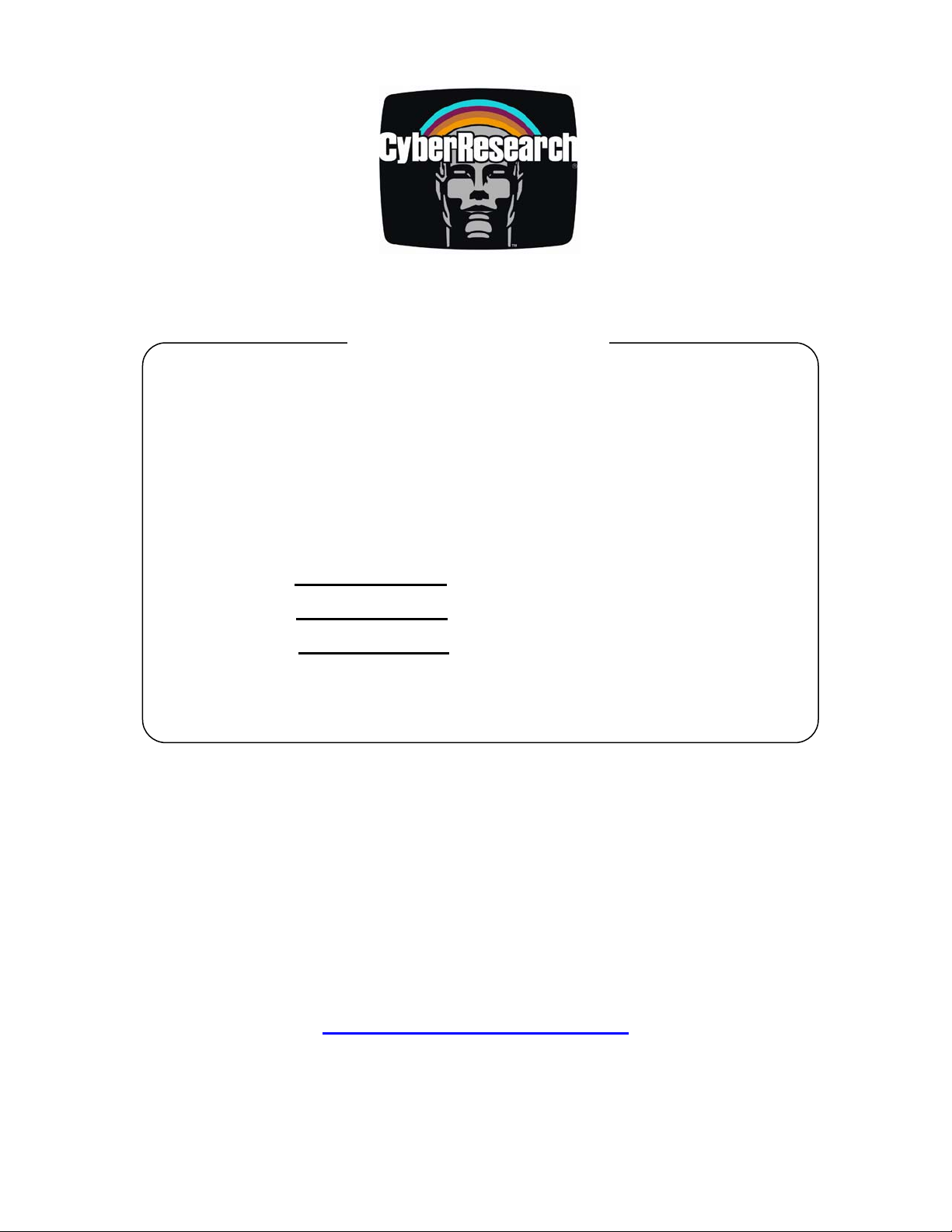
Panel PCs
FPC 1702 Series
NEMA 4 Sealed 17" Panel PCs
FPC 1702-C20: 2.0GHz Celeron CPU
FPC 1702-P24: 2.4GHz Pentium CPU
FPC 1702-P30: 3.0GHz Celeron CPU
All models are available with optional touchscreens
USER’S MANUAL
VER. 1.1 • JAN 2004
No part of this manual may be reproduced without permission
CyberResearch®, Inc.
www.cyberresearch.com
25 Business Park Dr., Branford, CT 06405 USA
®
203-483-8815 (9am to 5pm EST) FAX: 203-483-9024
Page 2
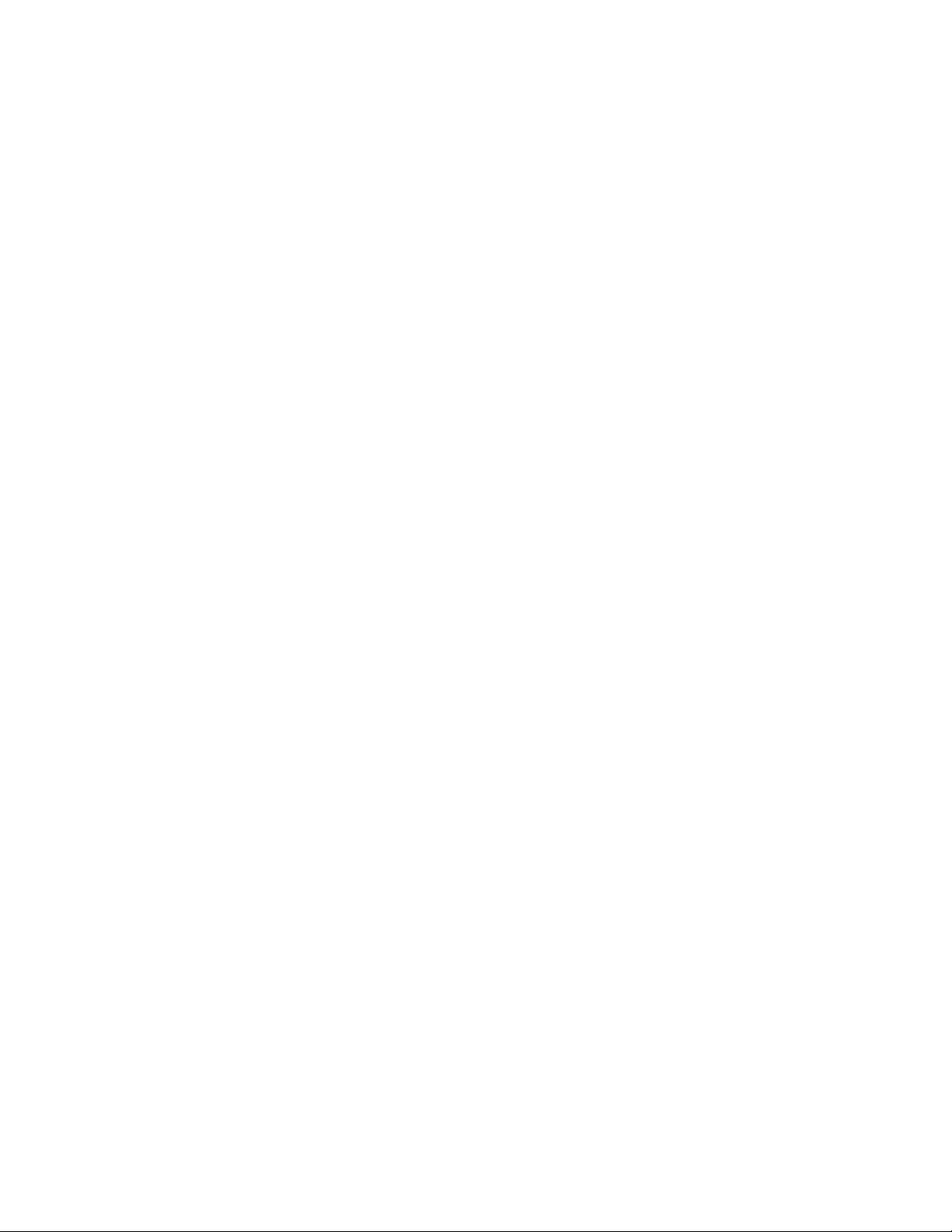
Page 3
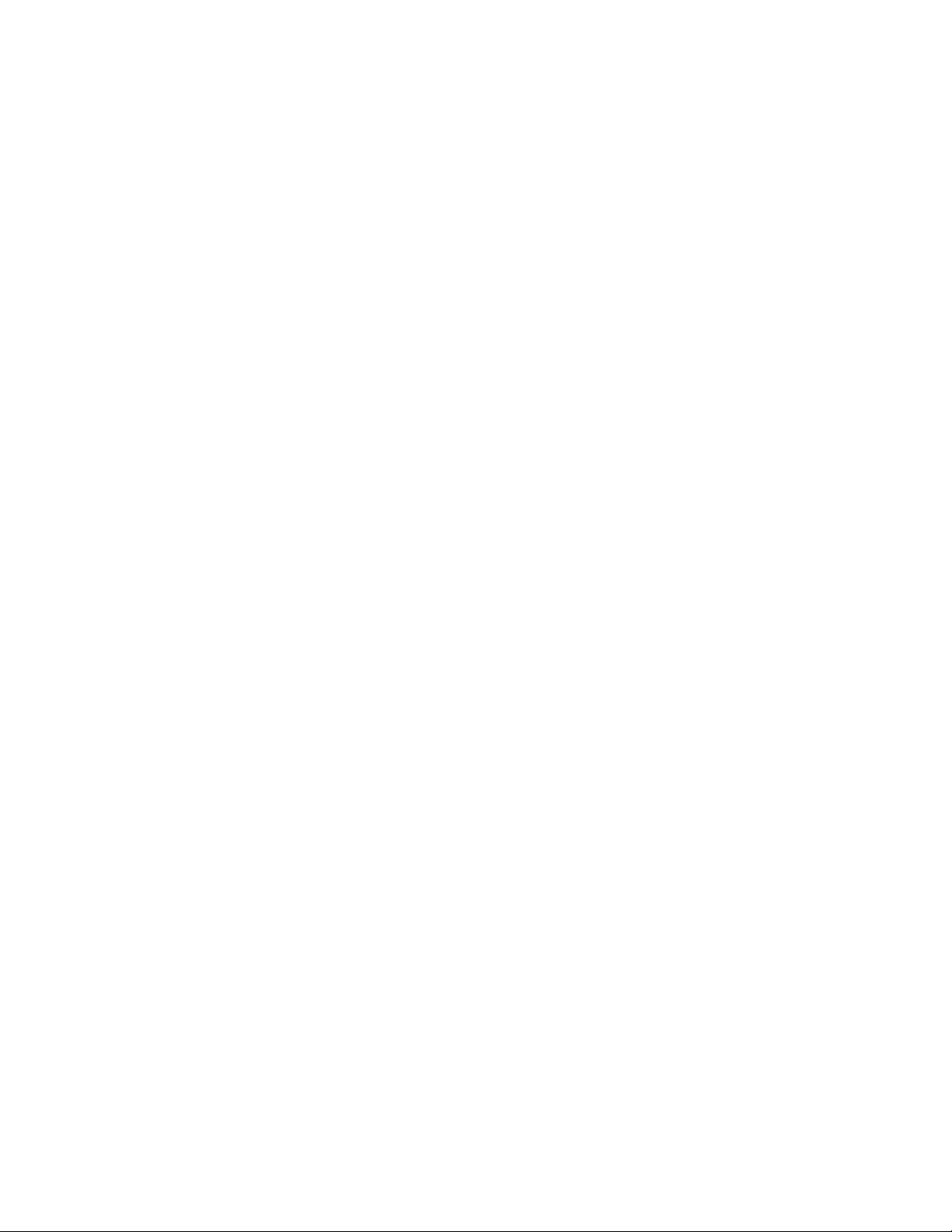
Page 4
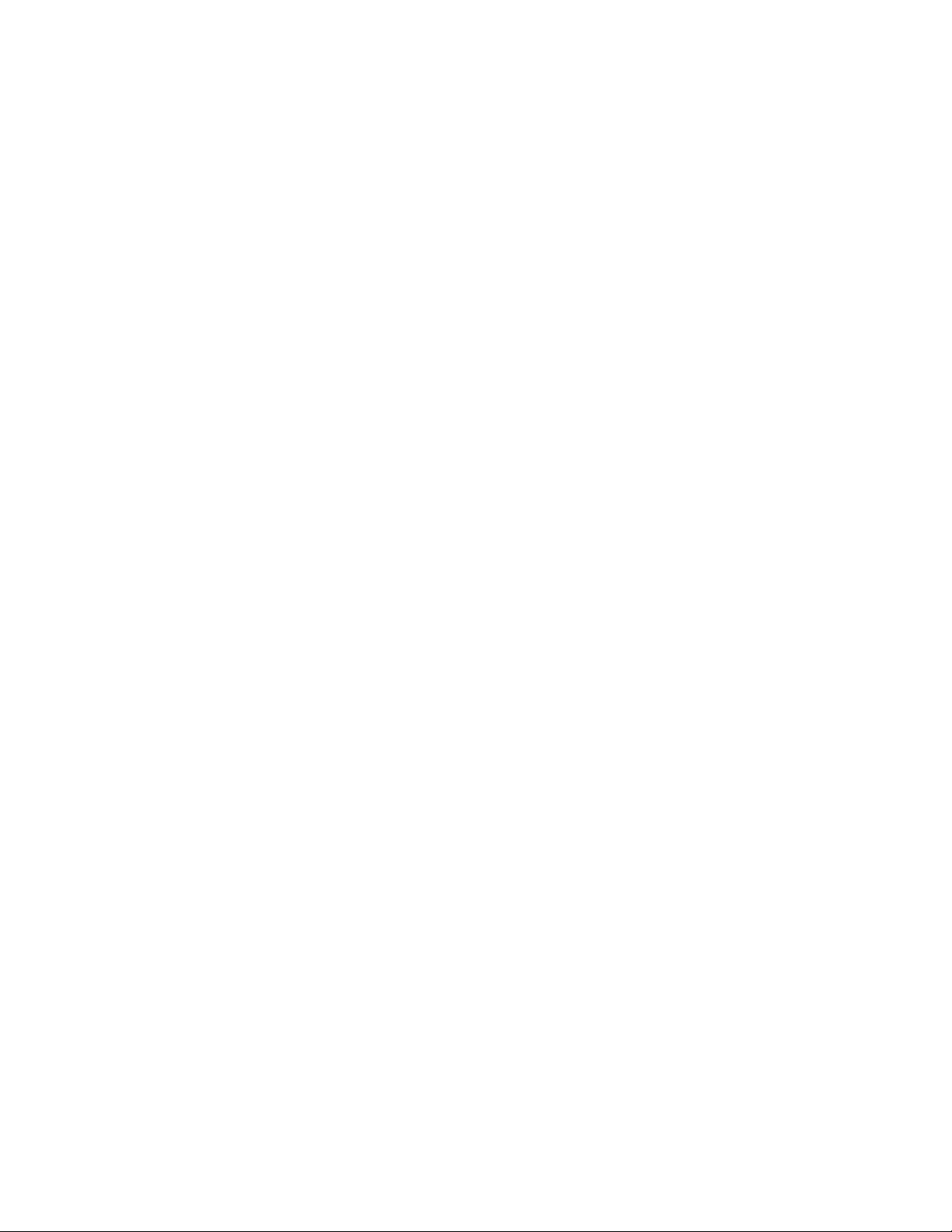
Page 5
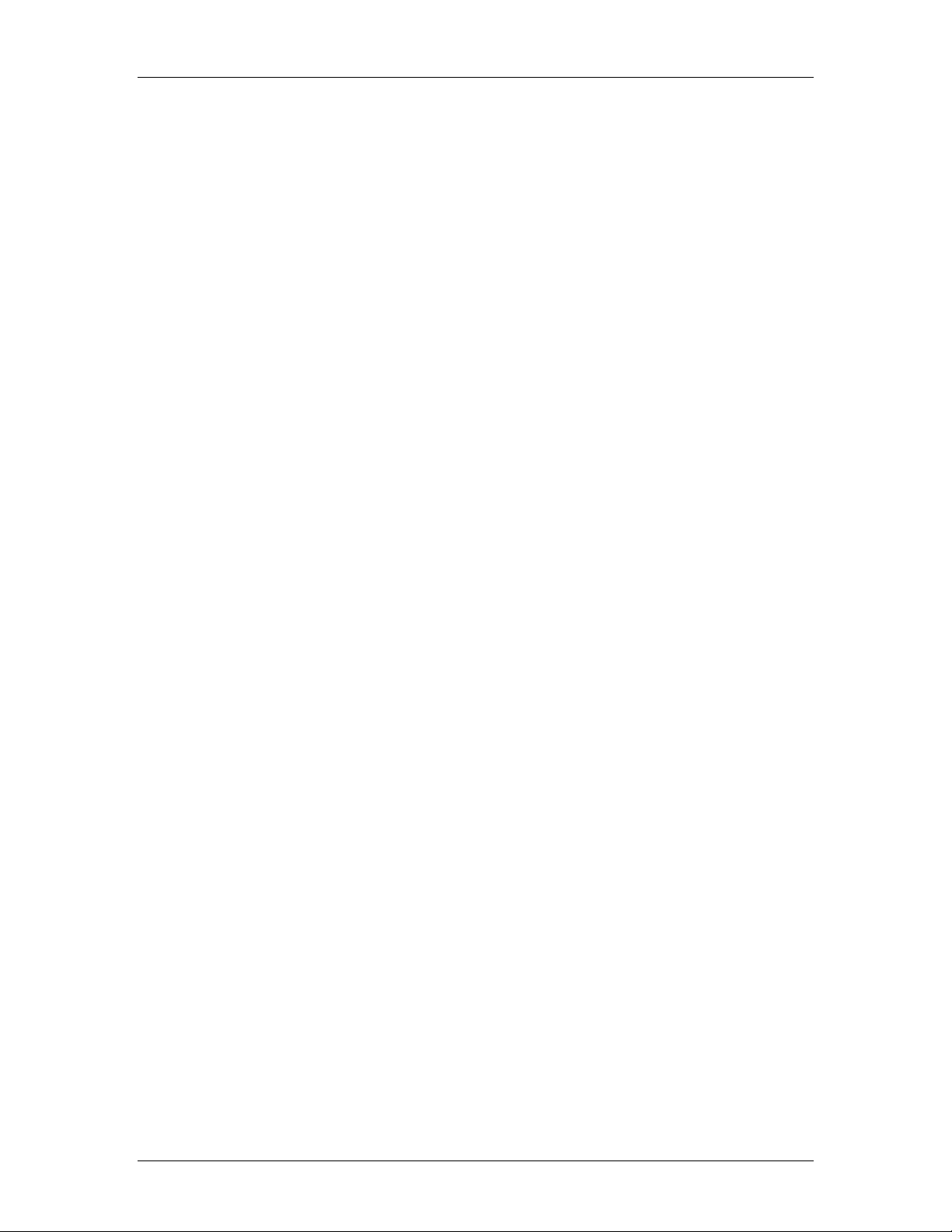
CyberResearch® Panel PCs FPC 1702 Series
©Copyright 2004
All Rights Reserved.
January, 3 2004
The information in this document is subject to change without prior notice
in order to improve reliability, design, and function and does not represent
a commitment on the part of CyberResearch, Inc.
In no event will CyberResearch, Inc. be liable for direct, indirect, special,
incidental, or consequential damages arising out of the use of or inability
to use the product or documentation, even if advised of the possibility of
such damages.
This document contains proprietary information protected by copyright.
All rights are reserved. No part of this manual may be reproduced by any
mechanical, electronic, or other means in any form without prior written
permission of CyberResearch, Inc.
Trademarks
“CyberResearch,” and “FPC 1702 Series,” are trademarks of
CyberResearch, Inc. Other product names mentioned herein are used for
identification purposes only and may be trademarks and/or registered
trademarks of their respective companies.
• NOTICE •
CyberResearch, Inc. does not authorize any CyberResearch product for
use in life support systems, medical equipment, and/or medical devices
without the written approval of the President of CyberResearch, Inc. Life
support devices and systems are devices or systems which are intended
for surgical implantation into the body, or to support or sustain life and
whose failure to perform can be reasonably expected to result in injury.
Other medical equipment includes devices used for monitoring, data
acquisition, modification, or notification purposes in relation to life
support, life sustaining, or vital statistic recording. CyberResearch
products are not designed with the components required, are not subject
to the testing required, and are not submitted to the certification required
to ensure a level of reliability appropriate for the treatment and diagnosis of
humans.
CyberResearch, Inc. iii
25 Business Park Drive P: (203) 483-8815; F: (203) 483-9024
Branford, CT USA www.cyberresearch.com
Page 6
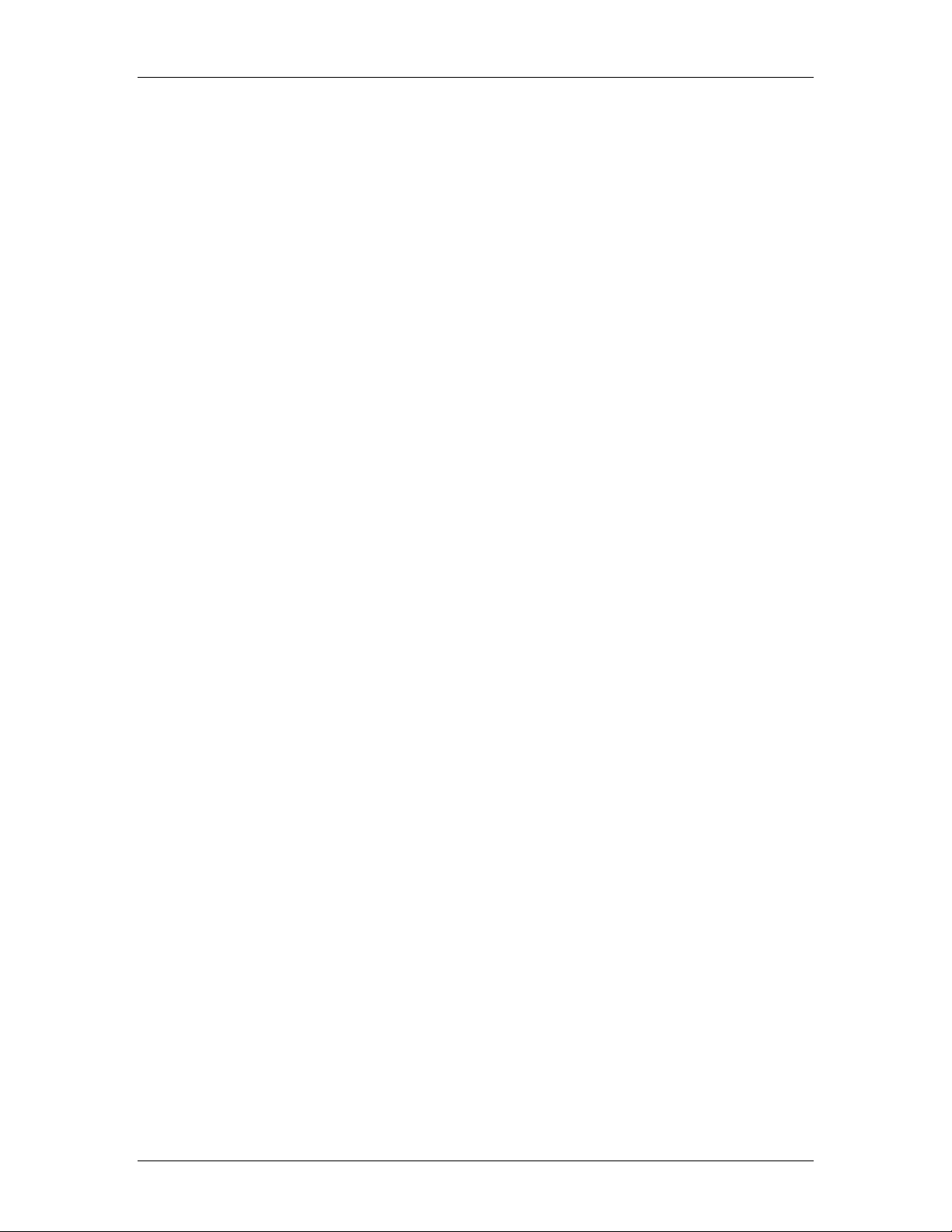
FPC 1702 Series CyberResearch® Panel PCs
Intentionally Blank
iv ©Copyright 2004 CyberResearch, Inc.
Page 7
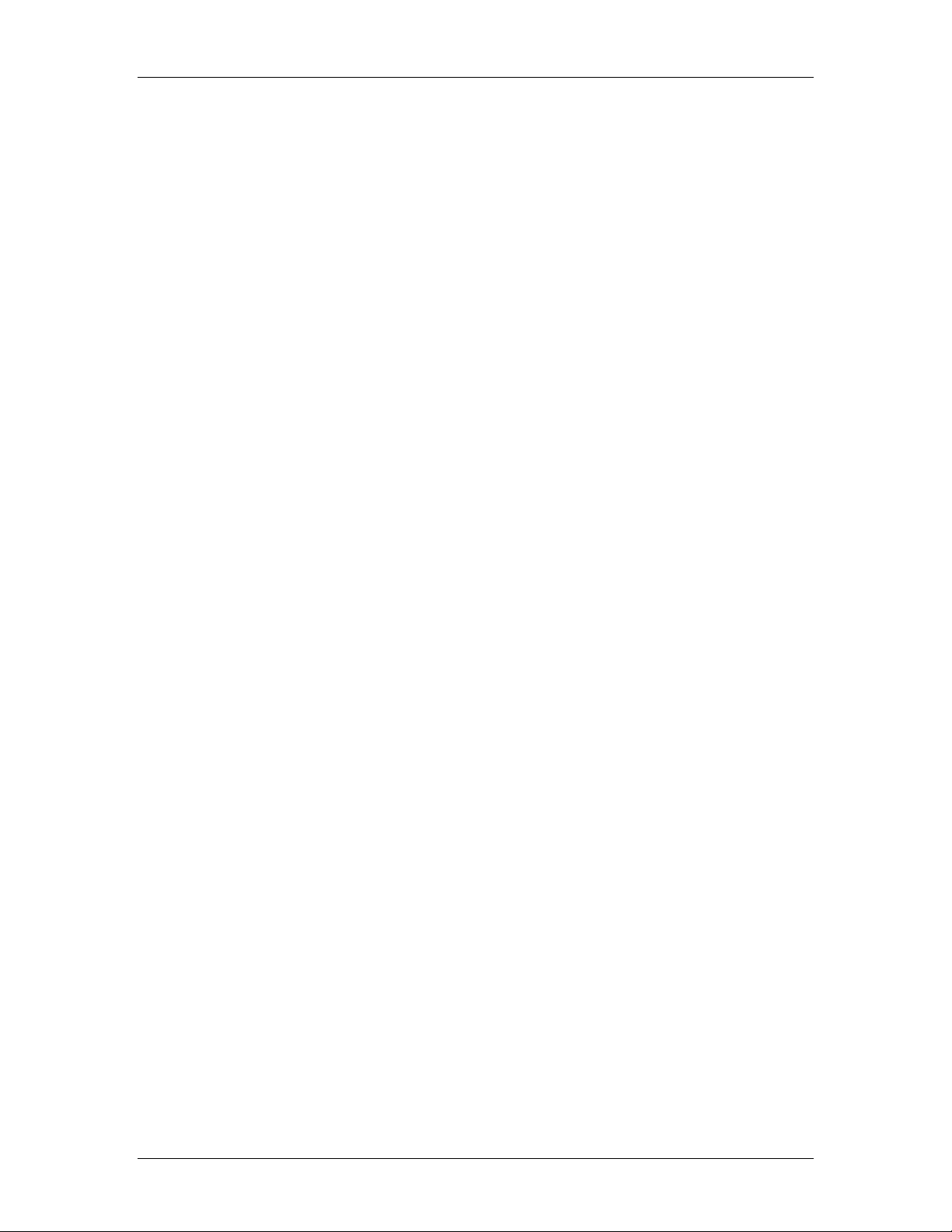
CyberResearch® Panel PCs FPC 1702
Contents
General Information.........................................................................................................1
Introduction..........................................................................................................2
Safety ...................................................................................................................5
FCC Safety...........................................................................................................7
Features ...............................................................................................................8
Specifications.......................................................................................................9
Dimensions ........................................................................................................15
Hardware Installation.....................................................................................................16
Safety Precautions..............................................................................................17
Locations of Connectors and Jumpers...............................................................18
List of Jumpers...................................................................................................19
List of Connectors..............................................................................................20
Setting Jumpers..................................................................................................21
Clear CMOS.......................................................................................................22
Audio Out Select................................................................................................22
COM2 Ring/+5V/+12V Selection.....................................................................22
COM2 Rs-232/422/485 Select...........................................................................23
ATX Power Simulate AT Power .......................................................................23
IDE Connector...................................................................................................24
Fan Connector....................................................................................................25
10/100Base-Tx Ethernet Connector...................................................................25
Option PME Connector......................................................................................25
Floppy Connector...............................................................................................26
LPT Port Connector...........................................................................................26
Com1~3 RS-232/422/485 Serial Port Connector ..............................................27
PS2 Keyboard/Mouse Connector.......................................................................28
Digital I/O Port ..................................................................................................29
VGA Display Connector....................................................................................31
ATX Power Connector ......................................................................................31
ATX Power 12V Connector...............................................................................32
FDD & CD-ROM Installation ...........................................................................33
HDD Installation................................................................................................35
Easy Stand Installation.......................................................................................38
Panel Mount Kit Installation..............................................................................39
Waterproof Seal Installation..............................................................................40
BIOS Installation ...........................................................................................................41
System Test and Initialization............................................................................42
Award BIOS Setup ............................................................................................43
Standard CMOS Features ..................................................................................46
Advanced BIOS Features...................................................................................47
Advanced Chipset Features................................................................................48
Integrated Peripherals ........................................................................................49
CyberResearch, Inc. v
25 Business Park Drive P: (203) 483-8815; F: (203) 483-9024
Branford, CT USA www.cyberresearch.com
Page 8
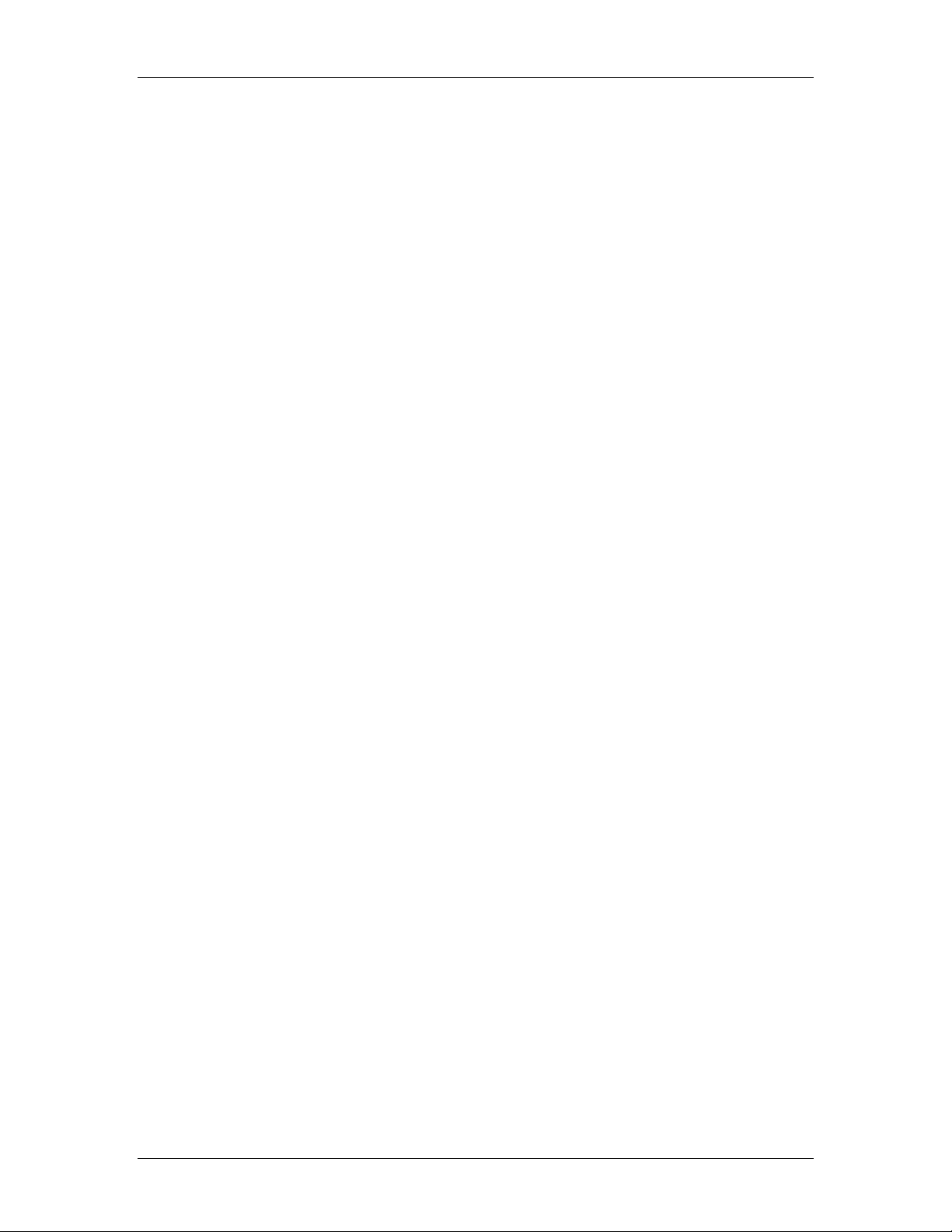
FPC 1702 CyberResearch® Panel PCs
Power Management Setup .................................................................................50
PnP/PCI Configuration ......................................................................................51
PC Health Status................................................................................................52
Frequency/Voltage Control................................................................................53
Load FPC 1702 Defaults....................................................................................52
Set Supervisor/User Password...........................................................................55
Save and Exit Setup...........................................................................................56
Exit Without Saving...........................................................................................57
Limitations.........................................................................................................58
Driver Installation..........................................................................................................59
Installation..........................................................................................................60
LAN Driver Installation.....................................................................................62
Card Reader Driver Installation.........................................................................63
Touchscreen Driver Installation.........................................................................63
Limitations.........................................................................................................63
vi ©Copyright 2004 CyberResearch, Inc.
Page 9
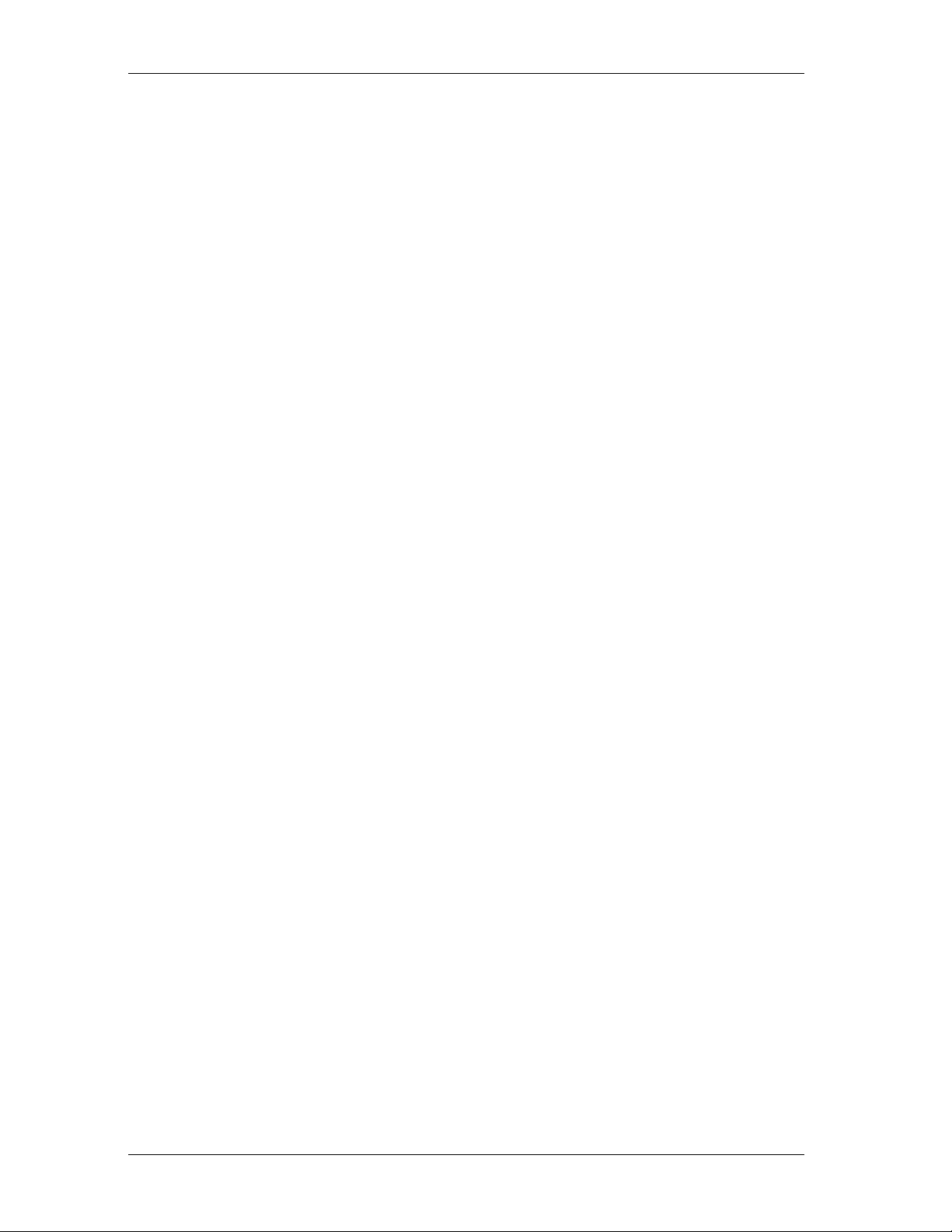
CyberResearch® Panel PCs FPC 1702
CyberResearch, Inc. vii
25 Business Park Drive P: (203) 483-8815; F: (203) 483-9024
Branford, CT USA www.cyberresearch.com
Page 10
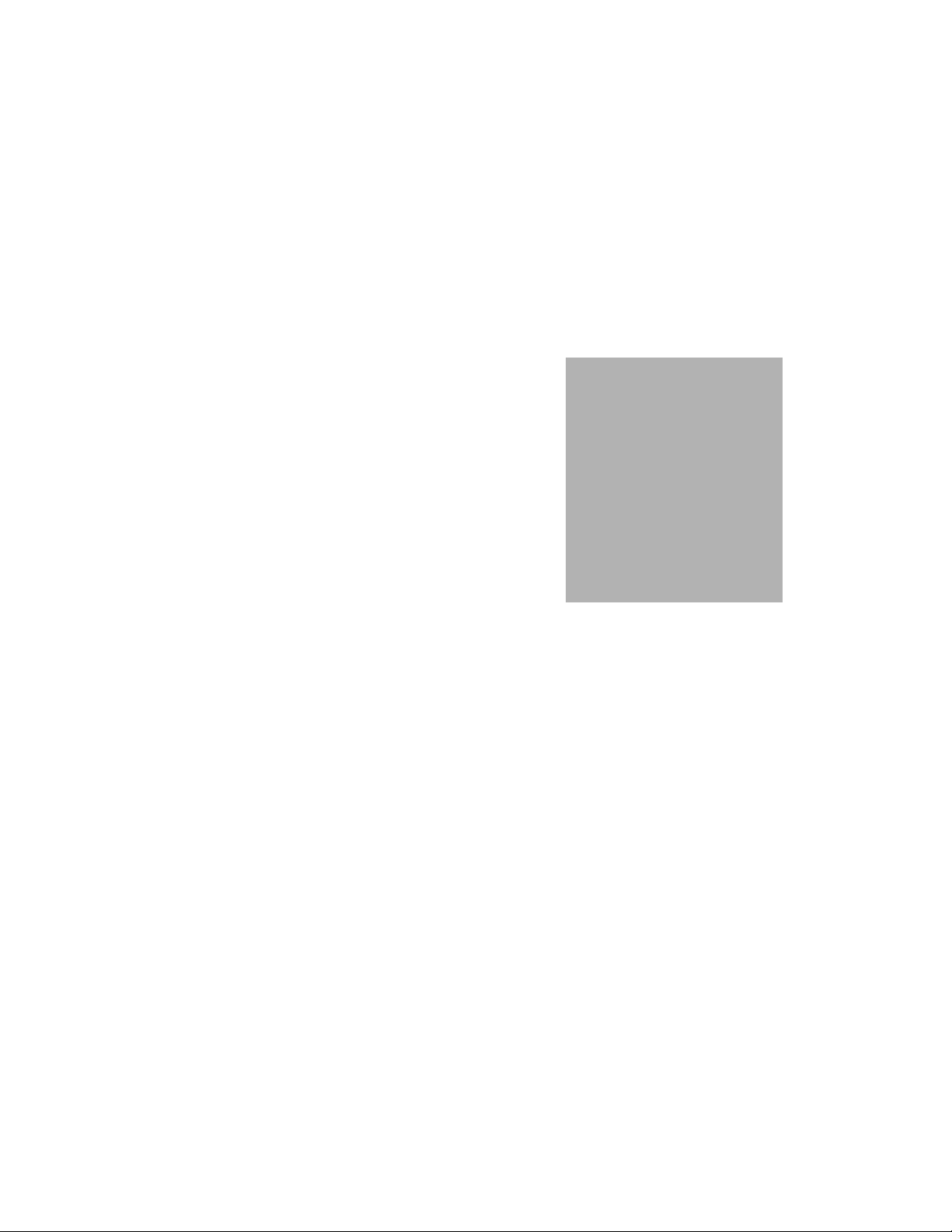
Chapter
1
General
Information
Page 11
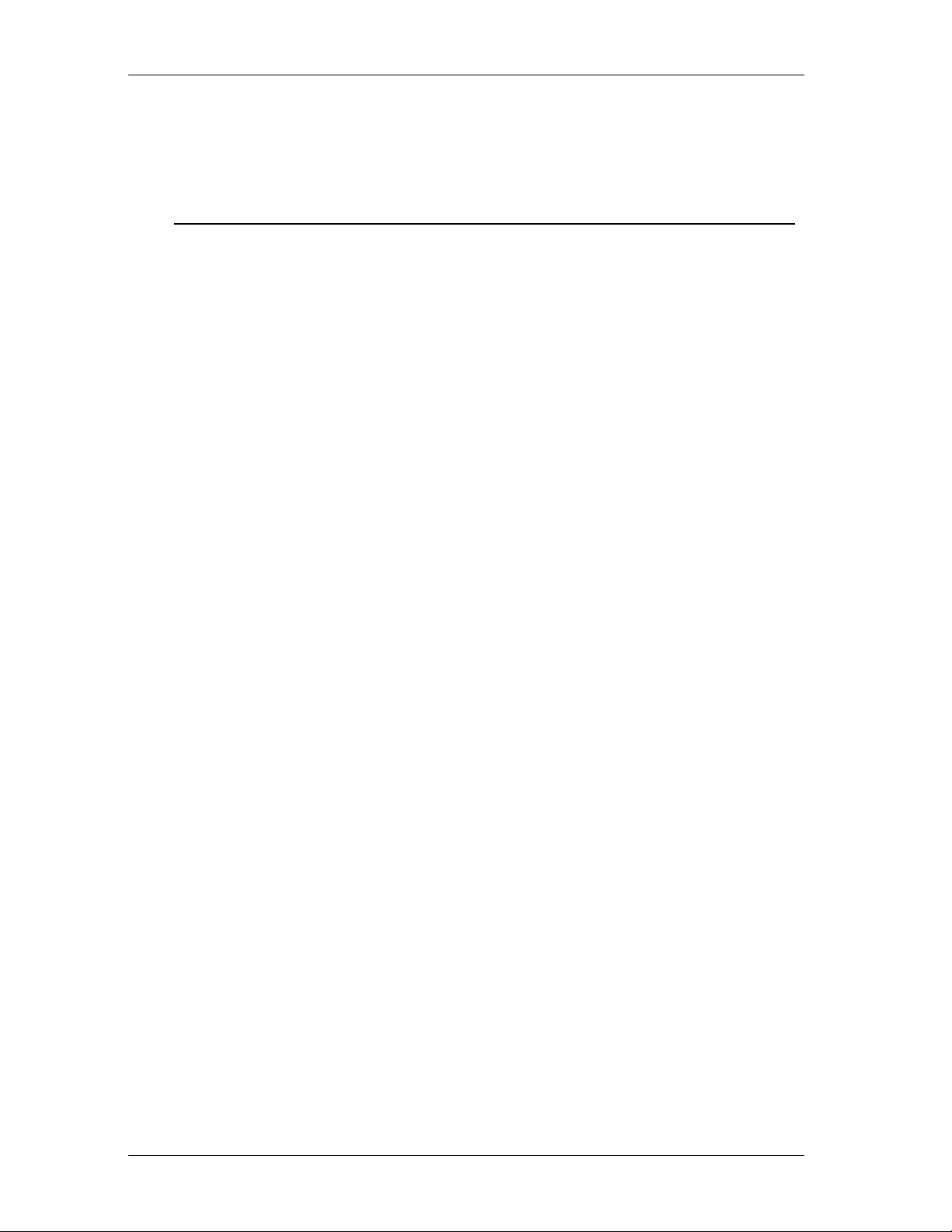
CyberResearch® Panel PCs FPC 1702
Introduction
FPC 1702 is one of the finest panel PCs in the CyberResearch
product line. It features a PGA478 socket that can accommodate
Pentium® 4 and Celeron® Processors, supporting FSB up to
400/533MHz.
Best performance for multimedia solution
CyberResearch’s FPC 1702 also supports DDR DRAM up to
1GB, 4X AGP bus, and 5.1 channel audio output, which means
it supplies powerful multimedia functionality. This allows the
FPC 1702 to be broadly implemented in many markets: Point of
Sale, Point of Information (Kiosks) as well as gaming markets.
Multi-Function Pentium4 Platform
If you are looking for powerful multi-media applications,
FPC 1702 is for you. The FPC 1702 integrates 17” color TFT LCD,
Digital I/O, Audio and Ethernet function; additionally
it also supports 5 USB2.0, mini PCI, and two PCI slots. With flexible
expansion, you get easy access to solutions ranging from Modem,
Storage, Sound Card, SCSI card, Audio/Video capture card, Wireless
LAN module, to Bluetooth module. Especially for customers whose
application is various or changing, the FPC 1702 reserves more than
enough flexibility for future expansion.
The FPC 1702 provides more CPU options for different applications.
You can choose Pentium® 4 processor up to 3.06G for high
CyberResearch, Inc. 2
25 Business Park Drive P: (203) 483-8815; F: (203) 483-9024
Branford, CT USA www.cyberresearch.com
Page 12
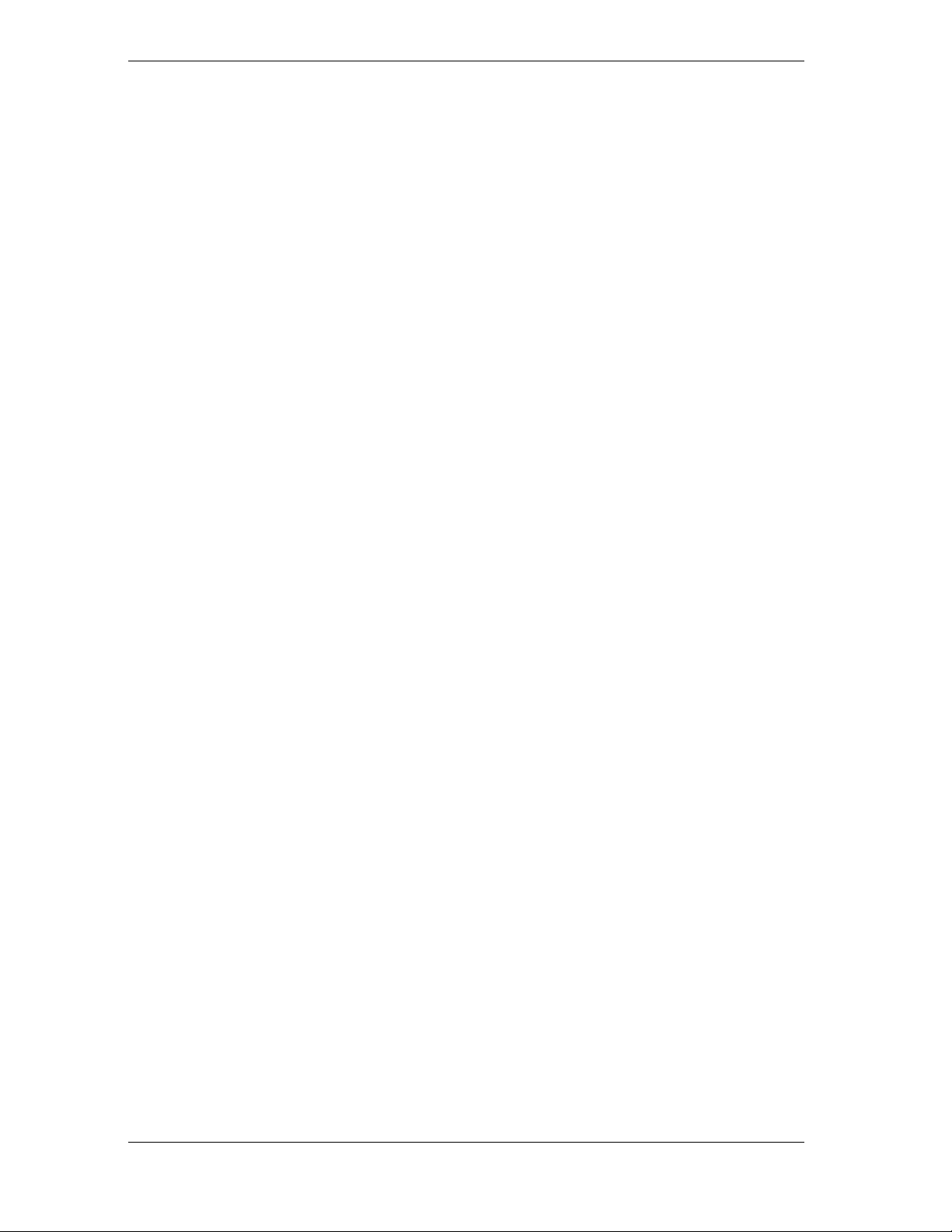
FPC 1702 CyberResearch® Panel PCs
performance application. Most of all Pentium® 4 Level processors
are suitable for FPC 1702.
©Copyright 2004 CyberResearch, Inc.
3
Page 13
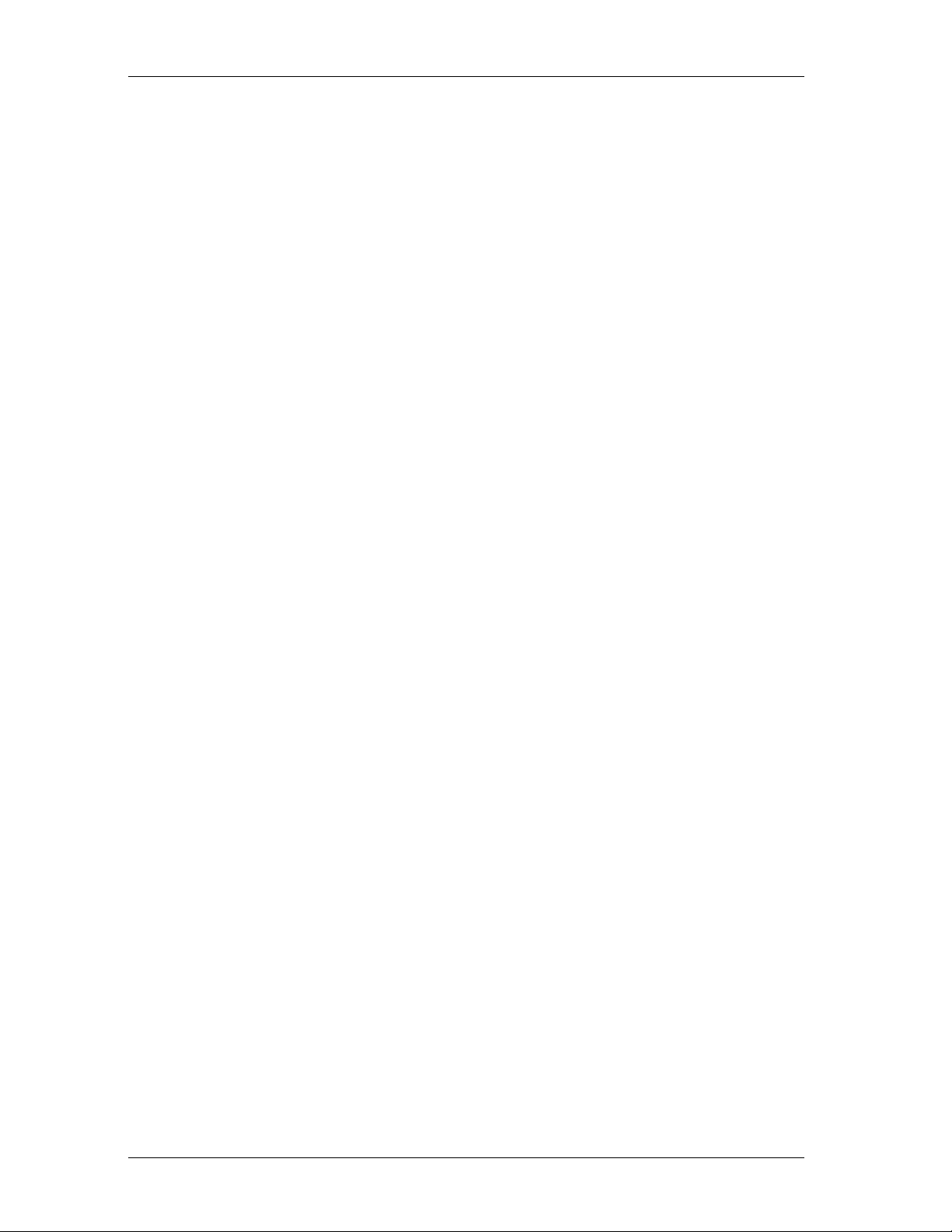
CyberResearch® Panel PCs FPC 1702
CyberResearch, Inc 4
25 Business Park Drive P: (203) 483-8815; F: (203) 483-9024
Branford, CT USA www.cyberresearch.com
Page 14
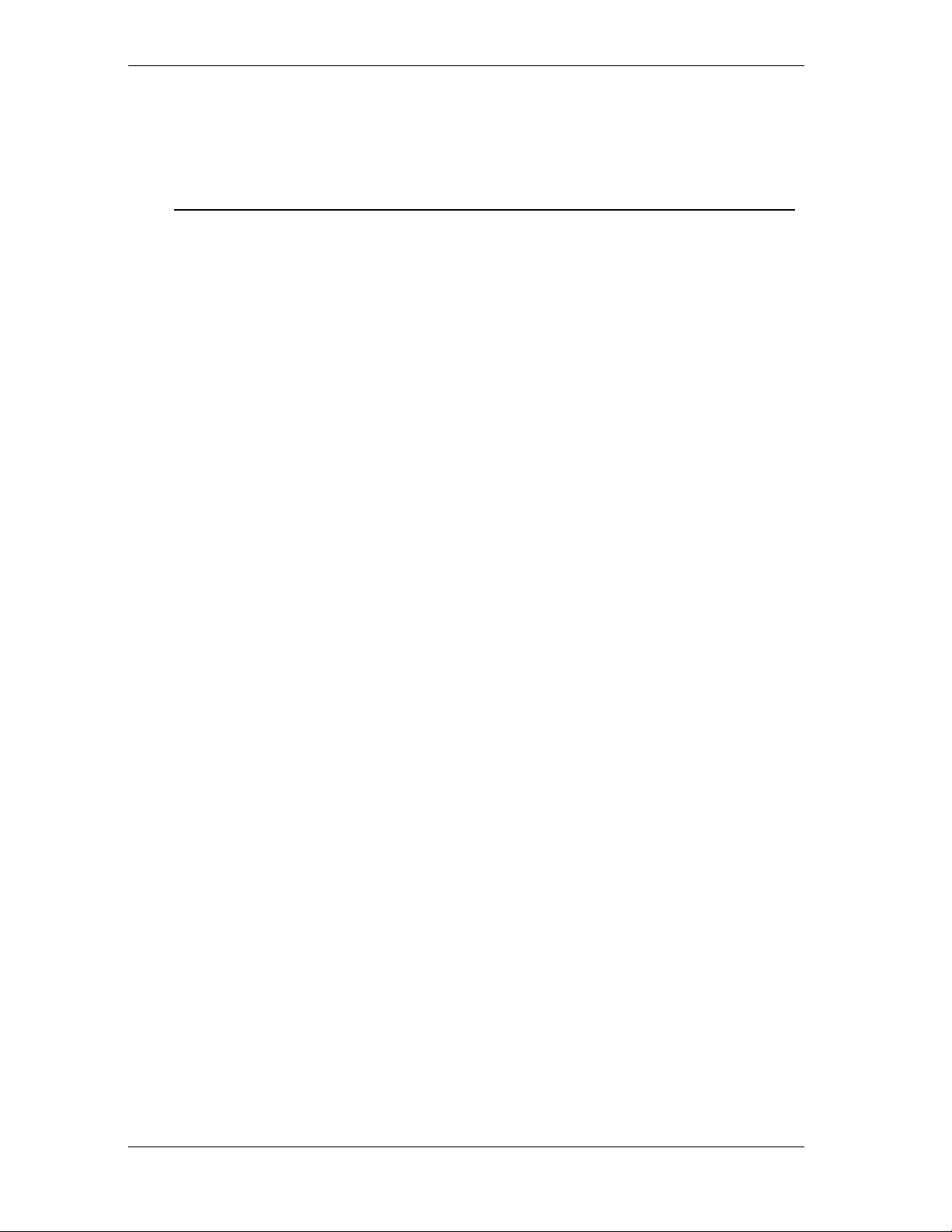
FPC 1702 CyberResearch® Panel PCs
Safety
1. Read these safety instructions carefully.
2. Keep this user's manual for later reference.
3. Disconnect this equipment from any AC outlet before cleaning. Do not
use liquid or spray detergents for cleaning. Use a damp cloth.
4. For pluggable equipment, the power outlet must be installed near the
equipment and must be easily accessible.
5. Keep this equipment away from humidity.
6. Put this equipment on a reliable surface during installation. Dropping it
or letting it fall could cause damage.
7. The openings on the enclosure are for air convection. Protect the
equipment from overheating. DO NOT COVER THE OPENINGS.
8. Make sure the voltage of the power source is correct before connecting
the equipment to the power outlet.
9. Position the power cord so that people cannot step on it. Do not place
anything over the power cord.
10. All cautions and warnings on the equipment should be noted.
11. If the equipment is not used for a long time, disconnect it from the
power source to avoid damage by transient over-voltage.
12. Never pour any liquid into an opening. This could cause fire or
electrical shock.
13. Never open the equipment. For safety reasons, only qualified service
personnel should open the equipment.
14. If any of the following situations arises, get the equipment checked by
service personnel:
a. The power cord or plug is damaged.
b. Liquid has penetrated into the equipment.
©Copyright 2004 CyberResearch, Inc.
5
Page 15
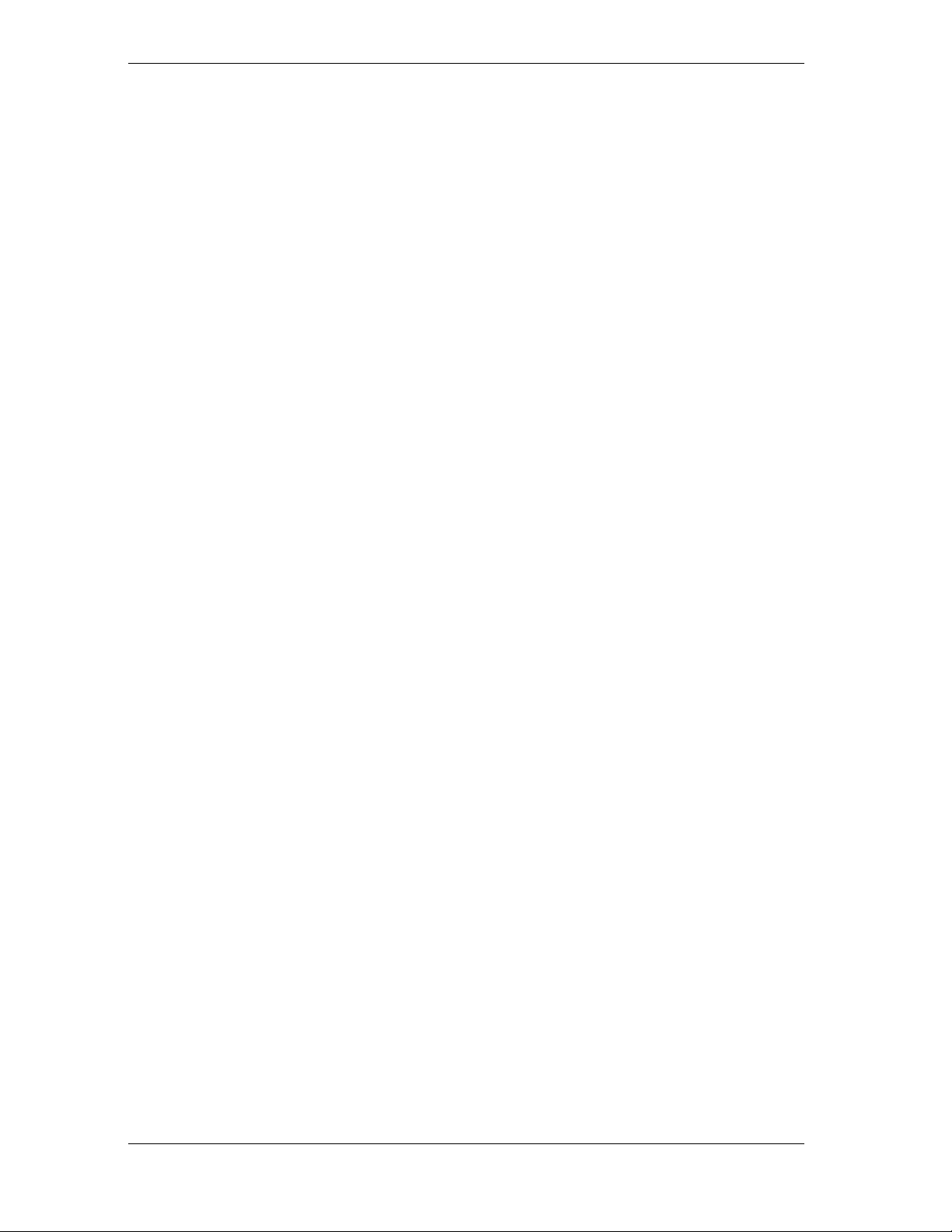
CyberResearch® Panel PCs FPC 1702
c. The equipment has been exposed to moisture.
d. The equipment does not work well, or you cannot get it to work
according to the users manual.
e. The equipment has been dropped and damaged.
f. The equipment has obvious signs of breakage.
15. DO NOT LEAVE THIS EQUIPMENT IN AN UNCONTROLLED
ENVIRONMENT WHERE THE STORAGE TEMPERATURE IS
BELOW -20° C (-4° F) OR ABOVE 60° C (140° F). IT MAY
DAMAGE THE EQUIPMENT.
16. External equipment intended for connection to signal input/output or
other connectors, shall comply with relevant UL / IEC standard (e.g.
UL 60950 for IT equipment and UL 2601-1 / IEC 60601 series for
medical electrical equipment). In addition, all such combinations –
systems – shall comply with the standard IEC 60601-1-1, Safety
requirements for medical electrical systems. Equipment not complying
with UL 2601-1 shall be kept outside the patient environment, as
defined in the standard.
CyberResearch, Inc. 6
25 Business Park Drive P: (203) 483-8815; F: (203) 483-9024
Branford, CT USA www.cyberresearch.com
Page 16

FPC 1702 CyberResearch® Panel PCs
FCC Safety
This device complies with Part 15 FCC Rules.
Operation is subject to the following two
conditions: (1) this device may not cause
harmful interference, and (2) this device must
accept any interference received including
interference that may cause undesired
operation.
©Copyright 2004 CyberResearch, Inc.
7
Page 17

CyberResearch® Panel PCs FPC 1702
Features
17” TFT SXGA (1280 x 1024) LCD
All-in-one SBC supports Socket 478 based Intel®
Pentium® 4 Processor
Supports Intel®Hyper-Threading Technology
Anti-vibration disk drive bay for HDD
Water-proof and anti-scratch IP-65 certified aluminum
front panel with USB port certification
Two free PCI expansion slots
Digital I/O (8 in, 8 out as Default, up to 16 in or 16 out)
Resistive Touchscreen (Optional)
CyberResearch, Inc. 8
25 Business Park Drive P: (203) 483-8815; F: (203) 483-9024
Branford, CT USA www.cyberresearch.com
Page 18

FPC 1702 CyberResearch® Panel PCs
Specifications
System
Construction Heavy-duty steel chassis & IP-65
certified aluminum front panel (or
optional stainless steel
front panel)
CPU Socket 478 based Pentium®
4(.13μ) / Celeron® Processors up
to 3.06GHz with FSB
400/533MHz,
Hyper-Threading Technology
supported
Memory 184 pin DIMM x 1, support
DDR 200/266/333MHz up to
1GB
Display 17” SXGA color TFT LCD
LCD / CRT controller Intel® i845GV, AGP 4X
Network (LAN) Intel® 82562 10/100 Base-T
Ethernet controller
I/O Chipset 3 serial ports: 2 x RS-232, 1 x
©Copyright 2004 CyberResearch, Inc.
9
Page 19

CyberResearch® Panel PCs FPC 1702
RS-232/422/485 (COM 4 is
reserved for touch screen)
1 parallel port (supports ECP/EPP)
1 PS/2 mouse and keyboard port
1 VGA port
Mic in, Line in, Line out, S/P DIF
5.1 channels audio port
GPIO: 16 in or 16 out
Storage Disk Drive Anti-vibration 2.5”HDD, Slim
FDD and Slim CD-ROM
USB ports 4 USB 2.0 ports on rear chassis
1 USB 2.0 port on front panel
(Lockable by BIOS)
Because of USB chipset limitation, front USB port and
Card reader USB interface are linked together, when
user “disable” front USB port (USB Port 3
controller), the card reader must be forced to disable at
same time.
Front Panel PMS 2965C (Dark Blue)
Mounting Panel Mount, VESA
CyberResearch, Inc. 10
25 Business Park Drive P: (203) 483-8815; F: (203) 483-9024
Branford, CT USA www.cyberresearch.com
Page 20

FPC 1702 CyberResearch® Panel PCs
75/100mm holes
Expansion slots 2 PCI slots
1 Mini PCI socket
6in1 card reader.
Because of a driver bug, after successfully installing card
reader drivers, two vanity disk drives appear: XD and
Flash. Please ignore the two useless disk drives.
Support CompactFlash® (Type
I/II), Secure Digital, Multi Media
Card, Memory Stick (PRO) and
Smart Media
Power Supply Universal 250W switching power
Supply with Active PFC
OS support Windows 98SE, Windows 2000,
Windows XP
Dimension (W x H x D) 483 x 399 x 145mm
(19” x 15.7” x 5.7”)
Carton Dimension (W x H x D) 620 x 522 x 351mm
(24.4” x 20.6” x 13.8” )
Gross Weight 17.8KG (39.2 lbs)
11
©Copyright 2004 CyberResearch, Inc.
Page 21

CyberResearch® Panel PCs FPC 1702
Power Supply
AC input 250W (standard offer):
Output rating: 250W
Input voltage:
100VAC~240VAC@47~63Hz
Output voltage:
+3.3V@16A, +5V@25A, +12V@13A,
+5VSB@2A, -5V@0.3A, -12V@0.8A
24V DC input:
Output rating: 300W (Maximum)
Input voltage: 19VDC~36VDC@30A
Output voltage:
+5V@25A, +12V@22A,
+3.3V@20A, -5V@0.8A, -12V@1A,
5VSB@1.5A
Maximum
CyberResearch, Inc. 12
25 Business Park Drive P: (203) 483-8815; F: (203) 483-9024
Branford, CT USA www.cyberresearch.com
Page 22

FPC 1702 CyberResearch® Panel PCs
LCD Specifications
Display type 17” color TFT LCD
Max. Resolution 1280 x 1024
Max. Colors 256K
Dot size (mm) 0.264 x 0.264
Luminance (cd/m
2
Viewing angle
Back Light MTBF (Hrs) 40,000
Touchscreen (Optional)
Type 8-wire, analog resistive
Resolution 2048 x 2048
Light transmission >75%
Lifetime 1 million activations
OS support Windows 98SE, Windows 2000,
) 260 (TYP)
160°(H)
160°(V)
Windows XP
Environment Specifications
Operating temperature 0
Storage temperature -20
Operating humidity 10 to 90% @35
©Copyright 2004 CyberResearch, Inc.
13
~50℃ (32~122℉)
℃
~60℃ (-4~140℉)
℃
℃
non-condensing
,
Page 23

CyberResearch® Panel PCs FPC 1702
Vibration 1G / 5~500Hz (Random /
operation)
Shock 15G peak acceleration (11
msec. duration) / operation
EMC CE/FCC Class B
CyberResearch, Inc. 14
25 Business Park Drive P: (203) 483-8815; F: (203) 483-9024
Branford, CT USA www.cyberresearch.com
Page 24

FPC 1702 CyberResearch® Panel PCs
Dimension
25.00
130.00
130.00
25.00
446.00
402.00
483.00 137.00
465.00 36.00
120.60
150.00 150.00
7.00
8.00
323.70
399.00
55.00
17.50
246.00
364.00
FPC 1702
Cutout Size : 449 X 367
Unit : mm
©Copyright 2004 CyberResearch, Inc.
15
Page 25

Chapter
2
Installation Guide is derived
f
p
Hardware
Installation
The Quick
rom Chapter 2 of user manual. For other
chapters and further installation
instructions, please refer to the user
manual CD -ROM that came with the
roduct.
Notice:
Page 26

FPC 1702 CyberResearch® Panel PCs
Safety Precautions
Always completely disconnect the power cord from
your board whenever you are working on it. Do not
make connections while the power is on, because a
sudden rush of power can damage sensitive
electronic components.
Always ground yourself to remove any static charge
before touching the board. Modern electronic
devices are very sensitive to static electric charges.
Use a grounding wrist strap at all times. Place all
electronic components on a static-dissipative
surface or in a static-shielded bag when they are not
in the chassis
©Copyright 2004 CyberResearch, Inc.
17
Page 27

CyberResearch® Panel PCs FPC 1702
Location of Connectors and Jumpers
Component Side
CyberResearch, Inc. 18
25 Business Park Drive P: (203) 483-8815; F: (203) 483-9024
Branford, CT USA www.cyberresearch.com
Page 28

FPC 1702 CyberResearch® Panel PCs
List of Jumpers
There are a number of jumpers in the board that allow you to configure your
system to suit your application.
The table below shows the function of each jumper in the board:
Jumpers
Label Function
JP1 Clear CMOS
JP2 Audio Out Select
JP3 COM2 Ring/+5V/+12V Selection
JP4 COM2 RS-232/422/485 Selection
JP5 COM2 RS-232/422/485 Selection
JP6 ATX Power simulate AT Power
JP7 LCD Voltage Selection
©Copyright 2004 CyberResearch, Inc.
19
Page 29

CyberResearch® Panel PCs FPC 1702
List of Connectors
There are a number of connectors in the board that allow you to configure
your system to suit your application. The table below shows the function of
each connector in the board:
Connectors
Label Function
CN1 EIDE HDD Connector
CN8,CN24 Fan Connector
CN11 10/100Base-Tx Ethernet Connector
CN12 Option PME Connector
CN22 VGA Display Connector
CN23 MINI PCI SLOT
CN25 Front Panel
CN27 ATX Power Connector
CN28 ATX Power 12V Connector
CyberResearch, Inc. 20
25 Business Park Drive P: (203) 483-8815; F: (203) 483-9024
Branford, CT USA www.cyberresearch.com
Page 30

FPC 1702 CyberResearch® Panel PCs
Setting Jumpers
You configure your card to match the needs of your application by setting
jumpers. A jumper is the simplest kind of electric switch. It consists of two
metal pins and a small metal clip (often protected by a plastic cover) that
slides over the pins to connect them. To “close” a jumper you connect the
pins with the clip.
To “open” a jumper you remove the clip. Sometimes a jumper will have
three pins, labeled 1, 2 and 3. In this case you would connect either pins 1
and 2 or 2 and 3.
3
2
1
Open Closed Closed 2-3
A pair of needle-nose pliers may be helpful when working with jumpers.
If you have any doubts about the best hardware configuration for your
application, contact your local distributor or sales representative before you
make any change.
Generally, you simply need a standard cable to make most connections.
©Copyright 2004 CyberResearch, Inc.
21
Page 31

CyberResearch® Panel PCs FPC 1702
Clear CMOS (JP1)
Warning:
To avoid damaging the computer, always turn off the power supply before setting
“ Clear CMOS.” Before turning on the power supply, set the jumper back to
“Normal.”
JP1 Function
1-2 Active (Default)
2-3 Clear
Audio Out Select (JP2)
JP2 Function
1-3, 2-4 W/O Amplifier (Default)
3-5, 4-6 W/ Amplifier
COM2 Ring/+5V/+12V Selection (JP3)
JP3 Function
1-2 +12V
3-4 +5V
5-6 Ring (Default)
CyberResearch, Inc. 22
25 Business Park Drive P: (203) 483-8815; F: (203) 483-9024
Branford, CT USA www.cyberresearch.com
Page 32

FPC 1702 CyberResearch® Panel PCs
COM2 RS-232/422/485 Select (JP4&JP5)
JP4 JP5 Function
1-2, 4-5, 7-8, 10-11 1-2 RS-232 (Default)
2-3, 5-6, 8-9, 11-12 3-4 RS-422
2-3, 5-6, 8-9, 11-12 5-6 RS-485
ATX Power simulate AT Power (JP6)
JP6 Function
1-2 ON ATX Power Simulate AT Power
1-2 OFF ATX Standard (Default)
©Copyright 2004 CyberResearch, Inc.
23
Page 33

CyberResearch® Panel PCs FPC 1702
IDE Connector (CN1)
Pin Signal Pin Signal
1 IDE RESET 2 GND
3 DATA7 4 DATA8
5 DATA6 6 DATA9
7 DATA5 8 DATA10
9 DATA4 10 DATA11
11 DATA3 12 DATA12
13 DATA2 14 DATA13
15 DATA1 16 DATA14
17 DATA0 18 DATA15
19 GND 20 N.C
21 REQ 22 GND
23 IO WRITE 24 GND
25 IO READ 26 GND
27 IO READY 28 GND
29 DACK 30 GND
31 IRQ14 32 N.C
33 ADDR1 34 UDMA DETECT
35 ADDR0 36 ADDR2
37 CS#1 38 CS#3
39 LED 40 GND
CyberResearch, Inc. 24
25 Business Park Drive P: (203) 483-8815; F: (203) 483-9024
Branford, CT USA www.cyberresearch.com
Page 34

FPC 1702 CyberResearch® Panel PCs
Fan Connector (CN8&CN24)
Pin Signal
1 GND
2 +5V
3 FAN SPEED SENSE
10/100Base-Tx Ethernet Connector (CN11)
Pin Signal Pin Signal
1 TX+ 9 N.C
2 TX- 10 N.C
3 RX+ 11 GND
4 N.C 12 GND
5 N.C 13 N.C
6 RX- 14 N.C
7 N.C 15 N.C
8 N.C 16 N.C
Option PME Connector (CN12)
Pin Signal Pin Signal
1 +5VSB 2 GND
3 #PME 4 SMB_DATA
5 SMB_CLK
©Copyright 2004 CyberResearch, Inc.
25
Page 35

CyberResearch® Panel PCs FPC 1702
Floppy Connector (CN13)
Pin Signal Pin Signal
1 GND 2 REDWC
3 GND 4 N.C
5 GND 6 DS1
7 GND 8 INDEX
9 GND 10 MOTOR A
11 GND 12 DRIVE SELECT B
13 GND 14 DRIVE SELECT A
15 GND 16 MOTOR B
17 GND 18 DIR
19 GND 20 STEP
21 GND 22 WRITE DATA
23 GND 24 WRITE GATE
25 GND 26 TRACK
27 GND 28 WRITE PROTECT
29 GND 30 READ DATA
31 GND 32 SIDE1
33 GND 34 DISK CHANGE
LPT Port Connector (CN14)
Pin Signal Pin Signal
1 STROBE 2 AFD
3 PTD0 4 ERROR
CyberResearch, Inc. 26
25 Business Park Drive P: (203) 483-8815; F: (203) 483-9024
Branford, CT USA www.cyberresearch.com
Page 36

FPC 1702 CyberResearch® Panel PCs
5 PTD1 6 INIT
7 PTD2 8 SLIN
9 PTD3 10 GND
11 PTD4 12 GND
13 PTD5 14 GND
15 PTD6 16 GND
17 PTD7 18 GND
19 ACK 20 GND
21 BUSY 22 GND
23 PE 24 GND
25 SELECT 26 N.C
COM1~3 RS-232/422/485 Serial Port Connector
(CN16)
Only COM1 support “Wake on Ring” function.
Pin Signal Pin
1 DCD1 2
3 RXD1 4
5 TXD1 6
7 DTR1 8
9 GND 10
11 DCD2(422TXD-/485DATA-) 12
13 RXD2(422TXD+/485DATA+) 14
15 TXD2 16
Signal
DSR1
RTS1
CTS1
RI1
N.C
DSR2 (422RXD+)
RTS2 (422RXD-)
CTS2
17 DTR2 18
19 GND 20
21 DCD3 22
©Copyright 2004 CyberResearch, Inc.
27
RI2
N.C
DSR3
Page 37

CyberResearch® Panel PCs FPC 1702
23 RXD3 24 RTS3
25 TXD3 26 CTS3
27 DTR3 28 RI3
29 GND 30 N.C
31 DCD4 32 DSR4
33 RXD4 34 RTS4
35 TXD4 36 CTS4
37 DTR4 38 RI4
39 GND 40 N.C
PS2 Keyboard/Mouse Connector (CN17)
Pin Signal
1 KB_DATA
2 KB_CLK
3 GND
4 +5V
5 MS_DATA
6 MS_CLK
CyberResearch, Inc. 28
25 Business Park Drive P: (203) 483-8815; F: (203) 483-9024
Branford, CT USA www.cyberresearch.com
Page 38

FPC 1702 CyberResearch® Panel PCs
Digital I/O Port
Pin Signal I/O Address Setting
1
2
3
4
5
6
7
8
9
10
11
12
13
14
Digital-IN / OUT 841H
Digital-IN / OUT 841H
Digital-IN / OUT 841H
Digital-IN / OUT 841H
GND
GND
Digital-IN / OUT 841H
Digital-IN / OUT 841H
Digital-IN / OUT 841H
Digital-IN / OUT 841H
GND
GND
Digital-IN / OUT 801H
Digital-IN / OUT 801H
15
16
17
18
19
20
21
22
23
24
25
©Copyright 2004 CyberResearch, Inc.
29
Digital-IN / OUT 801H
Digital-IN / OUT 801H
GND
GND
Digital-IN / OUT 801H
Digital-IN / OUT 801H
Digital-IN / OUT 801H
Digital-IN / OUT 801H
+5V
+5V
+5V
Page 39

CyberResearch® Panel PCs FPC 1702
The pin definitions and registers mapping are illustrated below:
Address: 841H
4 in / 4 out
Pin1 Pin2 Pin3 Pin4 Pin7 Pin8 Pin9 Pin10
GPI 27 GPI 26 GPI 25 GPI 24 GPO 23 GPO 22 GPO 21 GPO 20
MSB LSB
8 in
Pin1 Pin2 Pin3 Pin4 Pin7 Pin8 Pin9 Pin10
GPI 27 GPI 26 GPI 25 GPI 24 GPI 23 GPI 22 GPI 21 GPI 20
MSB LSB
8 out
Pin1 Pin2 Pin3 Pin4 Pin7 Pin8 Pin9 Pin10
GPO 27 GPO 26 GPO 25 GPO 24 GPO 23 GPO 22 GPO 21 GPO 20
MSB LSB
Address: 801H
4 in/ 4 out
Pin13 Pin14 Pin15 Pin16 Pin19 Pin20 Pin21 Pin22
GPI 27 GPI 26 GPI 25 GPI 24 GPO 23 GPO 22 GPO 21 GPO 20
MSB LSB
8 in
Pin13 Pin14 Pin15 Pin16 Pin19 Pin20 Pin21 Pin22
GPI 27 GPI 26 GPI 25 GPI 24 GPI 23 GPI 22 GPI 21 GPI 20
MSB LSB
CyberResearch, Inc. 30
25 Business Park Drive P: (203) 483-8815; F: (203) 483-9024
Branford, CT USA www.cyberresearch.com
Page 40

FPC 1702 CyberResearch® Panel PCs
8 out
Pin13 Pin14 Pin15 Pin16 Pin19 Pin20 Pin21 Pin22
GPI 27 GPI 26 GPI 25 GPI 24 GPI 23 GPI 22 GPI 21 GPI 20
MSB LSB
VGA Display Connector (CN22)
Pin Signal Pin Signal
1 Red 9 GND
2 VCC 10 HSYNC
3 Green 11 GND
4 GND 12 VSYNC
5 Blue 13 GND
6 N.C 14 SCL
7 N.C 15 GND
8 SDA 16 N.C
ATX Power Connector (CN27)
Pin Signal Pin Signal
1 +3.3V 11 +3.3V
2 +3.3V 12 -12V
3 GND 13 GND
4 +5V 14 PS_ON
5 GND 15 GND
©Copyright 2004 CyberResearch, Inc.
31
Page 41

CyberResearch® Panel PCs FPC 1702
6 +5V 16 GND
7 GND 17 GND
8 POWER OK 18 -5V
9 +5VSB 19 +5V
10 +12V 20 +5V
ATX Power 12V Connector (CN28)
Pin Signal Pin Signal
1 GND 2 GND
3 +12V 4 +12V
CyberResearch, Inc 32
25 Business Park Drive P: (203) 483-8815; F: (203) 483-9024
Branford, CT USA www.cyberresearch.com
Page 42

FPC 1702 CyberResearch® Panel PCs
FDD & CD-ROM Installation
We will guide through installing the FDD and CD-ROM together. Please see the
details below:
Step 1: Plug in FDD cable
Step 2: Fasten the FDD and CD-ROM together with two brac kets on the
both sides symmetrically.
©Copyright 2004 CyberResearch, Inc.
33
Page 43

CyberResearch® Panel PCs FPC 1702
Step 3: Fasten the transferring bar with a pair of screws on the back of the
CD-ROM.
Step 4: Plug in CD-ROM Cable
CyberResearch, Inc 34
25 Business Park Drive P: (203) 483-8815; F: (203) 483-9024
Branford, CT USA www.cyberresearch.com
Page 44

FPC 1702 CyberResearch® Panel PCs
HDD Installation
In the following, we will guide you through installing the HDD. Make sure all
parts are provided before you start the installation.
Step 1: Lock with the screws as the illustration shown.
Step 2: Cover the screws with four pieces of anti-vibration rubber
©Copyright 2004 CyberResearch, Inc.
35
Page 45

CyberResearch® Panel PCs FPC 1702
Step 3: Orient the two installation brackets as shown below..
Step 4: Install the HDD in the bracket as shown below.
CyberResearch, Inc 36
25 Business Park Drive P: (203) 483-8815; F: (203) 483-9024
Branford, CT USA www.cyberresearch.com
Page 46

FPC 1702 CyberResearch® Panel PCs
Step 5: Install the other half of the bracket, then tighten the
screws.
Step 6: Install the HDD module into the FPC 1702 chassis and plug in
the cable.
Plug the cable in
Fix the HDD module with the screws
©Copyright 2004 CyberResearch, Inc.
37
Page 47

CyberResearch® Panel PCs FPC 1702
Easy Stand Installation
Two L-shaped easy stands come with the product. Refer to the
following illustration to install it.
1. Fix the L-shaped easy stands with the screws on both sides of the
monitor. See the illustration below:
*4-M4 Screw
CyberResearch, Inc 38
25 Business Park Drive P: (203) 483-8815; F: (203) 483-9024
Branford, CT USA www.cyberresearch.com
Page 48

FPC 1702 CyberResearch® Panel PCs
Panel Mount Kit Installation
Some of the hardware that comes withe the product is for panel mounting.
See the steps below along with the illustration.
waterproof seal.
Step 1: Insert the screw into the panel-mounting clip.
Step 2: Insert the screw & clip into one of the slots on the chassis
and pull back to lock in place (as shown in illustrations below).
Step 3: Tighten screw until FPC 1702 is snug with panel.
Step 4: Repeat procedure with each remaining set of hardware.
Refer to next page if installation
1
2
3
4
Panel Mounting
©Copyright 2004 CyberResearch, Inc.
39
Page 49

CyberResearch® Panel PCs FPC 1702
Waterproof Seal Installation
The following illustration shows you how to install the waterproof seal behind
the FPC 1702.
1. Place the seal behind the monitor set as shown below.
2. Locate the monitor set on the wall.
Sponge
Wall
CyberResearch, Inc 40
25 Business Park Drive P: (203) 483-8815; F: (203) 483-9024
Branford, CT USA www.cyberresearch.com
Page 50

Chapter
3
BIOS
Installation
Page 51

CyberResearch® Panel PCs FPC 1702
System test and initialization
These routines test and initialize board hardware. If the routines encounter
an error during the tests, you will either hear a few short beeps or see an
error message on the screen. There are two kinds of errors: fatal and non-
fatal. The system can usually continue the boot up sequence with non-fatal
errors. Non-fatal error messages usually appear on the screen along with the
following instructions:
Press <F1> to RESUME
Write down the message and press the F1 key to continue the boot up
sequence.
System configuration verification
These routines check the current system configuration against the values
stored in the CMOS memory. If they do not match, the program outputs an
error message. You will then need to run the BIOS setup program to set the
configuration information in memory.
There are three situations in which you will need to change the CMOS
settings:
1. You are starting your system for the first time
2. You have changed the hardware attached to your system
3. The CMOS memory has lost power and the configuration
CyberResearch, Inc 42
25 Business Park Drive P: (203) 483-8815; F: (203) 483-9024
Branford, CT USA www.cyberresearch.com
Page 52

FPC 1702 CyberResearch® Panel PCs
information has been erased.
The FPC 1702 CMOS memory has an integral lithium battery backup for
data retention. However, you will need to replace the complete unit when it
finally runs down.
Award BIOS Setup
Awards BIOS ROM has a built-in Setup program that allows users to
modify the basic system configuration. This type of information is
stored in battery-backed CMOS RAM so that it retains the Setup
information when the power is turned off.
Entering setup
Power on the computer and press <Del> immediately. This will
allow you to enter Setup.
©Copyright 2004 CyberResearch, Inc.
43
Page 53

CyberResearch® Panel PCs FPC 1702
Standard CMOS Features
Use this menu for basic system configuration. (Date, time, IDE, etc.)
Advanced BIOS Features
Use this menu to set the advanced features available on your system.
Advanced Chipset Features
Use this menu to change the values in the chipset registers and
optimize your system performance.
Integrated Peripherals
Use this menu to specify your settings for integrated peripherals.
(Primary slave, secondary slave, keyboard, mouse etc.)
Power Management Setup
Use this menu to specify your settings for power management.
(HDD power down, power on by ring, KB wake up, etc.)
PnP/PCI Configurations
This entry appears if your system supports PnP/PCI.
PC Health Status
This menu allows you to set the shutdown temperature for your
system.
Frequency/Voltage Control
Use this menu to specify your settings for frequency/ voltage control.
Load Defaults
Use this menu to load the BIOS default values for the minimal/stable
performance for your system to operate.
CyberResearch, Inc 44
25 Business Park Drive P: (203) 483-8815; F: (203) 483-9024
Branford, CT USA www.cyberresearch.com
Page 54

FPC 1702 CyberResearch® Panel PCs
Set Supervisor/User Password
Use this menu to set Supervisor/User Passwords.
Save and Exit Setup
Save CMOS value changes to CMOS and exit setup.
Exit Without Saving
Abandon all CMOS value changes and exit setup.
©Copyright 2004 CyberResearch, Inc.
45
Page 55

CyberResearch® Panel PCs FPC 1702
Standard CMOS Features
When you choose the Standard CMOS Features option from the
INITIAL SETUP SCREEN menu, the screen shown below is
displayed. This standard Setup Menu allows users to configure system
components such as date, time, hard disk drive, floppy drive and
display. Once a field is highlighted, on-line help information is
displayed in the right box of the Menu screen.
CyberResearch, Inc 46
25 Business Park Drive P: (203) 483-8815; F: (203) 483-9024
Branford, CT USA www.cyberresearch.com
Page 56

FPC 1702 CyberResearch® Panel PCs
Advanced BIOS Features
By choosing the Advanced BIOS Features option from the INITIAL
SETUP SCREEN menu, the screen below is displayed. This sample
screen contains the manufacturer’ s default values.
©Copyright 2004 CyberResearch, Inc.
47
Page 57

CyberResearch® Panel PCs FPC 1702
Advanced Chipset Features
By choosing the Advanced Chipset Features option from the
INITIAL SETUP SCREEN menu, the screen below is displayed.
This sample screen contains the manufacturer’ s default values.
Attention:
The LCD signal may be turned off automatically after the VGA
driver is installed, please press “Ctrl + Alt + F3” to enable LCD
signal again.
CyberResearch, Inc 48
25 Business Park Drive P: (203) 483-8815; F: (203) 483-9024
Branford, CT USA www.cyberresearch.com
Page 58

FPC 1702 CyberResearch® Panel PCs
Integrated Peripherals
By choosing the Integrated Peripherals from the INITIAL SETUP
SCREEN menu, the screen below is displayed. This sample screen
contains the manufacturer’ s default values.
©Copyright 2004 CyberResearch, Inc.
49
Page 59

CyberResearch® Panel PCs FPC 1702
Power management Setup
By choosing the Power Management Setup from the INITIAL
SETUP SCREEN menu, the screen below is displayed. This sample
screen contains the manufacturer’ s default values.
CyberResearch, Inc 50
25 Business Park Drive P: (203) 483-8815; F: (203) 483-9024
Branford, CT USA www.cyberresearch.com
Page 60

FPC 1702 CyberResearch® Panel PCs
PnP/PCI configuration
By choosing the PnP/PCI configurations from the Initial Setup
Screen menu, the screen below is displayed. This sample screen
contains the manufacturer’ s default values.
©Copyright 2004 CyberResearch, Inc.
51
Page 61

CyberResearch® Panel PCs FPC 1702
PC Health Status
By choosing the PC Health Status from the Initial Setup Screen menu,
the screen below is displayed. This sample screen contains the
manufacturer’ s default values.
CyberResearch, Inc 52
25 Business Park Drive P: (203) 483-8815; F: (203) 483-9024
Branford, CT USA www.cyberresearch.com
Page 62

FPC 1702 CyberResearch® Panel PCs
Frequency/Voltage control
By choosing the Frequency/Voltage Control from the Initial Setup
Screen menu, the screen below is displayed. This sample screen
contains the manufacturer’ s default values.
©Copyright 2004 CyberResearch, Inc.
53
Page 63

CyberResearch® Panel PCs FPC 1702
Load FPC 1702 Defaults
When you press <Enter> on this item you get a confirmation dialog
box with a message similar to:
Load Defaults (Y/N)?
Pressing "Y" loads the BIOS default values for the most stable,
minimal performance system operations.
CyberResearch, Inc 54
25 Business Park Drive P: (203) 483-8815; F: (203) 483-9024
Branford, CT USA www.cyberresearch.com
Page 64

FPC 1702 CyberResearch® Panel PCs
Set Supervisor/User Password
You can set either SUPERVISOR or USER PASSWORD, or both of
them. The difference between the two is that the supervisor password
allows unrestricted access to enter and change the options of the
setup menus, while the user password only allows entry to the
program, but not modify options.
To abort the process at any time, press Esc.
In the Security Option item in the BIOS Features Setup screen, select
System or Setup:
System Enter a password each time the system boots and when-
ever you enter Setup.
Setup Enter a password whenever you enter Setup.
NOTE: To clear the password, simply press Enter when asked to
enter a password. Then the password function is disabled.
©Copyright 2004 CyberResearch, Inc.
55
Page 65

CyberResearch® Panel PCs FPC 1702
Save & Exit Setup
If you select this option and press <Enter>, the values entered in the
setup utilities will be recorded in the chipset’ s CMOS memory. The
microprocessor will check this every time you turn on your system
and compare this to what it finds as it checks the system. This record
is required for the system to operate.
CyberResearch, Inc 56
25 Business Park Drive P: (203) 483-8815; F: (203) 483-9024
Branford, CT USA www.cyberresearch.com
Page 66

FPC 1702 CyberResearch® Panel PCs
Exit without saving
Selecting this option and pressing <Enter> allows you to exit the
Setup program without recording any new value or changing old one.
©Copyright 2004 CyberResearch, Inc.
57
Page 67

CyberResearch® Panel PCs FPC 1702
Limitations
1. Due to Intel chipset limitation, when CMOS was set up to “LCD
+ CRT”, the LCD display will not support full-screen appearance.
2. Because of USB chipset limitation, front USB port and Card reader
USB interface are linked together, when user “disable” front USB
port (USB Port 3 controller), the card reader must be forced to
disable at same time.
CyberResearch, Inc 58
25 Business Park Drive P: (203) 483-8815; F: (203) 483-9024
Branford, CT USA www.cyberresearch.com
Page 68

Chapter
4
Driver
Installation
Page 69

CyberResearch® Panel PCs FPC 1702
Note:
If you are unsure about which drivers to install, click on X: > Driver > System >
FPC 1702. All drivers for the FPC 1702 are listed here. Each folder is labeled
by step to indicate installation order.
(X is CD ROM with Driver CD running.)
Please follow the sequence below to install the drivers:
Step 1 – Install Intel INF Update For Windows 9x-XP Driver
Step 2 – Install Intel 845G Graphic Driver
Step 3 – Install Intel Application Accelerator for Windows 9x-XP
Driver
Step 4 – Install Intel LAN Driver V6.4
Step 5 – Install Realtek AC97 codec Driver
Step 6 – Install Card Reader Driver
Step 7 – Install Touch screen Driver
USB 2.0 Drivers are available for download using Windows Update
for both Windows XP and Windows 2000. For additional
information regarding USB 2.0 support in Windows XP and
Windows 2000, please visit www.microsoft.com/hwdev/usb/.
For installation procedures of each driver, you may see the details in
the following.
Installation
Applicable for Windows 98SE / 2000 / XP
1. From the CD-ROM, select the desired component Driver folder,
and then select the desired Operation System folder to double
click on the Setup.exe icon. A driver installation screen will
appear.
Notice:
1. Take VGA driver installation under Windows 98 for
example, choose the corresponding folder depending
on your OS
2. When installing the VGA driver under Windows 98, the
CyberResearch, Inc 60
25 Business Park Drive P: (203) 483-8815; F: (203) 483-9024
Branford, CT USA www.cyberresearch.com
Page 70

FPC 1702 CyberResearch® Panel PCs
system will ask you to reboot the computer. During the
installation process, it
appears as a pop-up window:
3. Press ok. Another window appears:
4. Change the path to the installation folder and
search for the two files named as ikch8xx.cat and
isb8xx.cat.
2. A driver installation screen will appear, please follow the
onscreen instructions to install the driver in sequence and click
on the Next button.
Notice: In some cases the system will ask you to insert
©Copyright 2004 CyberResearch, Inc.
61
Page 71

CyberResearch® Panel PCs FPC 1702
CyberResearch® Panel PCs FPC 1702
Windows 98 CD ROM and key in its path. Then click on
the OK button to key in path.
3. Click on the Finish button to finish installation process. And
allow the system to reboot.
4. The LCD signal may be turned off automatically after the VGA
driver is installed, please press "Ctrl+Alt+F3" to enable LCD
signal again.
LAN Driver Installation
We strongly recommend that you shall not install LAN driver by
clicking on Autorun Exe. Please follow the steps in order to finish the
process of installation.
1. Click on Start button
Settings → Control Panel → System
→
2. Select Device Manager under the Hardware category.
3. Double click on the Ethernet controller and select update
Driver button under the Driver category.
4. Click Next twice and tick the Specify a location option.
5. Click Next and choose a route where you want place the folders
on before you click on open.
6. Click Next
how to finish the installation process.
Yes → Finish and the window will show you
→
CyberResearch, Inc 62
CyberResearch, Inc.
25 Business Park Drive P: (203) 483-8815; F: (203) 483-9024
25 Business Park Drive P: (203) 483-8815; F: (203) 483-9024
Branford, CT USA www.cyberresearch.com
Branford, CT USA www.cyberresearch.com
Page 72

FPC 1702 CyberResearch® Panel PCs
Card Reader Driver Installation
1. Enter X: > Driver > System > FPC 1x02 → Step 6
Card Readers Driver folder.
2. Double click on the Setup exe. file.
3. Language setting: Choose the highlighted item below to operate
your system in English.
4. Follow the instruction that the window will show to finish the
installation.
Touch screen Driver Installation
1. Enter X: > Driver > System > FPC 1x02 → Step 7
Touch screen Driver folder.
2. Double click on the Setup exe. file.
Limitations
• For the sake of the bugs of card reader driver, two useless disk
drives will appear: XD and Flash after installing drivers
successfully. Please ignore the two useless disk drives.
• The limitations you may need to notice when you start to install
the driver. For the sake of USB4 and USB5 community of
linkage, the card reader must be forced to disable when the users
“disable” front USB port.
©Copyright 2004 CyberResearch, Inc.
63
Page 73

Page 74

Page 75

Page 76

CyberResearch® Panel PCs FPC 1702 Series
Product Service
Diagnosis and Debug
CyberResearch, Inc. maintains technical support lines staffed by experienced
Applications Engineers and Technicians. There is no charge to call and we will
return your call promptly if it is received while our lines are busy. Most problems
encountered with data acquisition products can be solved over the phone. Signal
connections and programming are the two most common sources of difficulty.
CyberResearch support personnel can help you solve these problems, especially
if you are prepared for the call.
To ensure your call’s overall success and expediency:
1) Have the phone close to the PC so you can conveniently and quickly take
action that the Applications Engineer might suggest.
2) Be prepared to open your PC, remove boards, report back-switch or
jumper settings, and possibly change settings before reinstalling the
modules.
3) Have a volt meter handy to take measurements of the signals you are
trying to measure as well as the signals on the board, module, or power
supply.
4) Isolate problem areas that are not working as you expected.
5) Have the source code to the program you are having trouble with available
so that preceding and prerequisite modes can be referenced and
discussed.
6) Have the manual at hand. Also have the product’s utility disks and any
other relevant disks nearby so programs and version numbers can be
checked.
Preparation will facilitate the diagnosis procedure, save you time, and avoid
repeated calls. Here are a few preliminary actions you can take before you call
which may solve some of the more common problems:
1) Check the PC-bus power and any power supply signals.
2) Check the voltage level of the signal between SIGNAL HIGH and SIGNAL
LOW, or SIGNAL+ and SIGNAL– . It CANNOT exceed the full scale range
of the board.
3) Check the other boards in your PC or modules on the network for address
and interrupt conflicts.
4) Refer to the example programs as a baseline for comparing code.
CyberResearch, Inc. 65
25 Business Park Drive P: (203) 483-8815; F: (203) 483-9024
Branford, CT USA www.cyberresearch.com
Page 77

FPC 1702 Series CyberResearch® Panel PCs
Intentionally Blank
66 ©Copyright 2004 CyberResearch, Inc.
Page 78

CyberResearch® Panel PCs FPC 1702 Series
Warranty Notice
CyberResearch, Inc. warrants that this equipment as furnished will be free from
defects in material and workmanship for a period of one year from the confirmed
date of purchase by the original buyer and that upon written notice of any such
defect, CyberResearch, Inc. will, at its option, repair or replace the defective item
under the terms of this warranty, subject to the provisions and specific exclusions
listed herein.
This warranty shall not apply to equipment that has been previously repaired or
altered outside our plant in any way which may, in the judgment of the manufacturer,
affect its reliability. Nor will it apply if the equipment has been used in a manner
exceeding or inconsistent with its specifications or if the serial number has been
removed.
CyberResearch, Inc. does not assume any liability for consequential damages as a
result from our products uses, and in any event our liability shall not exceed the
original selling price of the equipment.
The equipment warranty shall constitute the sole and exclusive remedy of any Buyer
of Seller equipment and the sole and exclusive liability of the Seller, its successors
or assigns, in connection with equipment purchased and in lieu of all other
warranties expressed implied or statutory, including, but not limited to, any implied
warranty of merchant ability or fitness and all other obligations or liabilities of seller,
its successors or assigns.
The equipment must be returned postage prepaid. Package it securely and insure it.
You will be charged for parts and labor if the warranty period has expired.
Returns and RMAs
If a CyberResearch product has been diagnosed as being non-functional, is visibly
damaged, or must be returned for any other reason, please call for an assigned
RMA number. The RMA number is a key piece of information that lets us track and
process returned merchandise with the fastest possible turnaround time.
PLEASE CALL FOR AN RMA NUMBER!
Packages returned without an RMA number will be refused!
In most cases, a returned package will be refused at the receiving dock if its
contents are not known. The RMA number allows us to reference the history of
returned products and determine if they are meeting your application’s requirements.
When you call customer service for your RMA number, you will be asked to provide
information about the product you are returning, your address, and a contact person
at your organization.
Please make sure that the RMA number is prominently
displayed on the outside of the box.
• Thank You •
CyberResearch, Inc. 67
25 Business Park Drive P: (203) 483-8815; F: (203) 483-9024
Branford, CT USA www.cyberresearch.com
Page 79

FPC 1702 Series CyberResearch® Panel PCs
Intentionally Blank
68 ©Copyright 2004 CyberResearch, Inc.
Page 80

Page 81

CyberResearch, Inc.
25 Business Park Drive
Branford, CT 06405 USA
P: (203) 483-8815; F: (203) 483-9024
www.cyberresearch.com
