Page 1

CPU Cards
CPEx GX-333-X
ISA Single-Board Computers with
Embedded 333MHz Geode GX-2 CPU
CPEN GX-333-X: VGA, Audio, LAN & USB
CPEZ GX-333-X
USER’S MANUAL
No part of this manual may be reproduced without permission
CyberResearch®,Inc.
www.cyberresearch.com
25 Business Park Dr., Branford, CT 06405 USA
: VGA, Audio, LAN, SATA & USB
VER. 1.21 • APR 2007
®
203-483-8815 (9am to 5pm EST) FAX: 203-483-9024
Page 2

Page 3

Page 4

Page 5

CyberResearch® CPU Cards CPEx GX-333-X
©Copyright 2007
All Rights Reserved.
April 1, 2007
The information in this document is subject to change without prior notice
in order to improve reliability, design, and function and does not represent
a commitment on the part of CyberResearch, Inc.
In no event will CyberResearch, Inc. be liable for direct, indirect, special,
incidental, or consequential damages arising out of the use of or inability
to use the product or documentation, even if advised of the possibility of
such damages.
This document contains proprietary information protected by copyright.
All rights are reserved. No part of this manual may be reproduced by any
mechanical, electronic, or other means in any form without prior written
permission of CyberResearch, Inc.
Trademarks
“CyberResearch,” and “CPEx GX-333-X,” are trademarks of
CyberResearch, Inc. Other product names mentioned herein are used for
identification purposes only and may be trademarks and/or registered
trademarks of their respective companies.
• NOTICE •
CyberResearch, Inc. does not authorize any CyberResearch product for
use in life support systems, medical equipment, and/or medical devices
without the written approval of the President of CyberResearch, Inc. Life
support devices and systems are devices or systems which are intended
for surgical implantation into the body, or to support or sustain life and
whose failure to perform can be reasonably expected to result in injury.
Other medical equipment includes devices used for monitoring, data
acquisition, modification, or notification purposes in relation to life
support, life sustaining, or vital statistic recording. CyberResearch
products are not designed with the components required, are not subject
to the testing required, and are not submitted to the certification required
to ensure a level of reliability appropriate for the treatment and diagnosis of
humans.
CyberResearch, Inc. iii
25 Business Park Drive P: (203) 483-8815; F: (203) 483-9024
Branford, CT USA www.cyberresearch.com
Page 6

CPEx GX-333-X CyberResearch® CPU Cards
Intentionally Blank
iv ©Copyright 2007 CyberResearch, Inc.
Page 7

CyberResearch® CPU Cards CPEx GX-333-X
Table of Contents
INTRODUCTION........................................................................................................................................ 8
PRODUCT OVERVIEW ................................................................................................................................. 9
CONNECTIVITY......................................................................................................................................... 11
CPEX GX-333-X BOARD OVERVIEW....................................................................................................... 13
TECHNICAL SPECIFICATIONS .................................................................................................................... 14
Packing List ........................................................................................................................................ 16
System Monitoring..............................................................................................................................16
FUNCTIONAL DESCRIPTION............................................................................................................... 17
CPU, MEMORY, AND VIA CHIPSETS ........................................................................................................18
CPU .................................................................................................................................................... 18
Memory............................................................................................................................................... 19
VGA/LCD Interface ............................................................................................................................ 19
Audio ................................................................................................................................................... 19
BLOCK DIAGRAM ..................................................................................................................................... 20
IMPORTANT FEATURES............................................................................................................................. 21
EXTERNAL INTERFACES............................................................................................................................ 22
Internal Connectors............................................................................................................................ 26
REAR SLOT BRACKET CONNECTORS ........................................................................................................ 40
INSTALLATION....................................................................................................................................... 42
CONSIDERATIONS PRIOR TO INSTALLATION ............................................................................................. 43
Preparing Your SBC........................................................................................................................... 43
Installation Notices............................................................................................................................. 43
Airflow Consideration......................................................................................................................... 44
Unpacking Precautions....................................................................................................................... 44
Memory Module.................................................................................................................................. 44
JUMPER SETTINGS .................................................................................................................................... 45
INSTALLATION.......................................................................................................................................... 48
Accessories Included in Kit................................................................................................................. 51
AWARD BIOS SETUP.............................................................................................................................. 53
INTRODUCTION......................................................................................................................................... 54
Starting Setup...................................................................................................................................... 54
Using Setup......................................................................................................................................... 54
Getting Help........................................................................................................................................ 54
Unable to Reboot After Configuration Changes................................................................................. 54
Main BIOS Menu................................................................................................................................ 54
Standard CMOS Features................................................................................................................... 56
IDE Channel Master........................................................................................................................... 57
Advanced BIOS Features.................................................................................................................... 58
Advanced Chipset Features ................................................................................................................ 62
Integrated Peripherals........................................................................................................................ 63
OnChip IDE Device............................................................................................................................ 63
Power Management Setup .................................................................................................................. 66
PnP/PCI Configurations..................................................................................................................... 68
PC Health Status................................................................................................................................. 70
CyberResearch, Inc. v
25 Business Park Drive P: (203) 483-8815; F: (203) 483-9024
Branford, CT USA www.cyberresearch.com
Page 8

CPEx GX-333-X CyberResearch® CPU Cards
WATCHDOG TIMER............................................................................................................................... 71
CONNECTING ATX................................................................................................................................. 75
POWER SUPPLY ...................................................................................................................................... 75
ALI® RAID FOR SATA............................................................................................................................ 79
vi ©Copyright 2007 CyberResearch, Inc.
Page 9

CyberResearch® CPU Cards CPEx GX-333-X
CyberResearch, Inc. vii
25 Business Park Drive P: (203) 483-8815; F: (203) 483-9024
Branford, CT USA www.cyberresearch.com
Page 10

CPEx GX-333-X CyberResearch® CPU Cards
Chapter
1
Introduction
8 ©Copyright 2007 CyberResearch, Inc.
Page 11

CyberResearch® CPU Cards CPEx GX-333-X
Product Overview
General Information
The CPEx GX-333-X is a highly-integrated single board computer specifically
optimized for a variety of applications featuring low power consumption and is
suitable for building combined force in multi-ISA-slot installations. This user
manual was written for the CyberResearch CPEx GX-333-X CPU card series, a nd
this series covers two CPU cards: the CPEN GX-333-X and the CPEZ GX-333-X.
The CPU cards are identical with the exception of two SATA ports on the CPEZ
card. Throughout this manual both cards are referred to as the CPEx GX-333-X
unless otherwise indicated.
The CPEx GX-333-X is particularly suitable for fan-less applications. The CPEx
GX-333-X supports a full range of functionality for an AT/ATX-compatible industrial
computer in a space-saving half-size card profile. With the soldered 266MHz
128/256MB SDRAM memory, the SBC is ready to run; and if necessary, a large
buffer of the size up to 1GB can be implemented. The CPEx GX-333-X is
equipped with a low-power consumption and high performance AMD Geode
GX466 processor on board. The CPEx GX-333-X supports complete connectivity
to peripheral devices and connections through the following: USB 2.0,
10/100BaseT, 24-bit TTL LCD, VGA display, RS-232/422/485 serial ports, parallel,
IrDA, SATA disk drives (CPEZ only), audio output, and programmable Digital I/O
pins.
CyberResearch, Inc. 9
25 Business Park Drive P: (203) 483-8815; F: (203) 483-9024
Branford, CT USA www.cyberresearch.com
Page 12

CPEx GX-333-X CyberResearch® CPU Cards
Figure 1-1 Version 1.10 CPEZ GX-333-X Board Layout
Figure 1-2 Version 1.11 CPEZ GX-333-X Board Layout
10 ©Copyright 2007 CyberResearch, Inc.
Page 13

CyberResearch® CPU Cards CPEx GX-333-X
Connectivity
The CPEx GX-333-X provides the following interface connections:
Label Function
CN1
CN2
CN3
CN4
CN5
CN6
CN6
CN7
CN8
CN9
CN10
CN11
CN12
CN13
CN14
CN15
CN16
CN17
CN18
CN19
CN20
CN21
CN22
CN23
CN24
CN25
CN26
CN27
CN28
CN29
Supplementary “–VCC” power connector
4P primary power connector
3-pin PS_ON signal connector
2-pin power button switch connector (board version 1.10 only)
2-pin reset button switch connector (board version 1.10 only)
6-pin LED connector (to chassis LEDs) (board version 1.10)
6-pin LED connector (to chassis LEDs) (board version 1.11)
5-pin LCD inverter control3-pin CPU fan header
34-pin Floppy connector
24-bit TTL LCD connector (DF13-40P-1.25V)
40-pin Primary IDE connector (40-pin 2.54mm)
8-pin internal USB1 2.0 connector (2 USB ports via an adapter
cable)
8-pin internal USB2 2.0 connector (2 USB ports via an adapter
cable)
2-pin battery connector to an onboard Lithium coin cell
battery
5-pin IrDA port pin header
10-pin digital I/O connector
26-pin parallel port connector
14-pin internal serial port (COM2/3) pin header
10-pin audio connector
4-pin audio CD_IN pin header
D-SUB 9 external serial port (COM1)
RJ-45 Ethernet port
D-SUB 15-pin VGA connector
PS/2 keyboard/mouse connector
6-pin pin header supplementary keyboard/mouse connector
(an adapter module is required)
Serial ATA connector
Serial ATA connector
Compact Flash Storage Card socket (on the soldering
side)
SDRAM DDR SO-DIMM socket
System supports up to 1GB memory size including
the 256MB soldered memory, which must be
deducted from the total when adding a memory
module to this socket.
CyberResearch, Inc. 11
25 Business Park Drive P: (203) 483-8815; F: (203) 483-9024
Branford, CT USA www.cyberresearch.com
Page 14
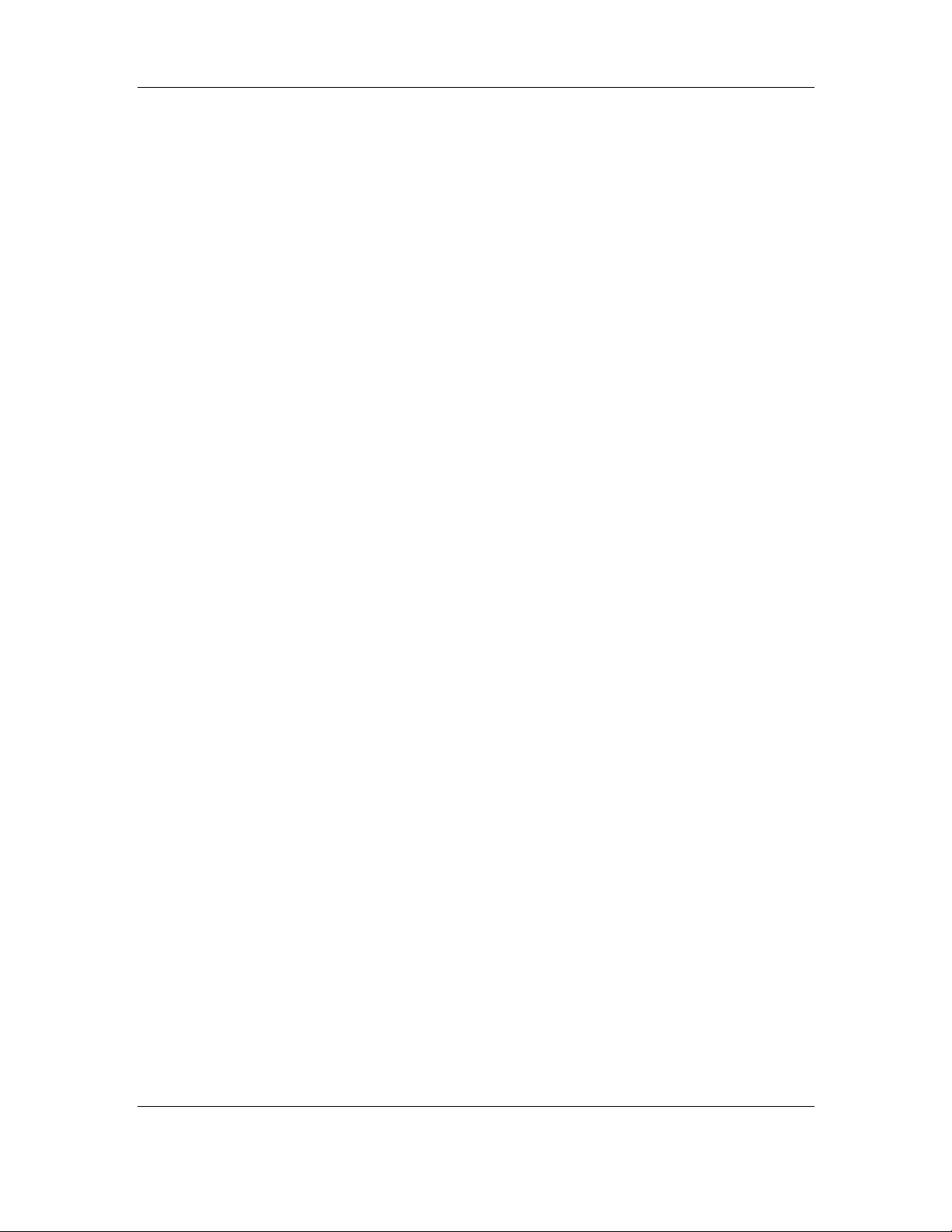
CPEx GX-333-X CyberResearch® CPU Cards
The CPEx GX-333-X is built around an AMD Geode™ chipset which features
highest performance per watt, an embedded graphics controller, and full set of
functionality through the companion Geode CS5536 Southbridge. The CPEx GX333-X enables simultaneous dual-display operations by the 32-bit processing
power, the 6GB/s bandwidth GeodeLink internal links, and the integrated FPUs
operating enhanced Intel MMX and 3DNow! technologies.
The built-in graphics controller supports either a CRT or a 24-bit TTL LCD display.
It offers the resolutions of LCD screen up to 1600 x 1200 x 16 BPP and 1280 x
1024 x 24BPP, with 24-bit TTL flat panel interface. The CPEx GX-333-X high
efficiency design enables its use in a variety of multimedia applications combining
the powerful Geode x86 engine, application-specific system-level peripherals,
multi-input video processor, video input/output ports, core logic, and a Super I/O
block. In addition, the architecture features advanced display interface support for
audio, AC’97, and AMC97.
Other distinguished features include: USB interface, power management ACPI 1.0
and APM compliance, long-term support, and built-in OS integration.
With a specially designed aluminum heatsink, this board can operate without a
cooling fan at temperatures up to 60° C (140°F) and typically consumes low power
watts while delivering high performance and supporting numerous peripherals.
12 ©Copyright 2007 CyberResearch, Inc.
Page 15

CyberResearch® CPU Cards CPEx GX-333-X
CPEx GX-333-X Board Overview
Component Side
CPEx GX-333-X Board Overview - Component Side
Soldering Side
Figure 1-3 CPEx GX-333-X Board Overview - Solder Side
CyberResearch, Inc. 13
25 Business Park Drive P: (203) 483-8815; F: (203) 483-9024
Branford, CT USA www.cyberresearch.com
Page 16

CPEx GX-333-X CyberResearch® CPU Cards
Technical Specifications
Table 1-1 Technical Specifications
Embedded AMD Geode GX466@0.9W processor at 300MHz
CPU
z
frequency
Chipset
Memory
Display Controller
PCI Interface
10/100Mbps
Realtek8100C
Ethernet Controller
BIOS
z Geode CS5536D as Southbridge
One 64-bit DDR 200-pin SODIMM socket that supports SDRAM
z
memory up to 512MB (1GB minus the onboard 256) with
266MHz speed
Integrated graphics controller
z
Integrated video DACs and integrated TFT interface for flexible
z
output options: CRT or TFT (bond-out option or strap-selectable
depending on package)
24-bit TTL/TFT LCD flat panel interface
z
PCI 2.2 compliant, 32-bit 3.3V PCI interface w/ 5V tolerant
z
inputs
Write gathering and write posting of inbound write requests
z
Supports fast back-to-back transactions
z
IEEE 802.3 10/100M Base-T standard auto-sensing interface to
z
10Mbps or 100Mbps networks through an onboard RJ-45
connector.
AMI 256KB Flash memory
z
Compatible
Backplane
Compact Flash Disk
Pure-ISA type
z
Runs in true IDE mode that simulates the operation of a
z
physical IDE hard drive. It can be used with a passive adapter
in a Type II socket in DMA mode.
Supports one ATA33/66/100 IDE channel with the connectivity
z
to one hard disk drive
IDE Interface
(The slave is reserved for the CFII card; or that you may
configure the BIOS setting to make use of a second hard drive)
Supports one floppy disk drive channel for 3.5” (720KB,
FDD Interface
z
1.44MB, or 2.8MB) by a 34-pin connector cable.
14 ©Copyright 2007 CyberResearch, Inc.
Page 17

CyberResearch® CPU Cards CPEx GX-333-X
Two RS-232 ports with 16C550 UART (or compatible) with 16-
z
Serial Ports
byte FIFO buffer. COM2 can support RS-422/485 through
jumper setting.
Parallel Port
Audio Connector
USB Interface
Watchdog Timer
E2Key
Power Consumption
Hardware Monitor
IrDA Port
Operating
Temperature
Form Factors
AC ’97 interface
z One parallel port supports SPP/EPP/ECP mode
z One 2x5 pin header supports AC’97 2.3 Line-in, Line-out, and
Mic-in signals to external audio devices.
z Four (4) USB ports through internal pin headers; USB 2.0
compliant.
z Can be Set to 1 to 255 seconds period. Reset or NMI will be
generated when CPU does not periodically trigger the timer.
z A non-volatile 1Kbit EEPROM is provided to retain application
critical read/write data.
z +5V,+/-12V and 5VSB
z +5V: 2.58A typical,
z +5V: 2.75A typical,
z Winbond 83627EHF
Supports Serial Infrared (SIR) and Amplitude Shift Keyed IR
z
(ASKIR) interface
0° to 60°C
z
185mm(L) x 127.6mm(W)
z
z Provides 10 Pin Audio header.
z 16-bit, full-duplex AC'97 Rev. 2.3 compatible six-channel audio
CODEC designed for PC multimedia systems, including host/soft
audio and AMR/CNR-based designs.
Meets performance requirements for audio on PC99/2001
systems
Meets Microsoft WHQL/WLP 2.0 audio requirements
16-bit Stereo full-duplex CODEC with 48KHz sampling rate
Compliant with AC'97 Rev 2.3 specifications
¾ Front-Out, Surround-Out, MIC-In and LINE-In Jack Sensing
¾ 14.318MHz -> 24.576MHz PLL to eliminate crystal
¾ 12.288MHz BITCLK input
¾ Integrated PCBEEP generator to save buzzer
¾ Interrupt capability
CyberResearch, Inc. 15
25 Business Park Drive P: (203) 483-8815; F: (203) 483-9024
Branford, CT USA www.cyberresearch.com
Page 18

CPEx GX-333-X CyberResearch® CPU Cards
Packing List
1 x CPEx GX-333-X single board computer
1 x Mini jumper pack
1 x IDE flat cable 40p/40p/40p
2 x SATA cable (CPEZ only)
1 x SATA power cable (CPEZ only)
1 x Keyboard / PS2 mouse cable
1 x USB cable
1 x Audio cable
1 x Utility CD
1 x QIG (Quick Installation Guide)
System Monitoring
The CPEx GX-333-X is capable of self-monitoring various aspects of its operating status:
z Vcore voltage, +3.3V, +5V, and +2.5V
z RPM of cooling fans (not implemented with this model)
z CPU temperatures (by the corresponding embedded sensors
16 ©Copyright 2007 CyberResearch, Inc.
Page 19

CyberResearch® CPU Cards CPEx GX-333-X
Chapter
2
Functional Description
CyberResearch, Inc. 17
25 Business Park Drive P: (203) 483-8815; F: (203) 483-9024
Branford, CT USA www.cyberresearch.com
Page 20

CPEx GX-333-X CyberResearch® CPU Cards
This chapter provides a functional description of the CPEx GX-333-X half-size card designed for
the integration into a compact size chassis. This chapter includes information about main
processors, interface connectors, implementation options, and signal description.
CPU, Memory, and VIA Chipsets
CPU
The CPEx GX-333-X comes with a soldered low power AMD Geode GX-466 proce ssor. The AMD
Geode design integrates high-performance graphics controller, VGA and Flat Panel display
interfaces, with the burst and concurrent GeodeLink pipelining capability for fast data distribution
among CPU, DRAM, and PCI buses. CPU and the major functionalities are provided in a single
processor package. The CPU is accompanied by the Geode CS5536AD Southbridge featuring
full-featured interfaces with integrated UltraDMA-33/66/100 IDE, USB, and a complete power
management feature set. The CS5536AD also provides hardware monitoring a nd super I/O
functions (floppy disk drive and serial/parallel ports).
The CPU is passively cooled over a heatsink made in aluminum alloy and is ideal for small form
factor computing applications with its low power consumption and minimum heat dissipation.
Shown below are some of the key features of the AMD Geode GX processor:
32-bit low-power x86 processor with MMX and 3DNow! technology extensions.
Processor fre quency up to 300MHz.
32KB L1 cache, 16KB instruction and 16KB data.
Integrated thermal di ode.
64-bit DDR memory control ler.
Integrated FPU.
PCI 66MHz bus:
- Industry standard PCI 2.2 specification compliant
- Write gathering and write posting of inbound write requests
- Supports fast back-to-back transactions
Optimized Unified Memory Architecture (UMA) with patented compression technology.
High-resolution CRT and TFT outputs (simultaneous operation)
18 ©Copyright 2007 CyberResearch, Inc.
Page 21

CyberResearch® CPU Cards CPEx GX-333-X
Integrated display controlle r:
- Integrated video DACs and integrated TFT interface for flexible output
options: CRT or TFT (bond-out option or strap selectable depending on
package)
Memory
The CPEx GX-333-X provides one (1) 200-pin DDR SDRAM SODIMM socket without ECC
support for building a buffer size up to a theoretical number of 1GB. The memory is automat ically
identified. The memory interface supports DDR SODIMM modules at up to 266MHz frequency.
VGA/LCD Interface
Chipset: AMD Geode GX- series CPU with integrated Graphics
Accelerator.
Interface: CRT and TFT outputs (select either of the display type), Alpha BLT, Integrated
dot clock PLL.
Audio
The AC’97 capabilities are provided by a Realtek ALC203 chip supporting digital audio outputs.
The onboard ALC203 is a 20-bit DAC and 18-bit ADC supporting full-duplex AC’97 2.3
compatible stereo audio CODEC for multimedia, including host/soft audio, and AMR/CNR based
designs. It provides two pairs of stereo outputs with independent volume controls, a mono
output, multiple stereo and mono inputs, along with flexible mixing, gain, and mute functions.
CyberResearch, Inc. 19
25 Business Park Drive P: (203) 483-8815; F: (203) 483-9024
Branford, CT USA www.cyberresearch.com
Page 22

CPEx GX-333-X CyberResearch® CPU Cards
Block Diagram
Figure 2-4 System Block Diagram
20 ©Copyright 2007 CyberResearch, Inc.
Page 23

CyberResearch® CPU Cards CPEx GX-333-X
Important Features
Major functionalities provided by the CPEx GX-333-X are listed below:
Table 2-2 Important Features
RoHS compliance.
AMD long term support product; embedded AMD processor.
Pure ISA golden finger
CF II socket (CF card behaves as an IDE boot device if no HDD is
applied).
Embedded Graphics Controller with the support for VGA-interface and
TFT displays (either-or connection).
Supports one 24-bit TFT and with up to 1600 x 1200 resolutions
Aluminum alloy heatsink for optimum heat dissipation in fan-less
installations.
System Memory: one 200-pin SODIMM socket for 64-bit, 266MHz
memory modules ranging from 64MB to 512MB in size.
16KB I/ 16KB D L1 cache for fast I/O processing.
Two serial ports, COM1 for RS-232, COM2/3 for RS-232/422/485
USB compliant with the USB rev. 2.0 standard
System Chipset: AMD Geode GX-466 + Geode CS5536AD Southbridge
Hardware Monitor: built-in to monitor CPU Vcore, VCC, CPU/System fan
speed, and temperature detection functionalities.
Independent DMA audio engines
Realtek
®
8100C: Supports 10/100BaseT Ethernet, IEEE 802.3U
compatible full duplex flow control
Audio: ALC203 AC”97 2.3 CODEC
IrDA support: 115kbps, IrDA 1.1 compliant
Watchdog Timer: Software programmable 1-255seconds by
W83627EHF
Operating temperature: 0 to 60°C
Humidity: operating, 0 to 95% relative humidity
Power consumption: +5V @1.2A (AMD Geode LX-800with DDR400 1GB
memory)
CyberResearch, Inc. 21
25 Business Park Drive P: (203) 483-8815; F: (203) 483-9024
Branford, CT USA www.cyberresearch.com
Page 24

CPEx GX-333-X CyberResearch® CPU Cards
External Interfaces
For the locations of external interfaces, please refer to the diagram below:
Figure 2-5 Version 1.10 External Interfaces (Component Side)
22 ©Copyright 2007 CyberResearch, Inc.
Page 25

CyberResearch® CPU Cards CPEx GX-333-X
Figure 2-6 Version 1.11 External Interfaces (Component Side)
Figure 2-7 External Interfaces (Soldering Side)
CyberResearch, Inc. 23
25 Business Park Drive P: (203) 483-8815; F: (203) 483-9024
Branford, CT USA www.cyberresearch.com
Page 26

CPEx GX-333-X CyberResearch® CPU Cards
NOTE:
1. The configuration options through jumper settings will be discussed
in Chapter 3: Installation.
2. On the solder side, there are a CFII card socket and a 200-pin SO-
DIMM socket.
Shown below is a diagram indicating the locations of configuration jumpers.
Figure 2-8 Board Version 1.10 and Version 1.11 Locations of Configuration Jumpers
NOTE:
1. Only configuration jumpers are shown in the diagram above.
2. For more configuration details on jumper settings, please refer to
Chapter 3 Installation.
24 ©Copyright 2007 CyberResearch, Inc.
Page 27

CyberResearch® CPU Cards CPEx GX-333-X
Table 2-3 Interface Connectors
Label Function
CN1
CN2
CN3
CN4
CN5
CN6
CN6
CN7
CN8
CN9
CN10
CN11
CN12
CN13
CN14
CN15
CN16
CN17
CN18
CN19
CN20
CN21
CN22
CN23
CN24
CN25
CN26
CN27
CN28
CN29
Supplementary “–VCC” power connector
4P primary power connector
3-pin PS_ON and 5VSB signal connector with 5V standby
2-pin power button switch connector (board version 1.10 only)
2-pin reset button switch connector (board version 1.10 only)
6-pin LED connector (to chassis LEDs) (board version 1.10)
6-pin LED connector (to chassis LEDs) (board version 1.11)
5-pin LCD inverter control3-pin CPU fan header
34-pin Floppy connector
24-bit TTL LCD connector (DF13-40P-1.25V)
40-pin Primary IDE connector (40-pin 2.54mm)
8-pin internal USB1 2.0 connector (2 USB ports via an adapter
cable)
8-pin internal USB2 2.0 connector (2 USB ports via an adapter
cable)
2-pin connector to an onboard Lithium coin cell battery
5-pin IrDA port pin header
10-pin digital I/O connector
26-pin parallel port connector
14-pin internal serial port (COM2/3) pin header
10-pin audio connector
4-pin audio CD_IN pin header
D-SUB 9 external serial port (COM1)
RJ-45 Ethernet port
D-SUB 15-pin VGA connector
PS/2 keyboard/mouse connector
6-pin pin header keyboard/mouse connector (an adapter module is
required)
Serial ATA connector
Serial ATA connector
Compact Flash Storage Card socket (on the soldering
side)
SDRAM DDR SO-DIMM socket (on the soldering side)
System supports up to 1GB memory size including
the 256MB soldered memory, which must be
deducted from the total when adding a memory
module to this socket.
CyberResearch, Inc. 25
25 Business Park Drive P: (203) 483-8815; F: (203) 483-9024
Branford, CT USA www.cyberresearch.com
Page 28

CPEx GX-333-X CyberResearch® CPU Cards
Internal Connectors
1. CN1: -5V & -12V Supplementary Power Connector
This connector provides a –5V and a-12V input pins. These two minus voltage pins
connect to the identical pins on ISA bus golden fingers.
Table 2-4 CN1: -5V & -12V Connector Pinouts
PIN DESCRIPTION
1
2 GND
-5V
Figure 2-9 CN1 –5V & -12V
3
-12V
2. CN2: Power 4P Connector
The CPEx GX-333-X is equipped with an onboard external power connector, CN2. You can connect a 4P power plug directly to
CN2 if you use AT power supply.
Table 2-5 CN2: Power 4P Connector
PIN DESCRIPTION
1
2 GND
3
4 +12V
+5V
GND
Figure 2-10 CN2 4P Power
3. CN3: SBVCC ATX Power Feature Connector
The SBVCC connector can support an advanced soft power switch function providing one
PS_ON and one 5V standby. If an ATX power supply is used, connect an ATX-to-4P adapter
power cable between the SBVCC connector and ATX power source. Also conn ect a power
on/off switch to the ATX ON/OFF switch. Note that your ATX power supply should provide a
26 ©Copyright 2007 CyberResearch, Inc.
Page 29

CyberResearch® CPU Cards CPEx GX-333-X
10mA load on the 5V source standby lead for this function to take effect. If the LAN Wake-on
function should be applied, a minimum of 650mA should be supplied.
Table 2-6 CN3 SBVCC: ATX Power Feature Pinouts
PIN
DESCRIPTION
1 GND
2 PS_ON
3 5VSB
Figure 2-11 CN3 - SBVCC ATX Power Feature
4. CN4: Power Button Connector (board version 1.10 only)
JST HEADER 1x2 2.54mm
This connector is used to connect a chassis power On/Off button using an adapter cable. This connector is closely related to JP2
configuration. The use of this connector is briefed as follows:
1. Using ATX power: CN4 connects to a power switch which functions as a soft-power-on switch managed by
BIOS power-on setting, and the JP2 jumper should be left open.
2. Using AT power: The pins on JP2 are shunted by a jumper cap. The default configuration of JP2 is shunted.
Table 2-7 CN4 Power ON/OFF Button Connector Pinouts
PIN DESCRIPTION
1
AUTO_SW#
2 PWR_BTN#
Figure 2-12 CN4 Power ON/OFF Button Connector
5. CN5: Reset Button Connector (board version 1.10 only)
Table 2-8 CN5 Reset Button Connector Pinouts
PIN DESCRIPTION
1
SYS_RST#
2 GND
Figure 2-13 CN5 Reset Button Connector
6. CN6: Chassis LED Connector (board version 1.10)
CyberResearch, Inc. 27
25 Business Park Drive P: (203) 483-8815; F: (203) 483-9024
Branford, CT USA www.cyberresearch.com
Page 30

CPEx GX-333-X CyberResearch® CPU Cards
This connector comes as a 1x6 pin Wafer 2mm connector. This connector facilitates the connection from SBC to chassis LEDs
through the chassis LED controller board.
Table 2-9 CN6 Chassis LED Connector Pinouts
PIN DESCRIPTION PIN DESCRIPTION
1 +5V 2 GND
3 LED+ (VCC) 4 LED- (GND)
5 IDE_LED+ (VCC) 6 IDE_LED-
Figure 2-14 CN6 - Chassis LED
Connector
7. CN6: PWR & RST Button and Indicators Panel (board version 1.11)
The Connector includes a Power Button & Reset Button, a Power LED and IDE LED.
Table 2-10 CN6 PWR & RST Button and Indicators Panel Pinouts
PIN DESCRIPTION PIN DESCRIPTION
1 PWRBTN 2 +5V
3 GROUND 4 GROUND
5 +5V 6 RESET
7 HDDLED- 8 GROUND
Figure 2-15 CN6 - PWR & RST
Button and Indicators
Panel Connector
8. CN7: LCD Panel Inverter Backlight Control Connector
This connector comes as a 1x5 pin Wafer 2mm connector.
Table 2-11 CN7 Inverter Backlight Control Connector Pinouts
PIN DESCRIPTION PIN DESCRIPTION
1 LCD_ADJ 2 GND1
3 +12V 4 GND2
5 BL_EN -
Figure 2-16 CN7 Inverter
Backlight Control
28 ©Copyright 2007 CyberResearch, Inc.
Page 31

CyberResearch® CPU Cards CPEx GX-333-X
9. CN8: Fan Connector
CN8 provides access to a +5V power source and a sensor pin for reporting fan rotation
speed.
Table 2-12 CN8 Fan Connector
PIN DESCRIPTION
1
2 +5V
3 FAN_SPEED
GND
Figure 2-17 CN8 Fan Connector
10. CN9: Floppy Connector
A 34-pin floppy connector cable is required for connecting to the optional
floppy port. You can connect two (2) 3.5”(1.44 MB) disk drives through this
port.
Table 2-13 CN9: Optional Floppy Connector
PIN DESCRIPTION PIN DESCRIPTION
1
5
11
15
GND1
3 GND2 4 N/C
GND3 6 N/C
7 GND4 8 INDEX#
9 GND5 10 MOT0#
GND6 12 N/C
13 GND7 14 DSA#
GND8 16 N/C
17 GND9 18 DIR#
19 GND10 20 STEP#
21 GND11 22 WDATA#
23 GND12 24 WGATE#
25 GND13 26 TRK0#
27 GND14 28 WP#
2
DRVDEN0
Figure 2-18 CN9 Floppy
Port
29 N/C 30 RDATA#
31 GND16 32 HDSEL#
CyberResearch, Inc. 29
25 Business Park Drive P: (203) 483-8815; F: (203) 483-9024
Branford, CT USA www.cyberresearch.com
Page 32

CPEx GX-333-X CyberResearch® CPU Cards
33 N/C 34 DSKCHG#
11. CN10: Flat Panel (TTL/TFT) Display Connector
TFT LCD (24-bit one channel; DF13-40DP-1.25V)
Table 2-14 CN10 – TTL LCD Flat Panel Connector Pinouts
PIN DESCRIPTION PIN DESCRIPTION
2
4 GND 3 GND
LVD_VCC5 1 LVD_VCC5
6
LVD_VCC3 5 LVD_VCC3
8 GND 7 N/C
10 TFT_B1 9 TFT_B0
12
TFT_B3 11 TFT_B2
14 TFT_B5 13 TFT_B4
16 TFT_B7
15 TFT_B6
18 TFT_G1 17 TFT_G0
20 TFT_G3 19 TFT_G2
22 TFT_G5 21 TFT_G4
24 TFT_G7 23 TFT_G6
26 TFT_R1 25 TFT_R0
28 TFT_R3 27 TFT_R2
30 TFT_R5 29 TFT_R4
32 TFT_R7 31 TFT_R6
34 GND 33 GND
36 VSYNC 35 FPCLK
38 HSYNC 37 DISPEN
40 LCD_EN 39 N/C
Figure 2-19 CN10 TTL LCD Panel Display Connector
30 ©Copyright 2007 CyberResearch, Inc.
Page 33

CyberResearch® CPU Cards CPEx GX-333-X
12. CN11: IDE Connector
One IDE connector can connect to one (1) IDE cable, and the single IDE cable can then connect to two IDE devices.
An optional IDE adapter cable from CyberResearch is available..
Table 2-15 CN11 IDE Connector Pinouts
PIN DESCRIPTION PIN DESCRIPTION
1 PIDE_RST# 2 GND
3 PIDE_D7 4 PIDE_D8
5 PIDE_D6 6 PIDE_D9
7 PIDE_D5 8 PIDE_D10
9 PIDE_D4 10 PIDE_D11
11 PIDE_D3 12 PIDE_D12
13 PIDE_D2 14 PIDE_D13
15 PIDE_D1 16 PIDE_D14
17 PIDE_D0 18 PIDE_D15
19 GND 20 N/C
21 PIDE_DRQ 22 GND
23 PIDE_IOW# 24 GND
25 PIDE_IOR# 26 GND
27 PIDE_RDY 28 CSEL
29 PIDE_ACK# 30 GND
31 PIDE_INTRQ 32 N/C
33 PIDE_A1 34 IDE_CABLEID
35 PIDE_A0 36 PIDE_A2
37 PIDE_CS#0 38 PIDE_CS#1
39 PDASP# 40 GND
Figure 2-20 IDE Connector
13. CN12 & CN13: Internal USB Header (Two Ports)
USB: 2x4 8-pin headers.
This header provides the connectivity to additional USB devices through an adapter cable.
Various adapters may come with USB ports on a slot bracket or ports that can be attached to DSUB openings on a chassis.
CyberResearch, Inc. 31
25 Business Park Drive P: (203) 483-8815; F: (203) 483-9024
Branford, CT USA www.cyberresearch.com
Page 34

CPEx GX-333-X CyberResearch® CPU Cards
Table 2-16 CN12 & CN13 USB Port Pinouts
PIN DESCRIPTION PIN DESCRIPTION
1 +5V 2 USB_GND
3 D1F- 4
USBDT3P
5 USBDT2P 6 USBDT3N
7 GND 8 +5V
Figure 2-21 CN12 and CN13 USB Combo Header
14. CN14: Coin Cell Battery Connector
Notices on Battery:
9 This 2-pin header connects to an externally mounted 3V, Lithium, cell coin battery (VARTA CR2032). The life
expectancy of the battery is approximately 7 years. Depending on the working condition, the life expectancy may be
shorter.
9 Replacing a battery is not a user operation.
9 If the battery starts to weaken and loses voltage, contact CyberResearch for a replacement module. Dispose of the used
battery properly. You may contact your local waste disposal agency for disposal instructions. Do not dispose of a used
battery with normal household waste.
WARNING!
1. Keep a used battery away from children.
2. Danger of explosion if the battery is incorrectly replaced. Only a certified module from
CYBERRESEARCH can be used as a replacement.
3. Do not expose the battery to excessive heat or fire.
4. If the battery shows signs of leakage, contact CyberResearch immediately.
32 ©Copyright 2007 CyberResearch, Inc.
Page 35

CyberResearch® CPU Cards CPEx GX-333-X
Table 2-17 CN14 Coin Cell Battery Connector Pinouts
PIN DESCRIPTION
1 +3V
2 GND
Figure 2-22 CN14 Battery Connector
15. CN15: IrDA Port
This pin header allows you to connect external Infrared devices through an adapter cable.
The IrDA port supports either a Serial Infrared (SIR) or an Amplitude Shift Keyed IR(ASKIR)
interface. The header comes as a 1x5 pin 2.54mm pin header.
Table 2-18 CN15 IrDA Interface Port Pinouts
PIN DESCRIPTION PIN DESCRIPTION
1 +5V 2 N/C
3 IR-RX 4 GROUND
5 IR-TX
Figure 2-23 CN15 IrDA Interface
Header
16. CN16: GPIO Connector
This connector provides general purpose I/Os managed by a Winbond W83627EHF LPC I/O
chip.
Table 2-19 CN16 GPIO Connector Pinouts
PIN DESCRIPTION PIN DESCRIPTION
1 GND 2 +5V
3 GPO0 4 GPO1
5 GPO2 6 GPO3
7 GPI0 8 GPI1
9 GPI2 10 GPI3
Figure 2-24 CN16 GPIO Connector
These pins connect to the corresponding pins on the LPC I/O chip: sequentially to
GP17/GPSA2, GP16/GPSB2, GP15/GPY1, GP14/GPY2, GP13/GPX2, GP12/GPX1,
GP11/GPSB1, and GP10/GPSA1.
CyberResearch, Inc. 33
25 Business Park Drive P: (203) 483-8815; F: (203) 483-9024
Branford, CT USA www.cyberresearch.com
Page 36

CPEx GX-333-X CyberResearch® CPU Cards
17. CN17: Parallel Port Connector
13x2 pin header 2.54mm connector
CN17 is an IEEE1284 compatible interface. Usually, the parallel port connects to a printer.
This port is provided as a 26-pin 2.54mm pin header.
An adapter cable is required 2x13 pin header-to-parallel D-SUB w/ screws for securing to a
chassis panel.
Table 2-20 CN17 Parallel Port Pinouts
PIN DESCRIPTION PIN DESCRIPTION
1 PRN_STB# 2 PRN_AFD#
3 PRN_PD0 4 PRN_ERR#
5 PRN_PD1 6 PRN_INIT#
7 PRN_PD2 8 PRN_SLIN#
9 PRN_PD3 10 GND
11 PRN_PD4 12 GND
13 PRN_PD5 14 GND
15 PRN_PD6 16 GND
17 PRN_PD7 18 GND
19 PRN_ACK# 20 GND
21 PRN_BUSY 22 GND
23 PRN_PE 24 GND
25 PRN_SLCT 26 N/C
Figure 2-25 CN17 Parallel Port
34 ©Copyright 2007 CyberResearch, Inc.
Page 37

CyberResearch® CPU Cards CPEx GX-333-X
18. CN18: COM2/3 Internal Serial Port
Table 2-21 CN18: 14 (2x7) Pin 2.0mm Connector Pinouts
PIN DESCRIPTION PIN DESCRIPTION
1
3 RXD2 4 RTS2
DCD2
2
DSR2
5
7 DTR2 8 COM_RI2
9 GND 10 GND
11
13 RXD485+ 14 RXD485#
TXD2 6 CTS2
TXD485+ 12 TXD485#
Figure 2-26 CN18: COM2/COM3 Serial Port
The connection to the CN18 serial port requires an adapter cable as sho wn below.
Figure 2-27 COM2/COM3 Serial Port Adapter Cable
CyberResearch, Inc. 35
25 Business Park Drive P: (203) 483-8815; F: (203) 483-9024
Branford, CT USA www.cyberresearch.com
Page 38

CPEx GX-333-X CyberResearch® CPU Cards
NOTE:
1. If you want to use the RS485 mode, just connect to TXD485-,
TXD485+. If you want to use the RS422, please connect to
TXD485-, TXD485+, RXD485-, and RXD485+.
2. Please refer to Chapter 3 for details on serial port operation
modes; e.g., powered pins configuration.
19. CN19: Audio Port Connector
This port connects to AC’97 compatible audio devices through an adapter cable,
e.g., that features a 10-pin header to audio phone jacks on a slot bracket.
Table 2-22 CN19 Audio Port Pinouts
PIN DESCRIPTION PIN DESCRIPTION
1
LINEOUTR
2
LINEINR
3 GND 4 GND
5
7 GND 8 GND
9 MIC1_IN 10 MIC2_IN
LINEOUTL 6 LINEINL
Figure 2-28 CN19 Audio Port Connector
36 ©Copyright 2007 CyberResearch, Inc.
Page 39

CyberResearch® CPU Cards CPEx GX-333-X
20. CN20: Optical Drive Audio LINE_IN
CN20 provides the connectivity to the audio input from optical drives.
Table 2-23 CN20 Audio LINE_IN Pinouts
PIN DESCRIPTION
1
2 CD_GND
CD_L
3
4 CD_R
CD_GND
Figure 2-29 CN20 Audio LINE_IN
NOTE:
CN21 to CN24 are 90-degree connectors located on the slot bracket facing the
rear-side of a chassis. These connectors will be described in the following
section.
CyberResearch, Inc. 37
25 Business Park Drive P: (203) 483-8815; F: (203) 483-9024
Branford, CT USA www.cyberresearch.com
Page 40

CPEx GX-333-X CyberResearch® CPU Cards
21. CN25: KB/MS Connector
This port connects to a PS/2 keyboard and mouse using a 6-pin-to-PS/2 adapter cable. The adapter cable has one 6-pin header at
one end, and two PS/2 connectors on the other 6-pin-to-two PS/2.
Table 2-24 CN25 KB/MS Connector Pinouts
PIN DESCRIPTION
1 VCC_KM
2 MS_DATA
3 MS_CLK
4 KB_DATA
5 KB_CLK
6 GND
Figure 2-30 CN25 KB/MS Connector
22. CN26 & CN27: SATA (Serial ATA) Disk Drive Connectors
These 7-pin standard Serial ATA ports connect to SAT A I-compatibl e hard disk
drives. SAT A drives are managed by the ALi chipset onboard.
Table 2-25 Serial ATA Port Pinouts
PIN DESCRIPTION PIN DESCRIPTION
1 GND 2 SATA_TX
3 SATA_TX# 4 GND
5 SATA_RX# 6 SATA_RX
7 GND
Figure 2-31 Serial ATA Port
38 ©Copyright 2007 CyberResearch, Inc.
Page 41

CyberResearch® CPU Cards CPEx GX-333-X
23. CN28: Compact Flash Connector)
The CN28 socket allows you to attach a Compact Flash Disk that appears as either the Master or Slave device on the Primary
IDE channel. The CN28 socket supports both the TYPE II and TYPE I modules.
Table 2-26 CN28 Pinouts
PIN DESCRIPTION PIN DESCRIPTION
1
GND
26
2 DATA3 27 DATA11
VCC-IN CHECK1
3
DATA4
28
DATA12
4 DATA5 29 DATA13
5 DATA6 30 DATA14
6
DATA7
31
DATA15
7 HDC_CS0# 32 HDC_CS1
8
N/C
33
N/C
9 GND 34 IOR#
10
N/C
35
IOW#
11 N/C 36 VCC_COM
12 N/C 37 IRQ15
13
VCC_COM
38
VCC_COM
14 N/C 39 CSEL
15
N/C
40
N/C
16 N/C 41 HDD_RESET
17
N/C
42
IORDY
18 SA2 43 SDREQ
19 SA1 44 SDACK#
20
SA0
45
HDD_ACTIVE#
21 DATA0 46 PDIAG
22
DATA1
47
DATA8
23 DATA2 48 DATA9
24
N/C
49
DATA10
25 VCC-IN CHECK2 50 GND
CyberResearch, Inc. 39
25 Business Park Drive P: (203) 483-8815; F: (203) 483-9024
Branford, CT USA www.cyberresearch.com
Page 42

CPEx GX-333-X CyberResearch® CPU Cards
24. CN29: 200-pin DDR Memory Socket
This socket receives a DDR 266MHz memory module.
Rear Slot Bracket Connectors
Figure 2-32 Front Panel Connectors
1. CN21: COM1 Serial Port
This D-SUB serial port is defined as COM1 and provides serial connection in the RS-232
mode.
Table 2-27 Serial Port COM1 Pinouts
PIN DESCRIPTION PIN DESCRIPTION
1 NRLSD1 6 NDSR1
2 NRX1 7 NRTS1
3 NTX1 8 NCTS1
4 NDTR1 9 COM_RI1
5 GND
2. CN22: 10/100BaseT Ethernet (RJ-45) Port
The RJ-45 connector provides 10/100BaseT Ethernet connection to a local or internet network.
Refer to the table below for the Ethernet port LED indication.
Figure 2-33 10/100BaseT Ethernet (RJ-45) Port
Table 2-28 CN22 Ethernet Port Pinouts
40 ©Copyright 2007 CyberResearch, Inc.
Page 43

CyberResearch® CPU Cards CPEx GX-333-X
PIN DESCRIPTION PIN DESCRIPTION
1 TX- 5 N/C
2 N/C 6 RX3 TX- 7 N/C
4 RX+ 8 N/C
3. Ethernet Port LED Indicators
Table 2-29 CN22 Ethernet Port LED Indications
SPEED LED ACT/LINK LED
Status Description Status Description
GREEN ON: 100MB
OFF: 10MB
YELLOW ON: Linked
Flashing: Activity
4. CN23: VGA Port
This 15-pin D-SUB VGA port connects to a CRT or LCD display monitor.
Table 2-30 CN23 VGA Port Pinouts
PIN DESCRIPTION PIN DESCRIPTION
1 VGA_R 9 N/C
2 VGA_G 10 GND
3 VGA_B 11 N/C
4 N/C 12 SSDA
5 GND 13 VGA_HS
6 GND 14 VGA_VS
7 GND 15 SSCL
8 GND
5. CN24: PS/2 Port
This a PS/2 port connects to a PS/2 compatible keyboard or mouse.
CyberResearch, Inc. 41
25 Business Park Drive P: (203) 483-8815; F: (203) 483-9024
Branford, CT USA www.cyberresearch.com
Page 44
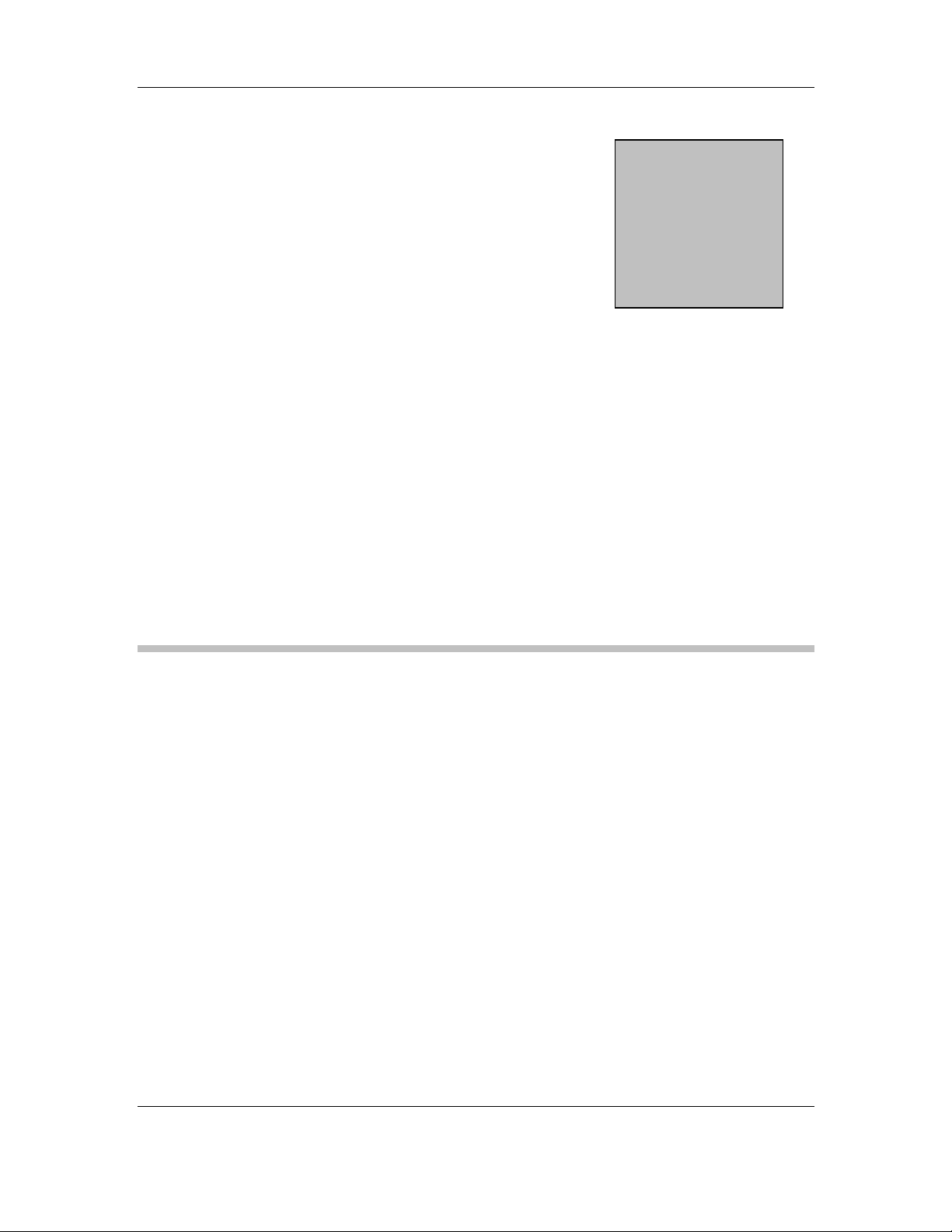
CPEx GX-333-X CyberResearch® CPU Cards
Chapter
3
Installation
42 ©Copyright 2007 CyberResearch, Inc.
Page 45

CyberResearch® CPU Cards CPEx GX-333-X
Considerations Prior to Installation
Preparing Your SBC
The embedded board contains numerous delicate electronic circuits and components, which can
become damaged as a result of electrostatic discharge (ESD). Thus, prior to installation, please
follow the instructions below:
1. Please turn off the computer and unplug its power co rd.
2. When handling the board, avoid touching any metal leads or connectors.
3. It is best to wear an electrostatic discharge (ESD) cuff when handling electronic component s
(CPU, RAM).
4. Prior to installing the electronic components, please have these items on top of an anti-static
pad or within an electrostatic shielding container.
5. Please verify that the power supply is switched off before unplugging the power supply
connector from the motherboard.
Installation Notices
1. Prior to installation, please do not remove the stickers on the system board. These stickers
are required for warranty validation.
2. Prior to the installation of the system board or any hardware, please first carefully read the
information in the provided manual.
3. Before using the product, please verify that all cables and power connectors are connected.
4. To prevent damage to the SBC card, please do not allow screws to come in contact with the
PCB circuit, connector pins, or its components.
5. Please make sure there are no leftover screws or metal components placed on the PCB
board or within the computer casing.
6. Please do not place the computer system on an uneven surface.
7. Turning on the computer power during the installation process can lead to damage to system
components as well as physical harm to the user.
8. If you are uncertain about any installation steps or have a problem related to the use of the
product, please consult a certified computer technician.
CyberResearch, Inc. 43
25 Business Park Drive P: (203) 483-8815; F: (203) 483-9024
Branford, CT USA www.cyberresearch.com
Page 46

CPEx GX-333-X CyberResearch® CPU Cards
Airflow Consideration
Although the SBC can operate without active cooling, it is still necessary to install the SBC card in
a chassis with ventilation holes on the sides allowing airflow to travel through the heatsink
surface. In a system with an individual power supply unit, the cooling fan of a power supply can
also help generate airflow through the board surface.
Unpacking Precautions
Some components on the CPEx GX-333-X are very sensitive to static electric charges and can
be damaged by a sudden rush of power. To protect it from unintended damage, be sure to follow
these precautions:
z Ground yourself to remove any static charge before touching your PCB. You can
do so by using a grounded wrist strap at all times or by frequently touching any
conducting materials that is connected to the ground.
z Handle your PCB by its edges. Do not touch IC chips, leads or circuitry if not
necessary.
z Do not plug or unplug any connector or jumper while the power is on.
z Do not place a PCB on top of an anti-static bag. Only the inside of the bag is
safe from static discharge.
Memory Module
In addition to the onboard 256MB memory, another DDR 266MHz, 256MB or 512MB in size, 200pin SODIMM module can be added.
44 ©Copyright 2007 CyberResearch, Inc.
Page 47

CyberResearch® CPU Cards CPEx GX-333-X
Jumper Settings
NOTE:
A jumper is a metal bridge that is used
to close an electrical circuit. It consists
of two metal pins and a small metal clip
(often protected by a plastic cover) that
slides over the ins to connect them. To
CLOSE/SHORT a jumper means
connecting the pins of the jumper with
the plastic clip and to OPEN a jumper
means removing the plastic clip from a
jumper.
Figure 3-34 Jumper
Figure 3-35 Board Version 1.10 and Version 1.11 Locations of Configuration Jumpers
JP1: CRT/Flat Panel Display Selector
Table 3-31 JP1 Pin Configuration
CyberResearch, Inc. 45
25 Business Park Drive P: (203) 483-8815; F: (203) 483-9024
Branford, CT USA www.cyberresearch.com
Page 48

CPEx GX-333-X CyberResearch® CPU Cards
PIN STATE DESCRIPTION
1 - 2 Select Panel
2 – 3 (Default) Select CRT
JP2: (AT/ATX Mode Selector)
This jumper block controls the way you connect to a power supply.
JP2
PIN STATE DESCRIPTION
Short 1 - 2 Use AT Power
Open 1 - 2 Use ATX Power
Note: JP2 Short 1-2, if you use ATX Power will be auto power on!
JP3: COM3 RS-422/485 Mode Selector
Table 3-32 JP3 Pin Configuration
PIN STATE DESCRIPTION
1-2 RS-422
2-3 RS-485
Figure 3-36 JP3 Pin Combinations
JP5: Flat Panel TTL (CN10) power using select
Table 3-3 JP5 Pin Configurations
JP5
PIN STATE DESCRIPTION
Short 1 - 2 + 3.3V
Short 2 - 3 + 5V
46 ©Copyright 2007 CyberResearch, Inc.
Page 49

CyberResearch® CPU Cards CPEx GX-333-X
JP6: Flat Panel TTL (CN10) Clock using select
Table 3-4 JP6 Pin Configurations
JP6
PIN STATE DESCRIPTION
Short 1 – 2
Default
Short 2 - 3 FPCLK#
FPCLK
CyberResearch, Inc. 47
25 Business Park Drive P: (203) 483-8815; F: (203) 483-9024
Branford, CT USA www.cyberresearch.com
Page 50
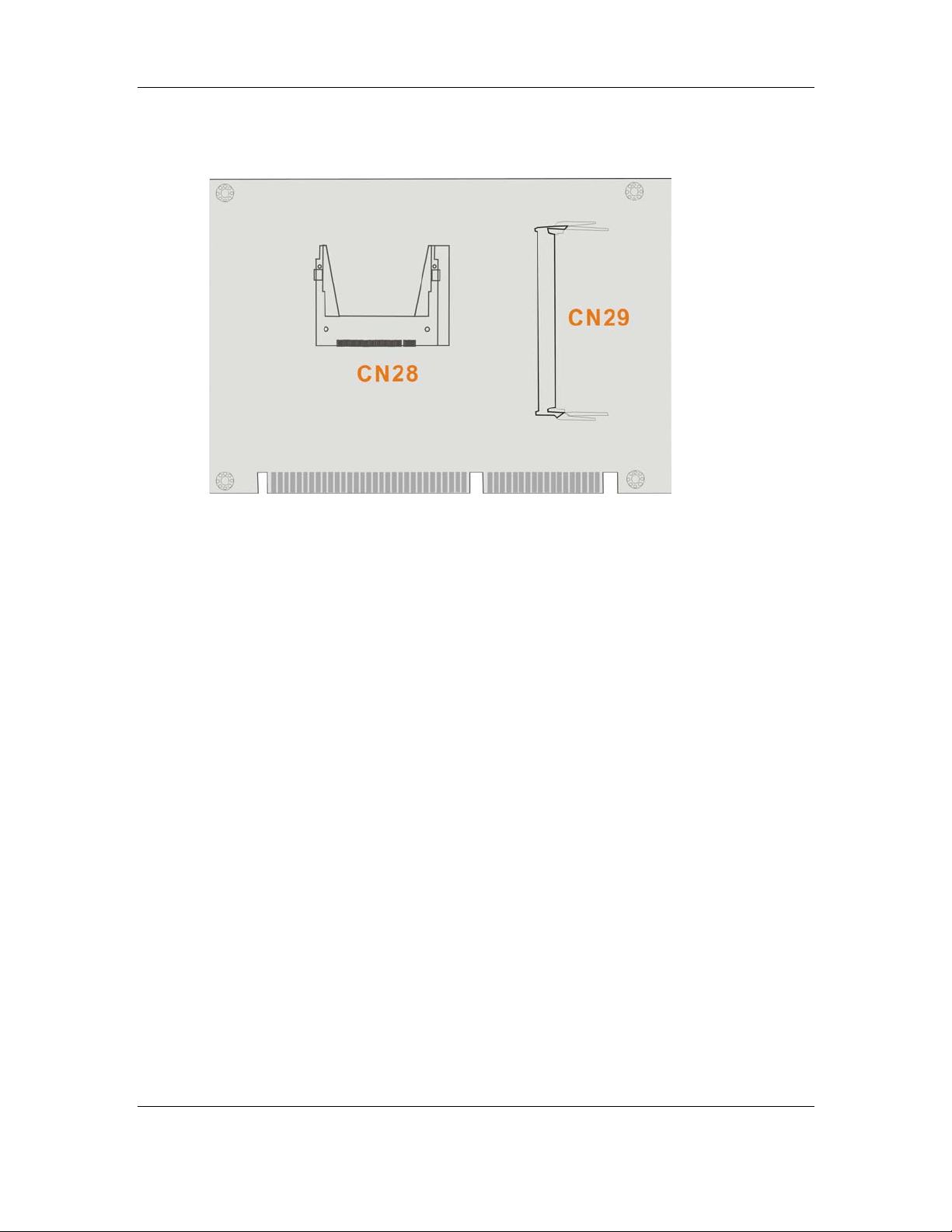
CPEx GX-333-X CyberResearch® CPU Cards
Installation
Figure 3-37 Soldering Side Sockets
IDE Hard Disk Drive and Optical Drive Connector
The CPEx GX-333-X provides 1 IDE channel which allows the connection to two Enhanced
Integrated Device Electronics hard disk drives or optical drives. The IDE controller is attached to
a PCI interface. The advanced IDE controller supports up to Mode 4 and ATA-66 in transfer
speed.
Connecting Hard Disk Drives
IDE bus devices are daisy-chained using a standard 40-pin IDE cable. Connection is made by
connecting one end of the cable to the IDE connector. The connector has a keyed pin which
prevents you from inserting the connector in a wrong direction. The read wire corresponds to pi n
1 on the connector.
Plug the other end of the cable into the Enhanced IDE hard drive, with pin 1 on the cable
corresponding to pin 1 on the hard drive connector.
Note that when connecting two IDE disk drives you will have to configure one as the master and
the other the slave. The configuration is done by setting the jumpers on the disk drives.
48 ©Copyright 2007 CyberResearch, Inc.
Page 51

CyberResearch® CPU Cards CPEx GX-333-X
Optional Floppy Drive Connector (CN9)
This connector provides access to one (1) or two (2) externally mounted floppy drives (3.5”profile, 1.44 MB type floppy drive).
A standard 34-pin floppy connector cable is required for the connection to floppy drives.
Connecting the Floppy Drive
1. Plug the standard 34-pin floppy cable connector into CN9. Make sure that the red wire
corresponds to pin one on the connector.
2. Attach the appropriate connector on the other end of the cable to the floppy drive.
Compact Flash Disk
When appropriately formatted, a compact flash disk can serve as a bootable hard drive in
applications where installation space is limited. The Compact Flash card occupies either the
Master or Slave device on the Primary IDE channel. Configuration options can be found through
the BIOS configuration utility.
Parallel Port Connector (CN17)
Parallel port connects to a printer. The CPEx GX-333-X comes with a multi-mode
(ECP/EPP/SPP) parallel port. The CN17 parallel port interface features a 26-pin flat-cable
connector that requires an adapter cable if a traditional DB-25 connector is preferred. The
parallel interface can be re-assigned to LPT2 or LPT3 through the BIOS configuration utility.
The default interrupt channel is IRQ7. Select ECP or EPP DMA mode using the BIOS
configuration utility.
CyberResearch, Inc. 49
25 Business Park Drive P: (203) 483-8815; F: (203) 483-9024
Branford, CT USA www.cyberresearch.com
Page 52

CPEx GX-333-X CyberResearch® CPU Cards
Audio Interface
Audio Connector
AC’97 Audio signals are interfaced through a 10-pin audio adapter kit with 10-pi n header on one
end and phone jacks on the other end. These signals include Microphone line-in, line-in ste reo,
and line-out stereo.
COM Port Connectors [COM1(CN21), COM2/COM3(CN18)]
The CPEx GX-333-X provides three (3) serial ports (COM1: RS-232; COM2: RS-232/422/485)
interfaced through one DB-9 connector (COM1) and one 14-pin combo male header. These
serial ports facilitate the connection to serial devices or a communication network, e.g., terminal
console.
LCD Flat Panel Connection (CN10,)
The VGA/TFT interface on the CPEx GX-333-X connects conventional CRT displays and flat
panel displays including passive LCD and active LCD displays. There are two (2) co nnectors
onboard for the connection to the two (2) display types:
1. CRT VGA monitors
2. TFT flat panel displays
One CRT display connector (CN23) is provided as a 15-pin, female D-SUB to connect
conventional CRT displays. Pin assignments can be found in Chapter 2 Functional
Description.
Flat Panel Display Connector (CN10):
CN10 is a 40-pin connector, Hirose DF13A-40DP-1.25V, which can support a 24-bit LCD panel.
A bias control signal, ENVEE, active high on CN10, controls the LCD bias voltage. The LCD bias
voltage shall not be applied until the +5V or +3.3V logical supply and panel video signals become
stable. When powered on, the control signal remains low until receiving the flat panel signals.
50 ©Copyright 2007 CyberResearch, Inc.
Page 53

CyberResearch® CPU Cards CPEx GX-333-X
Ethernet Connection (CN22)
The onboard 32-bit PCI-bus Ethernet interface is fully compliant with IEEE 802.3U 10/100Mbps
CSMA/CD standards. The 10/100BaseT connector connections are made via a standard RJ-45
connectors on the slot bracket.
USB Connection (CN12 and CN13)
The combo USB headers (CN12 and CN13) provide the connectivity of up to four (4) USB
(Universal Serial Bus) ports. The USB interface features complete Plug and Play, and hot
attach/detach for up to 127 external devices, compliance with USB spe cification Rev. 2.0. An
adapter 8-pin-to-USB cable is required for connecting to these USB interfaces. The adapter
cable has one (1) 4x2-pin connector on one end and standard USB connectors on the other.
Accessories Included in Kit
CYBERRESEARCH provides the following cables to facilitate connections to your peripheral
devices. For more information on the locations of the connectors, please refe r to Chapter 2.
Cables not included in kit are the user supplied items and should be separately purchased.
Table 3-33 Cables and Accessories Included in Kit
No.
1 IDE flat cable 40p/40p/40p
2
1
1
1
1
SATA cable
SATA power cable
PS/2 KB/MS cable
Audio adapter cable
COM2 serial port cable
Type
CyberResearch, Inc. 51
25 Business Park Drive P: (203) 483-8815; F: (203) 483-9024
Branford, CT USA www.cyberresearch.com
Page 54

CPEx GX-333-X CyberResearch® CPU Cards
52 ©Copyright 2007 CyberResearch, Inc.
Page 55

CyberResearch® CPU Cards CPEx GX-333-X
Chapter
4
Award BIOS Setup
CyberResearch, Inc. 53
25 Business Park Drive P: (203) 483-8815; F: (203) 483-9024
Branford, CT USA www.cyberresearch.com
Page 56

CPEx GX-333-X CyberResearch® CPU Cards
Introduction
A licensed copy of Phoenix Award BIOS is preprogrammed into the ROM BIOS. The BIOS setup
program allows users to modify the basic system configuration. This chapter describes how to
access the BIOS setup program and the configuration options you may change.
Starting Setup
The Phoenix Award BIOS is activated when you turn on the computer. The setup program can be
activated in one of two ways.
z Press the D
z Press the DELETE key when the “Press Del to enter SETUP” message
appears on the screen.
If the message disappears before you respond, you must restart your computer and try again.
ELETE key as soon as the system is turned on or
Using Setup
Use the arrow keys to highlight items, press ENTER to select, use the PageUp and PageDown
keys to change entries, press F1 for help and press E
Key Function
Up arrow Move to the item above
Down arrow Move to the item below
Left arrow Move to the item on the left hand side
Right arrow Move to the item on the right hand side
+/Page up Increase the numeric value or make changes
-/Page down Decrease the numeric value or make changes
Esc Main Menu – Quit and not save changes into CMOS
Status Page Setup Menu and Option Page Setup Menu -Exit current page and return to Main Menu
F1 General help, only for Status Page Setup Menu and
Option Page Setup Menu
F2 Item help
F5 Previous values for the page menu items
F6 Fail-safe defaults for the current page menu items
F7 Optimized defaults for the current page menu items
F9 Menu in BIOS
F10 Save changes and Exit BIOS
SC to quit. Navigation keys are shown in.
Table 4-1: BIOS Navigation Keys
Getting Help
When you press F1 a small help window describing the appropriate keys to use and the possible
selections for the highlighted item appears. To exit the Help Window press E
again.
SC or the F1 key
Unable to Reboot After Configuration Changes
If you are unable to boot your computer after you have made changes to the system
configuration, you must restore the CMOS defaults. Use the jumper described in Chapter 3.
Main BIOS Menu
Once the BIOS opens, the main menu appears.
NOTE:
54 ©Copyright 2007 CyberResearch, Inc.
Page 57

CyberResearch® CPU Cards CPEx GX-333-X
The following sections will completely describe the menus listed below and
the configuration options available to users.
The following menu options are seen in the Main Menu.
1. Standard CMOS Features: Changes the basic system configuration.
2. Advanced BIOS Features: Changes the advanced system settings.
3. Advanced Chipset Features: Changes the chipset configuration features
4. Integrated Peripherals: Changes the settings for integrated peripherals
5. Power Management Setup: Allows you to configure power saving options
6. PCI/PnP Configurations: Changes the advanced PCI/PnP Settings
7. PC Health Status: Menu that monitors essential system parameters
The following user configurable options are also available in the BIOS Main Menu
Î Load Fail-Safe Defaults
This option allows you to load failsafe default values for each of the parameters on the Setup
menus. F6 key can be used for this operation on any page.
Î Load Optimized Defaults
This option allows you to load optimal default values for each of the parameters on the Setup
menus. F7 key can be used for this operation on any page.
Î Set Supervisor Password
By default no Supervisor Password is set. If you wish to install a supervisor password, select
this field and enter the password. After this option has been selected, a red dialogue box with
“Enter Password: ” will appear. You will be asked to confirm your password. Retype the original
password into the “Confirm Password: ” dialogue box and press enter.
Î Set User Password
By default no User Password is set. If you wish to install a user password, select this field and
enter the password. After this option has been selected, A red dialogue box with “Enter
Password: ” will appear. You will be asked to confirm your password. Retype the original
password into the “Confirm Password: ” dialogue box and press enter.
Î Save & Exit Setup
If you have finished making the configuration changes and wish to save them and exit the BIOS
menus, select this option.
Î Exit Without Saving
If you have finished making configuration changes but do not want to save them and you want to
exit the BIOS menus, select this option.
CyberResearch, Inc. 55
25 Business Park Drive P: (203) 483-8815; F: (203) 483-9024
Branford, CT USA www.cyberresearch.com
Page 58

CPEx GX-333-X CyberResearch® CPU Cards
Standard CMOS Features
The Standard CMOS Features menu allows you to set basic BIOS configuration options.
The Standard CMOS Features menu allows you to set both the date and the time field:
1. Date [mm:dd:yy]: Allows you to set the system date.
2. Time [hh/mm/ss]: Allows you to set the system time.
Î IDE Primary Master and Slave
When entering setup, BIOS auto detects the presence of IDE devices. This displays the status of
the auto detected IDE devices. The following IDE devices will be detected and are shown in the
Standard CMOS Features menu:
1. Primary IDE Master
2. Primary IDE Slave
The IDE Configuration menu allows you to set or change the configurations for the IDE devices
installed in the system. If an IDE device is detected, and one of the above listed BIOS
configuration options are selected, the IDE configuration options shown in Section
0 appear.
Î Drive A [1.44M, 3.5in]
The Drive A configuration option determines the type of floppy drive installed in the system. The
floppy drive configuration options are listed below.
1. None
2. 1.44M, 3.5 in (D
Î Video [EGA/VGA]
The Video configuration option determines the type of display connected to the system. The
video display options are listed below. Basically this item should be left unchanged.
1. EGA/VGA
2. CGA 40
3. CGA 80
4. MONO
Î Halt On
The Halt On category allows users to determine whether the computer will stop if an error is
detected during power up.
Î
All Errors
Î
No Errors
Î
All, But Keyboard
Î
All, But Diskette
Î
All, But Disk/Key
(D
EFAULT) Whenever BIOS detects a non-fatal error the
The system boot will not be stopped for any
The system boot will not stop for a keyboard
The system boot will not stop for a disk error;
The system boot will not stop for a keyboard
EFAULT)
system will be stopped and you will be
prompted.
errors that may be detected
error; it will stop for all other errors.
it will stop for all other errors.
or a disk error; it will stop for all other errors.
56 ©Copyright 2007 CyberResearch, Inc.
Page 59

CyberResearch® CPU Cards CPEx GX-333-X
Î Base Memory:
The Base Memory is NOT user configurable. The POST will determine the amount of base (or
conventional) memory is installed in the system. The value of the base memory is typically 512K
for systems with 512K memory installed on the CPU card or 640K for systems with 640K or more
memory installed on the motherboard.
Î Extended Memory
The Extended Memory is NOT user configurable. The BIOS determines how much extended
memory is present during the POST. This is the amount of memory above 1MB located in the
memory address map of the CPU.
Î Total Memory
The Total Memory is NOT user configurable.
IDE Channel Master
The IDE Channel Master menu allows you to set or change the configurations for the master and
slave IDE devices for both channel 0 and channel 1.
Î IDE HDD Auto-Detection [Press Enter]
Selecting IDE HDD Auto-Detection option and pressi ng the “E
NTER” key will enable the BIOS to
automatically detect the HDD type. Do not set this option manually.
Î IDE Channel 0/1 Master/Slave [Auto]
The IDE Channel option allows you to activate or deactivate the following drive channels:
1. Channel 0 Master
2. Channel 0 Slave
Î
None
If you have no drives connected to the IDE channel
select this option. Once set, this IDE channel will
become inaccessible and any drives attached to it
undetected.
Î
Auto
(D
EFAULT) Setting this option allows the device to be automatically
detected by the BIOS
Î
Manual
Selecting this option allows you to manually configure
the device on the IDE channel in BIOS.
Î Access Mode [Auto]
The Access Mode option allows you to determine the hard disk BIOS translation modes. Mo st
systems now use hard drives with large capacities and therefore either the LBA translation mode
or auto should be selected.
Î
CHS
Select this mode if the HDD capacity is less than
504MB.
Î
LBA
Select this mode if the HDD capacity is more than
8.4GB.
Î
Large
This mode is an extended ECHS mode and while it
supports HDDs larger than 504MB, it is not
recommended.
Î
Auto
(D
EFAULT) If you are unsure of what access mode to set, select
this option
CyberResearch, Inc. 57
25 Business Park Drive P: (203) 483-8815; F: (203) 483-9024
Branford, CT USA www.cyberresearch.com
Page 60

CPEx GX-333-X CyberResearch® CPU Cards
Î Capacity
The Capacity specification tells the user the storage capacity of the HDD installed in the system.
Î Cylinder
The Cylinder specification tells the user how many cylinders (tracks) are on the HDD installed in
the system.
Î Head
The Head specification tells the user how many logical heads are on the HDD installed in the
system.
Î Precomp
The Precomp specification tells the user on what track the write pre-compensation begins.
Î Landing Zone
The Landing Zone specification tells the user where the disk head will park itself after the system
powers off.
Î Sector
The Sector specification tells the user how many logical sectors the HDD has been divided into.
Advanced BIOS Features
The Advanced BIOS Features menu allows you to access CPU and peripheral device
configuration options.
Once the Advanced BIOS Features menu is selected, two menu options and a host of
configuration options are available. The two menu options are:
1. CPU Feature
2. Hard Disk Boot Priority
To access these menus, use the arrow keys to select the menu option and press the “E
NTER”
button. The menu will appear below.
Î Virus Warning [Disabled]
When this item is enabled, the BIOS will monitor the boot sector and partition table of the HDD for
any attempt at modification. If an attempt is made, the BIOS will halt the system and an error
message will appear. Afterwards, if necessary, you will be able to run an anti-virus program to
locate and remove the problem before any damage is done.
Î
Enabled
Activates automatically when the system boots up
causing a warning message to appear when anything
attempts to access the boot sector or HDD partition
table.
Î
Disabled
(Default) No warning message will appear when anything attempts
to access the boot sector or HDD partition table.
58 ©Copyright 2007 CyberResearch, Inc.
Page 61

CyberResearch® CPU Cards CPEx GX-333-X
NOTE:
Many disk diagnostic programs can cause the above warning message to
appear when the program attempts to access the boot sector table. If you
will be running such a program, it is recommended that you first disable
the virus protection function before hand.
Î CPU Internal (L1 & L2) Cache [Enabled]
The CPU L1 & L2 Cache option allows users to select whether th e CPU primary cache (L1) and
secondary cache (L2) will be turned on or off.
Î
Î
Enabled
Disabled
(D
EFAULT) The L1 and L2 CPU caches are both turned on
The L1 and L2 CPU caches are both turned off
Î SATA Boot ROM Control
When enabled, the ALi or ULi SATA ROM management utility will provide the access to RAID
configuration utility during the POST stage and allow you to boot from SATA disk drives. You
may refer to Appendix C for more details. .
Î Boot Device
There are three Boot Device configuration options. They are:
1. First Boot Device [D
EFAULT: Floppy]
2. Second Boot Device [DEFAULT: Hard Disk]
3. Third Boot Device [DEFAULT: LS120]
The Boot Device configuration options allow you to select the order of devices the computer will
boot from. Using the default values, the system will first look for a FDD to boot from. If it cannot
find an FDD it will use an HDD to boot from. If both a FDD and a HDD are unavailable then the
system will boot from a LS120 (Super Disk) drive.
Boot Device configuration options are:
1. Floppy
2. LS120
3. HDD-0
4. SCSI
5. CDROM
6. HDD-1
7. ZIP100
8. USB-FDD
9. USB-ZIP
10. USB-CDROM
11. USB-HDD
12. LAN
13. Disabled
Î Boot Other Device [Enabled]
CyberResearch, Inc. 59
25 Business Park Drive P: (203) 483-8815; F: (203) 483-9024
Branford, CT USA www.cyberresearch.com
Page 62

CPEx GX-333-X CyberResearch® CPU Cards
The Boot Other Device option determines whether the SBC will use a second or third boot
device if the first boot device is not found.
Î
Enabled
(D
EFAULT) The system will look for second and third boot devices if
the first one is not found.
Î
Disabled
The system will not look for second and third boot device
if the first one is not found.
Î Swap Floppy Drive [Disabled]
This option allows you to change floppy drive designation (drive A: or B:) without changing the
physical cabling.
Î Boot Up Floppy Seek [Enabled]
During the POST, BIOS will determine if the floppy disk drive installed has 40 or 80 tracks. 360K
FDDs have 40 tracks while 760K, 1.2M and 1.44M FDDs all have 80 tracks
Î
Enabled
BIOS searches for a FDD to determine if it has 40 or 80
tracks. Note that BIOS cannot tell the difference between
720K, 1.2M or 1.44M drives as they all have 80 tracks.
Î
Disabled
(D
EFAULT) BIOS will not search for the type of FDD drive by track
number. Note that there will not be any warning
message if the drive installed is 360K.
Î Boot Up Numlock Status [On]
The Boot Up Numlock Status option allows you to determine the default state of the numeric
keypad.
Î
Î
Off
On
The keys on the keypad will be arrow keys
(D
EFAULT) The keys on the keypad will be number keys
Î Typematic Rate Setting [Disabled]
Disabling the Typematic Rate Setting configuration option only allows one character to appear
onto the screen if a key is continuously held down. In other words, the BIOS will only report the
key is down. When this option is enabled, the BIOS will report as before, but it will then wait a
moment, and, if the key is still down, it will begin to report that the key has been depressed
repeatedly. Such a feature would be used to accelerate cursor movements with the arrow keys.
Î
Î
Disabled
Enabled
(D
EFAULT) Disables the typematic rate
Enables the typematic rate
Î x Typematic Rate (Chars/sec) [6]
The Typematic Rate can only be configured if the Typematic Rat e Setting is Enabled. The
Typematic Rate configuration field determines the rate keys are accelerated.
Î
Î
Î
Î
Î
Î
6
8
10
12
15
20
(D
EFAULT) 6 characters per second
8 characters per second
10 characters per second
12 characters per second
15 characters per second
20 characters per second
60 ©Copyright 2007 CyberResearch, Inc.
Page 63
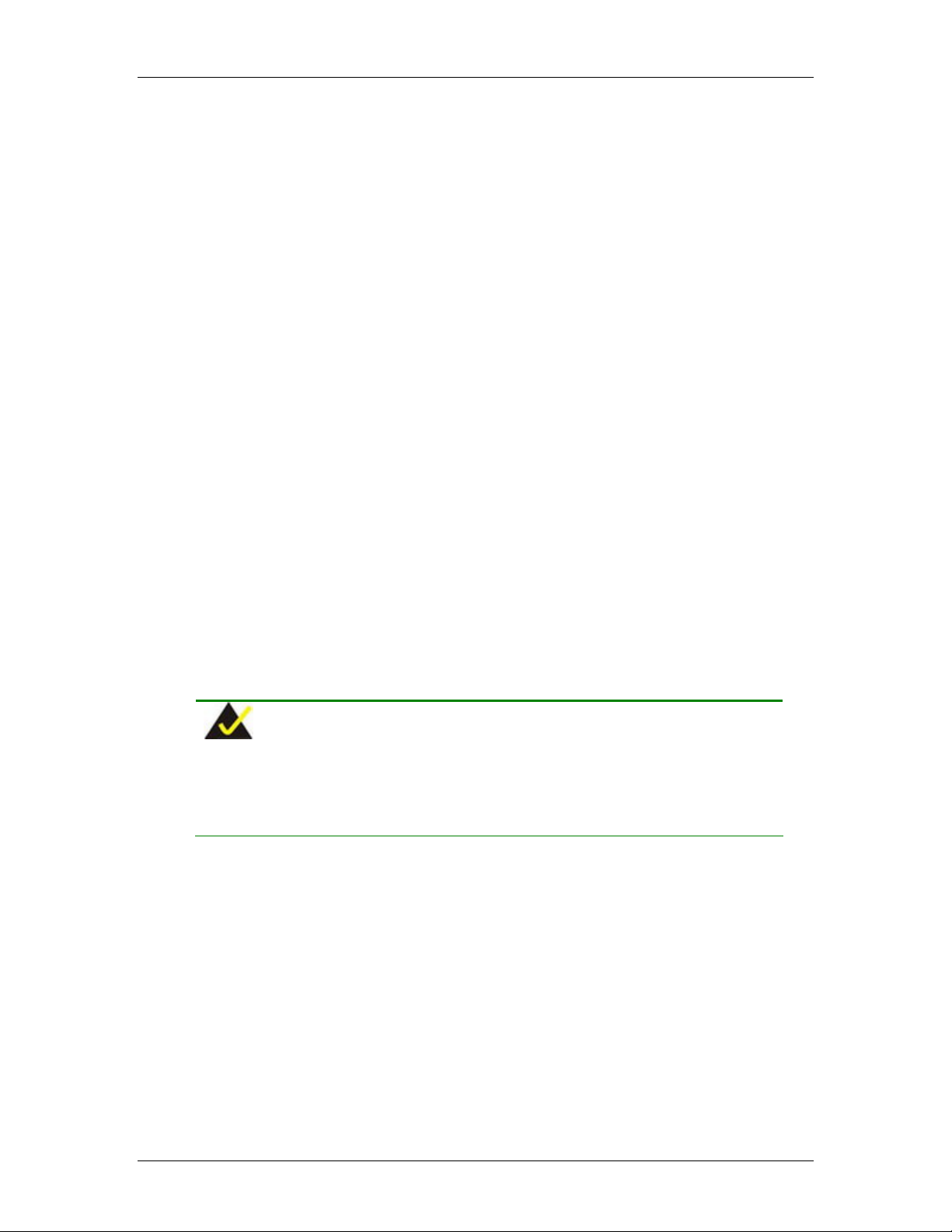
CyberResearch® CPU Cards CPEx GX-333-X
Î
Î
24
30
24 characters per second
30 characters per second
Î Gate A20 Option
This option determines the Gate A20 control options. This option only avails in older, DOS, or 16-
/32-bit operating systems. For systems running newer, protected or real mode, operating
systems, this option should never be changed.
Î x Typematic Delay (Msec) [250]
The Typematic Delay can only be configured if the Typematic Rate Setting is enabled. The
Typematic Delay configuration field allows you to select the delay between when the key was
first depressed and when the acceleration begins.
Î
Î
Î
Î
250
500
750
1000
(D
EFAULT) 250 milliseconds
500 milliseconds
750 milliseconds
1000 milliseconds
Î Security Option [Setup]
The Security Option configuration option allows you to limit access to the system and Setup or
just to the Setup.
Î
Setup
(D
EFAULT) The system will not boot and access to Setup will be
denied if the correct password is not entered at the
prompt.
Î
System
The system will boot, but access to Setup will be denied
if the correct password is not entered at the prompt.
NOTE:
To disable security, select the password setting in the Main Menu. When
asked to enter a password, do not type anything, press, “E
NTER” and the
security is disabled. Once the security is disabled, the system will boot and
you can enter Setup freely.
Î OS Select For DRAM > 64MB [Non-OS2]
The OS Select For DRAM > 64MB option allows you to specify the operating system you are
using. This option only applies when using IBM OS2 operating system.
Î
Enabled
Only select this if you are using the OS/2 operating
system
Î
Disabled
(D
EFAULT) If you are not using the OS/2 operating system then
disable this function.
Î Video BIOS Shadow [Enabled]
When enabled, the video BIOS is copied to the system RAM for quicker access. Shadowing
CyberResearch, Inc. 61
25 Business Park Drive P: (203) 483-8815; F: (203) 483-9024
Branford, CT USA www.cyberresearch.com
Page 64

CPEx GX-333-X CyberResearch® CPU Cards
boosts BIOS turnaround speed for that BIOS is accessed by CPU through the memory bus rather
than the original 8-bit X bus.
Î C8000-CBFFF to DC000-DFFFF Shadow [Disabled]
When enabled, this setting avails adapter ROM shadowing for the located 16K block of memory.
It is designed to speed up the access to BIOS code in adapters, e.g., a network expansion card,
using this memory space from slow ROM into faster RAM.
Î Small Logo (EPA) Show [Disabled]
The Small Logo (EPA) Show option determines if the Environmental Protection Agency (EPA)
logo will appear during the system boot-up process. If it is enabled then the boot up process may
be delayed.
Î
Î
Enabled
Disabled
EPA logo will appear during the boot up process.
(D
EFAULT) EPA logo will not appear during the boot up process.
Î Delay For HDD (Secs) [3]
A large numb er can be applied for slowly-initiated (longer spin-up time) hard drives depending on
the specifications provided by your hard drive vendors.
Î Cyrix 6x86/MII CPPUID [Enabled]
This option determines whether to use the function of controlling or accessing the Cyrix 6x86/MII
CPU ID.
Advanced Chipset Features
Î Video Memory Size [8 M]
This option selects the size of the graphics aperture. The aperture is a portion of the PCI memory
address range dedicated as graphics memory address space. Host cycles that hit the aperture
range are forwarded to the graphics controller without need for translation. This size also
determines the maximum amount of system RAM that can be allocated to the graphics card for
texture storage.
Î Output Display [Panel & CRT]
This option allows you to select either one of the display types (Flat Panel & CRT) or both of the
display types connected to the embedded board.
Î Flat Panel Configuration [Press Enter]
The Flat Panel configuration provides access to fine-tune the flat panel display characteristics.
The options include:
1. LVDS, TFT, or auto-detect the LCD display connection.
2. Resolutions ranging from 320x420 to 1600x1200 pixels.
3. 9-24 bits, 1 ppc or 18, 24 bits, 2ppc.
62 ©Copyright 2007 CyberResearch, Inc.
Page 65

CyberResearch® CPU Cards CPEx GX-333-X
4. Refresh Rate ranging from 60 to 100Hz.
5. HSYNC Polarity value to High or Low.
6. VSYNC Polarity value to High or Low.
7. SHFCLK Active Period time to Active Only or Free running.
8. LP Active Period time to Active Only or Free Running.
Î Overcurrent Reporting [Disabled]
If set to enabled and the detected current exceeds safety thresholds, the audible alarm will be
sounded.
Î Port 4 Assignment [Host]
Factory default is Host. This is a factory reserved function.
Î UART Port A
This item allows you to select a starting address from hex 3F8/IRQ4 to 2E8/IRQ3 for the first
serial port.
Î Onboard Audio [Enabled]
The Onboard Audio configuration option enables or disables the Realtek AC’97 CODEC
onboard.
Integrated Peripherals
The Integrated Peripherals menu allows you to change the configuration option for peripheral
devices.
The Integrated Peripherals menu has three options listed below:
1. Master Drive PIO Mode
2. Slave Drive PIO Mode
3. IDE Primary Master UDMA
4. IDE Primary Slave UDMA
5. IDE DMA transfer access
6. IDE HDD Block Mode
7. Onboard FDC Controller
8. Onboard Serial Port 1
9. Onboard Serial Port 2
10. Onboard Serial Port 3
11. UART Mode Select
12. Onboard Parallel Port
13. Parallel Port Mode
Select the menu you wish to configure.
OnChip IDE Device
The OnChip IDE Device menu allows you to change the IDE device configurations. This item is
always enabled.
Î Master/Slave Drive PIO Mode [Auto]
CyberResearch, Inc. 63
25 Business Park Drive P: (203) 483-8815; F: (203) 483-9024
Branford, CT USA www.cyberresearch.com
Page 66

CPEx GX-333-X CyberResearch® CPU Cards
PIO means Programmed Input/Output. Instead of constantly issuing BIOS commands to facilitate
I/O transfers to and from the hard disk drives, the PIO mode allows the BIOS to issue I/O
requests and let CPU and IDE controller to fulfill the requests. Four modes from 0 to 4 are
supported.
1. IDE Primary Master PIO
2. IDE Primary Slave PIO
(D
Î
Î
Auto
0
1
2
3
EFAULT) Allows the computer to select the correct mode
PIO mode 0 selected with a maximum transfer rate of 3.3MBps
PIO mode 1 selected with a maximum transfer rate of 5.2MBps
PIO mode 2 selected with a maximum transfer rate of 8.3MBps
PIO mode 3 selected with a maximum transfer rate of
11.1MBps
4
PIO mode 4 selected with a maximum transfer rate of
16.6MBps
Î IDE Primary Master/Slave UDMA [Auto]
The Ultra DMA (UDMA) mode for the following HDDs can all be selected.
1. IDE Primary Master UDMA
2. IDE Primary Slave UDMA
3. IDE Secondary Master UDMA
4. IDE Secondary Slave UDMA
Î
Î
Auto
Disabled
(D
EFAULT) Allows the computer to select the correct UDMA
Disables the UDMA for the HDD device
Î IDE DMA transfer access [Enabled]
The IDE DMA transfer access option allows you to determine whether or not the IDE device
installed in the system will have a DMA device.
Î
Disabled
The IDE HDD installed in the system will not have DMA
transfer access
Î
Enabled
(D
EFAULT) The IDE HDD installed in the system will have DMA
transfer access
Î IDE HDD Block Mode [Enabled]
The IDE HDD Block Mode option should only be enabled if your IDE HDD device supports block
mode. Please refer to the documentation that came with your IDE HDD device to check the
compatibility.
Î
Î
Disabled
Enabled
The BIOS will not detect block data transfers.
(D
EFAULT) The optimal number of block read/writes per sector the
drive can support will be automatically detected.
Î Onboard FDC Controller [Enabled]
The Onboard FDC Controller option allows you to enable or disable the Floppy Drive controller.
.
Î Onboard Serial Port # [Auto]
64 ©Copyright 2007 CyberResearch, Inc.
Page 67

CyberResearch® CPU Cards CPEx GX-333-X
These options are used to select the port address for specific on-board serial port. The options
are 3F8H, 2F8H, 3E8H, 2E8H, Auto and Disable. Port 1 is COM1, Port 2 is Com2 and so on.
The operating mode of COM2/COM3 can be selected through jumpers on the embedded board.
Î UART Mode Select [Normal]
This option allows you to select the Infrared transmission mode. Normal is disabled. Operation
in the ASKIR mode is comparatively slower.
When a mode is selected the following IR transmission options will become available:
1. RxD, TxD Active [Hi, Lo]
2. IR Transmission Delay [Enabled]
3. UR2 Duplex Mode [Half]
4. Use IR Pins [IR-Rx2Tx2]
Î Onboard Parallel Port [378/IRQ7]
These options are used to select the port address for specific on-board serial port. The options
are 378/IRQ7, 278/IRQ5, 3BC/IRQ7, and Disable.
Î
SPP
(D
EFAULT) The parallel port will operate in the standard parallel
port (SPP) mode. This parallel port mode will work with
most parallel port devices but is slow.
Î
EPP
The parallel port will operate in the enhanced parallel
port mode (EPP). The EPP mode supports bidirectional communication between the system and the
parallel port device and the transmission rates between
the two are much faster than the SPP mode.
Î
ECP
The parallel port will operate in the extended
capabilities port (ECP) mode. The ECP mode supports
bi-directional communication between the system and
the parallel port device and the transmission rates
between the two are much faster than the SPP mode.
Î
ECP+EPP
The parallel port will be compatible with both ECP and
EPP devices
Î
Normal
Î Parallel Port Mode [SPP]
These options are used to select the parallel port operating mode. The options are SPP, EPP,
ECP, ECP+EPP, and Normal. Two specific options avail when either of the ECP or EPP modes
is selected: EPP Mode Select and ECP Mode Use DMA.
CyberResearch, Inc. 65
25 Business Park Drive P: (203) 483-8815; F: (203) 483-9024
Branford, CT USA www.cyberresearch.com
Page 68

CPEx GX-333-X CyberResearch® CPU Cards
If the EPP mode is selected in the Parallel Port Mode configuration option, you will be able to
configure the EPP Mode Select option. The EPP parallel port mode has two standards, EPP 1.7
and EP 1.9. This selection allows you to choose the standard the parallel port will operate in.
Please refer to the parallel device that your system will be connected to and select the EPP mode
accordingly.
Î
Î
EPP1.9
EPP1.7
EPP 1.9 is selected as the EPP standard
(D
EFAULT) EPP 1.7 is selected as the EPP standard
Î x ECP Mode Use DMA [3]
If the ECP mode is selected in the Parallel Port Mode configuration option, you will be able to
configure the ECP Mode Use DMA option. This option determines the DMA channel the parallel
port uses when it is in the ECP mode.
Î
1 Parallel port uses DMA Channel 1 in the ECP mode
Î
3 (D
EFAULT) Parallel port uses DMA Channel 3 in the ECP mode
Power Management Setup
The Power Management Setup menu allows you to set the power management and saving
features in the BIOS.
Î Power management [APM]
The Power management option allows you to enable/disable or select one of the following
management modes.
Î
Î
Î
Î
Disabled
Legacy
APM
ACPI
The ACPI function is enabled
The Legacy mode allows you to manually define the
PM Timers features including Standby Mode, Suspend
Mode, and the Soft-off button operations.
(D
EFAULT) When selected, the APM management is automatically
applied and the other configurable option is setting the
power button soft-off mode.
Enables the ACPI power management mode.
Currently only the S1(POS) mode is supported on this
board.
Î APM Mode
APM is briefed from Advanced Power Management. The energy-saving standby mode is initiated
in the following ways:
• Time-out period specified in the BIOS Setup Utility
• Commands from the operating system, such as the Suspend menu item in your
operating system
• In standby mode, the SBC reduces power consumption by using the SMM
capabilities. Reducing power to or turning off Video Electronics Standards
Association (VESA) Display Power Management Signaling (DPMS)-compliant
monitors and spinning down hard disks.
One noticeable point is that the operating system must support an APM driver for the
power-management features to work.
66 ©Copyright 2007 CyberResearch, Inc.
Page 69

CyberResearch® CPU Cards CPEx GX-333-X
Î ACPI Mode
ACPI stands for Advanced Configuration and Power Interface
Under Advanced Configuration and Power Interface (ACPI
ACPI enables the direct control by the operating system over the power management and Plug
and Play functions of a computer. ACPI requires an ACPI-aware operating system, such as
Windows NT 4.0, Windows 98 SE, Windows 2000, and later.
ACPI features include:
• Plug and Play and Advanced Power Management (APM) functionality as here
contained in the BIOS Setup Utility.
• Power management control of individual devices, add-in boards (some add-in
boards may require an ACPI-aware driver), video displays, and hard disk drives.
• Features that enables a system to be held in a power-saving mode consuming
less than 30-watt computer operation in the Power On Suspend sleeping state,
and less than five-watt operation in the Suspend to Disk sleeping state.
• A soft-off feature that enables the operating system to turn off the computer.
Î Legacy Mode
When set to Legacy, you can manually configure the parameters of the following two powersaving modes:
Standby Mode
Defines the continuous idle time before the system enters Standby Mode. If any item
defined is enabled & active Standby timer will be reloaded. The standby mode turns screen
and hard drives off. The time span configurable ranges from 1 second to 120 minutes.
Suspend Mode
Defines the timeout before the system enters the Suspend Mode. The suspend mode
powers down the system and keeps a trickle of power. If an interrupt to RTC reaches, the
system wakes up. The time span configurable ranges from 1 second to 120 minutes.
Î MODEM Use IRQ
Select an interrupt request (IRQ) for the specific serial port connecting to a modem. Activity over
the IRQ line awakens the system.
Î Power-On by Alarm
When enabled, configurable time alarm will be available below. The system then will awake at
the preset time from the soft-off power-saving state.
Î IRQ Wakeup Events [Press Enter]
Press the Enter key on this item to display a list of configuration items. The system will be
awaken by the activity of the configured IRQ device. The items include:
9 IRQ1 (Keyboard) [ON]
9 IRQ3 (COM2) [OFF]
9 IRQ4 (COM1) [OFF]
CyberResearch, Inc. 67
25 Business Park Drive P: (203) 483-8815; F: (203) 483-9024
Branford, CT USA www.cyberresearch.com
Page 70

CPEx GX-333-X CyberResearch® CPU Cards
9 IRQ5 (LPT2) [OFF]
9 IRQ6 (Floppy Disk) [OFF]
9 IRQ7 (LPT1) [OFF]
9 IRQ8 (RTC Alarm) [OFF]
9 IRQ9 (IRQ2 Redir) [OFF]
9 IRQ10 (Reserved) [OFF]
9 IRQ11 (Reserved) [OFF]
9 IRQ12 (PS/2 Mouse) [ON]
9 IRQ13 (Coprocessor) [OFF]
9 IRQ14 (Hard Disk) [OFF]
9 IRQ15 (Reserved) [OFF]
PnP/PCI Configurations
The PnP/PCI Configurations menu allows you to set the plug and play, and PCI options.
Î PNP OS Installed [No]
The PNP OS Installed option allows you to determine whether or not installing a PNP(Plug &
Play)-aware OS onto your system. If set to Yes, your OS should have the control over all devices
installed. If set to NO, your BIOS has the control instead. For integrations involving some legacy
ISA devices, it is recommended to turn it off.
Î Init Display First
This item allows to select to boot your system using the PCI graphics card (if implemented) or the
onboard graphics controller.
Î Reset Configuration Data [Disabled]
The Reset Configuration Data option allows you to reset the Extended System Configuration
Data (ESCD) when you exit setup if you have problems booting the system up after you have
installed a new add-on.
Î
Î
Disabled
Enabled
(D
EFAULT) ESCD will not be reconfigured
ESCD will be reconfigured after you exit setup
Î Resources Controlled By [Auto (ESCD)]
The Resources Controlled By option gives you the option of manually configuring all the boot
and plug and play devices, or allowing BIOS to configure these devices automatically. If you allow
BIOS to configure it automatically you will not be able to select the IRQs, DMA and memory base
address fields because BIOS will automatically assign them.
Î
Auto(ESCD)
(D
EFAULT) BIOS automatically configures plug and play devices as
well as boot devices.
Î
Manual
You manually configure the plug and play devices and
any other boot devices
Î x IRQ Resources [Press Enter]
68 ©Copyright 2007 CyberResearch, Inc.
Page 71

CyberResearch® CPU Cards CPEx GX-333-X
If you select manual in the Resources Controlled By option then you will be able to configure
the IRQ Resources. To do this, select IRQ Resources and press ENTER. A new menu will
appear.
The menu will have the following 12 BIOS configuration options:
1. IRQ-3 assigned to
2. IRQ-4 assigned to
3. IRQ-5 assigned to
4. IRQ-6 assigned to
5. IRQ-7 assigned to
6. IRQ-8 assigned to
7. IRQ-9 assigned to
8. IRQ-10 assigned to
9. IRQ-11 assigned to
10. IRQ-12 assigned to
11. IRQ-13 assigned to
12. IRQ-14 assigned to
13. IRQ-15 assigned to
The above options all have the same default and the same options. These are listed below.
Î
PCI Device
(D
EFAULT) The IRQ is assigned to legacy ISA for devices compliant
with the original PC AT bus specification, PCI/ISA PNP for
devices compliant with the Plug and Play standard
whether designed for PCI or ISA bus architecture.
Î
Reserved
The IRQ is reserved by BIOS
Î Memory Resources [Press Enter]
This option allows you to appoint low memory for non-PNP legacy devices. Choices are:
Reserved Memory Base and Reserved Memory Length. The memory Base options are NA,
C800, CC00, D000, D400, D800, and DC00. The Memory Length options are 8K, 16K, 32K, and
64K.
Î PCI/VGA Palette Snoop [Disabled]
The PCI/VGA Palette Snoop option allows you determine whether or not some special VGA
cards, high-end hardware MPEG decoders and other similar devices are allowed to look at the
VGA palette on the video card so these devices can determine what colors are in use. This option
is only very rarely needed. It should be left at "Disabled" unless a video device specifically
requires the setting enabled upon installation.
Î
Disabled
(D
EFAULT) Does not allow the graphics devices to examine the VGA
palette on the graphics card
Î
Enabled
Does allow the graphics devices to examine the VGA
palette on the graphics card
CyberResearch, Inc. 69
25 Business Park Drive P: (203) 483-8815; F: (203) 483-9024
Branford, CT USA www.cyberresearch.com
Page 72

CPEx GX-333-X CyberResearch® CPU Cards
PC Health Status
The PC Health Status menu is a passive menu where you cannot alter any BIOS configurations.
This menu shows system operating parameters that are essential to the stable operation of your
system.
The following system parameters are monitored by the PC Health Status menu.
Î CPU Warning Temperature
This item provides access to setup a temperature threshold on the detected CPU temperature. If
the threshold is violated, the onboard beeper will be sounded to warn the user an abnormal
thermal condition has occurred, e.g., a cooling fan failure or abnormal rise of ambient
temperature. CPU may then generate an idle command to slow down the work speed so that the
chip temperature can be reduced.
Î Current CPU Temperature, Current Fan Speed, Vcore, VccMem, +3.3V, +5V, +12V,
VBAT(V), and 5VSB(V)
These are the automatically detected values shown for system monitoring.
Î Shutdown Temperature [Disabled]
When a preset threshold is violated, system will commence an automatic shutdown to protect the
hardware from overheating. The configurable options are: [Disabled], [60°C/140°F],
[65°C/149°F], [70°C/158°F], [75°C/167°F].
70 ©Copyright 2007 CyberResearch, Inc.
Page 73

CyberResearch® CPU Cards CPEx GX-333-X
Appendix
A
Watchdog Timer
CyberResearch, Inc. 71
25 Business Park Drive P: (203) 483-8815; F: (203) 483-9024
Branford, CT USA www.cyberresearch.com
Page 74

CPEx GX-333-X CyberResearch® CPU Cards
NOTE:
The following discussion applies to DOS environment. It is recommended you
contact CYBERRESEARCH support or visit our website for specific drivers for
more sophisticated operating systems, e.g., Windows and Linux.
The Watchdog Timer is provided to ensure that standalone systems can alway s re cover from
catastrophic conditions that cause the CP U to crash. This condition may have occurred by
external EMI or a software bug. When the CPU stops working correctly, Watchdog Timer will
either perform a hardware reset (cold boot) or a Non-Maskable Interrupt (NMI) to bring the
system back to a known state.
A BIOS function call (INT 15H) is used to control the Watchdog Timer:
INT 15H:
AH – 6FH
Sub-function:
AL – 2: Set the Watchdog Timer’s period
BL : Time-out value(Its unit--second is dependent on the
item “Watchdog Timer unit select” in CMOS setup).
You have to call sub-function 2 to set the time-out period of Watchdog Timer first. If the time-out
value is not zero, the Watchdog Timer will start counting down. While the timer value reaches
zero, the system will reset. To ensure that this reset condition does not occur, calling sub-function
2 must periodically refresh the Watchdog Timer. However, the Watchdog timer will be disabled if
you set the time-out value to be zero.
A tolerance of at least 10% must be maintained to avoid unknown routines within the
operating system (DOS), such as disk I/O that can be very time-consuming.
72 ©Copyright 2007 CyberResearch, Inc.
Page 75

CyberResearch® CPU Cards CPEx GX-333-X
NOTE:
When exiting a program it is necessary to disable the Watchdog Timer,
otherwise the system will reset.
Example program:
; INITIAL TIMER PERIOD COUNTER
;
W_LOOP:
MOV AX, 6F02H ;setting the time-out value
MOV BL, 30 ;time-out value is 48 seconds
INT 15H
;
; ADD YOUR APPLICATION PROGRAM HERE
;
CMP EXIT_AP, 1 ;is your application over?
JNE W_LOOP ;No, restart your application
MOV AX, 6F02H ;disable Watchdog Timer
MOV BL, 0 ;
INT 15H
;
; EXIT ;
CyberResearch, Inc. 73
25 Business Park Drive P: (203) 483-8815; F: (203) 483-9024
Branford, CT USA www.cyberresearch.com
Page 76

CPEx GX-333-X CyberResearch® CPU Cards
THIS PAGE IS INTENTIONALLY LEFT BLANK
74 ©Copyright 2007 CyberResearch, Inc.
Page 77

CyberResearch® CPU Cards CPEx GX-333-X
Appendix
B
Connecting ATX
Power Supply
CyberResearch, Inc. 75
25 Business Park Drive P: (203) 483-8815; F: (203) 483-9024
Branford, CT USA www.cyberresearch.com
Page 78

CPEx GX-333-X CyberResearch® CPU Cards
The following notes show how to connect ATX Power Supply to the embedded
board.
1. Using ATX Power Switch
NOTE:
The following diagram describes an ATX power connection for the 1.10
version of the CPEx GX-333-X. To connect the 1.11 version of the CPEx
GX-333-X to an ATX power supply, use the CN6 connector instead of
the CN4 connector shown below. Refer to the CN6 connector pinou t s in
Chapter 2 for appropriate power button pin locations.
Step 1. Disconnect the AC cord of the Power Supply from the AC source to prevent
sudden electric surge to the board.
Step 2. Remove the jumper cap on JP2.
Step 3. Your ISA interface backplane should come with the associated 5VSB and
PS_ON pin connector. Usually connecting these two pins is sufficient. Also,
an ATX power feature cable should come ready with your backplane. Connect
CN3 to the associated connector on your backplane.
Figure B-34 ATX Power Connection
Step 4. Connect CN4 to the chassis power switch.
76 ©Copyright 2007 CyberResearch, Inc.
Page 79

CyberResearch® CPU Cards CPEx GX-333-X
Step 5. To turn on the system press the button once. To turn off the power supply
press the ATX power switch button for about 4 seconds.
2. Using AT Power Supply
The connection to an A T power supply is as simple as connecting a 4P power connector
to CN1. Power on or off is controlled by the power switch on the AT power supply. Let the
jumper caps stay on JP2.
CyberResearch, Inc. 77
25 Business Park Drive P: (203) 483-8815; F: (203) 483-9024
Branford, CT USA www.cyberresearch.com
Page 80

CPEx GX-333-X CyberResearch® CPU Cards
THIS PAGE IS INTENTIONALLY LEFT BLANK
78 ©Copyright 2007 CyberResearch, Inc.
Page 81

CyberResearch® CPU Cards CPEx GX-333-X
Appendix
C
ALi® RAID for SATA
CyberResearch, Inc. 79
25 Business Park Drive P: (203) 483-8815; F: (203) 483-9024
Branford, CT USA www.cyberresearch.com
Page 82

CPEx GX-333-X CyberResearch® CPU Cards
1.1.1 1. Introduction
The ALi M5283 is a highly integrated disk drive controller that is capable of managing ParallelATA and Serial-ATA interface hard disk drives. The ALi controller supports PATA UDMA transfer
mode up to mode 6 and SATA 1.0 disk drives. The ALi M5283 also comes with cost-effective
RAID functionalities that can be used to increase data read/write speed and to provide protection
to data by distributing mirrored duplicates of data onto two disk drives (RAID1).
CAUTION!
You must properly configure the associated BIOS settings before the Ctlr+A
key combination can take effect. Please refer to Chapter 4 Award BIOS
Setup, the discussions of the associated configurations for more details.
SATA disk drive support must be initiated under the following two BIOS submenus.
1. Boot -> Onboard SATA ROM
2. Chipset -> Southbridge Chipset Configuration
You will not be able to access the ALi configuration utility unless you have
properly initiated the SATA disk drive support in the Award BIOS
configuration utility.
CAUTION!
A configured RAID volume (which may consist of multiple hard drives)
appears to an operating system as a contiguous storage spa ce. Your
operating system will not be able to distinguish the physical disk drives
contained in a RAID configuration.
1.1.2 Precautions:
1. One key benefit a RAID configuration brings you is that a single hard drive can fail
within a RAID array without damaging your data. With RAID1 array, you can
replace a failed drive and restore your RAID configuration.
However, if you replace the wrong drive when you are tryin g to remove a failed one,
irrecoverable data loss will occur! It is therefore strongly recommended to mark the
physical connections of all of your SATA disk drives. If a drive member of a RAID
array should fail, you will then be able to correctly locate a failed drive.
80 ©Copyright 2007 CyberResearch, Inc.
Page 83

CyberResearch® CPU Cards CPEx GX-333-X
For example, you may specify the drive locations by attaching stickers to the drive
bays. You need a reminder if the cabling does not match the physical locations of
hard drives.
2. It is also crucial that you do not accidentally disconnect the SATA drive cables. Carefully
route your cables within the chassis to avoid system down time.
1.1.3 2. Features and Benefits
Supports RAID levels 0, 1, and JBOD.
Supports the connectivity to two disk drives.
The supported Operating Systems include: Windows XP, Windows XP Embedded and
Windows CE.
Windows-based software for RAID management.
CyberResearch, Inc. 81
25 Business Park Drive P: (203) 483-8815; F: (203) 483-9024
Branford, CT USA www.cyberresearch.com
Page 84

CPEx GX-333-X CyberResearch® CPU Cards
3. SATA-ALi RAID Driver
CAUTION!
Because of the inherent limitations by system chipset, the ALi M5283
SATA and RAID controller is implemented as a device that requires you
to provide device driver during the Windows installation process. To
successfully install the device driver, please carefully read the following
instructions.
The ALi driver is especially required if SATA drives are the only hard disk drives in your system.
Otherwise the Windows installation program may fail to locate your hard drives whether you
configure your SATA disk drives into RAID volumes or use them as individual disk drives.
The system BIOS can identify SATA disk drives, but cannot control their operation. The
separately installed driver therefore is necessary.
ALi SATA Controller Driver Installation Steps
- During Windows XP Installation
Step 1. Enable SATA ROM using the BIOS configuration utility. The SATA ROM option is
provided in the ALi BIOS menu.
Step 2. Locate the ALi installation driver folder within the Utility CD that came with your
motherboard.
Step 3. Copy files under a sub-directory named “SATA50XX” (taking Windows XP installation
as the example) to the root directory of floppy diskette (labeled driver diskette). The
file names are listed below:
disk1
5283096D.bin
txtsetup.oem
Also copy the OS option directory and related driver files in each directory.
Step 4. Boot from Windows installation CD-ROM (this requires you to set CD-ROM as the 1st
Boot Device), when the Windows XP Setup blue screen appears and prompts users
to Press F6 if you need to install third-party SCSI or RAID driver, please press the F6
key.
Step 5. The setup program will continue, later when the setup program prompts users to
specify additional adapters, please press the S key.
Step 6. Then the setup program will prompt user to insert the driver diskette. Please insert
the driver diskette your prepared previously, and then press ENTER to continue.
Step 7. The follow-up window will list out the installation choices, please select ALi
SATA/RAID Controller for Windows XP and press ENTER to continue.
Step 8. The follow-up window will list out the devices to be installed, in which selected ALi
controller(s) should be included.
Step 9. Repeat step 5, but select ALi ATA/RAID Controller at step 7. If both controllers are
installed, go to next step.
82 ©Copyright 2007 CyberResearch, Inc.
Page 85

CyberResearch® CPU Cards CPEx GX-333-X
Step 10. If users want to install other devices, please operate at this time. If all devices have
been successfully installed, please go to next step.
Step 11. Press Enter to continue Windows XP setup.
Installation Steps under Existing Windows XP
After Windows XP is started, Windows system will automatically find the newly installed adapter
and prompt user to install its driver. Please follow these steps to install the driver:
Step1. When the Found New Hardware Wizard windows appear (Mass Storage Controller),
select Install from a list or specify location (Advanced) and click Next to continue.
Step 2. In the follow-up window, please select "Don't search, I will choose the driver to
install", then click Next to continue.
Step 3. In the follow-up window, please select SCSI and RAID controllers, and then click
Next to continue.
Step 4. In the follow-up window, click Have Disk..., then insert the driver diskette and type in
the driver location: e.g., a CD-ROM, then click OK to continue.
Step 5. In the follow-up window, select ALi SATA/RAID Controller, then click Next to
continue.
Step 6. Confirm the follow-up windows and click the Finish button to continue.
Step 7. Please "confirm" the Digital Signature Not Found window when it appears, when
finished, please restart the computer.
Step 8. Repeat step 1, but select ALi ATA/RAID Controller at step 4.
1.1.4
1.1.5 4. Accessing the ALi RAID Utility
If the SATA ROM configuration options in system BIOS have been properly configured, the RAID
BIOS version and disk drive information should appear after system POST screen.
The BIOS disk drive information should look like the following:
ALi RAID BIOS V1.XX
(c) ALi Corporation 2005, All Rights Reserved.
Identifying IDE drives…
Channel 1 Master: Maxtor xxxxxx
Channel 2 Master: Maxtor xxxxxx
Press Ctrl-A to enter ALi RAID BIOS setup utility
To enter the RAID configuration utility, press ‘Ctrl’ and ‘A’ keys simultaneously.
1. RAID BIOS Setup Menu:
The Serial ATA RAID volume may be configured using the RAID Configuration utility stored
within the ALi RAID controller ROM. The BIOS configuration screen is divided into three
major functional areas: Main Functional Menu, Drive Selection Menu, and a list for the
configured RAID arrays.
CyberResearch, Inc. 83
25 Business Park Drive P: (203) 483-8815; F: (203) 483-9024
Branford, CT USA www.cyberresearch.com
Page 86

CPEx GX-333-X CyberResearch® CPU Cards
2. RAID Options:
2.1 Create RAID0 Striping for Performance
Step 1. To create a RAID0 array, use your arrow keys to highlight and press Enter
to activate this item. An ‘S’ flashing character will appear at the Drive
Selection Menu where you can choose the member drives to be included in
the RAID0 array.
Step 2. Use the Space key to select members of the RAID0 RAID configuration.
The flashing cursor should change to a lower case ‘s’ character once any
of the connected disk drives has been selected. Follow the same method
to select another member drive.
Step 3. You should then be prompted by a “Create RAID0(Y/N)” confirm box.
Step 4. Press Y and then some necessary information will be written to the
selected disk drives.
WARNING!
All data previously stored on the member drives of a RAID configuration will
be destroyed during the RAID initialization process. If you use “used” drives
to create a RAID array, make sure you have moved or backed up your data
before creating a RAID array out of these disk drives.
Step 5. Next you will be prompted to enter a nickname for the created array.
Upper and lower case alphabetic, numeric, space, and underscore
characters are all applicable for naming an array.
Step 6. Once an array is successfully created, it will be listed in the list of the
configured arrays.
84 ©Copyright 2007 CyberResearch, Inc.
Page 87

CyberResearch® CPU Cards CPEx GX-333-X
A
A
NOTE:
1. To reduce the chance of losing data, ALi imposed certain limitations on the
RAID configuration options. For example, Parallelon the same IDE channel cannot be selected as the members of a RAID0
array. Mixing Parallel- and Serial-ATA disk drives in a RAID0 array should
also be avoided.
2.
lways use disk drives of the same capacity to create a RAID array. The
excessive capacity of a larger disk drive cannot be utilized because data
stripes are equally distributed across all members of a RAID array. The
operational concept is diagrammed below.
TA drives connected
CyberResearch, Inc. 85
25 Business Park Drive P: (203) 483-8815; F: (203) 483-9024
Branford, CT USA www.cyberresearch.com
Page 88

CPEx GX-333-X CyberResearch® CPU Cards
A
2.2 Create RAID1 Mirroring for Reliability
Step 1. To create a RAID1 array, use your arrow keys to highlight and press Enter
to activate this item. An ‘M’ flashing character will appear at the Drive
Selection Menu where you can choose the member drives to be included in
the RAID1 array.
Step 2. Use the Space key to select members of the RAID1 RAID configuration.
The flashing cursor should change to a lower case ‘m’ character once any
of the connected disk drives has been selected. Follow the same method
to select another member drive.
Step 3. You should then be prompted by a “Create RAID1(Y/ N )” confirm box.
Step 4. Press Y and then some necessary information will be written to the
selected disk drives.
WARNING!
ll data previously stored on the member drives of a RAID configuration will
be destroyed during the RAID initialization process. If you use “used” drives
to create a RAID array, make you have moved or backed up your data
before creating a RAID array out of these disk drives.
Step 5. Next you will be prompted to provide a nickname for the created array.
Upper and lower case alphabetic, numeric, space, and underscore
characters are all applicable for naming an array.
Step 6. Once an array is successfully created, it will be listed in the list of the
configured arrays.
Step 7. Lastly a prompt will require you to proceed with drive copy. The Source
and Destination drives will be indicated as “M” and “m” in the Drive
Selection Menu.
86 ©Copyright 2007 CyberResearch, Inc.
Page 89

CyberResearch® CPU Cards CPEx GX-333-X
A
A
A
NOTE:
1. To reduce the chance of losing data, ALi imposed limitations on the
RAID configuration options. For example, Parallelconnected on the same IDE channel cannot be selected as the
members of a RAID1 array. Mixing Parallel- and Serialin a RAID1 array should also be avoided.
TA drives
TA disk drives
2.
lways use disk drives of the same capacity to create a RAID array.
The excessive capacity of a larger disk drive cannot be utilized
because data mirrors are equally distributed across corresponding
members of drive pairs within a RAID array. The operational concept is
diagrammed below.
2.3 Create JBOD for Integrated Capacity
Step 1. JBOD stands for “Just a Bunch of Drives.” JBOD provides neither
performance gains nor data redundancy. To create a JBOD array, use
your arrow keys to highlight and press Enter to activate this item. A ‘J’
flashing character will appear at the Drive Selection Menu where you can
choose the member drives to be included in the JBOD.
Step 2. Use the Space key to select members of the JBOD configuration. The
flashing cursor should change to a lower case ‘j’ character once any of the
connected disk drives has been selected. Follow the same method to
select another member drive. The maximum number of member drives in
a JBOD is four and the minimum is two.
Step 3. You should then be prompted by a “Create RAID1(Y/ N )” confirm box.
Step 4. Press Y and then some necessary information will be written to the
selected disk drives.
CyberResearch, Inc. 87
25 Business Park Drive P: (203) 483-8815; F: (203) 483-9024
Branford, CT USA www.cyberresearch.com
Page 90

CPEx GX-333-X CyberResearch® CPU Cards
A
A
A
WARNING!
ll data previously stored on the member drives of a RAID configuration will
be destroyed during the RAID initialization process. If you use “used” drives
to create a RAID array, make you have moved or backed up your data
before creating a RAID array out of these disk drives.
Step 5. Next you will be prompted to provide a nickname for the created array.
Upper and lower case alphabetic, numeric, space, and underscore
characters are all applicable for naming an array.
Step 6. Once an array is successfully created, it will be listed in the list of the
configured arrays.
NOTE:
To reduce the chance of losing data, ALi imposed limitations on the RAID
configuration options. For example, Parallelsame IDE channel cannot be selected as the members of a RAID1 array.
Mixing Parallel- and Serialavoided.
TA disk drives in a RAID1 array should also be
TA drives connected on the
2.4 Stripe Size
The change to stripe size takes effect on RAID0 arrays. Configurable options are:
64K (default), 32K, 16K, 8K, and 4K. If you can be certain that your I/Os to the hard
drives are small and randomly occurred, you can select a small stripe size. If your
I/Os are mostly large and come in sequential orders, e.g., A/V playback and editing
applications, choose a larger stripe size.
The default value, 64K, should be appropriate for most applications.
2.5 Delete RAID Setting & Partition
Step 1. To delete an existing RAID configuration, use your arrow keys to highlight
and press Enter to activate this item. An ‘E’ flashing character will appear
at the Drive Selection Menu where you can choose the member drives to
be removed from an existing configuration.
Step 2. You should then be prompted by “Data on RAID drives will be erased
(Y/N)?”
Step 3. Press Y and then the RAID configuration will be invalidated.
WARNING!
If you delete a RAID configuration, all data previously stored on the member
drives of the RAID configuration will be destroyed.
2.6 Delete All RAID Setting & Partition
Step 1. To delete all existing RAID configurations, use your arrow keys to highlight
and press Enter to activate this item.
88 ©Copyright 2007 CyberResearch, Inc.
Page 91

CyberResearch® CPU Cards CPEx GX-333-X
Step 2. You should then be prompted by “Data on RAID drives will be erased
(Y/N)?”
Step 3. Press Y and then all existing RAID configurations will be invalidated.
WARNING!
If you delete a RAID configuration, all data previously stored on the member
drives of the RAID configuration will be destroyed.
2.7 Rebuild RAID Array
This function allows you to rebuild a RAID array if a member of a RAID configuration
should fail. Neither RAID0 nor JBOD provides data redundancy. Therefore, this
option only applies to RAID1 arrays. This item takes effect when a member of a
RAID1 configuration has failed.
Step 1. To delete all existing RAID configurations, use your arrow keys to highlight
and press Enter to activate this item.
Step 2. An “R” flashing character should appear at the list of existing arrays.
Step 3. The source and destination drives will be displayed.
Step 4. Press Y to begin the rebuild process.
Step 5. During the rebuild process, the rebuild progress will be indicated by a
2.8 Select Boot Drive
Step 1. To select a Boot drive, use your arrow keys to highlight and press Enter to
Step 2. An “A” flashing character should appear at the Drive Selection Menu.
Step 3. Press Enter or the Space key to finish the configuration.
status bar. Rebuild consumes considerable system resources and the time
required for rebuilding a RAID array may vary depending on the size of
stored data, disk drive capacity, and drive performance.
activate this item.
CyberResearch, Inc. 89
25 Business Park Drive P: (203) 483-8815; F: (203) 483-9024
Branford, CT USA www.cyberresearch.com
Page 92

CPEx GX-333-X CyberResearch® CPU Cards
Product Service
Diagnosis and Debug
CyberResearch, Inc. maintains technical support lines staffed by experienced
Applications Engineers and Technicians. There is no charge to call and we will
return your call promptly if it is received while our lines are busy. Most problems
encountered with data acquisition products can be solved over the phone. Signal
connections and programming are the two most common sources of difficulty.
CyberResearch support personnel can help you solve these problems, especially
if you are prepared for the call.
To ensure your call’s overall success and expediency:
1) Have the phone close to the PC so you can conveniently and quickly take
action that the Applications Engineer might suggest.
2) Be prepared to open your PC, remove boards, report back-switch or
jumper settings, and possibly change settings before reinstalling the
modules.
3) Have a volt meter handy to take measurements of the signals you are
trying to measure as well as the signals on the board, module, or power
supply.
4) Isolate problem areas that are not working as you expected.
5) Have the source code to the program you are having trouble with available
so that preceding and prerequisite modes can be referenced and
discussed.
6) Have the manual at hand. Also have the product’s utility disks and any
other relevant disks nearby so programs and version numbers can be
checked.
Preparation will facilitate the diagnosis procedure, save you time, and avoid
repeated calls. Here are a few preliminary actions you can take before you call
which may solve some of the more common problems:
1) Check the PC-bus power and any power supply signals.
2) Check the voltage level of the signal between SIGNAL HIGH and SIGNAL
LOW, or SIGNAL+ and SIGNAL– . It CANNOT exceed the full scale range
of the board.
3) Check the other boards in your PC or modules on the network for address
and interrupt conflicts.
4) Refer to the example programs as a baseline for comparing code.
90 ©Copyright 2007 CyberResearch, Inc.
Page 93

CyberResearch® CPU Cards CPEx GX-333-X
Intentionally Blank
CyberResearch, Inc. 91
25 Business Park Drive P: (203) 483-8815; F: (203) 483-9024
Branford, CT USA www.cyberresearch.com
Page 94

CPEx GX-333-X CyberResearch® CPU Cards
Warranty Notice
CyberResearch, Inc. warrants that this equipment as furnished will be free from
defects in material and workmanship for a period of one year from the confirmed
date of purchase by the original buyer and that upon written notice of any such
defect, CyberResearch, Inc. will, at its option, repair or replace the defective item
under the terms of this warranty, subject to the provisions and specific exclusions
listed herein.
This warranty shall not apply to equipment that has been previously repaired or
altered outside our plant in any way which may, in the judgment of the manufacturer,
affect its reliability. Nor will it apply if the equipment has been used in a manner
exceeding or inconsistent with its specifications or if the serial number has been
removed.
CyberResearch, Inc. does not assume any liability for consequential damages as a
result from our products uses, and in any event our liability shall not exceed the
original selling price of the equipment.
The equipment warranty shall constitute the sole and exclusive remedy of any Buyer
of Seller equipment and the sole and exclusive liability of the Seller, its successors
or assigns, in connection with equipment purchased and in lieu of all other
warranties expressed implied or statutory, including, but not limited to, any implied
warranty of merchant ability or fitness and all other obligations or liabilities of seller,
its successors or assigns.
The equipment must be returned postage prepaid. Package it securely and insure it.
You will be charged for parts and labor if the warranty period has expired.
Returns and RMAs
If a CyberResearch product has been diagnosed as being non-functional, is visibly
damaged, or must be returned for any other reason, please call for an assigned
RMA number. The RMA number is a key piece of information that lets us track and
process returned merchandise with the fastest possible turnaround time.
PLEASE CALL FOR AN RMA NUMBER!
Packages returned without an RMA number will be refused!
In most cases, a returned package will be refused at the receiving dock if its
contents are not known. The RMA number allows us to reference the history of
returned products and determine if they are meeting your applic ation’s requirements.
When you call customer service for your RMA number, you will be asked to provide
information about the product you are returning, your addre ss, and a contact person
at your organization.
Please make sure that the RMA number is prominently
displayed on the outside of the box.
• Thank You •
92 ©Copyright 2007 CyberResearch, Inc.
Page 95

CyberResearch® CPU Cards CPEx GX-333-X
Intentionally Blank
CyberResearch, Inc. 93
25 Business Park Drive P: (203) 483-8815; F: (203) 483-9024
Branford, CT USA www.cyberresearch.com
Page 96

Page 97

Page 98
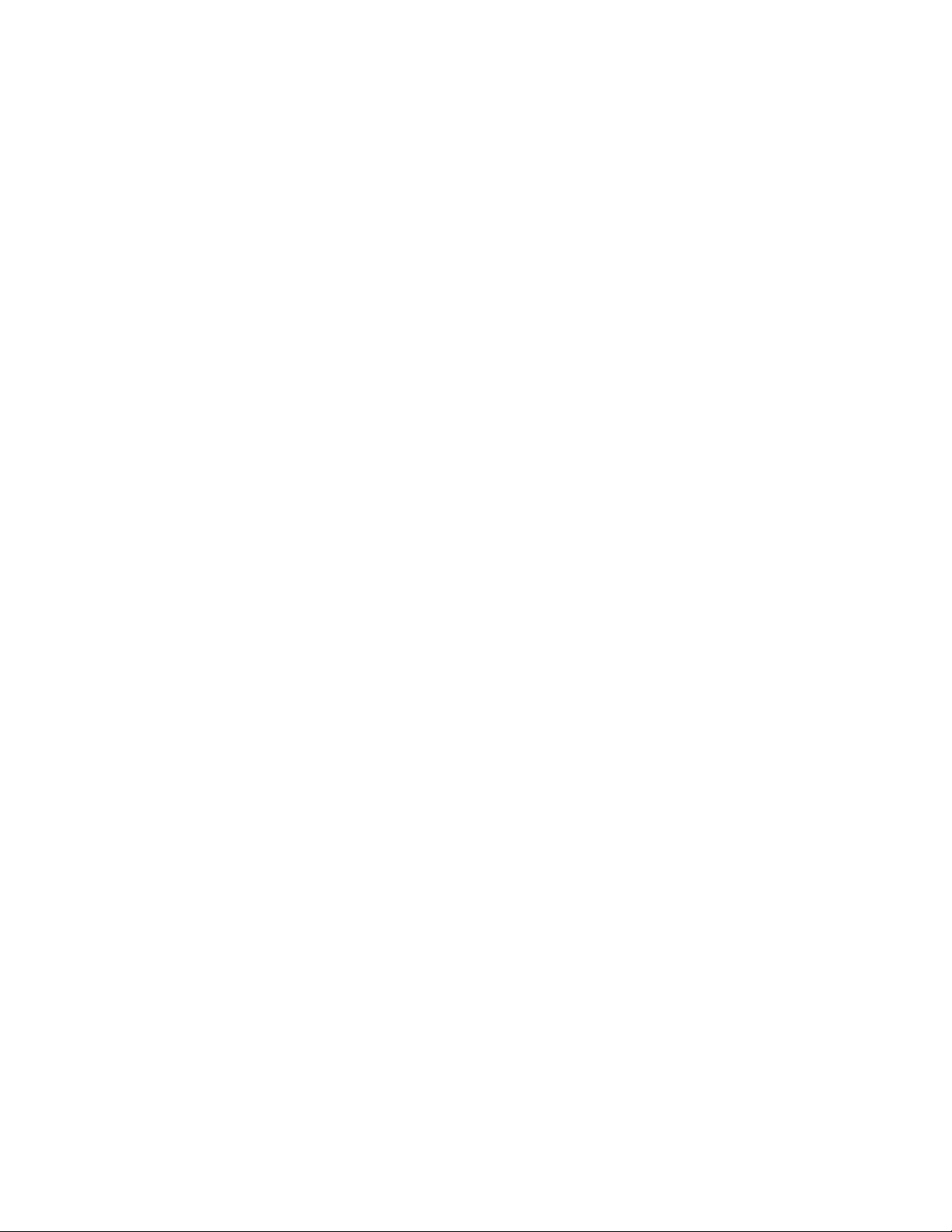
CyberResearch, Inc.
25 Business Park Drive
Branford, CT 06405 USA
P: (203) 483-8815; F: (203) 483-9024
www.cyberresearch.com
