CyberData 011313 Operation Manual
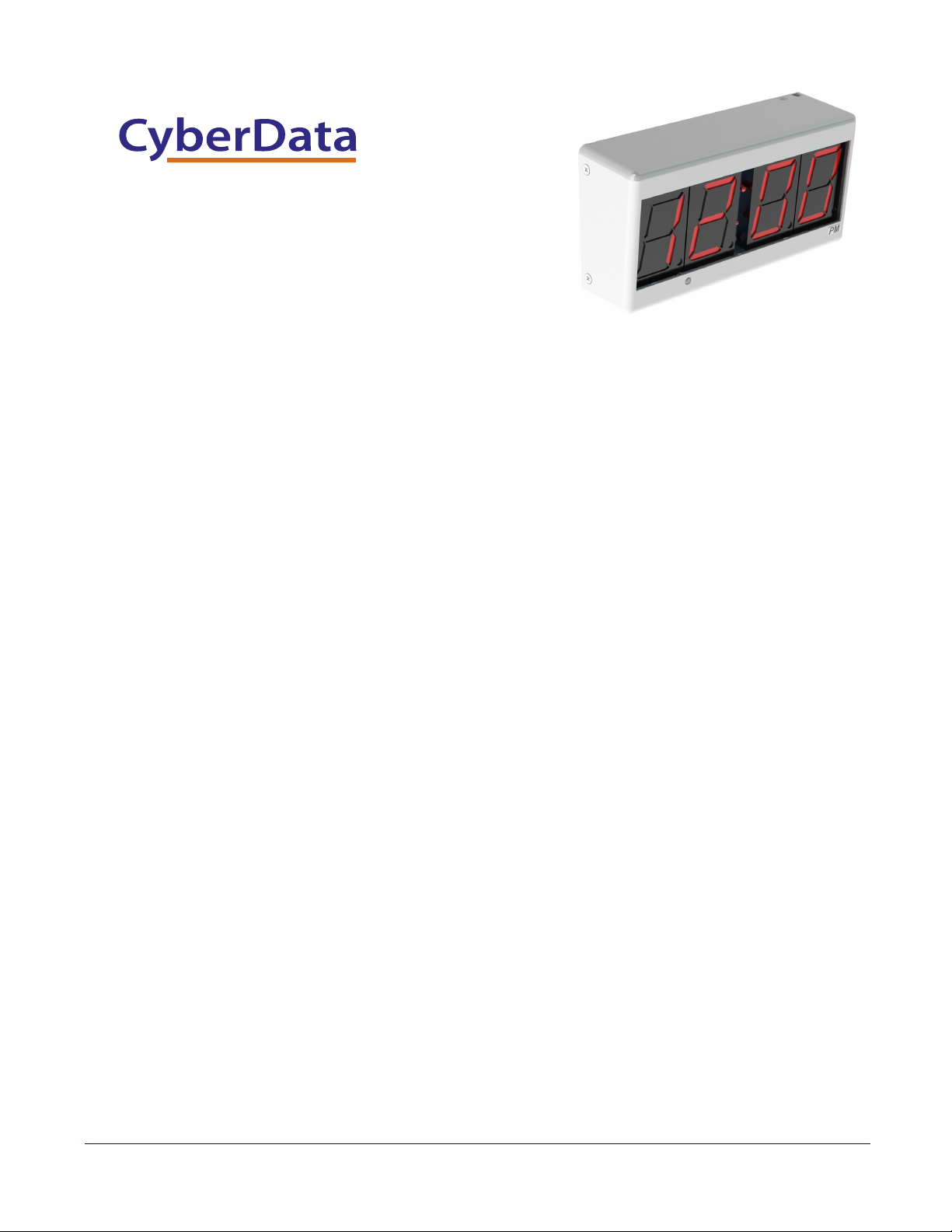
PoE Digital Clock
The IP Endpoint Company
Operations Guide
Part #011313
Document Part #931080C
for Firmware Version 1.2.3.31
CyberData Corporation
3 Justin Court
Monterey, CA 93940
(831) 373-2601
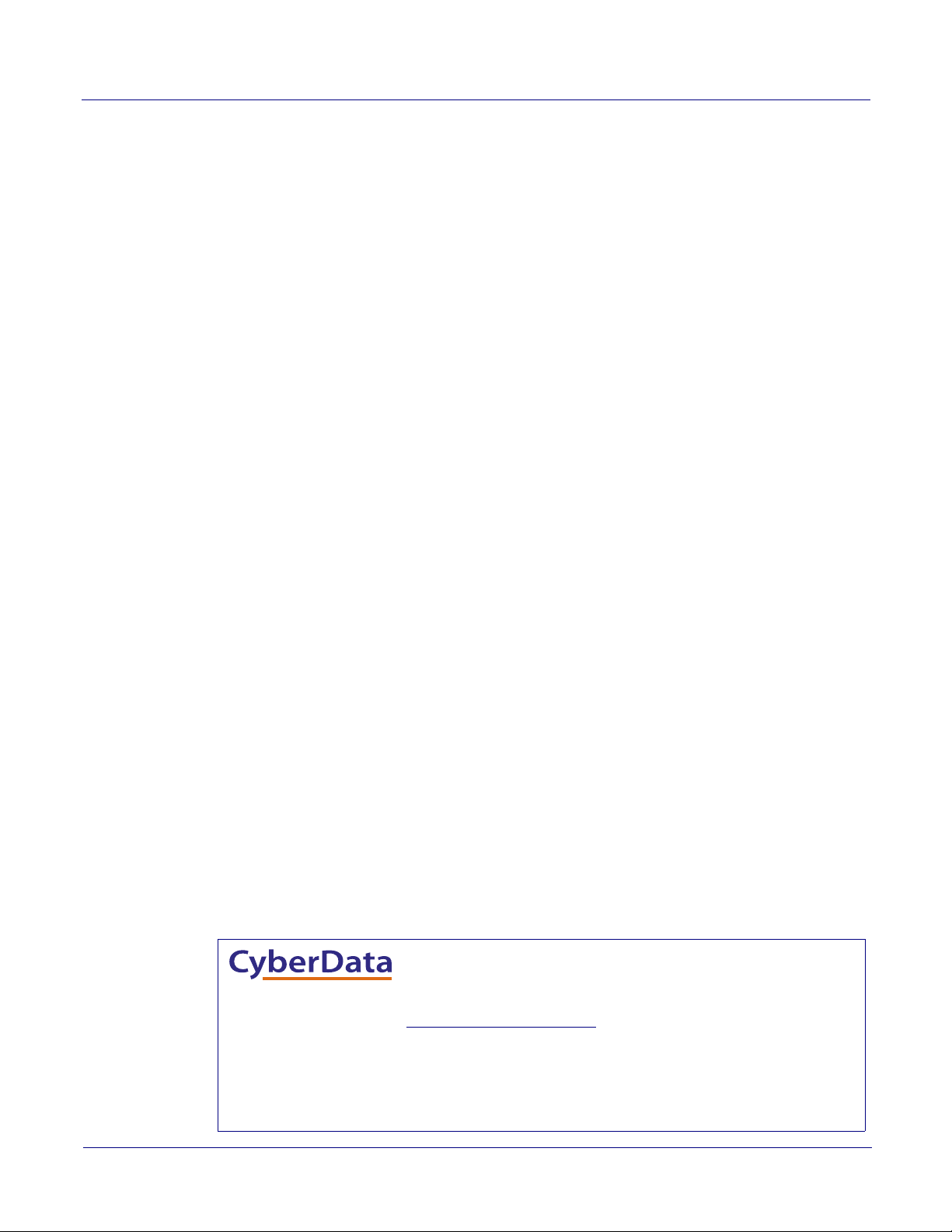
PoE Digital Clock Operations Guide 931080C
Technical Support
The fastest way to get technical support for your VoIP product is to
submit a VoIP Technical Support form at the following website:
http://support.cyberdata.net/
Phone: (831) 373-2601, Ext. 333
Email: support@cyberdata.net
Fax: (831) 373-4193
Company and product information is at www.cyberdata.net.
The IP Endpoint Company
01 Part #011313
COPYRIGHT NOTICE:
© 2017, CyberData Corporation, ALL RIGHTS RESERVED.
This manual and related materials are the copyrighted property of CyberData Corporation. No part of
this manual or related materials may be reproduced or transmitted, in any form or by any means
(except for internal use by licensed customers), without prior express written permission of
CyberData Corporation. This manual, and the products, software, firmware, and/or hardware
described in this manual are the property of CyberData Corporation, provided under the terms of an
agreement between CyberData Corporation and recipient of this manual, and their use is subject to
that agreement and its terms.
DISCLAIMER: Except as expressly and specifically stated in a written agreement executed by
CyberData Corporation, CyberData Corporation makes no representation or warranty, express or
implied, including any warranty or merchantability or fitness for any purpose, with respect to this
manual or the products, software, firmware, and/or hardware described herein, and CyberData
Corporation assumes no liability for damages or claims resulting from any use of this manual or such
products, software, firmware, and/or hardware. CyberData Corporation reserves the right to make
changes, without notice, to this manual and to any such product, software, firmware, and/or
hardware.
OPEN SOURCE STATEMENT: Certain software components included in CyberData products are
subject to the GNU General Public License (GPL) and Lesser GNU General Public License (LGPL)
“open source” or “free software” licenses. Some of this Open Source Software may be owned by third
parties. Open Source Software is not subject to the terms and conditions of the CyberData
COPYRIGHT NOTICE or software licenses. Your right to copy, modify, and distribute any Open
Source Software is determined by the terms of the GPL, LGPL, or third party, according to who
licenses that software.
CyberData Corporation 931080C Operations Guide
Software or firmware developed by CyberData that is unrelated to Open Source Software is
copyrighted by CyberData, subject to the terms of CyberData licenses, and may not be copied,
modified, reverse-engineered, or otherwise altered without explicit written permission from
CyberData Corporation.
TRADEMARK NOTICE: CyberData Corporation and the CyberData Corporation logos are
trademarks of CyberData Corporation. Other product names, trademarks, and service marks may be
the trademarks or registered trademarks of their respective owners.
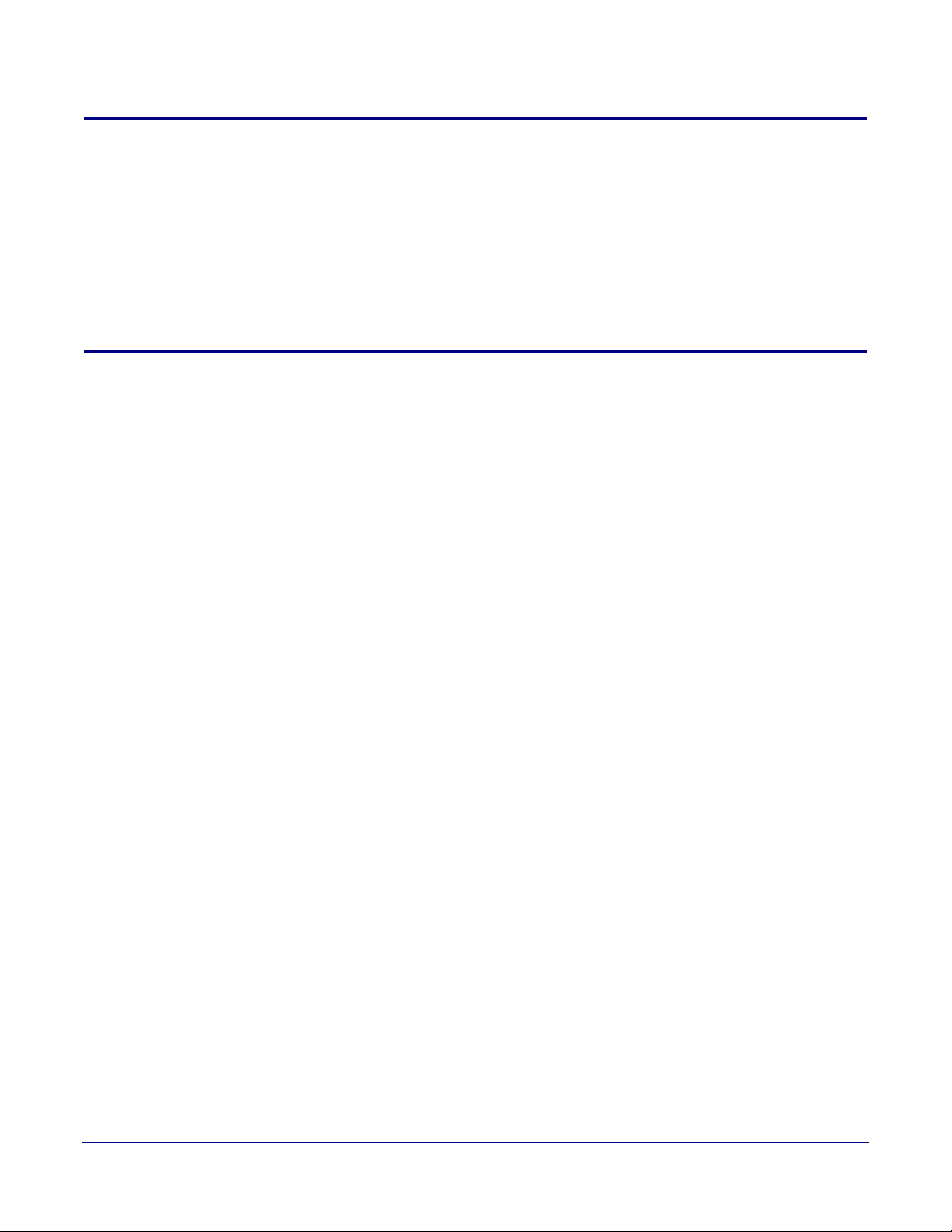
Revision Information
Revision 931080C, which corresponds to firmware version 1.2.3.31 was released on October 3,
2017, and has the following changes:
• Adds Section 1.2, "Error Codes":
• Adds the following note to Section 1.3, "Installation":
“Upon installation of the clock, please place the shunt over JP1. A shunt is left hanging next to
the coin cell.”
Browsers Supported
The following browsers have been tested against firmware version 1.2.3.31:
• Internet Explorer (version: 10)
• Firefox (also called Mozilla Firefox) (version: 23.0.1 and 25.0)
• Chrome (version: 29.0.1547.66 m)
• Safari (version: 5.1.7)
Operations Guide 931080C CyberData Corporation
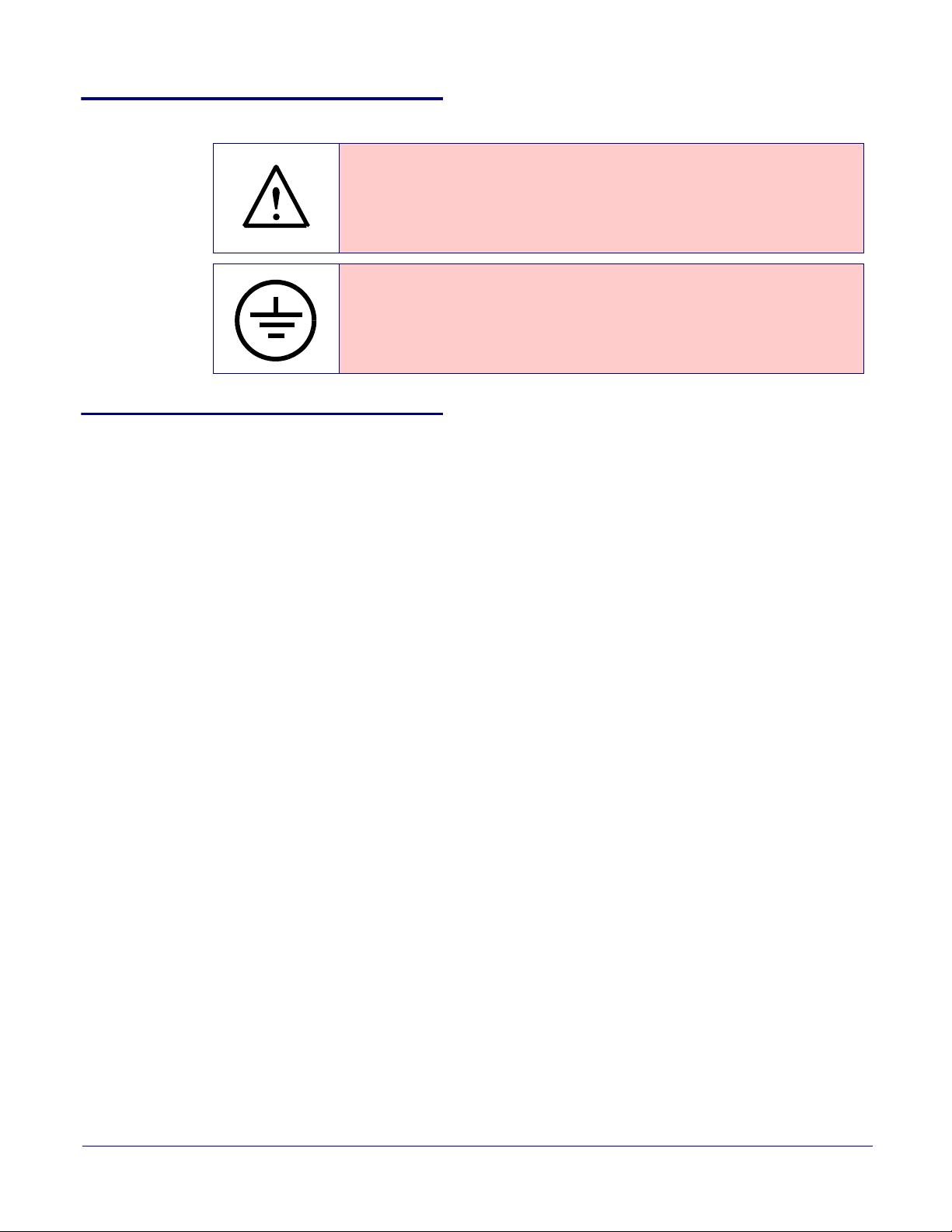
Pictorial Alert Icons
GENERAL ALERT
Hazard Levels
Danger: Indicates an imminently hazardous situation which, if not avoided, will result in death or
serious injury. This is limited to the most extreme situations.
Warning: Indicates a potentially hazardous situation which, if not avoided, could result in death or
serious injury.
General Alert
This pictoral alert indicates a potentially hazardous situation. This alert will be
followed by a hazard level heading and more specific information about the hazard.
Ground
This pictoral alert indicates the Earth grounding connection point.
Caution: Indicates a potentially hazardous situation which, if not avoided, could result in minor or
moderate injury. It may also alert users against unsafe practices.
Notice: Indicates a statement of company policy (that is, a safety policy or protection of property).
The safety guidelines for the equipment in this manual do not purport to address all the safety issues
of the equipment. It is the responsibility of the user to establish appropriate safety, ergonomic, and
health practices and determine the applicability of regulatory limitations prior to use. Potential safety
hazards are identified in this manual through the use of words Danger, Warning, and Caution, the
specific hazard type, and pictorial alert icons.
CyberData Corporation 931080C Operations Guide
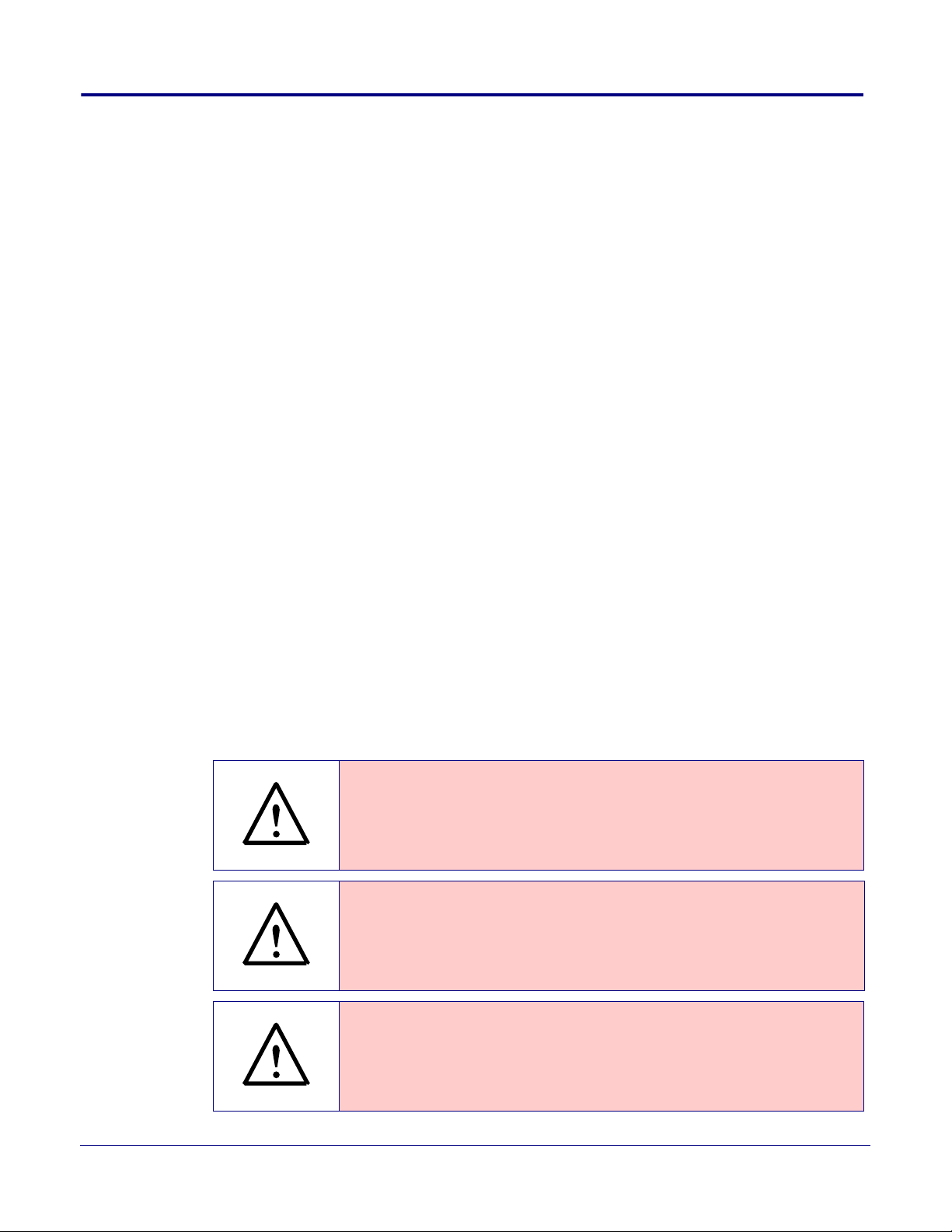
Important Safety Instructions
GENERAL ALERT
GENERAL ALERT
GENERAL ALERT
1. Read these instructions.
2. Keep these instructions.
3. Heed all warnings.
4. Follow all instructions.
5. Do not use this apparatus near water.
6. Clean only with dry cloth.
7. Do not block any ventilation openings. Install in accordance with the manufacturer’s instructions.
8. Do not install near any heat sources such as radiators, heat registers, stoves, or other apparatus
(including amplifiers) that produce heat.
9. Do not defeat the safety purpose of the polarized or grounding-type plug. A polarized plug has
two blades with one wider than the other. A grounding type plug has two blades and a third
grounding prong. The wide blade or the third prong are provided for your safety. If the provided
plug does not fit into your outlet, consult an electrician for replacement of the obsolete outlet.
10. Protect the power cord from being walked on or pinched particularly at plugs, convenience
receptacles, and the point where they exit from the apparatus.
11. Only use attachments/accessories specified by the manufacturer.
12. Refer all servicing to qualified service personnel. Servicing is required when the apparatus has
been damaged in any way, such as power-supply cord or plug is damaged, liquid has been
spilled or objects have fallen into the apparatus, the apparatus has been exposed to rain or
moisture, does not operate normally, or has been dropped.
13. Prior to installation, consult local building and electrical code requirements.
14. WARNING: The device enclosure is not rated for any AC voltages!
Warni ng
Electrical Hazard: This product should be installed by a licensed electrician
according to all local electrical and building codes.
Warni ng
Electrical Hazard: To prevent injury, this apparatus must be securely attached to
the floor/wall in accordance with the installation instructions.
Warni ng
The PoE connector is intended for intra-building connections only and does not
route to the outside plant.
CyberData Corporation 931080C Operations Guide
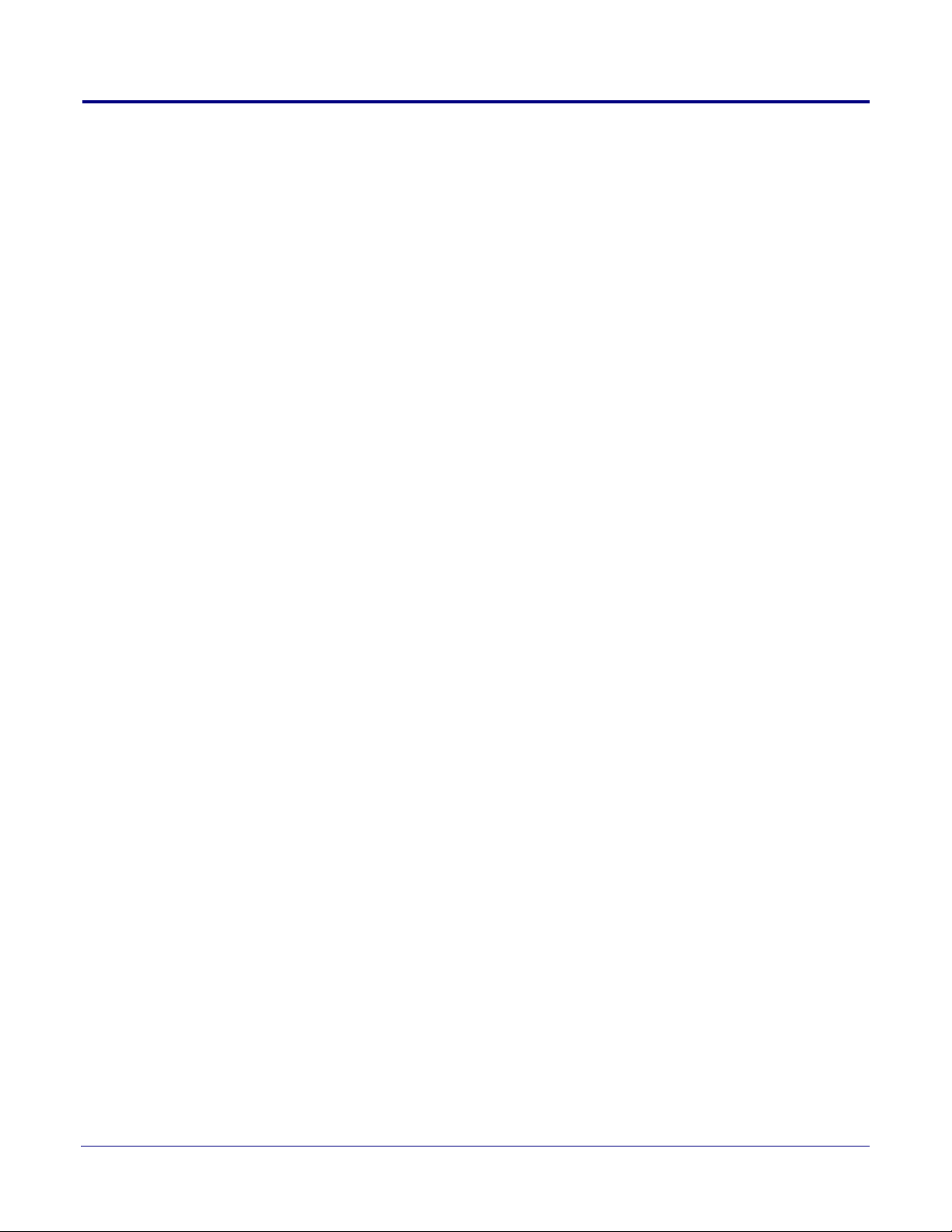
Contents
Chapter 1 PoE Digital Clock Configuration Utility 1
1.1 Introduction ...............................................................................................................................1
1.2 Error Codes ..............................................................................................................................1
1.3 Installation ................................................................................................................................1
1.4 Main Dialog ..............................................................................................................................2
1.5 Discovery Dialog .......................................................................................................................4
1.6 Network Configuration Dialog ...................................................................................................5
1.7 Test Monitor Dialog ...................................................................................................................9
Chapter 2 POE Clock Messages 13
2.1 UDP Messages Definition ......................................................................................................13
2.2 TCP Messages Definition .......................................................................................................25
2.3 Definitions ...............................................................................................................................28
1
1.6.1 Static IP Configuration ....................................................................................................7
1.6.2 Configuration Updated Dialog ........................................................................................8
2.1.1 Discover .......................................................................................................................13
2.1.2 Announce .....................................................................................................................15
2.1.3 Change – Static IP .......................................................................................................16
2.1.4 Change – DHCP IP ......................................................................................................17
2.1.5 Reboot ..........................................................................................................................18
2.1.6 Dump Configuration Command ....................................................................................20
2.1.7 Configuration Dump Response ....................................................................................21
2.1.8 Load Configuration Command .....................................................................................23
2.1.9 Load Configuration Response ......................................................................................24
2.2.1 Clock Status Request ...................................................................................................25
2.2.2 Clock Configuration Command ....................................................................................25
2.2.3 Firmware Upgrade ........................................................................................................27
2.3.1 <Ambient> ....................................................................................................................28
2.3.2 <Announce> .................................................................................................................28
2.3.3 <Battery> .....................................................................................................................28
2.3.4 <CMDPort> ..................................................................................................................28
2.3.5 <Colon> ........................................................................................................................28
2.3.6 <cIntensity> ..................................................................................................................28
2.3.7 <Date> .........................................................................................................................28
2.3.8 <DevName> .................................................................................................................29
2.3.9 <DHCP> .......................................................................................................................29
2.3.10 <DHCPLease> ...........................................................................................................29
2.3.11 <DNS1> & <DNS2> ...................................................................................................29
2.3.12 <DNSHostName> ......................................................................................................29
2.3.13 <DSTBE> ...................................................................................................................29
2.3.14 <DSTOF> ...................................................................................................................29
2.3.15 <FirmWareVer> ..........................................................................................................29
2.3.16 <Format> ....................................................................................................................30
2.3.17 <Gateway> .................................................................................................................30
2.3.18 <IPAddr> .....................................................................................................................30
2.3.19 <Intensity> ..................................................................................................................30
2.3.20 <MacAddr> .................................................................................................................30
2.3.21 <NTPEpoch> ..............................................................................................................30
2.3.22 <NTPInterval> ............................................................................................................30
2.3.23 <NTPIP> ....................................................................................................................30
2.3.24 <NTPUpdate> ............................................................................................................31
2.3.25 <NTPURL> .................................................................................................................31
2.3.26 <PacketType> .............................................................................................................31
2.3.27 <ProductName> .........................................................................................................31
2.3.28 <ProductType> ...........................................................................................................31
Operations Guide 931080C CyberData Corporation
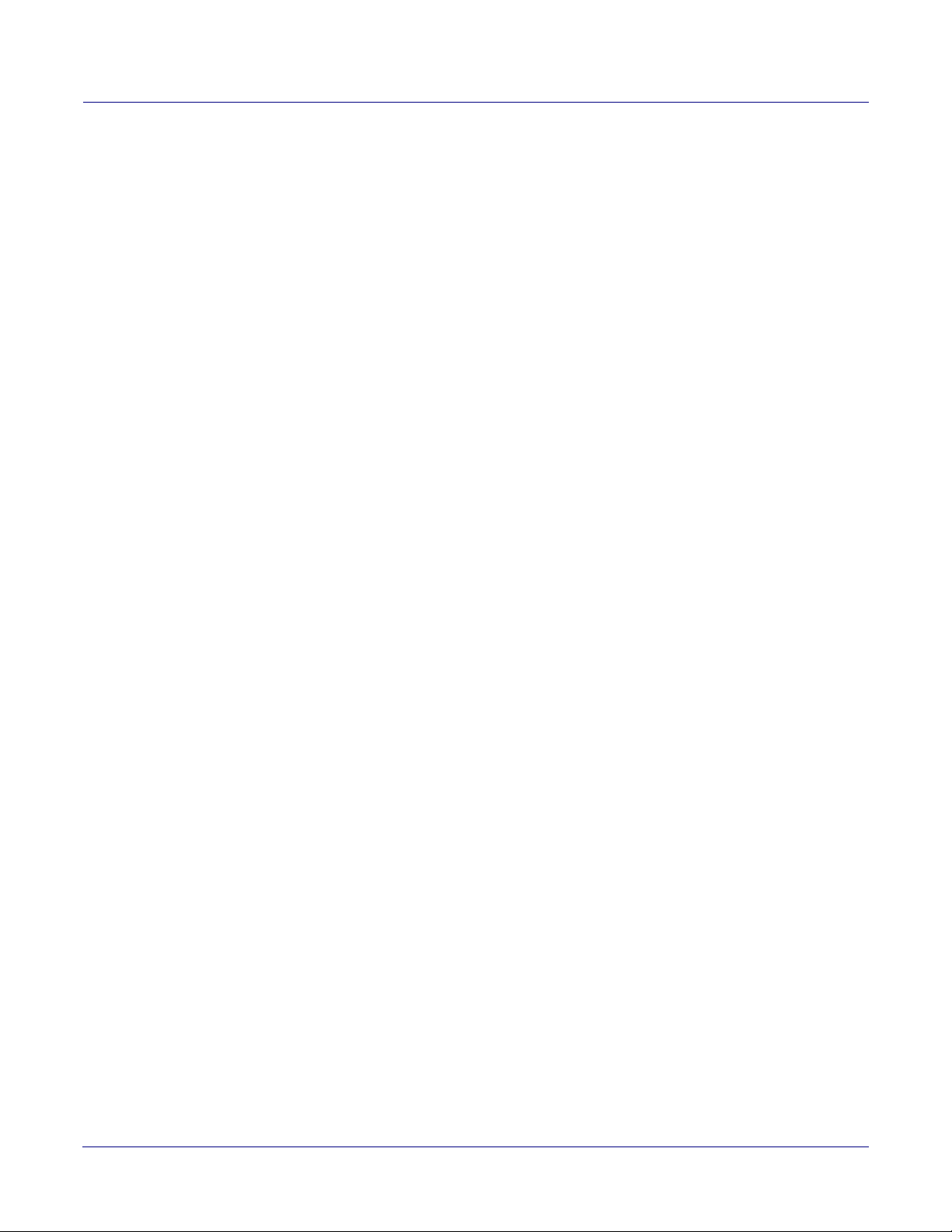
2.3.29 <Request> ..................................................................................................................31
2.3.30 <S2_SR> ....................................................................................................................31
2.3.31 <Sequence> ...............................................................................................................31
2.3.32 <SerialNum> ..............................................................................................................32
2.3.33 <SubnetMask> ...........................................................................................................32
2.3.34 <Time> .......................................................................................................................32
2.3.35 <TZ> ...........................................................................................................................32
2.3.36 <VendorName> ..........................................................................................................32
2.3.37 <__DATE__> ..............................................................................................................32
2.3.38 <__TIME__> ..............................................................................................................32
2.4 Change Log .....................................................................................................................32
Appendix 1 Troubleshooting/Technical Support A
1 Frequently Asked Questions (FAQ) ............................................................................................ A
1 Documentation ........................................................................................................................... A
1 Contact Information .................................................................................................................... B
1 Warranty and RMA Information .................................................................................................. B
Index C
2
Operations Guide 931080C CyberData Corporation

1 PoE Digital Clock Configuration Utility
1.1 Introduction
The PoE Digital Clock Configuration Utility is Windows-based software used for discovering,
configuring, and functional testing the CyberData PoE Digital Clock.
You can download the configuration utility program from the following webpage:
http://www.cyberdata.net/voip/011313/
1.2 Error Codes
There are two error codes that can be shown by the clock. These messages are displayed briefly on
the display of the clock after it has been powered.
• E 01 which means there is a memory corruption. The device should correct this when it is
synced with NTP.
• E 02 which means no battery or low battery. This means that the JP 1 has not been connected
or it could also mean that the battery is dead.
1
1.3 Installation
To install the configuration utility, copy the configuration utility program to the desktop or in some
other directory, and then create a shortcut for the program on your desktop or in some other
directory. See
Note In Figure 1-1, the configuration utility program is named CDPcUtilityR. However, the
Note Upon installation of the clock, please place the shunt over JP1. A shunt is left hanging next
Figure 1-1.
Figure 1-1. Configuration Utility Program Shortcut
program might be named something different on your computer.
to the coin cell.
Operations Guide 931080C CyberData Corporation
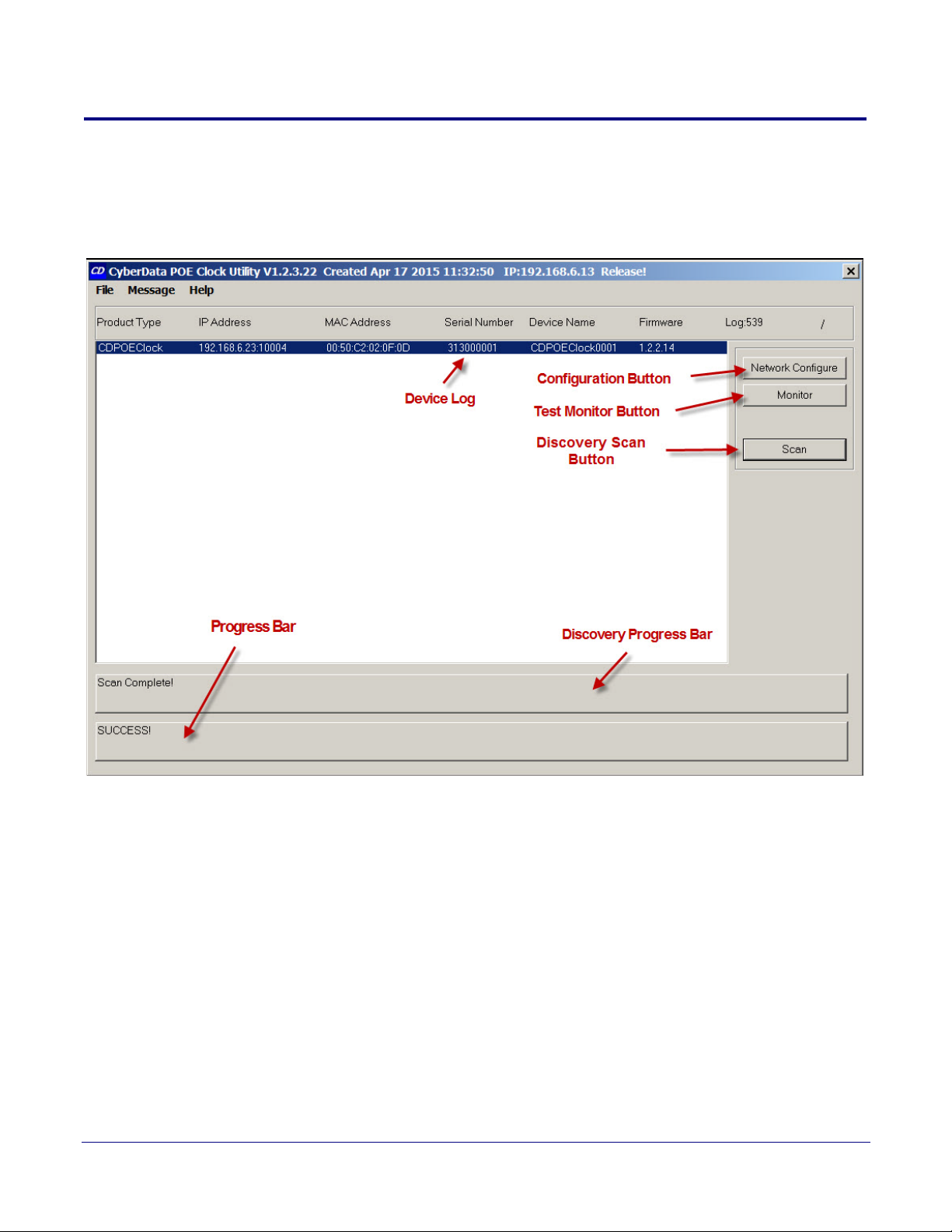
1.4 Main Dialog
Double-click on the configuration utility shortcut to open the configuration utility program. The Main
Dialog shown in Figure 1-2 appears.
Figure 1-2. Main Dialog
PoE Digital Clock Configuration Utility
Main Dialog
2
Operations Guide 931080C CyberData Corporation
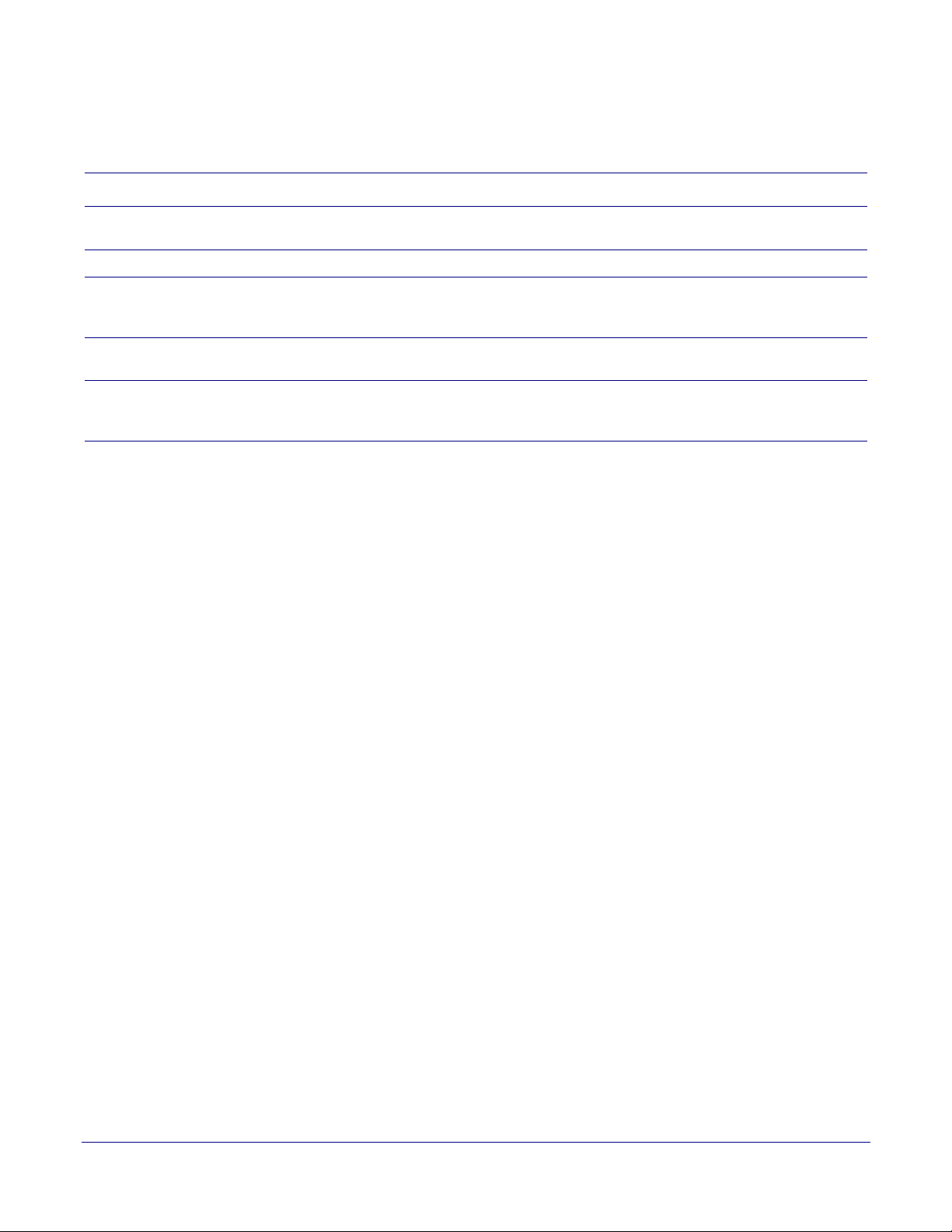
PoE Digital Clock Configuration Utility
Main Dialog
Ta bl e 1-1 shows the function of the items that are available on the Main Dialog.
Table 1-1. Main Dialog Items
Item Function
Discovery Scan Button Clicking this button starts Discovery of PoE Digital Clocks that are attached to the Local Area
Network (LAN).
Device Log As PoE Digital Clocks are discovered on the LAN, they will appear as a list in the Device Log.
Network Configure Button Selecting a PoE Digital Clock from the Device Log and clicking this button will open the Network
Configuration Dialog (see Section 1.6, "Network Configuration Dialog") for the selected PoE
Digital Clock.
Test Monitor Button Selecting a PoE Digital Clock from the Device Log and clicking this button will open the Te s t
Monitor Dialog (see Section 1.7, "Test Monitor Dialog") for the selected PoE Digital Clock.
Progress Bar and
Discovery Progress Bar
The Progress Bar and Discovery Progress Bar are constantly being updated. If an error occurs
during Discovery, Configuration, or Testing, messages appearing in the Progress Bars will show
the cause of the error.
3
Operations Guide 931080C CyberData Corporation
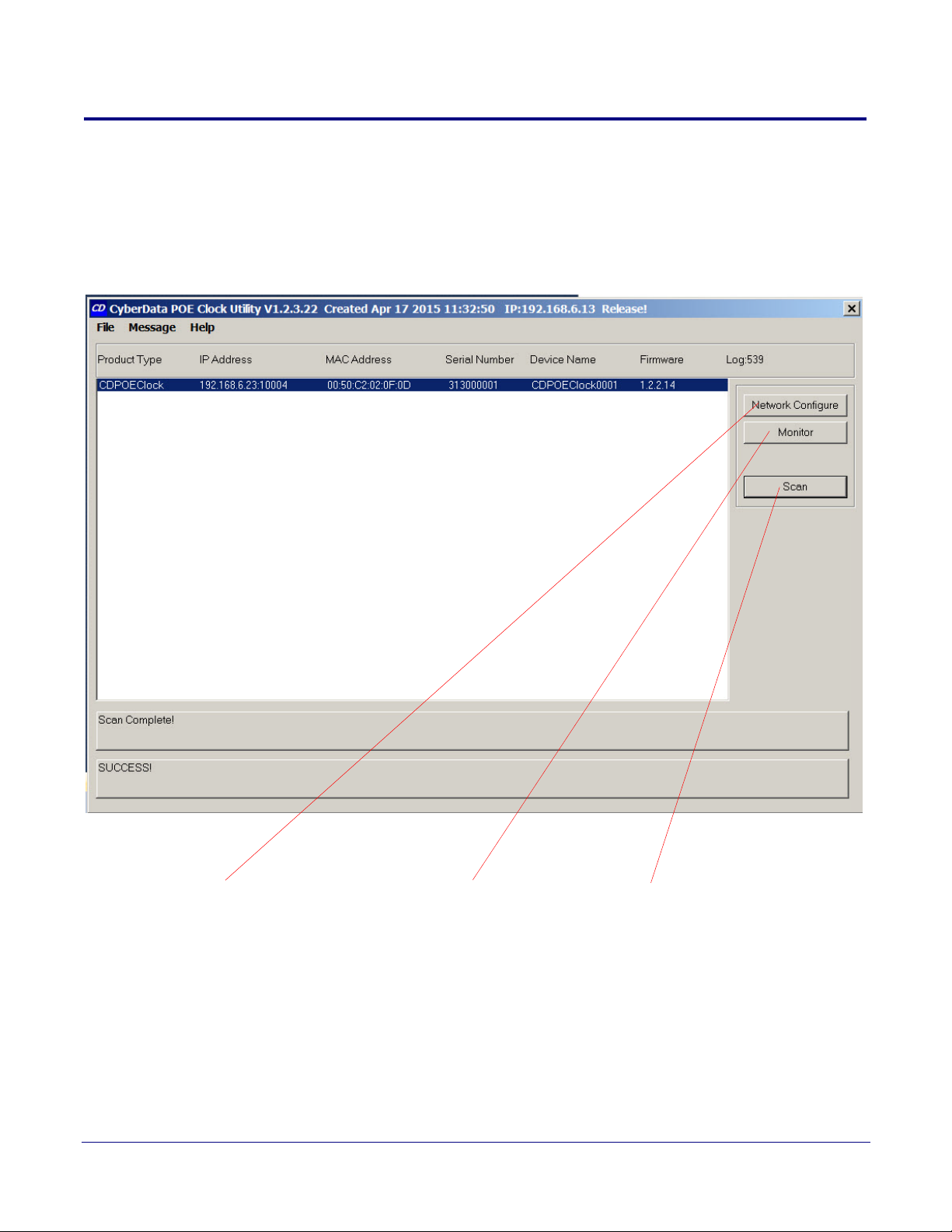
1.5 Discovery Dialog
Scan buttonTest Monitor buttonConfiguration button
Clicking the Discovery Scan Button starts the discovery of PoE Digital Clocks on the LAN. During
Discovery, the Network Configure Button and Test Monitor Button are not available. When Discovery
completes, a list of PoE Digital Clocks connected to the LAN appears on the Device Log, and then
the Network Configure Button and Test Monitor Button become active.
Figure 1-3. Discovery Dialog
PoE Digital Clock Configuration Utility
Discovery Dialog
4
In Figure 1-3, there is only one PoE Digital Clock connected to the LAN. If there were more PoE
Digital Clocks on the LAN, they would appear as a list of PoE Digital Clocks. The final PoE Digital
Clock discovered is automatically selected. Network Configuration parameters such as IP Address
and MAC Address are listed as well as PoE Digital Clock manufacture information, serial number,
device name, and firmware version.
If more than one PoE Digital Clock appears on the list, click anywhere the list entry to select which
PoE Digital Clock is to be Configured or Tested.
Then click the Network Configure Button or Test Monitor Button to open the Network Configuration
Dialog or Test Monitor Dialog.
Operations Guide 931080C CyberData Corporation
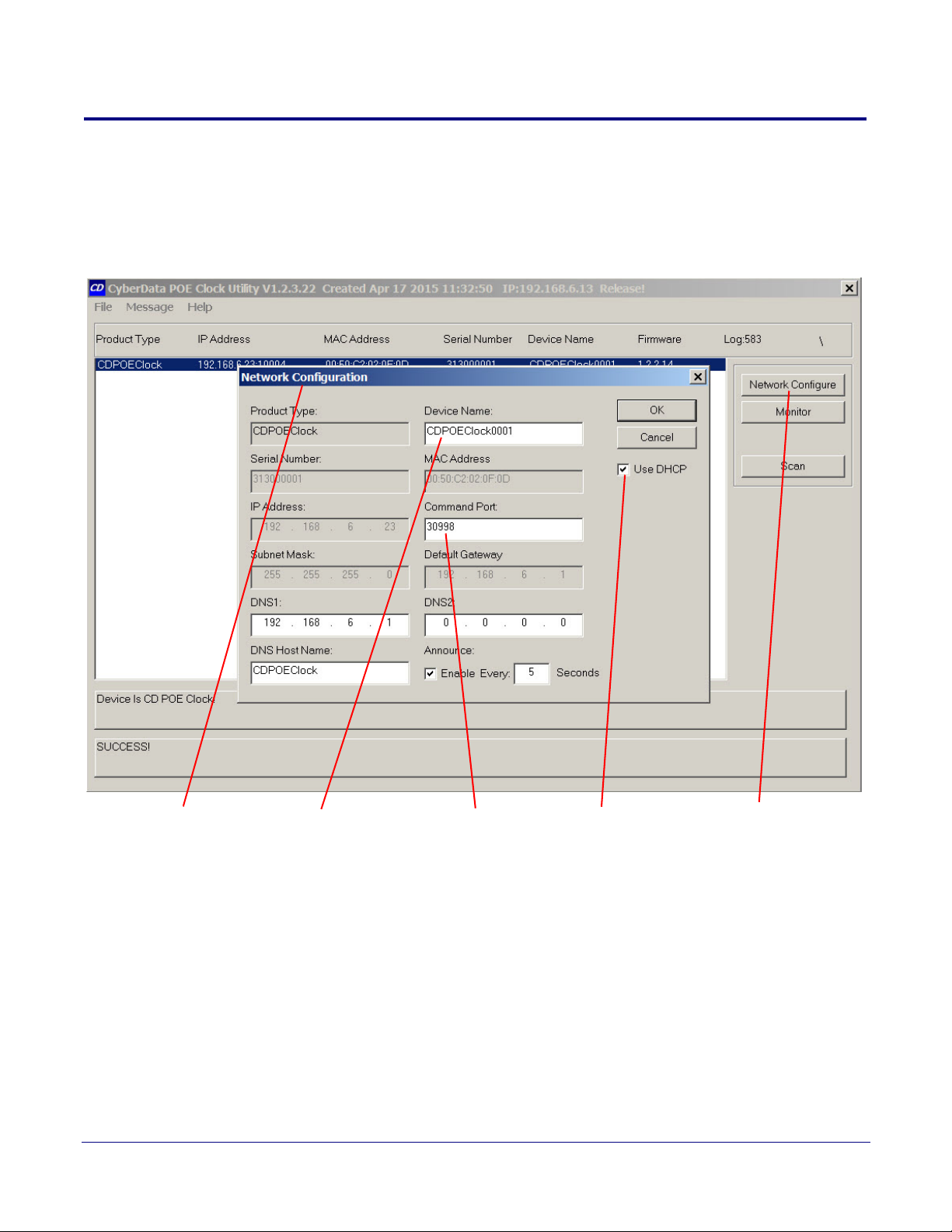
1.6 Network Configuration Dialog
Network Configure button
Configuration Dialog
Use DHCPDevice Name Command Port
Click on the Network Configure Button to go to the Network Configuration Dialog (see Figure 1-4).
The Network Configuration Dialog allows you to configure the PoE Digital Clock name and LAN
connection variables.
Figure 1-4. Network Configuration Dialog
PoE Digital Clock Configuration Utility
Discovery Dialog
5
Operations Guide 931080C CyberData Corporation
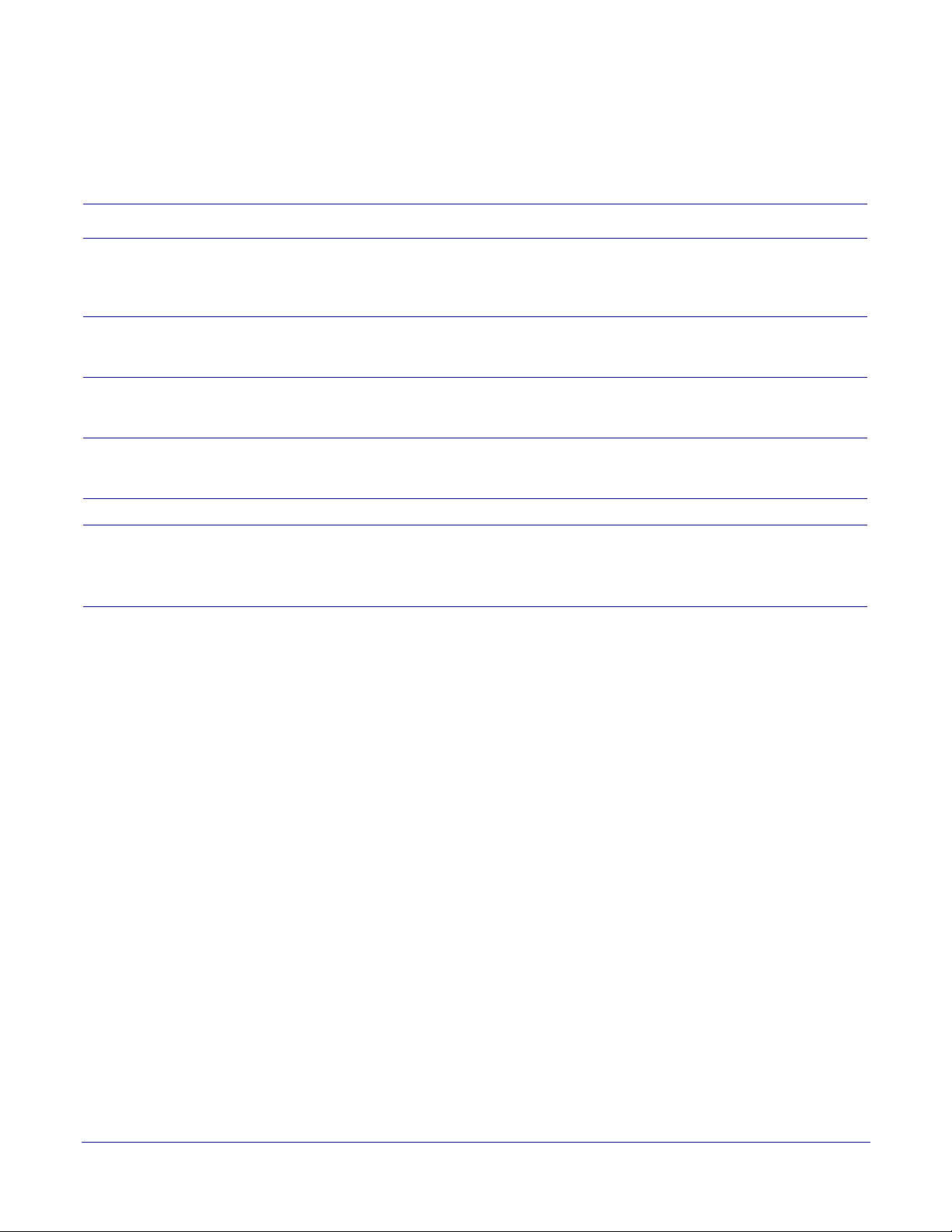
PoE Digital Clock Configuration Utility
Discovery Dialog
On the Network Configuration Dialog, you may enter values for the parameters indicated in Tab l e 1-
2.
Table 1-2. Network Configuration Dialog Items
Item Function
Device Name The default PoE Digital Clock name is generated at the time of manufacture and
consists of CDPOEClock appended with the last four digits of the serial number. This
configurable field is a maximum of 16 characters in length and intended to identify one
of many PoE Digital Clocks.
Use DHCP The default setting is IP by DHCP. Disabling DHCP by clicking to removing the check
from the box makes the IP Address, Subnet Mask, and Default Gateway settings
available for static IP configuration.
Command Port In the event the default command port conflicts with other applications using the LAN,
it can be changed to another value. The Command Port is the port to which the PoE
Digital Clock listens for TCP commands on the LAN.
DNS1 & DNS2 DNS server IPs used for DNS lookup of NTP servers for automatic update of date &
time. If DHCP is enabled, DNS IPs are requested from the DHCP server and fulfilled
by the DHCP response.
DNS Host Name
The DNS Host Name is sent to the DHCP server as part of DHCP request.
6
Announce
Checking this box will enable PoE Digital Clock to broadcast a UDP Announce
message at the interval in seconds specified when there is no TCP command
port connection. The Announce feature is a method by which the
PoE Digital Clock
can be detected by a Host without broadcasting a Discover Request.
Operations Guide 931080C CyberData Corporation
