CyberData 011307 Operation Manual

Singlewire InformaCast
The IP Endpoint Company
Indoor Intercom with
Keypad
Operations Guide
Part #011307
Document Part #931640A
for Firmware Version 20.0.0
CyberData Corporation
3 Justin Court
Monterey, CA 93940
(831) 373-2601
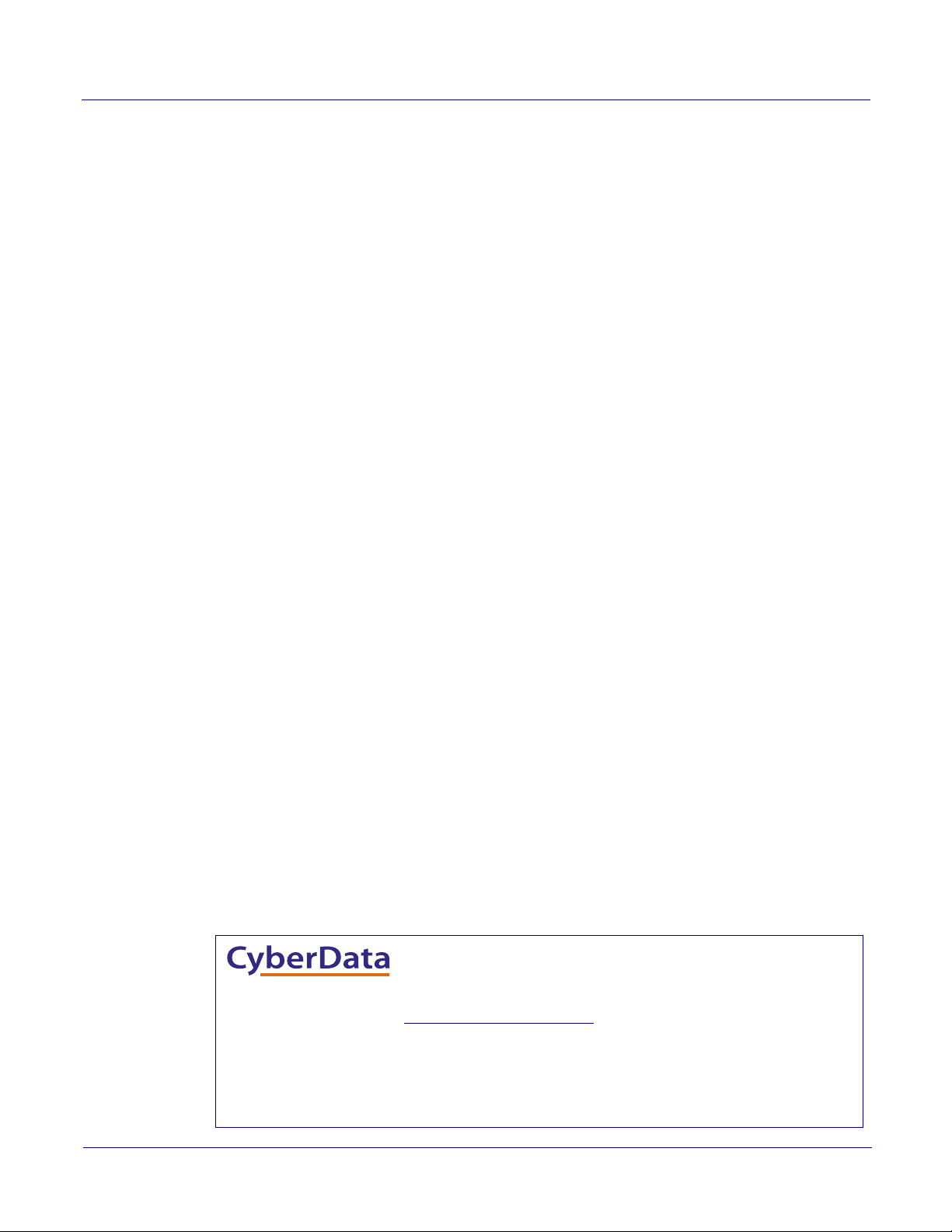
Singlewire InformaCast Indoor Intercom with Keypad Operations Guide 931640A
Technical Support
The fastest way to get technical support for your VoIP product is to
submit a VoIP Technical Support form at the following website:
http://support.cyberdata.net/
Phone: (831) 373-2601, Ext. 333
Email: support@cyberdata.net
Fax: (831) 373-4193
Company and product information is at www.cyberdata.net.
The IP Endpoint Company
Part # 011307
COPYRIGHT NOTICE:
© 2019, CyberData Corporation, ALL RIGHTS RESERVED.
This manual and related materials are the copyrighted property of CyberData Corporation. No part of
this manual or related materials may be reproduced or transmitted, in any form or by any means
(except for internal use by licensed customers), without prior express written permission of
CyberData Corporation. This manual, and the products, software, firmware, and/or hardware
described in this manual are the property of CyberData Corporation, provided under the terms of an
agreement between CyberData Corporation and recipient of this manual, and their use is subject to
that agreement and its terms.
DISCLAIMER: Except as expressly and specifically stated in a written agreement executed by
CyberData Corporation, CyberData Corporation makes no representation or warranty, express or
implied, including any warranty or merchantability or fitness for any purpose, with respect to this
manual or the products, software, firmware, and/or hardware described herein, and CyberData
Corporation assumes no liability for damages or claims resulting from any use of this manual or such
products, software, firmware, and/or hardware. CyberData Corporation reserves the right to make
changes, without notice, to this manual and to any such product, software, firmware, and/or
hardware.
OPEN SOURCE STATEMENT: Certain software components included in CyberData products are
subject to the GNU General Public License (GPL) and Lesser GNU General Public License (LGPL)
“open source” or “free software” licenses. Some of this Open Source Software may be owned by third
parties. Open Source Software is not subject to the terms and conditions of the CyberData
COPYRIGHT NOTICE or software licenses. Your right to copy, modify, and distribute any Open
Source Software is determined by the terms of the GPL, LGPL, or third party, according to who
licenses that software.
Software or firmware developed by CyberData that is unrelated to Open Source Software is
copyrighted by CyberData, subject to the terms of CyberData licenses, and may not be copied,
modified, reverse-engineered, or otherwise altered without explicit written permission from
CyberData Corporation.
TRADEMARK NOTICE: CyberData Corporation and the CyberData Corporation logos are
trademarks of CyberData Corporation. Other product names, trademarks, and service marks may be
the trademarks or registered trademarks of their respective owners.
CyberData Corporation 931640A Operations Guide
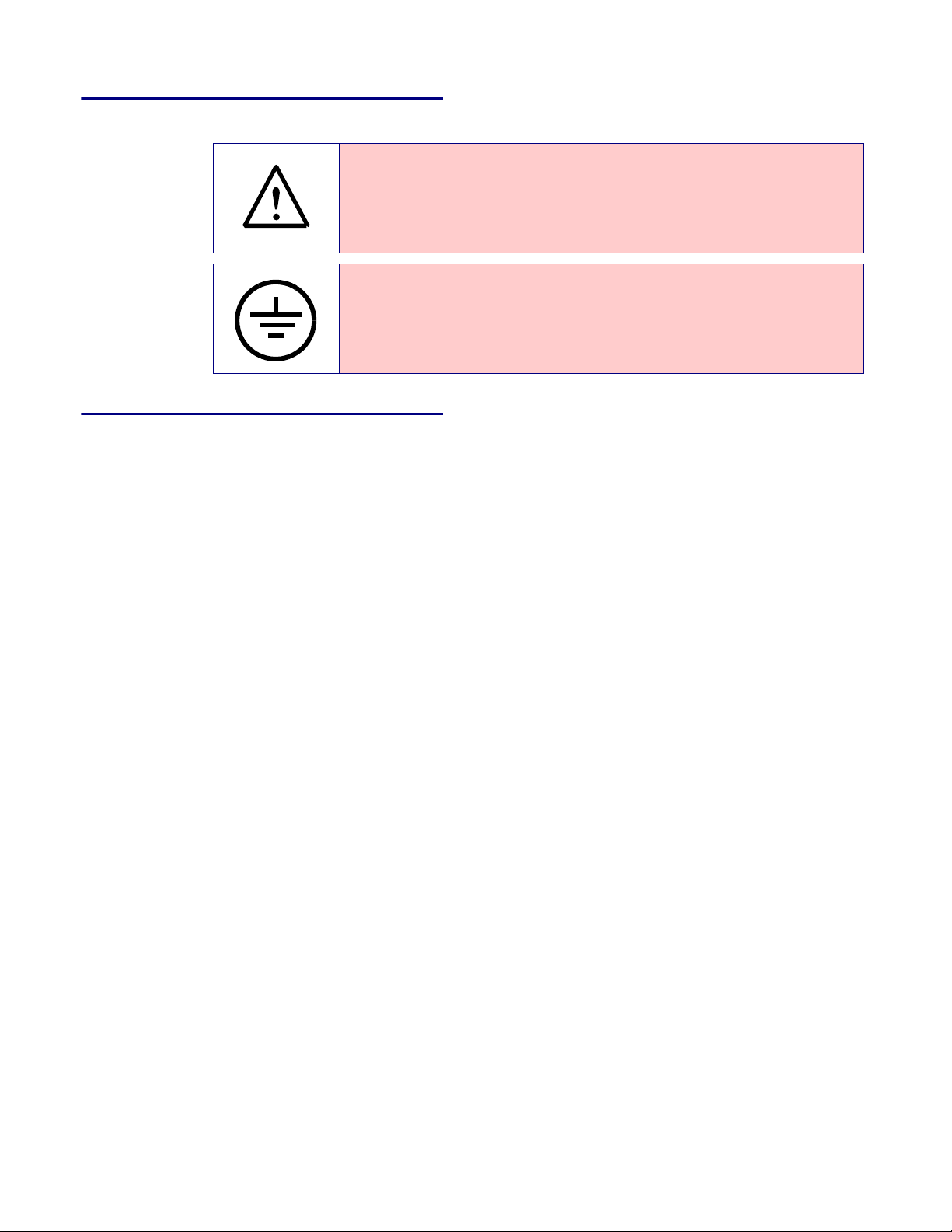
Pictorial Alert Icons
GENERAL ALERT
Hazard Levels
Danger: Indicates an imminently hazardous situation which, if not avoided, will result in death or
serious injury. This is limited to the most extreme situations.
Warning: Indicates a potentially hazardous situation which, if not avoided, could result in death or
serious injury.
Caution: Indicates a potentially hazardous situation which, if not avoided, could result in minor or
moderate injury. It may also alert users against unsafe practices.
Notice: Indicates a statement of company policy (that is, a safety policy or protection of property).
The safety guidelines for the equipment in this manual do not purport to address all the safety issues
of the equipment. It is the responsibility of the user to establish appropriate safety, ergonomic, and
health practices and determine the applicability of regulatory limitations prior to use. Potential safety
hazards are identified in this manual through the use of words Danger, Warning, and Caution, the
specific hazard type, and pictorial alert icons.
General Alert
This pictoral alert indicates a potentially hazardous situation. This alert will be
followed by a hazard level heading and more specific information about the
hazard.
Ground
This pictoral alert indicates the Earth grounding connection point.
CyberData Corporation 931640A Operations Guide
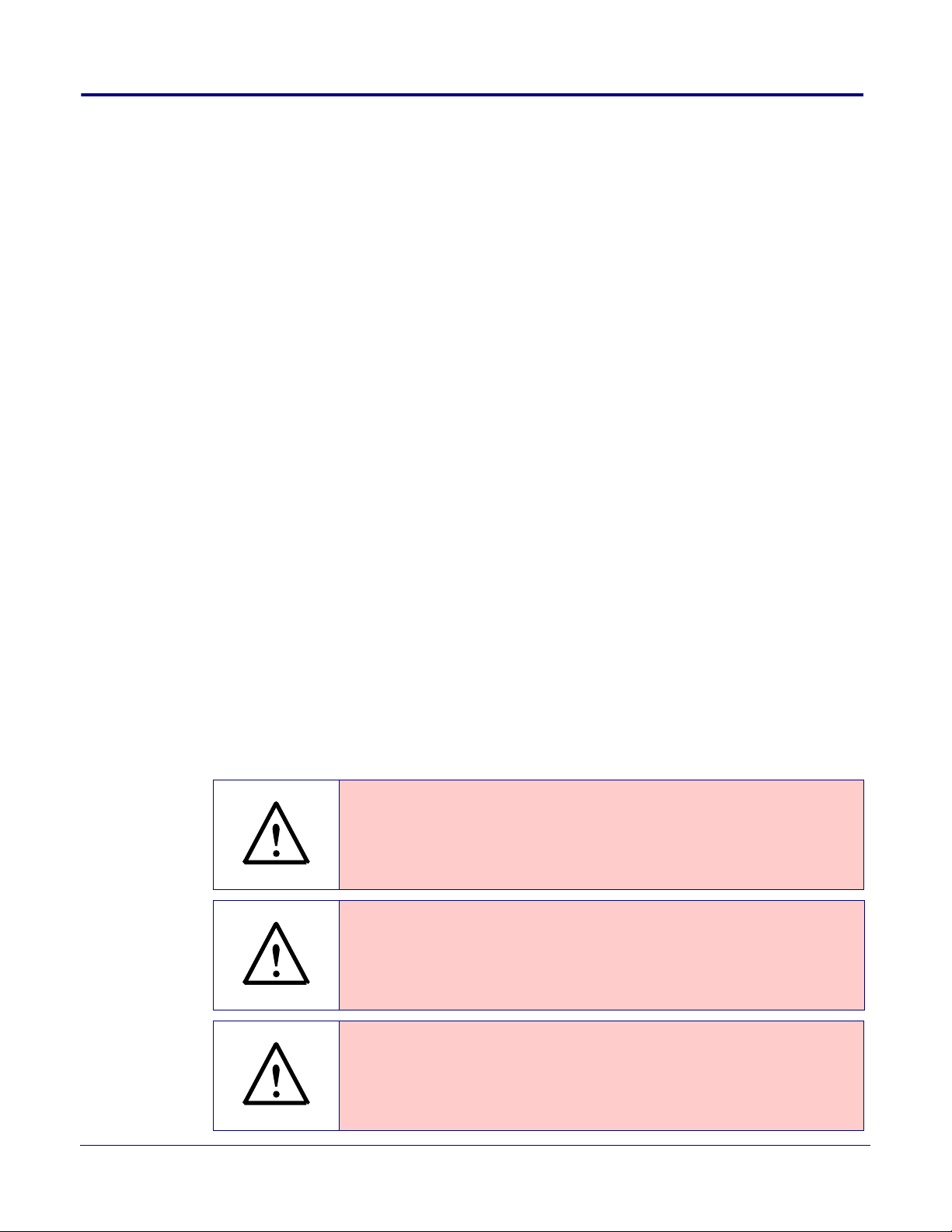
Important Safety Instructions
GENERAL ALERT
GENERAL ALERT
GENERAL ALERT
1. Read these instructions.
2. Keep these instructions.
3. Heed all warnings.
4. Follow all instructions.
5. Do not use this apparatus near water.
6. Clean only with dry cloth.
7. Do not block any ventilation openings. Install in accordance with the manufacturer’s instructions.
8. Do not install near any heat sources such as radiators, heat registers, stoves, or other apparatus
(including amplifiers) that produce heat.
9. Do not defeat the safety purpose of the polarized or grounding-type plug. A polarized plug has
two blades with one wider than the other. A grounding type plug has two blades and a third
grounding prong. The wide blade or the third prong are provided for your safety. If the provided
plug does not fit into your outlet, consult an electrician for replacement of the obsolete outlet.
10. Protect the power cord from being walked on or pinched particularly at plugs, convenience
receptacles, and the point where they exit from the apparatus.
11. Only use attachments/accessories specified by the manufacturer.
12. Refer all servicing to qualified service personnel. Servicing is required when the apparatus has
been damaged in any way, such as power-supply cord or plug is damaged, liquid has been
spilled or objects have fallen into the apparatus, the apparatus has been exposed to rain or
moisture, does not operate normally, or has been dropped.
13. Prior to installation, consult local building and electrical code requirements.
14. WARNING: The Singlewire InformaCast Indoor Intercom with Keypad enclosure is not
rated for any AC voltages!
War nin g
Electrical Hazard: This product should be installed by a licensed electrician
according to all local electrical and building codes.
War nin g
Electrical Hazard: To prevent injury, this apparatus must be securely attached to
the floor/wall in accordance with the installation instructions.
War nin g
The PoE connector is intended for intra-building connections only and does not
route to the outside plant.
CyberData Corporation 931640A Operations Guide
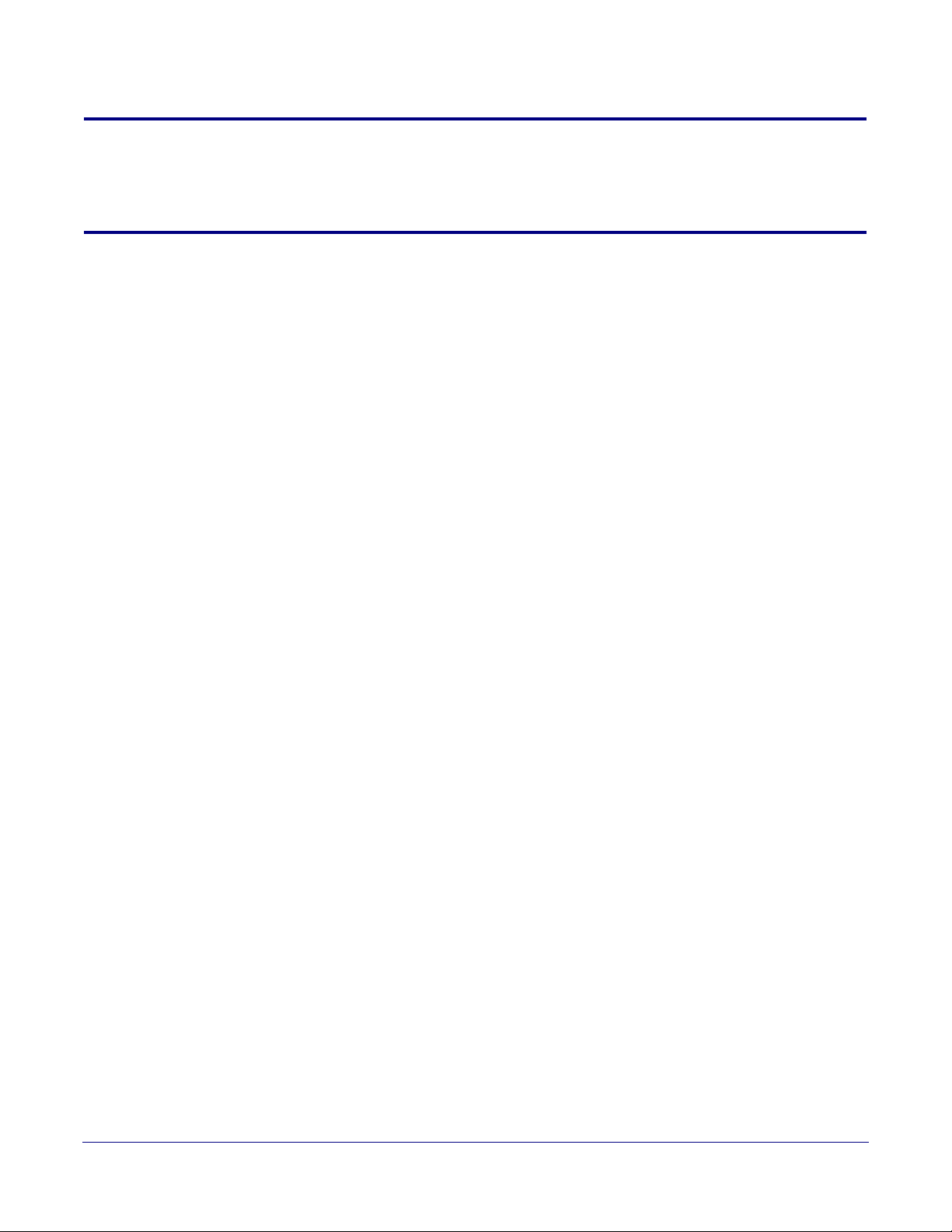
Revision Information
Revision 931640A, which corresponds to firmware version 20.0.0, was released on March 14, 2019.
Browsers Supported
The following browsers have been tested against firmware version 20.0.0:
• Internet Explorer (version: 11)
• Firefox (also called Mozilla Firefox) (version: 62.0)
• Chrome (version: 63.0.3239.132)
• Safari (version: 12)
• Microsoft Edge (version: 42.17134.1.0)
Operations Guide 931640A CyberData Corporation
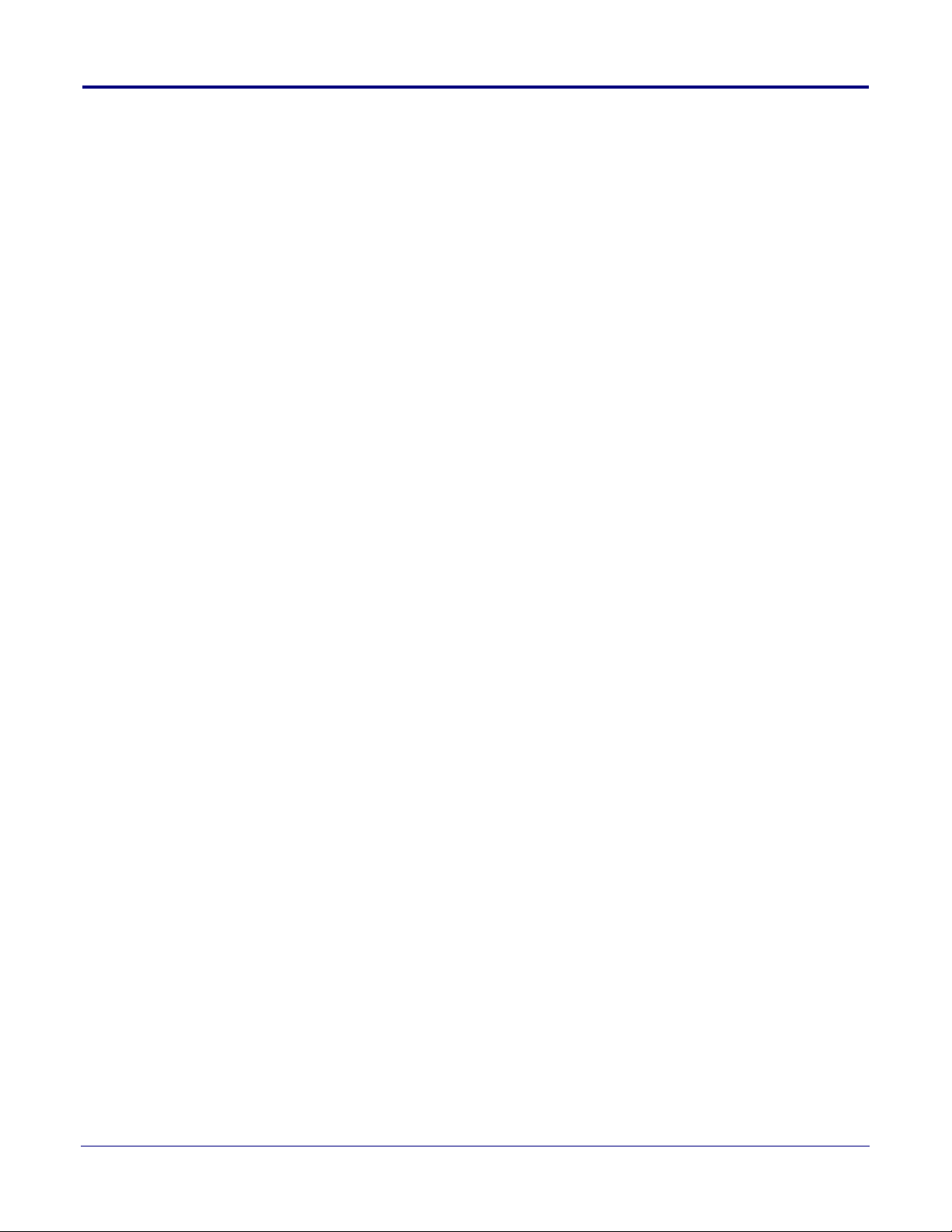
Contents
Chapter 1 Product Overview 1
1.1 How to Identify This Product .....................................................................................................1
1.2 Typical System Installation .......................................................................................................2
1.3 Product Features ......................................................................................................................3
1.4 Supported Protocols .................................................................................................................4
1.5 Supported SIP Servers .............................................................................................................4
1.6 Specifications ...........................................................................................................................5
1.7 Compliance ..............................................................................................................................6
2.1 Parts List ..................................................................................................................................7
Chapter 2 Installing the Singlewire InformaCast Indoor Intercom with Keypad 7
2.2 Intercom Components ..............................................................................................................8
2.3 Intercom Setup .......................................................................................................................10
2.4 Configure the Intercom Parameters ......................................................................................26
2.5 Upgrade the Firmware ............................................................................................................99
2.6 Reboot the Device ................................................................................................................102
2.7 Command Interface ..............................................................................................................103
i
1.7.1 CE Testing ......................................................................................................................6
1.7.2 FCC Statement ..............................................................................................................6
2.2.1 Call Button and Call Button LED ....................................................................................9
2.2.2 Dialing from the Keypad .................................................................................................9
2.3.1 Intercom Connections ..................................................................................................10
2.3.2 Using the On-Board Relay ...........................................................................................12
2.3.3 Wiring the Circuit ..........................................................................................................13
2.3.4 Connecting an Auxiliary RGB Strobe to the Device .....................................................17
2.3.5 Intercom Connectors ....................................................................................................18
2.3.6 Activity and Link LEDs .................................................................................................22
2.3.7 RTFM Button ................................................................................................................23
2.3.8 Adjust the Volume ........................................................................................................25
2.4.1 Factory Default Settings ...............................................................................................26
2.4.2 Intercom Web Page Navigation ....................................................................................27
2.4.3 Using the Toggle Help Button .......................................................................................28
2.4.4 Log in to the Configuration Home Page .......................................................................30
2.4.5 Configure the Device ....................................................................................................34
2.4.6 Configure the Button Parameters .................................................................................39
2.4.7 Configure the Security ..................................................................................................43
2.4.8 Configure the Network Parameters .............................................................................49
2.4.9 Configure the SIP (Session Initiation Protocol) Parameters .........................................51
2.4.10 Configure the SSL Parameters ..................................................................................60
2.4.11 Configure the Multicast Parameters ...........................................................................65
2.4.12 Configure the Access Log Parameters .......................................................................69
2.4.13 Configure the Sensor Configuration Parameters ........................................................71
2.4.14 Configure the Audio Configuration Parameters ..........................................................75
2.4.15 Configure the Events Parameters ..............................................................................81
2.4.16 Configure the Door Strike Relay .................................................................................86
2.4.17 Configure the Autoprovisioning Parameters ...............................................................88
2.7.1 Command Interface Post Commands ........................................................................103
Appendix A Mounting the Singlewire InformaCast Indoor Intercom with
Keypad 106
A.1 Mount the Intercom ..............................................................................................................106
A.2 Dimensions ..........................................................................................................................109
Appendix B Setting up a TFTP Server 111
Operations Guide 931640A CyberData Corporation
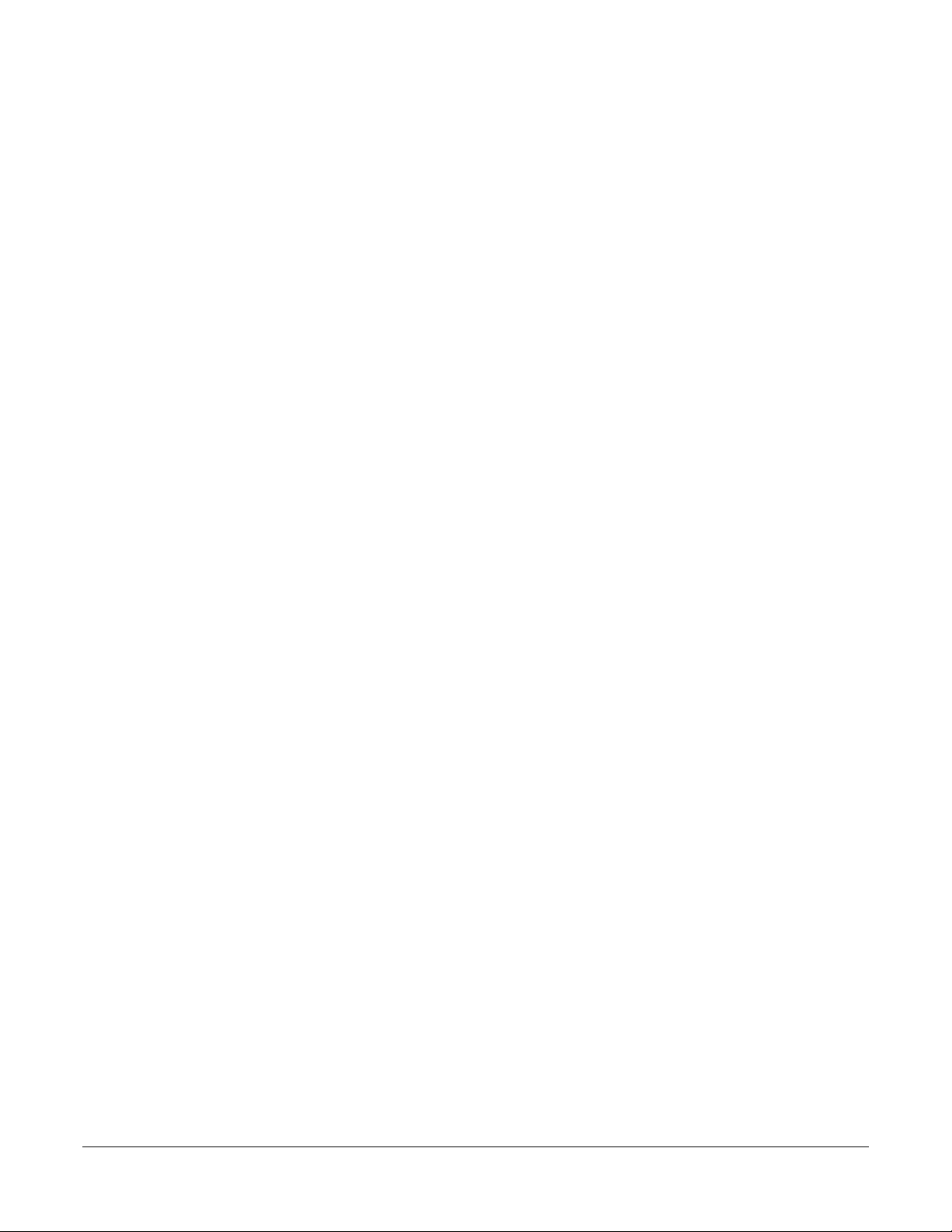
B.1 Set up a TFTP Server ..........................................................................................................111
B.1.1 In a LINUX Environment ............................................................................................111
B.1.2 In a Windows Environment .......................................................................................111
Appendix C Troubleshooting/Technical Support 112
C.1 Frequently Asked Questions (FAQ) ......................................................................................112
C.2 Documentation .....................................................................................................................112
C.3 Contact Information ..............................................................................................................113
C.4 Warranty and RMA Information ............................................................................................113
Index 114
ii
Operations Guide 931640A CyberData Corporation

1 Product Overview
Singlewire Informacast
Indoor Intercom With Keypad
011307* / 021534*
www.cyberdata.net
This device complies with part 15 of the FCC Rules. Operation is subject to the following two conditions: (1)
This device may not cause harmful interference, and (2) this device must accept any interference received,
including interference that may cause undesired operation.
CAN ICES-3 (A)/NMB-3(A)
V20.0.0
00:20:F7:03:83:CA
307200001
Model number
Serial number begins with 3072
1.1 How to Identify This Product
To identify the Singlewire InformaCast Indoor Intercom with Keypad, look for a model number label
similar to the one shown in
• The model number on the label should be 011307.
• The serial number on the label should begin with 3072.
Figure 1-1. Confirm the following:
1
Figure 1-1. Model Number Label
1
1.This figure is just an example. The information on the label of your product may be slightly different.
Operations Guide 931640A CyberData Corporation
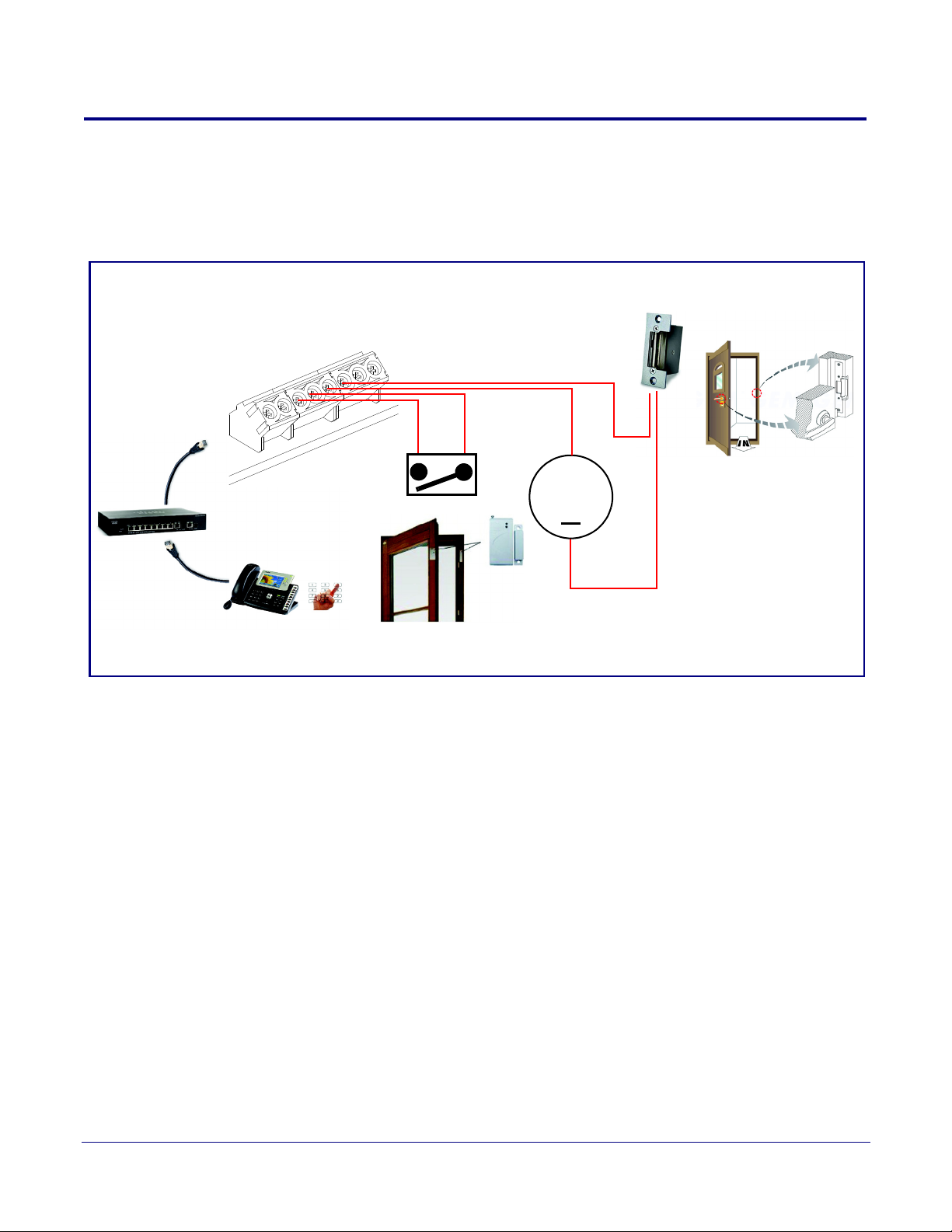
1.2 Typical System Installation
DC Source
+
1 A @ 30 VDC
Sense Input
Terminal Block of the CyberData Device
Enter key code to trigger the
dry contact in the device
Standard Electronic Door Sense
(not sold by CyberData)
6
5
Standard Electronic Door Strike
(not sold by CyberData)
4
3
3
4
5
6
2
1
7
8
PoE Switch
Trigger electric door strike with a predetermined key code from the IP phone
The following figures illustrate how the Singlewire InformaCast Indoor Intercom with Keypad can be
installed as part of a VoIP phone system.
Figure 1-2. Typical Installation
Product Overview
Typical System Installation
2
Operations Guide 931640A CyberData Corporation
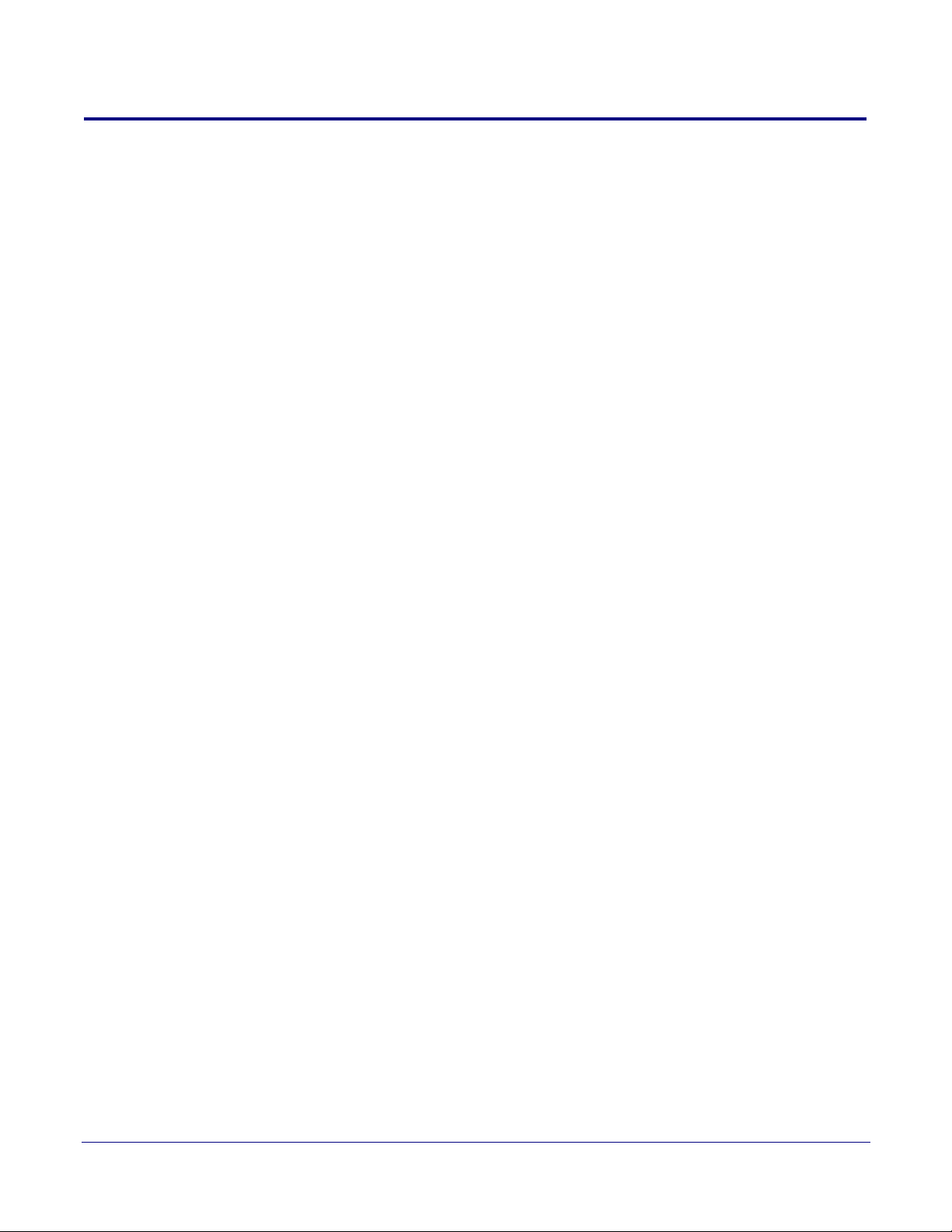
1.3 Product Features
The Singlewire InformaCast Indoor Intercom with Keypad has the following features:
InformaCast Features
• Capable of receiving Singlewire InformaCast notification messages
• Full duplex voice operation over InformaCast v12.0 or later
• Supports Singlewire InformaCast High Quality Audio
Call Manager Features
• Plays audio from Multicast
• TLS 1.2, enhanced security for IP Endpoints in a local or cloud based environment
• SIP compliant
• Full-duplex voice operation
• Supports SRST (Survivable Remote Site Telephony) in a Cisco environment
• Enhanced acoustic echo canceling
• Network web management and firmware download
• Network adjustable speaker volume
• Concurrent SIP and multicast paging
• Dry relay contact for auxiliary control
• Door closure and tamper alert signal
• Downloadable alert, ringtones and callout messages
Product Overview
Product Features
3
Operations Guide 931640A CyberData Corporation
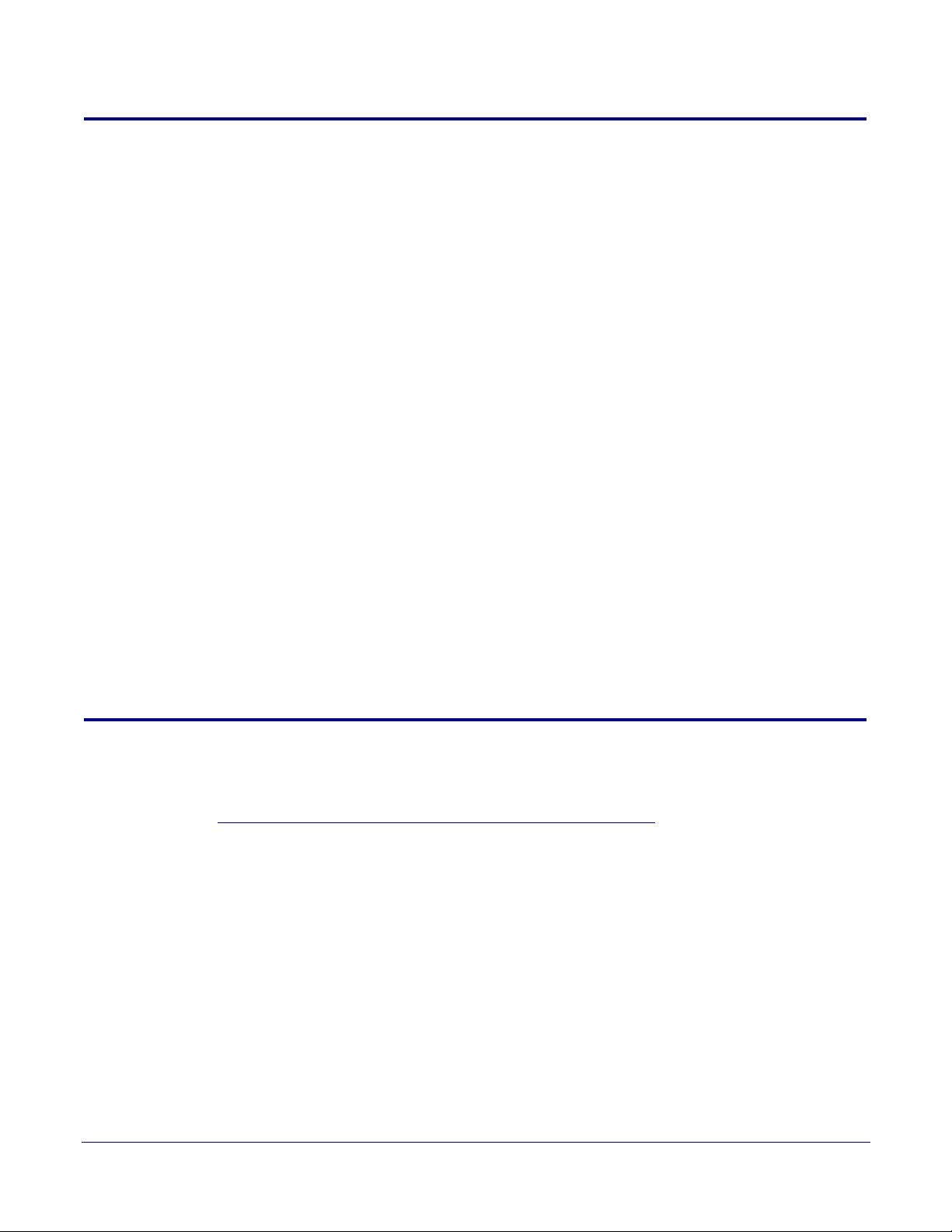
1.4 Supported Protocols
The Intercom supports the following protocols:
•SIP
• Singlewire InformaCast
• Singlewire Failover
• HTTP Web-based configuration
Provides an intuitive user interface for easy system configuration and verification of Intercom
operations.
• DHCP Client
Dynamically assigns IP addresses in addition to the option to use static addressing.
• TFTP Client
Facilitates hosting for the Autoprovisioning configuration file.
•RTP
• RTP/AVP - Audio Video Profile
• TLS 1.2
• Facilitates autoprovisioning configuration values on boot
• Audio Encodings
PCMU (G.711 mu-law)
PCMA (G.711 A-law)
G.722
G.729
Product Overview
Supported Protocols
4
1.5 Supported SIP Servers
The following link contains information on how to configure the device for the supported SIP servers:
https://www.cyberdata.net/pages/connecting-to-ip-pbx-servers
Operations Guide 931640A CyberData Corporation
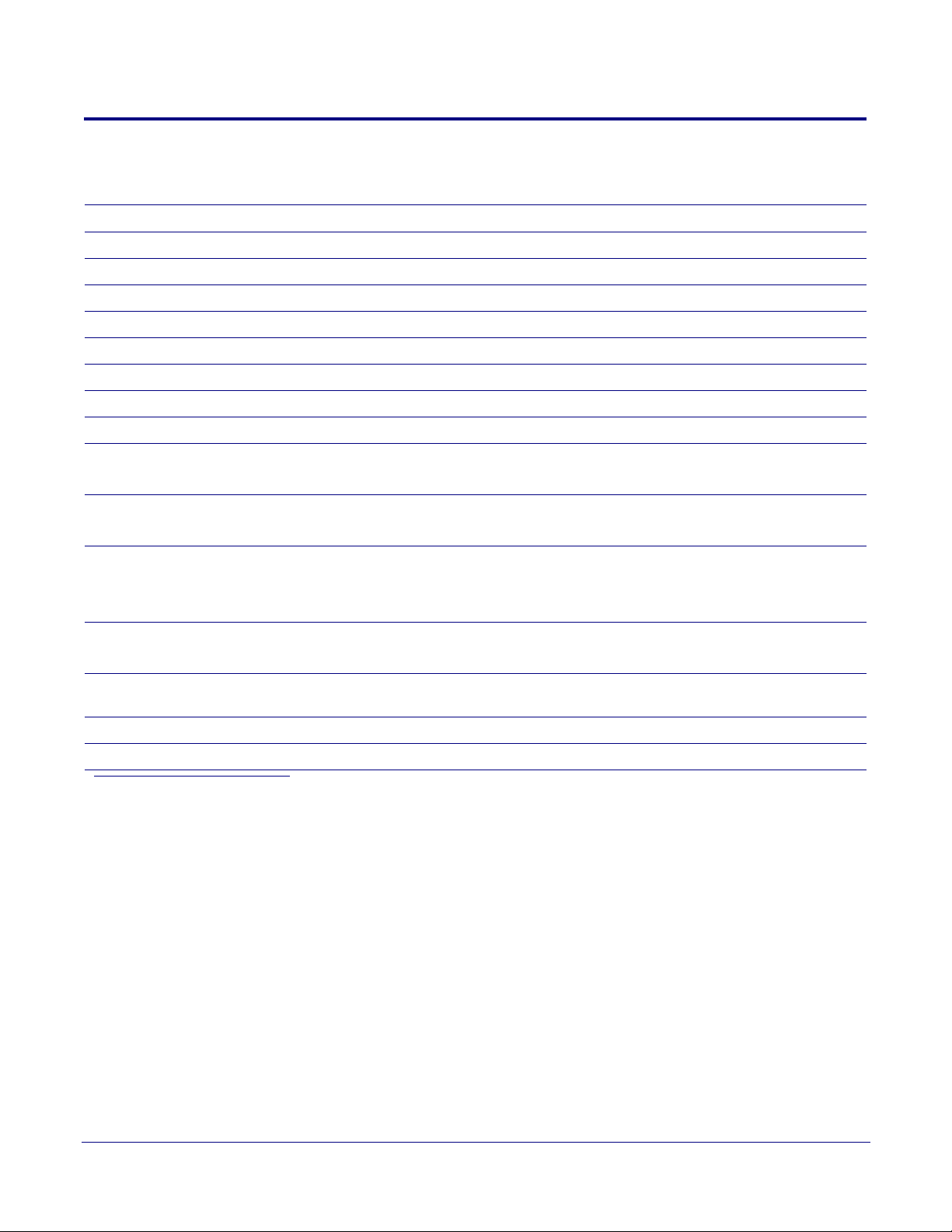
Product Overview
Specifications
1.6
Specifications
Table 1-1. Specifications
Specifications
Ethernet I/F 10/100 Mbps
Protocol SIP RFC 3261 Compatible
Notification Software Singlewire InformaCast v4.0 and above
Power Input PoE 802.3af compliant or +8 to +12VDC @ 1000mA Regulated Power Supply (no
Speaker Output 2 Watts Peak Power
On-Board Relay 1A @ 30 VDC
Payload Types G.711 a-law, G.711 µ-law, G.722, and G.729
Network Security TLS/SSL 1.2
o
Operating Range Temperature: -40
Humidity: 5-95%, non-condensing
o
Storage Temperature
Storage Altitude
Dimensions
Weight
Boxed Weight
Compliance CE; EMC Directive – Class A EN 55032 & EN 55024, LV Safety Directive – EN 60950-1, RoHS
b
C to 70o C (-40o F to 158o F)
-40
Up to 15,000 ft. (4573 m)
7.480 in. [190 mm] Length
2.284 in. [58 mm] Width
5.118 in. [130 mm] Height
2.8 lbs. [1.27 kg]
4.0 lbs. [1.81 kg]
pliant, FCC; Part 15 Class A, Industry Canada; ICES-3 Class A, IEEE 802.3 Compliant
Com
C to 55o C (-40o F to 131o F)
t included)
a
5
Warranty 2 Years Limited
Part Number 011307
a. Contacts 1 and 2 on the terminal block are only for powering the device from a non-PoE 12VDC power source as
an alternative to Network PoE power. Use of these contacts for any other purpose will damage the device and void the
product warranty.
b. Dimensions are measured from the perspective of the product being upright with the front of the product facing you.
Operations Guide 931640A CyberData Corporation
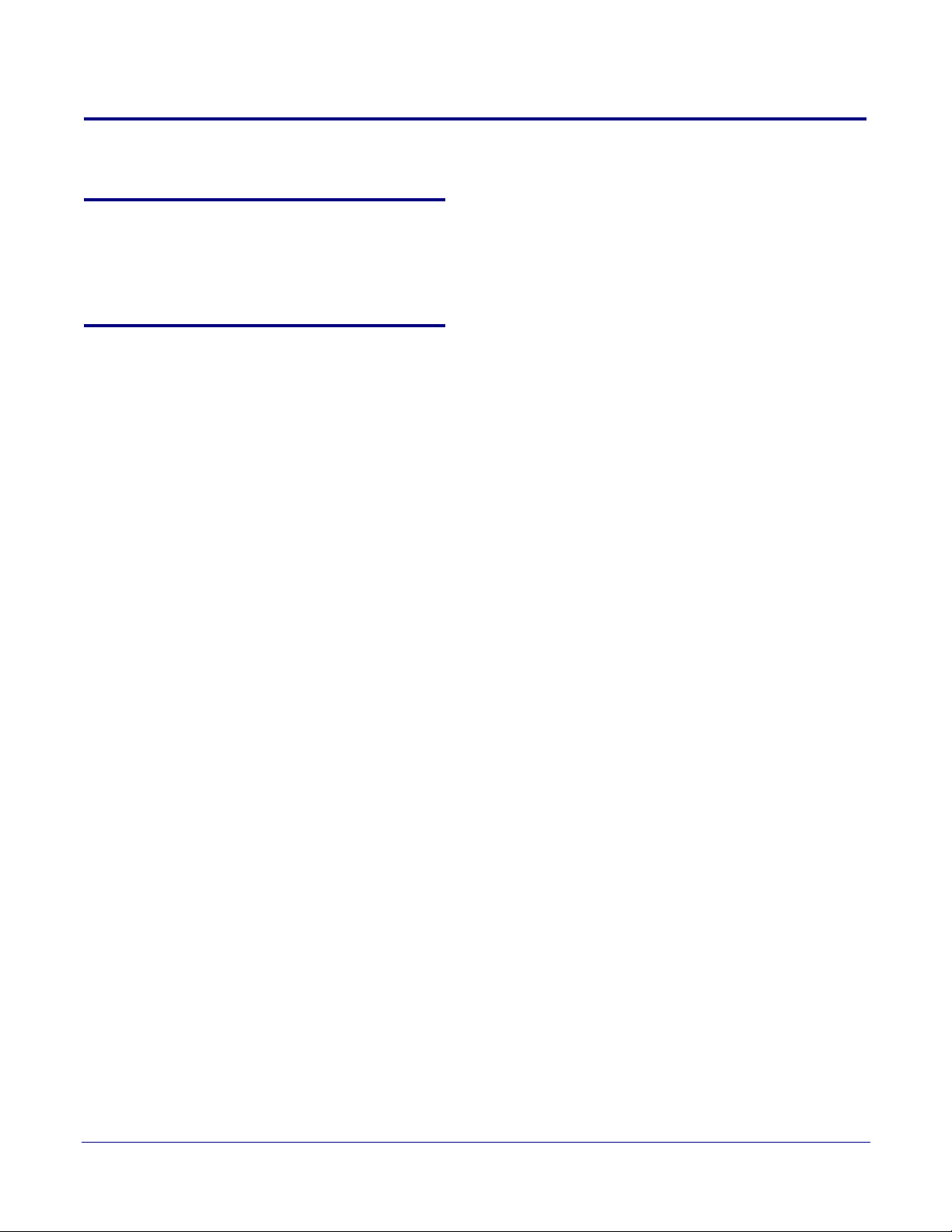
1.7 Compliance
1.7.1 CE Testing
CE testing has been performed according to EN ISO/IEC 17050 for Emissions, Immunity, and Safety.
The Declaration of Conformity can be supplied upon request.
1.7.2 FCC Statement
This equipment has been tested and found to comply with the limits for a Class B digital device,
pursuant to part 15 of the FCC Rules. These limits are designed to provide reasonable protection
against harmful interference when the equipment is operated in a commercial environment. This
equipment generates, uses, and can radiate radio frequency energy and, if not installed and used in
accordance with the instruction manual, may cause harmful interference to radio communications.
Operation of this equipment in a residential area is likely to cause harmful interference in which case
the user will be required to correct the interference at his own expense.
Product Overview
Compliance
6
Operations Guide 931640A CyberData Corporation
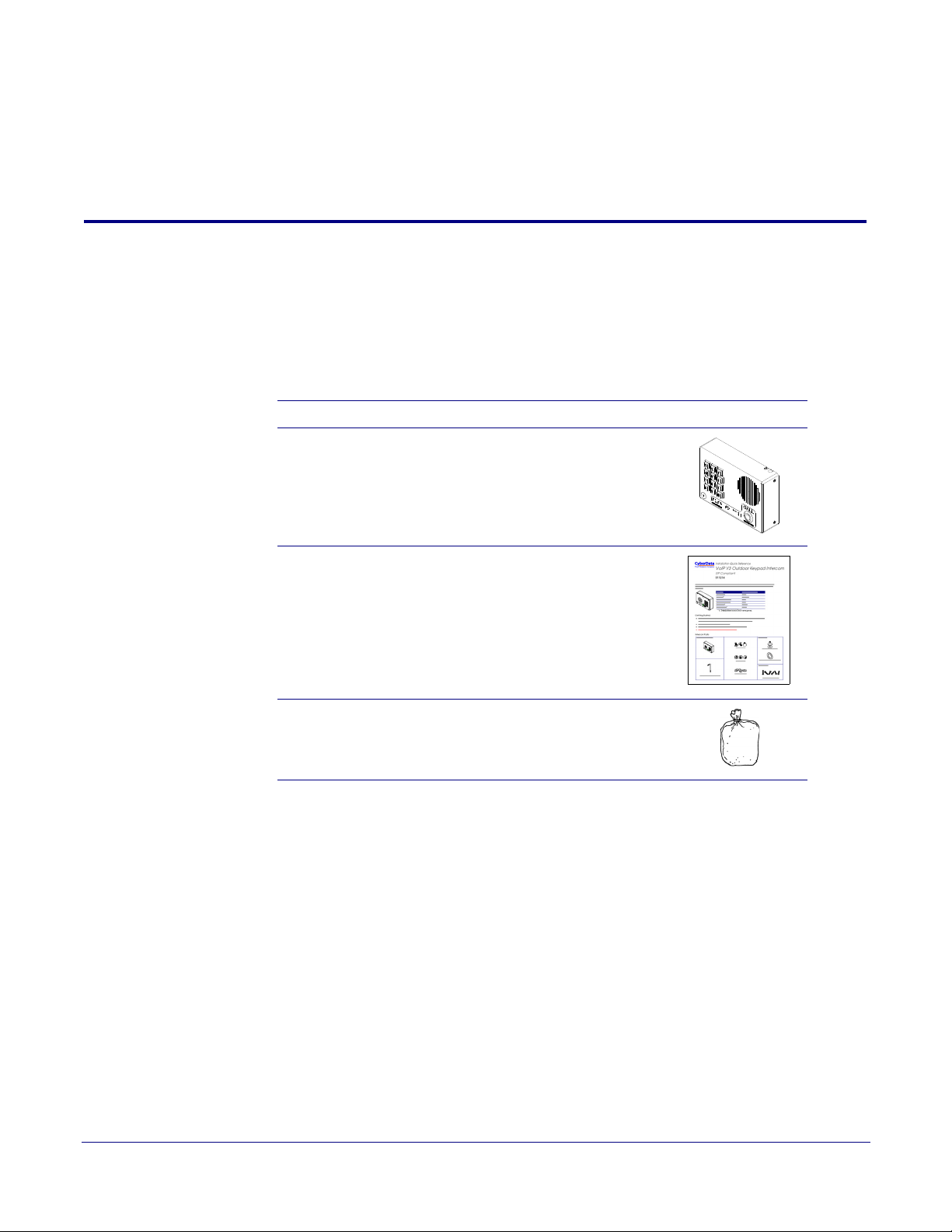
2 Installing the Singlewire InformaCast Indoor Intercom with Keypad
2.1 Parts List
Ta bl e 2-2 illustrates the parts for the Singlewire InformaCast Indoor Intercom with Keypad.
Note See Appendix A, "Mounting the Singlewire InformaCast Indoor Intercom with Keypad" for
physical mounting information.
Table 2-2. Parts List
Quantity Part Name Illustration
1 Singlewire InformaCast Indoor Intercom with
Keypad Assembly
7
1 Installation Quick Reference Guide
1 Mounting Accessory Kit
Operations Guide 931640A CyberData Corporation
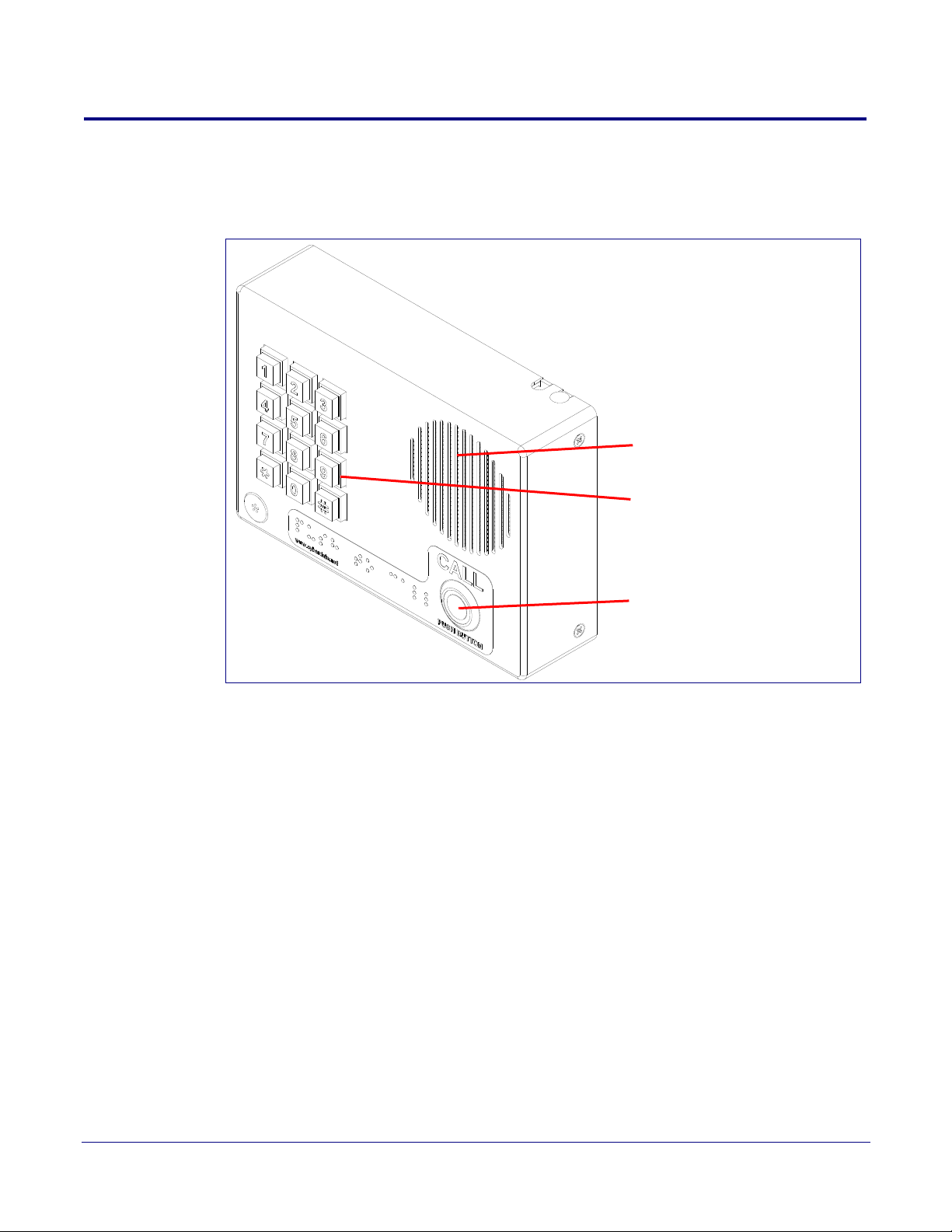
2.2 Intercom Components
Call Button
Speaker Drain Hole
See Section 2.2.1, "Call Button
and Call Button LED" for
information about the functionality
of the Call Button.
Keypad
See Section 2.2.2, "Dialing from
the Keypad" for
information about the functionality
of the keypad.
Figure 2-3 shows the components of the Intercom.
Figure 2-3. Intercom Components
Installing the Singlewire InformaCast Indoor Intercom with Keypad
8
Operations Guide 931640A CyberData Corporation
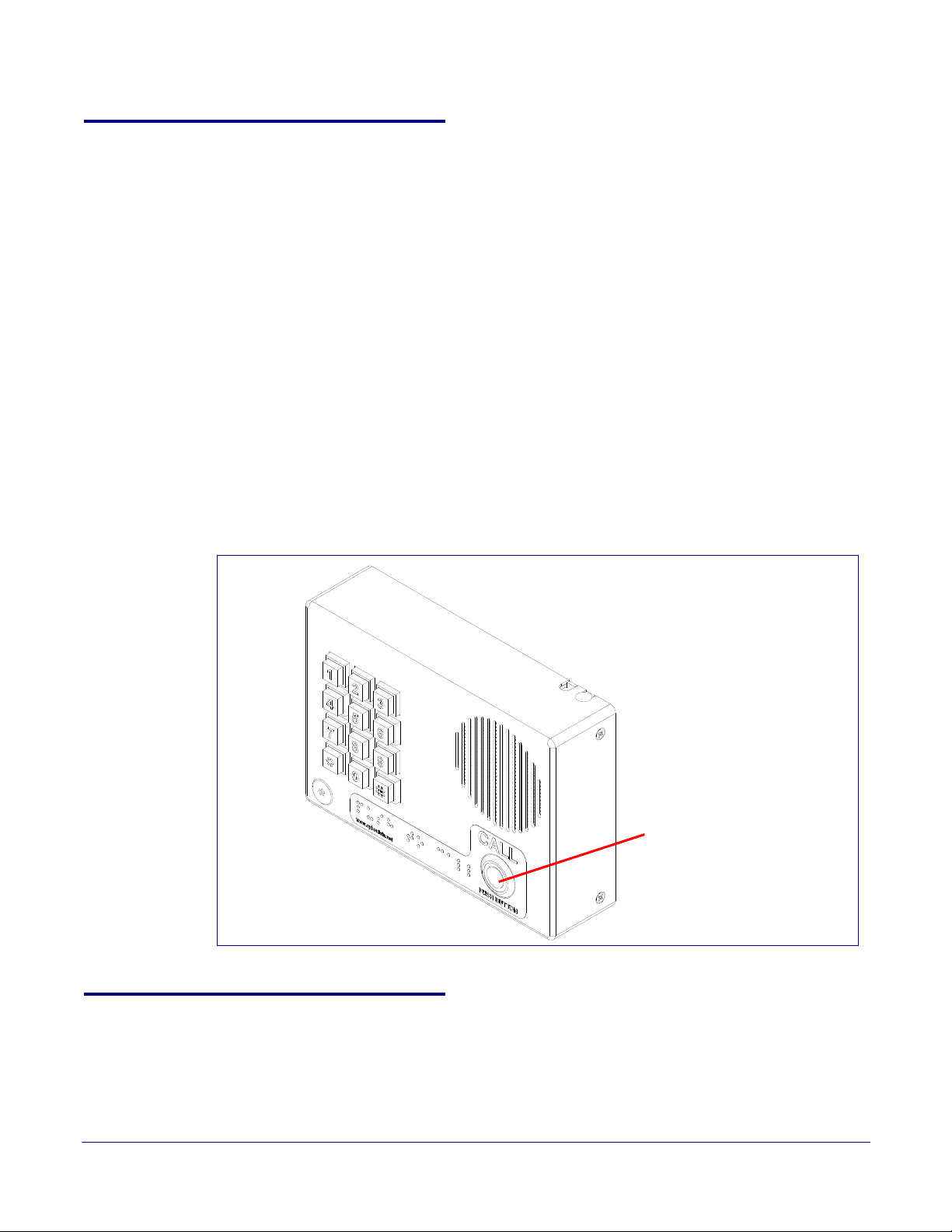
2.2.1 Call Button and Call Button LED
Call button and Call Button LED
2.2.1.1 Call Button LED Function
• Upon initial power or reset, the Call Button LED will illuminate.
• During network setup the Call Button LED will blink 10 times per second until the device can find
a network address. This can take from 5 to 60 seconds.
• The device “autoprovisions” by default, and the initial process may take several minutes as the
device searches for and downloads updates. The Call Button LED will blink during this process.
During the initial provisioning, or after the factory defaults have been reset, the device may
download firmware twice. The device will blink, remain solid for 10 to 20 seconds, and then
resume blinking. This process will take longer if there are many audio files downloading.
• When the software has finished initialization, the Call Button LED will blink twice.
• When a call is established (not just ringing), the Call Button LED will blink.
• On the Device Configuration Page, there is an option called Button and Keypad Lit when
Idle. This option sets the normal state for the Call Button LED. The Call Button LED will still blink
during initialization and calls.
• The Call Button LED flashes briefly at the beginning of RTFM mode.
Installing the Singlewire InformaCast Indoor Intercom with Keypad
Call Button and Call Button LED
9
Figure 2-4. Call Button and Call Button LED
2.2.2 Dialing from the Keypad
• See the Enable Telephone Operation setting in Section 2.4.6, "Configure the Button
Parameters".
Operations Guide 931640A CyberData Corporation
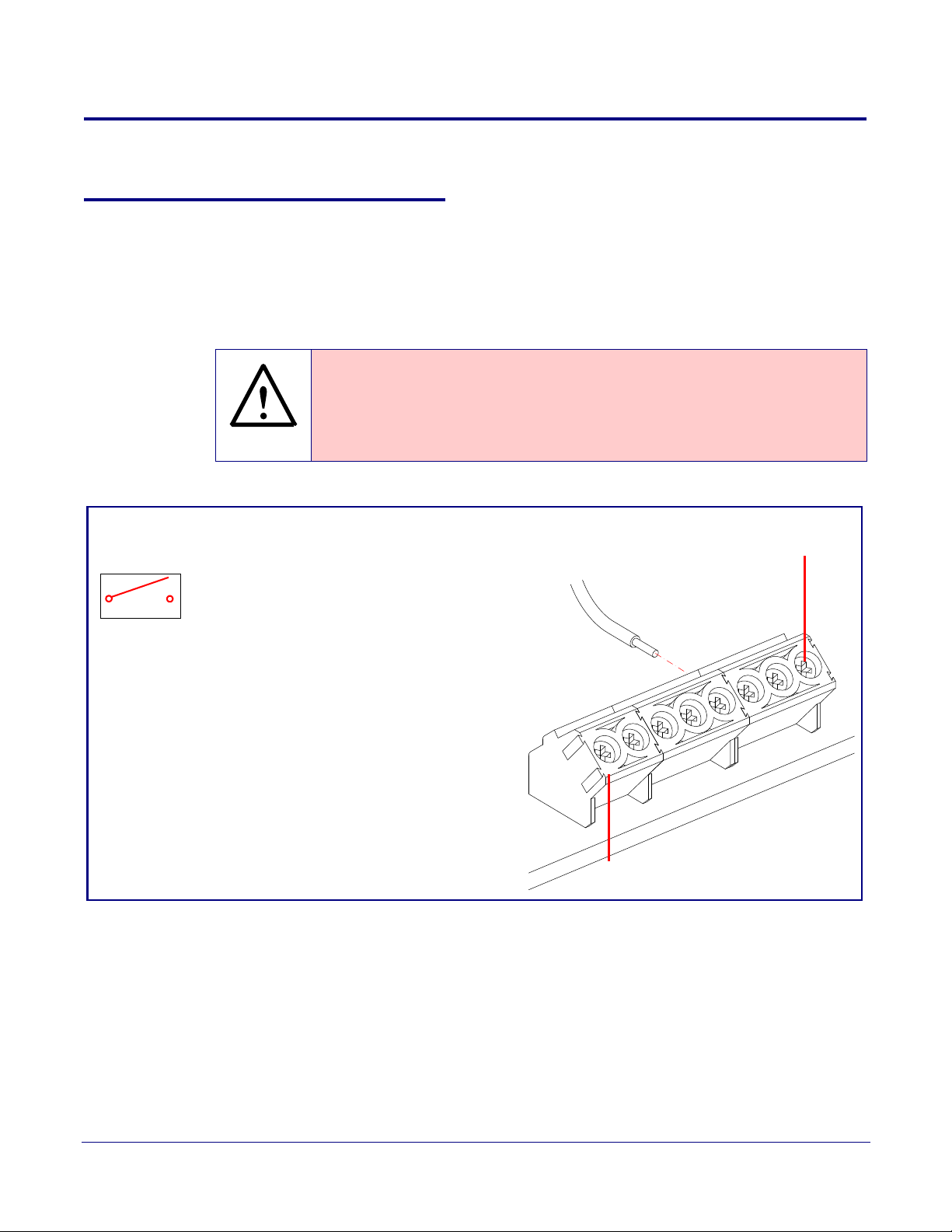
2.3 Intercom Setup
GENERAL ALERT
1
8
Tin Leads
Approx. 1/4” or
6mm
Terminal Block
can accept 16 AWG wire
Alternate Power Input:
1 = +8 to +12VDC @ 1000mA Regulated Power Supply*
2 = Power Ground*
Relay Contact:
(1 A at 30 VDC for continuous loads)
3 = Relay Common
4 = Relay Normally Open Contact
5 = Sense Input
6 = Sense Ground
7 = Remote Switch "A"
8 = Remote Switch "B"
*Contacts 1 and 2 on the terminal block are only for
powering the device from a non-PoE 12VDC power
source as an alternative to Network PoE power. Use of
these contacts for any other purpose will damage the
device and void the product warranty.
3
4
Use a 3.17 mm (1/8-inch) flat blade
screwdriver for the terminal block screws
2.3.1 Intercom Connections
Figure 2-5 shows the pin connections on the terminal block. This terminal block can accept
16 AWG gauge wire.
Installing the Singlewire InformaCast Indoor Intercom with Keypad
Intercom Connections
10
Note As an alternative to
Power Supply into the terminal block.
Caution
Equipment Hazard: Contacts 1 and 2 on the terminal block are only for powering
the device from a non-PoE 12 VDC power source as an alternative to Network PoE
power. Use of these contacts for any other purpose will damage the device and void
the product warranty.
Figure 2-5. Connections and Alternate Power Input
using PoE power, you can supply +8 to +12VDC @ 1000mA Regulated
Wire (IN)
Operations Guide 931640A CyberData Corporation
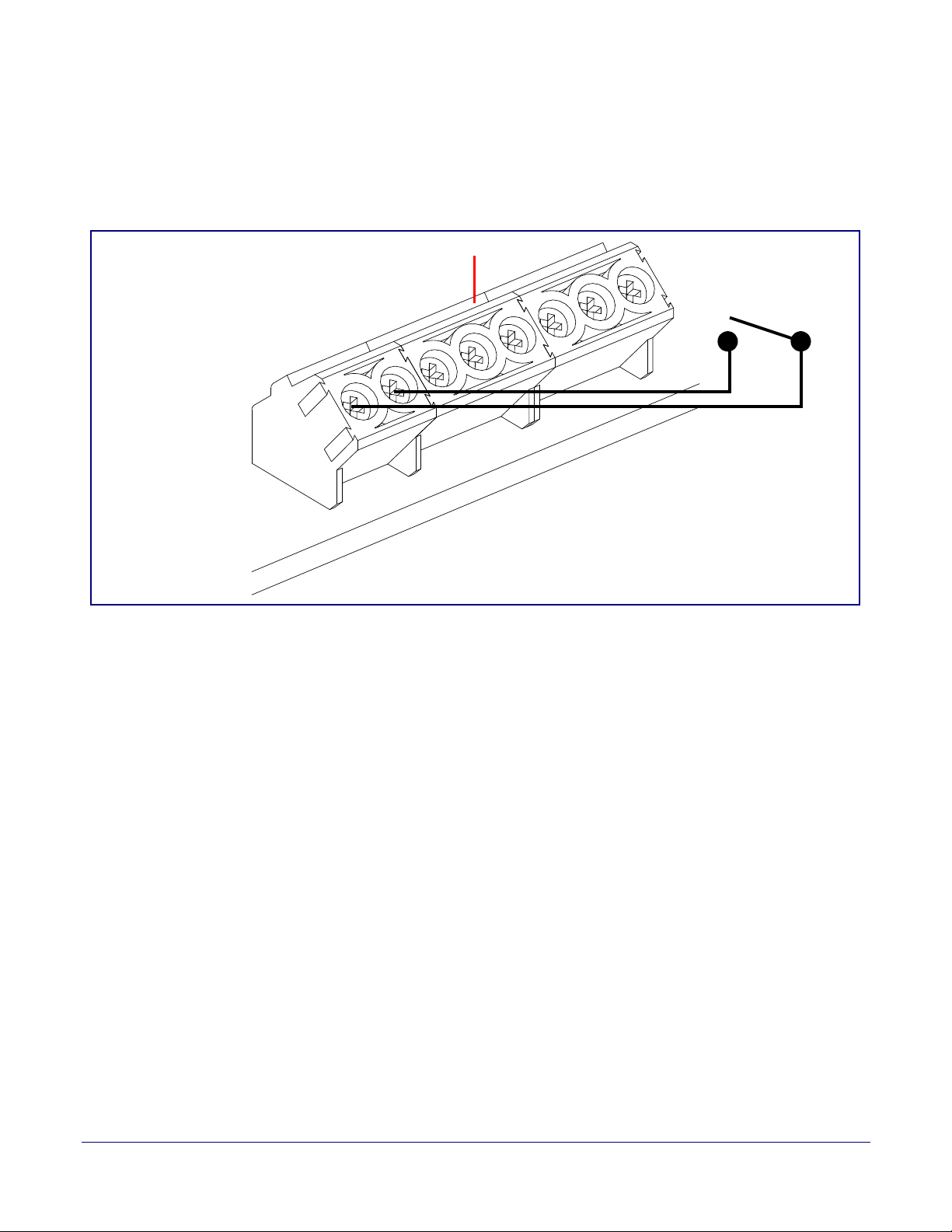
2.3.1.1 Remote Switch Connection
1
8
Terminal Block
Wiring pins 7 and 8 of the terminal block to a switch will initiate a SIP call when the switch is closed.
The call will go to the extension specified as the dial out extension on the SIP page.
Figure 2-6. Remote Switch Connection
Installing the Singlewire InformaCast Indoor Intercom with Keypad
Intercom Connections
11
Operations Guide 931640A CyberData Corporation
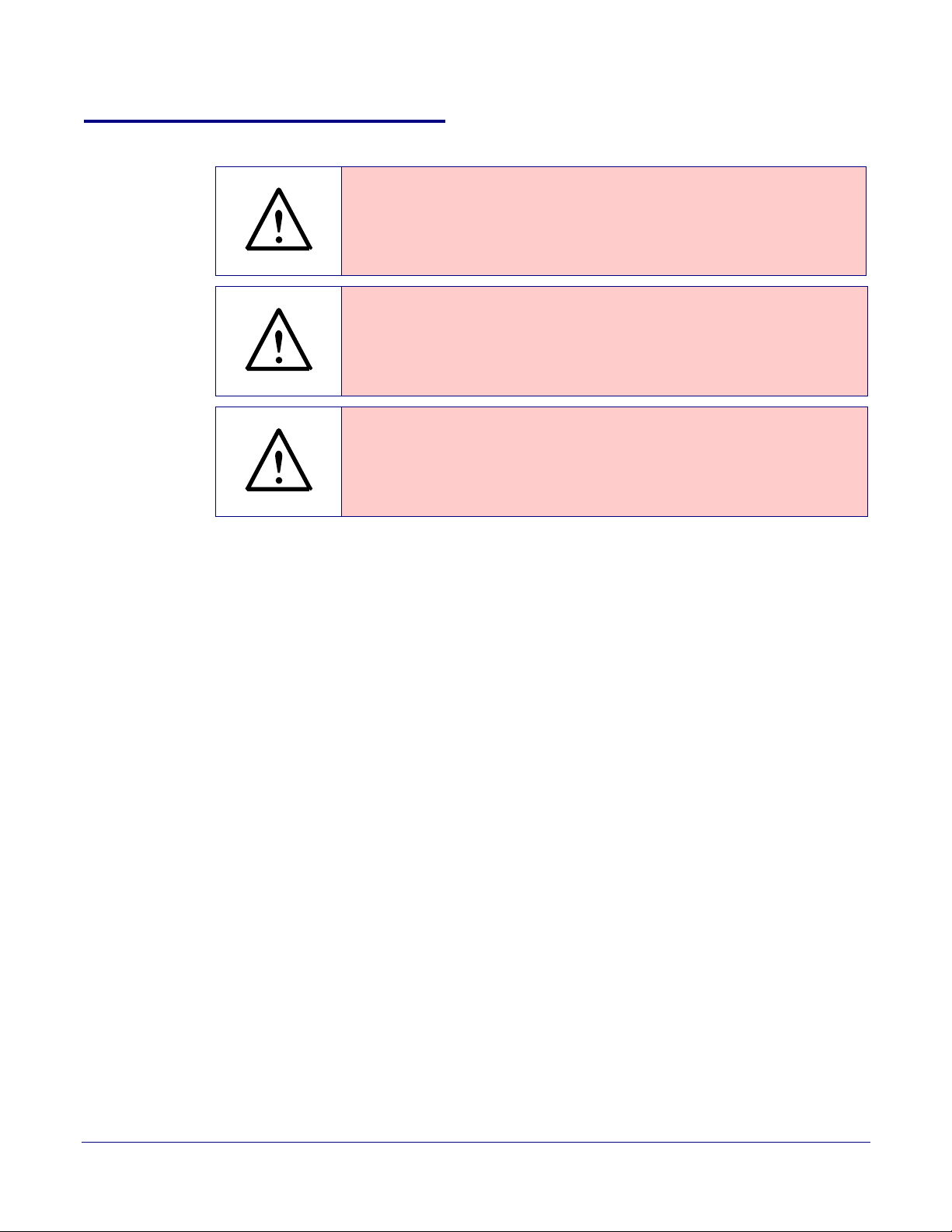
2.3.2 Using the On-Board Relay
GENERAL ALERT
GENERAL ALERT
GENERAL ALERT
Warning
Electrical Hazard: This product should be installed by a licensed electrician
according to all local electrical and building codes.
Warning
Electrical Hazard: The relay contacts are dry and provided for a normally open
and momentarily closed configuration. Neither the alternate power input nor PoE
power can be used to drive a door strike.
Warning
Electrical Hazard: The relay does not support AC powered door strikes.
Any use of this relay beyond its normal o
product and is not covered under our warranty policy.
Installing the Singlewire InformaCast Indoor Intercom with Keypad
Using the On-Board Relay
perating range can cause damage to the
12
The device has a built-in relay that can be activated by a web configurable DTMF string that can be
received from a VoIP phone supporting out of band (RFC2833) DTMF as well as a number of other
triggering events. See the Device Configuration Page on the web interface for relay settings.
This relay can be used to trigger low current devices like LED strobes and security camera input
signals as long as the load is not an indu
1 Amp @ 30 VDC. Inductive loads can cause excess
ctive type and the relay is limited to a maximum of
ive “hum” and can interfere with or damage the
unit’s electronics.
We highly recommend that inductive load and high current de
vices use our Networked Dual Door
Strike Relay (CD# 011375) (see Section 2.3.3.2, "Network Dual Door Strike Relay Wiring Diagram
with External Power Source").
This relay interface also has a general purpose input port that can be used to monitor an external
s
witch and generate an event.
For more information on the sensor options, see the Sensor Configuration Page on the web
interface.
Operations Guide 931640A CyberData Corporation
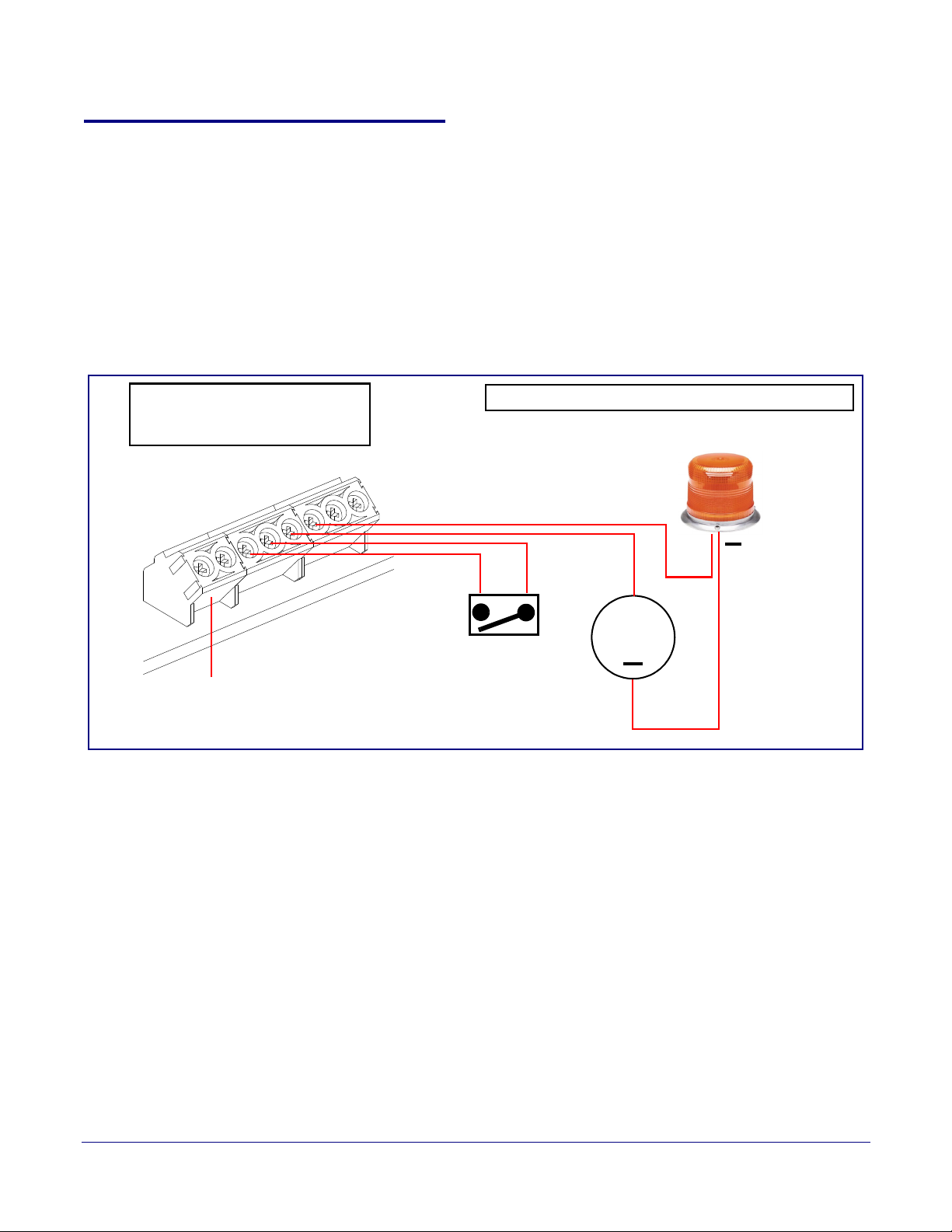
2.3.3 Wiring the Circuit
1
8
DC Source
+
1 A @ 30 VDC
Sense Input
LED Strobe Light
Terminal Block of the CyberData Device
The terminal block can accept 16 AWG stranded wire.
Pin 3 - Relay Common
Pin 4 - Relay Normally Open Contact
Pin 5 - Sense Input
Pin 6 - Sense Ground
+
2.3.3.1 Devices Less than 1A at 30 VDC
If the power for the device is less than 1A at 30 VDC and is not an inductive load, then see
Figure 2-7 for the wiring diagram.
When configuring with an inductive load, please use an intermediary relay with a High PIV Ultrafast
Switching Diode. We recommend using the Network Dual Door Strike Relay (CD# 011375) (see
Section 2.3.3.2, "Network Dual Door Strike Relay Wiring Diagram with External Power Source").
Figure 2-7. Devices Less than 1A at 30 VDC
Installing the Singlewire InformaCast Indoor Intercom with Keypad
Wiring the Circuit
13
Operations Guide 931640A CyberData Corporation
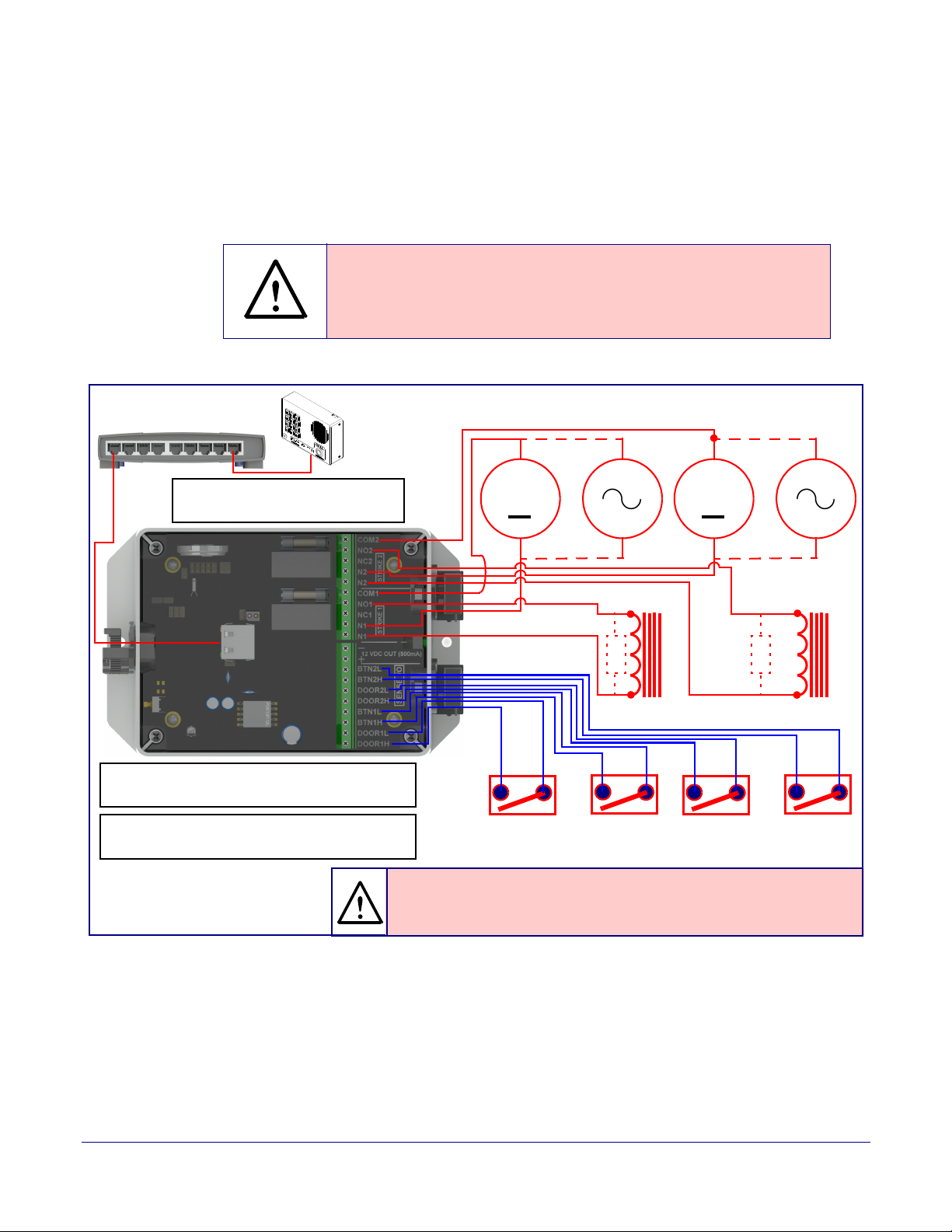
Installing the Singlewire InformaCast Indoor Intercom with Keypad
GENERAL ALERT
Sense Input 2
DC Source 2
AC Source 2
OR
+
802.3af Compliant Ethernet Switch
CyberData
Aux Button 2
Device
The relay connection maximum wire
size is 12 gauge stranded wire.
Door Strike
Sense Input 1
DC Source 1
AC Source 1
OR
+
Aux Button1
*
Door Strike
*
GENERAL ALERT
*Caution
Equipment Hazard: The door strike must have an internal or external mov or
diode (for over voltage protection) when connecting directly to the module.
See the Network Dual Door Strike Relay
Operations Guide for connection specifics.
See Section 2.4.16, "Configure the Door Strike
Relay" for configuration options.
Wiring the Circuit
2.3.3.2 Network Dual Door Strike Relay Wiring Diagram with External Power Source
For wiring an electronic door strike to work over a network, we recommend the use of our external
Network Dual Door Strike Relay (CD# 011375).
This product provides an easier method of connecting standard door strikes as well as AC and
h
igher voltage devices. See Figure 2-8 and Figure 2-9 for the wiring diagrams.
War nin g
Electrical Hazard: Hazardous voltages may be present. No user serviceable
part inside. Refer to qualified service personnel for connecting or servicing.
Figure 2-8. Network Dual Door Strike Relay Wiring Diagram with External Power Source
14
Operations Guide 931640A CyberData Corporation
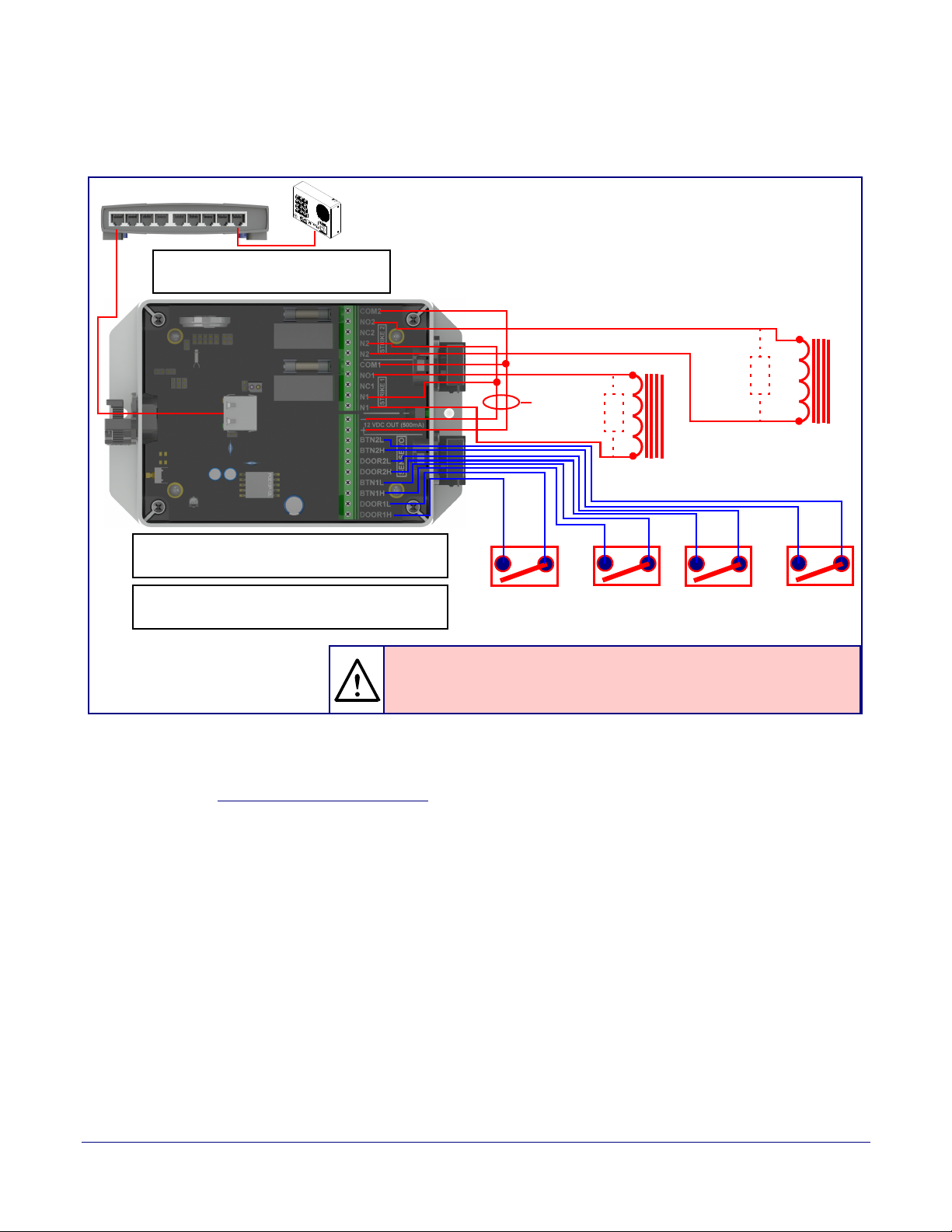
Installing the Singlewire InformaCast Indoor Intercom with Keypad
Sense Input 2 Aux Button 2Sense Input 1 Aux Button1
Door Strike
*
Door Strike
*
802.3at Compliant Ethernet Switch
Internal 12VDC
source (500 mA
maximum)
GENERAL ALERT
*Caution
Equipment Hazard: The door strike must have an internal or external mov or
diode (for over voltage protection) when connecting directly to the module.
See the Network Dual Door Strike Relay
Operations Guide for connection specifics.
See Section 2.4.16, "Configure the Door Strike
Relay" for configuration options.
CyberData
Device
The relay connection maximum wire
size is 12 gauge stranded wire.
2.3.3.3 Network Dual Door Strike Relay Wiring Diagram Using PoE+
Figure 2-9. Network Dual Door Strike Relay Wiring Diagram Using PoE+
Wiring the Circuit
15
If you have questions about connecting door strikes or setting up the web configurable options,
please contact our support department at the following website:
http://support.cyberdata.net/
Operations Guide 931640A CyberData Corporation
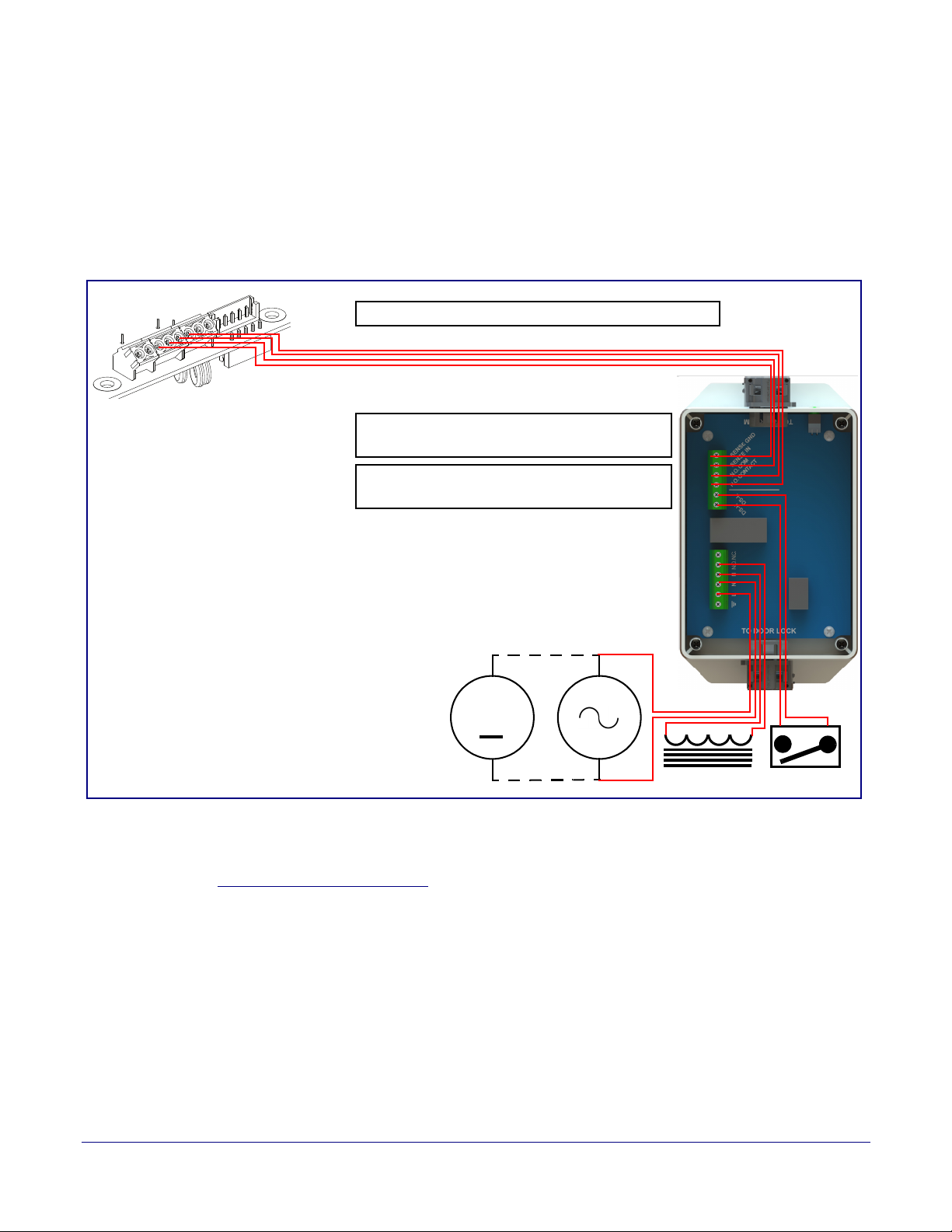
Installing the Singlewire InformaCast Indoor Intercom with Keypad
Door Lock Sense Input
The terminal block can accept 16 AWG stranded wire.
DC Source
AC Source
OR
+
1
8
Terminal Block
See the Door Strike Relay Operations Guide for
connection specifics.
See Section 2.4.16, "Configure the Door Strike
Relay" for configuration options.
2.3.3.4 Door Strike Relay Module Wiring Diagram from Intercom
For wiring an electronic door strike, we recommend the use of our external Door Strike Relay Module
(CD# 011269).
This product provides an easier method of connecting standard door strikes as well as AC and
higher voltage devices. See
Figure 2-10. Door Strike Relay Module Wiring Diagram from Intercom
Figure 2-10 for the wiring diagram.
Wiring the Circuit
16
If you have questions about connecting door strikes or setting up the web configurable options,
please contact our support department at the following website:
http://support.cyberdata.net/
Operations Guide 931640A CyberData Corporation
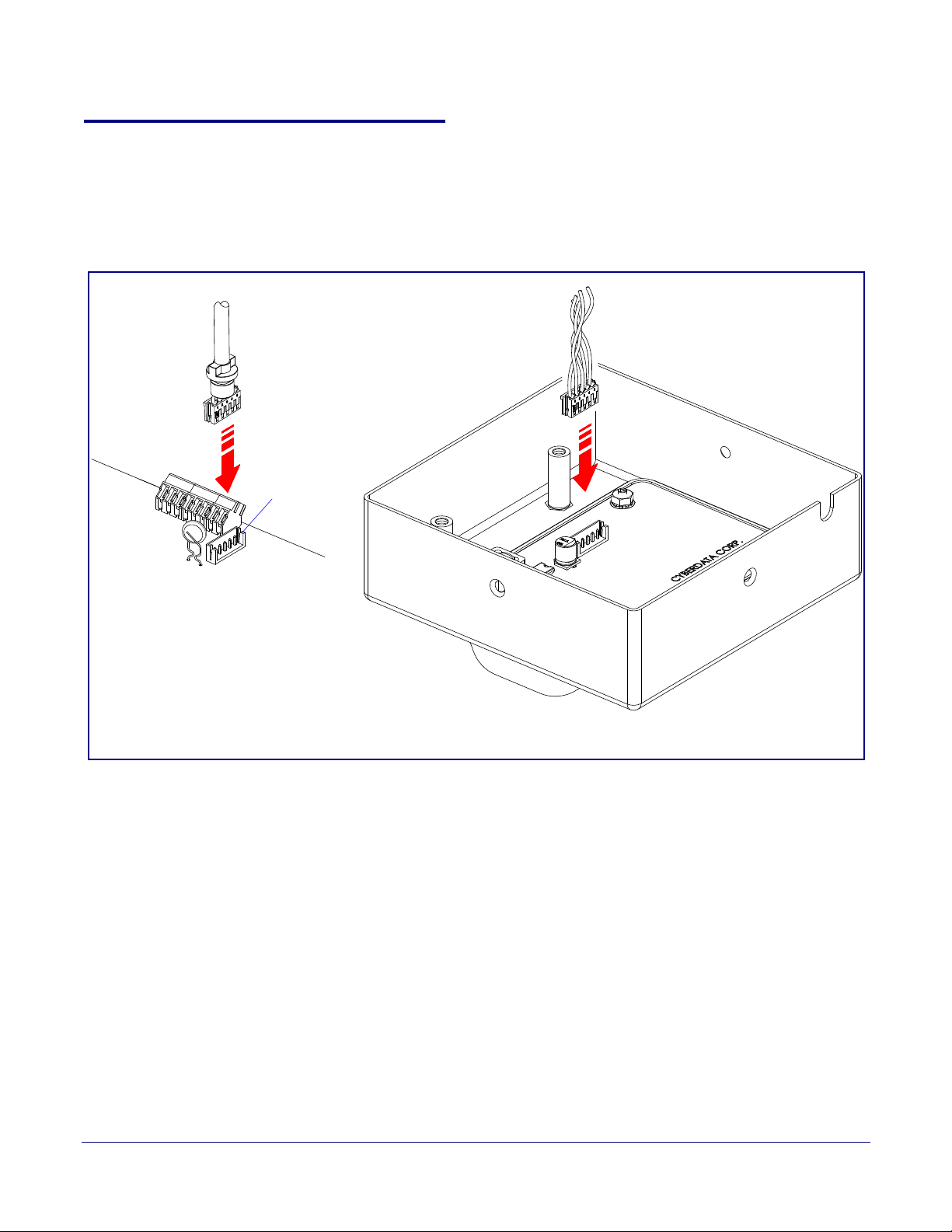
Installing the Singlewire InformaCast Indoor Intercom with Keypad
J1
JX
Device Board
Auxiliary RGB Strobe Board
Connecting an Auxiliary RGB Strobe to the Device
2.3.4 Connecting an Auxiliary RGB Strobe to the Device
1. Connect the strobe cable to the board of the Auxiliary RGB Strobe and the board of the device
as shown in Figure 2-11. Please see the Auxiliary RGB Strobe Operations Guide for more
information about this product.
Figure 2-11. Connecting the Auxiliary RGB Strobe Kit to the Device
17
Operations Guide 931640A CyberData Corporation
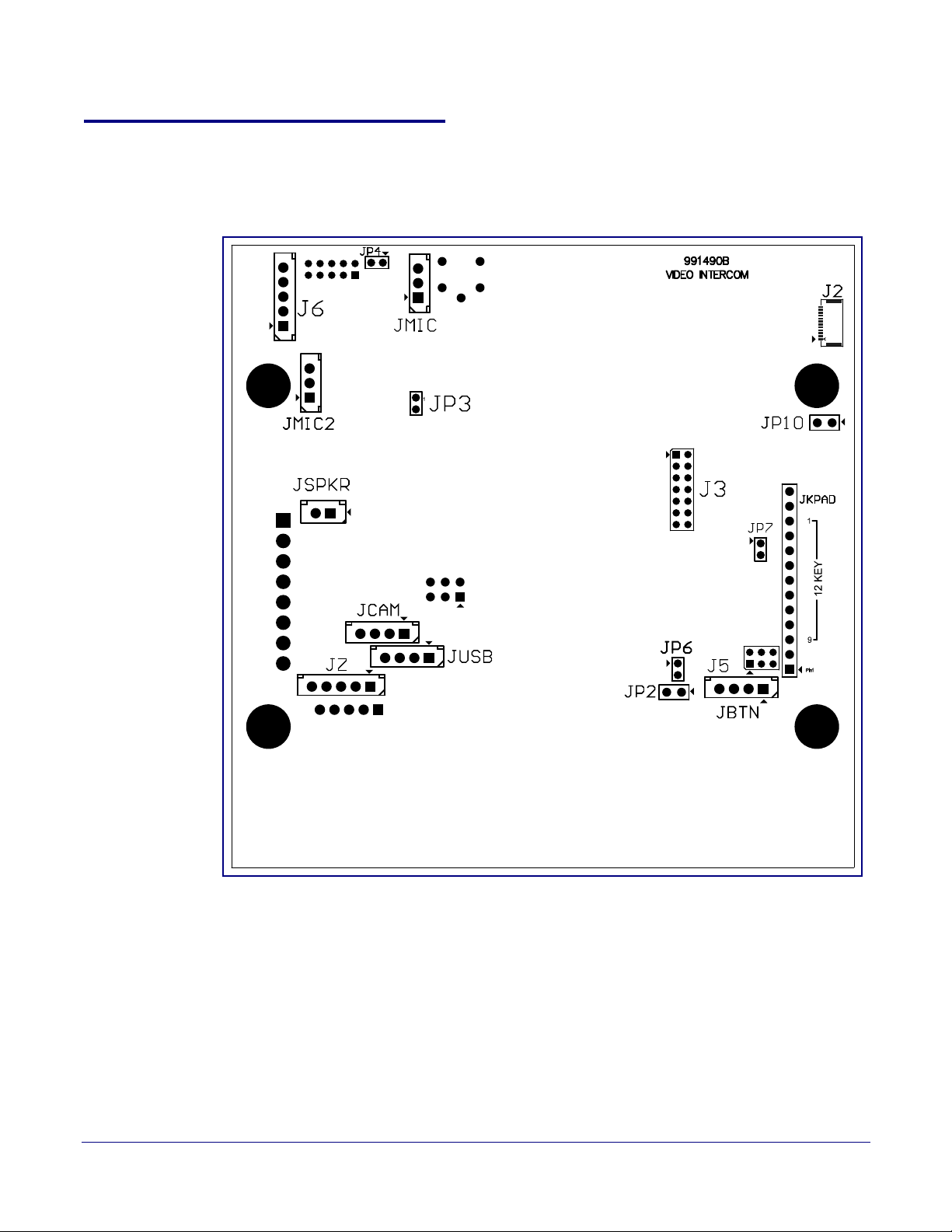
2.3.5 Intercom Connectors
See the following figures and tables to identify the connectors and functions of the Intercom.
Installing the Singlewire InformaCast Indoor Intercom with Keypad
Figure 2-12. Connector Locations—Board Top
Intercom Connectors
18
Operations Guide 931640A CyberData Corporation
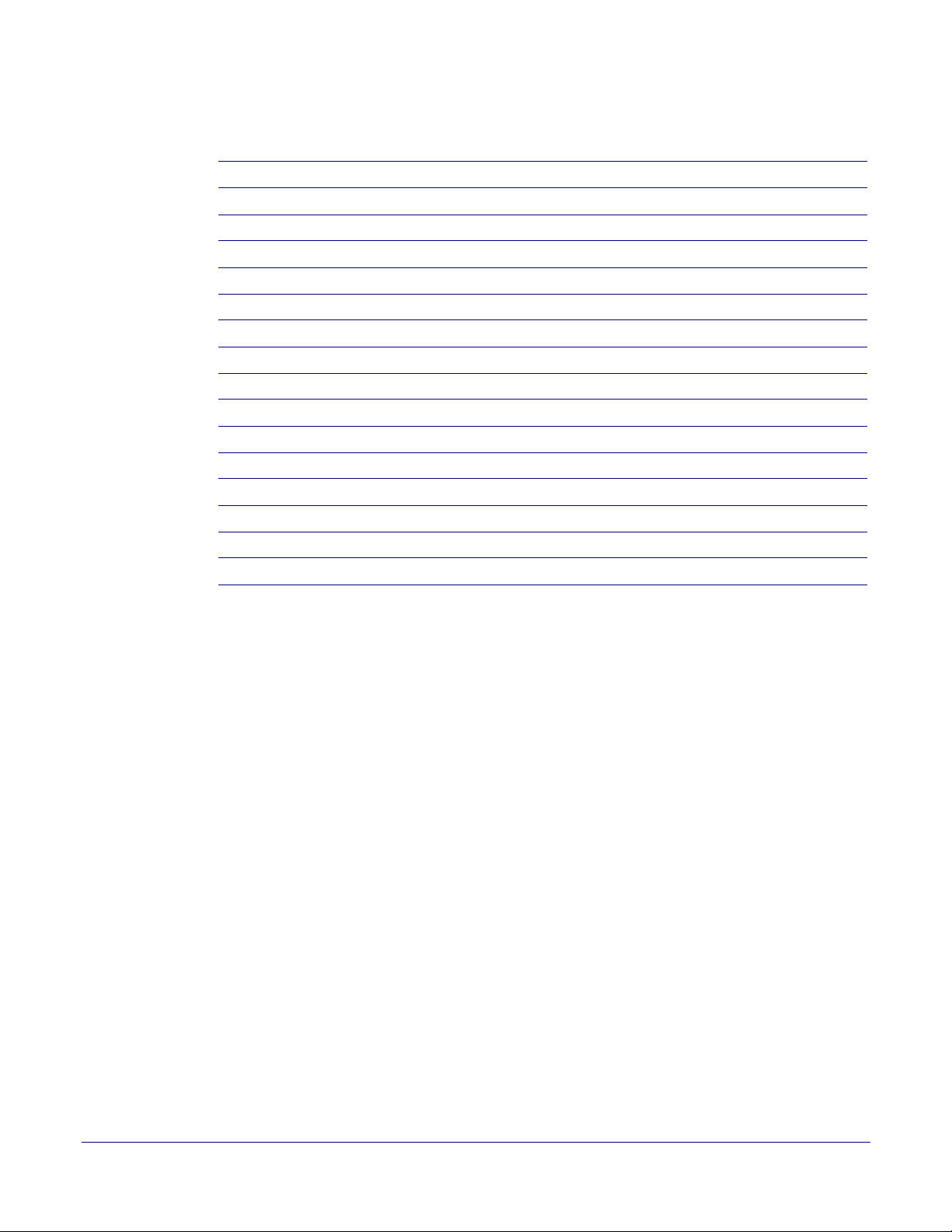
Installing the Singlewire InformaCast Indoor Intercom with Keypad
Table 2-3. Connector Functions—Board Top
Connector Function
JBTN Call Button LED Interface
JMIC Microphone Interface
JMIC2 Second Microphone Interface (Not Used)
JSPKR Speaker Interface
JKPAD Keypad Interface (Not Used)
JUSB USB Interface (Not Used)
JZ I²C 5V Peripheral Bus
J2 Biometric Interface (Not Used)
J3 JTAG Interface (Not Used)
J5 ISP AT-Tiny Interface (Factory Only)
J6 Digital Microphone Interface (Not Used)
JP3 Mute Disable Jumper—Jumper should be removed
JP6 Enable AT-Tiny—Jumper should be installed
Intercom Connectors
19
JP7 Enable Write to EEPROM—Jumper should be installed
JP10 Disables the intrusion sensor when installed.
Operations Guide 931640A CyberData Corporation
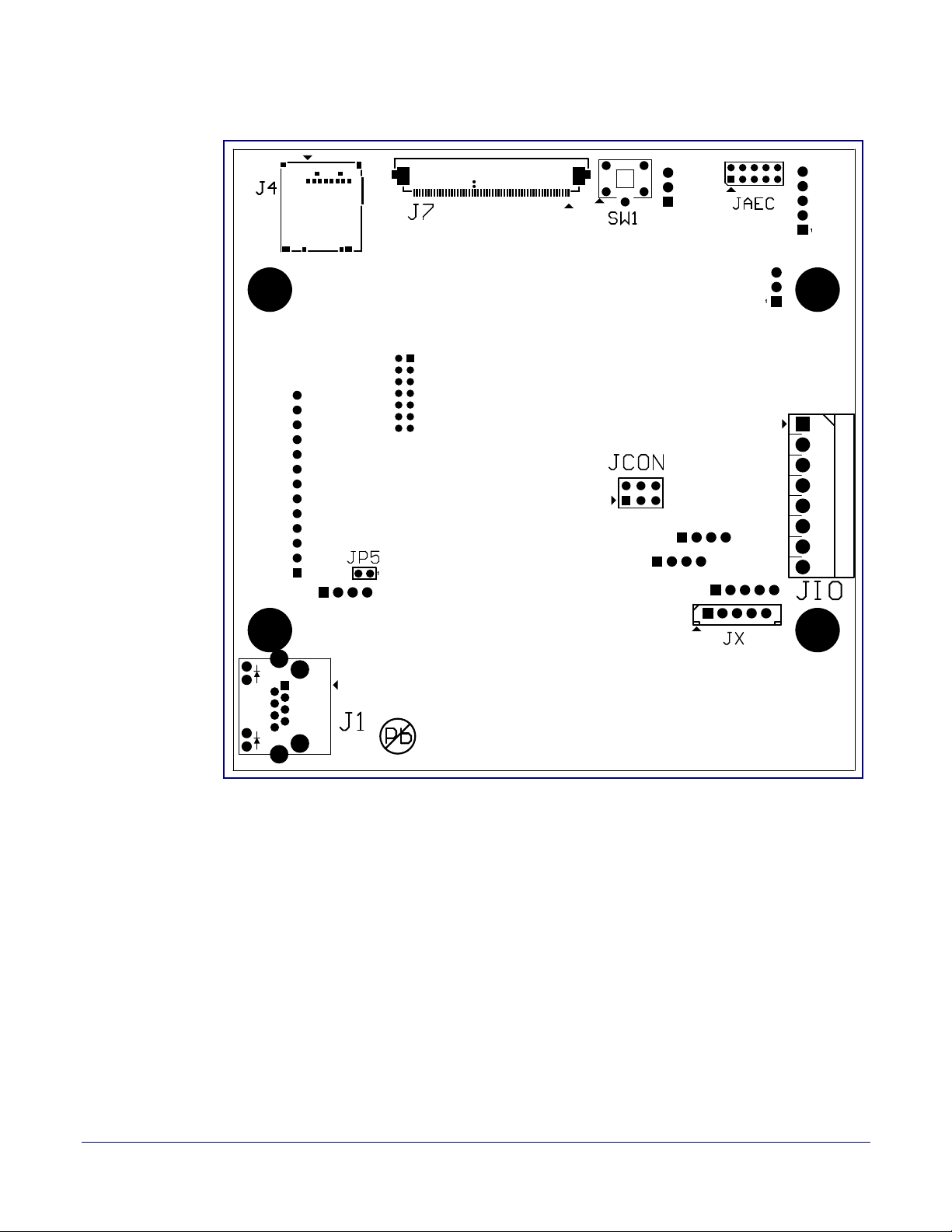
Installing the Singlewire InformaCast Indoor Intercom with Keypad
Figure 2-13. Connector Locations—Board Bottom
Intercom Connectors
20
Operations Guide 931640A CyberData Corporation
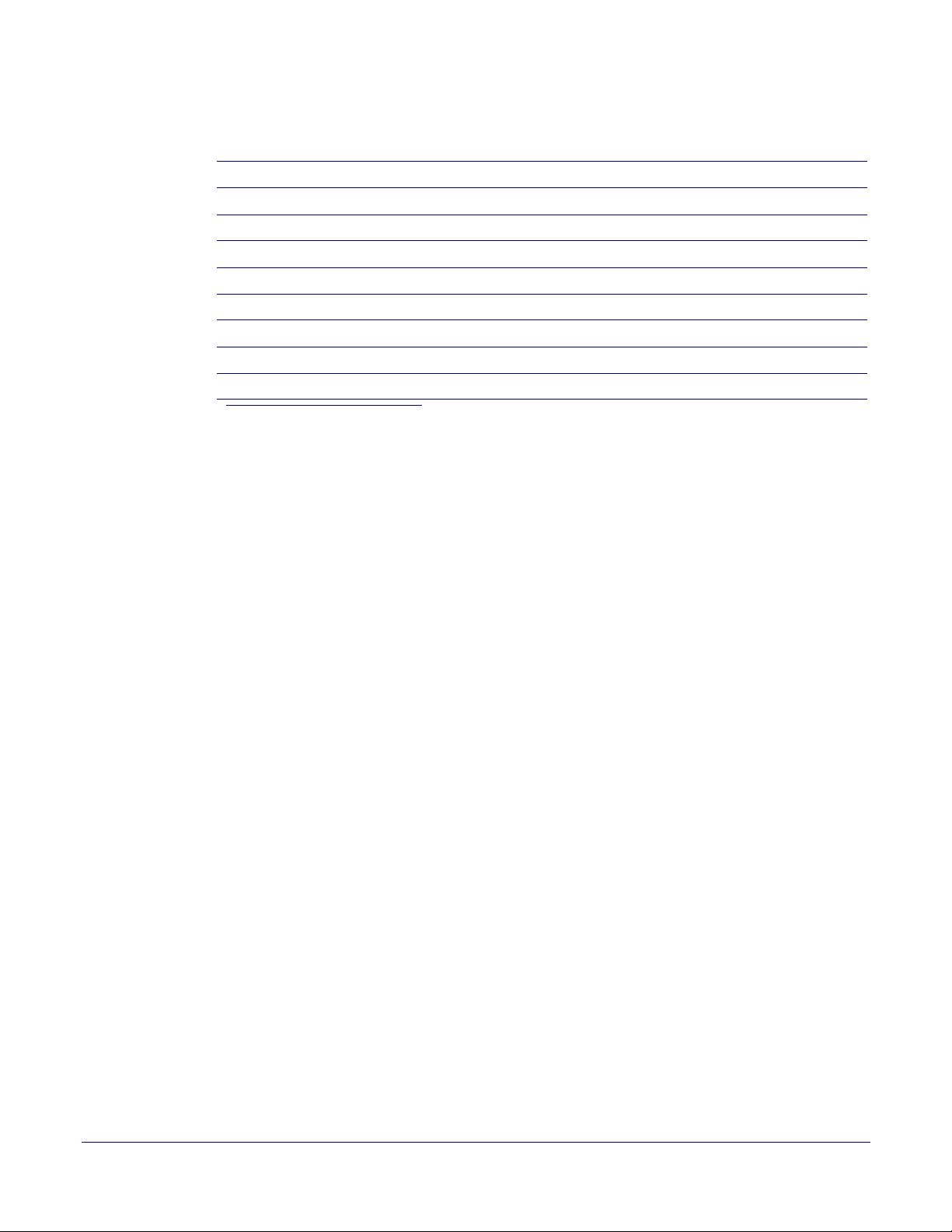
Installing the Singlewire InformaCast Indoor Intercom with Keypad
Intercom Connectors
Table 2-4. Connector Functions—Board Bottom
Connector Function
J1 PoE Network Connection (RJ-45 ethernet)
J4 SD Card Slot
JAEC AEC Configuration Interface (Factory Use Only)
JCON Console Port (Factory Use Only)
JIO Terminal Block (see Figure 2-5)
JP5 Reset jumper
a
JX Auxiliary Strobe Connector
SW1 See Section 2.3.7, "RTFM Button"
a.Do not install a jumper. Momentary short to reset. Permanent installation of a jumper would
prevent the board from running all together.
21
Operations Guide 931640A CyberData Corporation
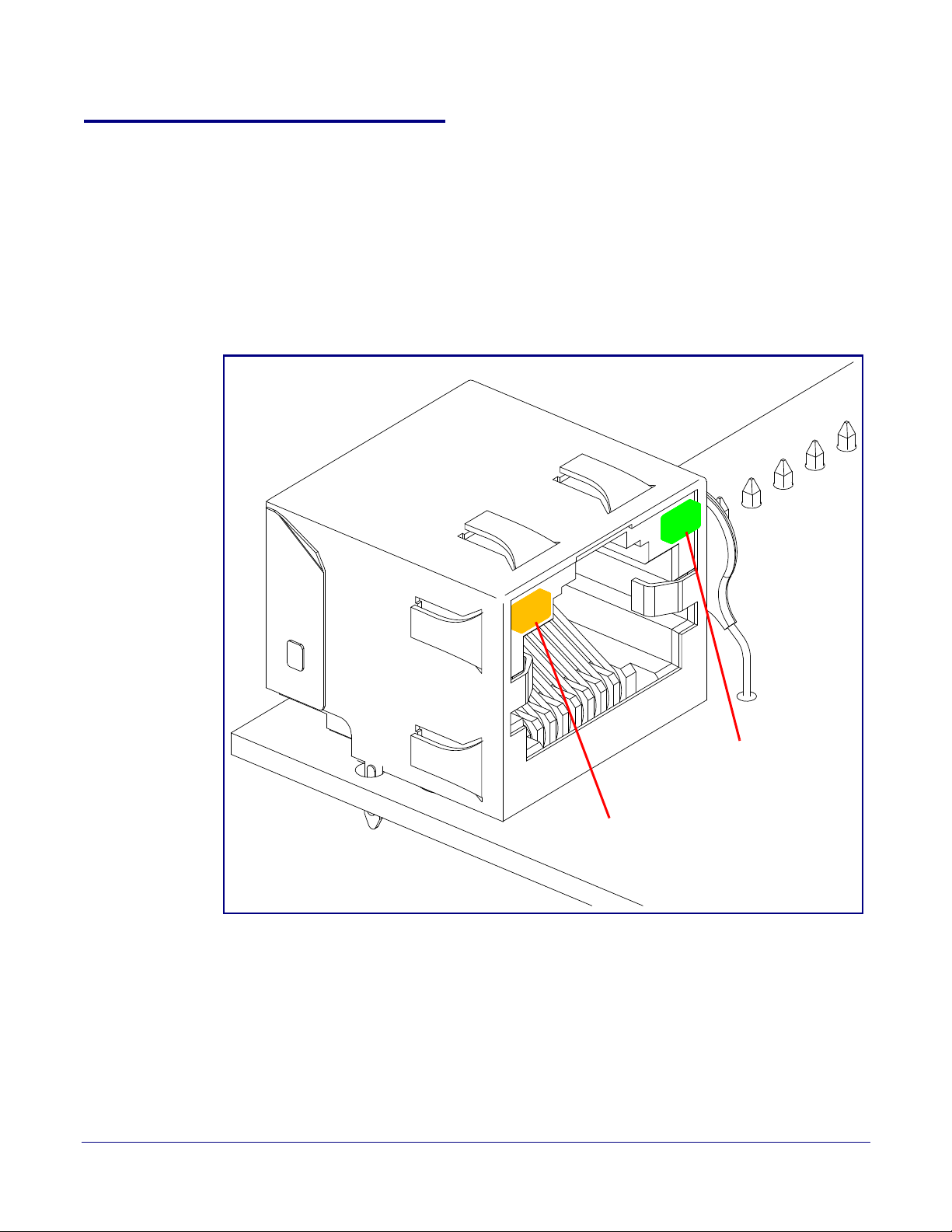
Installing the Singlewire InformaCast Indoor Intercom with Keypad
Link/Activity
100 Mb Link
2.3.6 Activity and Link LEDs
2.3.6.1 Verifying the Network Connectivity and Data Rate
When you plug in the Ethernet cable or power supply to the Intercom, the following occurs:
• The square, GREEN Link/Activity LED blinks when there is network activity (see Figure 2-14).
• The square, AMBER 100 Mb Link LED above the Ethernet port indicates that the
network 100 Mb connection has been established (see Figure 2-14).
Figure 2-14. Activity and Link LED
Activity and Link LEDs
22
Operations Guide 931640A CyberData Corporation
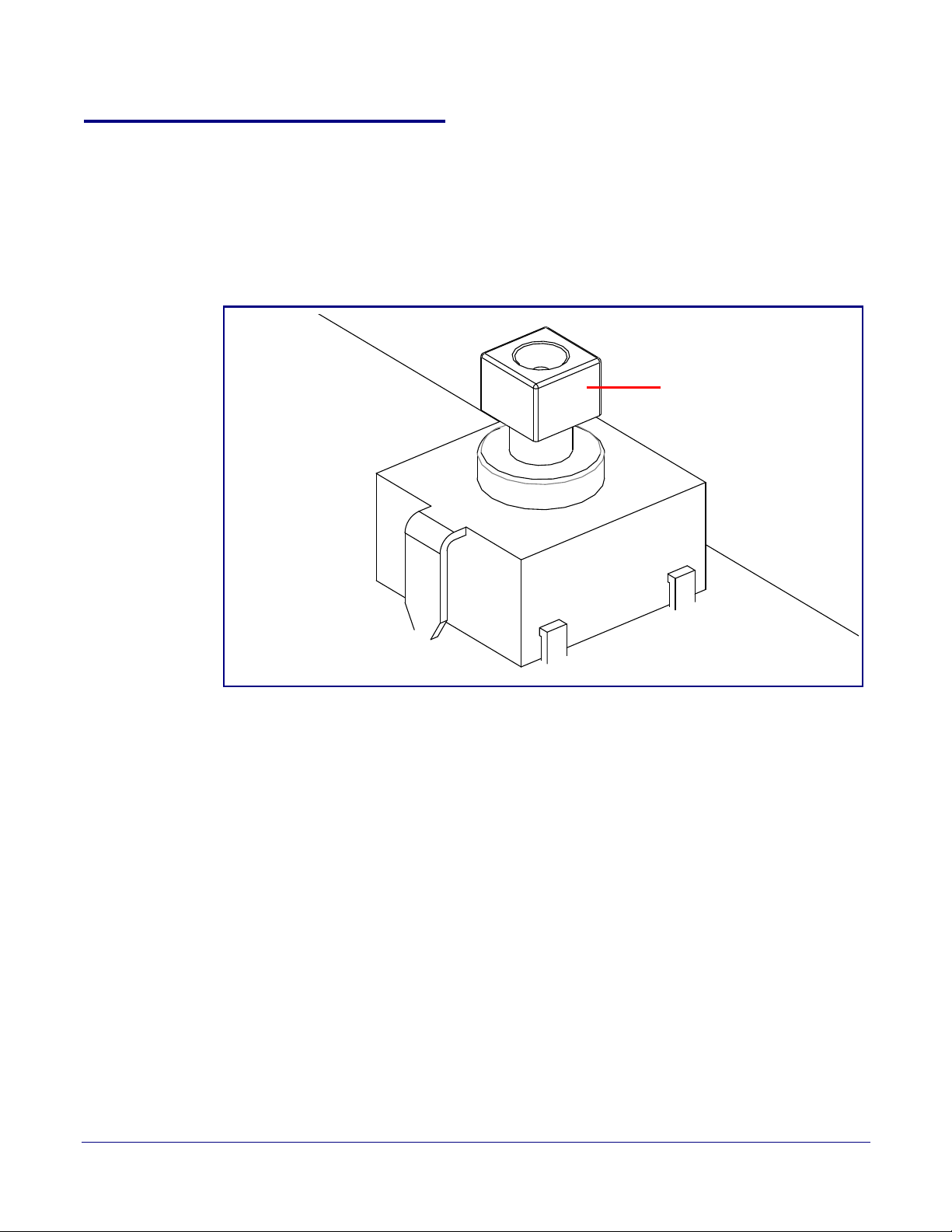
2.3.7 RTFM Button
RTFM button (SW1)
When the Intercom is operational and linked to the network, you can use the Reset Test Function
Management (RTFM) button (see SW1 in
confirm the Intercom’s IP Address and test to see if the audio is working.
Note You must do these tests prior to final assembly.
Installing the Singlewire InformaCast Indoor Intercom with Keypad
Figure 2-15) on the Intercom board to announce and
Figure 2-15. RTFM Button (SW1)
RTFM Button
23
Operations Guide 931640A CyberData Corporation
