CyberData 011214 Operation Manual

SIP Outdoor Intercom with
The IP Endpoint Company
Keypad
Operations Guide
Part #011214
Document Part #930809U
for Firmware Version 11.7.1
CyberData Corporation
3 Justin Court
Monterey, CA 93940
(831) 373-2601
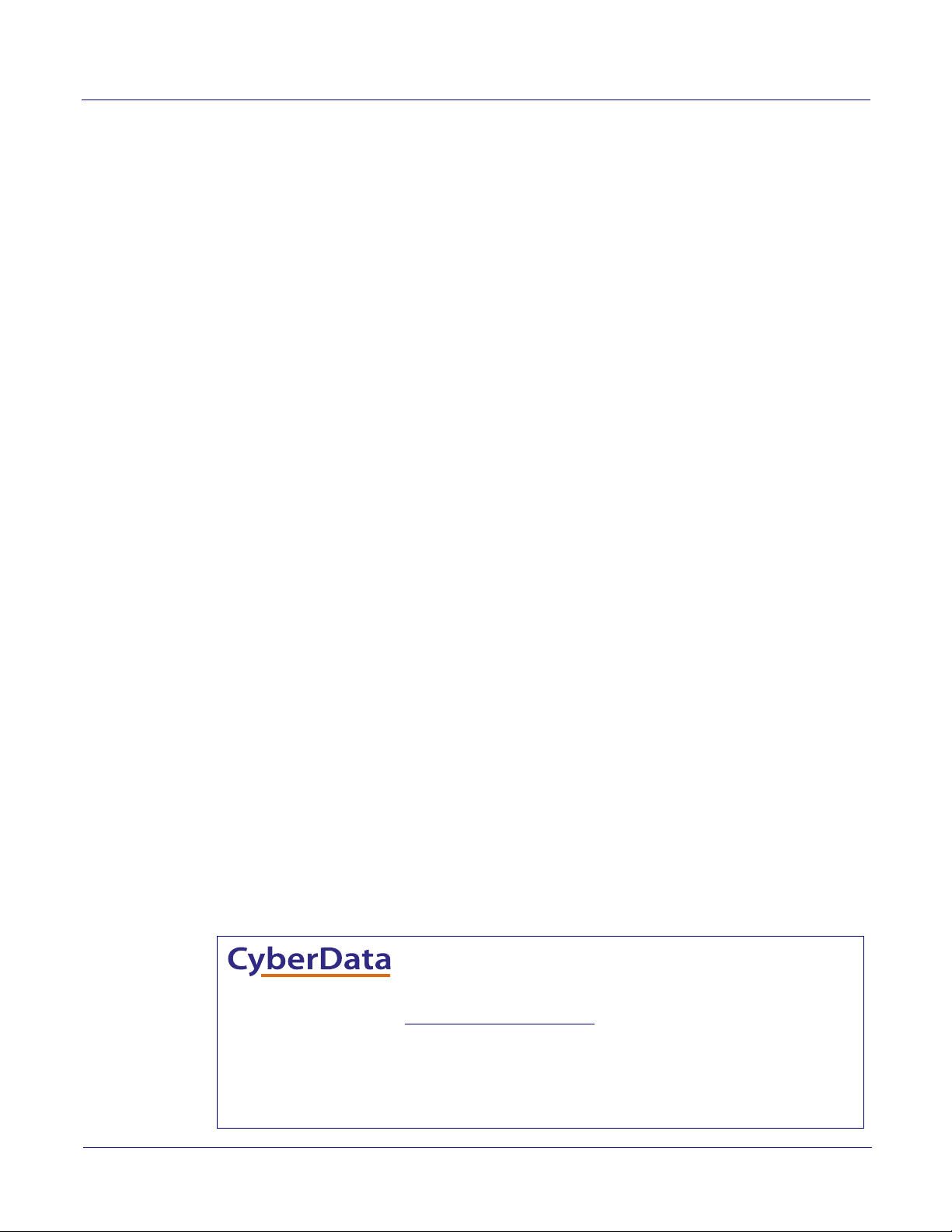
SIP Outdoor Intercom with Keypad Operations Guide 930809U
Technical Support
The fastest way to get technical support for your VoIP product is to
submit a VoIP Technical Support form at the following website:
http://support.cyberdata.net/
Phone: (831) 373-2601, Ext. 333
Email: support@cyberdata.net
Fax: (831) 373-4193
Company and product information is at www.cyberdata.net.
The IP Endpoint Company
Part # 011214
COPYRIGHT NOTICE:
© 2017, CyberData Corporation, ALL RIGHTS RESERVED.
This manual and related materials are the copyrighted property of CyberData Corporation. No part of
this manual or related materials may be reproduced or transmitted, in any form or by any means
(except for internal use by licensed customers), without prior express written permission of
CyberData Corporation. This manual, and the products, software, firmware, and/or hardware
described in this manual are the property of CyberData Corporation, provided under the terms of an
agreement between CyberData Corporation and recipient of this manual, and their use is subject to
that agreement and its terms.
DISCLAIMER: Except as expressly and specifically stated in a written agreement executed by
CyberData Corporation, CyberData Corporation makes no representation or warranty, express or
implied, including any warranty or merchantability or fitness for any purpose, with respect to this
manual or the products, software, firmware, and/or hardware described herein, and CyberData
Corporation assumes no liability for damages or claims resulting from any use of this manual or such
products, software, firmware, and/or hardware. CyberData Corporation reserves the right to make
changes, without notice, to this manual and to any such product, software, firmware, and/or
hardware.
OPEN SOURCE STATEMENT: Certain software components included in CyberData products are
subject to the GNU General Public License (GPL) and Lesser GNU General Public License (LGPL)
“open source” or “free software” licenses. Some of this Open Source Software may be owned by third
parties. Open Source Software is not subject to the terms and conditions of the CyberData
COPYRIGHT NOTICE or software licenses. Your right to copy, modify, and distribute any Open
Source Software is determined by the terms of the GPL, LGPL, or third party, according to who
licenses that software.
Software or firmware developed by CyberData that is unrelated to Open Source Software is
copyrighted by CyberData, subject to the terms of CyberData licenses, and may not be copied,
modified, reverse-engineered, or otherwise altered without explicit written permission from
CyberData Corporation.
TRADEMARK NOTICE: CyberData Corporation and the CyberData Corporation logos are
trademarks of CyberData Corporation. Other product names, trademarks, and service marks may be
the trademarks or registered trademarks of their respective owners.
CyberData Corporation 930809U Operations Guide
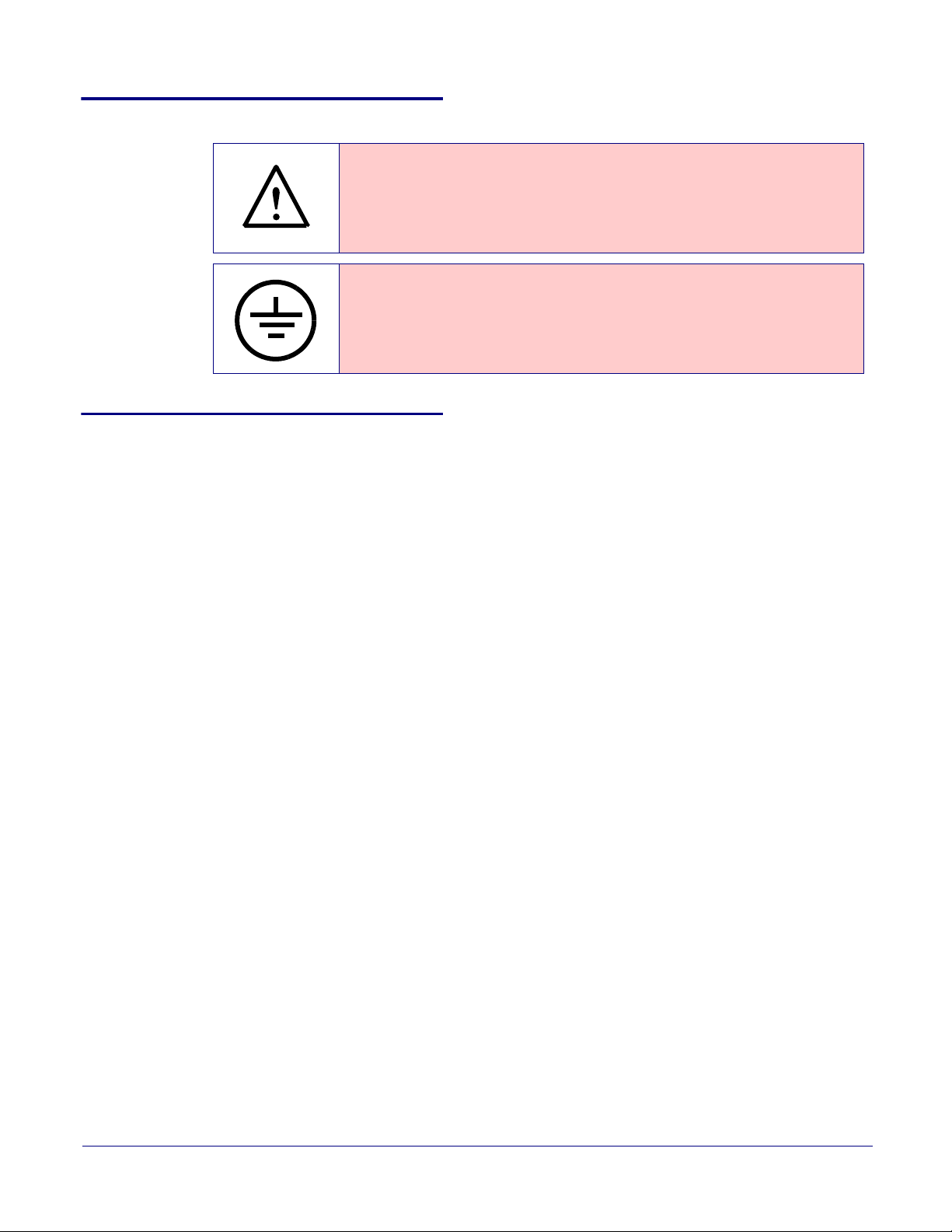
Pictorial Alert Icons
GENERAL ALERT
Hazard Levels
Danger: Indicates an imminently hazardous situation which, if not avoided, will result in death or
serious injury. This is limited to the most extreme situations.
Warning: Indicates a potentially hazardous situation which, if not avoided, could result in death or
serious injury.
Caution: Indicates a potentially hazardous situation which, if not avoided, could result in minor or
moderate injury. It may also alert users against unsafe practices.
Notice: Indicates a statement of company policy (that is, a safety policy or protection of property).
The safety guidelines for the equipment in this manual do not purport to address all the safety issues
of the equipment. It is the responsibility of the user to establish appropriate safety, ergonomic, and
health practices and determine the applicability of regulatory limitations prior to use. Potential safety
hazards are identified in this manual through the use of words Danger, Warning, and Caution, the
specific hazard type, and pictorial alert icons.
General Alert
This pictorial alert indicates a potentially hazardous situation. This alert will be
followed by a hazard level heading and more specific information about the
hazard.
Ground
This pictorial alert indicates the Earth grounding connection point.
CyberData Corporation 930809U Operations Guide
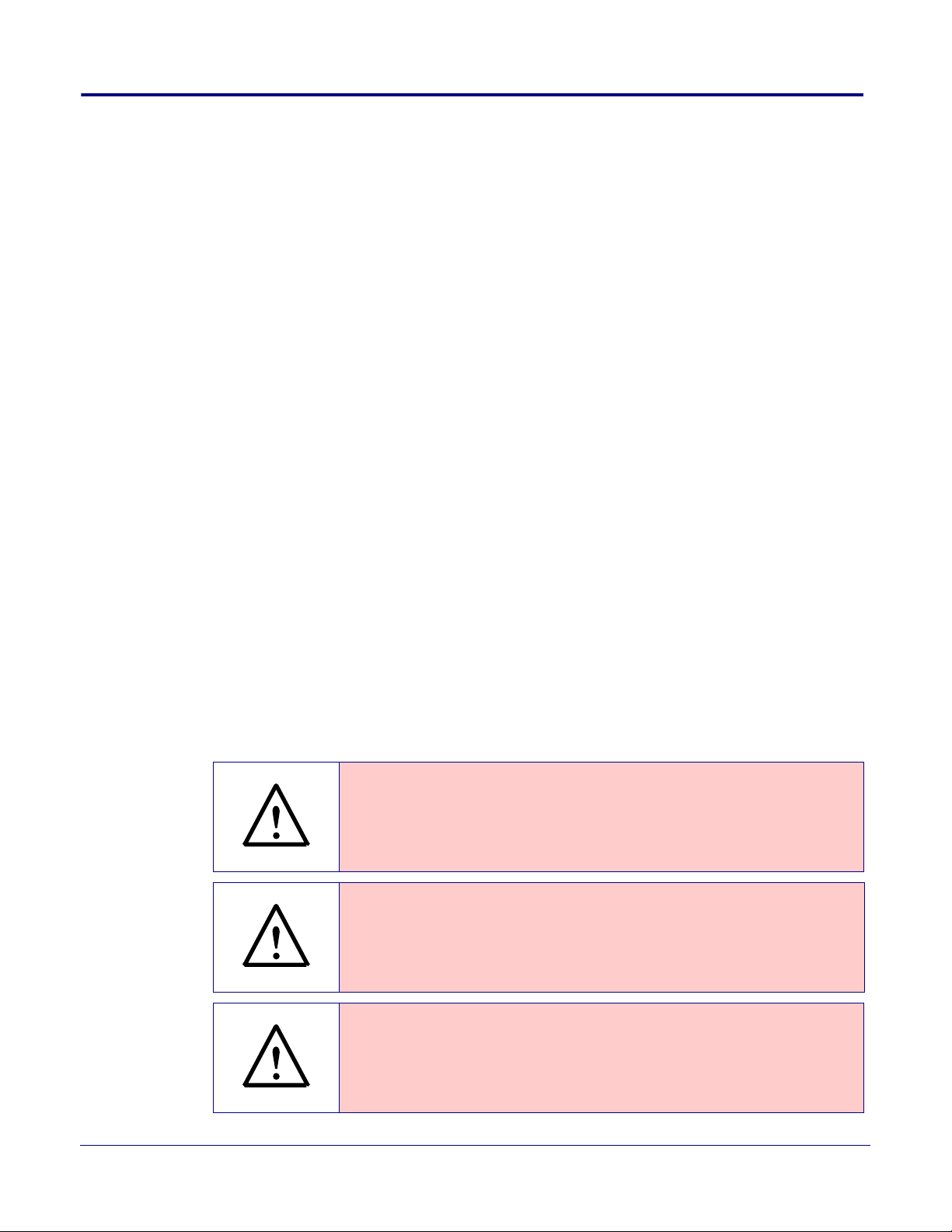
Important Safety Instructions
GENERAL ALERT
GENERAL ALERT
GENERAL ALERT
1. Read these instructions.
2. Keep these instructions.
3. Heed all warnings.
4. Follow all instructions.
5. Do not use this apparatus near water.
6. Clean only with dry cloth.
7. Do not block any ventilation openings. Install in accordance with the manufacturer’s instructions.
8. Do not install near any heat sources such as radiators, heat registers, stoves, or other apparatus
(including amplifiers) that produce heat.
9. Do not defeat the safety purpose of the polarized or grounding-type plug. A polarized plug has
two blades with one wider than the other. A grounding type plug has two blades and a third
grounding prong. The wide blade or the third prong are provided for your safety. If the provided
plug does not fit into your outlet, consult an electrician for replacement of the obsolete outlet.
10. Protect the power cord from being walked on or pinched particularly at plugs, convenience
receptacles, and the point where they exit from the apparatus.
11. Only use attachments/accessories specified by the manufacturer.
12. Refer all servicing to qualified service personnel. Servicing is required when the apparatus has
been damaged in any way, such as power-supply cord or plug is damaged, liquid has been
spilled or objects have fallen into the apparatus, the apparatus has been exposed to rain or
moisture, does not operate normally, or has been dropped.
13. Prior to installation, consult local building and electrical code requirements.
14. WARNING: The enclosure of the device is not rated for any AC voltages!
Warn in g
Electrical Hazard: This product should be installed by a licensed electrician
according to all local electrical and building codes.
Warn in g
Electrical Hazard: To prevent injury, this apparatus must be securely attached to
the floor/wall in accordance with the installation instructions.
Warn in g
The PoE connector is intended for intra-building connections only and does not
route to the outside plant.
CyberData Corporation 930809U Operations Guide
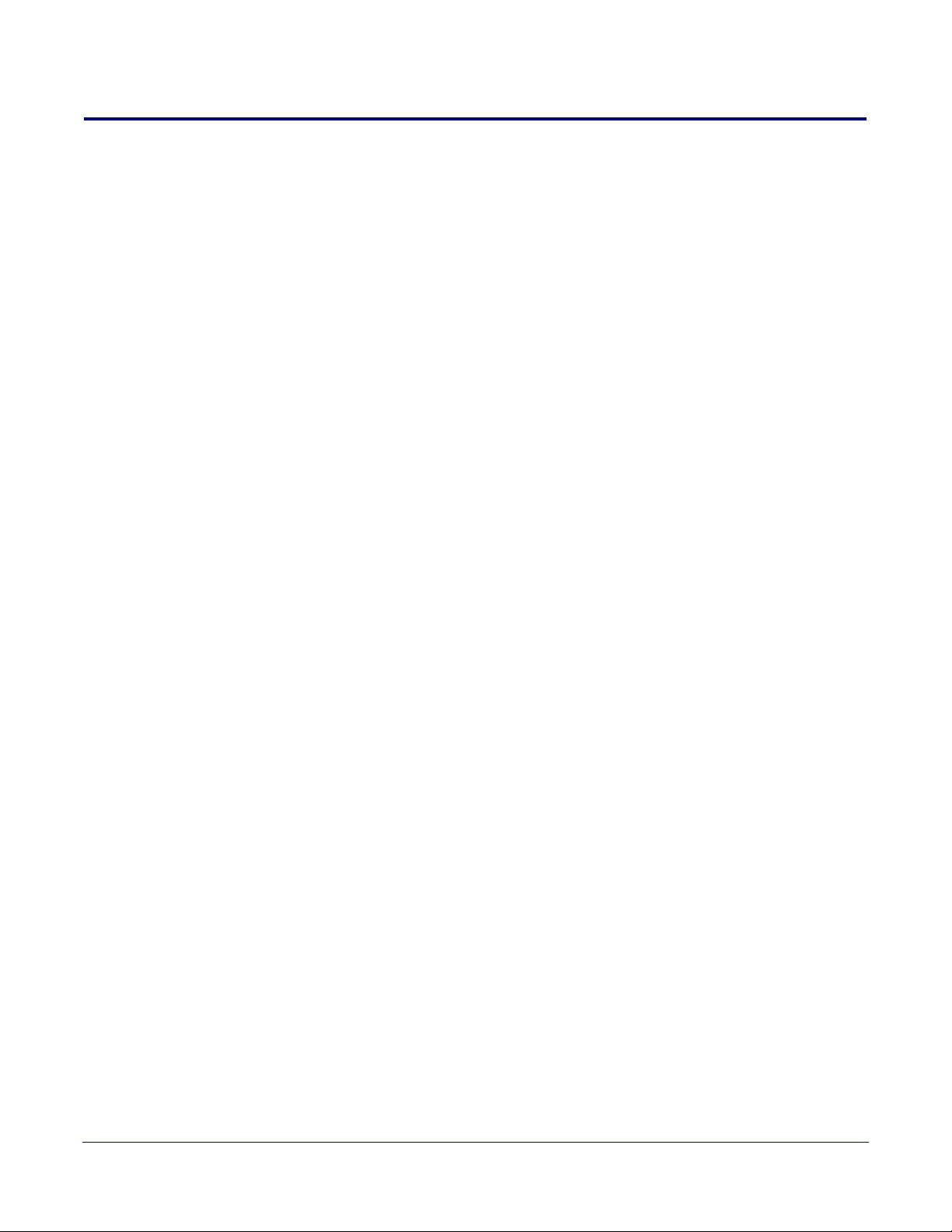
Revision Information
Revision 930809U, which corresponds to firmware version 11.7.1, was released on March 17, 2017,
and has the following changes:
• Updates Figure 1-1, "Model Number Label"
• Updates Ta bl e 1-1, "Specifications" to add IP Rating and Compliance
• Adds Section 1.7, "Compliance"
• Adds Section 2.4, "Connecting an Auxiliary RGB Strobe to the Intercom"
• Adds Section 2.5, "Connecting a SIP RGB Strobe to the Intercom"
• Updates Figure 2-20, "Home Page"
• Updates Figure 2-21, "Device Configuration Page"
• Updates Figure 2-23, "Button Configuration Page"
• Updates Figure 2-25, "SIP Configuration Page"
• Updates Figure 2-26, "SIP Page Set to Point-to-Point Mode"
• Updates Figure 2-27, "Multicast Configuration Page"
• Updates Figure 2-28, "Sensor Configuration Page"
• Updates Figure 2-30, "Audiofiles Configuration Page (continued)"
• Updates Figure 2-34, "Event Configuration Page"
• Updates Figure 2-36, "Autoprovisioning Page"
• Updates Figure 2-38, "Firmware Page"
• Updates Figure 2-39, "Home Page"
• Updates Figure 2-35, "DSR Page (not associated with any DSRs)"
• Adds the following notes to Tabl e 2-8, "Device Configuration Parameters":
• Note: You must click on the Save button and then the Reboot button for the changes to take
effect.
• Note: The SIP Volume, Multicast Volume, Ring Volume, Sensor Volume, and Push to Talk
Volume settings do not require a reboot for the changes to take effect.
• Note: The NTP Server setting needs to be restarted to spawn NTP or to change the server.
Syncing and changing the Time update period (in hours) setting does not require a reboot
for the changes to take effect.
• Note: None of the Relay Settings require a reboot for the changes to take effect.
• Note: The Disable HTTPS (NOT recommended) setting requires a reboot for the changes to
take effect.
• Adds the following notes to Tabl e 2-13, "Button Configuration Parameters":
• Note: You must click on the Save button for the changes to take effect.
• Note: The Multicast Address and Multicast Port settings require a reboot for the changes to
take effect.
• Send Multicast Audio: Note: The keypad must be in Security mode to send Multicast Audio.
• Adds the following notes to Tabl e 2-17, "SIP Configuration Parameters":
• Note: You must click on the Save button and then the Reboot button for the changes to take
effect.
• Note: The Terminate Call After Delay setting does not require a reboot for the changes to
take effect.
Operations Guide 930809U CyberData Corporation
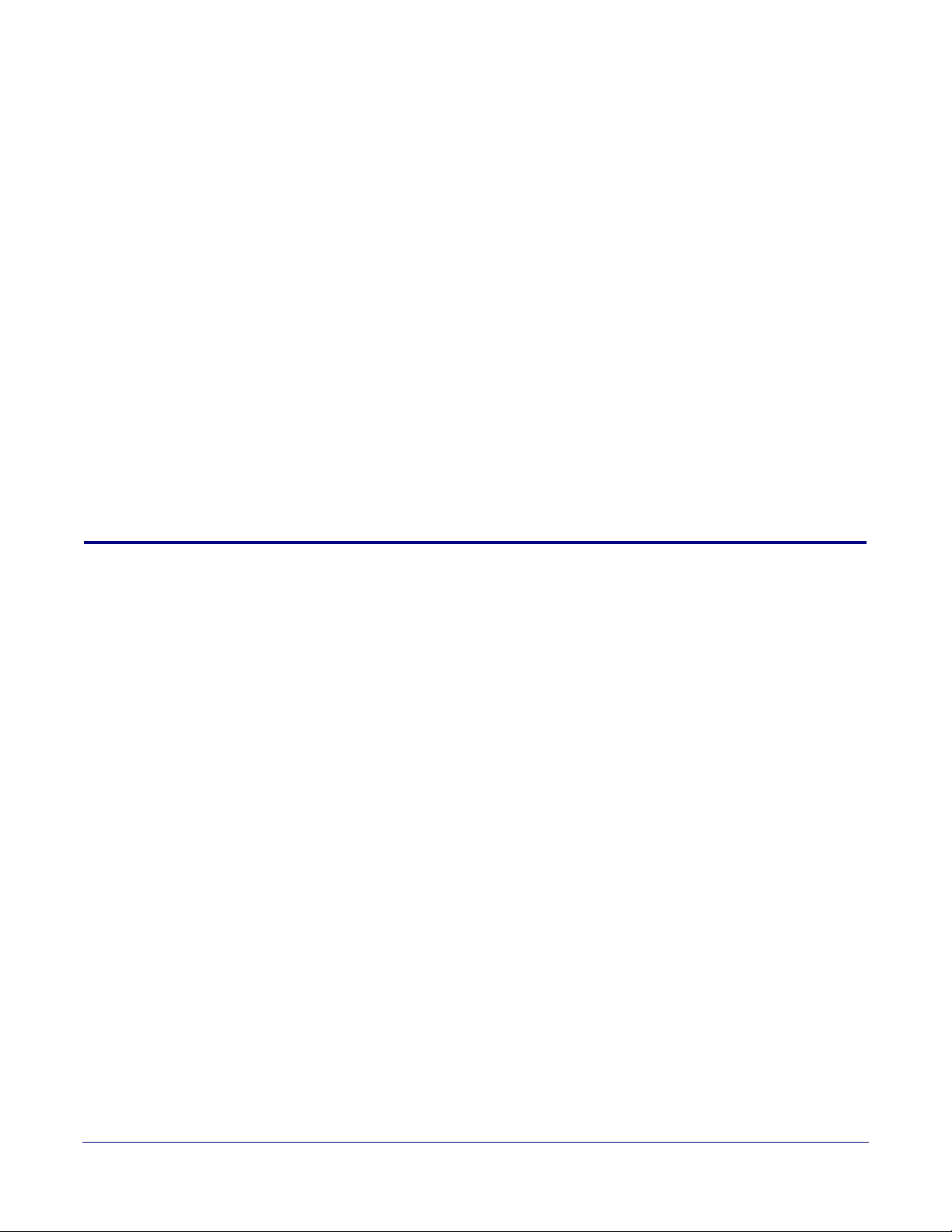
• Adds the following notes to Tabl e 2-18, "Multicast Page Parameters":
• Note: You must click on the Save button for the changes to take effect.
• Note: Changing the Enable Multicast Operation, Address, Beep, or Relay settings require a
reboot for the changes to take effect.
• Note: Enabling or disabling the strobe or changing any of the strobe options require you to
click on the Save button for the changes to take effect.
• Adds the following notes to Tabl e 2-19, "Sensor Configuration Parameters":
• Note: You must click on the Save button for the changes to take effect.
• Note: None of the Sensor Configuration Page settings require a reboot for the changes to
take effect.
• Adds the following notes to Tabl e 2-21, "Events Configuration Parameters":
• Note: You must click on the Save button for the changes to take effect.
• Note: You must click on the Save button for the changes to take effect.
• Note: Enabling Event Generation or changing an Event Server setting requires a reboot for
the changes to take effect.
• Note: Selecting particular events, Check All, or Uncheck All does not require a reboot for the
changes to take effect.
Browsers Supported
The following browsers have been tested against firmware version 11.7.1:
• Internet Explorer (version: 10)
• Firefox (also called Mozilla Firefox) (version: 33.0)
• Chrome (version 48.0.2564.116)
• Opera (version 12.16)
• Safari (version: 5.1.7)
Operations Guide 930809U CyberData Corporation
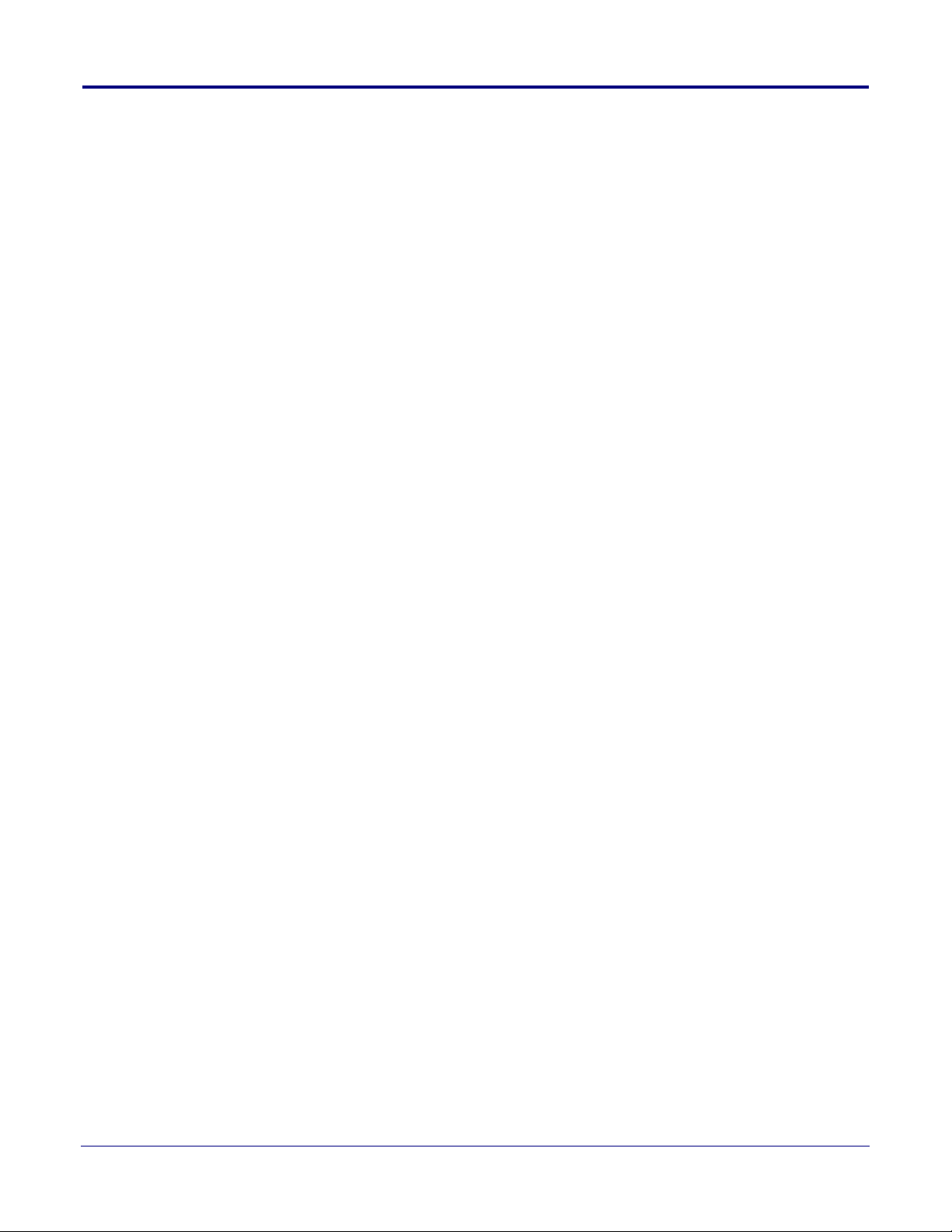
Contents
Chapter 1 Product Overview 1
1.1 How to Identify This Product .....................................................................................................1
1.2 Typical System Installation .......................................................................................................2
1.3 Product Features ......................................................................................................................4
1.4 Supported Protocols .................................................................................................................5
1.5 Supported SIP Servers .............................................................................................................5
1.6 Specifications ...........................................................................................................................6
1.7 Compliance ..............................................................................................................................7
Chapter 2 Installing the SIP Outdoor Intercom with Keypad 8
2.1 Parts List ..................................................................................................................................8
2.2 Intercom Components ..............................................................................................................9
2.3 Intercom Setup .......................................................................................................................11
2.4 Connecting an Auxiliary RGB Strobe to the Intercom ............................................................18
2.5 Connecting a SIP RGB Strobe to the Intercom ......................................................................18
2.6 Configure the Intercom Parameters ......................................................................................25
2.7 Upgrade the Firmware and Reboot the Intercom ...................................................................91
2.8 Command Interface ................................................................................................................94
i
1.7.1 CE Testing ......................................................................................................................7
1.7.2 FCC Statement ..............................................................................................................7
2.2.1 Call Button and Indicator Light .....................................................................................10
2.2.2 Dialing from the Keypad ...............................................................................................10
2.3.1 Intercom Connections ..................................................................................................11
2.3.2 Using the On-Board Relay ...........................................................................................13
2.3.3 Wiring the Circuit ..........................................................................................................14
2.5.1 Intercom Connectors ....................................................................................................19
2.5.2 Activity and Link LEDs .................................................................................................21
2.5.3 RTFM Button ................................................................................................................22
2.5.4 Adjust the Volume ........................................................................................................24
2.6.1 Factory Default Settings ...............................................................................................25
2.6.2 Intercom Web Page Navigation ....................................................................................26
2.6.3 Using the Toggle Help Button .......................................................................................27
2.6.4 Log in to the Configuration Home Page .......................................................................29
2.6.5 Configure the Device ....................................................................................................33
2.6.6 Configure the Button Parameters .................................................................................41
2.6.7 Configure the Network Parameters .............................................................................45
2.6.8 Configure the SIP Parameters .....................................................................................48
2.6.9 Configure the Multicast Parameters .............................................................................57
2.6.10 Configure the Sensor Configuration Parameters ........................................................61
2.6.11 Configure the Audio Configuration Parameters ..........................................................66
2.6.12 Configure the Events Parameters ..............................................................................72
2.6.13 Configure the Door Strike Relay .................................................................................78
2.6.14 Configure the Autoprovisioning Parameters ...............................................................80
2.7.1 Downloading the Firmware ...........................................................................................91
2.7.2 Reboot the Device ........................................................................................................93
2.8.1 Command Interface Post Commands ..........................................................................94
Appendix A Mounting the SIP Outdoor Intercom with Keypad 98
A.1 Mount the Intercom ................................................................................................................98
A.2 Dimensions ............................................................................................................................99
A.3 Overview of Installation Types ..............................................................................................102
A.4 Network Cable Entry Restrictions ........................................................................................103
A.4.1 Rear Conduit Network Cable Entry Restrictions (without Shroud) ............................103
A.4.2 Rear Conduit Network Cable Entry Restrictions (with Shroud) .................................103
A.5 Service Loop Cable Routing ................................................................................................104
A.6 Securing the Intercom ..........................................................................................................105
Operations Guide 930809U CyberData Corporation
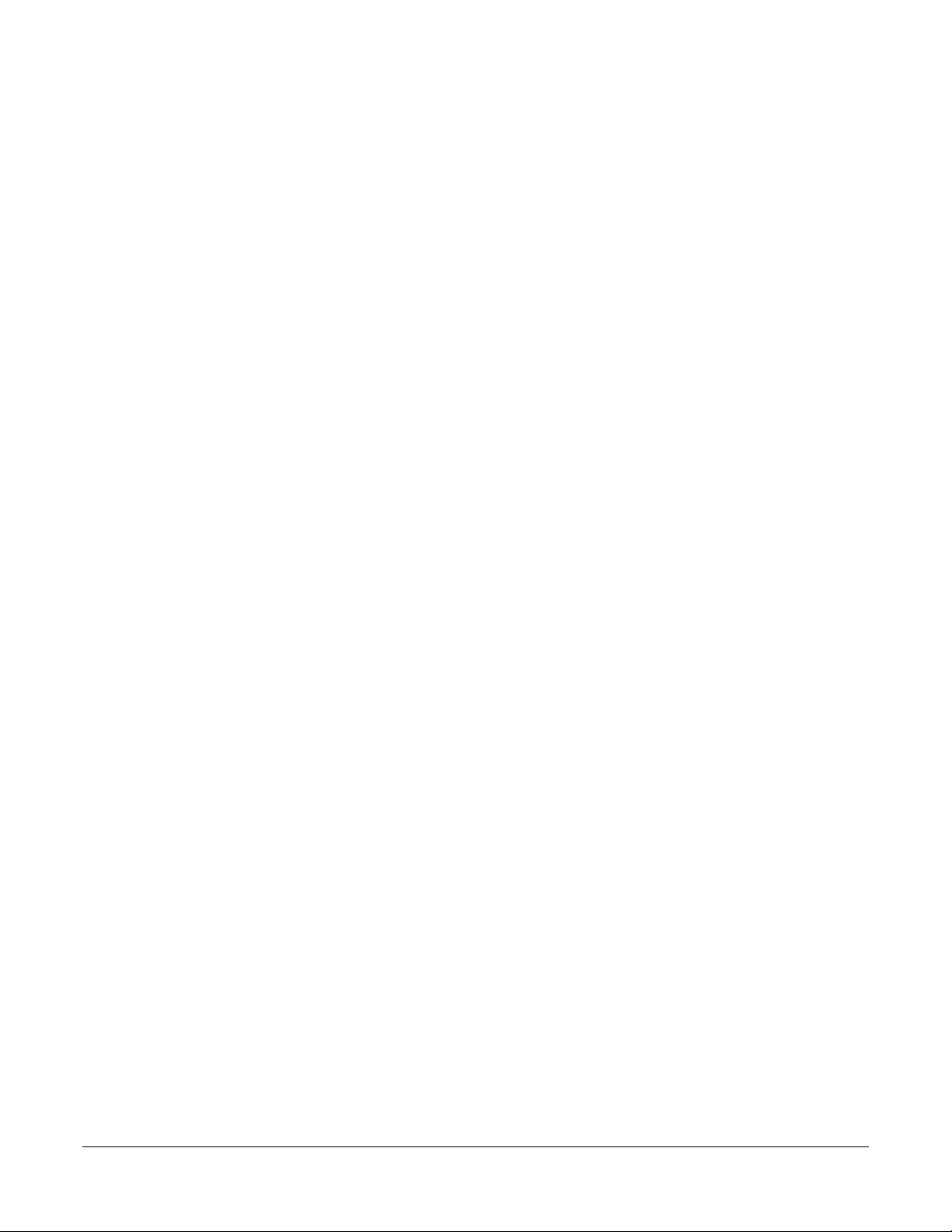
A.7 Additional Mounting Options ................................................................................................106
A.7.1 Rear Conduit Mounting Option (Not Provided) ..........................................................106
A.7.2 Concrete Wall Mounting Option (Not Provided) .........................................................107
A.7.3 Goose Neck Mounting Option (Not Provided) ............................................................108
Appendix B Setting up a TFTP Server 109
B.1 Set up a TFTP Server ..........................................................................................................109
B.1.1 In a LINUX Environment ............................................................................................109
B.1.2 In a Windows Environment .......................................................................................109
Appendix C Troubleshooting/Technical Support 110
C.1 Frequently Asked Questions (FAQ) ......................................................................................110
C.2 Documentation .....................................................................................................................110
C.3 Contact Information ..............................................................................................................111
C.4 Warranty and RMA Information ............................................................................................111
Index 112
ii
Operations Guide 930809U CyberData Corporation
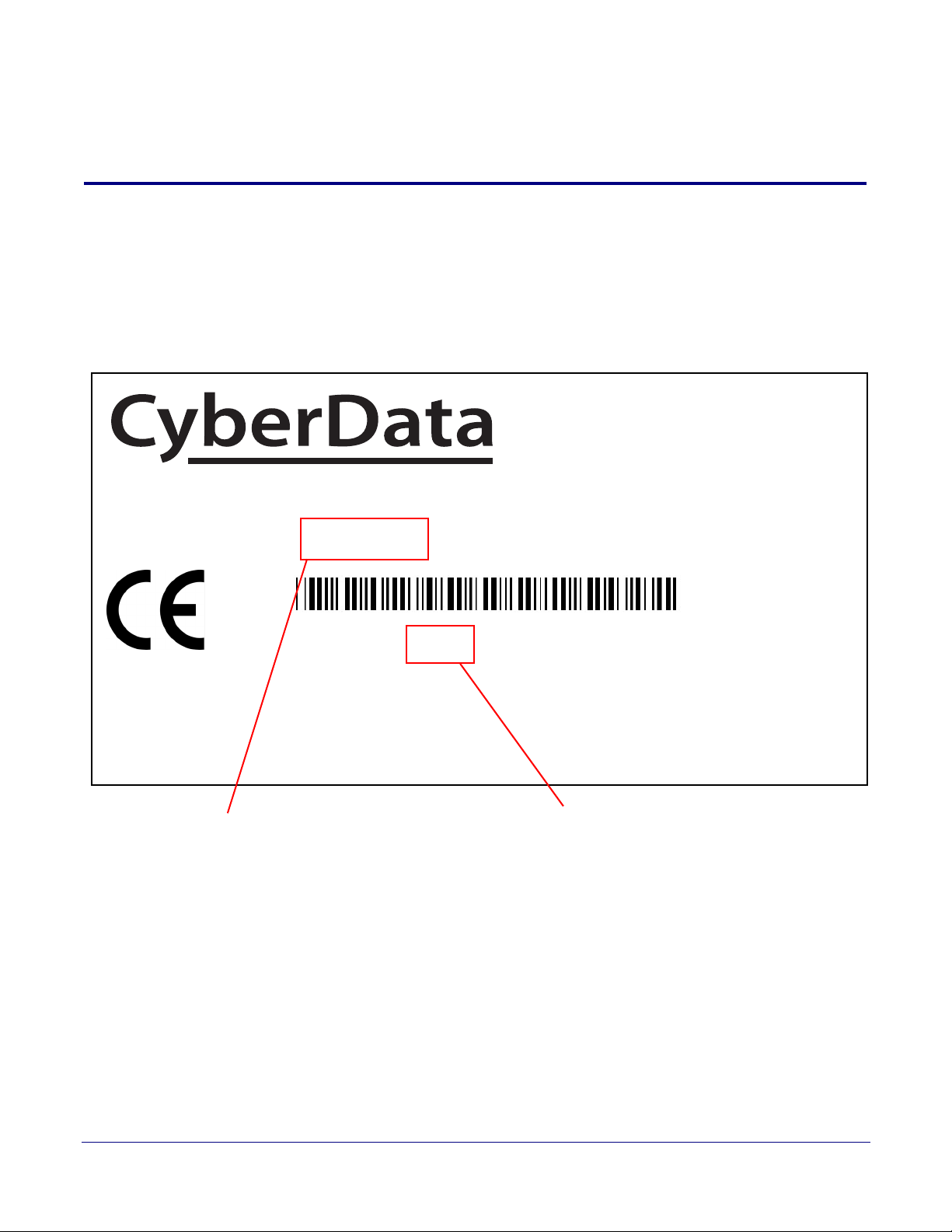
1 Product Overview
SIP OUTDOOR INTERCOM WITH KEYPAD
011214E / 021106Q5
www.cyberdata.net
This device complies with part 15 of the FCC Rules. Operation is subject to the following two conditions: (1)
This device may not cause harmful interference, and (2) this device must accept any interference received,
including interference that may cause undesired operation.
CAN ICES-3 (A)/NMB-3(A)
V11.7.1
00:20:F7:03:83:CA
214100001
Model number
Serial number begins with 2141
1.1 How to Identify This Product
To identify the SIP Outdoor Intercom with Keypad, look for a model number label similar to the one
shown in
• The model number on the label should be 011214.
• The serial number on the label should begin with 2141.
Figure 1-1. Confirm the following:
Figure 1-1. Model Number Label
1
Operations Guide 930809U CyberData Corporation

1.2 Typical System Installation
Intercom with Keypad
802.3af Compliant Ethernet Switch
IP Phone IP PBX Server
Intercom with Keypad
802.3af Compliant Ethernet Switch
IP Phone IP PBX Server
A CyberData Strobe Product
(such as the 011288 Auxiliary
RGB Strobe or the 011376 SIP
RGB Strobe) (sold separately)*
*See the Quick-Reference Placemat or Operations Guide of the
relevant CyberData Strobe product for connection specifics.
The following figures illustrate how the SIP Outdoor Intercom with Keypad can be installed as part of
a VoIP phone system.
Figure 1-2. Typical Installation
Product Overview
Typical System Installation
2
Figure 1-3. Installation with the Auxiliary RGB Strobe or the SIP RGB Strobe
Operations Guide 930809U CyberData Corporation
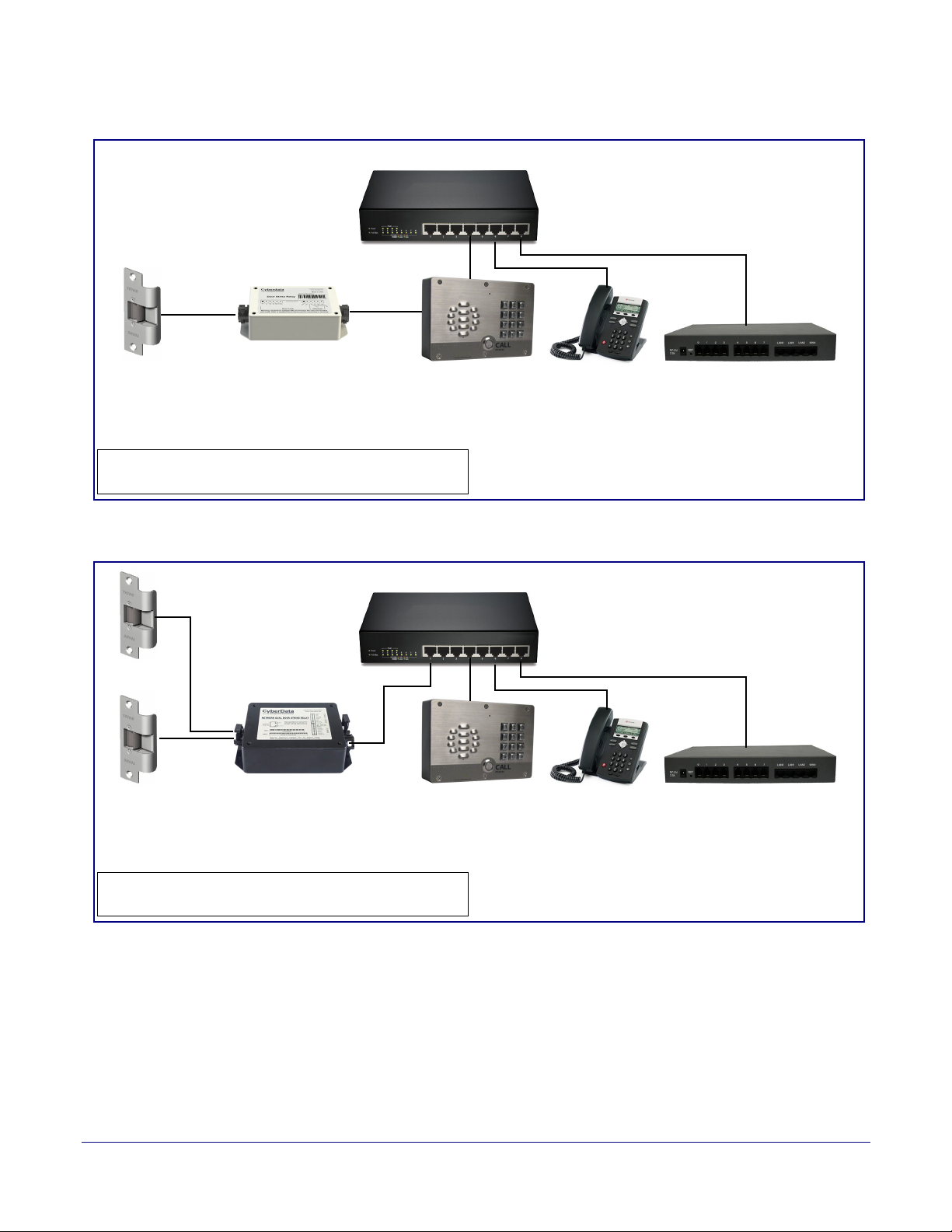
Figure 1-4. Installation with the Door Strike Relay Module
Intercom with Keypad
802.3af Compliant Ethernet Switch
IP Phone IP PBX ServerDoor Strike
011269 Door Strike Relay
Module (sold separately)*
*See the Quick-Reference Placemat or Operations Guide
of the relevant door strike relay for connection specifics.
Intercom with Keypad
802.3at Compliant Ethernet Switch
IP Phone IP PBX ServerDoor Strike
011375 Network Dual
Door Strike Relay
(sold separately)*
*See the Quick-Reference Placemat or Operations Guide
of the relevant door strike relay for connection specifics.
Door Strike
Product Overview
Typical System Installation
3
Figure 1-5. Installation with the Network Dual Door Strike Relay
Operations Guide 930809U CyberData Corporation
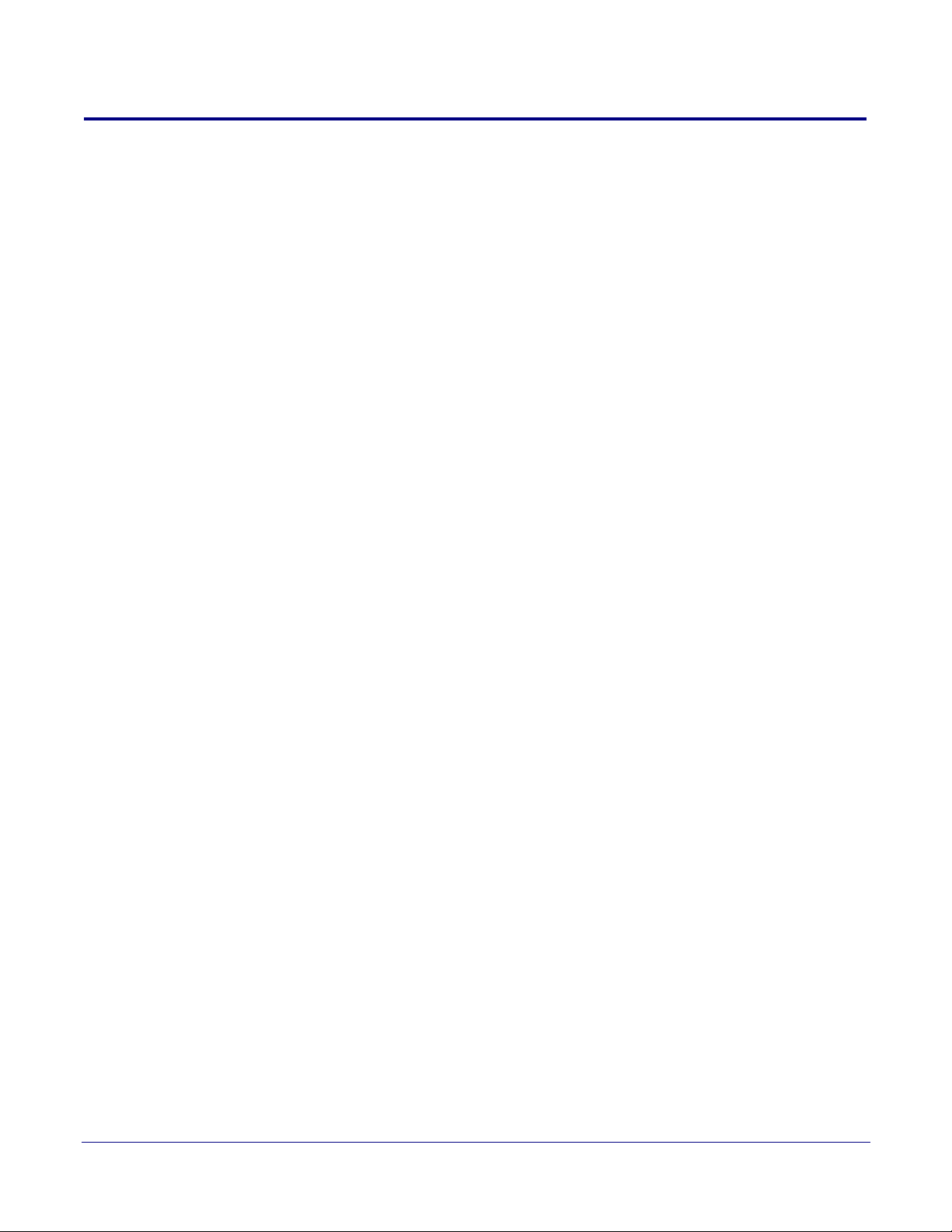
1.3 Product Features
The SIP Outdoor Intercom with Keypad has the following features:
• Optional red/green/blue/white strobe kit connection available (part# 011288)
• Integrates with Network Dual Door Strike Relay Module (part# 011375) and Door Strike Relay
Module (part# 011269)
• Enhanced acoustic echo canceler
• PoE 802.3af enabled (Power-over-Ethernet)
• 12-key keypad with backlight
• Programmable speed dial
• SIP compliant
• Full-duplex voice operation
• Now supports SRST (Survivable Remote Site Telephony) in a Cisco environment
• Streamlined case design
• Optional weather shroud for even greater weather protection
• Network web management and firmware download
• Network adjustable speaker volume
• Concurrent SIP and multicast paging
• Dry relay contact for auxiliary control
• Door closure and tamper alert signal
• Downloadable alert, ringtones and callout messages
Product Overview
Product Features
4
Operations Guide 930809U CyberData Corporation
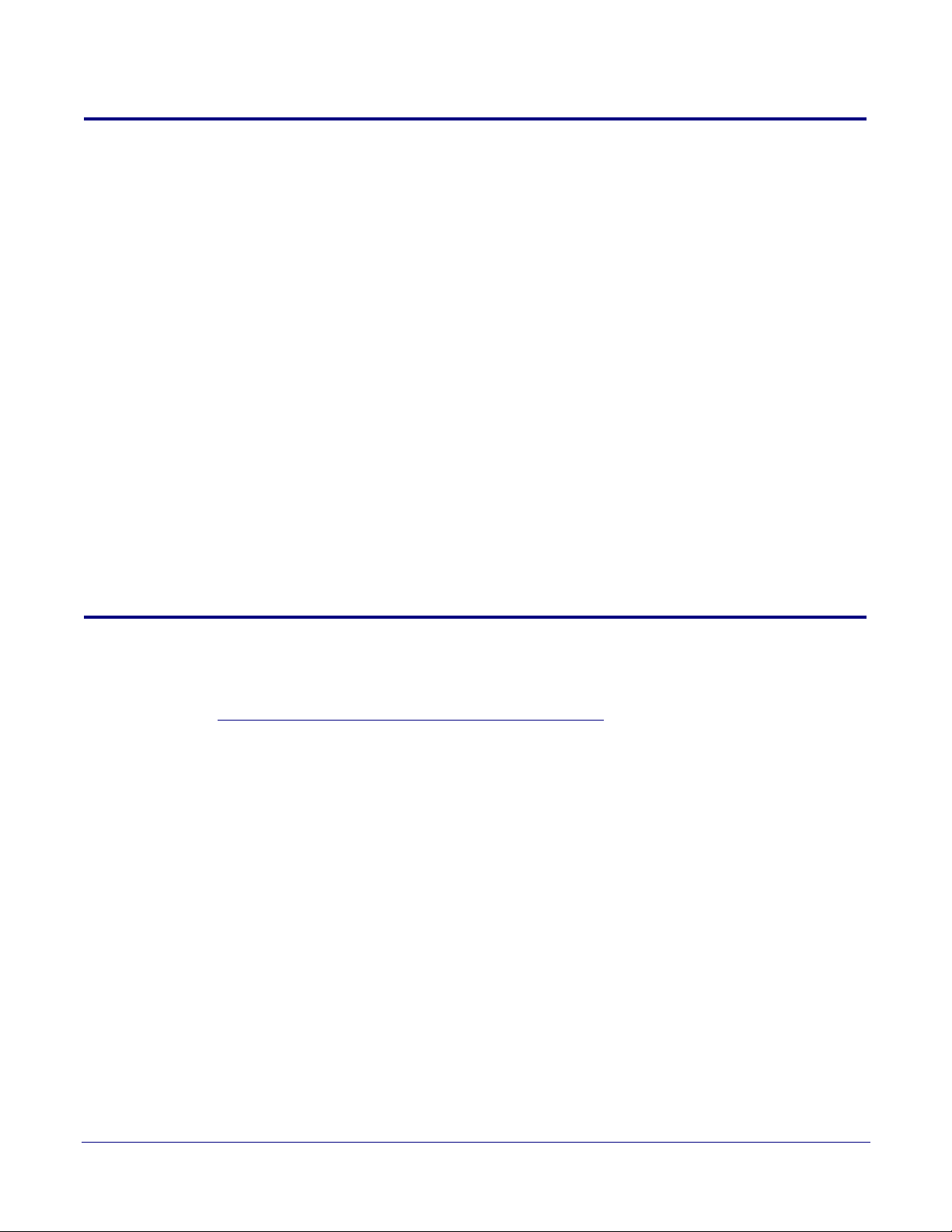
1.4 Supported Protocols
The Intercom supports:
•SIP
• HTTP Web-based configuration
• Provides an intuitive user interface for easy system configuration and verification of Intercom
operations.
• DHCP Client
• Dynamically assigns IP addresses in addition to the option to use static addressing.
• TFTP Client
• Facilitates hosting for the Autoprovisioning configuration file.
•RTP
• RTP/AVP - Audio Video Profile
• Audio Encodings
PCMU (G.711 mu-law)
PCMA (G.711 A-law)
G.722
Packet Time 20 ms
Product Overview
Supported Protocols
5
1.5 Supported SIP Servers
The following link contains information on how to configure the device for the supported SIP servers:
http://www.cyberdata.net/connecting-to-ip-pbx-servers/
Operations Guide 930809U CyberData Corporation
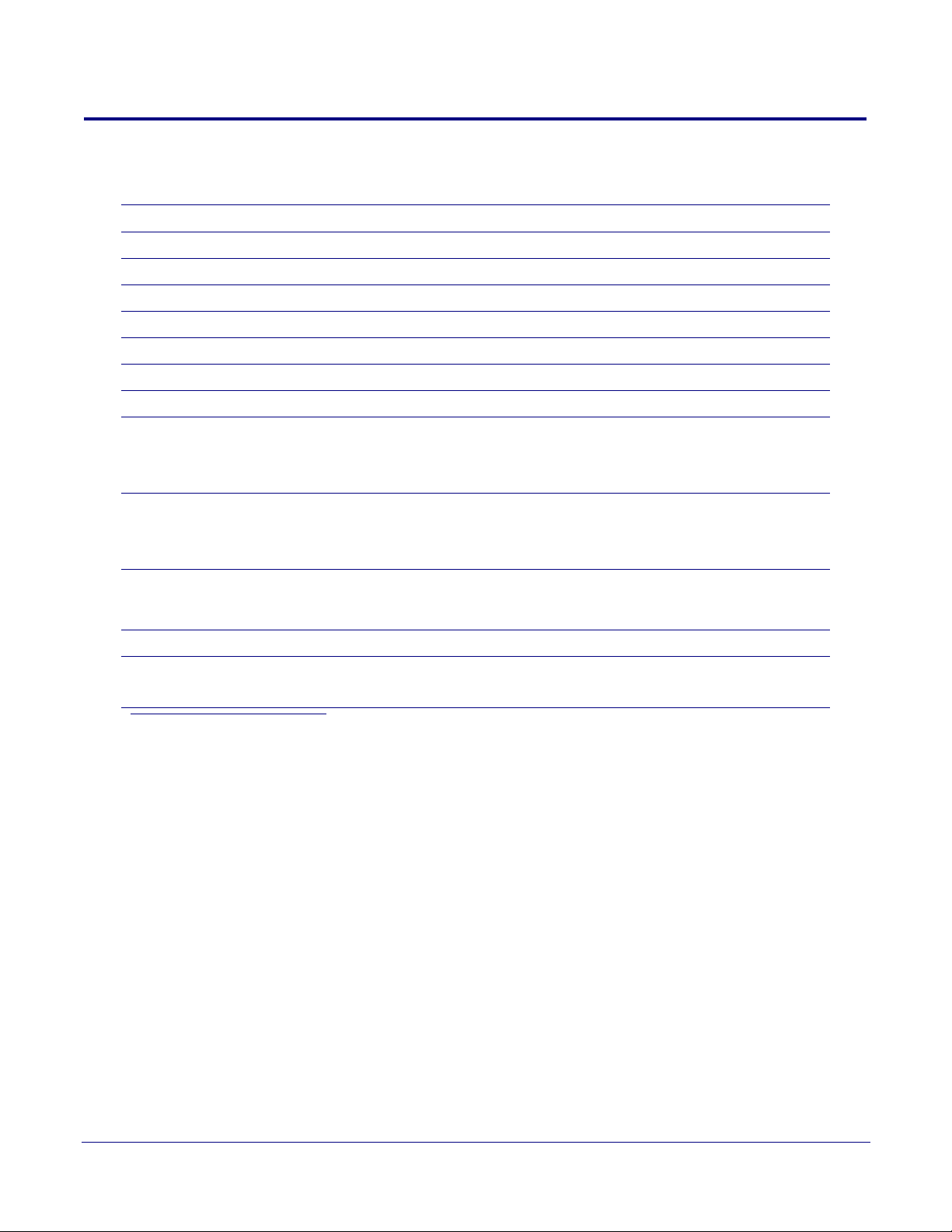
1.6
Specifications
Table 1-1. Specifications
Specification
Ethernet I/F 10/100 Mbps
Protocol SIP RFC 3261 Compatible
Power Input PoE 802.3af compliant or +8 to +12VDC @ 1000mA Regulated Power Supply
Speaker Output 2 Watts Peak Power
On-Board Relay 1A at 30 VDC
Operating Temperature -10° C to 50° C [14° F to 122° F]
Payload Types G711, A-law and µ-law, G.722
Dimensions
Weight
Boxed Weight
Compliance CE; EMC Directive – Class A EN 55032 & EN 55024, LV Safety Directive – EN
IP Rating IP65
b
7.480 in. [190 mm] Length
2.284 in. [58 mm] Width
5.118 in. [130 mm] Height
2.8 lbs. [1.27 kg]
4.0 lbs. [1.81 kg]
Weather Shroud is 1.2 lbs. [0.54 kg]
0950-1, RoHS Compliant, FCC; Part 15 Class A, Industry Canada; ICES-3 Class
6
A, IEEE 802.3 Compliant
Product Overview
Specifications
a
6
Part Number 011214
011215 Weather Shroud (sold separately)
a. Contacts 1 and 2 on the terminal block are only for powering the device from a non-PoE 12VDC power
source as an alternative to Network PoE power. Use of these contacts for any other purpose will damage
the device and void the product warranty.
b. Dimensions are measured from the perspective of the product being upright with the front of the product
facing you.
Operations Guide 930809U CyberData Corporation
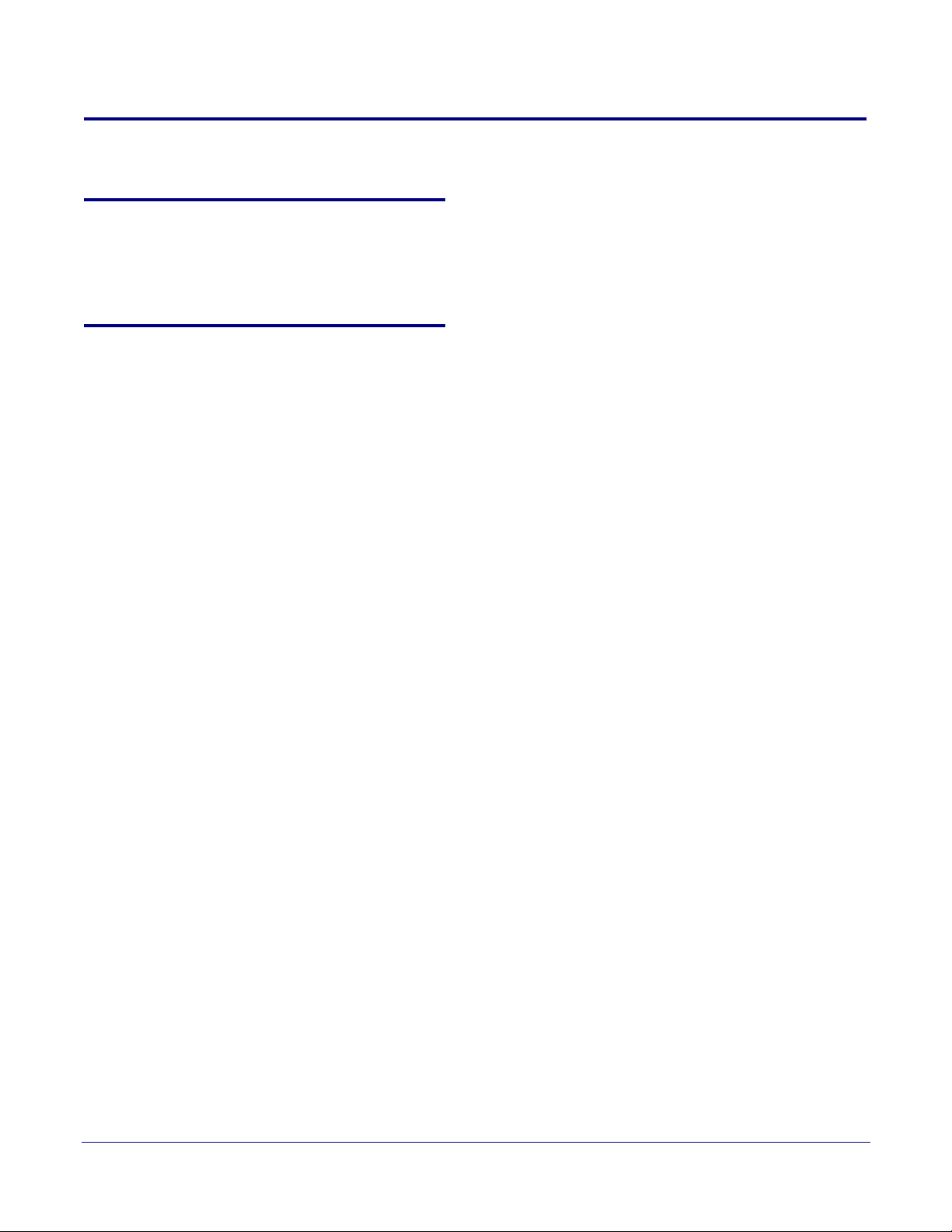
1.7 Compliance
1.7.1 CE Testing
CE testing has been performed according to EN ISO/IEC 17050 for Emissions, Immunity, and Safety.
The Declaration of Conformity can be supplied upon request.
1.7.2 FCC Statement
This equipment has been tested and found to comply with the limits for a Class B digital device,
pursuant to part 15 of the FCC Rules. These limits are designed to provide reasonable protection
against harmful interference when the equipment is operated in a commercial environment. This
equipment generates, uses, and can radiate radio frequency energy and, if not installed and used in
accordance with the instruction manual, may cause harmful interference to radio communications.
Operation of this equipment in a residential area is likely to cause harmful interference in which case
the user will be required to correct the interference at his own expense.
Product Overview
Compliance
7
Operations Guide 930809U CyberData Corporation
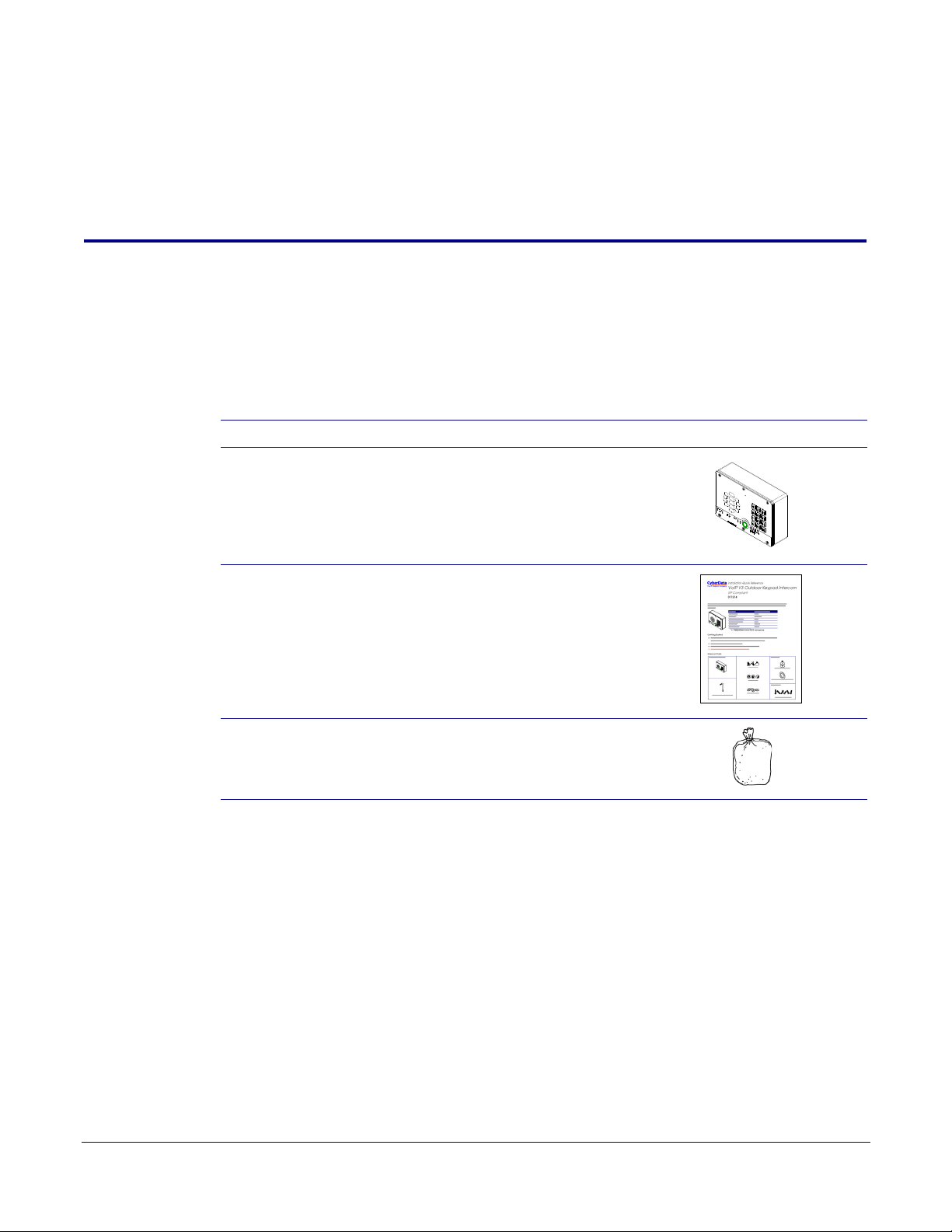
2 Installing the SIP Outdoor Intercom with Keypad
2.1 Parts List
Ta bl e 2-2 illustrates the parts for the SIP Outdoor Intercom with Keypad.
Note See Appendix A, "Mounting the SIP Outdoor Intercom with Keypad" for physical mounting
information.
Table 2-2. Parts List
Quantity Part Name Illustration
1 SIP Outdoor Intercom with Keypad Assembly
8
1 Installation Quick Reference Guide
1 Mounting Accessory Kit
Operations Guide 930809U CyberData Corporation

2.2 Intercom Components
Call Button
Microphone Hole
Speaker Drain Hole
See Section 2.2.1, "Call Button
and Indicator Light" for
information about the functionality
of the Call Button.
Keypad
See Section 2.2.2, "Dialing from
the Keypad" for
information about the functionality
of the keypad.
Figure 2-1 shows the components of the Intercom.
Figure 2-1. Intercom Components
Installing the SIP Outdoor Intercom with Keypad
9
Operations Guide 930809U CyberData Corporation
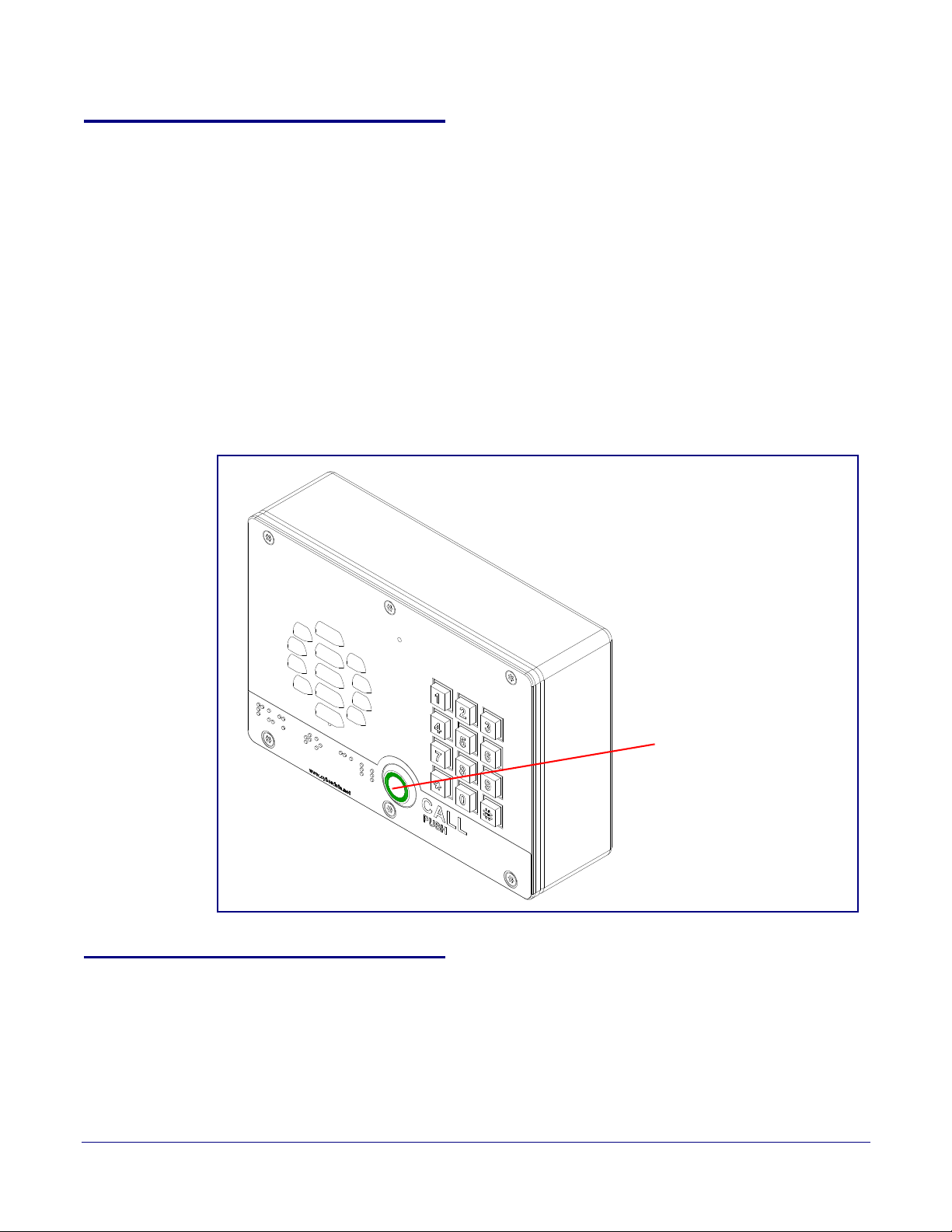
2.2.1 Call Button and Indicator Light
Call button and indicator light
2.2.1.1 Indicator Light Function
• Upon initial power or reset, the Call Button LED will illuminate.
• During network setup the Call Button LED will blink 10 times per second until the device can find
a network address. This can take from 5 to 60 seconds.
• When the software has finished initialization, the Call Button LED will blink twice.
• When a call is established (not just ringing), the Call Button LED will blink.
• On the Device Configuration Page, there is an option called Button and Keypad Lit when
Idle. This option sets the normal state for the indicator light. The indicator light will still blink
during initialization and calls.
• The indicator light flashes briefly at the beginning of RTFM mode.
Figure 2-2. Call Button and Indicator Light
Installing the SIP Outdoor Intercom with Keypad
Call Button and Indicator Light
10
2.2.2 Dialing from the Keypad
• See the Enable Telephone Operation setting in Section 2.6.6, "Configure the Button
Parameters".
Operations Guide 930809U CyberData Corporation
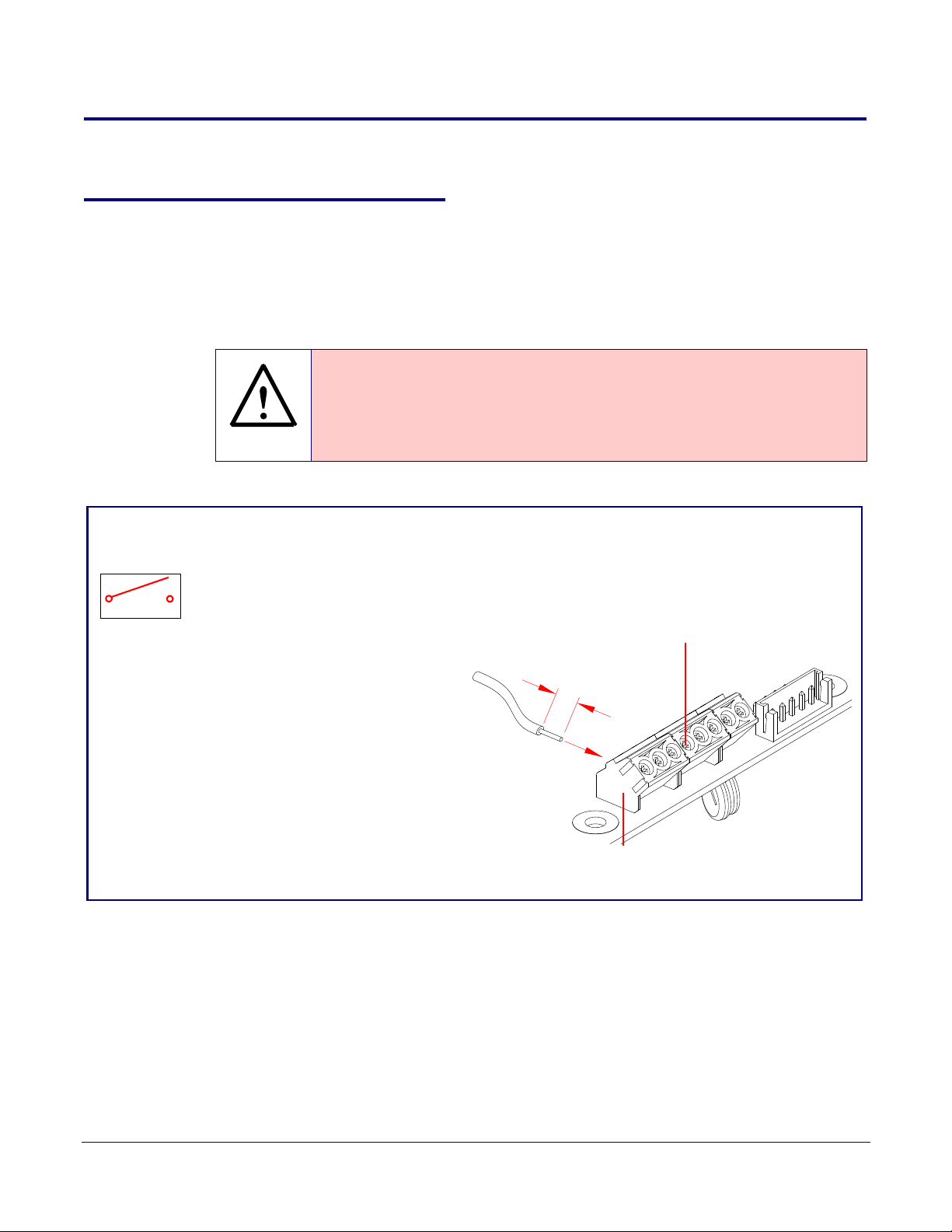
2.3 Intercom Setup
GENERAL ALERT
0.25"
Terminal Block
Wire (IN)
can accept 16 AWG wire
1
8
Alternate Power Input:
1 = +8 to +12VDC @ 1000mA Regulated Power Supply*
2 = Power Ground*
Relay Contact:
(1 A at 30 VDC for continuous loads)
3 = Relay Common
4 = Relay Normally Open Contact
5 = Sense Input
6 = Sense Ground
7 = Remote Switch "A"
8 = Remote Switch "B"
*Contacts 1 and 2 on the terminal block are only for
powering the device from a non-PoE 12VDC power
source as an alternative to Network PoE power. Use of
these contacts for any other purpose will damage the
device and void the product warranty.
3
4
Use a 3.17 mm (1/8-inch) flat blade
screwdriver for the terminal block screws
2.3.1 Intercom Connections
Figure 2-3 shows the pin connections on the terminal block. This terminal block can accept
16 AWG gauge wire.
Installing the SIP Outdoor Intercom with Keypad
Intercom Connections
11
Note As an alternative to
Power Supply into the terminal block.
Caution
Equipment Hazard: Contacts 1 and 2 on the terminal block are only for powering
the device from a non-PoE 12 VDC power source as an alternative to Network PoE
power. Use of these contacts for any other purpose will damage the device and void
the product warranty.
Figure 2-3. Connections and Alternate Power Input
using PoE power, you can supply +8 to +12VDC @ 1000mA Regulated
Operations Guide 930809U CyberData Corporation
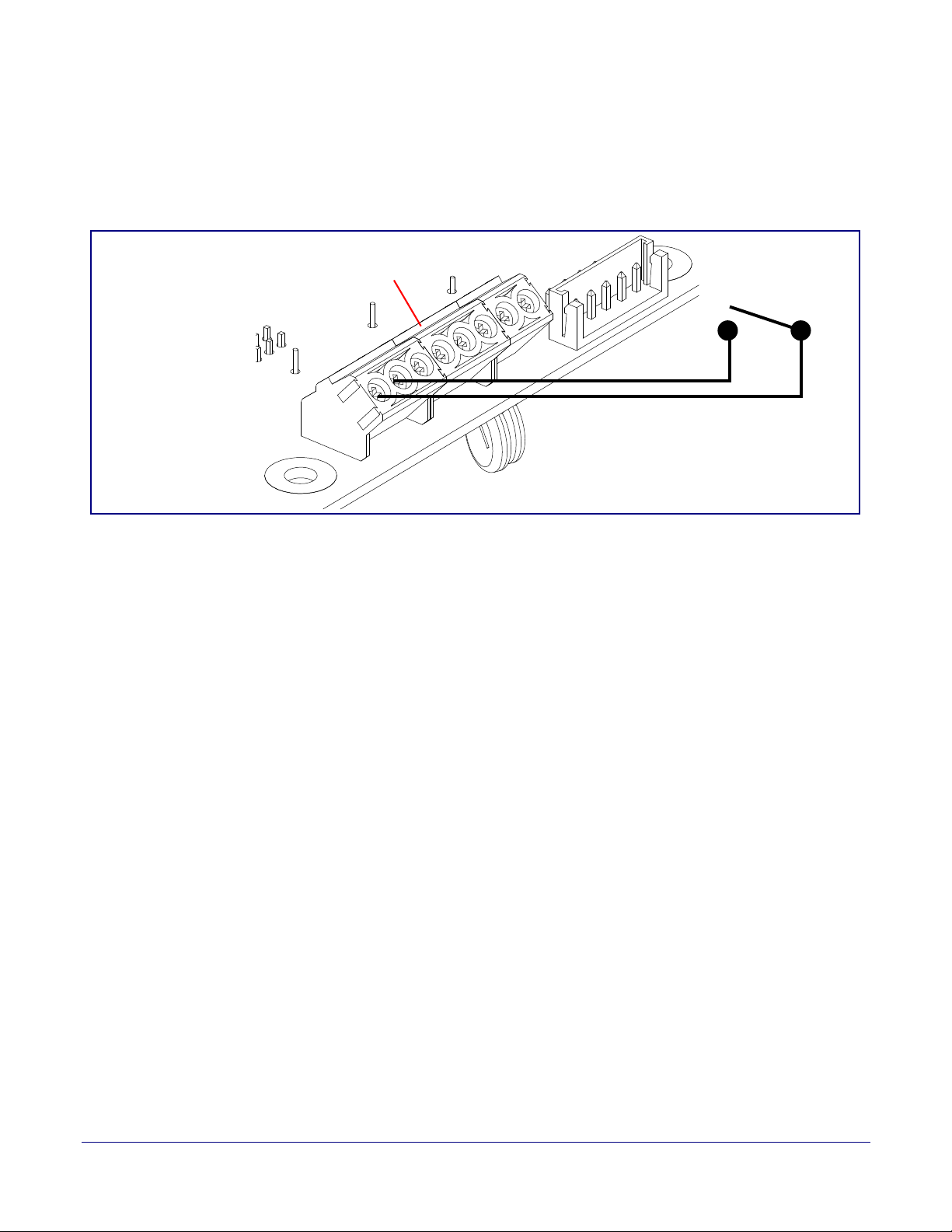
2.3.1.1 Remote Switch Connection
Terminal Block
7
8
Wiring pins 7 and 8 of the terminal block to a switch will initiate a SIP call when the switch is closed.
The call will go to the extension specified as the dial out extension on the SIP page.
Figure 2-4. Remote Switch Connection
Installing the SIP Outdoor Intercom with Keypad
Intercom Connections
12
Operations Guide 930809U CyberData Corporation
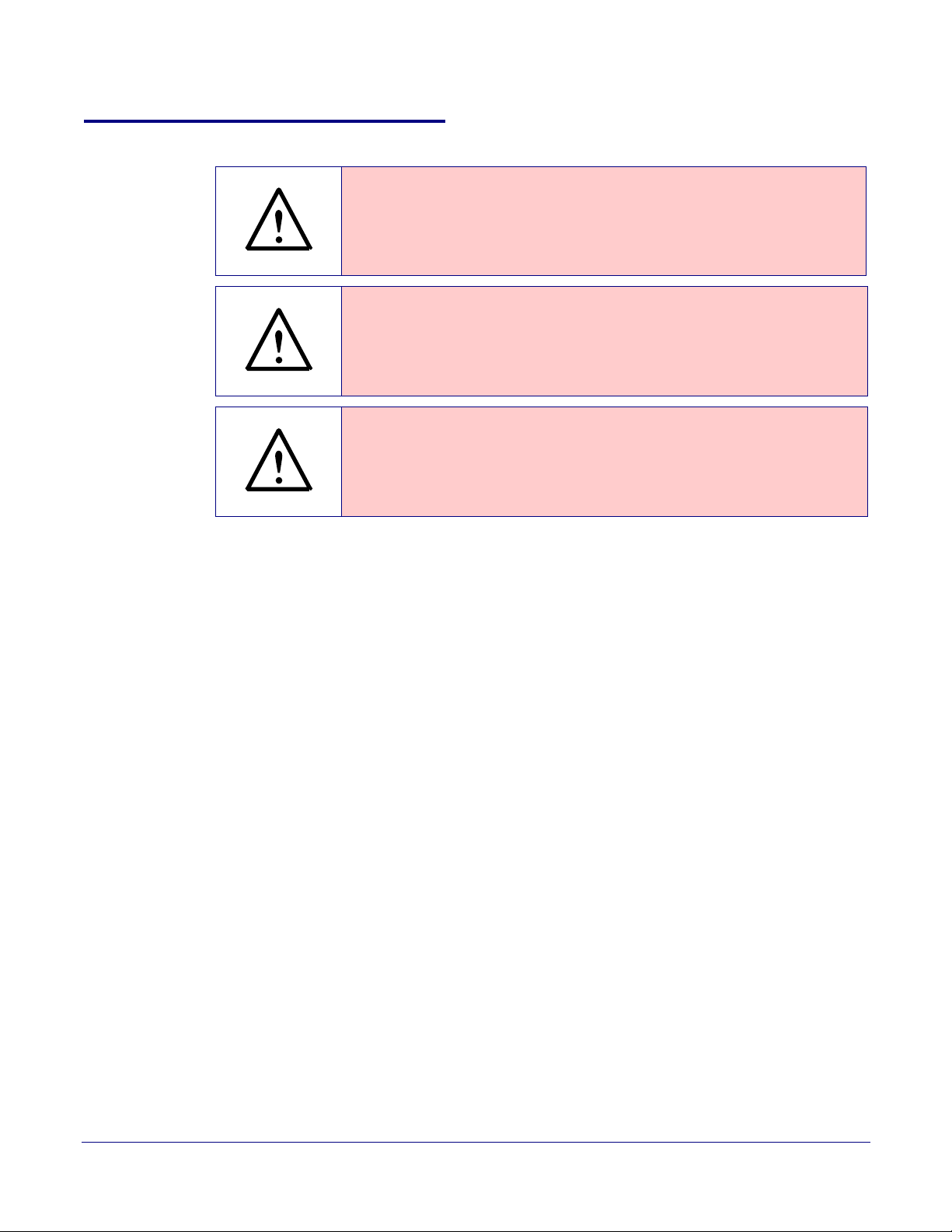
2.3.2 Using the On-Board Relay
GENERAL ALERT
GENERAL ALERT
GENERAL ALERT
Warning
Electrical Hazard: This product should be installed by a licensed electrician
according to all local electrical and building codes.
Warning
Electrical Hazard: The relay contacts are dry and provided for a normally open
and momentarily closed configuration. Neither the alternate power input nor PoE
power can be used to drive a door strike.
Warning
Electrical Hazard: The relay does not support AC powered door strikes.
Any use of this relay beyond its normal o
product and is not covered under our warranty policy.
Installing the SIP Outdoor Intercom with Keypad
Using the On-Board Relay
perating range can cause damage to the
13
The device has a built-in relay that can be activated by a web configurable DTMF string that can be
received from a VoIP phone supporting out of band (RFC2833) DTMF as well as a number of other
triggering events. See the Device Configuration Page on the web interface for relay settings.
This relay can be used to trigger low current devices like LED strobes and security camera input
signals as long as the load is not an indu
1 Amp @ 30 VDC. Inductive loads can cause excess
ctive type and the relay is limited to a maximum of
ive “hum” and can interfere with or damage the
unit’s electronics.
We highly recommend that inductive load and high current
devices use our Door Strike Intermediate
Relay product (CD# 011375) (see Section 2.3.3.2, "Network Dual Door Strike Relay Wiring Diagram
with External Power Source").
This relay interface also has a general purpose input port that can be used to monitor an external
s
witch and generate an event.
For more information on the sensor options, see the Sensor Configuration Page on the web
interface.
Operations Guide 930809U CyberData Corporation
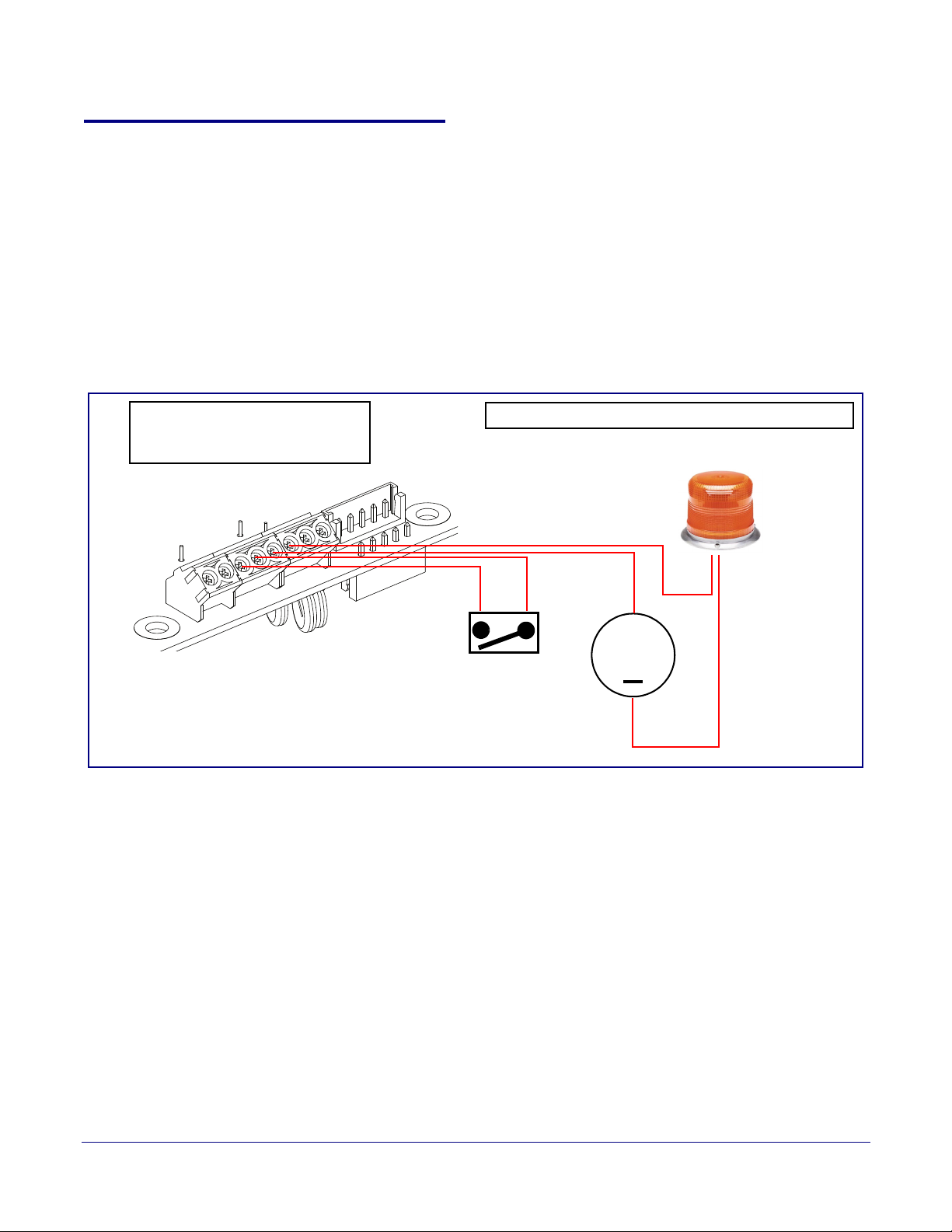
2.3.3 Wiring the Circuit
LED Strobe Light
DC Source
+
1 A @ 30 VDC
Sense Input
Terminal Block of the CyberData Device
1
8
The terminal block can accept 16 AWG stranded wire.
Pin 3 - Relay Common
Pin 4 - Relay Normally Open Contact
Pin 5 - Sense Input
Pin 6 - Sense Ground
2.3.3.1 Devices Less than 1A at 30 VDC
If the power for the device is less than 1A at 30 VDC and is not an inductive load, then see
Figure 2-5 for the wiring diagram.
When configuring with an inductive load, please use an intermediary relay with a High PIV Ultrafast
Switching Diode. We recommend using the CyberData Network Dual Door Strike Relay (CD#
011375) (see
Source").
Section 2.3.3.2, "Network Dual Door Strike Relay Wiring Diagram with External Power
Figure 2-5. Devices Less than 1A at 30 VDC
Installing the SIP Outdoor Intercom with Keypad
Wiring the Circuit
14
Operations Guide 930809U CyberData Corporation
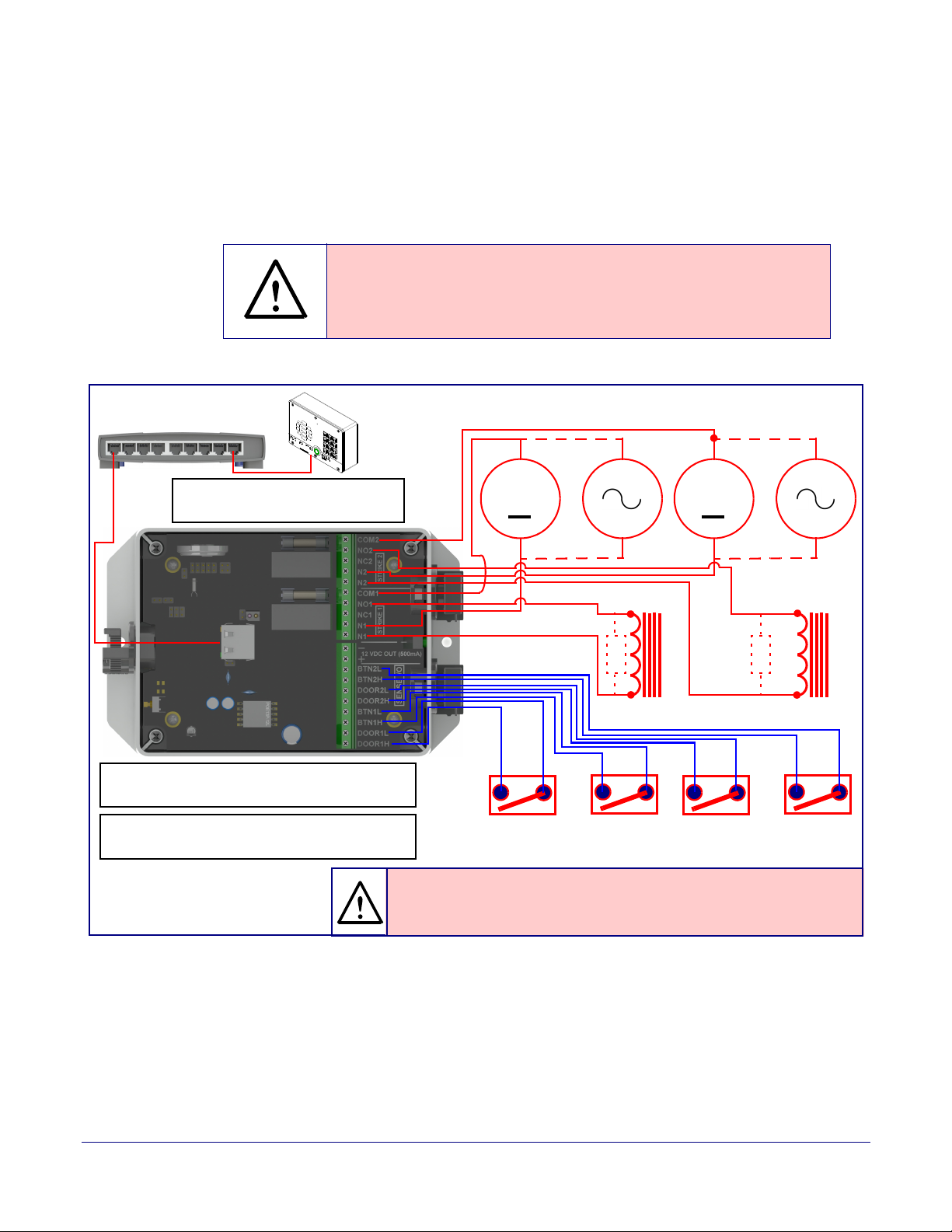
Installing the SIP Outdoor Intercom with Keypad
GENERAL ALERT
Sense Input 2
DC Source 2
AC Source 2
OR
+
802.3af Compliant Ethernet Switch
CyberData
Aux Button 2
Device
The relay connection maximum wire
size is 12 gauge stranded wire.
Door Strike
Sense Input 1
DC Source 1
AC Source 1
OR
+
Aux Button1
*
Door Strike
*
GENERAL ALERT
*Caution
Equipment Hazard: The door strike must have an internal or external mov or
diode (for over voltage protection) when connecting directly to the module.
See the Network Dual Door Strike Relay
Operations Guide for connection specifics.
See Section 2.6.13, "Configure the Door Strike
Relay" for configuration options.
Wiring the Circuit
2.3.3.2 Network Dual Door Strike Relay Wiring Diagram with External Power Source
For wiring an electronic door strike to work over a network, we recommend the use of our external
Network Dual Door Strike Relay (CD# 011375).
This product provides an easier method of connecting standard door strikes as well as AC and
h
igher voltage devices. See Figure 2-6 and Figure 2-7 for the wiring diagrams.
Warn in g
Electrical Hazard: Hazardous voltages may be present. No user serviceable
part inside. Refer to qualified service personnel for connecting or servicing.
Figure 2-6. Network Dual Door Strike Relay Wiring Diagram with External Power Source
15
Operations Guide 930809U CyberData Corporation

Installing the SIP Outdoor Intercom with Keypad
Sense Input 2 Aux Button 2Sense Input 1 Aux Button1
Door Strike
*
Door Strike
*
802.3at Compliant Ethernet Switch
Internal 12VDC
source (500 mA
maximum)
GENERAL ALERT
*Caution
Equipment Hazard: The door strike must have an internal or external mov or
diode (for over voltage protection) when connecting directly to the module.
See the Network Dual Door Strike Relay
Operations Guide for connection specifics.
See Section 2.6.13, "Configure the Door Strike
Relay" for configuration options.
CyberData
Device
The relay connection maximum wire
size is 12 gauge stranded wire.
2.3.3.3 Network Dual Door Strike Relay Wiring Diagram Using PoE+
Figure 2-7. Network Dual Door Strike Relay Wiring Diagram Using PoE+
Wiring the Circuit
16
If you have questions about connecting door strikes or setting up the web configurable options,
please contact our support department at the following website:
http://support.cyberdata.net/
Operations Guide 930809U CyberData Corporation
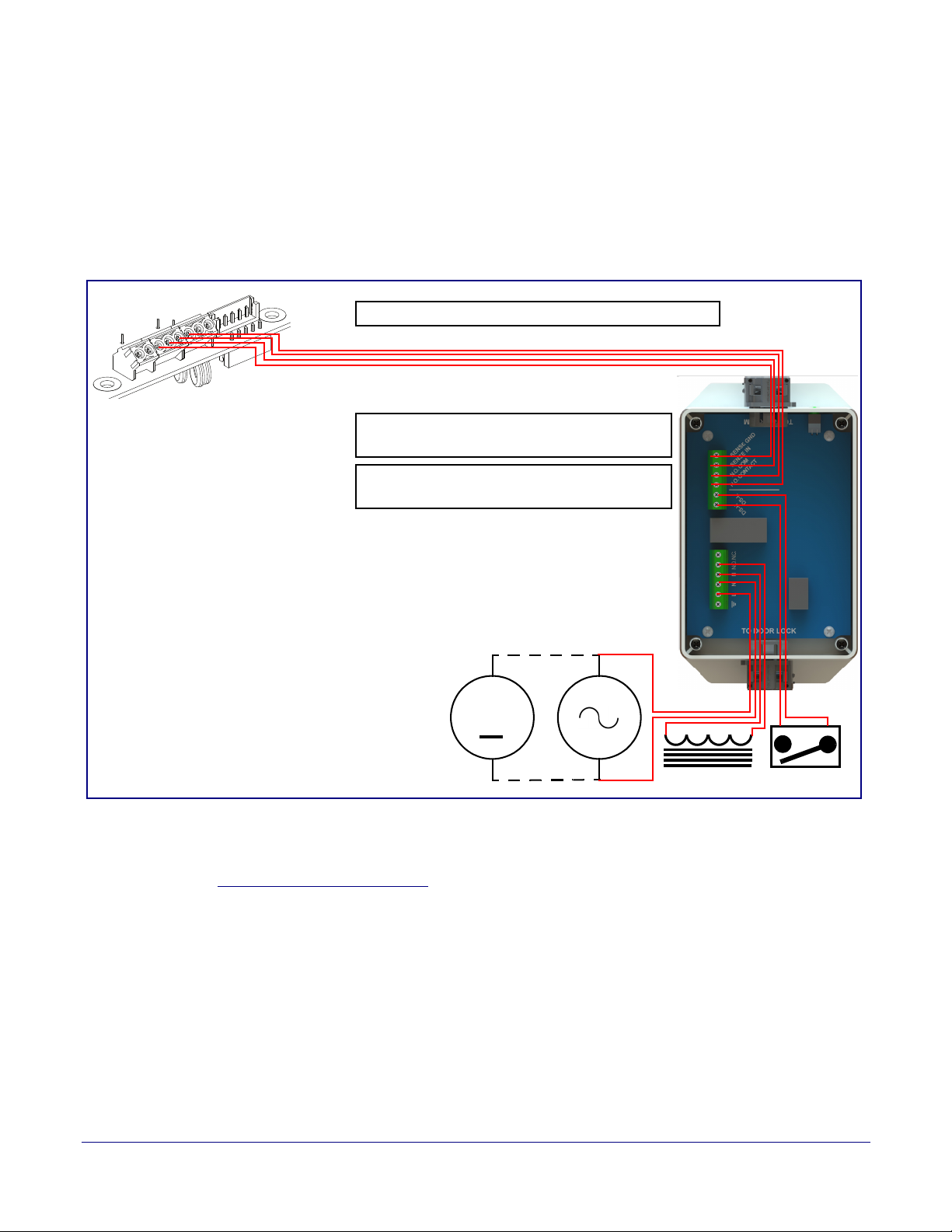
Installing the SIP Outdoor Intercom with Keypad
Door Lock Sense Input
The terminal block can accept 16 AWG stranded wire.
DC Source
AC Source
OR
+
1
8
Terminal Block
See the Door Strike Relay Operations Guide for
connection specifics.
See Section 2.6.13, "Configure the Door Strike
Relay" for configuration options.
2.3.3.4 Door Strike Relay Module Wiring Diagram from Intercom
For wiring an electronic door strike, we recommend the use of our external Door Strike Relay Module
(CD# 011269).
This product provides an easier method of connecting standard door strikes as well as AC and
higher voltage devices. See
Figure 2-8. Door Strike Relay Module Wiring Diagram from Intercom
Figure 2-8 for the wiring diagram.
Wiring the Circuit
17
If you have questions about connecting door strikes or setting up the web configurable options,
please contact our support department at the following website:
http://support.cyberdata.net/
Operations Guide 930809U CyberData Corporation
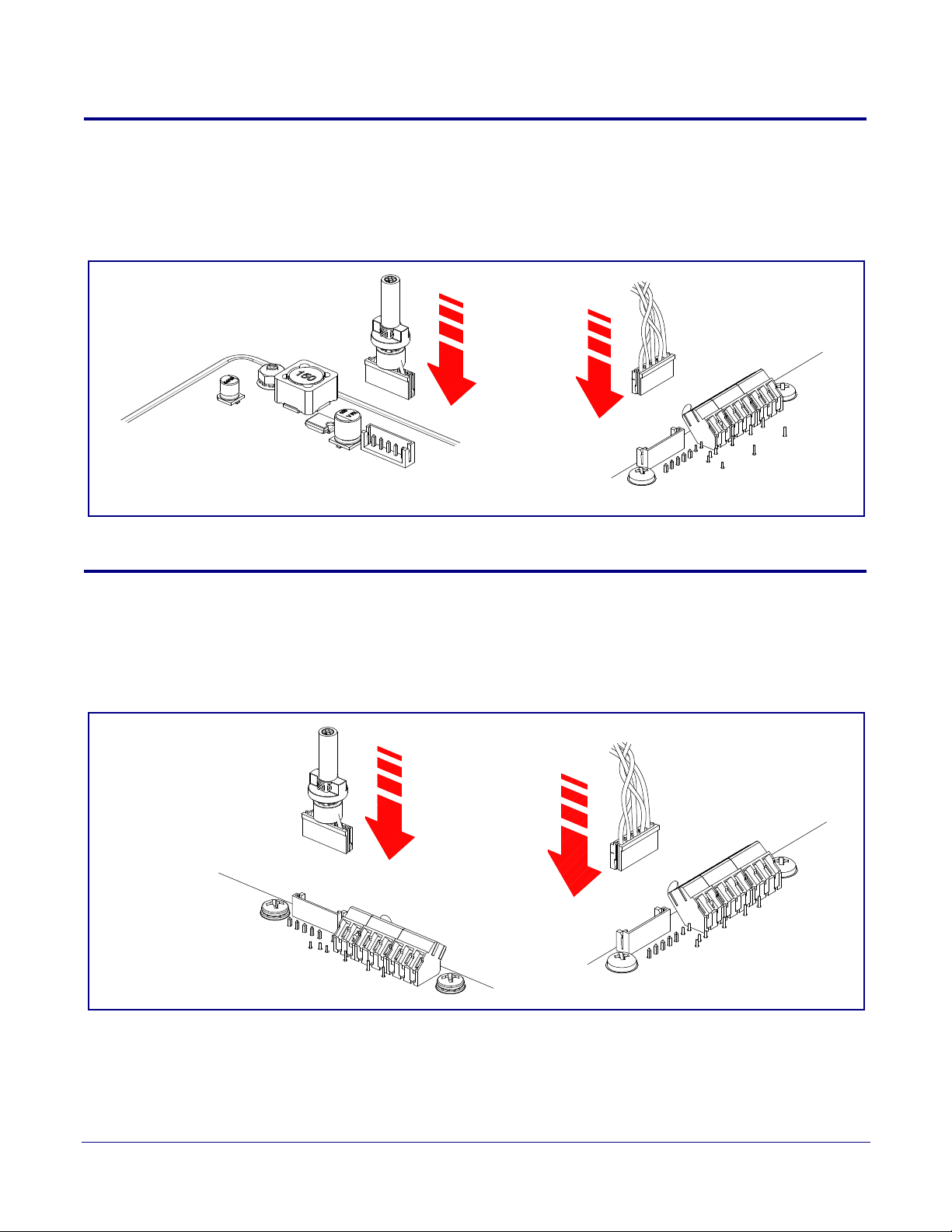
Installing the SIP Outdoor Intercom with Keypad
J1
Auxiliary RGB Strobe Board
J1
to
JX
JX
Intercom Board
to
JX
SIP RGB Strobe Board
JX
to
JX
JX
Intercom Board
to
Wiring the Circuit
2.4 Connecting an Auxiliary RGB Strobe to the Intercom
1. Connect the strobe cable to the board of the Auxiliary RGB Strobe and the board of the Intercom
as shown in Figure 2-9.
Figure 2-9. Connecting the Auxiliary RGB Strobe Kit to the Intercom
18
2.5 Connecting a SIP RGB Strobe to the Intercom
1. Connect the strobe cable to the board of the SIP RGB Strobe and the board of the Intercom as
shown in Figure 2-10.
Figure 2-10. Connecting the SIP RGB Strobe to the Intercom
Operations Guide 930809U CyberData Corporation
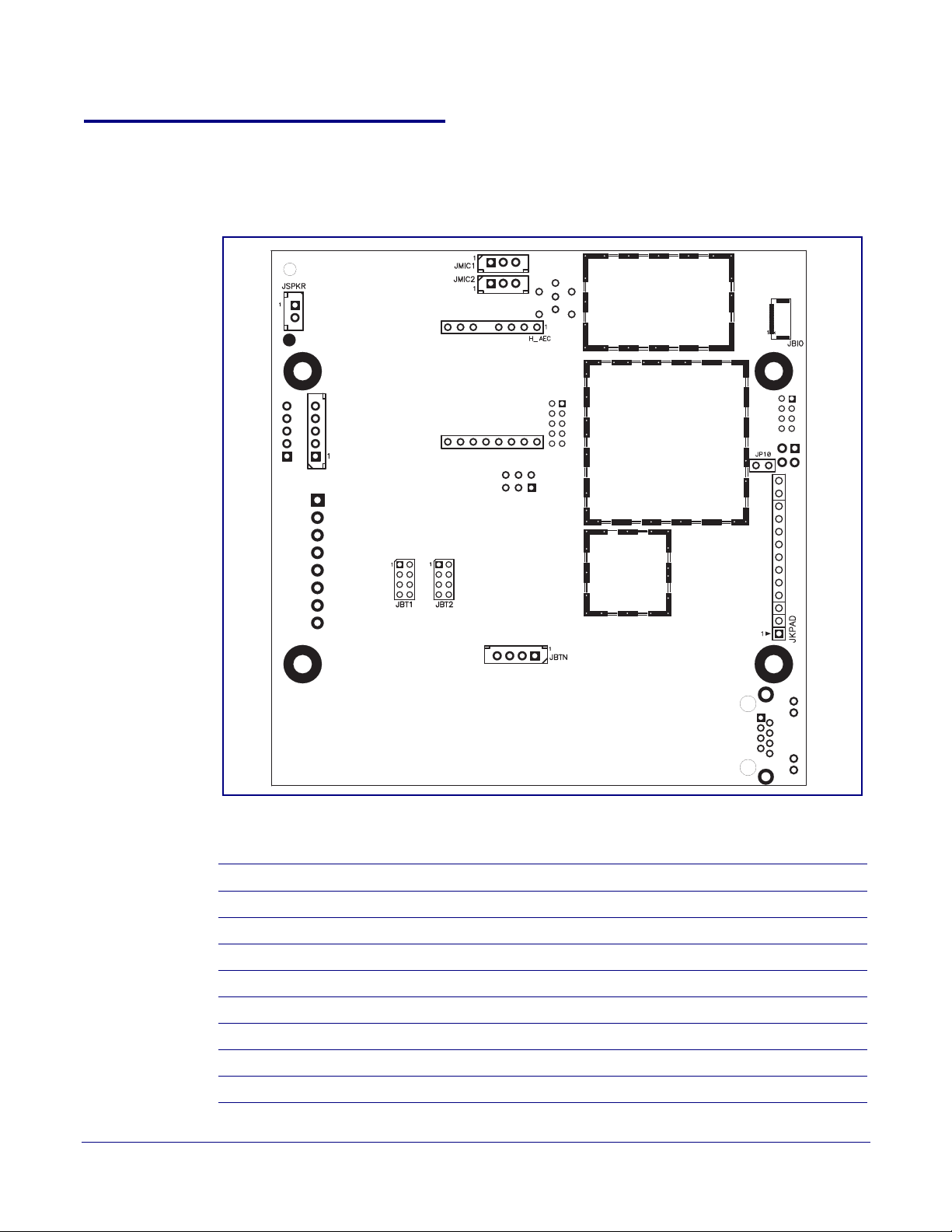
2.5.1 Intercom Connectors
JY
See the following figures and tables to identify the connectors and functions of the Intercom.
Installing the SIP Outdoor Intercom with Keypad
Figure 2-11. Connector Locations
Intercom Connectors
19
Table 2-3. Connector Functions
Connector Function
JBTN Call Button LED Interface
JMIC1 Microphone Interface
JSPKR Speaker Interface
JKPAD Keypad Interface (Not Used)
JY I²C 5V Peripheral Bus
JP10 Disables the intrusion sensor when installed.
JBT1 Touch Button — 1 Interface (Not Used)
JBT2 Touch Button — 2 Interface (Not Used)
Operations Guide 930809U CyberData Corporation
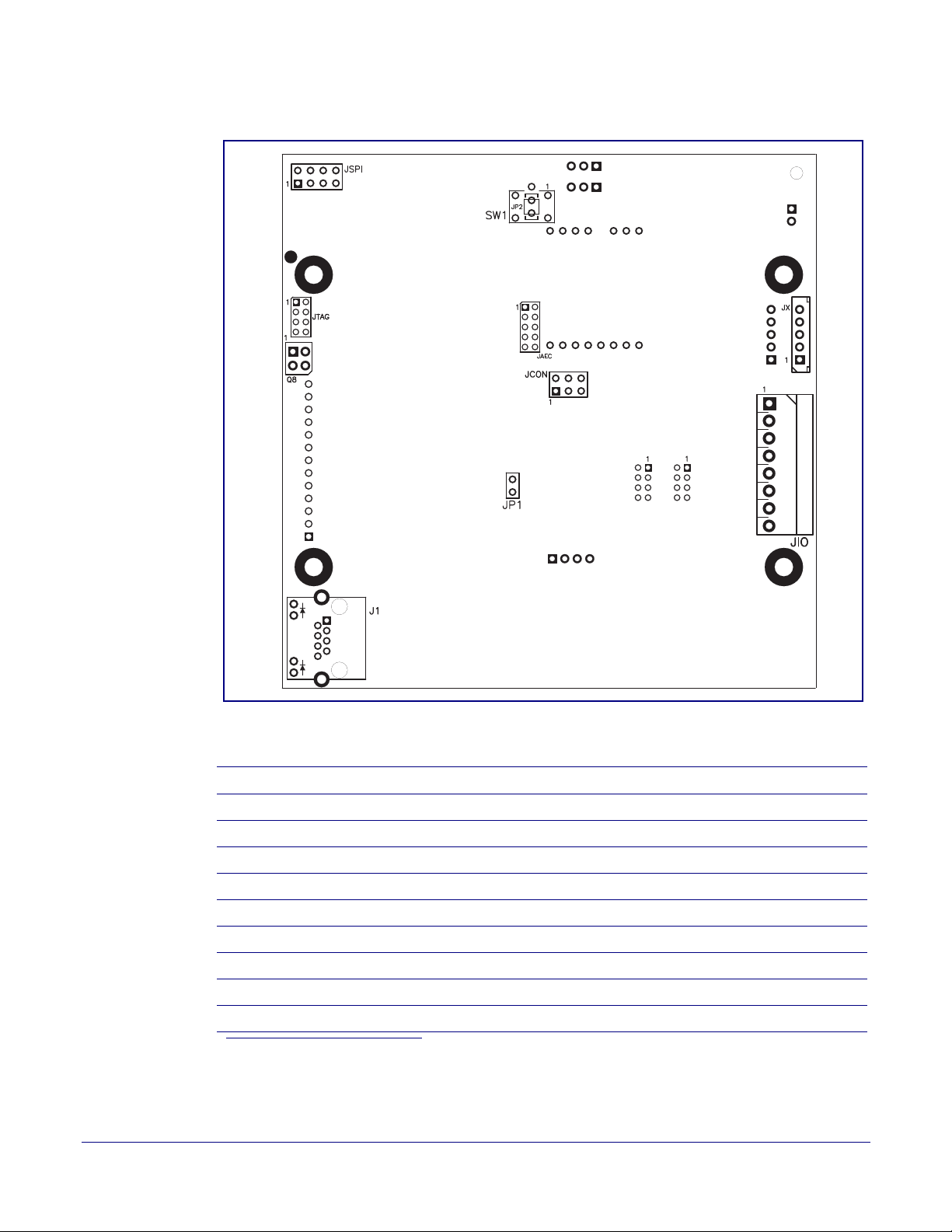
Installing the SIP Outdoor Intercom with Keypad
Figure 2-12. Connector Locations
Intercom Connectors
20
Table 2-4. Connector Functions
Connector Function
J1 PoE Network Connection (RJ-45 ethernet)
JAEC AEC Configuration Interface (Factory Use Only)
JIO Terminal Block (see Figure 2-3)
JCON Console Port (Factory Use Only)
JP1 Reset jumper
a
JSPI Reserved (Factory Use Only)
JTAG JTAG (Factory Use Only)
JX Auxiliary Strobe Connector
SW1 See Section 2.5.3, "RTFM Button"
a.Do not install a jumper. Momentary short to reset. Permanent installation of a jumper would
prevent the board from running all together.
Operations Guide 930809U CyberData Corporation
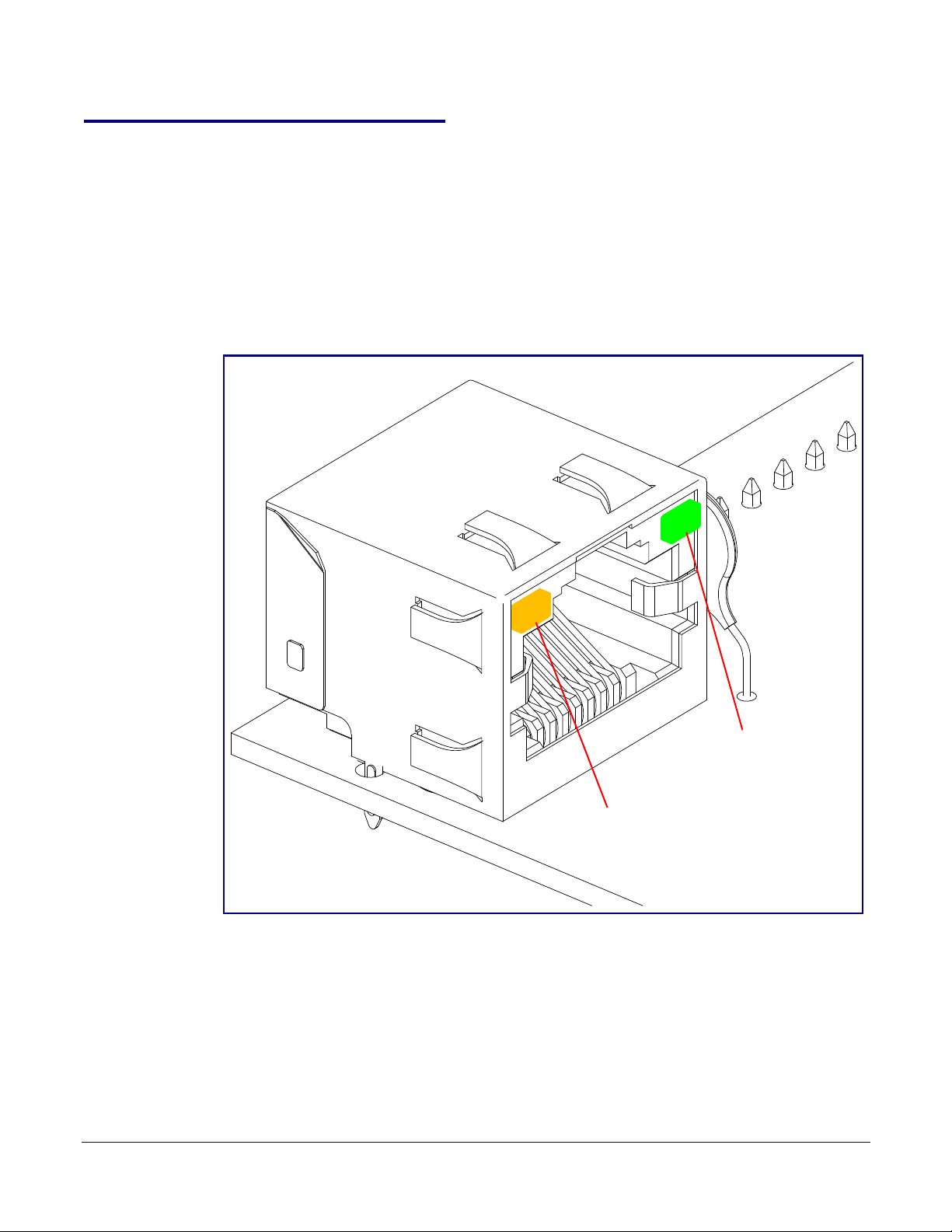
Installing the SIP Outdoor Intercom with Keypad
Link
Activity
2.5.2 Activity and Link LEDs
2.5.2.1 Verifying the Network Connectivity and Data Rate
When you plug in the Ethernet cable or power supply to the Intercom, the following occurs:
• The square, AMBER Link/Activity LED blinks when there is network activity (see Figure 2-13).
• The square, GREEN 100Mb Link LED above the Ethernet port indicates that the network
connection has been established (see
Figure 2-13. Activity and Link LED
Figure 2-13).
Activity and Link LEDs
21
Operations Guide 930809U CyberData Corporation
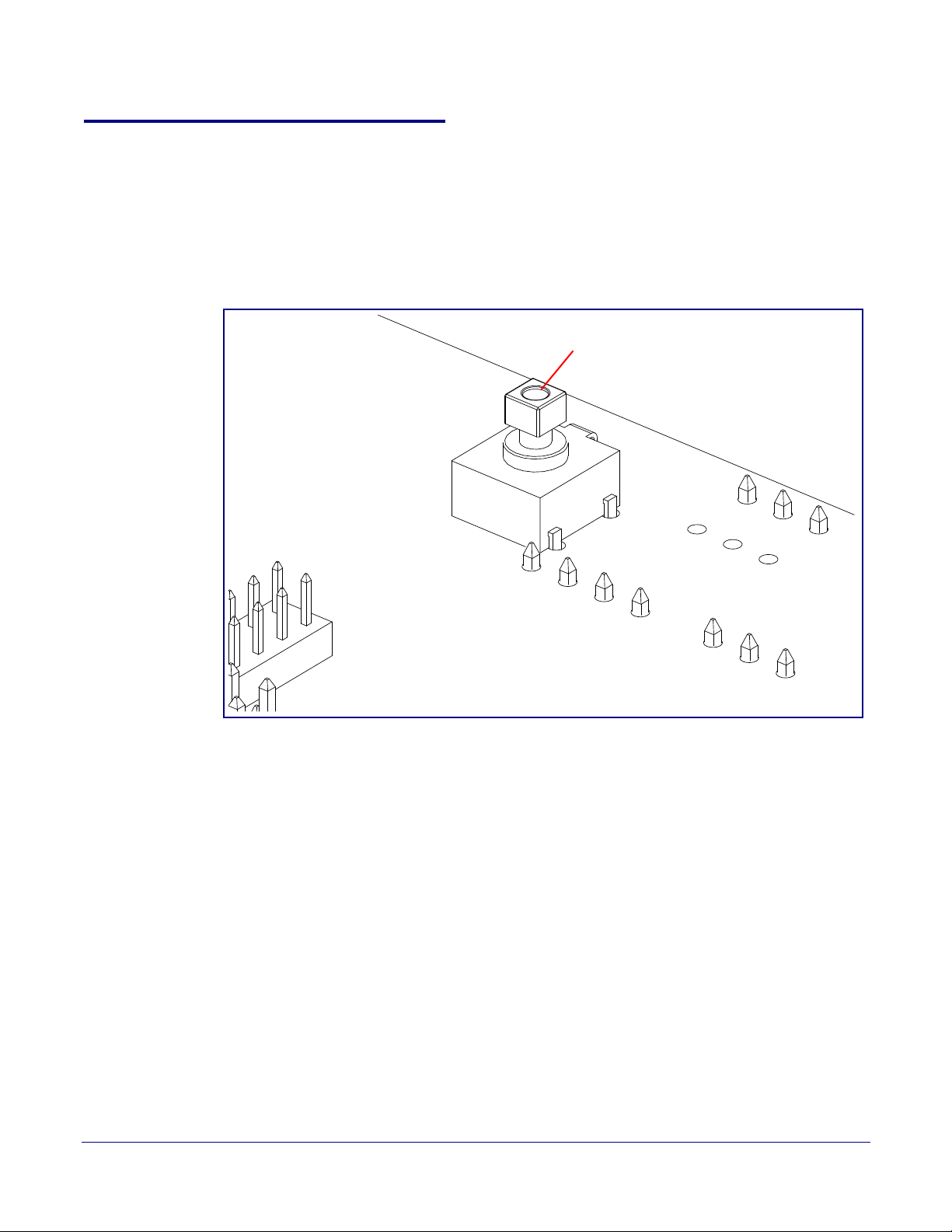
2.5.3 RTFM Button
RTFM button (SW1)
When the Intercom is operational and linked to the network, you can use the Reset Test Function
Management (RTFM) button (see SW1 in
confirm the Intercom’s IP Address and test to see if the audio is working.
Note You must do these tests prior to final assembly.
Installing the SIP Outdoor Intercom with Keypad
Figure 2-14) on the Intercom board to announce and
Figure 2-14. RTFM Button
RTFM Button
22
Operations Guide 930809U CyberData Corporation
