CyberData 010881 Operation Manual

VoIP Zone Controller:
4-Port Audio Out
Operations Guide
SiP Compliant 010881
Document Part #930109C
for Firmware Version 1.0.6
930109C
CyberData Corporation
2555 Garden Road
Monterey, CA 93940
(831) 373-2601
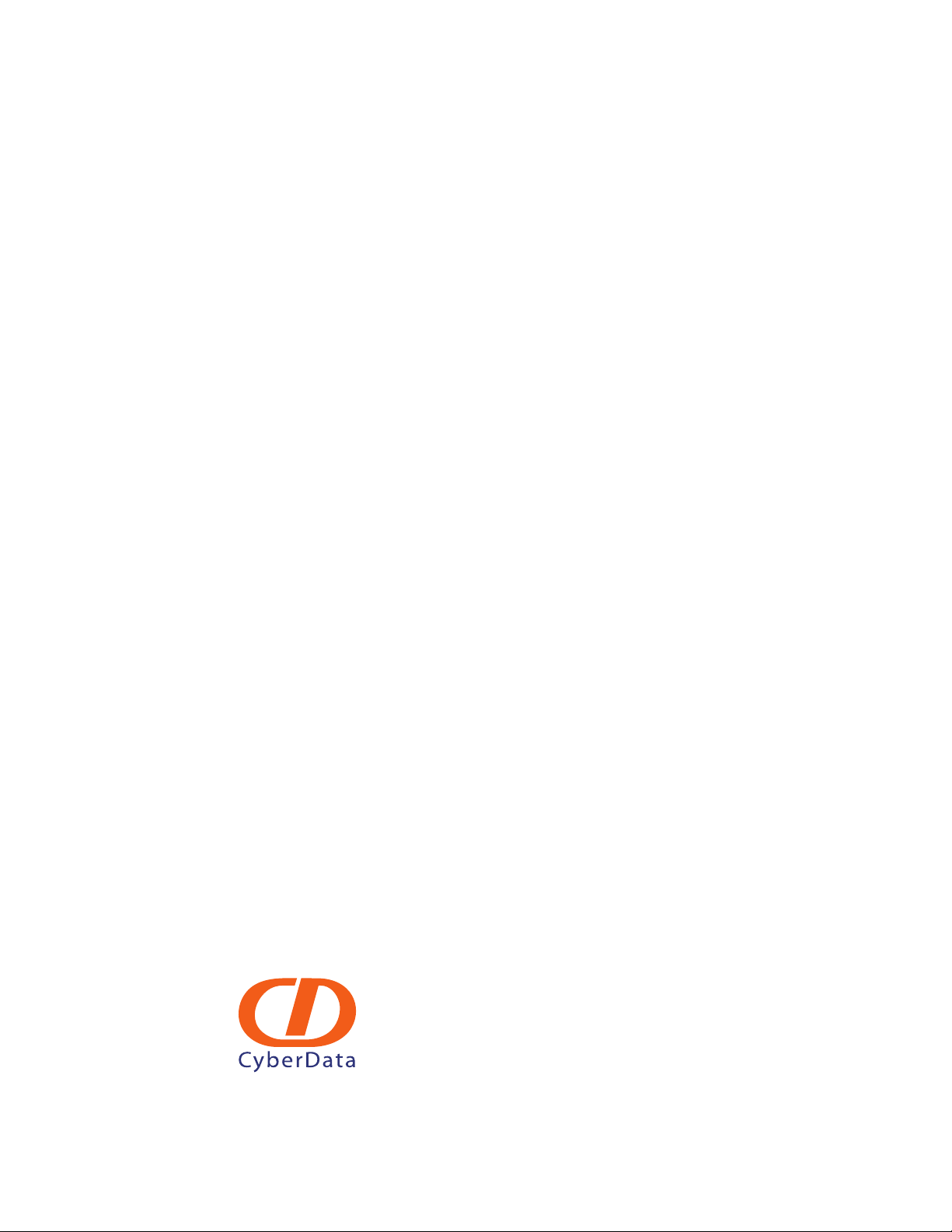
Operations Guide 930109C
Phone: (831) 373-2601
Technical Support Ext. 333
support@CyberData.net
Fax: (831) 373-4193
Company and product information at www.CyberData.net
SiP Compliant 010881
COPYRIGHT NOTICE:
© 2010, CyberData Corporation, ALL RIGHTS RESERVED.
This manual and related materials are the copyrighted property of CyberData Corporation. No part
of this manual or related materials may be reproduced or transmitted, in any form or by any means
(except for internal use by licensed customers), without prior express written permission of
CyberData Corporation. This manual, and the products, software, firmware, and/or hardware
described in this manual are the property of CyberData Corporation, provided under the terms of an
agreement between CyberData Corporation and recipient of this manual, and their use is subject to
that agreement and its terms.
DISCLAIMER: Except as expressly and specifically stated in a written agreement executed by
CyberData Corporation, CyberData Corporation makes no representation or warranty, express or
implied, including any warranty or merchantability or fitness for any purpose, with respect to this
manual or the products, software, firmware, and/or hardware described herein, and CyberData
Corporation assumes no liability for damages or claims resulting from any use of this manual or
such products, software, firmware, and/or hardware. CyberData Corporation reserves the right to
make changes, without notice, to this manual and to any such product, software, firmware, and/or
hardware.
OPEN SOURCE STATEMENT: Certain software components included in CyberData products are
subject to the GNU General Public License (GPL) and Lesser GNU General Public License (LGPL)
“open source” or “free software” licenses. Some of this Open Source Software may be owned by
third parties. Open Source Software is not subject to the terms and conditions of the CyberData
COPYRIGHT NOTICE or software licenses. Your right to copy, modify, and distribute any Open
Source Software is determined by the terms of the GPL, LGPL, or third party, according to who
licenses that software.
Software or firmware developed by Cyberdata that is unrelated to Open Source Software is
copyrighted by CyberData, subject to the terms of CyberData licenses, and may not be copied,
modified, reverse-engineered, or otherwise altered without explicit written permission from
CyberData Corporation.
TRADEMARK NOTICE: CyberData Corporation and the CyberData Corporation logos are
trademarks of CyberData Corporation. Other product names, trademarks, and service marks may be
the trademarks or registered trademarks of their respective owners.
CyberData Corporation 930109C Operations Guide
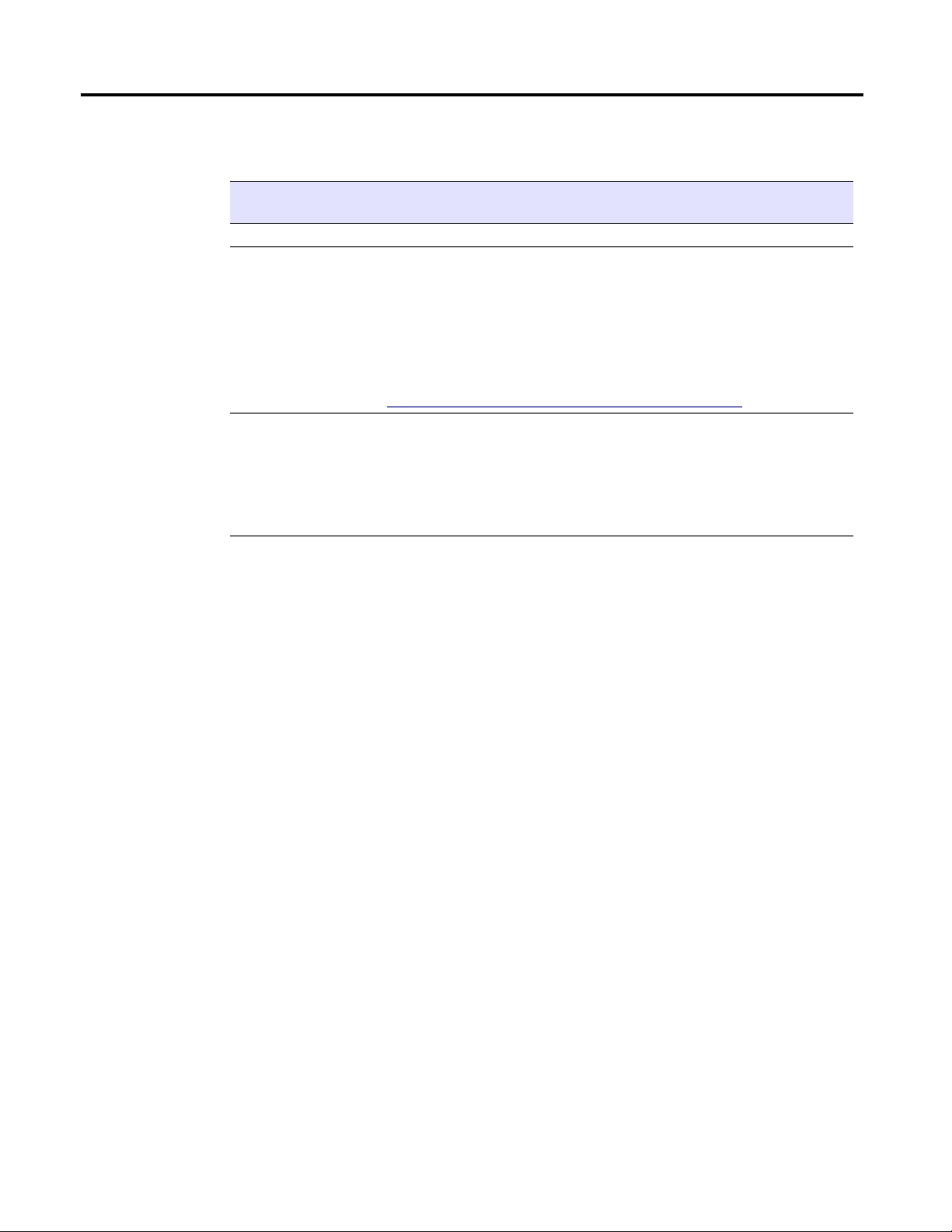
Revision History
Revision Date
Released
A 5/29/2007 This is the first release of this manual
B 12/19/2008 Adds information about the Beep Before Page, Bypass DTMF, and RTFM
C 9/7/2010 Updates Section 2.3.4, “Restore the Factory Default Settings as Required”.
Description of Changes
Announce features in Table 2-5, "Zones Setup Parameters".
Adds redundant page button definitions in every web page table.
Firmware: This revision provides information for firmware version 1.0.6.
Release notes detailing the difference between this firmware version and
earlier firmware versions is available in the firmware zip file at the following
URL:
http://www.cyberdata.net/support/voip/index.html
Updates Section B.1, “Frequently Asked Questions (FAQ)”.
Updates Section B.1.1, “Documentation”.
Updates Section B.2, “Contact Information”.
Updates Section B.3, “Warranty”.
CyberData Corporation 930109C Operations Guide
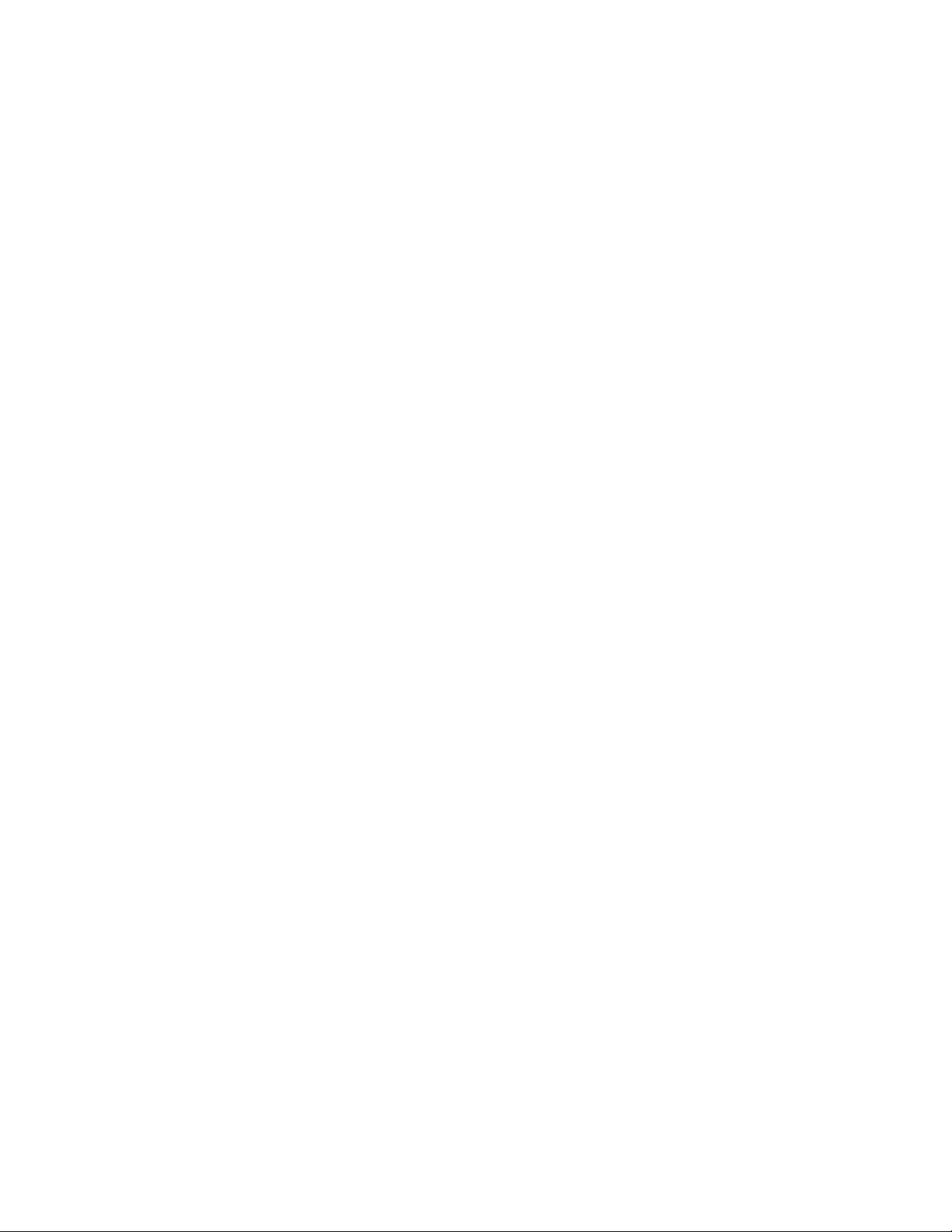
4
Chapter
CyberData Corporation 930109C Operations Guide
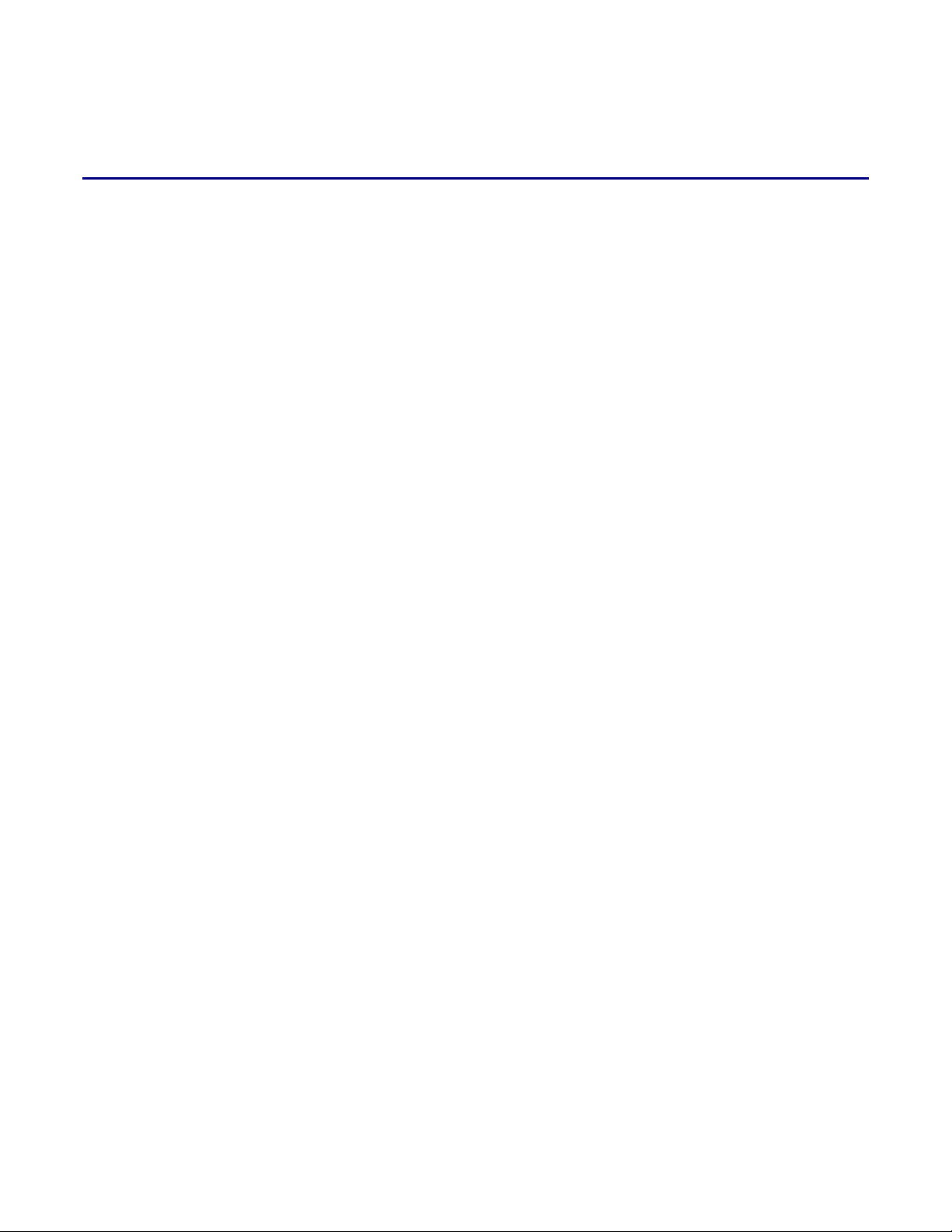
Contents
Chapter 1 Product Overview 1
Chapter 2 Implementing the VoIP Zone Controller 3
2.1 Parts List ..................................................................................................................................................3
2.2 Typical Installation .................................................................................................................................4
2.3 Setting up the VoIP Zone Controller ...................................................................................................5
2.4 Configuring the VoIP Zone Controller ...............................................................................................8
2.5 Set up the Zones ...................................................................................................................................18
2.6 Operating the VoIP Zone Controller .................................................................................................20
2.7 Upgrading the Firmware ...................................................................................................................20
2.8 Rebooting the VoIP Zone Controller ................................................................................................22
i
2.3.1 Connect to the Power Source ...................................................................................................5
2.3.2 Connect to the Network ............................................................................................................5
2.3.3 Confirm that the VoIP Zone Controller is Up and Running ................................................6
Confirm Power on, Network Connectivity, and Baud Rate ..................................................6
Verify Network Activity .............................................................................................................6
2.3.4 Restore the Factory Default Settings as Required .................................................................7
2.4.1 Gather the Required Configuration Information ..................................................................8
Static or DHCP Addressing? ......................................................................................................8
Username and Password for Configuration GUI ...................................................................8
SIP Settings ...................................................................................................................................8
2.4.2 Log in to the Configuration GUI ..............................................................................................8
2.4.3 Configure the Network Parameters ......................................................................................10
2.4.4 Change the Default Username and Password ..................................................................... 13
2.4.5 Configure the SiP Parameters .................................................................................................14
Appendix A Setting Up a TFTP Server 23
A.1 Set up a TFTP Server ..........................................................................................................................23
A.1.1 In a Linux Environment ..........................................................................................................23
A.1.2 In a Windows Environment ...................................................................................................23
Appendix B Troubleshooting/Technical Support 25
B.1 Frequently Asked Questions (FAQ) ..................................................................................................25
B.1.1 Documentation ..........................................................................................................................25
B.2 Contact Information ............................................................................................................................ 25
B.3 Warranty ............................................................................................................................................... 26
B.3.1 Warranty & RMA Returns within the United States ...........................................................26
B.3.2 Warranty & RMA Returns Outside of the United States ....................................................26
B.3.3 Spare in the Air Policy .............................................................................................................27
B.3.4 Return and Restocking Policy .................................................................................................27
B.3.5 Warranty and RMA Returns Page ..........................................................................................27
Index 29
VoIP Zone Controller 4-Port Audio Out Operations Guide 930109C CyberData Corporation
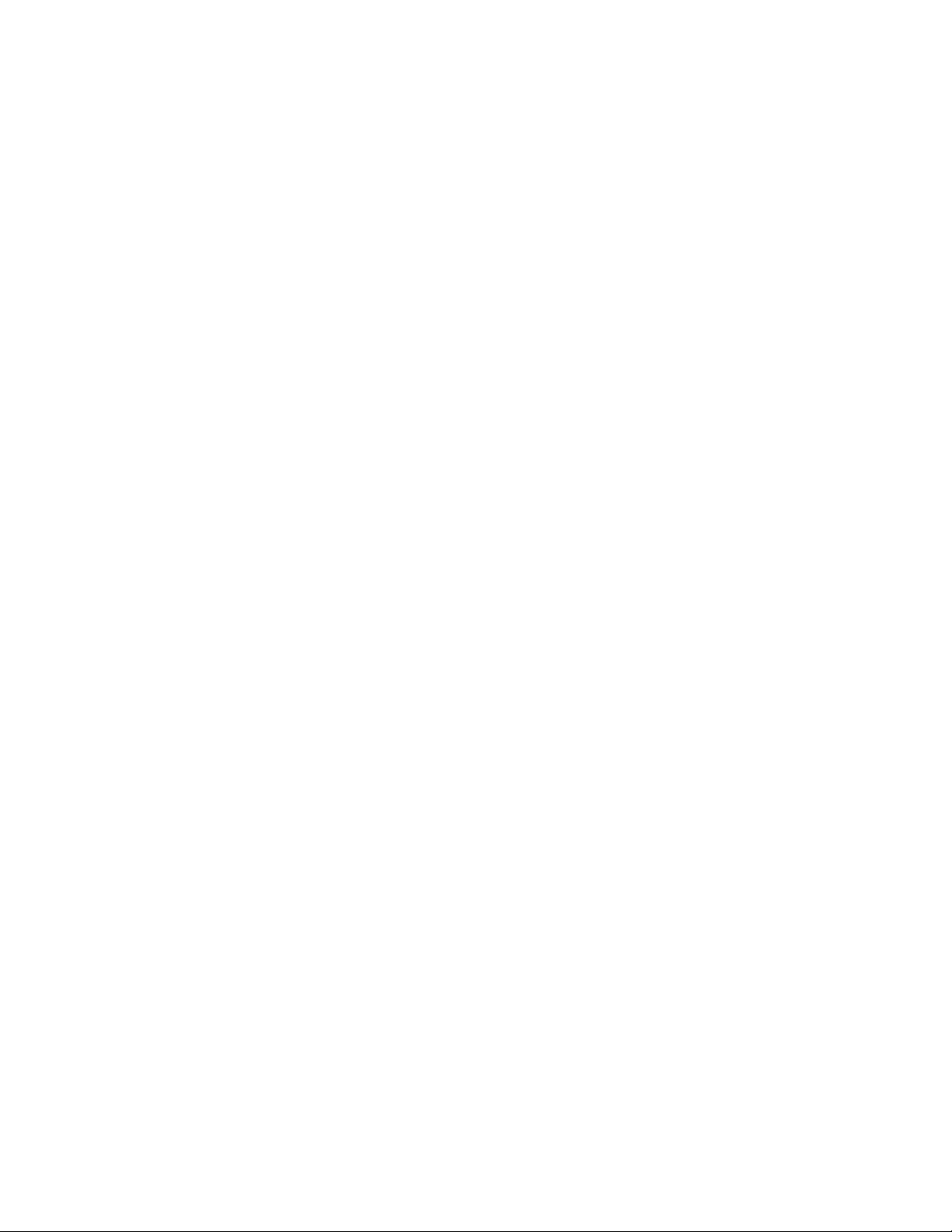
ii
CyberData Corporation 930109C VoIP Zone Controller 4-Port Audio Out Operations Guide

1 Product Overview
The VoIP Zone Controller is a PoE-enabled, single SIP-endpoint enabling user defined paging zones
through a line-out connection to legacy analog amplifiers connected to existing legacy analog
paging speakers.
SIP compliant IP-PBX's can now interface with existing legacy analog paging speaker installations.
1
Product features
● SIP compliancy
● 10/100BaseT Ethernet Connection
● Page any combination of zones in 15 configurable groups
● TFTP-based firmware upgrades
● PoE enabled
● Connector for optional external power supply
VoIP Zone Controller 4-Port Audio Out Operations Guide 930109C CyberData Corporation
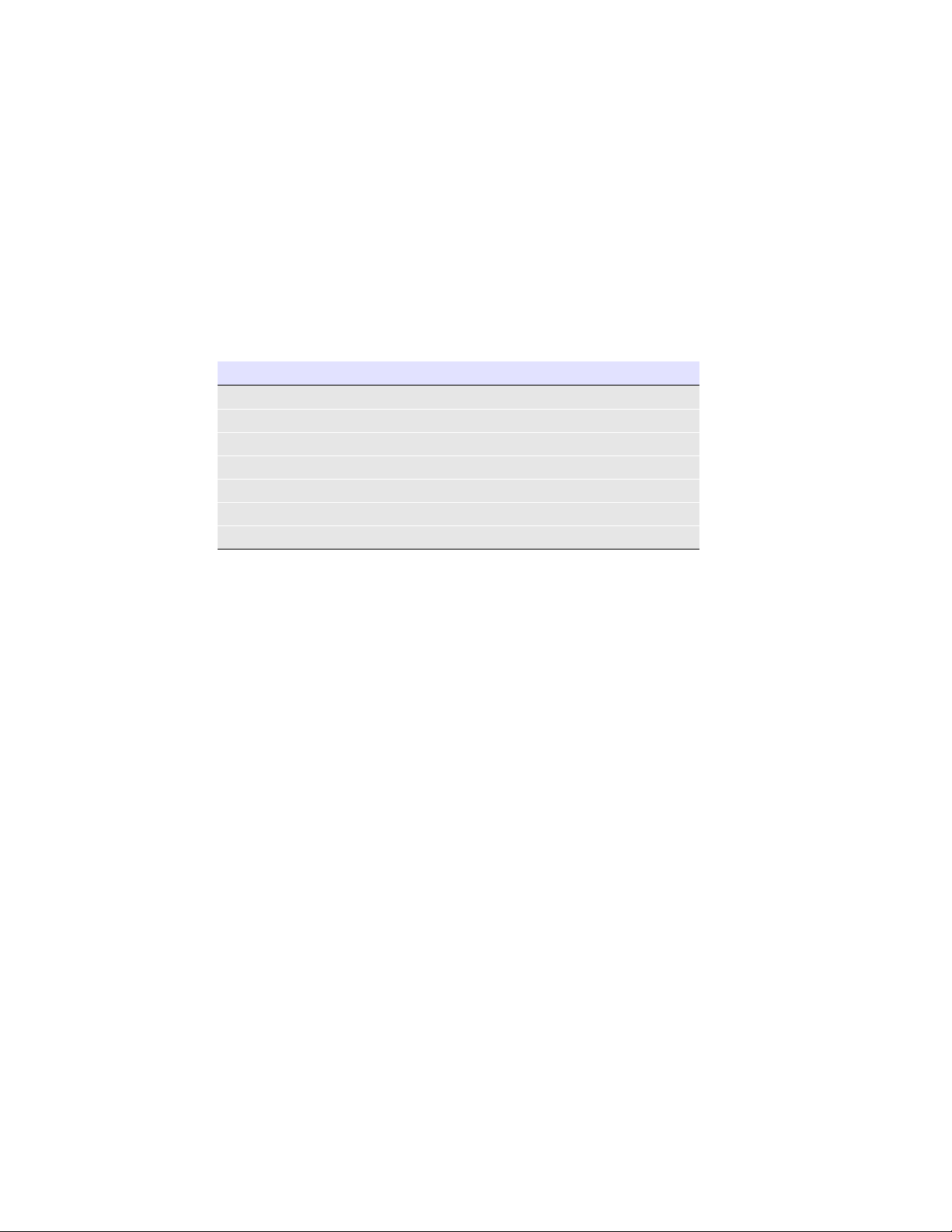
2
Product Overview
Supported
Product specifications
● HTTP Web-based configuration
● Provides an intuitive GUI for easy system configuration and verification of speaker operations.
● DHCP Client
● TFTP Client
● Audio Codec
● G.711 U-law
● DTMF detection
VoIP Zone Controller Specifications
Regulatory Compliance FCC Class A, UL 60950, CE
Power Requirement PoE or 48V DC
Baud Rate 10/100 Mbps
Protocol SiP compliant
Part Number 010881
Dimensions 6.11”L x 4.05”W x 1.15” H
Weight 1.2 pounds
CyberData Corporation 930109C VoIP Zone Controller 4-Port Audio Out Operations Guide
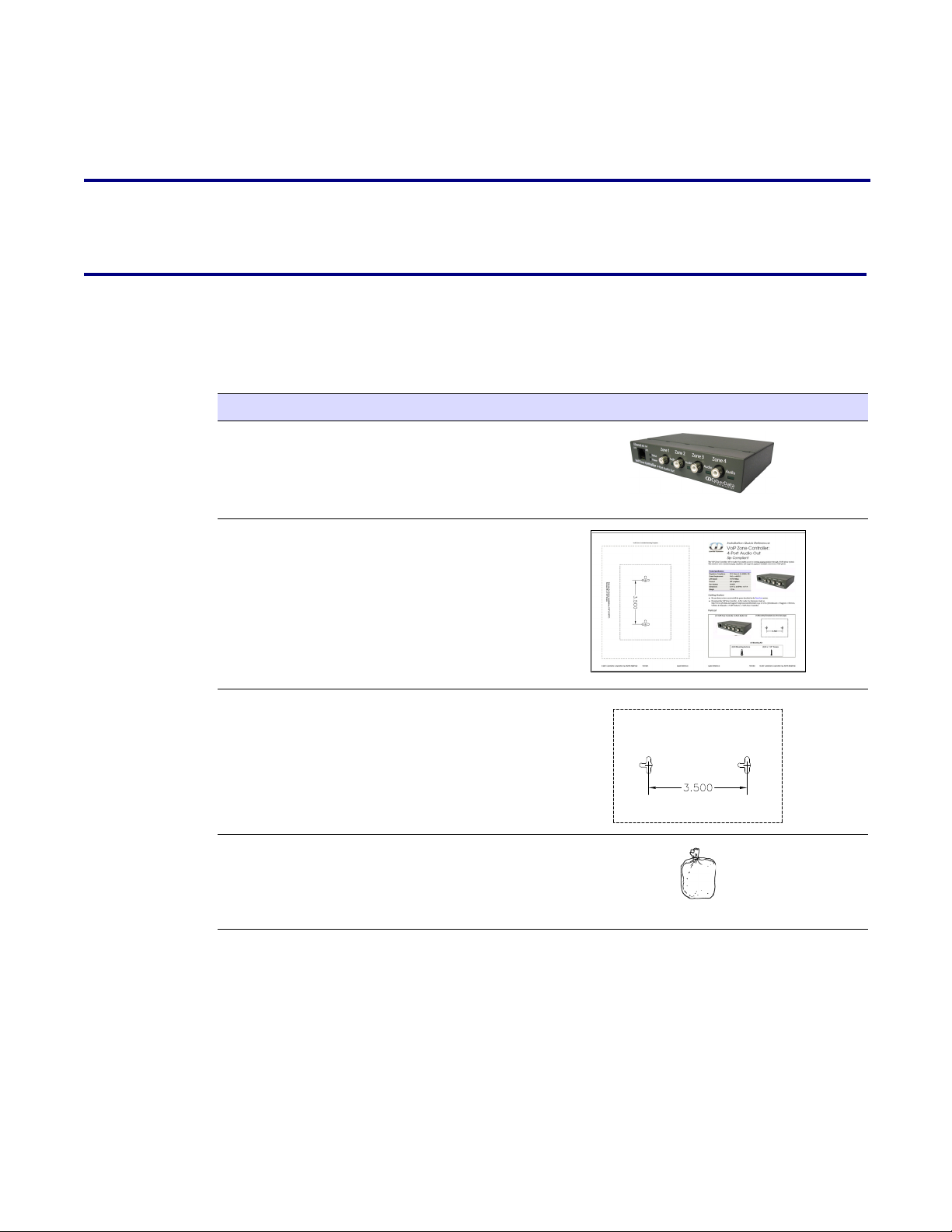
2 Implementing the VoIP Zone Controller
The topics in this chapter provide information on setting up, configuring, and using the VoIP Zone
Controller.
2.1 Parts List
The packaging for the VoIP Zone Controller includes the parts in this illustration.
Table 2-1. Parts List
Quantity Par t Nam e Illustration
1 VoIP Zone Controller
3
1 Installation Quick Reference Guide
1 Mounting Template (located on the last
page of the Installation Quick
Reference)
1 Mounting Kit (part #070057A)
which includes:
(2) #4-6 x 7/8" Mounting Anchors
(2) #4 x 1-1/4" Round Phillips Wood
Screws
VoIP Zone Controller 4-Port Audio Out Operations Guide 930109C CyberData Corporation
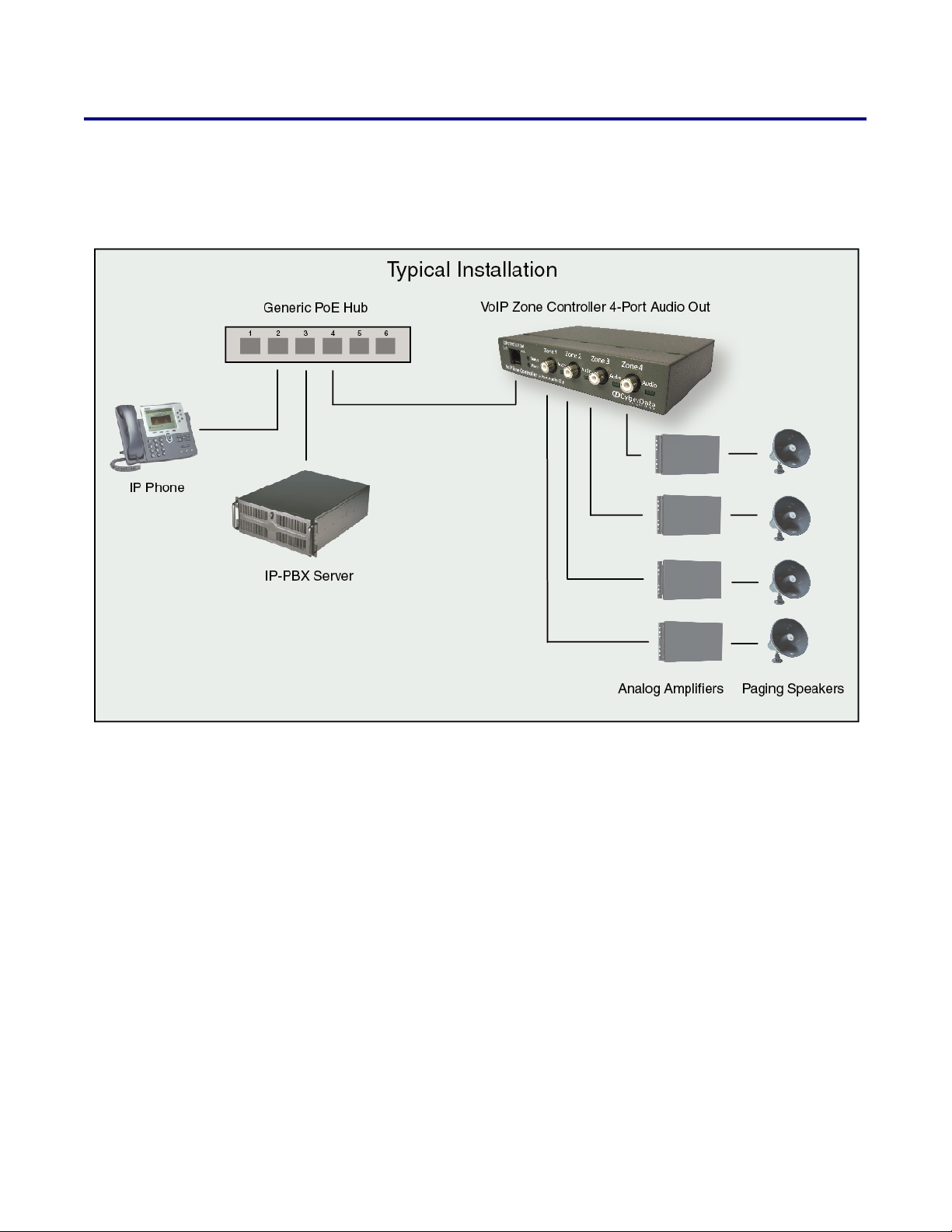
4
Implementing the VoIP Zone Controller
Typical Installation
2.2 Typical Installation
Figure 2-1 illustrates how the VoIP Zone Controller is normally installed as part of a paging system.
Figure 2-1. Typical Installation
CyberData Corporation 930109C VoIP Zone Controller 4-Port Audio Out Operations Guide
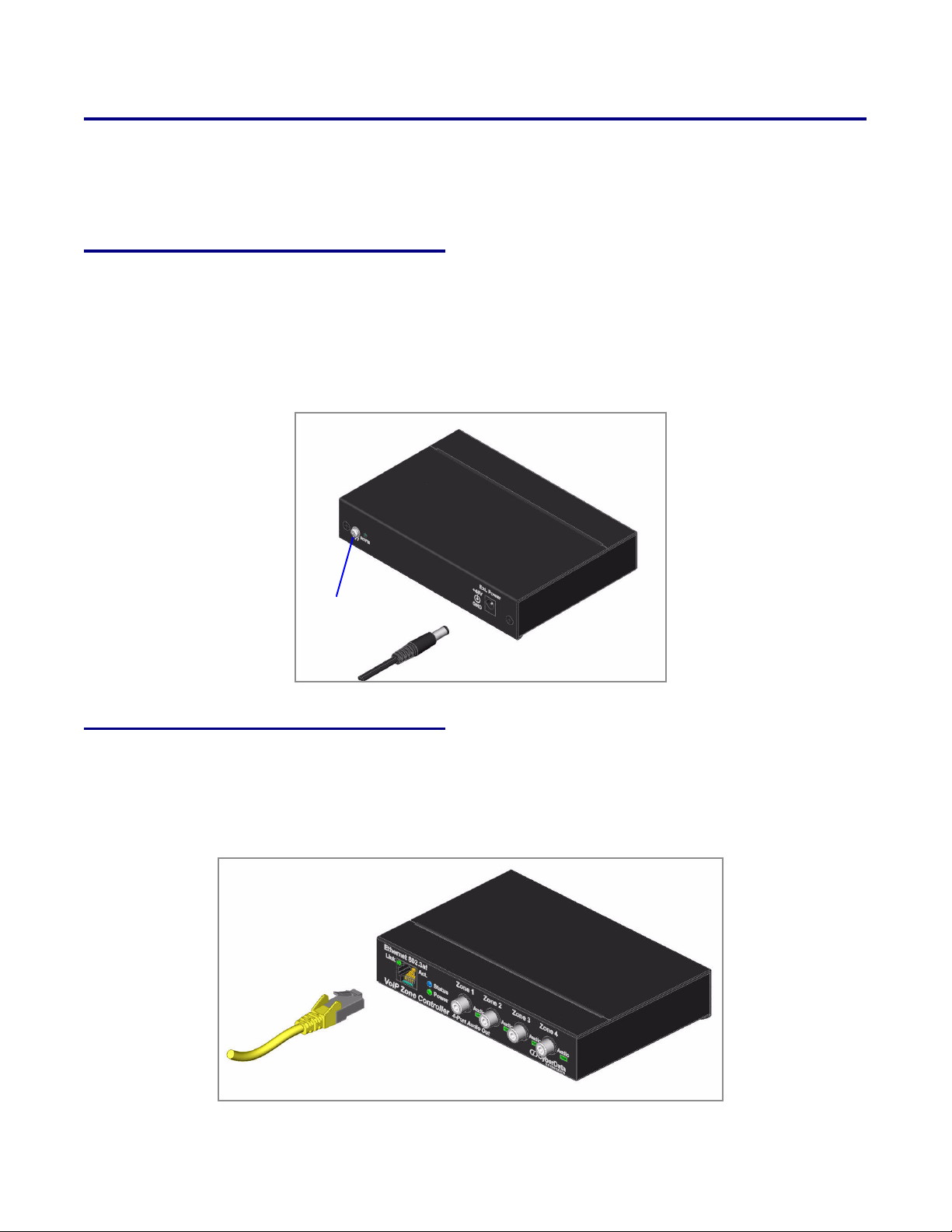
2.3 Setting up the VoIP Zone Controller
Chassis
ground
Before you set up the VoIP Zone Controller, be sure that you have received all the parts described in
Section 2.1, "Parts List".
2.3.1 Connect to the Power Source
To use PoE, plug a Cat 5 Ethernet cable from the VoIP Zone Controller Ethernet port to your
network. As an alternative to PoE, you can plug one end of a +48V DC power supply into the VoIP
Zone Controller, and plug the other end into a receptacle. If required, connect the earth grounding
wire to the chassis ground on the back of the unit.
Figure 2-2. Connecting to the Power Source
Implementing the VoIP Zone Controller
Setting up the VoIP Zone Controller
5
2.3.2 Connect to the Network
Plug one end of a standard Ethernet cable into the VoIP Zone Controller Ethernet port. Plug the
other end into your network.
Figure 2-3. Connecting to the Network
VoIP Zone Controller 4-Port Audio Out Operations Guide 930109C CyberData Corporation
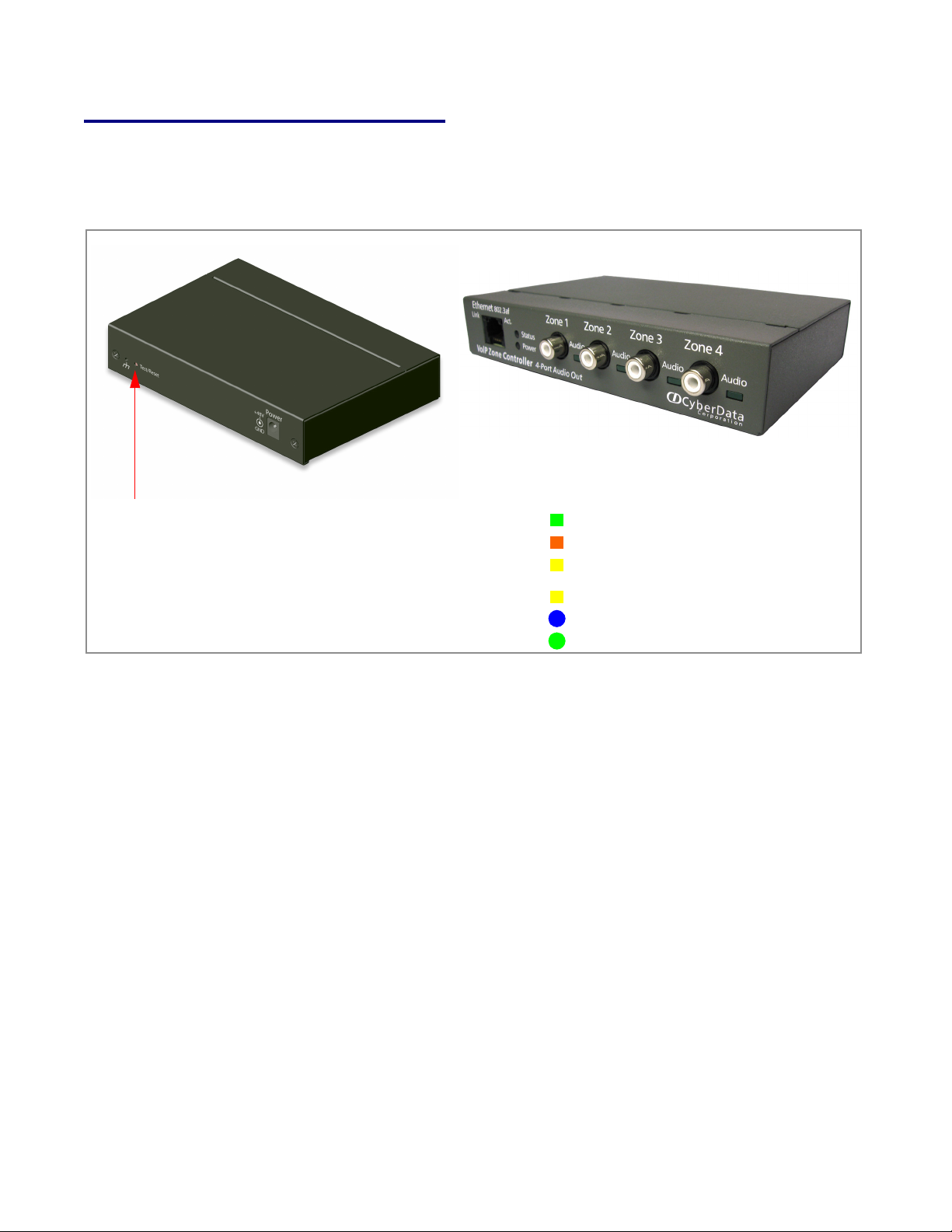
6
RTFM switch
On when network connection is established
Link
Orange when baud rate = 100Mbps
Yellow when baud rate = 10Mbps
Blinks to indicate network activityAct.
Status
Paging
Blinks when unit is up and running
Blinks when unit is paging
Implementing the VoIP Zone Controller
Setting up the VoIP Zone Controller
2.3.3 Confirm that the VoIP Zone Controller is Up and Running
The indicator lights on the front of the VoIP Zone Controller verify the unit’s operations.
Figure 2-4. VoIP Zone Controller Indicator Lights
2.3.3.1 Confirm Power on, Network Connectivity, and Baud Rate
2.3.3.2 Verify Network Activity
CyberData Corporation 930109C VoIP Zone Controller 4-Port Audio Out Operations Guide
When you plug in the Ethernet cable or power supply:
● The round, blue Status light on the front of the VoIP Zone Controller comes on indicating that
the power is on. Once the device has been initialized, this light blinks at one second intervals.
● The square, green Link light above the Ethernet port indicates that the network connection has
been established. The Link light changes color to confirm the auto-negotiated baud rate:
• This light is yellow at 10 Mbps.
• It is orange at 100 Mbps.
● The green Paging light comes on after the device is booted and initialized. This light blinks
when a page is in progress.
The square, yellow Act light blinks when there is network activity.
