Cyber Acoustics DiMAGE Xg User Manual

E INSTRUCTION MANUAL

BEFORE YOU BEGIN
Thank you for purchasing this product. Please take the time to read through this instruction manual so you can enjoy all the features of your new digital camera.
Check the packing list before using this product. If any items are missing, immediately contact your camera dealer.
DiMAGE Xg digital camera
Lithium-ion battery NP-200
Lithium-ion battery charger BC-700
Hand strap HS-DG100
SD Memory Card
USB cable USB-500
DiMAGE Viewer CD-ROM
DiMAGE Viewer manual
Camera manual
Warranty card
Konica Minolta is a trademark of Konica Minolta Holdings, Inc. DiMAGE is a trademark of Konica Minolta Camera, Inc. Apple, the Apple logo, Macintosh, Power Macintosh, Mac OS, and the Mac OS logo are registered trademarks of Apple Computer Inc. Microsoft and Windows are registered trademarks of the Microsoft Corporation. The official name of Windows is Microsoft Windows Operating System. Pentium is a registered trademark of the Intel Corporation. Power PC is a trademark of the International Business Machines Corporation. QuickTime is a trademark used under license. All other brand and product names are trademarks or registered trademarks of their respective owners.
2 BEFORE YOU BEGIN

FOR PROPER AND SAFE USE
NP-200 Lithium-ion batteries
The DiMAGE Xg operates on a small, but powerful lithium-ion battery. Misuse or abuse of the lithium-ion battery can cause damage or injury through fire, electric shock, or chemical leakage. Read and understand all warnings before using the battery.
 DANGER
DANGER
•Do not short, disassemble, damage, or modify the battery.
•Do not expose the battery to fire or high temperatures over 60°C (140°F).
•Do not expose the battery to water, or moisture. Water can corrode or damage the internal battery safety devices and cause the battery to overheat, ignite, rupture, or leak.
•Do not drop or subject the battery to strong impacts. Impacts can damage the internal battery safety devices and cause the battery to overheat, ignite, rupture, or leak.
•Do not store the battery near or in metallic products.
•Do not use the battery with any other products.
•Only use the specified charger. An inappropriate charger may cause damage or injury through fire or electric shock.
•Do not use a leaking battery. If fluid from the battery enters your eye, immediately rinse the eye with plenty of fresh water and contact a doctor. If fluid from the battery makes contact with your skin or clothing, wash the area thoroughly with water.
•Only use or charge the battery in an environment with ambient temperatures between 0° and 40°C (32° and 104°F). Only store the battery in an environment with ambient temperatures between –20° and 30°C (–4° and 86°F) and a humidity of 45% to 85% RH.
 WARNING
WARNING
•Tape over the lithium-ion battery contacts to avoid short-circuiting during disposal; always follow local regulations for battery disposal.
•If charging is not completed after the specified period elapses, unplug the charger and discontinue charging immediately.
3

GENERAL WARNINGS AND CAUTIONS
Read and understand the following warnings and cautions for safe use of the digital camera and its accessories.
 WARNING
WARNING
•Only use the battery specified in this manual.
•Only use the specified charger or AC adapter within the voltage range indicated on the unit. An inappropriate adapter or current may cause damage or injury through fire or electric shock.
•Only use the charger power cord in the sales region for which it was designed. An inappropriate current may cause damage or injury through fire or electric shock.
•Do not disassemble the camera or charger. Electric shock may cause injury if a high voltage circuit inside the product is touched.
•Immediately remove the battery or unplug the AC adapter and discontinue use if the camera is dropped or subjected to an impact in which the interior, especially the flash unit, is exposed. The flash has a high voltage circuit which may cause an electric shock resulting in injury. The continued use of a damaged product or part may cause injuries or fire.
•Keep the battery, memory card, or small parts that could be swallowed away from infants. Contact a doctor immediately if an object is swallowed.
•Store this product out of reach of children. Be careful when around children not to harm them with the product or parts.
•Do not fire the flash directly into the eyes. It may damage eyesight.
•Do not fire the flash at vehicle operators. It may cause a distraction or temporary blindness which may lead to an accident.
•Do not use the monitor while operating a vehicle or walking. It may result in injury or an accident.
•Do not look directly at the sun or strong light sources through the viewfinder. It may damage your eyesight or cause blindness.
4 FOR PROPER AND SAFE USE

•Do not use these products in a humid environment, or operate them with wet hands. If liquid enters these products, immediately remove the battery or unplug the product, and discontinue use. The continued use of a product exposed to liquids may cause damage or injury through fire or electric shock.
•Do not use these products near inflammable gases or liquids such as gasoline, benzine, or paint thinner. Do not use inflammable products such as alcohol, benzine, or paint thinner to clean these products. The use of inflammable cleaners and solvents may cause an explosion or fire.
•When unplugging the AC adapter or charger, do not pull on the power cord. Hold the plug when removing it from an outlet.
•Do not damage, twist, modify, heat, or place heavy objects on the AC adapter or charger cord. A damaged cord may cause damage or injury through fire or electric shock.
•If these products emits a strange odor, heat, or smoke, discontinue use. Immediately remove the battery taking care not to burn yourself as the battery may become hot with use. The continued use of a damaged product or part may cause injuries or fire.
•Take the product to a Minolta Service Facility when repairs are required.
•Handling the cord on this product may expose you to lead, a chemical known to the State of California to cause cancer, and birth defects or other reproductive harm. Wash hands after handling.
5

 CAUTION
CAUTION
•Do not use or store these products in a hot or humid environment such as the glove compartment or trunk of a car. It may damage the camera, charger, and battery which may result in burns or injuries caused by heat, fire, explosion, or leaking battery fluid.
•If the battery is leaking, discontinue use of the product.
•The camera, charger, and battery temperature rises with extended periods of use. Care should be taken to avoid burns.
•Burns may result if the memory card or battery is removed immediately after extended periods of use. Turn the camera off and wait for it to cool.
•Do not fire the flash while it is in contact with people or objects. The flash unit discharges a large amount of energy which may cause burns.
•Do not apply pressure to the LCD monitor. A damaged monitor may cause injury, and the liquid from the monitor may cause inflammation. If liquid from the monitor makes contact with skin, wash the area with fresh water. If liquid from the monitor comes in contact with the eyes, immediately rinse the eyes with plenty of water and contact a doctor.
•When using the AC adapter and charger, insert the plug securely into the electrical outlet.
•Do not use transformers or travel adapters with the charger. The use of these devices may cause a fire or damage the product.
•Do not use if the AC adapter, DC adapter, or charger cord is damaged.
•Do not cover the AC adapter or charger. A fire may result.
•Do not obstruct access to the AC adapter or charger; this can hinder the unplugging of the units in emergencies.
•Unplug the AC adapter or charger when cleaning or not in use.
6 FOR PROPER AND SAFE USE

The following marks may be found on the product:
This mark on your camera certifies that this camera meets the requirements of the EU (European Union) concerning interference causing equipment regulations. CE stands for Conformité Européenne (European Conformity).
This Class B digital apparatus complies with Canadian ICES-003.
Cet appareil numérique de la classe B est conforme à la norme NMB-003 du Canada.
FCC Compliance Statement
Declaration on Conformity
Responsible Party: Konica Minolta Photo Imaging USA Inc. Address: 725 Darlington Avenue, Mahwah, NJ 07430
Digital Camera:



Tested To Comply
With FCC Standards
FOR HOME OR OFFICE USE
This device complies with Part 15 of the FCC Rules. Operation is subject to the following two conditions: (1) This device may not cause harmful interference, and (2) this device must accept any interference received, including interference that may cause undesired operation. Changes or modifications not approved by the party responsible for compliance could void the user's authority to operate the equipment.
This equipment has been tested and found to comply with the limits for a Class B digital device, pursuant to Part 15 of the FCC Rules. These limits are designed to provide reasonable protection against harmful interference in a residential installation. This equipment generates, uses and can radiate radio frequency energy and, if not installed and used in accordance with the instructions, may cause harmful interference to radio communications. However, there is no guarantee that interference will not occur in a particular installation. If this equipment does cause harmful interference to radio or television reception, which can be determined by turning the equipment off and on, the user is encouraged to try to correct the interference by one or more of the following measures:
•Reorient or relocate the receiving antenna.
•Increase the separation between the equipment and the receiver.
•Connect the equipment to an outlet on a circuit different from that to which the receiver is connected.
•Consult the dealer or an experienced radio/TV technician for help.
Do not remove the ferrite cores from the cables.
7

TABLE OF CONTENTS
The getting up and running section covers how to prepare the camera for use. It contains important information about power supplies and memory cards. The basic operation of this camera is covered in the recording - basic operation section between pages 24 and 35, and the playback - basic operation section between pages 36 and 39. Read the datatransfer mode section in its entirety before connecting the camera to a computer.
Many of the features of this camera are controlled with menus. The menu navigation sections concisely describe how to change menu settings. Descriptions of the settings immediately follow the navigation sections.
The appendix contains a troubleshooting section to help answer questions about the operation of the camera. Information covering camera care and storage is also provided. Please store this manual in a safe place.
Names of parts .................................................................................................................................... |
12 |
|
Getting up and running......................................................................................................................... |
14 |
|
|
Inserting the lithium-ion battery ............................................................................................... |
14 |
|
Charging the lithium-ion battery .............................................................................................. |
15 |
|
Battery-condition indicator ....................................................................................................... |
16 |
|
Auto power off ......................................................................................................................... |
16 |
|
AC adapter set (sold separately)............................................................................................. |
17 |
|
Attaching the hand strap ......................................................................................................... |
19 |
|
Installing and removing a memory card .................................................................................. |
20 |
|
About memory cards ............................................................................................................... |
21 |
|
Setting the date and time ........................................................................................................ |
22 |
Recording - basic operation ................................................................................................................. |
24 |
|
|
Handling the camera ............................................................................................................... |
24 |
|
Setting the camera to record images ...................................................................................... |
24 |
|
Using the zoom lens................................................................................................................ |
25 |
|
LCD monitor display - basic .................................................................................................... |
26 |
|
Camera-shake warning ........................................................................................................... |
26 |
|
Basic recording operation........................................................................................................ |
27 |
|
Automatic digital subject program selection............................................................................ |
28 |
|
Focus lock ............................................................................................................................... |
30 |
|
Focus range............................................................................................................................. |
30 |
8 |
TABLE OF CONTENTS |
|

Focus signals........................................................................................................................... |
31 |
Special focusing situations ...................................................................................................... |
31 |
Flash modes ............................................................................................................................ |
32 |
Flash range - Automatic operation .......................................................................................... |
33 |
Flash signals............................................................................................................................ |
33 |
Display button - recording mode ............................................................................................. |
34 |
Digital subject programs.......................................................................................................... |
35 |
Playback - basic operation ................................................................................................................... |
36 |
Single-frame playback display................................................................................................. |
36 |
Viewing images ....................................................................................................................... |
37 |
Deleting single images ............................................................................................................ |
37 |
Display button - playback mode .............................................................................................. |
38 |
Display button - Quick View .................................................................................................... |
38 |
Enlarged playback ................................................................................................................... |
39 |
Recording - advanced operation .......................................................................................................... |
40 |
LCD monitor display - advanced ............................................................................................. |
40 |
Exposure compensation .......................................................................................................... |
40 |
Navigating the recording-mode menu ..................................................................................... |
42 |
Drive modes ............................................................................................................................ |
44 |
Continuous advance ................................................................................................... |
45 |
Self-timer..................................................................................................................... |
46 |
Multi frame .................................................................................................................. |
47 |
Image size and image quality.................................................................................................. |
48 |
White balance.......................................................................................................................... |
50 |
Customizing key functions....................................................................................................... |
51 |
Camera sensitivity - ISO.......................................................................................................... |
52 |
Flash range and camera sensitivity......................................................................................... |
52 |
Metering modes....................................................................................................................... |
53 |
Compensating exposure with the menu.................................................................................. |
54 |
Noise reduction........................................................................................................................ |
54 |
Auto reset ................................................................................................................................ |
55 |
Color mode .............................................................................................................................. |
56 |
Voice memo............................................................................................................................. |
56 |
Date imprinting ........................................................................................................................ |
58 |
Digital zoom............................................................................................................................. |
59 |
Instant playback....................................................................................................................... |
60 |
Spot AF.................................................................................................................................... |
61 |
Recording without a memory card........................................................................................... |
62 |
Movie and audio recording................................................................................................................... |
63 |
Movie recording ....................................................................................................................... |
63 |
9
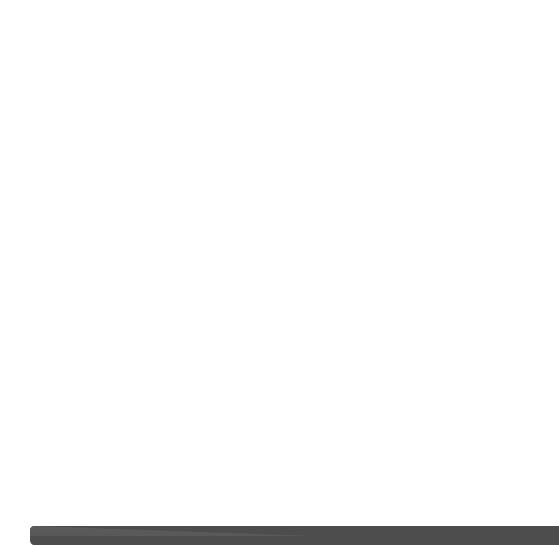
Audio recording ....................................................................................................................... |
64 |
Navigating the movie/audio recording menu........................................................................... |
65 |
Movie file sizes ........................................................................................................................ |
67 |
Notes on movie recording ....................................................................................................... |
67 |
Playback - advanced operation............................................................................................................ |
68 |
Playing back voice memos and audio captions ...................................................................... |
68 |
Playing back movies and audio recordings............................................................................. |
69 |
Navigating the playback-mode menu ...................................................................................... |
70 |
Frame-selection screen ........................................................................................................... |
72 |
Deleting image and audio files ................................................................................................ |
73 |
Audio caption........................................................................................................................... |
74 |
Locking image and audio files................................................................................................. |
75 |
Image pasting .......................................................................................................................... |
76 |
Cropping frames ...................................................................................................................... |
78 |
Frame capture ......................................................................................................................... |
80 |
Movie editor ............................................................................................................................. |
82 |
About DPOF ............................................................................................................................ |
84 |
Creating a DPOF print order ................................................................................................... |
84 |
Date print / Index print............................................................................................................. |
85 |
E-mail copy.............................................................................................................................. |
86 |
Setup mode .................................................................................................................................... |
88 |
Opening the setup menu ......................................................................................................... |
88 |
Navigating the setup menu...................................................................................................... |
89 |
LCD monitor brightness........................................................................................................... |
91 |
Formatting memory cards........................................................................................................ |
91 |
File number (#) memory .......................................................................................................... |
92 |
Folder Name............................................................................................................................ |
92 |
Language................................................................................................................................. |
93 |
Audio signals ........................................................................................................................... |
93 |
Shutter FX ............................................................................................................................... |
93 |
Custom FX recording............................................................................................................... |
94 |
Volume .................................................................................................................................... |
95 |
Auto power off ......................................................................................................................... |
95 |
Reset default ........................................................................................................................... |
96 |
Date and time .......................................................................................................................... |
97 |
Date format.............................................................................................................................. |
97 |
Transfer mode ......................................................................................................................... |
97 |
Data-transfer mode .............................................................................................................................. |
99 |
System requirements............................................................................................................... |
99 |
Connecting the camera to a computer .................................................................................. |
100 |
10 TABLE OF CONTENTS |
|

Connecting to Windows 98 and 98SE................................................................................... |
102 |
Automatic installation................................................................................................ |
102 |
Manual installation .................................................................................................... |
103 |
Auto power off - data-transfer mode ..................................................................................... |
105 |
QuickTime 6 system requirements ........................................................................................ |
105 |
Memory card folder organization........................................................................................... |
106 |
Disconnecting the camera from the computer ...................................................................... |
108 |
Windows XP, 2000 Professional, and Me................................................................. |
108 |
Windows 98 / 98 Second Edition.............................................................................. |
109 |
Macintosh.................................................................................................................. |
109 |
Changing the memory card - data-transfer mode ................................................................. |
110 |
Using PictBridge compatible printer ...................................................................................... |
110 |
Selecting print images............................................................................................................ |
111 |
Navigating the PictBridge menu ............................................................................................ |
113 |
Batch print................................................................................................................. |
114 |
Index print ................................................................................................................. |
114 |
Paper size ................................................................................................................. |
114 |
Sizes ......................................................................................................................... |
115 |
Layout ....................................................................................................................... |
115 |
Print quality ............................................................................................................... |
115 |
Data print................................................................................................................... |
115 |
DPOF print ................................................................................................................ |
116 |
Notes on printing errors ......................................................................................................... |
117 |
Remote camera system requirements................................................................................... |
118 |
Installing the remote camera driver ....................................................................................... |
118 |
Connecting the remote camera ............................................................................................. |
120 |
Notes on remote camera operation....................................................................................... |
121 |
Appendix .................................................................................................................................. |
122 |
Troubleshooting ..................................................................................................................... |
122 |
About the lithium-ion battery charger cord ............................................................................ |
124 |
Viewfinder indicator lamps..................................................................................................... |
125 |
Removing the driver software - Windows.............................................................................. |
126 |
Care and storage................................................................................................................... |
127 |
Technical specifications ......................................................................................................... |
130 |
11

NAMES OF PARTS
* This camera is a sophisticated optical instrument. Care should be taken to keep these surfaces clean. Please read the care and storage instructions in the back of this manual (p. 107).
Shutter-release button
|
Main switch |
|
Self-timer lamp (p. 46) |
|
Viewfinder window* |
Flash (p. 32) |
Lens* |
|
|
USB-port |
|
Microphone
Battery/Card chamber door (p. 14, 17)
Tripod socket
12 NAMES OF PARTS

Digital-subject-program mode (p. 28) |
|
Recording mode (p. 24) |
Mode dial |
Playback mode (p. 36) |
|
Movie/Audio recording mode (p. 63)
Controller
Indicator lamp (p. 16, 26, 30, 31, 33)
Viewfinder* |
|
LCD monitor* |
Strap eyelet |
(p. 19) |
|
|
Speaker |
|
Flash-mode button (p. 32) |
|
Display button (p. 34, 38) |
|
Quick View / Delete button (p. 36, 37) |
|
Menu button |
13
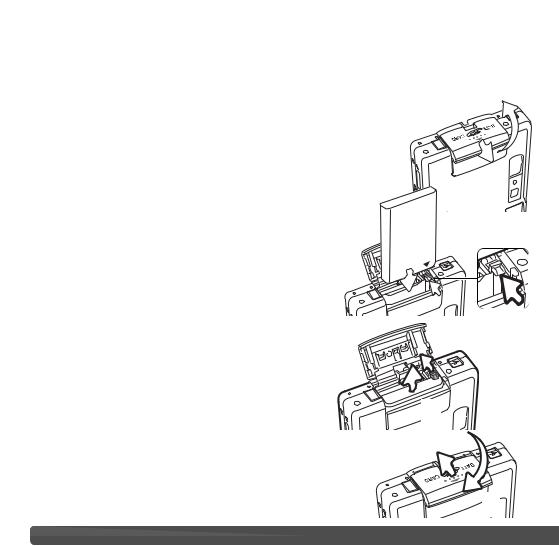
GETTING UP AND RUNNING
INSERTING THE LITHIUM-ION BATTERY
This digital camera uses one NP-200 lithium-ion battery. Before using the battery, read the safety warnings on pages 3 and 4 of this manual. When replacing the battery, the camera should be turned off. 
Slide the battery-chamber door toward the front of the camera to release the safety catch (1). Open the door.
1
Move the battery latch towards the back of the camera to |
|
insert the battery (2). Slide the battery into the battery |
2 |
chamber with the battery terminals first until it is caught by |
|
the latch. |
|
To remove the battery, move the latch towards the back |
|
of the camera until the battery is released (3). Pull the |
|
battery out of the chamber. |
|
Close the battery-chamber door (4) and slide it |
|
toward the back of the camera to engage the safety |
|
catch. |
|
After installing the battery, the set-time/date |
3 |
message may appear on the monitor. The clock and |
|
calendar is set in section 3 of the setup menu (p. 20). |
An internal battery protects the clock, calender, and memory settings for more than 24 hours if the camera is used for at least 5 minutes before removing the battery.
4
14 GETTING UP AND RUNNING

CHARGING THE LITHIUM-ION BATTERY
Before the camera can be used, the lithium-ion battery must be charged. Before charging the battery, read the safety warnings on pages 3 and 4 of this manual. Only recharge the battery with the supplied battery charger. The battery should be recharged before each shooting session. See page 128 for battery care and storage.
1
2
Plug the power cord into the back of the charger unit
(1). Plug the other end of the cord into a live household outlet. The included AC cord is designed for the current of the sales region. Only use the cord in the region it was purchased. For more on the AC cable, see page 124.
With the battery terminals forward and the label face up, slide the battery into the charger. The indicator lamp (2) will glow to show the battery is charging. The lamp will go out when the battery has been charged. Charging time is approximately 90 minutes.
Remove the battery from the charger. Unplug the power cord from the outlet.
15

BATTERY-CONDITION INDICATOR
This camera is equipped with an automatic battery-condition indicator displayed on the LCD monitor. The icon will change from white to red when battery power is low.
Full-battery icon - the battery is fully charged. This icon is displayed when the camera is on.
Half-full-battery icon - the battery is partially charged. This icon is displayed when the camera is turned on. The LCD monitor will turn off when the flash is charging.
Low-battery warning - battery power is very low. The battery should be replaced as soon as possible. This warning automatically appears and remains on the monitor until the battery is recharged. If the power level falls below this level when the camera is on, the battery-exhausted message will appear just before the camera shuts down.
If power is insufficient for camera operation, the indicator lamp next to the viewfinder will turn red and blink for three seconds. The shutter will not release. The battery must be recharged.
AUTO POWER OFF
To conserve battery power, the camera will shut down if an operation is not made within three minutes. To restore power, press the main switch. The length of the auto-power-off period can be changed in section 2 of the setup menu (p. 95). When the camera is connected to a computer, the auto-power-off period is set to ten minutes and cannot be changed.
16 GETTING UP AND RUNNING
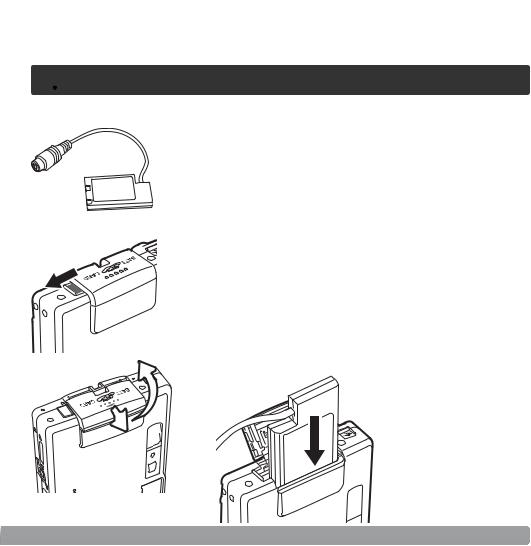
AC ADAPTER SET (SOLD SEPARATELY)
 Always turn off the camera before changing between power supplies.
Always turn off the camera before changing between power supplies.
DC adapter DA-100
1
3.Move the battery latch towards the back of the camera to insert the DC plug. Slide the DC plug into the battery chamber with its terminals first until it is caught by the latch (3).
3
2
17

4.Placing the DC adapter cable in the notch, close the battery-chamber door and slide it toward the back of the
camera to engage the safety catch (4).
5. Insert the mini plug of the AC adapter into the AC socket of the DC adapter (5).
6. Insert the AC adapter plug into an electrical outlet.
4
5
18 GETTING UP AND RUNNING

 1
1 
2
ATTACHING THE HAND STRAP
Always keep the strap around your wrist in the event that the camera is accidentally dropped.
Pass the small loop of the hand strap through the strap eyelet on the camera body
(1).
Pass the other end of the strap through the small loop and tighten (2).
19

INSTALLING AND REMOVING A MEMORY CARD
Always turn off the camera and confirm the indicator lamp is not orange and blinking before changing the memory card, otherwise the card may be damaged, and data lost.
Slide the battery-chamber door toward the bottom of the camera to release the safety catch
(1). Open the door.
Insert the memory card all the way into the card slot and then release (2). The card should catch in the slot.
Insert the card so the face is toward the front of the camera. Always push the card in straight, never at an angle. Never force the card. If the card does not fit, check that it is orientated correctly. If a MultiMediaCard is inserted incorrectly, it will lock, but the card chamber door will not close.
To eject a memory card, press the card into the slot and release (3). The card can now be pulled out.
Close the battery-chamber door and slide it toward the top of the camera to engage the safety catch (4).
 2
2  1
1
3

4
20 GETTING UP AND RUNNING
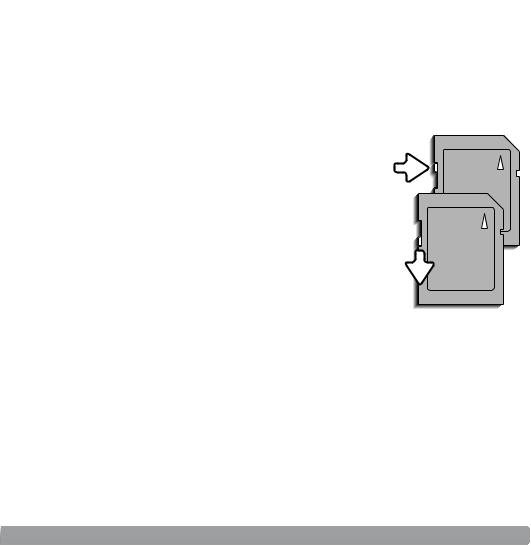
ABOUT MEMORY CARDS
The response time during recording and playback is longer with MultiMediaCards compared with SD Memory Cards. This is not a defect, but rather due to the specifications of the cards. When using large capacity cards, some operations like deletion may take longer.
The SD Memory Card has a write-protect switch to
prevent image data from being deleted. By sliding the switch to the bottom of the card, the data will be Write- protected. However, when the card is protected, images protectswitch cannot be recorded. If an attempt is made to record or
delete an image with the camera, the card-locked message will appear and the LED lamps near the viewfinder will turn red and blink quickly. For memory card care and store see page 128.
If the unable-to-use-card message appears, the inserted card in the camera may need to be formatted. A card used in another camera may also have to be formatted before being used. A card can be formatted in section 1 of the setup menu (p. 91). When a card is formatted, all the data on the card is permanently erased.
Lock position
21

SETTING THE DATE AND TIME
When images are recorded, the image data is saved with the date and time of recording. After initially inserting a memory card and charging the battery, the following message will be displayed in the LCD monitor to prompt the date and time setup.
Set date and time.
Yes No
Use the left and right keys to select “Yes,” “No” cancels the message.
Press the central button to display the date/ time setting screen.
Use the left and right keys to select the item to be changed.
Use the up and down keys to adjust the item.
Date/Time set |
2003 . 01 . 01 |
|
|
|
|
Date/Time setting screen |
|
|
Press the central button to set the clock and |
|
|
|
|
|
|
|
|
|
calendar. |
|
|
|
|
|
|
|
|
|
|
|
|
To set the camera’s clock and calendar at another time, use the following procedure.
Turn the camera on by pressing the main switch near the shutter-release button.
Press the menu button to open the menu; the appearance of the menu depends on the position of the mode dial.
22 GETTING UP AND RUNNING

Drive mode |
Single |
Image size |
2048x1536 |
Quality |
Standard |
White balance |
Auto |
Key func. |
Off |
|
– |
|
– |
|
Off |
|
Std. form |
|
English |
Reset default |
– |
Date/Time set |
– |
Date format |
YYYY/MM/DD |
Transfer mode |
Data storage |
Use the right key to highlight “setup” at the top of the menu.
Press the central button to open the setup menu.
Setup menu
Use the right key to highlight the third tab at the top of the menu.
Use the down key to highlight the
Date /Time set menu option.
Press the right key. “Enter” will appear on the right side of the menu.
Setup menu: section 3 |
Press the central button to display the |
Camera notes
For customers in certain areas, the menu language must also be set. Highlight the language option in section 1 of the setup menu. Press the right key to display the language settings. Using the up/down keys, highlight the desired language. Press the central button to set the highlighted language; the setup menu will be displayed in the selected language.
23

RECORDING MODE - BASIC OPERATION
This section covers basic recording operation. To prepare the camera for use, read pages 14 through 23.
HANDLING THE CAMERA
While using the viewfinder or LCD monitor, grip the camera firmly with your right hand while supporting the camera body with your left. Keep your elbows at your side and your feet shoulder-width apart to hold the camera steadily.
When taking vertical pictures, hold the camera so that the flash is above the lens with the shutter-release button to the top. Take care not to cover the lens with your fingers or the strap.
SETTING THE CAMERA TO RECORD IMAGES
1 |
Turn the camera on by pressing the main |
|
|
|
switch near the shutter-release button (1). |
2 

Turn the mode dial to the digital subject program mode or recording mode position (2).
When the camera is turned on, the monitor may turn off for a few seconds while the flash charges.
24 RECORDING - BASIC OPERATION

USING THE ZOOM LENS
This camera is equipped with a unique 5.7 - 17.1mm zoom lens. This is equivalent to a 37 to 111mm lens on a 35mm camera. The lens is operated by the controller at the back of the camera. The effect of the optical zoom is visible in both the viewfinder and LCD monitor.
To zoom in on the subject, push the up key (T) of the controller.
To zoom out, push the down key
(W) of the controller.
While zooming, the zoom indicator is displayed on the LCD monitor to show the approximate zoom position.
The digital-zoom function can increase the power of the lens. The digital zoom is activated in section 3 of the recording-mode menu (p. 59).
Shooting tips
The zoom lens not only affects how large the subject is in the picture, but it also influences the depth of field and perspective. Depth of field is the area between the closest object in focus and the furthest object in focus. As the lens zooms in to the telephoto position, the depth of field becomes shallower, separating the subject from the background. Many portraits are taken with telephoto lenses. Zooming the lens out to the wide-angle position makes both the foreground and background appear sharper. Usually landscape photographs take advantage of the large depth of field of wide-angle lenses. Wide-angle lenses also create a strong perspective which gives a sense of depth in the image. Telephoto lenses compress the space between the subject and background and create a weak perspective.
25
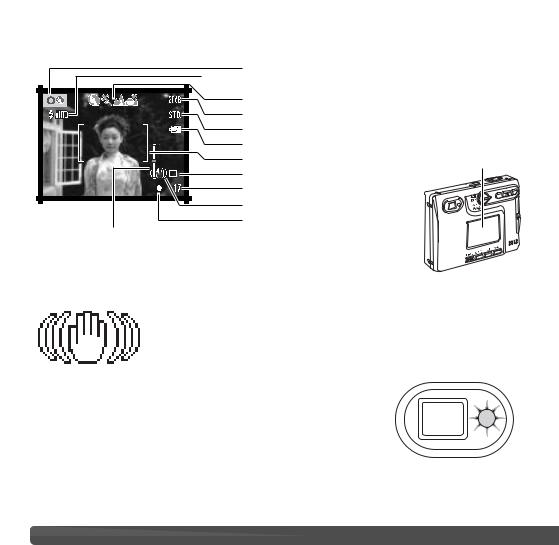
LCD MONITOR DISPLAY - BASIC
Recording mode
 Flash modes (p. 32)
Flash modes (p. 32)
Automatic digital subject program display (p. 28)
Image size (p. 48) |
|
Image quality (p. 48) |
|
Battery-condition indicator (p. 16) |
|
Wide focus frame |
LCD monitor |
Drive mode (p. 44) |
|
Frame counter (p. 49) |
|
Camera-shake warning |
|
Focus signal (p. 31) |
|
Zoom indicator (p. 25)
CAMERA-SHAKE WARNING
If the shutter speed falls below the point where the camera can be hand held safely, the camera-shake warning indicator will appear on the monitor and the viewfinder indicator lamp will turn green and blink slowly. Camera shake is slight blurring caused by subtle
hand motion and is more pronounced at the telephoto position of the lens than at the wide-angle position. Although the warning appears, the shutter can still be released. If the warning appears, place the camera on a tripod or use the built-in flash.
26 RECORDING - BASIC OPERATION
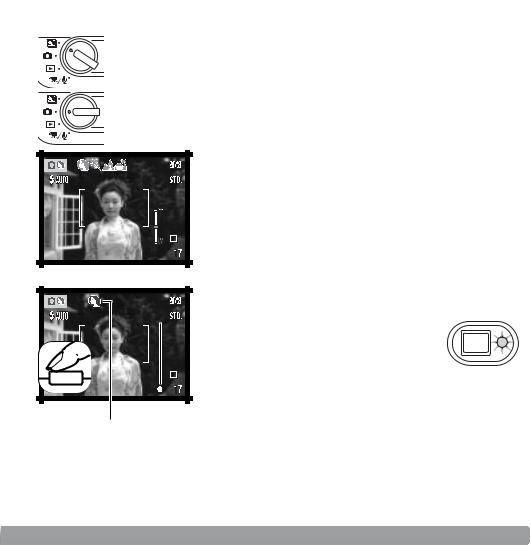
BASIC RECORDING OPERATION
Turn the camera on and turn the mode dial to the digital-subject-program mode or recording-mode position. The operation for both modes is the same. Automatic Digital Subject Program Selection is only active in the digital-subject-program mode.
Place the subject within the focus frame on the LCD monitor or center the subject in the viewfinder.
•The focus-lock function (p. 30) can be used with off-center subjects.
• If the subject is closer than 1m (3ft.) at the zoom lens’ wideangle position or 3m (10ft) at the telephoto position, only use the LCD monitor to frame the subject.
• The spot focus area can be used for focusing; press the center controller button for about 1 second to activate the area (p. 61).
Press the shutter-release button partway down to lock the focus and exposure.
 • The focus signals (p. 31) on the monitor and the indicator lamp next to the viewfinder will confirm that the image is in focus. If the monitor focus signal is red or the indicator
• The focus signals (p. 31) on the monitor and the indicator lamp next to the viewfinder will confirm that the image is in focus. If the monitor focus signal is red or the indicator
lamp is green and blinks quickly, the camera was unable to
focus on the subject. Repeat the previous steps until the focus signal is white and the lamp glows steadily.
 • In the digital-subject-program mode, Automatic Digital Subject Program Selection chooses the appropriate exposure program, see the next page.
• In the digital-subject-program mode, Automatic Digital Subject Program Selection chooses the appropriate exposure program, see the next page.
(Continued on next page)
27
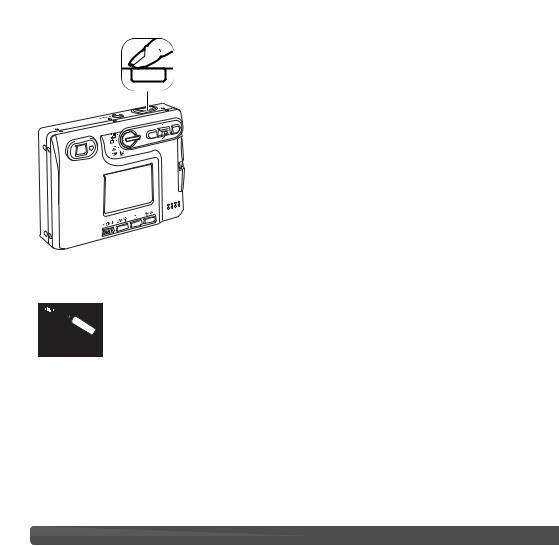
the shutter-release button all the way down to picture.
the shutter releases, the indicator lamp next to the will turn orange and blink indicating image data is being written to the memory card. Never remove a memory
card while data is being transferred.
• The image can be previewed after it is captured by continuing to hold down the shutter-release button. This function is disabled if the monitor is off. Instant playback also can be used (p. 60).
Automatic Digital Subject Program Selection
Automatic Digital Subject Program Selection chooses between program AE and one of four digital subject programs. The digital subject programs optimize camera setting for various conditions and subjects. Automatic Digital Subject Program Selection is only available in the digital-subject- program mode. For information on individual subject programs, see page 35.
28 RECORDING - BASIC OPERATION

A row of gray indicators at the top on the monitor display 



 indicate Automatic Digital Subject Program Selection is
indicate Automatic Digital Subject Program Selection is 


 active.
active.
Press the shutter-release button partway down; the AF system locates the subject and the Automatic Digital Subject Program Selection chooses a subject program. If no indicators are displayed, programmed AE is active. Press the shutter-release button all the way down to take the picture.
Program autoexposure (the Digital Subject Program indicators disappear)
Portrait |
|
Landscape |
Sports action |
|
Sunset |
|
|
|
|
|
Hold the camera steadily when |
|
|
the sunset subject program is |
|
|
selected as exposures can be |
|
|
long. |
|
|
|
In the digital-subject-program mode, one of five digital subject programs can be selected manually by using the left and right keys of the controller before taking a picture. See page 35.
29
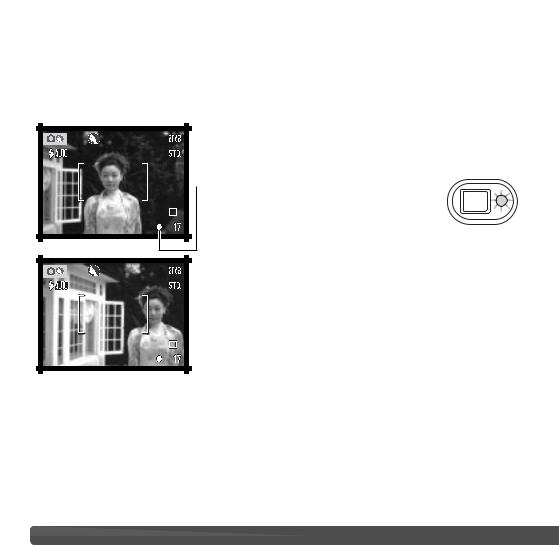
FOCUS LOCK
The focus-lock function is used when you want to compose the image with the subject off-center and outside the focus frame. Focus lock may also be used when a special focusing situation prevents the camera from focusing on the subject. This function is controlled with the shutter-release button.
Place the subject within the monitor focus frame or center the subject in the viewfinder. Press and hold the shutter-release button partway down to lock the focus.
 • The focus signal on the monitor and the viewfinder indicator lamp will indicate if the focus is locked.
• The focus signal on the monitor and the viewfinder indicator lamp will indicate if the focus is locked.
Without lifting your finger from the shutter-release button, recompose the subject within the image area. Press the shutter-release button all the way down to take the picture.
FOCUS RANGE
The focus range is 15cm (0.5ft.) to infinity. Both the LCD monitor and viewfinder can be used to frame the subject. However, because of parallax, only the monitor’s live image will be accurate with subjects closer than 1m (3ft.) at the zoom lens’ wide-angle position or 3m (10ft) at the telephoto position.
30 RECORDING - BASIC OPERATION
