Cyber Acoustics CA-901BT CM Quick Manual
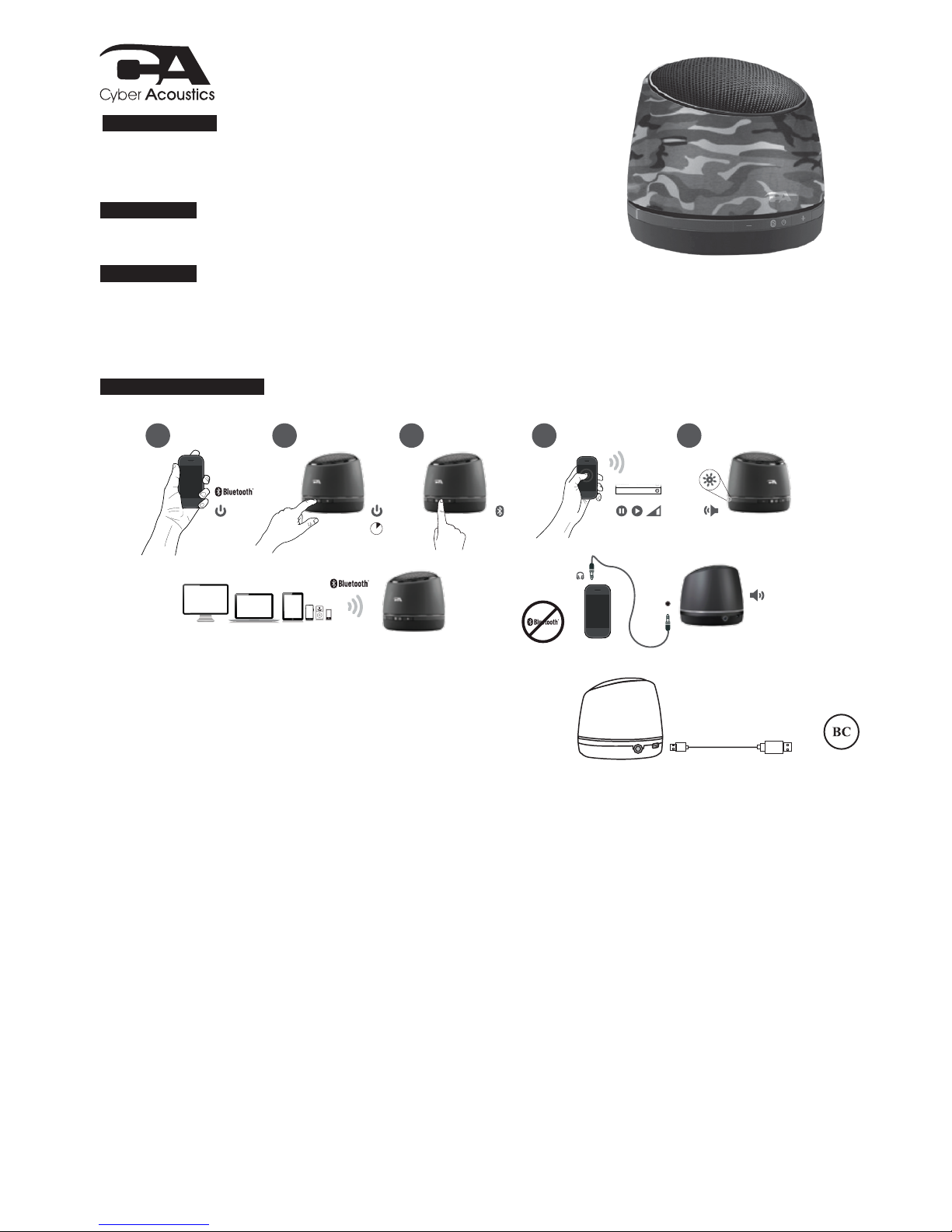
CA-901BT CM
WIRELESS SPEAKER POD
Your CA-901BT speaker contains Bluetooth® technology, allowing you to wirelessly play music from nearly
any Bluetooth enabled device. Now you can enter the room, select music to play on most smartphones,
tablets, or laptops, and control your listening enjoyment from the comfort of your lap. From your device, you
can easily control and change music tracks, playlists, adjust volume up or down, or even listen to podcasts,
or many other audio applications available on your device.
Congratulations
Wireless speaker pod
Cables
Owner’s Guide with connection diagram
Box contents
• Read Instructions Carefully – All safety and operating instructions should be read before this device is operated.
• Heat – Keep speakers out of extreme heat and away from sources producing extreme heat, such as, space heaters, radiators, stoves and other devices
emitting heat.
• Water and Moisture – Keep speakers out of the rain and humid conditions to avoid electric shock. Keep speakers away from water, such as, sinks, bathtubs,
swimming pools, washing machines, tubs of water, etc. in order to avoid electric shock. Keep water from dripping on the device, do notput objects
containing water, such as vases on top of the device, and do not put the device near standing water.
• Cleaning – Use a dry cloth for cleaning. Do not wipe any part of the system with cleaning solvents, such as, furniture wax, bleach, benzene, or ammonia.
Speaker connection
Caution
Please read the step by step instructions along with the diagrams provided.
Charging
• Turn off the sample.
• Plug in the included USB charging cable for charging (mini-USB plug to speaker and standard USB plug to USB power source).
• LED will be red while the speaker is charging.
(LED will be purple while the speaker is powered on and charging)
USB cable for charging
:03
1 2 3 4 5
CA-901BT
Connected
Headset
Not Connected
AUX
3.5mm
(not included)
Pairing with the speakers for the first time
Before you start, please fully charge up the CA-901BT speaker.
Ensure the Bluetooth capability of your source device is turned on and ready to discover new items. If needed, see your device’s instructions to add or setup a Bluetooth
device.
When you first turn on the CA-901BT speaker system, the Bluetooth functionality is not engaged. Below steps are the guidelines for you to connect with CA-901BT speaker.
To wirelessly connect with the Bluetooth function of your speakers:
1. Make sure the speaker is fully charged up. Switch on the device by press & hold the Power / Bluetooth button for 3 seconds, or until you hear an audible melody. The
device is now switched on with blue LED light up.
2. Press the Power / Bluetooth button for once to trigger “Bluetooth pairing” mode. You are hear another audible melody and LED will now blink in red and blue alternatively.
3. With your audio source (smartphone, tablet, iPod, etc.), find the Bluetooth device list and look for “CA-901BT.” Select it to pair/connect with the speakers.
4. When the device connects, you will hear a short audible beep, the LED will stop blinking and will turn to a solid “on” state.
5. Now you can go to your music applications; start play and enjoy your music.
Turning off your source device will automatically disconnect your speakers. If you plan on not using your speakers again for an hour or more, we recommend you turn off your
CA-901BT speakers to save battery until you are ready to listen again.
Pairing with the speakers after the first time
Once you’ve successfully paired your speakers, your device will automatically connect with it on successive returns to the room in which they are situated. You will be able to
immediately go the audio application of your choice, select your audio tracks, and begin enjoying almost at once.
Powering off the speakers by pressing and holding for approximately 3 seconds will disconnect from your source device automatically Turn your speakers back on by pressing
and holding for 3 seconds, while your device is still Bluetooth enabled, will allow your device to reconnect within just a couple of seconds, without any further effort.
Disconnecting and pairing with a new device
Ensure the speaker is fully charged up. Switch on the device by press & hold the Power / Bluetooth button for 3 seconds, or until you hear an audible melody. The device is
now switched on with blue LED light up.
Repeat step 2 – 5 as with the first time you connected with the speaker. .
Playing Audio via AUX in jack*
1. Make sure the speaker is fully charged.
2. Power on the device by pressing and holding for about 3 seconds on the power / Bluetooth button.
3. Plug in a 3.5mm AUX cable into AUX jack.
4. Connect another end of the AUX cable with your secondary audio source.
5. Music will play from the speaker system when you start the playback on the secondary audio source
* AUX input is prioritized (overrides Bluetooth audio source) whenever a 3.5mm cable is plugged in.
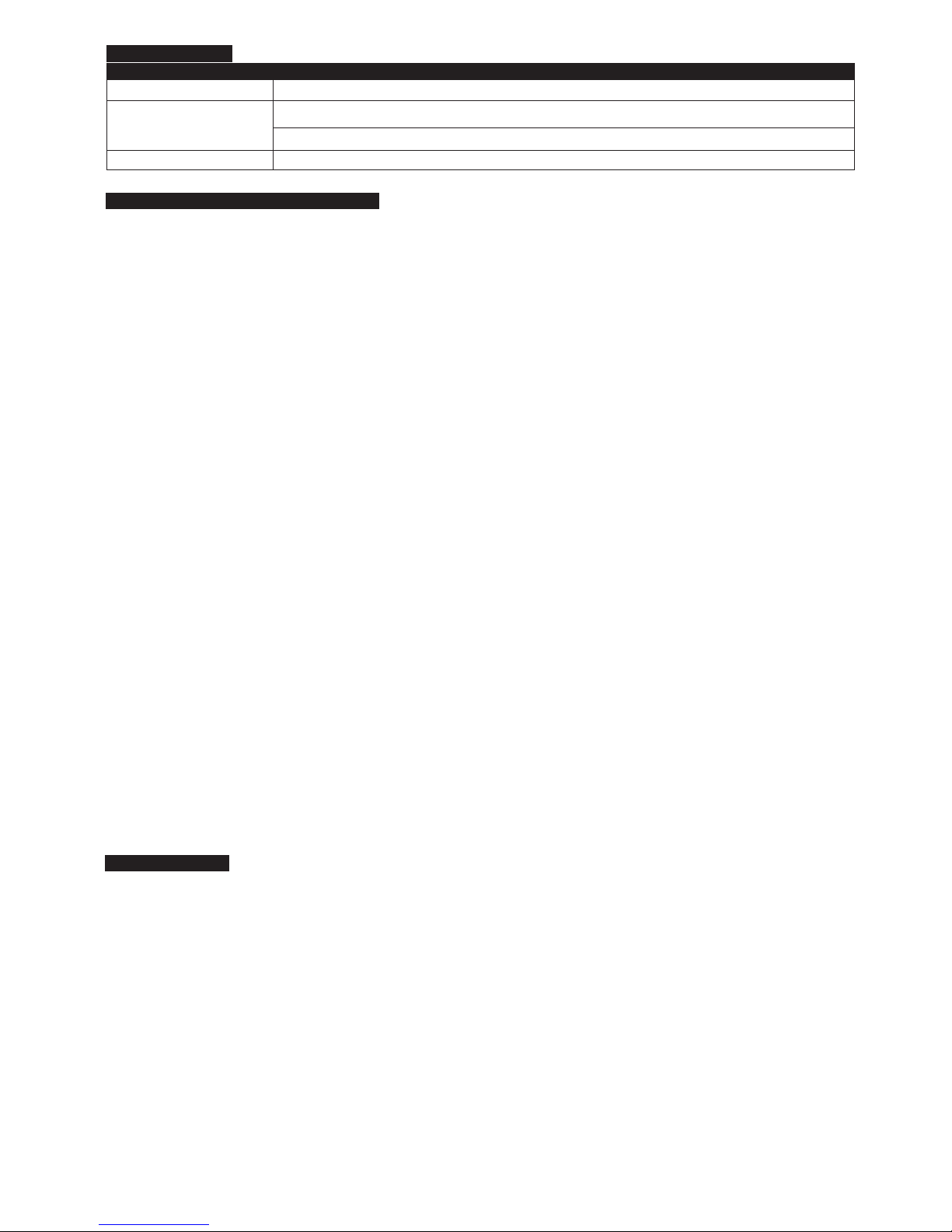
Additional support
Make sure the speaker is charged up.
Speaker Does Not Produce Sound.
Trouble shooting
Symptom
Speaker System Will Not Power On.
solution
Verify the speaker is getting power. Check above steps.
Verify that all cables are plugged into the correct jacks.
Adjust the sound source’s master volume control by balancing the volume until it’s centered.
Sound Is Distorted.
Can’t connect for the first time
1. Turn off the speaker, completely by pressing and holding the power / Bluetooth button for around 3 seconds and LED turns off.
2. Check your Bluetooth source device and be sure you have found the section that allows you to see nearby Bluetooth products. If you see the CA-901BT on the list, but
cannot connect, you may need to try and synch again. To start fresh, with your Bluetooth device, select “Forget this device,” so remove the CA-901BT from the list. You
may need to turn off the Bluetooth function on your device to fully clear your list.
3. Turn the speakers back on by pressing and holding the power / Bluetooth button for around 3 seconds. And go into the “pairing mode” by repeat step 2 – 5 as with the first
time you connected with the speaker.
4. Return to your source device, and re-enable the Bluetooth function. Look for the CA-901BT speakers to show back up on the list.
5. Select these speakers on your screen, and listen for the audible beep to confirm pairing.
Can’t connect when returning
1. If, for some reason, the CA-901BT does not automatically connect back with your Bluetooth-enabled device, you may need to physically go into your device’s Bluetooth
settings and select “CA-901BT” to reconnect.
2. If the above step does not work, see steps 1-5 in the “Can’t connect for the first time” section above.
Audio is choppy, has erratic static, or keeps disconnecting
1. Be sure to check your room environment. Today’s Bluetooth technology has a designed limit of approximately 30 feet, line of sight. This generally means your best results
will be limiting your source device and speakers to the same room. Extremely large rooms, or rooms with a lot of wireless electronics, routers, etc, may affect the quality of
sound, connection, or connection consistency.
2. Check for obstructions, walls or other objects that might impede the Bluetooth signal.
3. Try returning to the source device to a closer proximity with your speakers.
Still can’t connect
1. Be sure to check your room environment. Today’s Bluetooth technology has a designed limit of approximately 30 feet, line of sight. This generally means your best results
will be limiting your source device and speakers to the same room. Extremely large rooms, or rooms with lots of wireless electronics, wi-fi routers, radio transmitters, etc, may
affect your ability to pair.
2. Check to see if any other devices are already connected to the CA-901BT. The speakers can only pair with one device at a time. If you need to unpair, choose “Forget this
device” from your source. Then follow the setup pairing options as detailed above.
3. Check the battery life of your source device and charge if necessar y. Most devices operate best when charged above 20% minimum battery level.
4. Use a sharp pin to press the reset button on the bottom of the CA-901BT speaker. And repeat step 1 – 5 shown in the first time pairing instruction.
Incoming phone calls
When connecting to some Android smartphones (depends on OS version), incoming voice audio may go to the Bluetooth speaker. To ensure you can answer the call
through your phone only, uncheck the “Phone Audio” option of the device name under Bluetooth settings. Or you can switch to phone audio manually, when there is an
incoming call.
FCC Information
This equipment has been tested and found to comply with the limits for a Class B digital device, pursuant to Part 15 of the FCC Rules. These limits are designed to
provide reasonable protection against harmful interference in a residential installation. This equipment generates, uses and can radiate radio frequency energy and, if
not installed and used in accordance with the instructions, may cause harmful interference to radio communications.
However, there is no guarantee that interference will not occur in a particular installation. If this equipment does cause harmful interference to radio or television
reception, which can be determined by turning the equipment off and on, the user is encouraged to try to correct the interference by one or more of the
following measures:
• Reorient or relocate the receiving antenna.
• Increase the separation between the equipment and receiver.
• Connect the equipment into an outlet on a circuit different from that to which the receiver is connected.
• Consult the dealer or an experienced radio/TV technician for help.
Warning: Changes or modifications to this unit not expressly approved by the party responsible
for compliance could void the user’s authority to operate the equipment.
This device complies with Part 15 of the FCC Rules. Operation is subject to the following two conditions: (1) this device may not cause harmful interference, and (2) this
device must accept any interference received, including interference that may cause undesired operation.
Trouble shooting Bluetooth connections
Online...
The latest updated video tutorials, FAQ, and product feature specifications are available online 24/7
In person...
Technical support is also available at 360-883-0333, M-F 8-5 West Coast time.
