Cyber Acoustics CA-3080 Owner's Manual

ca 3080_3rd.FH9 Thu May 08 10:47:33 2008 Page 1
C M Y CM MY CY CMY K
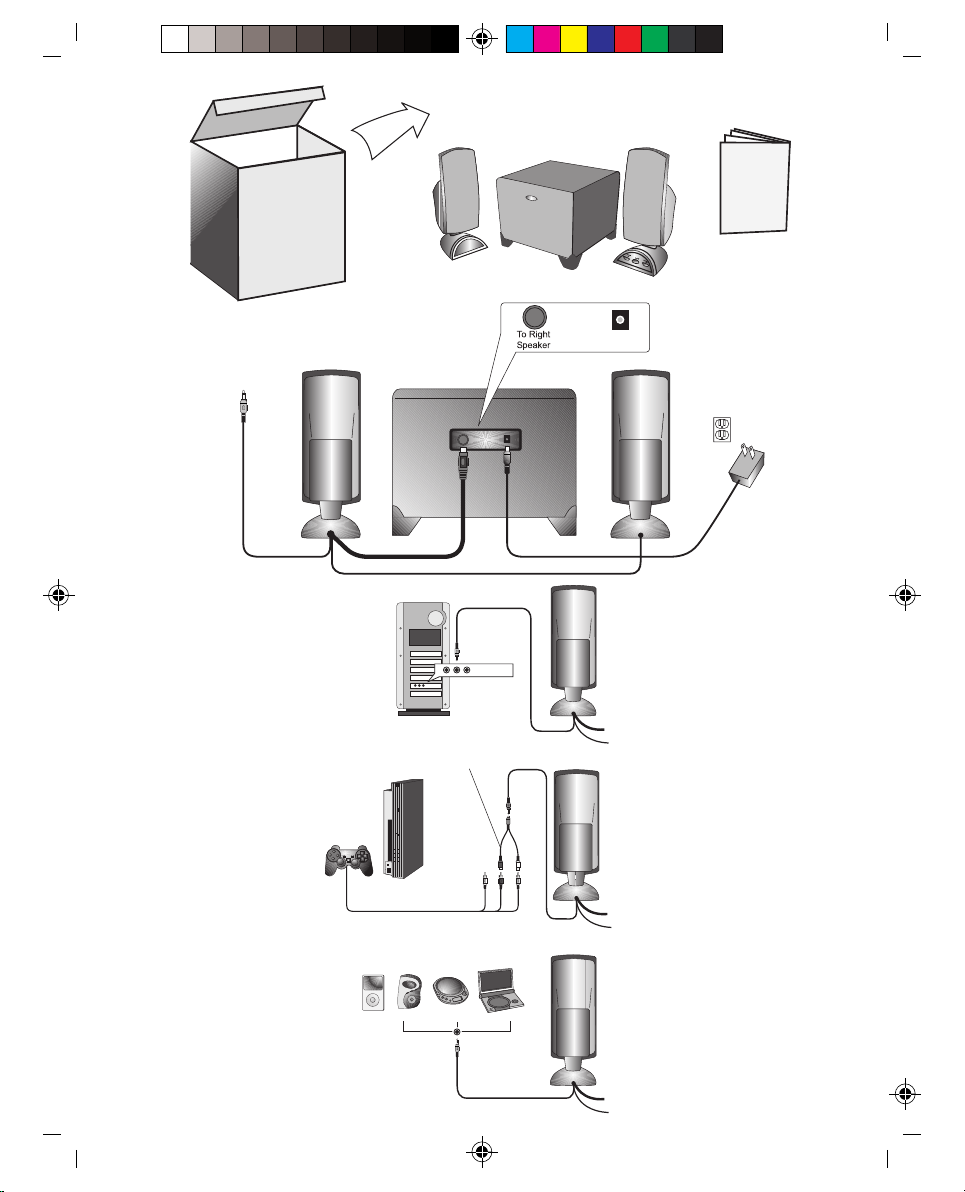
ca 3080_3rd.FH9 Thu May 08 10:47:33 2008 Page 2
To
source
C M Y CM MY CY CMY K
To video
Y cable
(not included)
Connecting
to source
(green)
Y
Connecting
to source
WR
WR

ca 3080_3rd.FH9 Thu May 08 10:47:33 2008 Page 3
C M Y CM MY CY CMY K
CA-3080
Three-Piece Audio System
INTRODUCTION
Welcome to the Cyber Acoustics CA-3080 speaker system.
This three-piece system is designed to deliver superior audio performance to computers,
®
iPod
, MP3 players, DVD players, and other portable audio devices. The system offers high
efficient, long excursion drivers combined with a low distortion, high powered amplifier that
provides deep base with clarity and greater dynamic range.
BOX CONTENTS
Two Satellite Speakers
One Subwoofer
AC Adapter
Owners Guide with connection diagram
CAUTION
Read Instructions Carefully All safety and operating instructions should be read before this
device is operated.
Power Supply Do not plug power supply in until all connections are made.
Power Sources Use only the AC power cord supplied with these speakers.
Cyber Acoustics will not be held responsible for damage caused by another power supply.
Heat Keep speakers out of extreme heat, and away from sources producing extreme
heat, such as, space heaters, radiators, stoves, and other devices emitting heat.
Water and Moisture Keep speakers out of the rain and humid conditions to avoid electric
shock. Keep speakers away from water, such as, sinks, bathtubs, swimming pools, washing
machines, tubs of water, etc. in order to avoid electric shock. Keep water from dripping
on the device, do not put objects containing water, such as vases on top of the device,
and do not put the device near standing water.
Cleaning Use a dry cloth for cleaning. Do not wipe any part of the system with cleaning
solvents, such as, furniture wax, bleach, benzene, or ammonia.
SPEAKER PREPARATION
Subwoofer Place on the floor, near a wall, for optimum performance.
Satellite Speakers Usually are placed on opposite sides of the listening device. As far apart
as possible is usually best. An example would be listening to the speakers using a computer:
Place the left satellite speaker on the far left corner of the desk. Place the right satellite
speaker on the far right corner of the desk.
1

ca 3080_3rd.FH9 Thu May 08 10:47:33 2008 Page 4
C M Y CM MY CY CMY K
SPEAKER CONNECTION
There are a variety of devices these speakers can connect to, such as, CD players, iPod, DVD
players, MP3 players and portable audio devices. Please read the step by step instructions
along with the diagrams provided to identify which diagram most closely matches your
source.
Desktop Computers
o
Take the cable with the green plug coming from the back of the right speaker and plug
this into the green output/source jack in the back or front of the computer tower, also
referred to as the sound/audio out jack.
o
Take the red plug from the right satellite speaker and plug this into the DIN jack labeled
To Right Speaker on the back of subwoofer.
o
Take the AC power adapter cord and plug the black plug into the back of the subwoofer.
o
Take the AC power adapter and plug into wall socket or power strip.
CD player, DVD player, MP3 player
o
Take the cable with the green plug coming from the back of the right speaker and plug
this into the headphone jack of the audio device.
o
Take the red plug from the right satellite speaker and plug this into the DIN jack labeled
To Right Speaker on the back of subwoofer.
o
Take the AC power adapter cord and plug the black plug into the back of the subwoofer.
o
Take the AC power adapter and plug into wall socket or power strip.
Gaming System
o
A Console Gaming Adapter, also known as, a Y adapter, has dual-RCA outputs and is
needed to connect these speakers to a gaming system. The adapter is sold separately.
o
Turn off the power to your gaming system.
o
Take the end of the Y adapter with the dual-RCA outputs, one red, one white. Plug these
outputs into the matching red and white RCA jacks on the gaming system.
o
Take the green stereo jack at the other end of the Y adapter and plug that into the
cable with the green plug coming from the back of the right speaker.
o
Take the red plug from the right satellite speaker and plug this into the DIN jack labeled
To Right Speaker on the back of subwoofer.
To
source
2
Y cable
(not included)
To video
Connecting
to source
(green)
Y
Connecting
to source
WR
WR
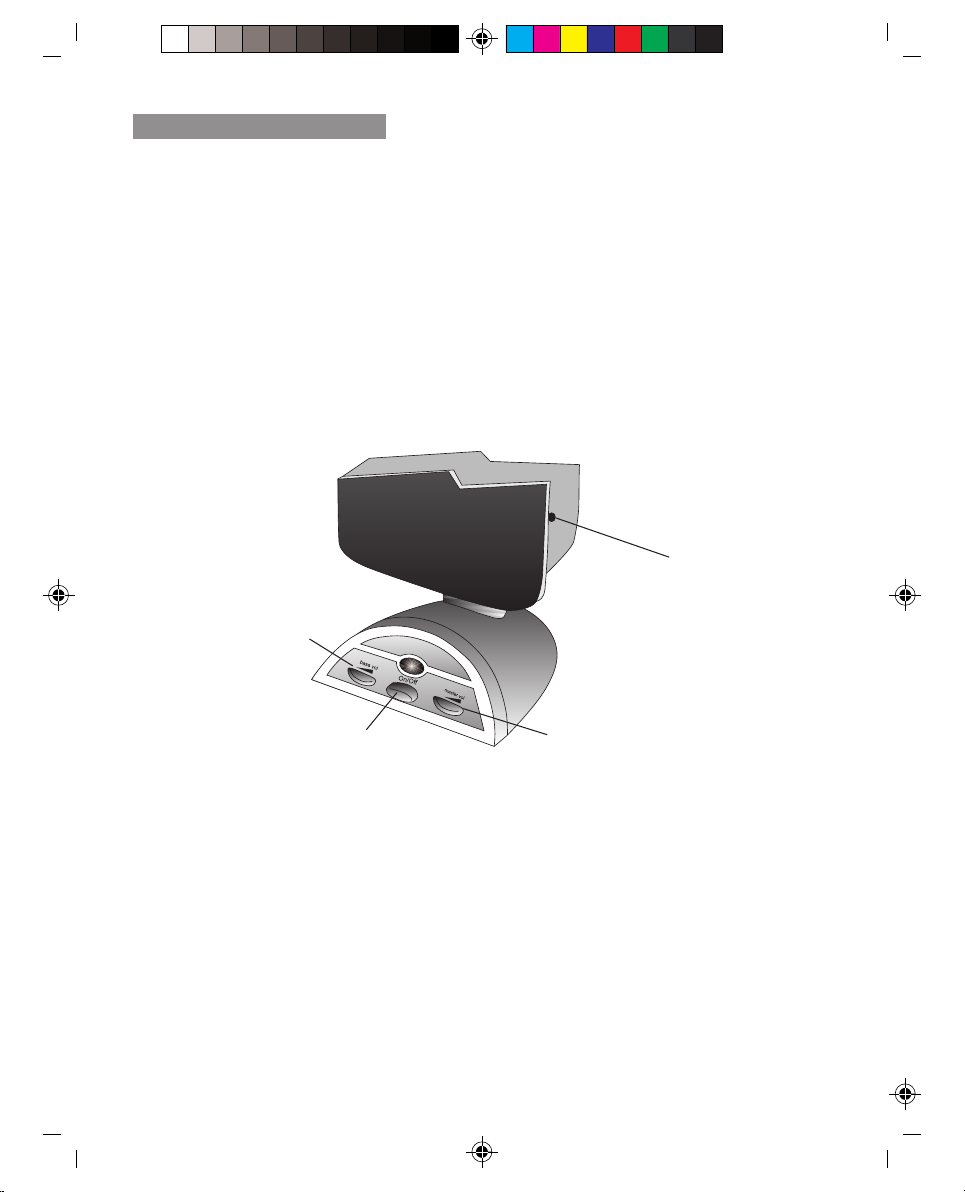
ca 3080_3rd.FH9 Thu May 08 10:47:33 2008 Page 5
C M Y CM MY CY CMY K
CONTROLS & FEATURES
Power The on/off button is on the right satellite speaker. Press in to turn on. Press again to
turn the system off.
Master Volume Control This control is on the right satellite speaker and is indicated by the
word volume. Rotate clockwise to turn volume up or counter-clockwise to turn volume
down.
Bass Volume Control This control works similarly to the master volume control. Rotate to
increase or decrease bass as preferred.
Headphone Input Jack The right satellite speaker has a headphone input jack. Connect
your favorite headphones to this jack and they will mute the speaker system automatically.
The master volume control can then be used to turn up or down the volume to your
headphones.
Headphone input jack
Bass volume control
Power on / off
Master volume control
3
