Cyber Acoustics CA-2022 Owner's Manual

CA-2022
Owner’s Guide
Amplified Speaker System
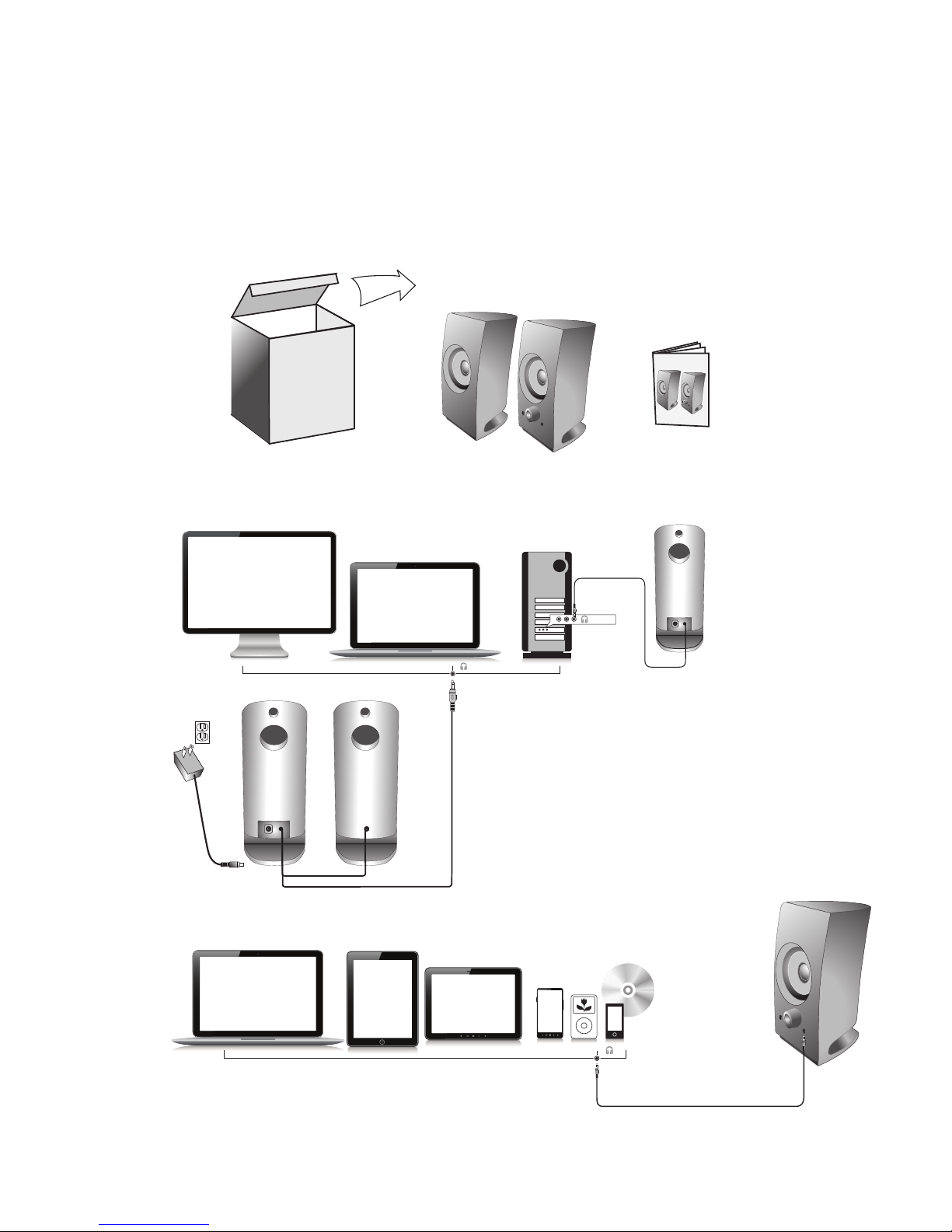
Connect to line-out source (green)
Connecter à la prise de sortie ligne (vert)
Conectar a la toma de salida (verde)
Connect to audio out source
Connecter à la prise de sortie audio
Conectar a la fuente de audio
Thank you!
Merci!
¡Gracias!
Or connect to headphone jack
Ou connecter à la prise casque
O conectar a la toma de auriculares
Aux cable not Included
Câble auxiliaire non fourni
No se incluye cable auxiliar
Getting Started
Pour commencer
Inicio
1

Welcome.
CA-2022
A Two-Piece Amplified Speaker System
Introduction
This two piece speaker system is designed to deliver superior audio performance to computers, smartphones,
iPod®, MP3 players, DVD players, and other portable audio devices.
Box Contents
• 2 x satellite speakers
• AC Adapter
• Owner’s guide with connection diagram
Caution
• Do not plug the power supply in until all connections are made.
• Use only the AC adapter supplied with these speakers.
• Keep speakers away from sources of extreme heat, such as stereo amplifiers, space heaters, stoves,
and heat vents.
• Use a dry cloth for cleaning. Do not wipe any part of the system with cleaning solvents, such as furniture wax,
bleach, benzene, acetone, or ammonia.
Speaker Preparation
For best stereo separation, place on opposite sides of the listening device, computer, or TV screen (as far apart
as possible is usually best). For example, if you are listening to the speakers using a laptop on a desk, place the
left satellite speaker on the far left corner of the desk, and the right satellite speaker on the far right corner of the
desk.
2
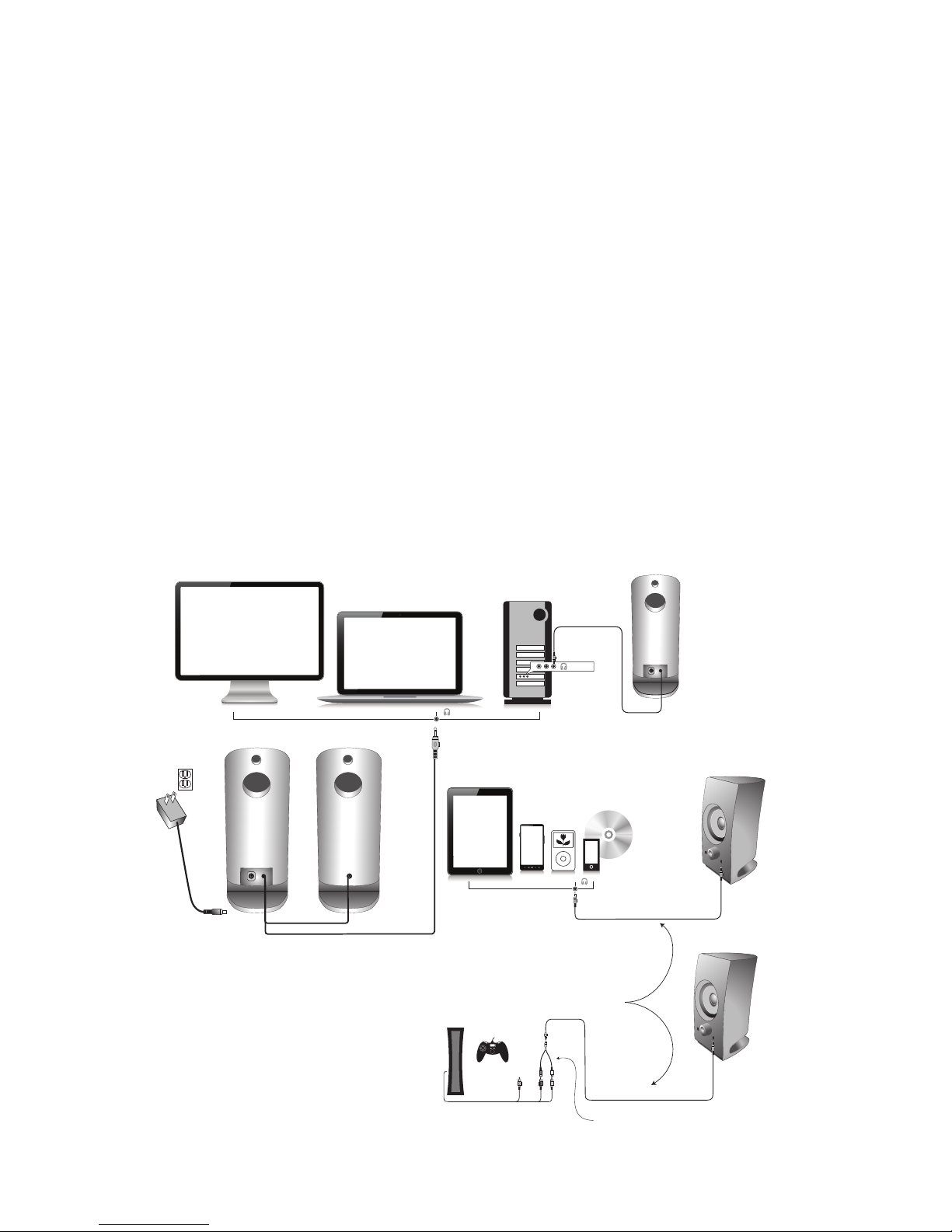
Speaker Connection
You can connect these speakers to a variety of devices, such as laptop, computer, smartphone, iPod, MP3 player, CD
player, DVD player, and other audio devices. Please read the following instructions along with the diagrams provided to
identify which diagram most closely matches your connection source.
Desktop computer
• Take the cable with the green plug and plug it into the green output/source jack in the back or front of the computer
(also referred to as the sound/audio out jack).
• Take the AC power adapter and plug it into a wall socket or power strip.
Smartphone, iPod, MP3 player, DVD Player, or CD player
• Take the cable with the green plug and plug it into the green output/source jack of the audio device.
• Take the AC power adapter and plug it into a wall socket or power strip.
Gaming system
• In order to connect these speakers to a game console, you will need a console gaming adapter, also known as a “Y
adapter”, which has dual-RCA outputs and is sold separately.
• Turn off the power to your gaming system.
• Take the red and white dual-RCA connections on the Y adapter, and plug them into the matching red and white RCA
jacks on your gaming system.
• Take the green stereo jack at the other end of the “Y” adapter and plug that into the cable with the green plug coming
from the back of the right speaker.
3
Connect to audio out source
Connect to
headphone jack
Connect to
video game output
WR
Y WR
RCA “Y” adapter cable (not included)
Aux cable not Included
Connect to line-out source (green)

Controls and Features
• Power – The on/off button is on the right satellite speaker. Rotate clockwise to turn on. Rotate counter-clockwise to
turn the system off.
• Master Volume Control – This control is on the right satellite speaker and is indicated by the word “volume”. Rotate
clockwise to turn volume up or counter-clockwise to turn volume down.
• Headphone Output Jack – Connect your favorite headphones to this jack and they will mute the speakers
automatically. The volume controls can then be used to turn up or down the volume to your headphones.
• Auxiliary Input Connection – The auxiliary input jack allows connection of a second source. An example of this would
be your speakers are connected to your computer, so the second 3.5mm input jack on the side of the speaker allows
you to quickly connect an MP3 player and will override your computer source connection while it’s plugged in.
4
Volume control with power on/off switch
Auxiliary input jack
Headphone output jack
