Cutler Hammer, Div of Eaton Corp PowerXL Series VFD Quick Start Guide

PowerXL DH1 Series VFD
Quick Start Guide
Effective April 2018
Supersedes November 2017
CONTENTS
Step 1—PowerXL Series Overview . . . . . . . . . . . 1
Step 2—Keypad Operation Overview . . . . . . . . . 3
Step 3—Menu Navigation . . . . . . . . . . . . . . . . . . 6
Step 4—Startup Wizard . . . . . . . . . . . . . . . . . . . . 8
Step 5—Standard Parameter List . . . . . . . . . . . . 10
Appendix A—Fault and Warning Codes . . . . . . . 40
Go to Eaton.com/DH1
Documents Tab: User manuals for DH1
Software Tab: To download Power Xpert inControl
and software support
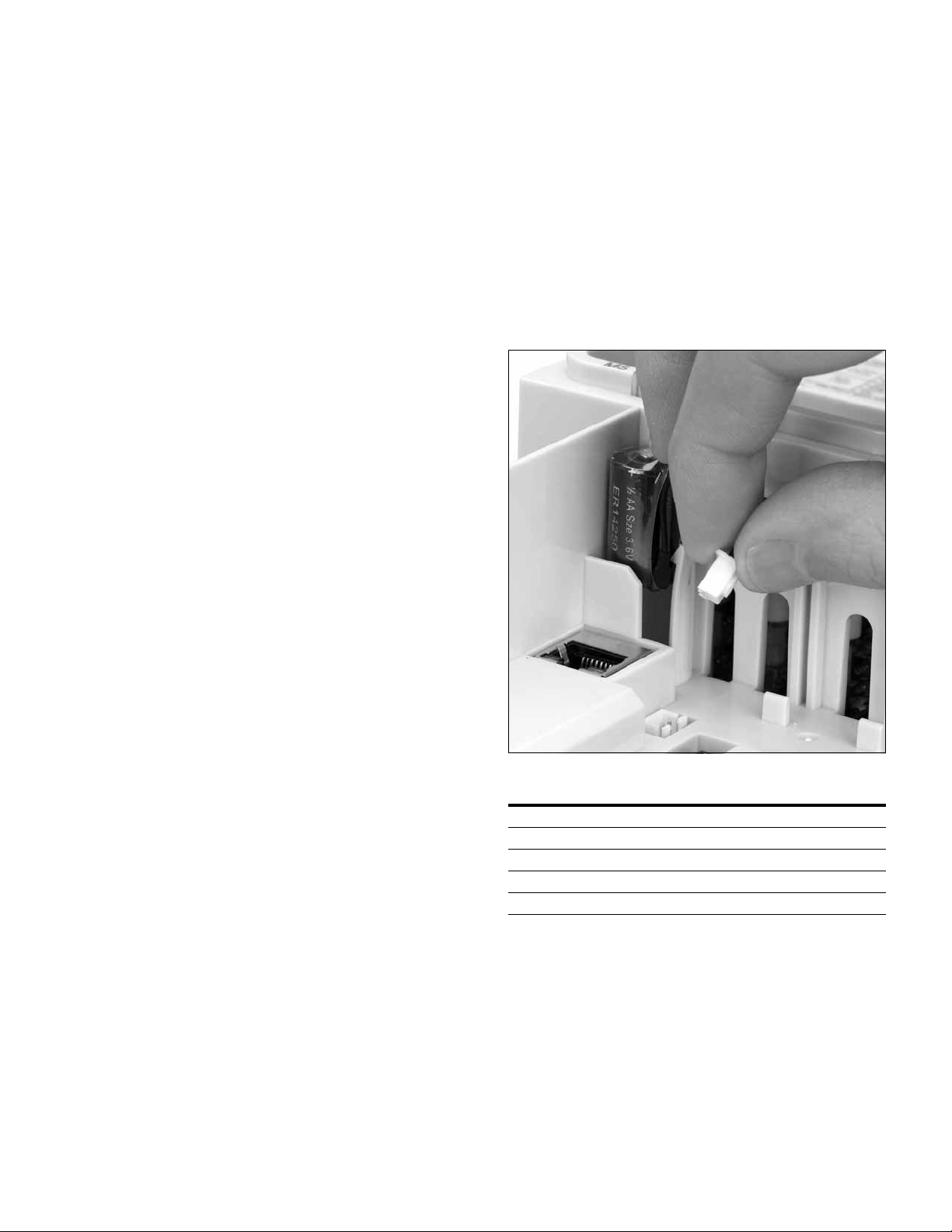
Step 1—PowerXL Series Overview
Step 1—PowerXL Series Over view
This chapter describes the purpose and contents of this
manual, the receiving inspection recommendations and the
PowerXL Series Open Drive catalog numbering system.
How to Use this Manual
The purpose of this manual is to provide you with information
necessary to install, set and customize parameters, start up,
troubleshoot and maintain the Eaton PowerXL Series variable
frequency drive (VFD). To provide for safe installation and
operation of the equipment, read the safety guidelines at the
beginning of this manual and follow the procedures outlined
in the following chapters before connecting power to the
PowerXL Series VFD. Keep this operating manual handy and
distribute to all users, technicians and maintenance
personnel for reference.
Receiving and Inspection
The PowerXL Series VFD has met a stringent series of
factory quality requirements before shipment. It is possible
that packaging or equipment damage may have occurred
during shipment. After receiving your PowerXL Series VFD,
please check for the following:
Check to make sure that the package includes the Instruction
Leaflet, Quick Start Guide, User Manual CD and accessory
packet. The accessory packet includes:
●
Rubber grommets
●
Control cable grounding clamps
●
Additional grounding screw
Inspect the unit to ensure it was not damaged during
shipment.
Make sure that the part number indicated on the nameplate
corresponds with the catalog number on your order.
If shipping damage has occurred, please contact and file a
claim with the carrier involved immediately.
If the delivery does not correspond to your order, please
contact your Eaton Electrical representative.
Note: Do not destroy the packing. The template printed
on the protective cardboard can be used for marking
the mounting points of the PowerXL VFD on the wall
or in a cabinet.
Real Time Clock Battery Activation
To activate the real time clock (RTC) functionality in the
PowerXL Series VFD, the RTC battery (already mounted in
the drive) must be connected to the control board.
Simply remove the primary drive cover, locate the RTC
battery directly below the keypad, and connect the white
2-wire connector to the receptacle on the control board.
Figure 1. RTC Battery Connection
Table 1. Common Abbreviations
Abbreviation Definition
CT Constant torque with high overload rating (150%)
VT Variable torque with low overload rating (110%)
I
H
I
L
VFD Variable Frequency Drive
High Overload (150%)
Low Overload (110%)
PowerXL DH1 Series Variable Frequency Drives MN040039EN—April 2018 www.eaton.com 1

Step 1—PowerXL Series Overview
DH1-343D3FN-N21C
9712-1014-XX
9712-1014-XX
DH1 VFD
Contains
SN, PN,
Type, Date
Contains
EAN Code
Date Code: 20131118
Contains
NAED Code
Programmable
Soft Key 2
Change Control
Place to Auto
Move Cursor
Right
Start/Hand Button
Stop/Off Button
Back/Reset
Button
Increase
Value Scroll
Menu Up
Programmable
Soft Key 1
Decrease Value
Scroll Menu Down
Move Cursor
Left
Enter Menu
Conrm Selection
Rating Label
Figure 2. Rating Label
Keypad Overview
Figure 3. Keypad and Display
Carton Labels (U.S. and Europe)
Same as rating label shown above.
2 PowerXL DH1 Series Variable Frequency Drives MN040039EN—April 2018 www.eaton.com
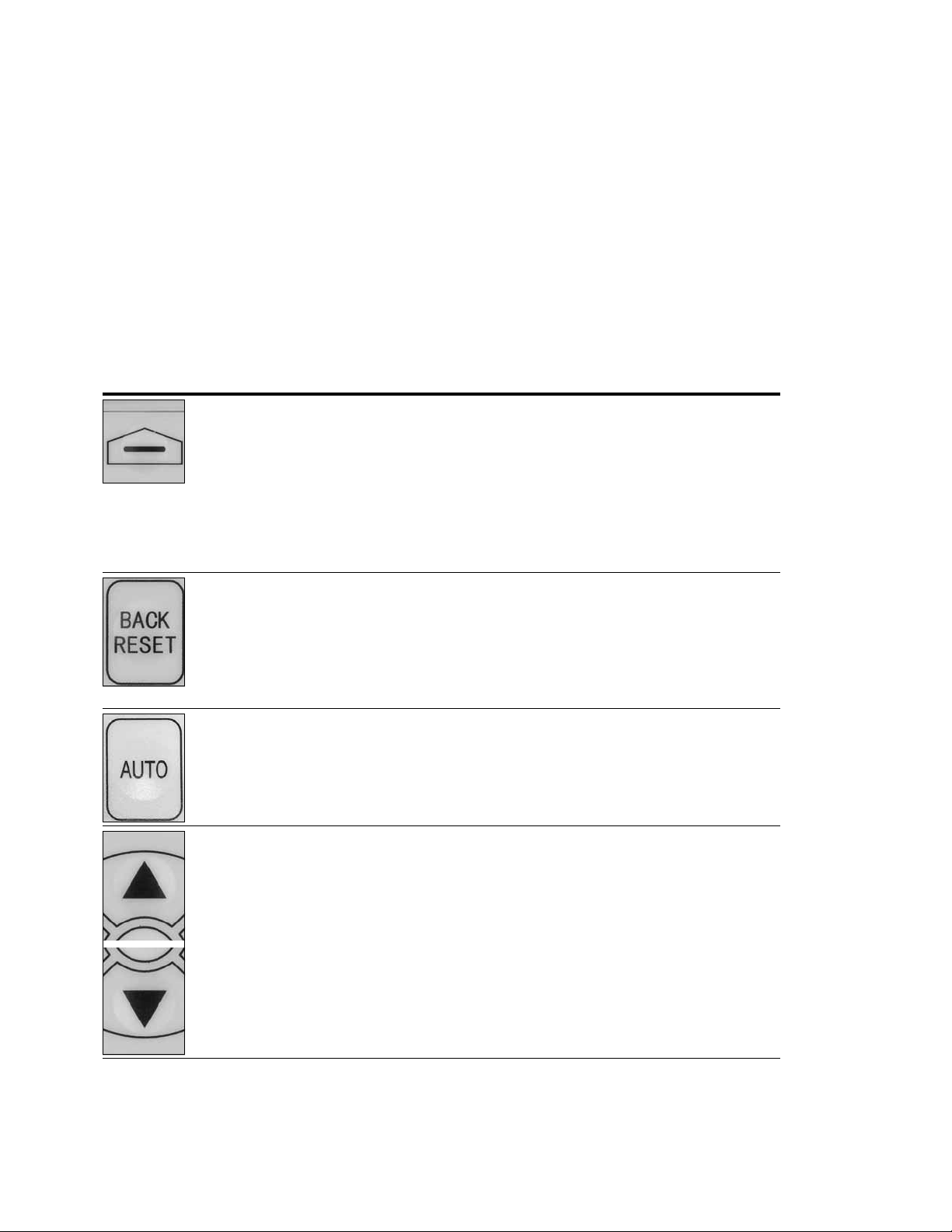
Step 2—Keypad Operation Overview
The keypad is the interface between the drive and the user.
It features an LCD display, 3 LED lights and 11 buttons. With
the control keypad, it is possible to control the speed of a
motor, to supervise the state of the equipment and to set the
frequency converter’s parameters. See Figure 3.
Keypad Buttons
Step 2—Keypad Operation Over view
Buttons Description
Table 2. Keypad Buttons
Icon Button Description
Soft Key 1,
Soft Key 2
Back/Reset Back/Reset:
Auto Auto:
Soft Key 1, Soft Key 2:
The functions of these two buttons shall be the following:
Forward/Reverse, this shall change motor’s run direction.
Reset, this shall ask MCU to reset after some parameters are modified.
• Menu, this shall return to main menu.
• Details, this shall display the details of the fault.
• Bypass, this shall make drive go into bypass.
• Jog, this shall activate jog.
• Favorite, this shall add this parameter to the Favorite menu.
• Delete, this shall delete this parameter from the Favorite menu.
This button has three integrated functions. The button operates as backward button during
normal mode.
In edit mode, it is used as cancel operate. It is also used to reset faults when faults occur.
• Backs up one step.
• Cancels Modify in edit mode.
• Resets the active faults (all the active faults shall be reset by pressing this button
more than 2s in any page).
This button switches the drive into the auto control place.
Up
Down
Up and Down Arrows:
• Move either up or down a menu list to select the desired menu item.
• Editing a parameter bit by bit, while the active digit is scrolled.
• Increase/decrease the reference value of the selected parameter.
• In parameter comparison mode, scroll through the parameters of which current value
is different from comparison parameter value.
• In parameter page when in read mode, move to the previous or next brother
parameter of this parameter.
PowerXL DH1 Series Variable Frequency Drives MN040039EN—April 2018 www.eaton.com 3
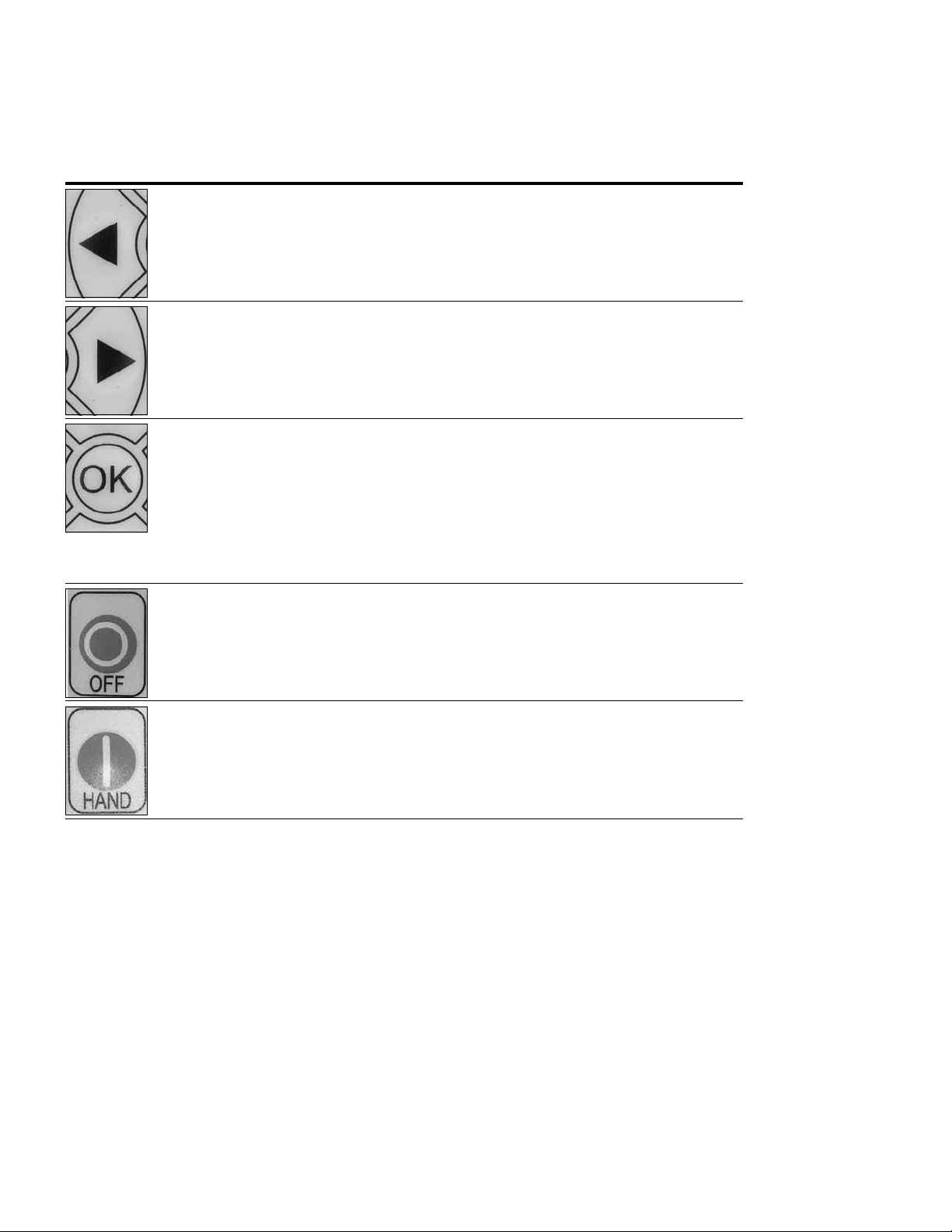
Step 2—Keypad Operation Over view
Table 2. Keypad Buttons, continued
Icon Button Description
Left Left Arrow:
• Navigation button, movement to left when editing a parameter digit by digit.
• Backs up one step.
Right Right Arrow:
• Enter parameter group mode.
• Enter parameter mode from group mode.
• Enter parameter whole edit mode when this parameter can be written.
• Enter parameter bit by bit edit mode from whole edit mode.
• Navigation button, movement to right when editing a parameter bit by bit.
OK OK:
• To clear all the Fault History if pressed for more than 5s (including 5s) in any page.
• This button is used in the parameter edit mode to save the parameter setting.
• To confirm the start-up list at the end of the Start-Up Wizard.
• To confirm the comparison item in parameters comparison mode.
The following is the same with Right key:
• Enter parameter whole edit mode when this parameter can be written.
• Enter parameter group mode.
• Enter parameter mode from group mode.
Stop/Off Stop/Off:
This button operates as the motor stop button for normal operation and places the drive in the
off control location. The Default is for this button to always be active. It can be changed in
Parameter P4.1.3 to only when “Keypad” is selected as the control source.
• Motor stop from the keypad.
• Transitions drive into an Off control location preventing start from any control source.
Start/Hand Start/Hand:
This button operates as motor start button for normal operation when the “Keypad” is
selected as the active control source, as well as selects the Hand control place location.
• When Keypad is the reference place after hitting the start button, it will jump directly
to the Keypad Ref Screen.
• Places drive into Hand Control place. Hitting start again if keypad is in the control
location will start the Drive.
4 PowerXL DH1 Series Variable Frequency Drives MN040039EN—April 2018 www.eaton.com
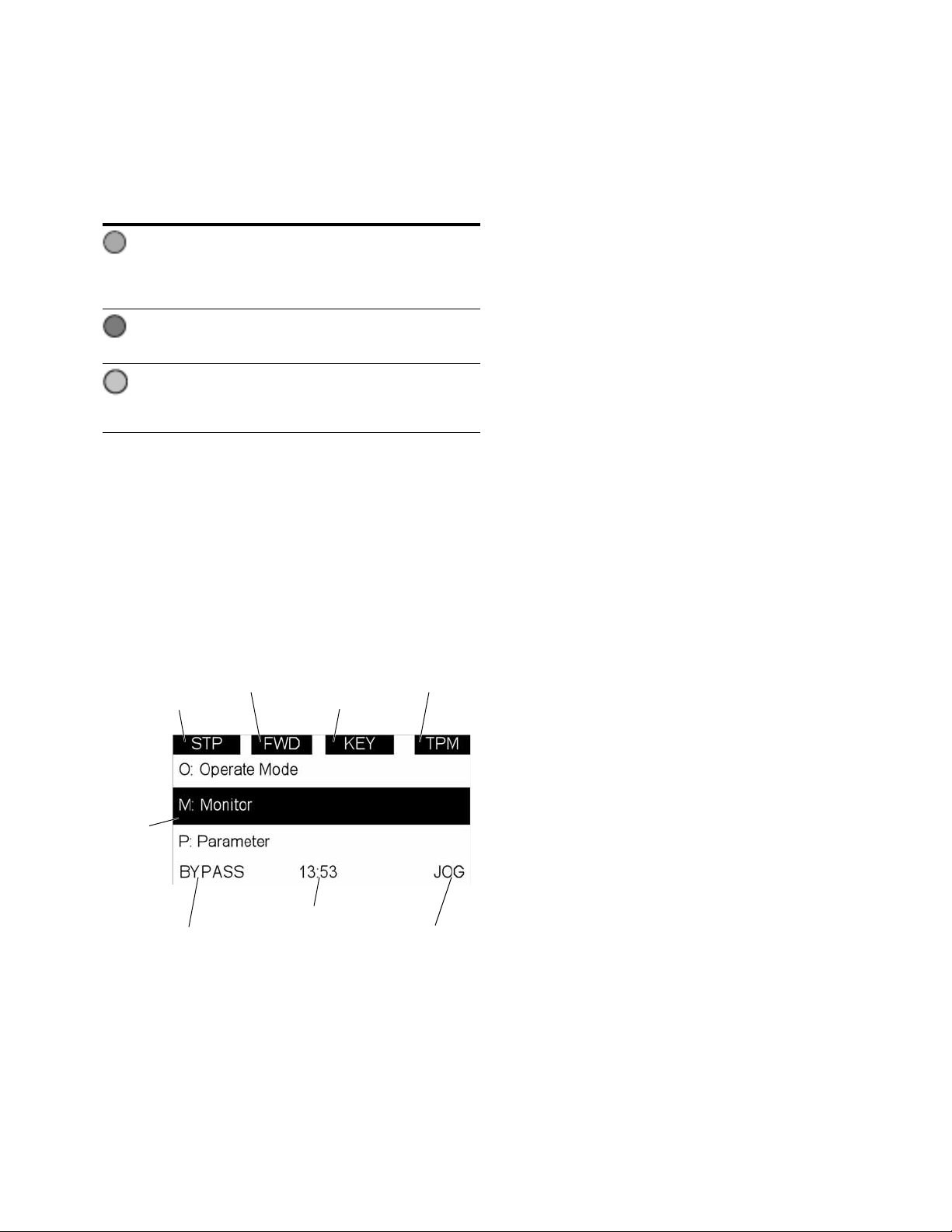
Step 2—Keypad Operation Over view
Drive Status
Direction Status
Control Place
Menu Location
Soft Key 2
Function Label
Soft Key 1
Function Label
Real Time Clock
(hh:mm)
Active
Selection
LED Lights
Table 3. LED State Indicators
Indicator Description
Run:
Indicates that the VFD is running and controlling the load in
Run
Drive or Bypass.
Blinks when a stop command has been given but the drive is
still ramping down.
Fault:
Turn on when there is one or more active drive fault(s).
Fault
Hand/OFF/Auto:
Hand: If the Hand or Off control place is selected,
Auto
turn off the light.
Auto: If the Auto control place is selected, turn on the light.
LCD Display
The keypad LCD indicates the status of the motor and the
drive and any faults in motor or drive functions. On the LCD,
the user sees information about the current location in the
menu structure and the item displayed.
Overview
Five lines shall be displayed in the screen. General view is as
following in Figure 4.
Figure 4. General View of LCD
The lines definition is as below:
The first line is State line, shows:
●
RUN / STP / NRD / FIM / TFM—If motor is running, the
run state shall display “RUN”, otherwise the state display
“STP”. “RUN” blinks when the stop command is sent but
the drive is decelerating. “NRD” is displayed if the drive is
not ready or does not have a signal. “FIM” is displayed to
indicate it is in Fire Mode and the drive is in a Run state.
“TFM” is displayed when in the Fire Mode Test Mode and
the drive is in a Run State.
●
FWD / REV / JOG—If the motor running the direction is
clockwise, it displays “FWD”, otherwise displays “REV”
for counter clockwise. If “Jog” is displayed, it indicates
Jog mode is active.
●
KEY / I/O / BPS / RBP / BUS / OFF—If it is in bypass
currently, display “BPS”; when run command is given, it
will go to “RBP”; otherwise, if the current control source
is I/O terminal, display “I/O”. If it is keypad, then display
“KEY”; otherwise display “BUS.” When indicates “OFF”, it
indicates the drive will not accept a command from the
Hand or Auto Control place.
●
PAR / MON / FLT / OPE / QSW / FAV / TPM / BUx—
If the current page is parameter menu, display “PAR”;
If monitor menu, then display “MON”; If fault menu, then
display “FLT”; If operation menu, then display “OPE”;
If quick start wizard, then display “QSW”; If optional card
menu, then display “BOA”; If favorite menu, then display
“FAV”; If main menu, then display “TPM”. “BUx” indicates
the drive being a backup drive when in the redundant drive
system.
The second line is Code line, which shows the menu code.
The third line is Name line, which shows the menu name or
parameters name.
The fourth line is Value line, which shows the submenu
name or parameters value.
The fifth line is Soft key line, the functions of Soft key 1 and
Soft key 2 are changeable, and the real time is in the middle.
PowerXL DH1 Series Variable Frequency Drives MN040039EN—April 2018 www.eaton.com 5
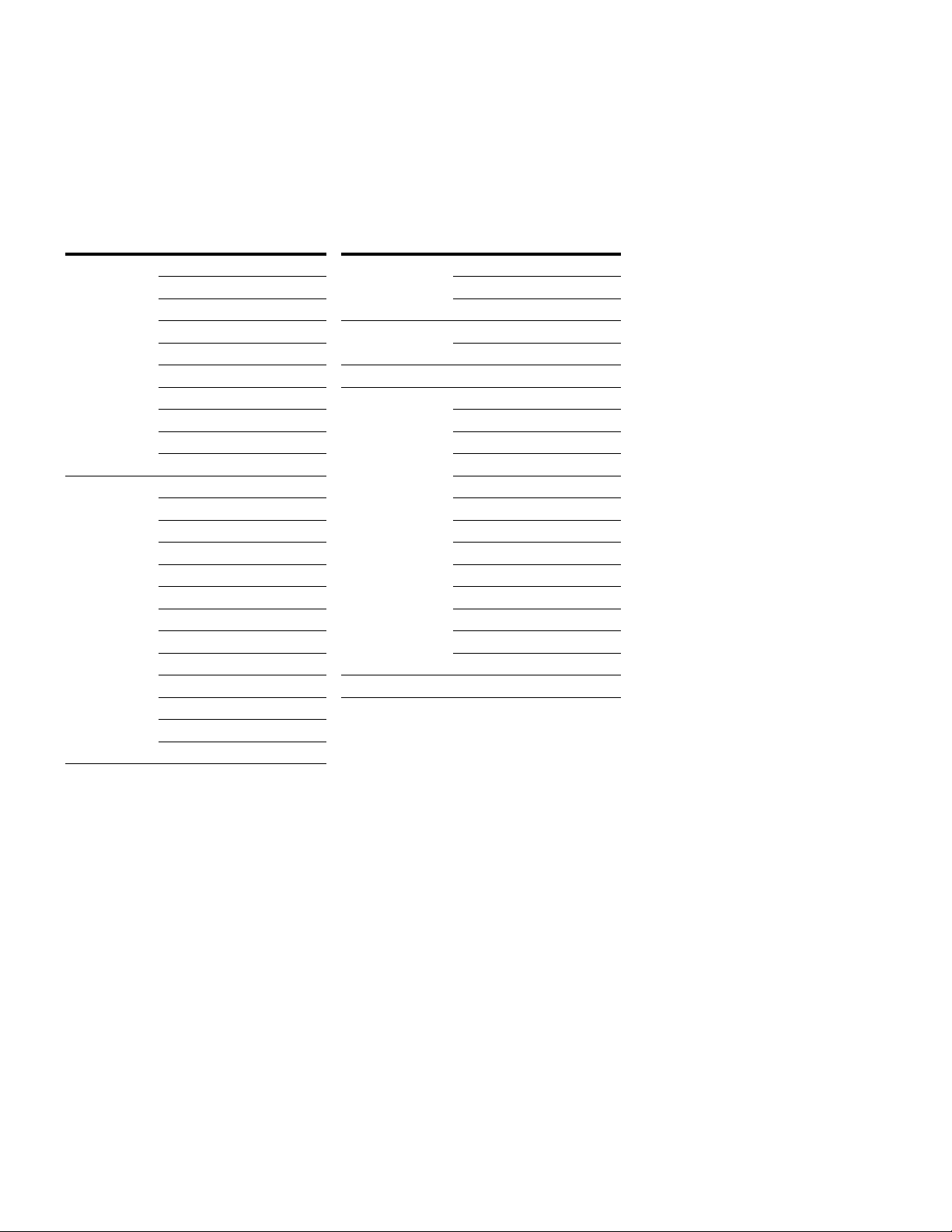
Step 3—Menu Navigation
Step 3—Menu Navigation
Menu Structure
Table 4. Keypad Menu
Item Description Item Description
Monitor M1—Basic Fault F1—Active Fault
M2—IO Status F2—History Fault
M3—Optional Boards F3—Fault Log
M4—Energy savings Option Boards B1—Slot A
M5—FB Monitor Menu B2—Slot B
M6—PID Monitor Favorite
M7—Timer/Interval Control Operate Mode O1—Output Frequency
M8—User Defined Output O2—Freq Reference
M9—MWH Monitor O3—Motor Speed
M10—Multi-Monitoring O4—Motor Current
Parameters P1—Basic Parameter O5—Motor Torque
P2—Inputs O6—Motor Power
P3—Outputs O7—Motor Voltage
P4—Drive Control O8—DC-link Voltage
P5—Motor Control O9—Unit Temperature
P6—Protections O10—Motor Temperature
P7—PID Controller 1 R11—Keypad Reference
P8—PID Controller 2 R12—PID1 Keypad Set Point 1
P9—Fire Mode R13—PID1 Keypad Set Point 2
P10—Bypass Startup Wizard S—Startup Wizard
P11—Real Time Clock
P12—Communication
P13—System
Note: Will vary depending on application selected.
6 PowerXL DH1 Series Variable Frequency Drives MN040039EN—April 2018 www.eaton.com
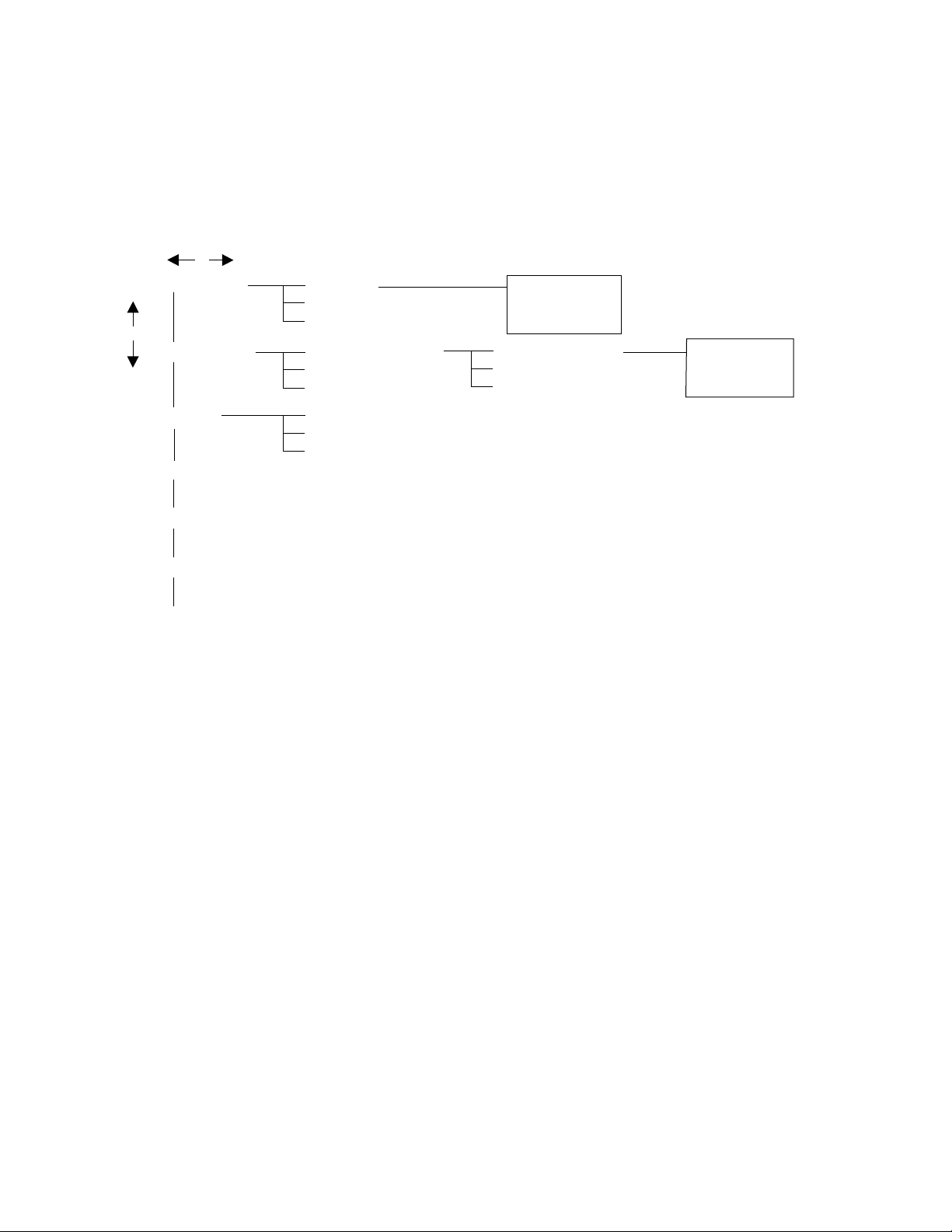
Menu Navigation
Back/left key Right/OK key
UP key
Down key
M – Monitor
P – Parameters
F – Fault
B – Optional Boards
T – Favorite
O – Operate Mode
…
…
…
M1 – Basic
M10 – Multi-Monitoring
P1 – Basic Parameters
P13 – System
F1 – Active Fault
F2 – History Fault
P1.1 – Min Frequency
P1.16 – Auto 2 Reference
M1.1
S – Startup Wizard
F3 – Fault Log
Output Frequency
0.00 Hz
P1.1
Min Frequency
0.00 Hz
This section provides basic instruction on navigating each
section in the menu structure.
Figure 5. Main Menu Navigation
Step 3—Menu Navigation
PowerXL DH1 Series Variable Frequency Drives MN040039EN—April 2018 www.eaton.com 7
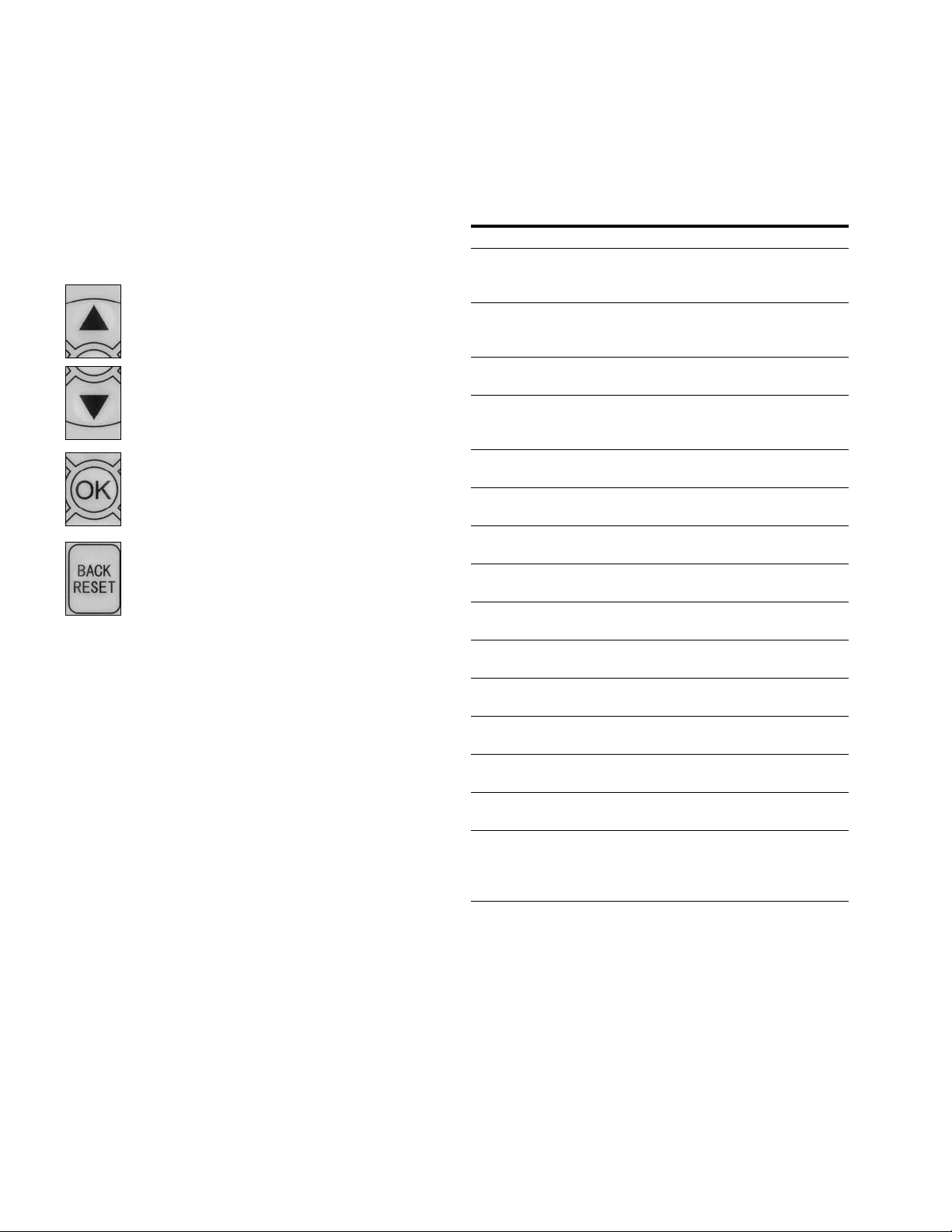
Step 4—Startup Wizard
Step 4—Startup Wizard
Startup Wizard
In the Startup Wizard, you will be prompted for essential
information needed by the drive so that it can start
controlling your process. In the Wizard, you will need
the following keypad buttons:
Up/Down buttons.
Use these to change value.
OK button.
Confirm selection with this button, and enter into
next question.
Back/Reset button.
If this button was pressed at the first question,
the Startup Wizard will be cancelled.
Once you have connected power to your Eaton PowerXL
frequency converter, and the Startup Wizard is enabled,
follow these instructions to easily set up your drive.
Table 5. Startup Wizard Instructions
Item Description
1 Startup Wizard Press OK?
2 Application 0 = Basic
1 = PID
2 = Advanced
3 Language 0 = English
1 = ѝ᮷
2 = Deutsch
4 Real Time Clock yy.mm.dd
hh:mm:ss
5 Daylight Saving 0 = Off
1 = EU
2 = US
6 Min Frequency Min: 0.00Hz
Max: Max Frequency
7 Max Frequency Min: Min Frequency
Max: 400.00Hz
8 Motor Nom Current Min: 0.1A
Max: 500.0A
9 Current Limit Min: Ih*1/10
Max: Ih*2
10 Motor Nom Speed Min: Ih*1/10
Max: Ih*2
11 Motor PF Min: 0.30
Max: 1.0
12 Motor Nom Voltage Min: 180V
Max: 690V
13 Motor Nom Frequency Min: 30.00 Hz
Max: 400.00 Hz
14 Accel Time 1 Min: 0.1 sec
Max:3000.0 sec
15 Decel Time 1 Min: 0.1 sec
Max:3000.0 sec
16 Hand Control Place 0 = Keypad
1 = I/O Terminal Start 1
2 = I/O Terminal Start 2
3 = Fieldbus
8 PowerXL DH1 Series Variable Frequency Drives MN040039EN—April 2018 www.eaton.com
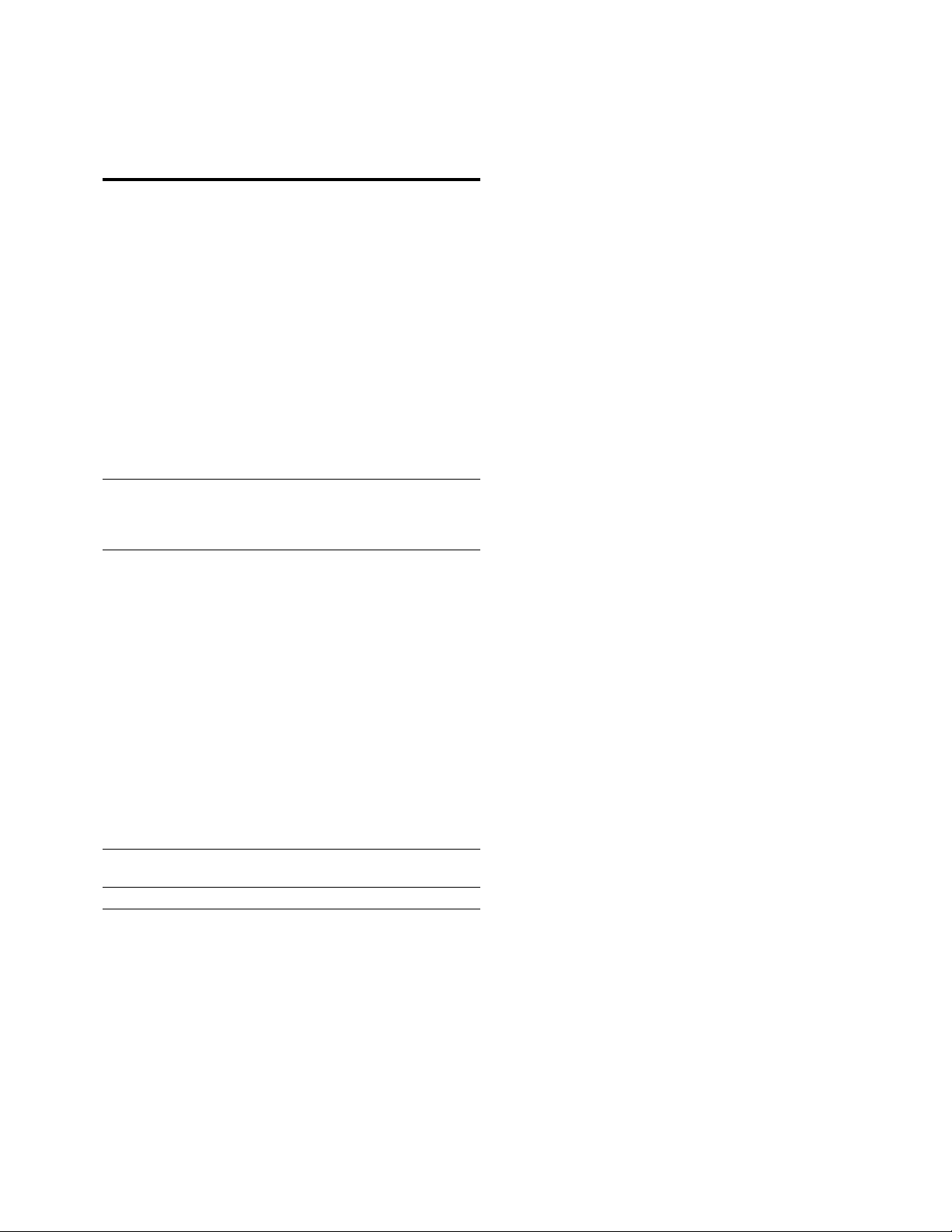
Table 5. Startup Wizard Instructions, continued
Item Description
17 Hand Reference 0 = AI1
1 = AI2
2 = Slot A: AI1
3 = Slot B: AI1
4 = AI1 Joystick
5 = AI2 Joystick
6 = Keypad
7 = Fieldbus
9 = Max Frequency
10 = AI1 + AI2
11 = AI1 –AI2
12 = AI2 –AI1
13 = AI1 * AI2
14 = AI1 or AI2
15 = Min(AI1,AI2)
16 = Max(AI1,AI2)
17 = PID1 Control Output
18 = PID2 Control Output
18 Auto 1 Control Place 0 = I/O Terminal Start 1
1 = Fieldbus
2 = I/O Terminal Start 2
3 = Keypad
19 Auto 1 Control Reference 0 = AI1
1 = AI2
2 = Slot A: AI1
3 = Slot B: AI1
4 = AI1 Joystick
5 = AI2 Joystick
6 = Keypad
7 = Fieldbus
9 = Max Frequency
10 = AI1 + AI2
11 = AI1 –AI2
12 = AI2 –AI1
13 = AI1 * AI2
14 = AI1 or AI2
15 = Min(AI1,AI2)
16 = Max(AI1,AI2)
17 = PID1 Control Output
18 = PID2 Control Output
20 Bypass Enabled 0 = Disabled
1 = Enabled
21 Application Mini-Wizard Press OK?
Step 4—Startup Wizard
Now the Startup Wizard is done. It won’t show again when
next power up. If you want to reset it, please set the Startup
Wizard (P13.1.17) or select it from the main menu screen to
enable and cycle the power to the drive.
PowerXL DH1 Series Variable Frequency Drives MN040039EN—April 2018 www.eaton.com 9
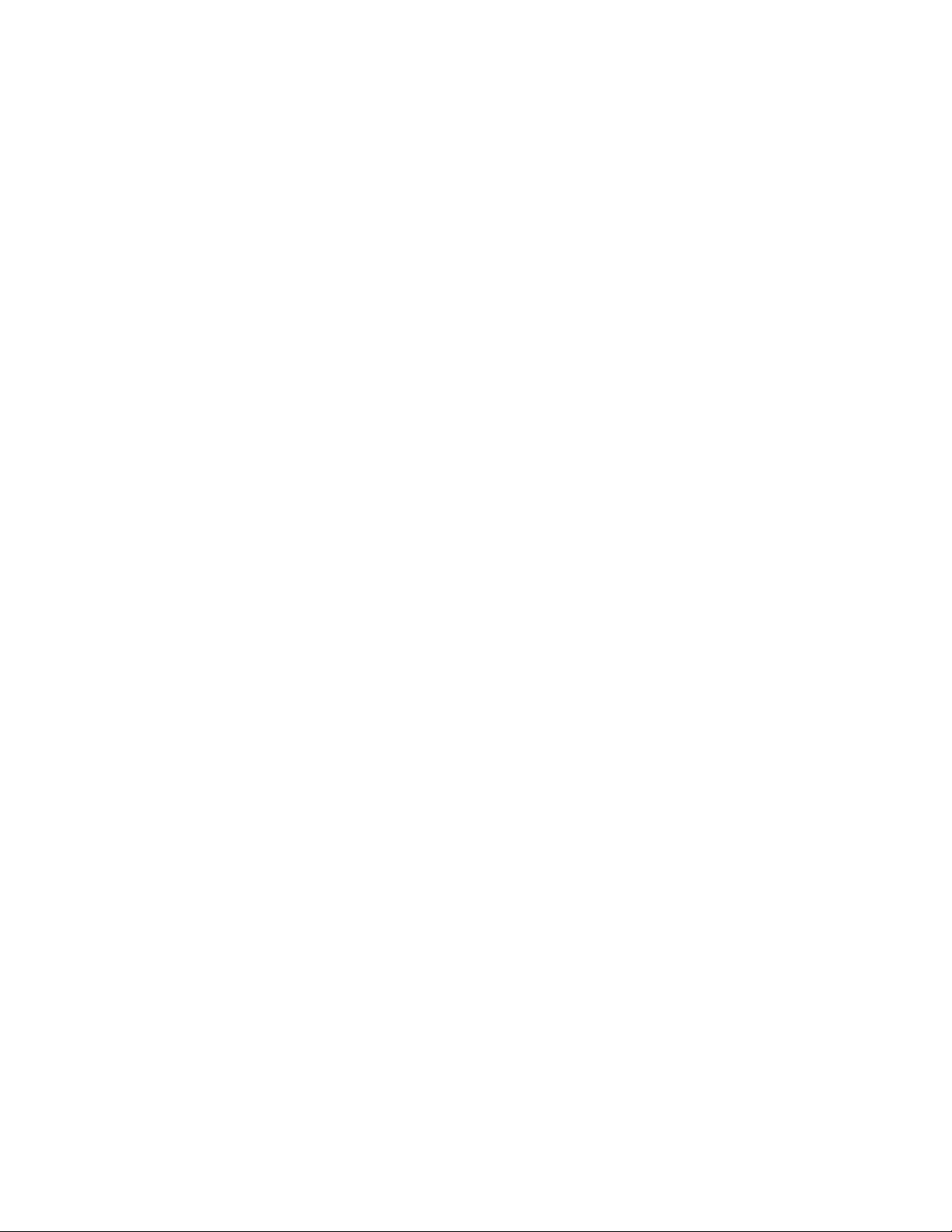
Step 5—Standard Parameter List
Step 5—Standard Parameter List
Introduction
The Basic Application is designed for preloaded application
sets for use with HVAC specific terminology and functions.
It has the patent Active Energy Control algorithm that will
improve your efficiency as well as minimize losses in your
motor throughout the defined speed range. It provides the
ability for the user to define its Hand and Auto control and
reference signals with the standard Off condition as well.
In addition there is the ability to scale the analog input and
output signals to be read based off the desired motor
response. There are also 8 digital inputs, 3 relay outputs, and
1 digital output that can be programmed to allow for control
schemes that require the drive to have certain functions. It
provides full customization on the motor control sequence
with the ability to be in frequency or speed control mode, and
tuning of the V/Hz curve can be selected. Drive/Motor
protections can be customized to defined actions for added
user control. Below is a list of other features that are
available in the Basic Application.
Basic Application includes functions:
●
Bypass control
●
Fire mode
●
Pre heat/cold weather mode
●
Hand/Off/Auto in individual button for easy change of
control mode
●
Programmable protections
●
Programmable digital/analog input/output function
●
Programmable start/stop signal logic
●
Voltage and current limiters
●
Energy Savings Calculator
●
Two independent set of Acceleration/Deceleration ramps
●
Skip frequency
●
Start source (Local/Remote control function)
●
Reference source
●
Flying start
●
Volts per Hertz control programmable
●
Real time clock—RTC time display
●
Auto restart on fault to drive or bypass
●
Programmable switching frequency
●
Multi-preset speeds
●
Fan control
●
DC brake
I/O Controls
“Terminal To Function” (TTF) Programming
The design behind the programming of the digital inputs in
the DH1 drive is to use “Terminal To Function”
programming, which is composed of multiple functions that
get assigned a digital input to that function. The parameters
in the drive are set up with specific functions and by defining
the digital input and slot in some cases, depending on which
options are available. For use of the drives control board
inputs, they will be referred to as DigIN:1 through DigIN:8.
When additional option cards are used, they will be defined
as DigIN:X:IOY:Z. The X indicates the slot that the card is
being installed in, which will be either A or B. The IOY
determines the type of card it is, which would be IO1 or IO5.
The Z indicates which input is being used on that available
option card.
“Function To Terminal” (FTT) Programming
The design behind the programming of the relay outputs and
digital output in the DH1 drive is to use “Function To
Terminal” programming. It is composed of a terminal, be it a
relay output or a digital output, that is assigned a parameter.
Within that parameter, it has different functions that can be
set.
The parameters of the Standard Application are explained in
Appendix A of application manual.
The explanations are arranged according to the parameter
number. For the DI function, we use Terminal programming
method to function (TTF), where there is a fixed input that
gets programmed to a list of functions. This allows for
multiple inputs to be used for different functions. Connecting
a certain input with a certain parameter function is done by
give a parameter an appropriate value. The value is formed
by the location of the input, either being on the standard
control board or an external option board and the slot it is
located in.
10 PowerXL DH1 Series Variable Frequency Drives MN040039EN—April 2018 www.eaton.com
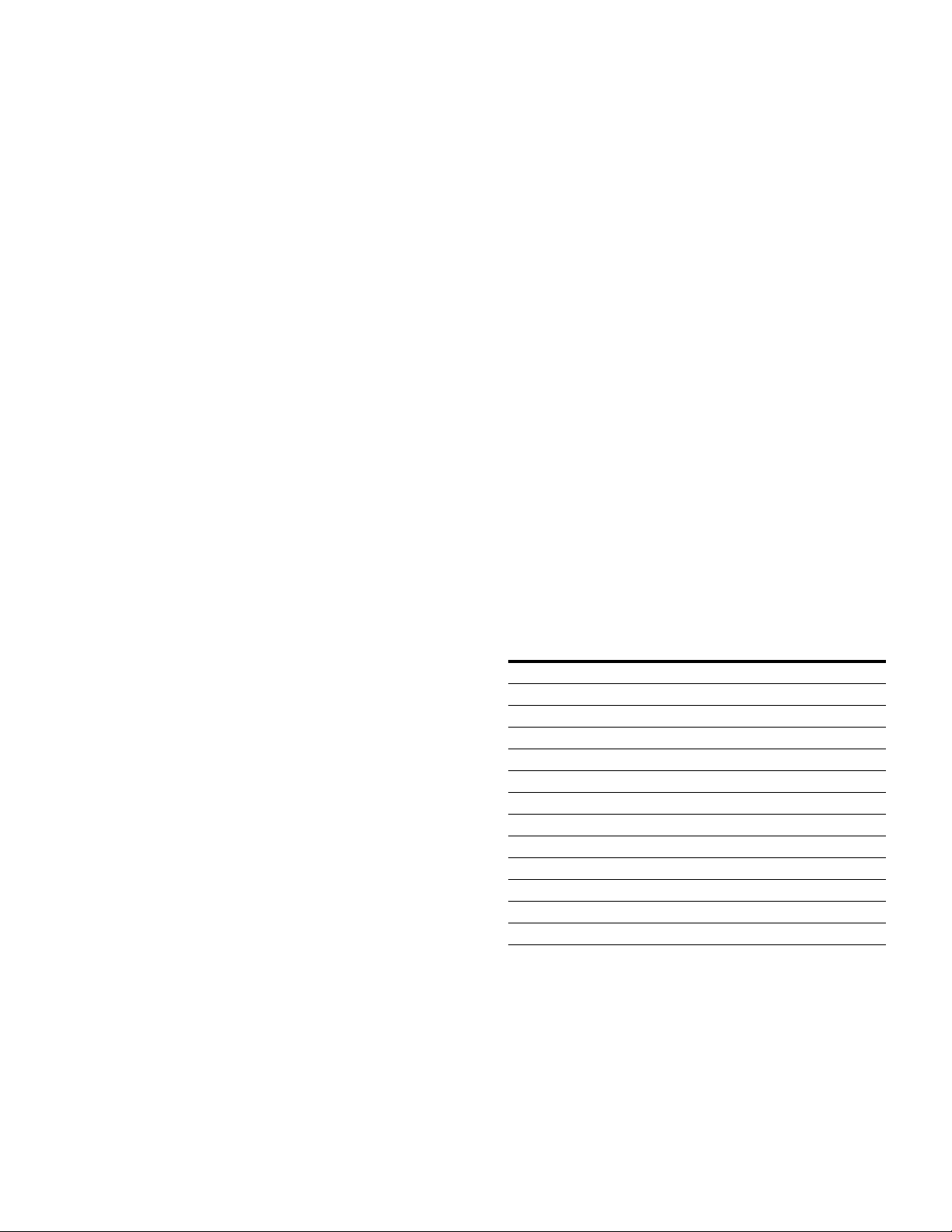
Step 5—Standard Parameter List
Force Open/Force Close Selection
The Force Open Selection would make the selected function
always off. Essentially this is a virtual switch that is always
open. The Force Close Selection would make the selected
function always on. Essentially this is a virtual switch that is
always closed. These options are assigned to a function if we
want to force a state without using a hardware input.
The standard options are DigIn: Force Open—indication that
the parameter function is always going to be open, that being
said depending on the logic of the function this could mean
the function is always not active or always active. When the
selection of a function is DigIN: Force Closed—indication that
the parameter function is always going to be closed, that
being said again depending on the location of the function
this could mean the function is always active or not active.
Examples of these options would be ID190 Start Signal 1,
when set to “Force Open” and the drive is
looking at I/O terminals for control, in this case the drive
would never start since this Function is always Open. If this
function is set to “Force closed” the drive would always be
in a start mode when in that control location.
Example:
If we set Run Enable to Force Closed the drive is always
enabled. If we set the same function to Force Open the drive
would never be Enabled. If a Digital input is to be used to
activate this Run Enable the function should be assigned to a
hardware input (See below for DIGIN Selections).
DIGIN Selection
This allows Assignment of a hardware digital input to a
function, this is set in a format of DigIN:X where X is one of
the 8 Digital inputs on the Main control board.
Example:
If we set Run Enable to DigI11
N:6 the drive will be enabled when digital input 6 (Terminal 8)
is closed, and would not be enabled when digital input 6
(Terminal 8) is open.
Option Board digIN Selection
This allows Assignment of a hardware digital input on an
option card to a function, this is set in a format of DigIN:
Y:IO1:X where Y is the slot the option card is inserted on the
Main control board and X is the Input on the Board and IO1 is
the type of option board used.
Example:
If we set Run Enable to DigIN:A:IO5:6 the drive will be
enabled when digital input 6 is closed on the IO5 option card
which is inserted in Slot A, and would not be enabled when
digital input 6 on the option card is open.
Timer Channel Selection
A Time Channel is a virtual path to link the digital output of a
timer function to a digital input function. To utilize this feature
a timer or interval would need to be assigned to a time
channel 1 through 3, and the input function to be controlled
would need to be assigned to the same time channel.
Example:
If we set Run Enable to DigIN:TimeChannel1 the drive will be
enabled when the timer assigned to Time Channel 1 is active
or High, and would not be enabled when the Time Channel is
inactive or Low.
Table 6. Drive Communication Ports
Port Communication
RJ45 Keypad Port
Upload/Download Parameters USB to RJ45
Remote Mount Keypad Ethernet
Upgrade Drive Firmware USB to RJ45
RJ45 Ethernet Port
Upload/Download Parameters Ethernet
BACnet/IP Communications Ethernet
Modbus TCP Communications Ethernet
RS-485 Serial Port
Upload/Download Parameters
Upgrade Drive Firmware Two-Wire Twisted Pair
Modbus RTU Communications Two-Wire Twisted Pair
BACnet MS/TP Communications Two-Wire Twisted Pair
Note
1
Shielded wire recommended.
1
PowerXL DH1 Series Variable Frequency Drives MN040039EN—April 2018 www.eaton.com 11
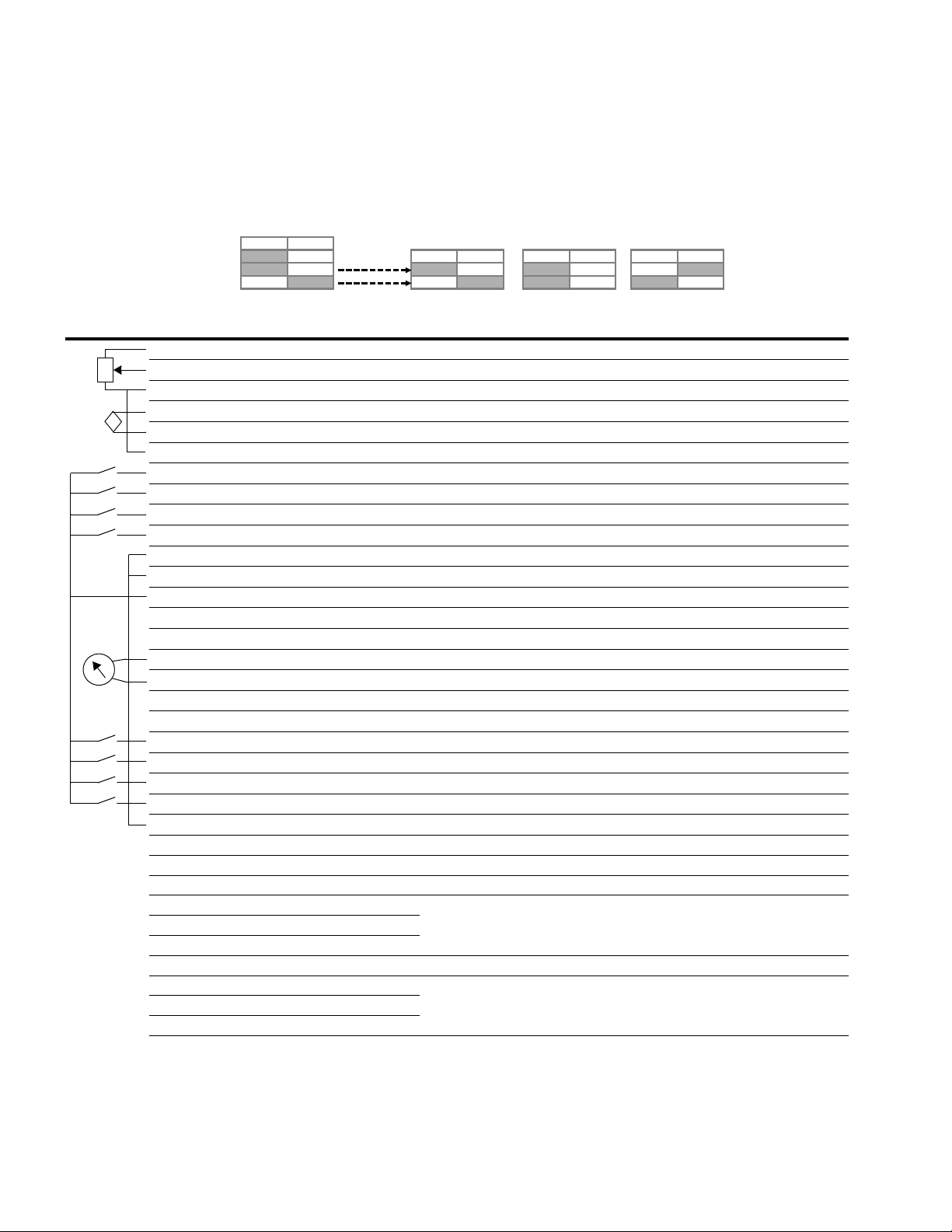
Step 5—Standard Parameter List
Control I/O Configuration
●
Run 240 Vac and 24 Vdc control wiring in separate conduit
●
Communication wire to be shielded
Table 7. Analog Signals/Galaxy I/O Interface
External
Wiring
1
Signal
Pin
Name Signal
1 +10V Ref. Output Voltage — 10 Vdc Supply Source
Res
2 AI1+
2
Analog Input 1 0–10V Voltage Speed Reference (Programmable to 4 mA to 20 mA)
3 AI1– Analog Input 1 Ground — Analog Input 1 Common (Ground)
4 AI2+
i
5 AI2– Analog Input 2 Ground — Analog Input 2 Common (Ground)
2
Analog Input 2 4 mA to 20 mA Current Speed Reference (Programmable to 0–10V)
6 GND I/O Signal Ground — I/O Ground for Reference and Control
7 DIN5 Digital Input 5 Preset Speed B0 Sets frequency output to Preset Speed 1
8 DIN6 Digital Input 6 Fire Mode Enables drive into Fire Mode
9 DIN7 Digital Input 7 Bypass Start (TI–) Enables drive into Bypass mode waiting for drive start
10 DIN8 Digital Input 8 Force Auto (TI+) Input forces drive into Auto Control place
11 CMB DI5 to DI8 Common Grounded Allows source input
12 GND I/O Signal Ground — I/O Ground for Reference and Control
13 24V +24 Vdc Output — Control voltage output (100 mA max.)
14 DO1 Digital Output 1 Ready Shows the drive is ready to run
15 24Vo +24 Vdc Output — Control voltage output (100 mA max.)
16 GND I/O Signal Ground — I/O Ground for Reference and Control
17 AO1+ Analog Output 1 Output Frequency Shows Output frequency to motor 0–60 Hz (4 mA to 20 mA)
18 AO2+ Analog Output 2 Motor Current Shows Motor current of motor 0–FLA (4 mA to 20 mA)
19 24Vi +24 Vdc Input — External control voltage input
20 DIN1 Digital Input 1 Run Forward Input starts drive in forward direction (start enable)
21 DIN2 Digital Input 2 Run Reverse Input starts drive in reverse direction (start enable)
22 DIN3 Digital Input 3 External Fault Input causes drive to fault
23 DIN4 Digital Input 4 Fault Reset Input resets active faults
24 CMA DI1 to DI4 Common Grounded Allows source input
25 A/+ RS-485 Signal A — Fieldbus Communication (Modbus, BACnet)
26 B/– RS-485 Signal B — Fieldbus Communication (Modbus, BACnet)
27 R3NO Relay 3 Normally Open Fault Relay output 3 shows VFD is Faulted
28 R1NC Relay 1 Normally Closed Bypass Run Relay output 1 shows VFD is in a bypass run state
29 R1CM Relay 1 Common
30 R1NO Relay 1 Normally Open
31 R3CM Relay 3 Common Fault Relay output 3 shows VFD is Faulted
32 R2NC Relay 2 Normally Closed Run Relay output 2 shows VFD is in a drive run state
33 R2CM Relay 2 Common
34 R2NO Relay 2 Normally Open
Notes
1
The above wiring demonstrates a SINK configuration. It is important that CMA and CMB are wired to ground (as shown by dashed line).
If a SOURCE configuration is desired, wire 24 V to CMA and CMB and close the inputs to ground. When using the +10 V for AI1, it is
important to wire AI1—ground (as shown by dashed line). If using +10 V for AI1 or AI2, terminals 3, 5, and 6 need to be jumpered together.
2
AI1+ and AI2+ support 10K potentiometer.
Default
Setting Description
12 PowerXL DH1 Series Variable Frequency Drives MN040039EN—April 2018 www.eaton.com
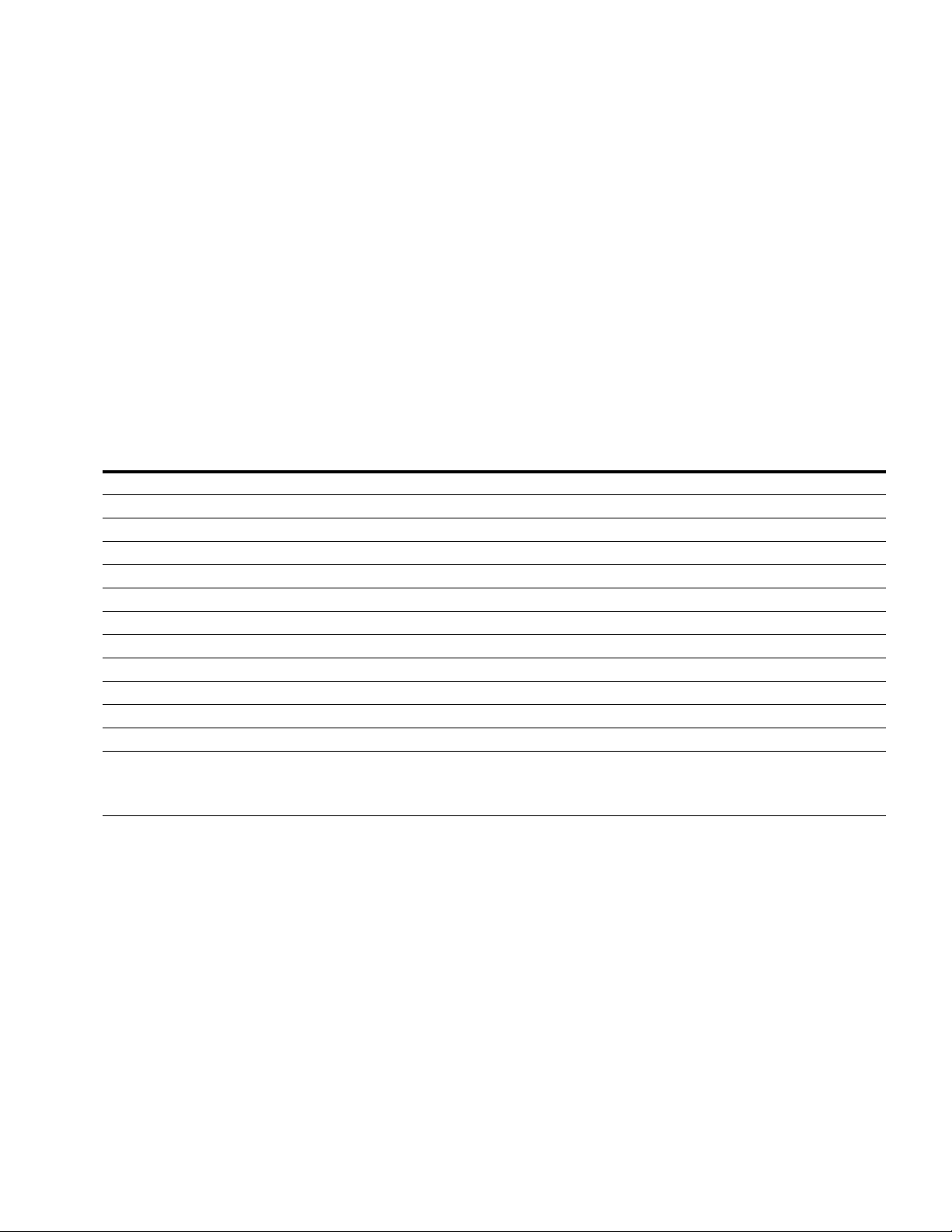
Step 5—Standard Parameter List
Basic Application—Parameters List
On the next pages you will find the lists of parameters within the respective parameter
groups. The parameter descriptions are given in Appendix A of application manual. The
descriptions are arranged according to the parameter number.
Column explanations:
Code = Location indication on the keypad; shows the operator the present parameter number
Parameter = Name of parameter
Min = Minimum value of parameter
Max = Maximum value of parameter
Unit = Unit of parameter value; given if available
Default = Value preset by factory
ID = ID number of the parameter
Monitor
Table 8. Basic—M1
Code Parameter Min. Max. Unit Default ID Note
M1.1 Output Frequency Hz 1
M1.2 Freq Reference Hz 24
M1.3 Motor Speed rpm 2
M1.4 Motor Current A 3
M1.5 Motor Torque % 4
M1.6 Motor Power % 5
M1.7 Motor Voltage V 6
M1.8 DC-link Voltage V 7
M1.9 Unit Temperature °C 8
M1.10 Motor Temperature % 9
M1.11 Latest Fault Code 28
M1.12 Instant Motor Power kW 1686
M1.13 RTC Battery Status 583 0 = Not Installed
1 = Installed
2 = Change Battery
3 = OverVoltage
Notes
1
Parameter value can only be changed after the drive has stopped.
2
Parameter value will be set to be default when changing macros.
PowerXL DH1 Series Variable Frequency Drives MN040039EN—April 2018 www.eaton.com 13
3
Input function is Level sensed.
4
Input function is Edge sensed.
5
Input function is Edge sensed when using StartP/StopP start logic.
