Cutler Hammer, Div of Eaton Corp PowerXL DG1 Series VFD Quick Start Guide

PowerXL DG1 Series VFD
Quick Start Guide
Effective November 2017
Supersedes March 2014
Go to Eaton.com/DG1
Documents Tab: User manuals for DG1
Software Tab: To download Power Xpert inControl
and software support
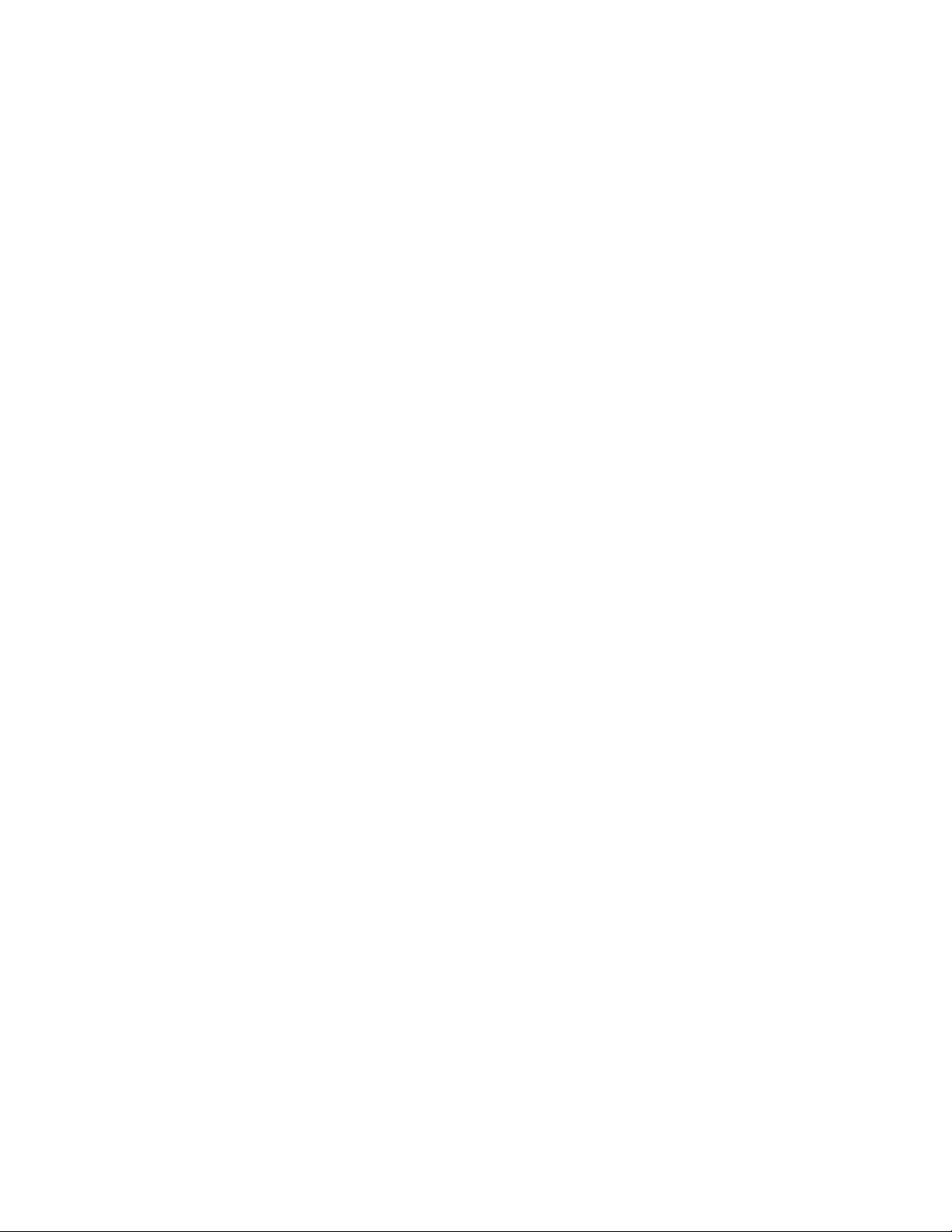
PowerXL DG1 Series VFD
Contents
Step 1— PowerXL Series Overview . . . . . . . . . . . . . . . . . . . . . . . . . . . . . . . . . . . . . . . . . . . . . . . . . . . . . . . . . . . . . . . . . 1
Step 2 — Keypad Operation Overview . . . . . . . . . . . . . . . . . . . . . . . . . . . . . . . . . . . . . . . . . . . . . . . . . . . . . . . . . . . . . . 3
Step 3 — Menu structure . . . . . . . . . . . . . . . . . . . . . . . . . . . . . . . . . . . . . . . . . . . . . . . . . . . . . . . . . . . . . . . . . . . . . . . . .6
Step 4 — Startup Wizard . . . . . . . . . . . . . . . . . . . . . . . . . . . . . . . . . . . . . . . . . . . . . . . . . . . . . . . . . . . . . . . . . . . . . . . . .8
Step 5 — Standard Parameter List . . . . . . . . . . . . . . . . . . . . . . . . . . . . . . . . . . . . . . . . . . . . . . . . . . . . . . . . . . . . . . . . . . 9
Step 6 — Faults and Warning Codes . . . . . . . . . . . . . . . . . . . . . . . . . . . . . . . . . . . . . . . . . . . . . . . . . . . . . . . . . . . . . . . 34
ii
POWERXL DG1 SERIES ADJUSTABLE FREQUENCY DRIVES MN040012EN—December 2017 www.eaton.com

Step 1 — PowerXL series overview
This chapter describes the purpose and contents of this
manual, the receiving inspection recommendations and the
PowerXL Series Open Drive catalog numbering system.
How to use this manual
The purpose of this manual is to provide you with
information necessary to install, set and customize
parameters, start up, troubleshoot and maintain the Eaton
PowerXL Series variable frequency drive. To provide for
safe installation and operation of the equipment, read the
safety guidelines at the beginning of this manual and follow
the procedures outlined in the following chapters before
connecting power to the PowerXL Series VFD.
Keep this operating manual handy and distribute to all users,
technicians and maintenance personnel for reference.
Receiving and inspection
The PowerXL Series VFD has met a stringent series of
factory quality requirements before shipment. It is possible
that packaging or equipment damage may have occurred
during shipment. After receiving your PowerXL Series VFD,
please check for the following:
Step 1 — PowerXL series overview
Real time clock battery activation
To activate the real time clock (RTC) functionality in the
PowerXL Series VFD, the RTC battery (already mounted in
the drive) must be connected to the controlboard.
Simply remove the primary drive cover, locate the RTC
battery directly below the keypad, and connect the white
2-wire connector to the receptacle on the control board.
Figure 1. RTC battery connection
Check to make sure that the package includes the
Instruction Leaflet, Quick Start Guide, User Manual CD and
accessory packet. The accessory packet includes:
•
Rubber grommets
•
Control cable grounding clamps
•
Additional grounding screw
Inspect the unit to ensure it was not damaged
during shipment.
Make sure that the part number indicated on the
nameplate corresponds with the catalog number on
your order.
If shipping damage has occurred, please contact and
file a claim with the carrier involved immediately.
If the delivery does not correspond to your order, please
contact your Eaton Electrical representative.
ote:N Do not destroy the packing. The template printed on
the protective cardboard can be used for marking the
mounting points of the PowerXL VFD on the wall or
in a cabinet.
Table 1. Common abbreviations
Abbreviation Definition
CT Constant torque with high overload rating (150%)
VT Variable torque with low overload rating (110%)
IH High overload current (150%)
I
L
VFD Variable Frequency Drive
RTC Real Time Clock
Low overload current (110%)
POWERXL DG1 SERIES ADJUSTABLE FREQUENCY DRIVES MN040012EN—December 2017 www.eaton.com
1
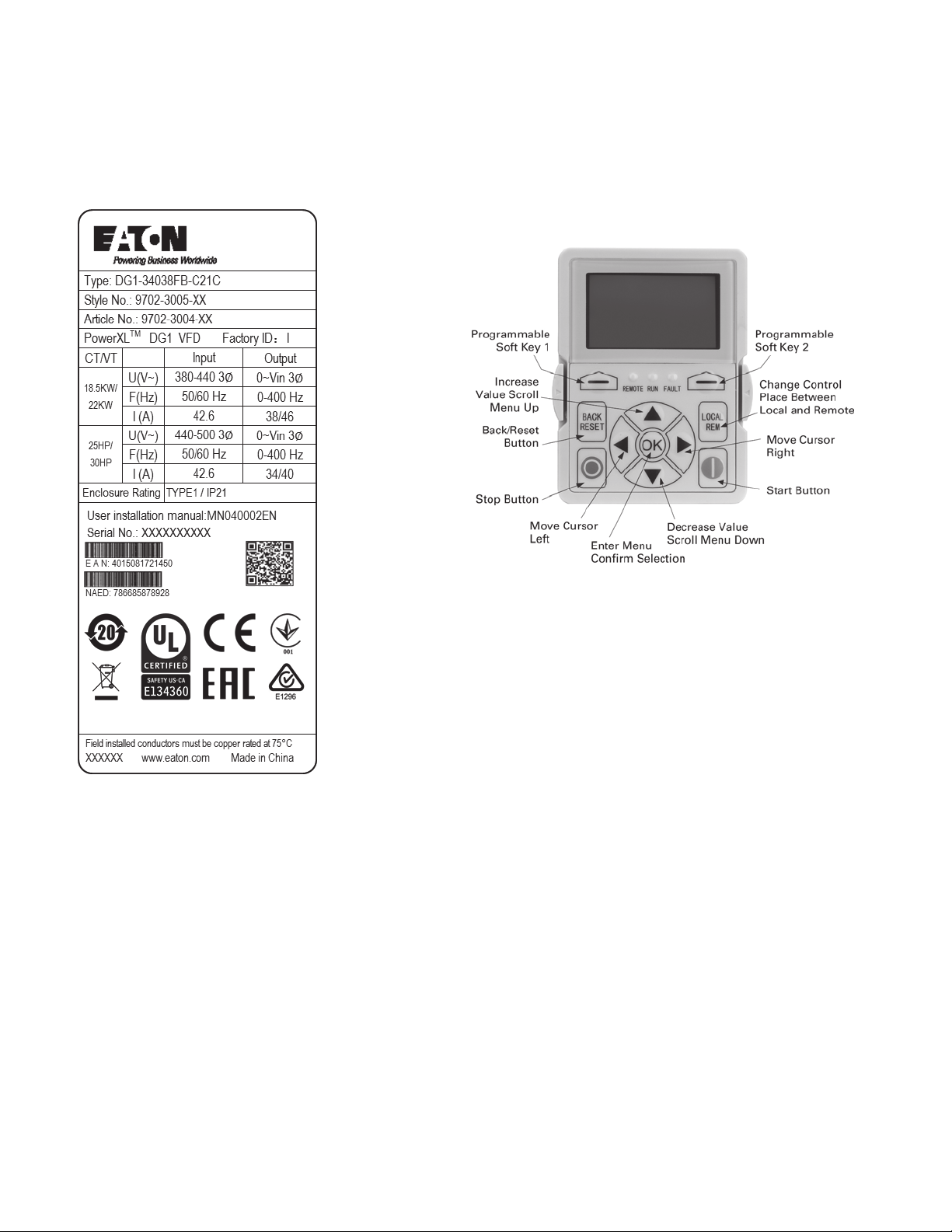
Step 1 — PowerXL series overview
Rating label
Figure 2. Rating label
Keypad Overview
Figure 3. Keypad and Display
Carton labels (U.S. and Europe)
Same as rating label shown above.
2
POWERXL DG1 SERIES ADJUSTABLE FREQUENCY DRIVES MN040012EN—December 2017 www.eaton.com
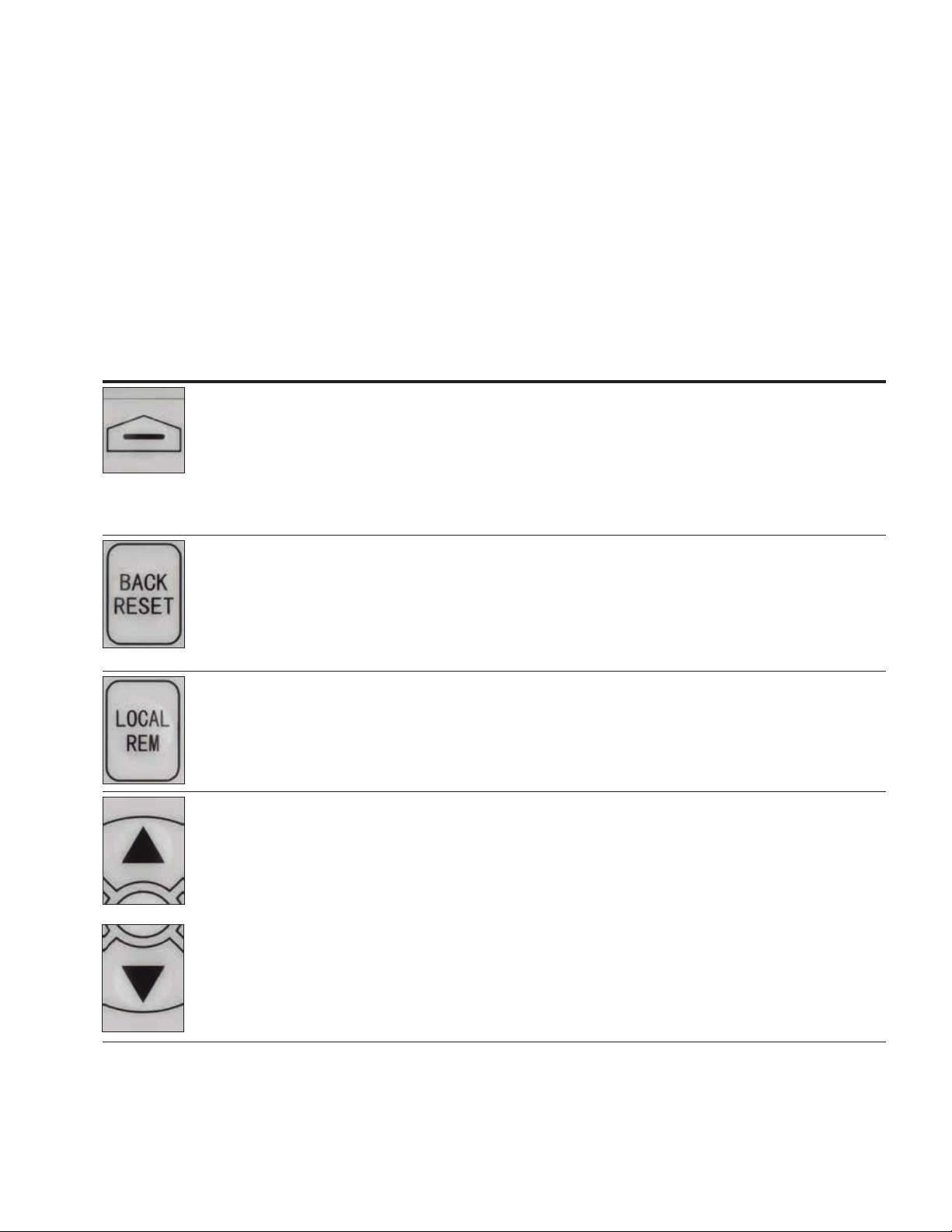
Step 2 — Keypad overview
The keypad is the interface between the drive and the user.
It features an LCD display, 3 LED lights and 11 buttons. With
the control keypad, it is possible to control the speed of a
motor, to supervise the state of the equipment and to set
the frequency converter’s parameters. See Figure 3.
Keypad buttons
Step 2 — Keypad overview
Buttons description
Table 2. Keypad Buttons
Icon Button Description
Soft key 1,
Soft key 2
Back/Reset
Local/Remote
Soft key 1, soft key 2:
The functions of these two buttons shall be the following:
Forward/Reverse, this shall change motor’s run direction.
•
Menu, this shall return to main menu
•
Details, this shall display the details of the fault
•
Bypass, this shall make drive go into bypass
•
Jog, this shall activate jog
•
Favorite, this shall add this parameter to the Favorite menu
•
Delete, this shall delete this parameter from the Favorite menu
Back/Reset:
This but ton has three integrated functions. The button operates as backward button
during normal mode. In edit mode, it is used as cancel operate. It is also used to reset faults when faults occur.
•
Backs up one step
•
Cancels Modify in edit mode
•
Resets the active faults (all the active faults shall be reset by pressing this button more than 2s in any page)
•
Hold Stop and Back Reset for 5 seconds to return drive to factory default
•
At Main Menu page by hitting Back/Reset takes to Default Page.
Local/Remote:
Switches between LOCAL and REMOTE control for start and speed reference. The control
locations corresponding to local and remote shall be selected within an application.
Up
Down
Up and down arrows:
•
Move either up or down a menu list to select the desired menu item.
•
Editing a parameter bit by bit, while the active digit is scrolled.
•
Increase/decrease the reference value of the selected parameter.
•
In parameter comparison mode, scroll through the parameters of which current value is different from comparison
parameter value.
•
In parameter page when in read mode, move to the previous or next brother parameter of this parameter.
POWERXL DG1 SERIES ADJUSTABLE FREQUENCY DRIVES MN040012EN—December 2017 www.eaton.com
3
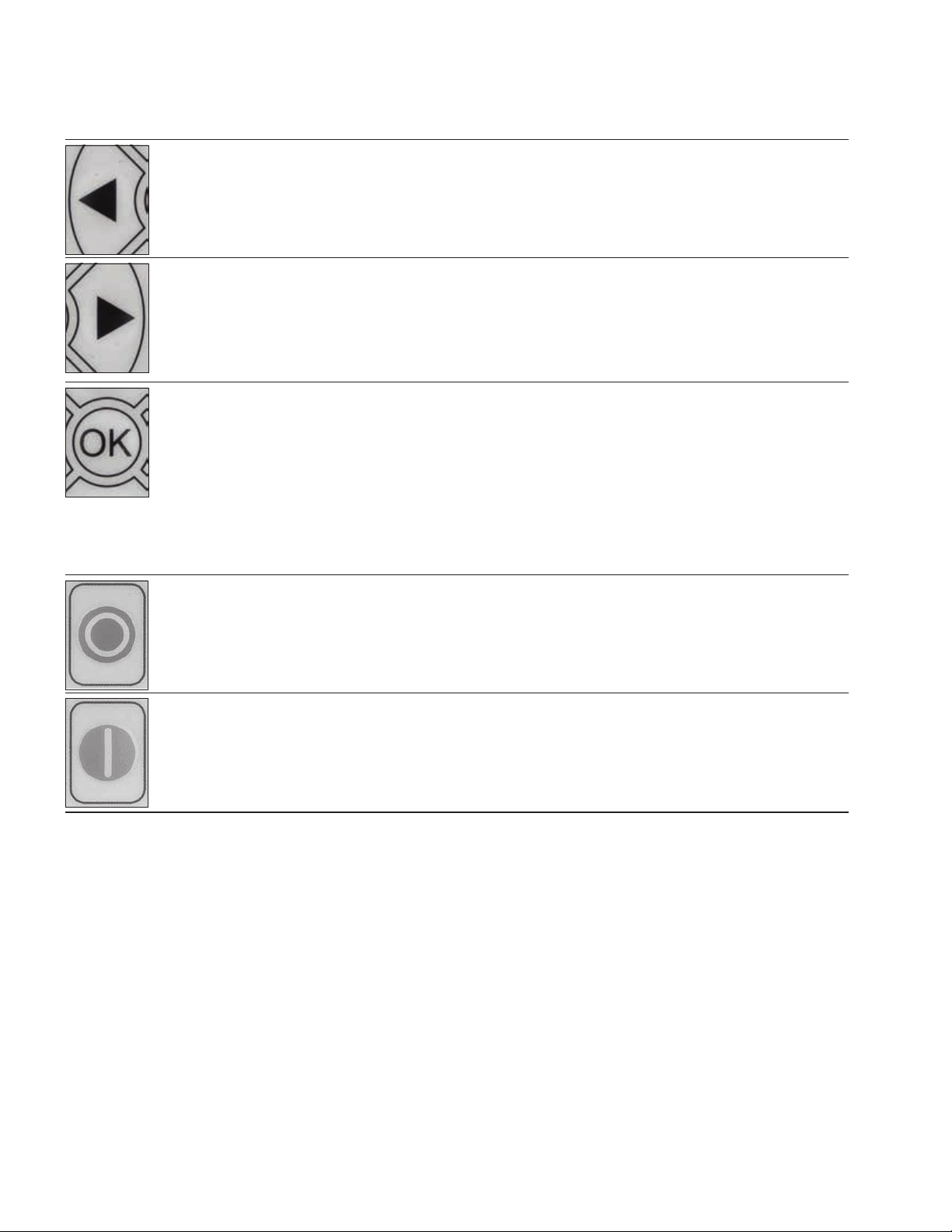
Step 2 — Keypad overview
Left
Right
OK
Stop
Left arrow:
•
Navigation button, movement to left when editing a parameter digit by digit
•
Backs up one step
•
At Main Menu page by hitting Back/Reset takes to Default Page
Right arrow:
•
Enter parameter group mode
•
Enter parameter mode from group mode
•
Enter parameter whole edit mode when this parameter can be written
•
Enter parameter bit by bit edit mode from whole edit mode
•
Navigation button, movement to right when editing a parameter bit by bit
OK:
•
To clear all the Fault History if pressed for more than 5s (including 5s) in any page.
•
This button is used in the parameter edit mode to save the parameter setting.
•
To confirm the start-up list at the end of the Start-Up Wizard.
•
To confirm the comparison item in parameters comparison mode.
The following is the same with Right key:
•
Enter parameter whole edit mode when this parameter can be written.
•
Enter parameter group mode.
•
Enter parameter mode from group mode..
Stop:
This but ton operates as motor stop button for normal operation when the “Keypad” is selected as the control source
and keypad stop button is active, or stop but ton is always enabled regardless of control source..
•
Motor stop from the keypad.
Start
Start:
This but ton operates as motor start but ton for normal operation when the “Keypad” is selected as the active
control source. When Keypad is the reference place af ter hitting the start button, it will jump directly to the
Keypad Ref Screen..
4
POWERXL DG1 SERIES ADJUSTABLE FREQUENCY DRIVES MN040012EN—December 2017 www.eaton.com
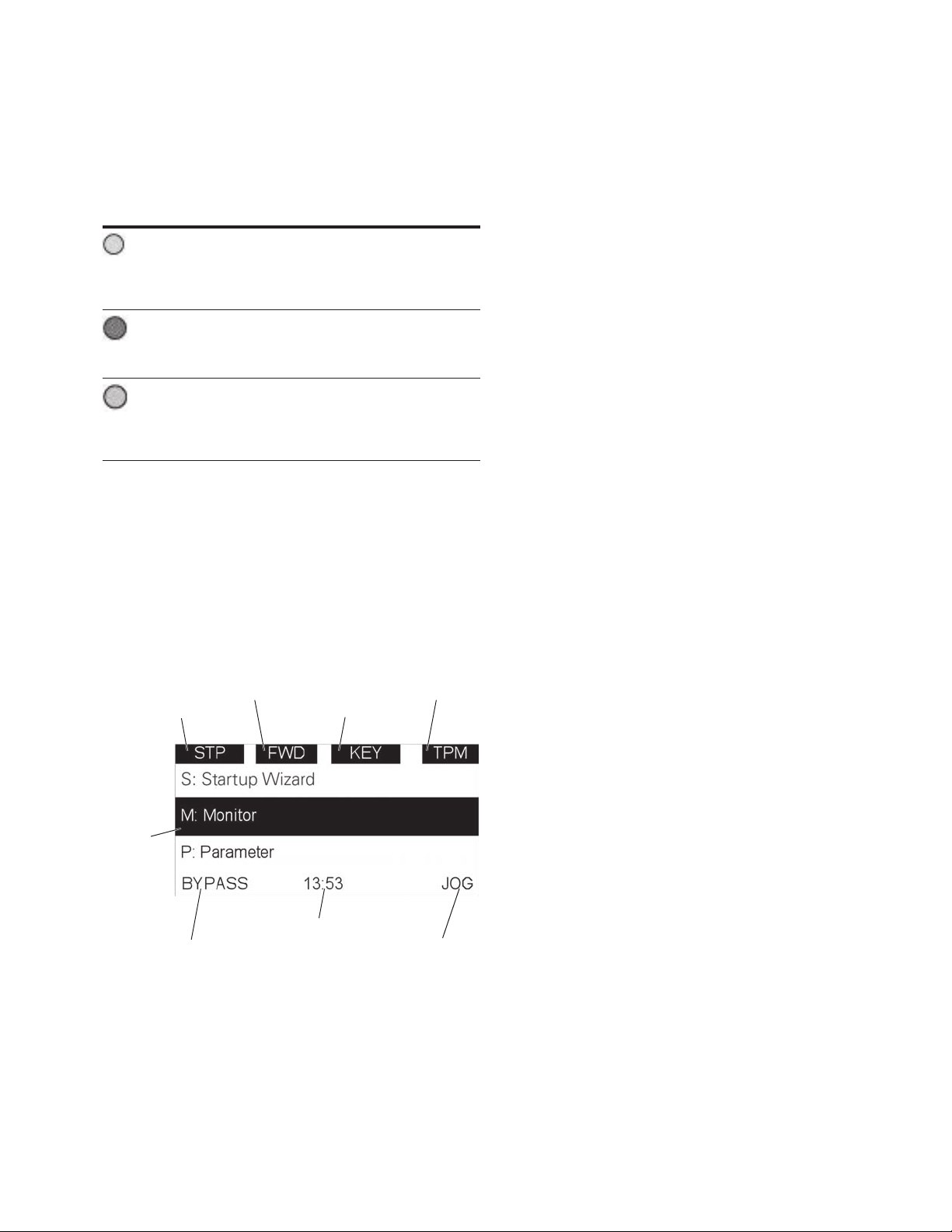
Step 2 — Keypad overview
Direction Status
Menu Location
Function Label
Function Label
Se
LED lights
Table 3. LED state indicators
Indicator Description
Green Run:
Indicates that the VFD is running and controlling the load in
Run
Fault
Remote
Drive or Bypass.
Blinks when a stop command has been given but the drive is
still ramping down.
Red Fault:
Turn on when there is one or more active drive fault(s).
Blinks when there is one or more active drive warning(s).
Yellow Local/Remote:
Local: If the local control place is selected, turn off the light.
Remote: If the remote control place is selected, turn on the
light.
LCD display
The keypad LCD indicates the status of the motor and the
drive and any faults in motor or drive functions. On the
LCD, the user sees information about the current location in
the menu structure and the item displayed.
Overview
Five lines shall be displayed in the screen. General view is
as following in Figure 4.
Figure 4. General view of LCD
Drive Status
Control Place
The lines definition is as below:
The first line is State line, shows:
•
RUN/STP/NRD/FIM/TFM — If motor is running, the
run state shall display “RUN”, otherwise the state display
“STP”. “RUN” blinks when the stop command is sent but
the drive is decelerating. “NRD” is displayed if the drive
is not ready or does not have a signal “FIM” is displayed
to indicate it is in Fire Mode and the drive is in a Run
state. “TFM” is displayed when in the Fire Mode Test
Mode and the drive is in a Run State.
•
FWD/REV/JOG — If the motor running direction is
clockwise, display “FWD”, otherwise display “REV” “Jog”
if the drive is in Jog mode the status indication will occur.
•
KEY/I/O/BPS/RBP/BUS/OFF — If it is in bypass
currently, display “BPS”; when run command is given it
will got to “RBP”. other wise, if the current control source
is I/O terminal, display “I/O”. If it is keypad, then display
“KEY”; otherwise display “BUS.” if HOA enabled and
switch to OFF, it shall show OFF.
•
PAR/MON/FLT/OPE/QSW/FAV/TPM/MS1/SL1/SL2/
SL3/SL4/BUx. — If the current page is parameter menu,
display “PAR”; If monitor menu, then display “MON”; If
fault menu, then display “FLT”; If operation menu, then
display “OPE”; If quick start wizard, then display “QSW”;
If optional card menu, then display “BOA”; If favorite
menu, then display “FAV”; If main menu, then display
“TPM” when doing the Multi-drive Pump and Fan mode,
the drive mode will be defined with MS- Master and
SL being a slave drive. The 1 through 5 will indicate the
number in the series it is. “BUx” indicates the drive being
a backup drive when in the redundant drive system.
The second line is Code line, shows the menu code.
The third line is Name line, shows the menu name or
parameters name.
The fourth line is Value line, shows the submenu name or
parameters value.
The fifth line is Soft key line, the functions of Soft key 1 and
Soft key 2 are changeable, and the real time is in the middle.
Active
lection
Soft Key 1
Real Time Clock
(hh:mm)
POWERXL DG1 SERIES ADJUSTABLE FREQUENCY DRIVES MN040012EN—December 2017 www.eaton.com
Soft Key 2
5
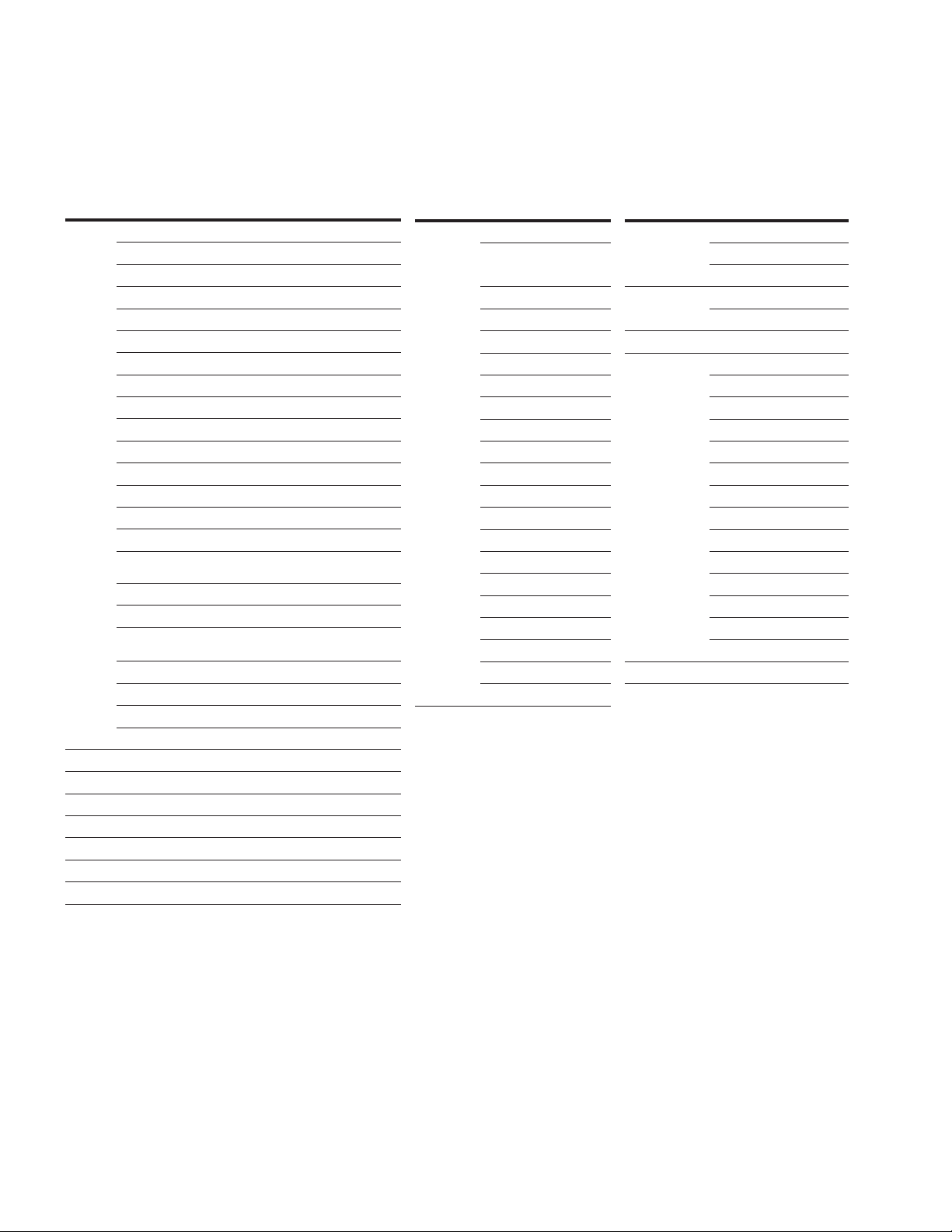
Step 3 — Menu structure
Step 3 — Menu structure
Table 4. Keypad menus
Item Description
Monitor M1—Output Frequency M31—PID1 Feedback
M2—Freq Reference M32—PID1 Error Value
M3—Motor Speed M33—PID1 Output
M4—Motor Current M34—PID1 Status
M5—Motor Torque M35—PID2 Set Point
M6—Motor Power M36—PID2 Feedback
M7—Motor Voltage M37—PID2 Error Value
M8—DC-link Voltage M38—PID2 Output
M9—Unit Temperature M39—PID2 Status
M10—Motor Temperature M40—Running Motors
M11—Torque Reference M41—PT100 Temp
M12—Analog Input 1 M42—Last Active Fault
M13—Analog Input 2 M43—RTC Battery Status
M14—Analog Output 1 M44—I
M15—Analog Output 2 M45—Energy Savings
M16—DI1, DI2, DI3 M46—Control Board DIDO
M17—DI4, DI5, DI6 M47—SlotA DIDO Status
M18—DI7, DI8 M48—SlotB DIDO Status
M19—DO1, Virtual RO1,
Virtual RO2
M20—RO1, RO2, RO3 M50—Standard Status Word
M21—TC1, TC2, TC3 M51—Output
M22—Interval 1 M52—Reference
M23—Interval 2 M53—Total MWh Count
M24—Interval 3 M54—Total Power Day Count
M25—Interval 4 M55—Total Power Hr Count
M26—Interval 5 M56—Trip MWh Count
M27—Timer 1 M57—Trip Power Day Count
M28—Timer 2 M58—Trip Power Hr Count
M29—Timer 3 M59—Multi-Monitoring
M30—PID1 Set Point
nstance Motor Power
Status
M49—Application Status
Word
Item Description Item Description
Parameters P1—Basic Parameters Fault F1—Active Fault
P2—Analog Input F2—History Fault
F3—Fault Log
P3—Digital Input Optional Boards Bx—SlotA
P4—Analog Output Bx—SlotB
P5—Digital Output Favorite —
P6—Logic Function Operate Mode O1—Output Frequency
P7—Drive Control O2—Freq Reference
P8—Motor Control O3—Motor Speed
P9—Protections O4—Motor Current
P10—PID Controller1 05—Motor Torque
P11—PID Controller2 O6—Motor Power
P12—Preset Speed O7—Motor Voltage
P13—Torque Control O8—DC-Link Voltage
P14—Brake O9—Unit Temperature
P15—Fire Mode O10—Motor Temperature
P16—Second Motor Para R11—Keypad Torque Ref
P17—Bypass R12—Keypad Reference
P18—Pump Parameters
P19—Real Time Clock
P20—Communication Startup Wizard S—Startup Wizard
P21—System
R13—PID1 Keypad Setpoint 1
R14—PID1 Keypad Setpoint 2
ote:N Will vary depending on application selected.
6
POWERXL DG1 SERIES ADJUSTABLE FREQUENCY DRIVES MN040012EN—December 2017 www.eaton.com
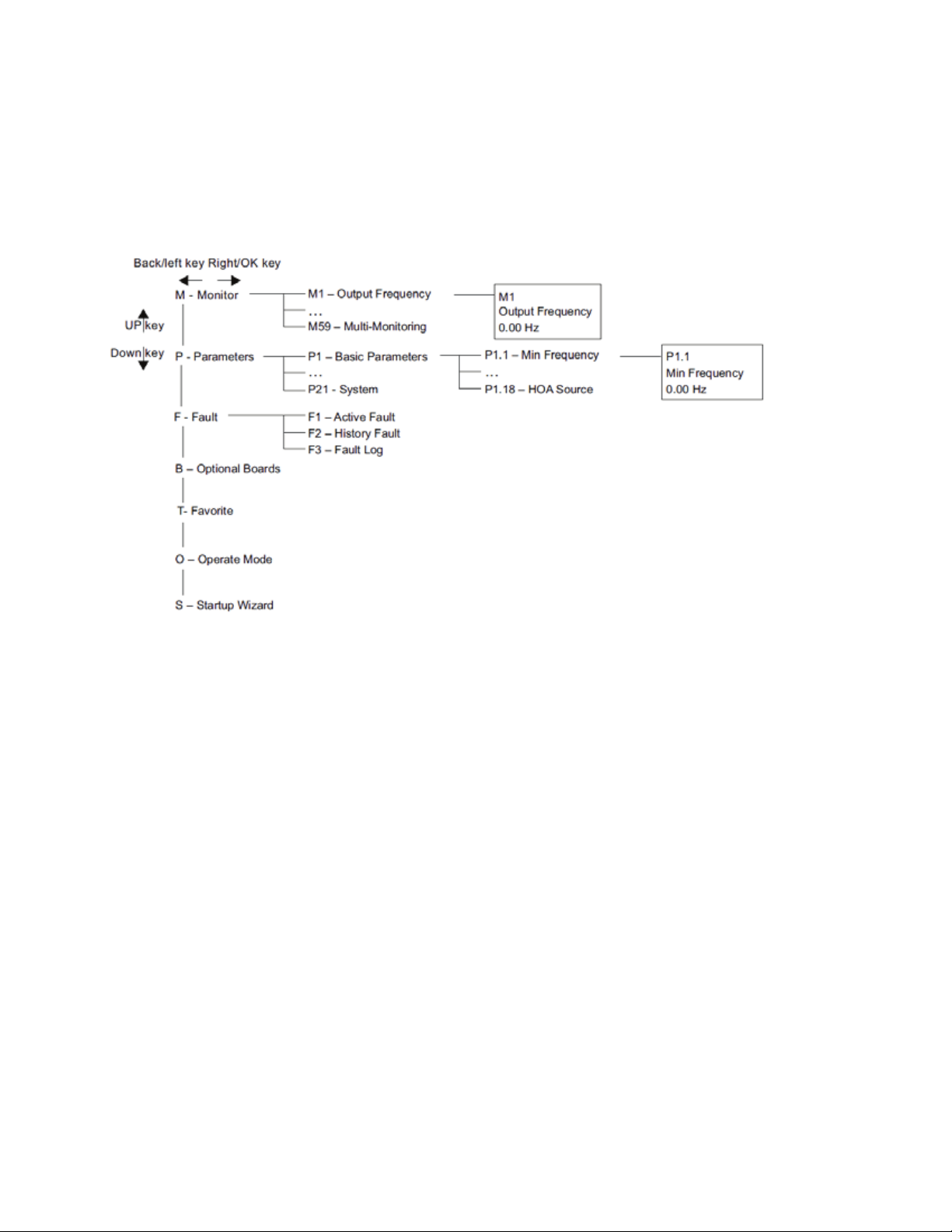
Menu navigation
This section provides basic instruction on navigating each
section in the menu structure.
Figure 4. Main menu navigation
Step 3 — Menu structure
POWERXL DG1 SERIES ADJUSTABLE FREQUENCY DRIVES MN040012EN—December 2017 www.eaton.com
7
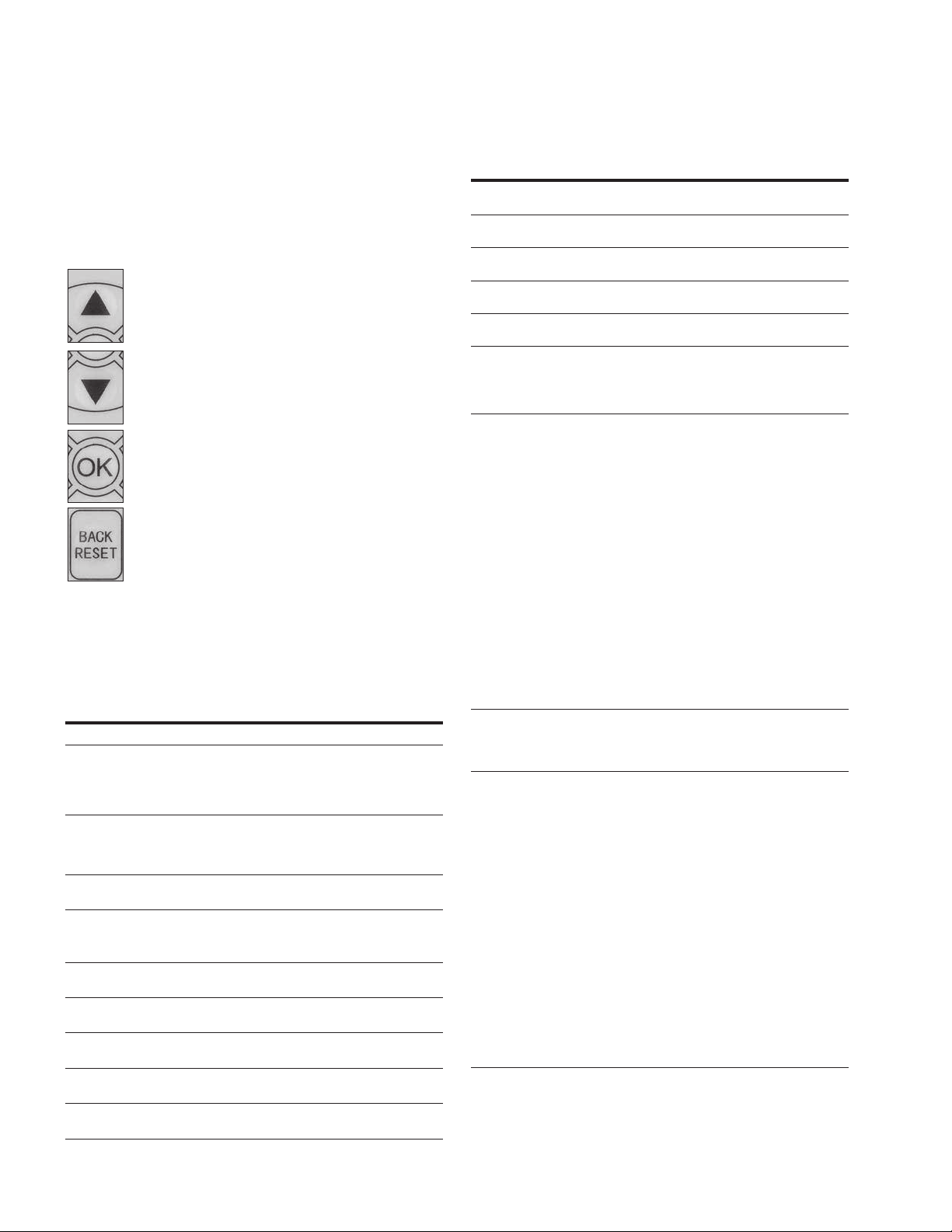
Step 4 — Startup
Chapter 4—Startup
Startup Wizard
In the Startup Wizard, you will be prompted for essential
information needed by the drive so that it can start
controlling your process. In the Wizard, you will need
the following keypad buttons:
Up/Down buttons.
button, and enter into
in any step on the Startup
11 Motor PF Min: 0.30
Max: 1.0
12 Motor Nom Volt Min: 180 V
Max: 690 V
13 Motor Nom Freq Min: 30.00 Hz
Max: 400.00 Hz
14 Accel Time 1 Min: 0.1 s
Max: 3000.0 s
15 Decel Time 1 Min: 0.1 s
Max: 3000.0 s
16 Local Control Place 0 = Keypad
1 = I/O terminal Start 1
2 = I/O terminal 2
3 = Fieldbus
17 Local Reference 0 = AI1
1 = AI2
2 = Slot A: AI1
3 = Slot B: AI1
4 = AI1 Joystick
5 = AI2 Joystick
6 = Keypad
7 = Fieldbus Ref
8 = Motor Pot
Table 12. Startup Wizard Instructions, continued
Item Description
Chapter 4—Startup
11 Motor PF Min: 0.30
Max: 1.0
12 Motor Nom Volt Min: 180 V
Max: 690 V
13 Motor Nom Freq Min: 30.00 Hz
Max: 400.00 Hz
14 Accel Time 1 Min: 0.1 s
Max: 3000.0 s
15 Decel Time 1 Min: 0.1 s
Max: 3000.0 s
16 Local Control Place 0 = Keypad
1 = I/O terminal Start 1
2 = I/O terminal 2
3 = Fieldbus
17 Local Reference 0 = AI1
1 = AI2
2 = Slot A: AI1
3 = Slot B: AI1
4 = AI1 Joystick
5 = AI2 Joystick
6 = Keypad
7 = Fieldbus Ref
8 = Motor Pot
9 = Max Frequency
10 = AI1 + AI2
11 = AI1–AI2
12 = AI2–AI1
13 = AI1 * AI2
14 = AI1 or AI2
15 = Min (AI1, AI2)
16 = PID1 Control Output
18 Remote Control Place 0 = Keypad
1 = I/O terminal Start 1
2 = I/O terminal 2
3 = Fieldbus
Table 12. Startup Wizard Instructions, continued
Item Description
Step 4 — Startup
Startup wizard
In the Startup Wizard, you will be prompted for essential
information needed by the drive so that it can start
controlling your process. In the Wizard, you will need the
following keypad buttons:
Use these to change value.
OK button.
Confirm selection with this
next question.
Back/Reset button.
If this button was pressed at the first question,
the Startup Wizard will be cancelled.
If this button is pressed
Wizard, the Startup Wizard will be cancelled.
Once you have connected power to your Eaton PowerXL
frequency converter, and the Startup Wizard is enabled,
follow these instructions to easily set up your drive.
Table 5. Startup wizard instructions
Item Description
1 Startup Wizard Press OK?
2 Application 0 = Standard
3 Language 0 = English
4 Real Time Clock yy.mm.dd
5 Daylight Saving 0 = Off
6 Min Frequency Min: 0.00Hz
7 Max Frequency Min: Min Frequency
8 Motor Nom Current Min: DriveNomCurrCT*1/10
9 Current Limit Min: Ih*1/10
10 Motor Nom Speed Min: 300
8
POWERXL DG1 SERIES ADJUSTABLE FREQUENCY DRIVES MN040012EN—December 2017 www.eaton.com
1 = Multi-Pump
2 = Multi-PID
3 = Multi-Purpose
1 =
2 = Deutsch
hh:mm:ss
1 = EU
2 = US
Max: Max Frequency
Max: 400.00Hz
Max: DriveNomCurrCT*2
Max: Ih*2
Max: 20000
Table 5. Startup wizard instructions, continued
Item Description
11 Motor PF Min: 0.30
12 Motor Nom Volt Min: 180 V
13 Motor Nom Freq Min: 30.00 Hz
14 Accel Time 1 Min: 0.1 s
15 Decel Time 1 Min: 0.1 s
16 Local Control Place 0 = Keypad
17 Local Reference 0 = AI1
18 Remote 1 Control Place 0 = Keypad
19 Remote 1 Reference 0 = AI1
Now the Startup Wizard is done. It will not show again at
the next power up. If you want to reset it, please select it
from the main menu (“Startup Wizard”).
The PID Mini-Wizard is activated in the Quick Setup menu.
Max: 1.0
Max: 690 V
Max: 400.00 Hz
Max: 3000.0 s
Max: 3000.0 s
1 = I/O terminal Start 1
2 = I/O Terminal Start 2
3 = Fieldbus
1 = AI2
2 = Slot A: AI1
3 = Slot B: AI1
4 = AI1 Joystick
5 = AI2 Joystick
6 = Keypad
7 = Fieldbus Ref
8 = Motor Pot
9 = Max Frequency
10 = AI1 + AI2
11 = AI1 - AI2
12 = AI2 - AI1
13 = AI1 * AI2
14 = AI1 or AI2
15 = MIN(AI1,AI2)
16 = MAX(AI1,AI2)
17 = PID1 Control Output
18 = PID2 Control Output
1 = I/O terminal Start 1
2 = I/O Terminal Start 2
3 = Fieldbus
1 = AI2
2 = Slot A: AI1
3 = Slot B: AI1
4 = AI1 Joystick
5 = AI2 Joystick
6 = Keypad
7 = Fieldbus Ref
8 = Motor Pot
9 = Max Frequency
10 = AI1 + AI2
11 = AI1 - AI2
12 = AI2 - AI1
13 = AI1 * AI2
14 = AI1 or AI2
15 = MIN(AI1,AI2)
16 = MAX(AI1,AI2)
17 = PID1 Control Output
18 = PID2 Control Output
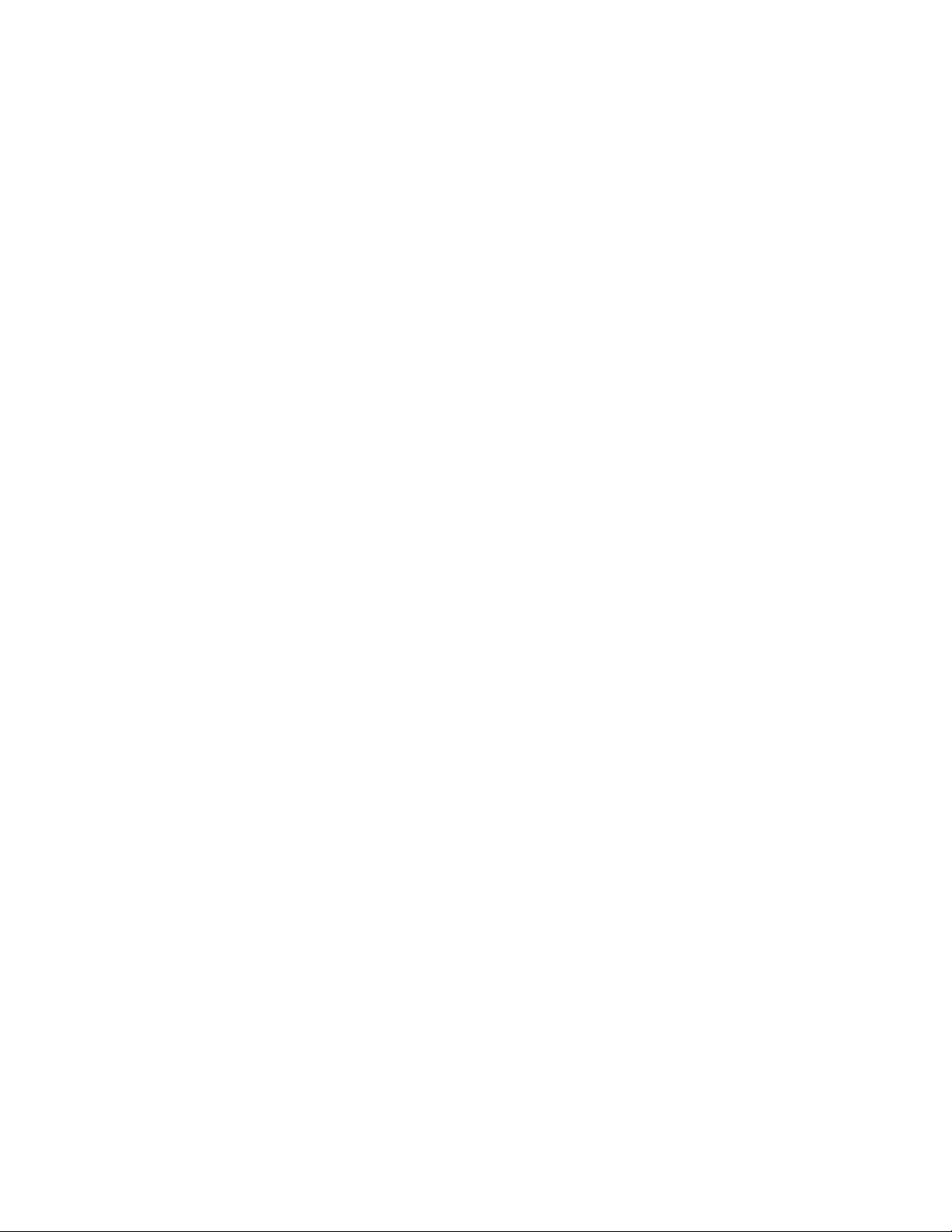
Step 5 — Standard application
Introduction
The Standard Application is typically used in basic motor
control scenarios where multiple pump control, PID loops,
or advanced control loops are not required. It provides the
ability for the user to define its local and remote control and
reference signals. In addition there is the ability to scale the
analog input and output signals to be read based off the
desired motor response. There are also 8 digital inputs, 3
relay outputs, and 1 digital output that can be programmed
to allow for control schemes that require the drive to have
certain functions. It provides full customization on the
motor control sequence with the ability to be in frequency
or speed control mode, and tuning of the V/Hz curve can
be selected. Drive/Motor protections can be customized
to defined actions for added user control. Below is a list of
other features that are available in the Standard Application.
Standard Application includes functions:
•
Selectable digital input function
•
Selectable digital output function
•
Reference filter, scaling, inversion, offset and range
•
Output signal filter, scaling, inversion, offset and range
•
Selectable analog output function
•
Programmable start/stop and reverse signal logic
•
Two independent set of Acceleration/Deceleration ramps
•
S curves
•
Skip frequency
•
Start source (Local/Remote control function)
•
Reference source
•
Flying start
•
Jog
•
Volts per Hertz control
•
Real time clock function—RTC time display
•
Drive temperature limit supervision
•
Output frequency 1 limit supervision
•
Output frequency 2 limit supervision
•
Torque limit supervision
Step 5 — Standard application
•
Reference frequency limit supervision
•
Power limit supervision
•
Analog input limit supervision
•
Auto restart
•
Power loss ride through
•
Trend buffer
•
Programmable switching frequency
•
Multi-Preset speeds
•
Emergency stop
•
Line start lockout
•
Fan control
•
DC brake
•
Flux brake
•
Dynamic brake
•
Motor current limit supervision
I/O controls
•
“Terminal To Function” (TTF) Programming
The design behind the programming of the digital
inputs in the DG1 drive is to use “Terminal To Function”
programming, which is composed of multiple functions that
get assigned a digital input to that function. The parameters
in the drive are set up with specific functions and by
defining the digital input and slot in some cases, depending
on which options are available. For use of the drives control
board inputs, they will be referred to as DigIN:1 through
DigIN:8. When additional option cards are used, they will be
defined as DigIN:X:IOY:Z. The X indicates the slot that the
card is being installed in, which will be either A or B. The
IOY determines the type of card it is, which would be IO1
or IO5. The Z indicates which input is being used on that
available option card.
•
“Function To Terminal” (FTT) Programming
The design behind the programming of the relay outputs
and digital output in the DG1 drive is to use “Function To
Terminal” programming. It is composed of a terminal, be it a
relay output or a digital output, that is assigned a parameter.
Within that parameter, it has different functions that can be
set.
The parameters of the Standard Application are
explained on Page 11 of this manual, “Description of
Parameters.” The explanations are arranged according to
the parameter number.
POWERXL DG1 SERIES ADJUSTABLE FREQUENCY DRIVES MN040012EN—December 2017 www.eaton.com
9
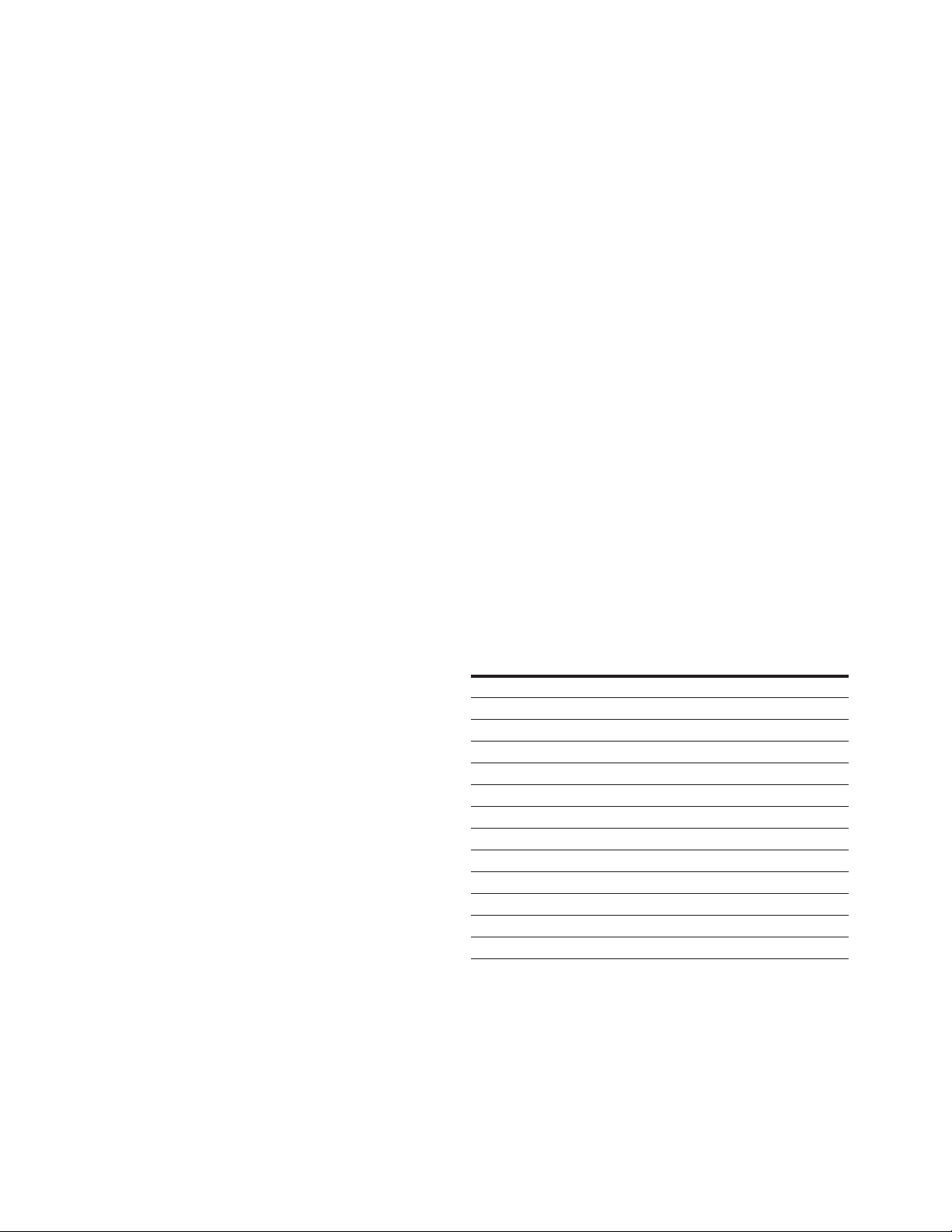
Step 5 — Standard application
Step 5 — Standard application
Force open/force close selection
The Force Open Selection would make the selected
function always off. Essentially this is a virtual switch that
is always open. The Force Close Selection would make the
selected function always on. Essentially this is a virtual
switch that is always closed. These options are assigned
to a function if we want to force a state without using a
hardware input.
The standard options are DigIn: Force Open - indication that
the parameter function is always going to be open, that
being said depending on the logic of the function this could
mean the function is always not active or always active.
When the selection of a function is DigIN: Force Closed indication that the parameter function is always going to be
closed, that being said again depending on the location of
the function this could mean the function is always active
or not active. Examples of these options would be P3.2
Start Signal 1, when set to “Force Open” and the drive is
looking at I/O terminals for control, in this case the drive
would never start since this Function is always Open. If this
function is set to “Force closed” the drive would always be
in a start mode when in that control location.
Example:
If we set Run Enable to Force Closed the drive is always
enabled. If we set the same function to Force Open the
drive would never be Enabled. If a Digital input is to be used
to activate this Run Enable the function should be assigned
to a hardware input(See below for DIGIN Selections).
Option board digIN selection
This allows Assignment of a hardware digital input on an
option card to a function, this is set in a format of DigIN:
Y:IO1:X where Y is the slot the option card is inserted on
the Main control board and X is the Input on the Board and
IO1 is the type of option board used.
Example:
If we set Run Enable to DigIN:A:IO5:6 the drive will be
enabled when digital input 6 is closed on the IO5 option
card which is inserted in Slot A, and would not be enabled
when digital input 6 on the option card is open.
Timer channel selection
A Time Channel is a virtual path to link the digital
output of a timer function to a digital input function. To
utilize this feature a timer or interval would need to be
assigned to a time channel 1 through 3, and the input
function to be controlled would need to be assigned to the
same time channel.
Example:
If we set Run Enable to DigIN:TimeChannel1 the drive will
be enabled when the timer assigned to Time Channel 1 is
active or High, and would not be enabled when the Time
Channel is inactive or Low.
DIGIN selection
This allows Assignment of a hardware digital input to a
function, this is set in a format of DigIN:X where X is one of
the 8 Digital inputs on the Main control board.
Example:
If we set Run Enable to DigI N:6 the drive will be enabled
when digital input 6 (Terminal 8) is closed, and would not be
enabled when digital input 6 (Terminal 8) is open.
Table 6 Drive communication ports
Port Communication
RJ45 Keypad Port
Upload/Download Parameters USB to RJ45
Remote Mount Keypad Ethernet
Upgrade Drive Firmware USB to RJ45
RJ45 Ethernet Port
Upload/Download Parameters Ethernet
Ethernet IP Communications Ethernet
Modbus TCP Communications Ethernet
RS-485 Serial Port
Upload/Download Parameters Two-Wire Twisted Pair
Upgrade Drive Firmware Two-Wire Twisted Pair
Modbus RTU Communications Two-Wire Twisted Pair
BACnet MS/TP Communications
a
Shielded wire recommended.
a
Two-Wire Twisted Pair
10
POWERXL DG1 SERIES ADJUSTABLE FREQUENCY DRIVES MN040012EN—December 2017 www.eaton.com
