Page 1

0
Page 2
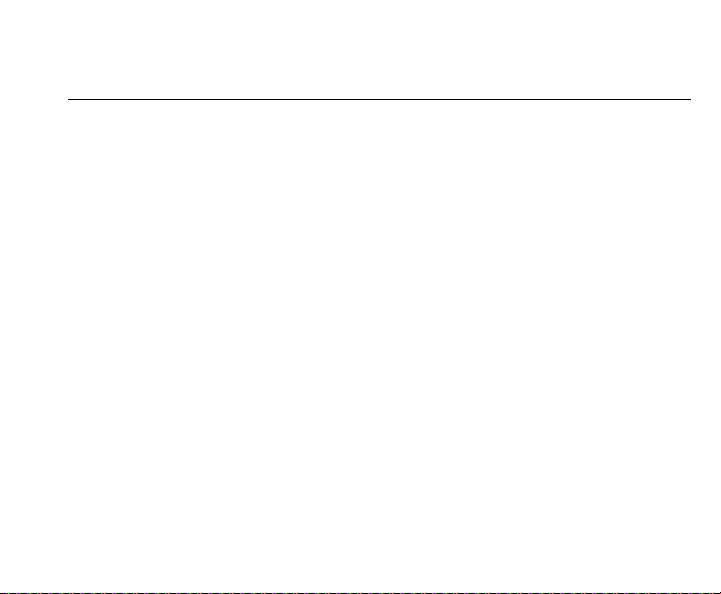
Contents
Contents…………………………………………………………………………………………………1
Function Description: ………………………………………………………………………………….2
Notice for use…………...………………………………………………………………………………2
System requirements…………………………………………………………………………………..4
Start to use………………………………………………………………………………………………5
1. Appearance and Buttons………………………………………….……………………5
2. Basic operation…………………………………………………………………….……7
Application of Attached ArcSoft VideoImpression…………………………………………………14
Introduction interface for software installation…………………………………………………….14
Xvid codec Installation………………………………………………………………………………15
MediaImpression Installation and Use……………………………………………………………..17
Product specifications……………………………………………………………………………..…23
Standard accessories………………………………………………………………………………...24
1
Page 3
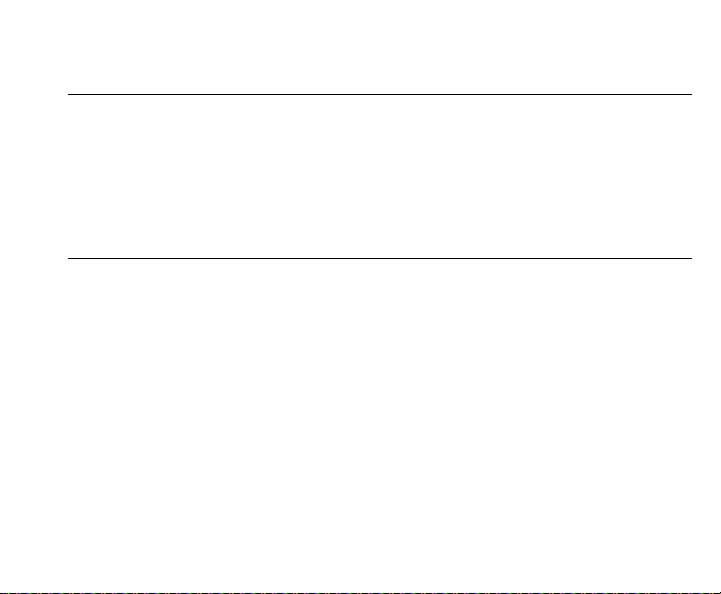
Function Description
Welcome to purchase and use this digital video camera. Before use, please read this user
manual carefully.
With this digital video camera, you can take video clips and still photo. With the playback
function, you can playback the taken video with this digital video camera; in addition, you can
download the video from the digital video camera into your PC. When prepared, this user
manual refers to the latest information. The screens and illustrations etc in this user manual
are to particularly and visually detail the operation of the digital video camera. Due to
technology development and different production batches, the digital video camera herein may
be different from that you buy and use.
Notice for use
General:
1. Never open the housing of the digital video camera; otherwise, some parts may cause
electric shock.
2. Damp, pressure, collision and overheat may damage this digital video camera.
Memory and storage:
1. SD/MMC/SDHC can be used (but not included in the packing list and maximal capacity
16GB).
2. When buying SD/MMC/SDHC card, be sure to take the digital video camera with you so as
to ensure compatibility.
3. When SD/MMC/SDHC card is inserted, the memory of the digital video camera will not
function.
4. SD card has a write-protect switch, which can be used to prevent wrong deletion of data.
When this switch is pushed to the bottom and locked, the data in the card will be protected.
However, when the card is in write-protect state, it cannot be used for shooting or deletion etc.
2
Page 4
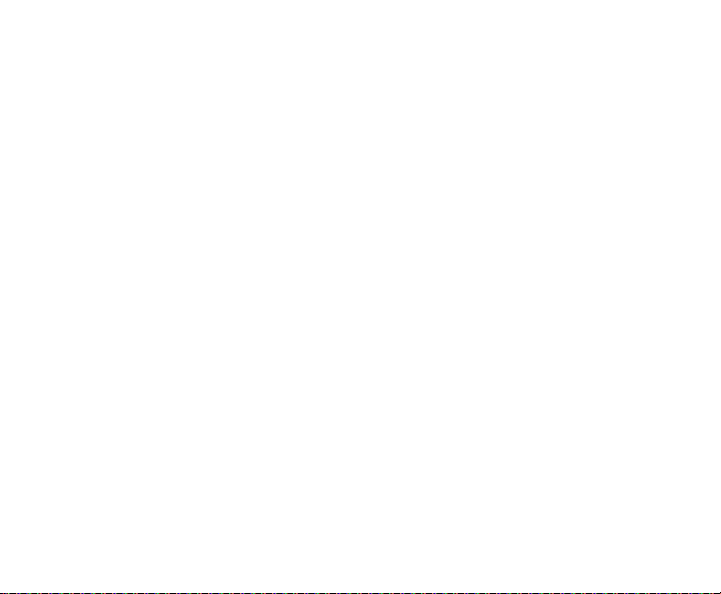
5. These memory cards cannot be used for permanent storage of data. You must copy the
documents in the digital video camera in the proper storage position.
6. When storing documents into the memory or the memory card, make sure that the size of
the documents does not exceed the capacity of the memory.
Maintenance and care:
1. In use, always wear the wrist band so as to prevent slip.
2. Use proper protection sheath to avoid scratching the lens and screen.
3. To clean the lens, firstly blow away the dust on its surface, then use proper cloth or tissue for
optical devices to clean the lens. If necessary, use lens cleanser. Never use organic cleanser
to clean the digital video camera.
4. Never touch the lens with fingers.
5. When left idle for long, keep the digital video camera with the battery taken out in dry and
dark place.
Other notices:
1. When switching video output between LCD display and video devices, be sure to exit from
the play or record state.
2. This digital video camera is suitable the environment between 0- 40 (32-104). Never
keep the digital video camera in the place at extremely high temperature, such as in the car
parking under the burning sun, or with much damp. In order to prevent the digital video camera
from condensation, when moving from a cold place to a warm place, be sure to keep it in
sealed plastic bag, and open the bag and take it out when the digital video camera reaches the
indoor temperature.
3. TV programs, movies, music, images and other resources may be protected by copyright;
therefore, without prior permission, the shooting/use of these resources may violate copyright
laws and regulations related. Please note that the resources under the protection of copyright
can be used within the permission of related laws and regulations.
3
Page 5
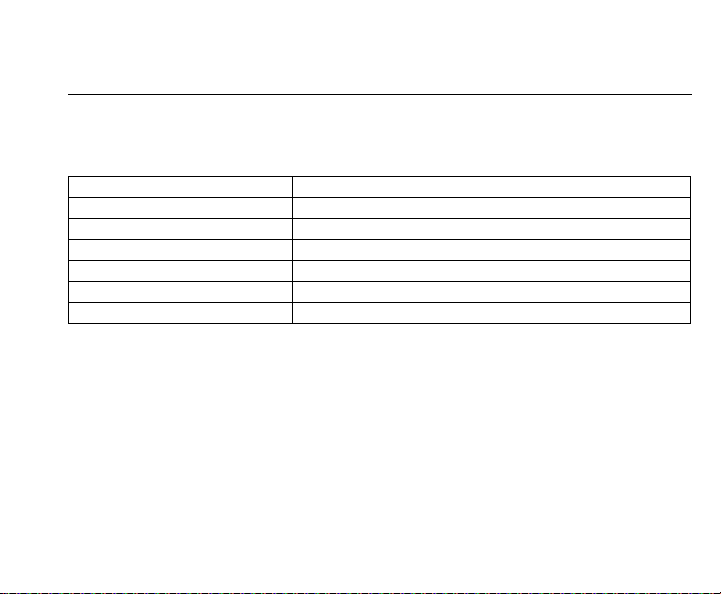
System requirements
When operating and using this digital video camera, be sure to meet the requirements on the
basic system for computer. It is strongly recommended to use the best computer units to
operate the camera so as to bring its functions into full play. Below are the requirements on the
basic system:
Operation System Microsoft Windows 2000,XP, vista, Windows7
CPU Above Intel PIII667 or CPU of equal performance
Memory Above 128 MB
Sound card and display card DirectX8 or above.
CD-ROM 4× speed or above
Hard Disk 1 GB space above useable
Other One standard USB 1.1 or USB 2.0 port
4
Page 6

S
Start to use
1. Appearance and Buttons
LCD
Up key
hutter/OK key
Mode key
Left key
Delete key
Right key
Down key
5
Page 7

USB Connecto
r
y
T
S
S
r
r
r
Lens
V Out Port
Power Ke
peake
HDMI Out Port
Battery Cove
Tripod
Strap Holde
Busy LED
Microphone
6
USB Switch
D/MMC
Card Slot
Page 8
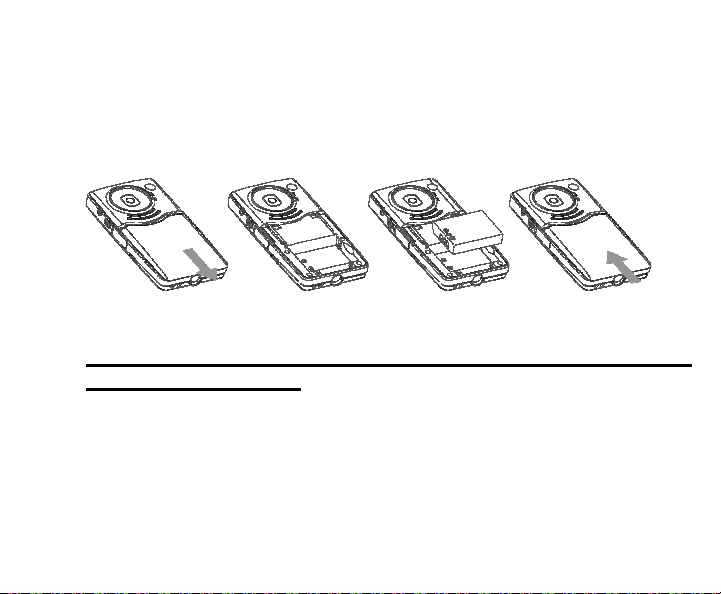
2. Basic operation
2.1 Install battery
Press / slide down the Battery Cover and insert lithium battery. Align with correct polarity of
battery terminals. Close the Battery Cover.
2.2 Charge Battery
1. Power off the camera.
2. Connect the camera to the computer USB port or the power adapter (not include) with
USB cable to charge the battery.
3. During charging, Busy light is on and will be off when the battery is fully charged.
2.3 Use SD/MMC/SDHC card
Insert the SD Memory card into the SD/MCC/SDHC Card Slot. Push it down until the card
stays latched. Do not force – check card’s position according to the position mark on the
7
Page 9

camera.
Push and release inserted card if you wish to remove or replace the
card.
Turn your camcorder OFF before inserting / removing the SD Card.
- Note that the SD Card has a tiny LOCK switch on the side. Set the
switch to un-LOCK position to be able to store recorded videos, still
pictures on inserted SD Memory Card.
2.4 Power on/off
In power-off state, press and hold the power key to power on the camera.
In power-on state, press the power key to power off the camera.
In power-on state, let the camera idle for 1 minute(default)to power off the camera
automatically.
In power-on state, when battery level is very low, the camera will turn off after several
seconds. You must replace the batteries.
2.5 Setup menu
In power-off state, press and hold Shutter key then press POWER key turn on the
camera, until enter set day and time mode, then press the Left/Right key to move the cursor,
8
Page 10

press the up key or down key to adjust the value. at this mode, you can view the
Firmware version too.
2.6 Change mode
After power on, it will enter video record mode, press MODE key to change mode
between video record, Still photo record, Playback;
2.7 Video record
In Video record mode, press shutter key to start video recording, While recording, press the
shutter key again to stop recording.
At preview mode, press Left or Right key can change the video size between HD(1280x720),
D1(720x480), VGA(640x480); Press up key or down key can zoom in or zoom out the
image.
2.8 Still photo record
In Still photo record mode, Press Shutter key can snap one photo,
At preview mode, press Left or Right key can change the video size between
3.1M(2048X1536), 1.3M(1280x960), VGA(640x480); Press up key or down key can zoom in
or zoom out the image.
9
Page 11

Note:
z While the memory is full or the SD card was locked, when you press the Shutter key,
the camera will can not recording.
z Before inert or remove the card, please turn off the camera first.
2.9 Playback videos or photos
Press mode key continuously to change playback mode, press ◄ key or ► key to select
another file.
After you select one video file, Press OK key to begin play video, during playing video, press
and hold ► or ◄ key to fast forward or backwards playing video, press OK key
pause/resume playing, press the Delete key again to stop play video.
Press up key or down key can zoom in or zoom out the image; at zoom in mode, press OK
key can enter pan mode, at this time you can press direction key to move the photo to view
in LCD.
10
Page 12

2.10 V output
After the camera is powered on, insert the terminal of the TV
cable into the TV output port of the camera, the yellow port of
the other terminal should be connected to VIDEO IN port of TV,
red(or white) port of the other terminal should be connected to
AUDIO IN port of TV.
2.11 HDMI output
If you want to output the image and sound in video camera to HD TV,
please insert the HDMI cable (Optional) to the HDMI interface of the
video camera, connect the other terminal of the HDMI cable to the HD
TV.
Note: During the period of HDMI output, the video camera can only enter
playback mode.
11
Page 13

3 Delete files
When in preview or playback mode. Press the Delete key
will enter Delete menu mode, use direction key of Up
or Down to select “Delete current” or “Delete all” .
Select “Delete current” then press OK key will delete
current image; if select “Delete all” the press OK key will
delete all images, if press Delete key will exit deletion.
4 Connect to PC
1. Slide the USB Switch UP to extend the USB connector. And turn the camcorder ON.
2. Insert camcorder USB connector into computer’s USB port, or use supplied USB extension
cable to make connection.
5 Download files from camera to PC
1. After connecting to computer, go to "My Computer” and open the "Removable Disk." The
videos will be saved in the \DCIM\ 100MEDIA folder in the removable disk. Choose the desired
video in the 100MEDIA
the computer.
2. You can use ArcSoft VideoImpression to edit videos.
3. ArcSoft VideoImpression can be installed from CD attached.
folder and copy (drag with mouse) it into the target folder in the HD of
12
Page 14

▲ Open USB port ▲Connect camera to PC (1)
▲ Connect camera to PC (2)
13
Page 15

Application of Attached ArcSoft MediaImpression
There are two software in CD provided for image processing: Xvid codec, MediaImpression
Introduction interface for software installation
Put the CD attached into the CD-ROM of the computer, then the following menu will occur:
z If the CD driver does not automatically carry out or close such function, please click autorun.exe
14
Page 16

program under the root directory of the CD.
Xvid codec Installation
Instal Xvid codec:
Click ” Install Xvid codec “ button and complete the installation as per the tips.
15
Page 17

16
Page 18

Notice:
This software can be find in attached CD,
If you want to play recorded video on your computer, please install Xvid codec, if your
computer have install Xvide codec, this operation may do not it.
MediaImpression Installation and Use:
Install Mediainpression:
Click “Install MediaImpression” button and complete the installation as per the tips.
17
Page 19

18
Page 20

After installation, please restart the computer.
Run MediaImpression :
Double click the icon on the desktop or follow “Start → Programs” to open:
MediaImpression
After starting MediaImpression, click the “Import” to import the media.
19
Page 21

Choose the video camera storage and choose the output location.
Choose require file and click the import, selected file will be stored in the output location.
20
Page 22

Click “Go to start page” to return the main screen, click the “Video” or “All media” to use the
“You Tube” function.
21
Page 23

Choose file and click the “upload to You Tube.
Enter you username and password to login the You Tube, execute upload.
22
Page 24

Product specifications:
Image sensor 1.3 Mega Pixels
Function mode Record video, Record still photo, playback, mobile disk,
Lens
Focus range 120cm~infinite
Digital focusing 4×
Shutter Electronic
LCD display 2.0 inch TFT Display
Resolution
White balance Automatic
Exposure Automatic
File format AVI (Xvid)
Video out TV out, HD TV out
Storage media SD/MMC/SDHC card(max. 16GB)
USB port USB2.0 port
Dimension (LxWxH) 110mm × 57mm × 19.5mm
F2.8, f=3.1mm
Video: HD(1280x720), D1(720x480), VGA(640x480)
Still photo: 3.1M(2048X1536), 1.3M(1280x960),
VGA(640x480)
23
Page 25

Standardaccessories:
Installation CD User manual USB extension cable TV cable
Hand Strap Carrying Pouch
24
