Page 1

0
Page 2
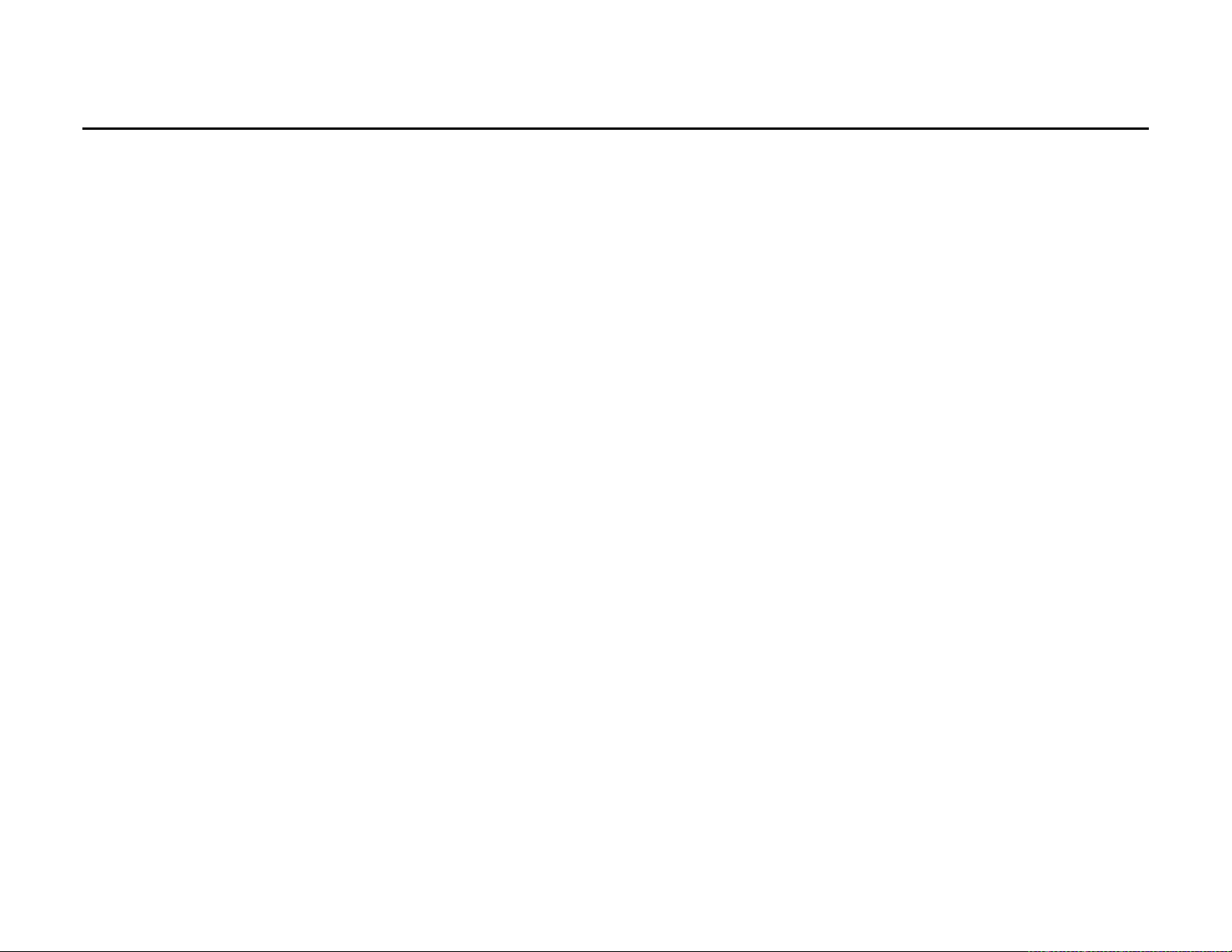
Contents
Function Description……………………………………………………………………………………2
Notice for Use……………………………………………………………………………………………2
System Requirements…………………………………………………………………………………4
Basic operation…………………………………………………………………………………………7
ArcSoft PhotoImpression, VideoImpression and MediaImpression………………………………12
Product Specifications…………………………………………………………………………………28
Standard accessories…………………………………………………………………………………29
1
Page 3
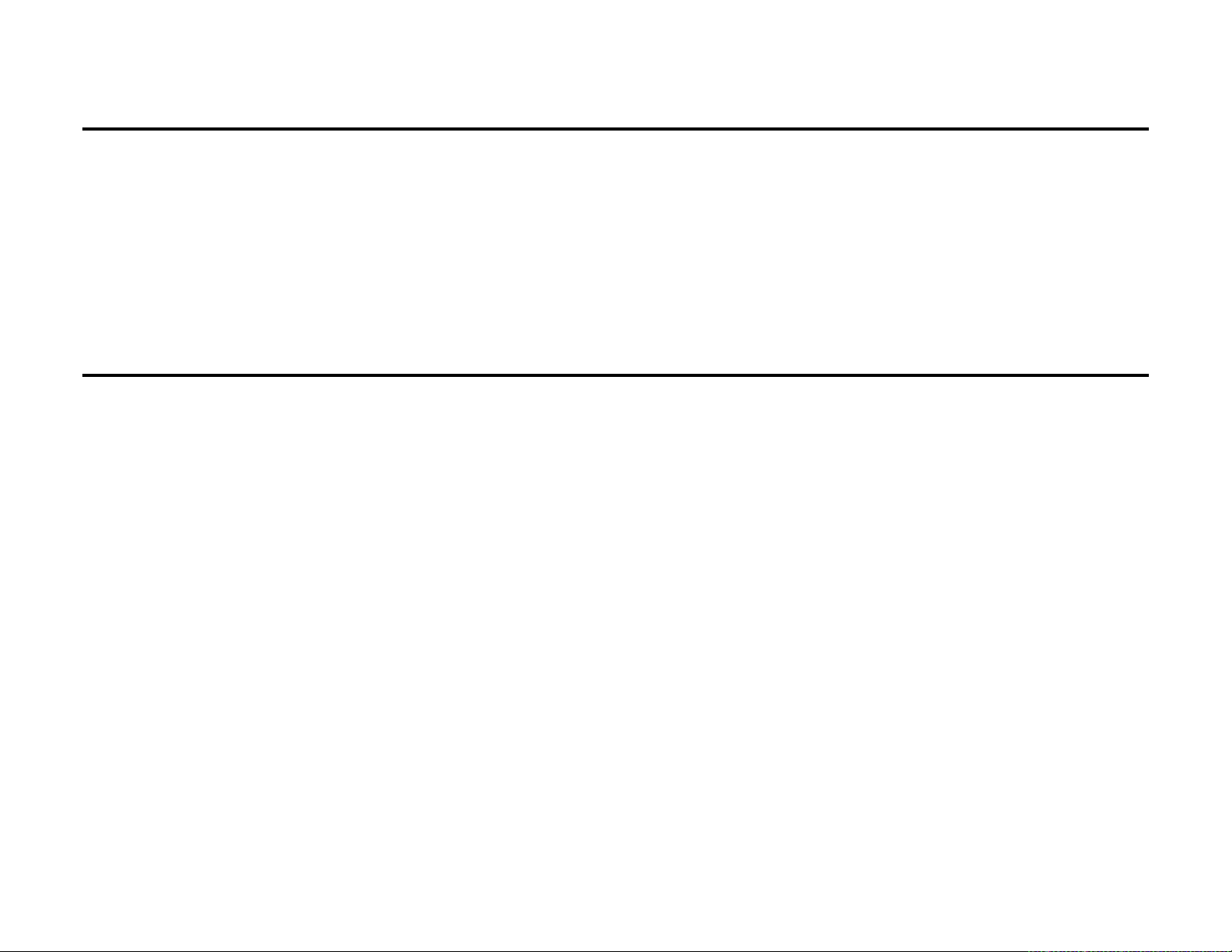
Function Description:
Welcome! Thank you for purchasing the CURTIS VR223
With this digital video camera, you can take 640 x 480 resolution (VGA format) videos and
300,000 pixels of still photos. With the playback function you can play back the taken
video or photos with this digital video camera. In addition, you can download the videos
and photos from the VR233 to your PC. The illustrations in this user manual are to
visually detail the operation of the VR223.
Notice for use:
General:
1. Never open the housing of the digital video camera as some parts may cause electric
shock.
2. Moisture, pressure, collision and heat may damage this digital video camera.
Memory and storage:
1. SD can be used, with a maximum capacity of 4GB.
2. When buying an SD card, take the digital video camera with you to ensure
compatibility.
3. SD cards have a write-protect switch, which can be used to prevent accidental deletion
of data. When this switch is pushed to the bottom and locked, the data in the card will be
protected. However, when the card is in write-protect state, it cannot be used for shooting
or deletion, etc.
4. These memory cards should not be used for permanent storage of data. Files should
be transferred and stored in your computer or an external storage device.
2
Page 4
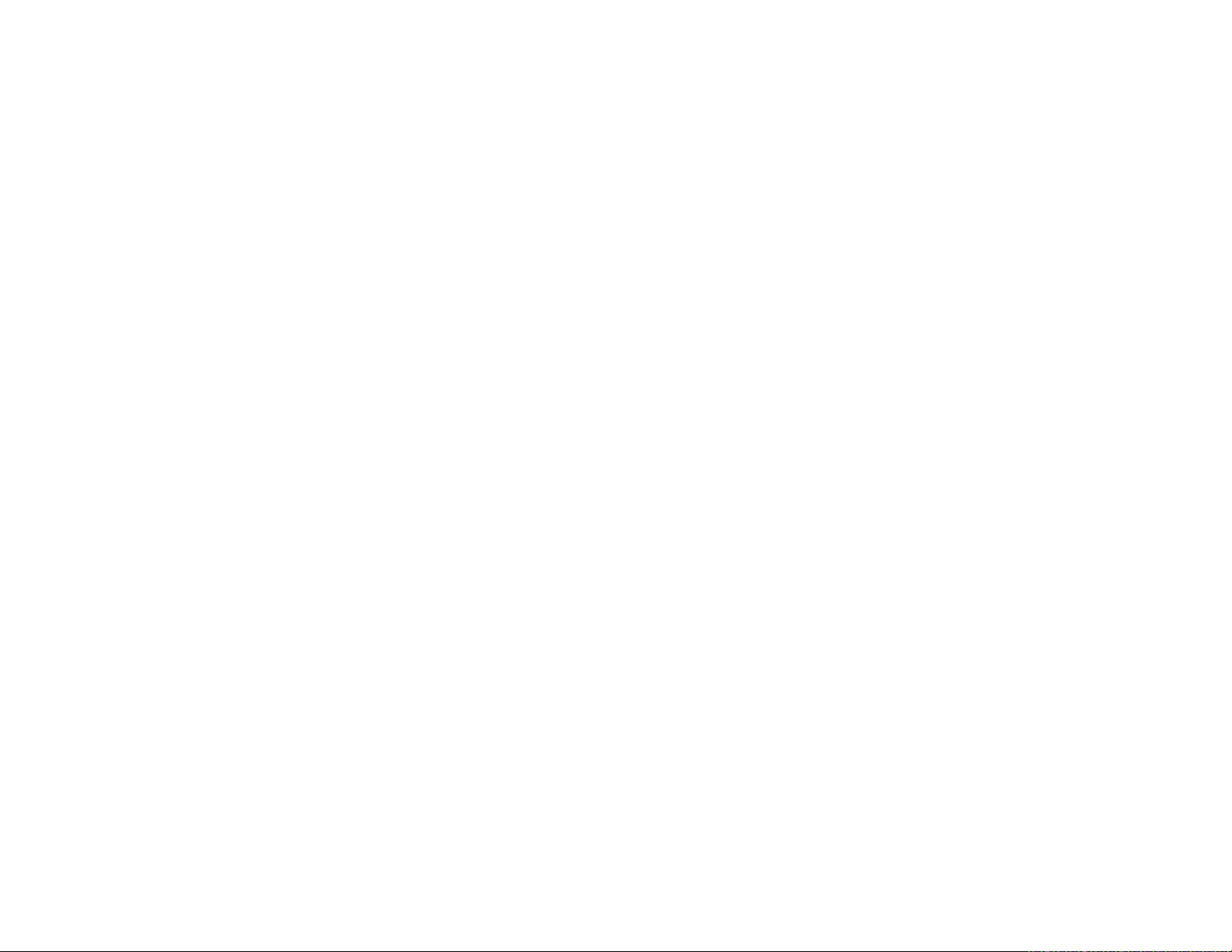
5. When storing documents onto the memory or the memory card, make sure that the
size of the documents does not exceed the capacity of the memory.
Maintenance and care:
1. To clean the lens, blow away the dust on its surface, then use proper cloth or tissue for
optical devices to clean the lens. If necessary, use lens cleanser.
2. Never touch the lens with fingers.
3. When left idle for long periods of time, take out the battery and keep in a dry and dark
place.
Other notes:
1. When switching image output between LCD display and video devices, be sure to exit
from the play or record state.
2. Never keep the digital video camera in an extremely hot or damp environment.
3. TV programs, movies, music, images and other resources may be protected by
copyright; therefore, without prior permission, the shooting/use of these resources may
violate copyright laws and regulations related. Please note that the resources under the
protection of copyright can be used within the permission of related laws and regulations.
3
Page 5
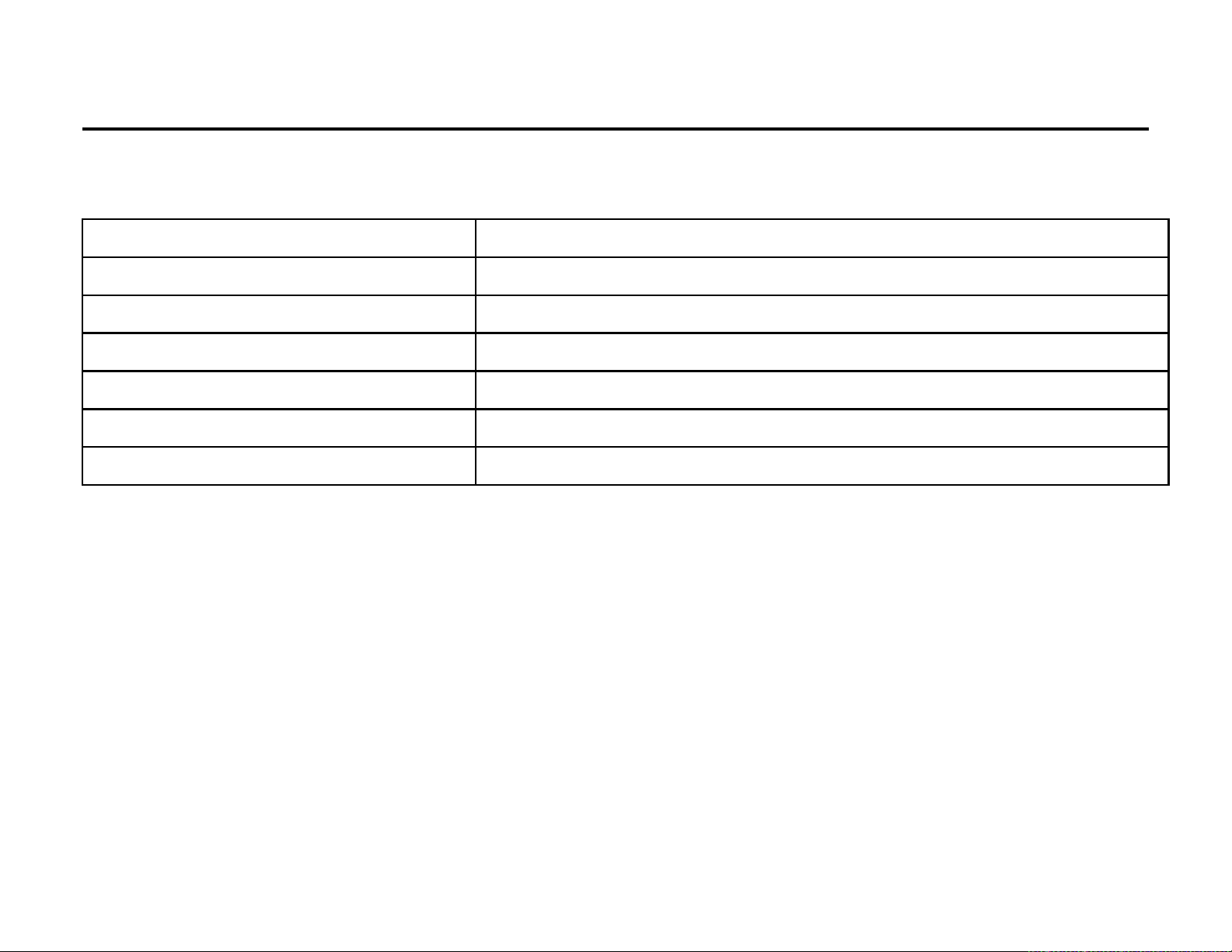
System requirements:
Below are the minimum requirements that your computer needs to operate files for the
software included:
Operation System Microsoft Windows Me, 2000,XP, Vista*
CPU Above Intel PIII667 or CPU of equal performance
Memory Above 128 MB
Sound card and display card DirectX8 or above
CD-ROM 4× speed or above
Hard Disk 300 MB or more useable space
Other One standard USB 1.1 or USB 2.0 port
* The VR223 is compatible with all Mac OS.
4
Page 6
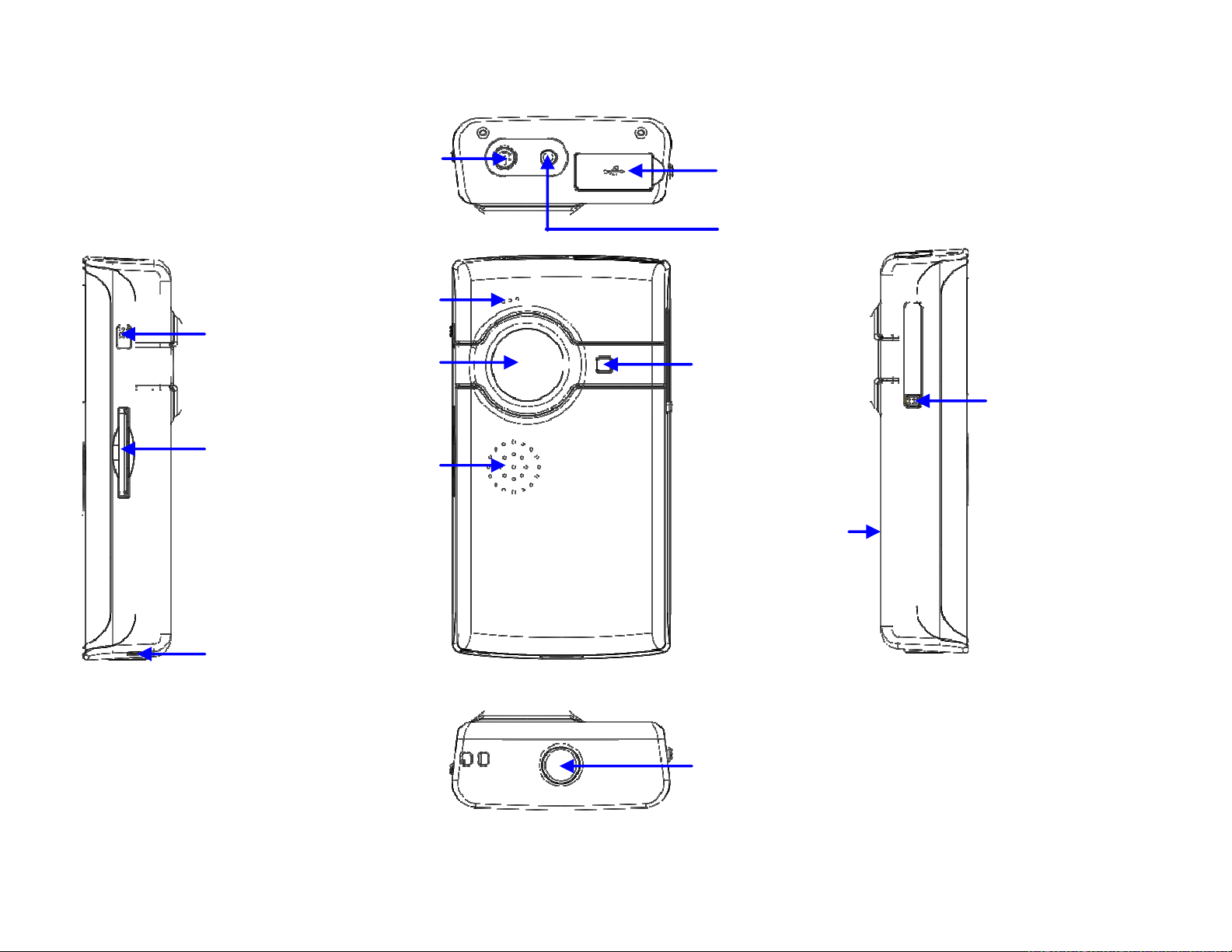
y
Microphone
s
Resolution
Switch
Power Ke
Len
USB Connector
TV Out Port
LED Light
USB Switch
SD
Card Slot
Strap Holder
Speaker
Battery Cover
Tripod
5
Page 7
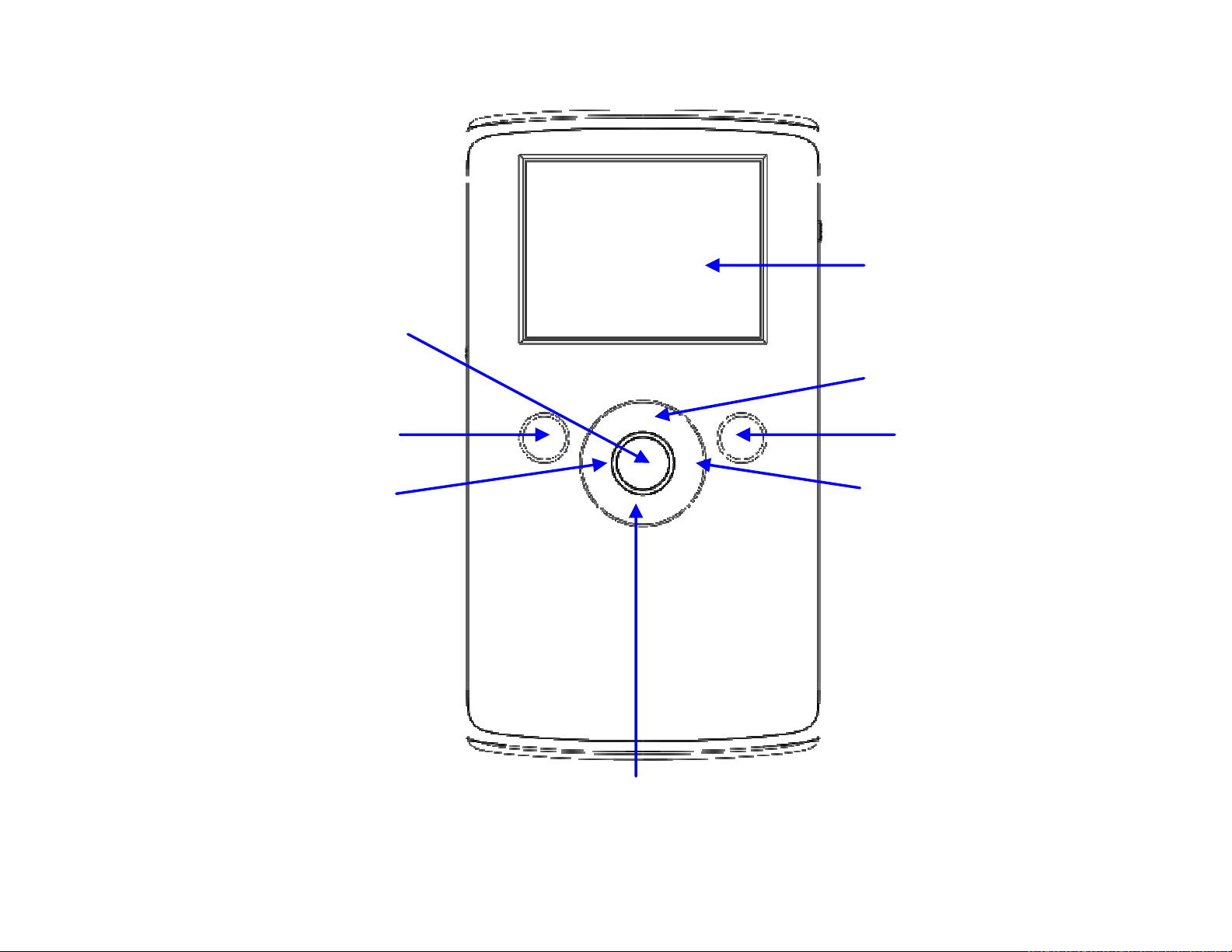
Shutter/Record
Key
LCD
Up(+) Key
Mode key
Left Key
2. Basic operation
Delete Key
Right Key
Down(-) key
6
Page 8
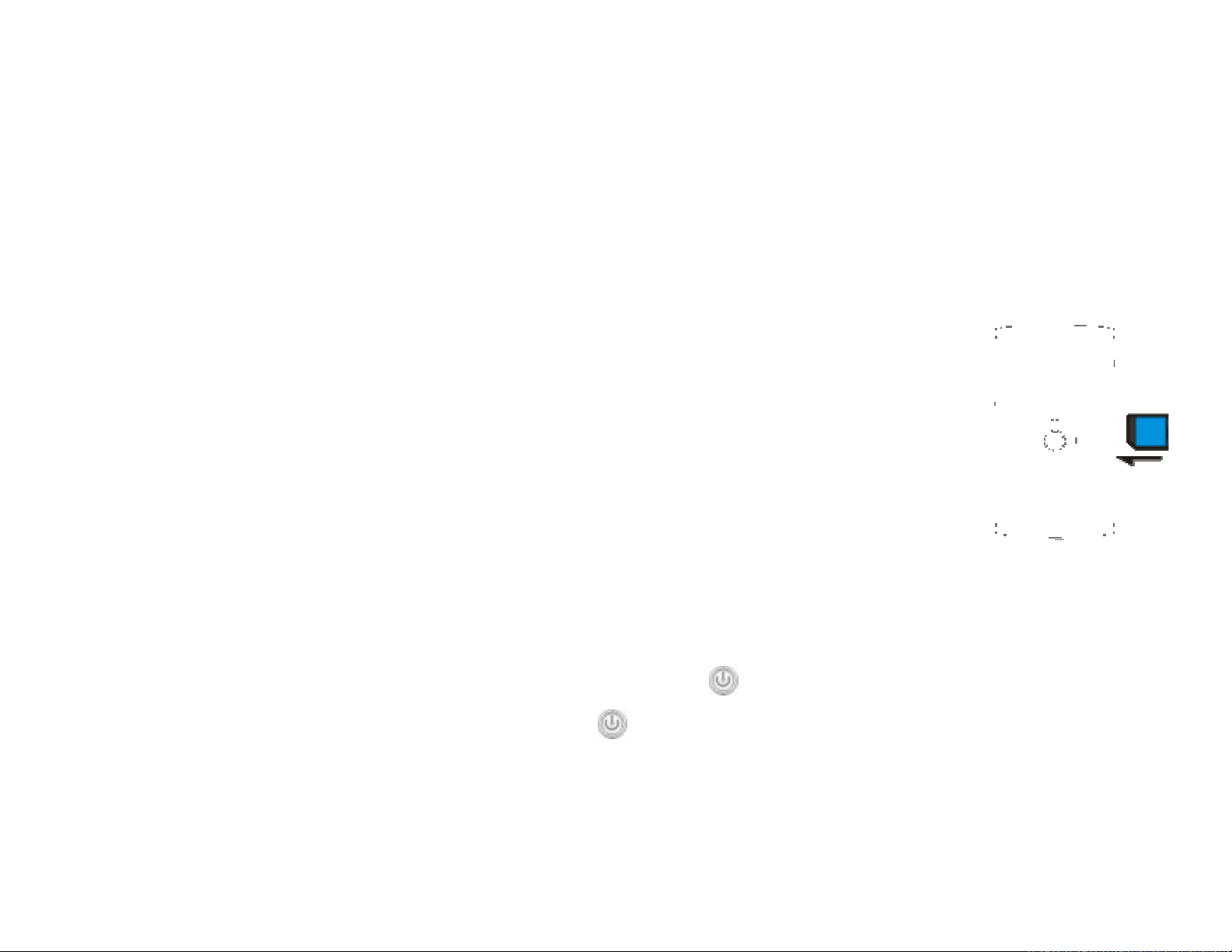
2.1 Battery Installation
Slide down the Battery Cover and insert two new AA alkaline batteries. Align with
correct polarity of battery terminals. Close Battery Cover.
2.2 Use SD card
Insert the SD memory card into the SD card slot. Push it down until the card stays
latched. Do not force – check card’s position according to the position
mark on the camera.
Push and release inserted card if you wish to remove or replace the
card.
Turn your camcorder OFF before inserting / removing the SD Card.
- Note that the SD Card has a tiny LOCK switch on the side. Set the
switch to un-LOCK position to be able to record videos and take still pictures.
2.3 Power on/off
In power-off state, press and hold the power key (
In power-on state, press the power key (
In power-on state, if you leave the camera idle for 1 minute it will power off
automatically.
) to power OFF the camera.
7
) to power ON the camera.
Page 9
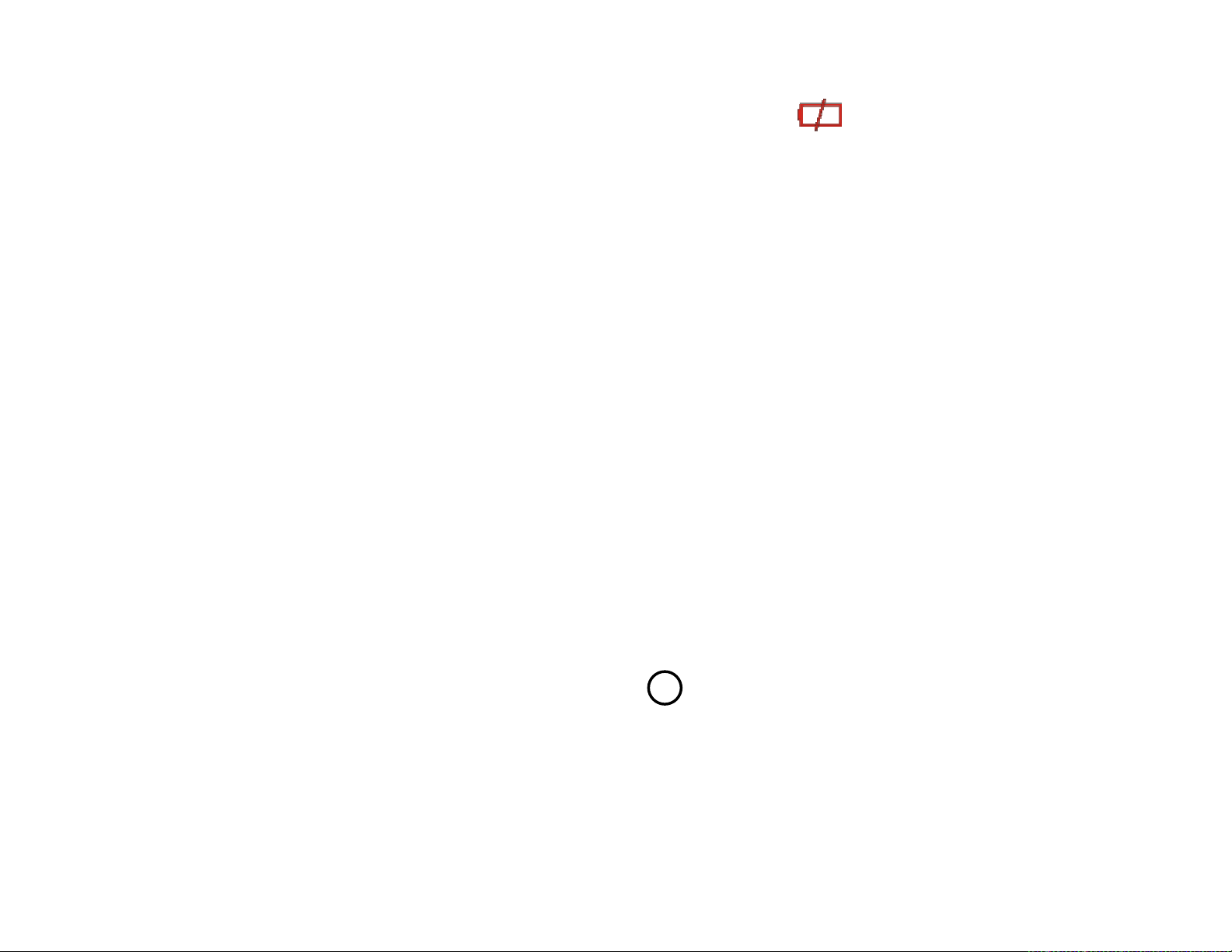
In power-on state, when battery level is very low, the red icon on the bottom left of
the screen will flash and the camera will turn off after one second. You must replace
the batteries.
2.4 Change mode
After powering on, the camera will always enter video record mode, press mode key to
change mode between video record and capture.
In video record or capture mode, press left key or right to enter playback mode.
Press Mode key to exit playback mode and return preview mode
2.5 Change resolution
You can select High or Low resolution for recording videos or taking still pictures.
Slide the Resolution Switch located on camcorder’s side and select desired position.
LCD screen will display “Hi” or “Lo” indicating selected resolution.
2.6 Record Video
In video record mode, press shutter key ( ) to begin video recording, press the
shutter key again to stop recording.
Press up key or down key to zoom in or zoom out the image.
In playback mode, press Shutter key to start or stop video.
8
Page 10

2.7 Take a Picture
In capture mode, press the shutter key to take a photo.
2.8 Play back videos and photos
In playback mode, press left or right key ( ) to select a file.
Press Shutter key to begin/stop play video, and press up key or down key to on a
photo.
z When the inserted memory card is full, the LCD will display "Memory Full," then the camera
will stop recording automatically.
z If the SD card is locked, when you press the Shutter key, the LCD will display “Card
Locked” and the camera will not record.
z Before insertion or removal of card, please turn off the camera first. In power-on state, the
camera will automatically shut down if the memory card is removed.
2.9 TV output
After the camera is powered on, insert the terminal of the
TV cable into the TV output port of the camera, and yellow
port of the other terminal should be connected to VIDEO IN
9
Page 11

port of TV,red (or white) port of the other terminal should be connected to AUDIO IN
port of TV.
2.10 Delete files
Press the delete key once to display “Delete File?” Press the delete key again to carry
out deletion. Press any other keys to cancel the deletion.
2.11 Connect to PC
Slide the USB Switch UP to extend the USB connector and turn the camcorder ON.
1.
Insert camcorder USB connector into computer’s USB port, or use supplied USB
2.
extension cable to make the connection.
2.12 Download files from camera to PC
After connecting to a PC, go to "My Computer” and open the “Removable Disc." The
1.
photos or videos will be saved in the DCIM\ 100MEDIA folder in the removable disc.
Choose the desired photo/video in the 100MEDIA folder and copy (drag with mouse) it
into the target folder in the hard drive of the computer.
2. You can use ArcSoft VideoImpression, PhotoImpression and MediaImpression to
edit videos and photos.
3. ArcSoft VideoImpression, PhotoImpression, and MediaImpression can be installed
10
Page 12

from the CD included with this device.
▲ Open USB port ▲Connect camera to PC (1)
▲ Connect camera to PC (2)
11
Page 13

Application of Attached ArcSoft PhotoImpression, VideoImpression and
MediaImpression:
There are three software applications provided on the CD for image processing:
PhotoImpression, VideoImpression, and MediaImpression.
Introduction interface for software installation
Put the CD into the CD-ROM of the computer, then the following menu will occur:
If the CD driver does not automatically carry out or close such function, please click autorun.exe
program under the root directory of the CD.
12
Page 14

PhotoImpression 6 Installation and Use:
Install PhotoImpression6:
Click “Install PhotoImpression” button, complete the installation as instructed.
13
Page 15

After installation, please restart the computer.
Run PhotoImpression6:
Double click
Programs”.
icon on the desktop, or open PhotoImpression 6 via “Start→
14
Page 16

When PhotoImpression6 is opened, you’ll see the following window. Click the center of
the window with the left key of the mouse to shut the window. After the window is off, you
can open PhotoImpression.
15
Page 17

After PhotoImpression is open, the
“Get Photo” window will appear:
After choosing and opening photos in the “Get
Photo” window, the chosen photos will be
displayed in the center area of the screen. Then
you can edit the chosen photos.
16
Page 18

For the detailed instructions of PhotoImpression, please refer to the Help menu in the
program (as shown in the following figure).
17
Page 19

18
Page 20

VideoImpression 2 Installation and Use:
Install VideoImpression 2:
Click “Install VideoImpression” button and complete the installation as instructed.
19
Page 21

After installation, please restart the computer.
Run VideoImpression 2:
Double click the
Desktop or follow “Start → Programs” to
open VideoImpression 2.
icon on the
20
Page 22

After starting VideoImpression2, choose to create new video short.
Choose
to find the desired video short.
21
Page 23

Choose and insert the desired video short into VideoImpression2.
22
Page 24

In VideoImpression, you can edit the video short.
For other detailed operation, press F1 Help menu (as indicated below) to understand
more functions of this software.
23
Page 25

MediaImpression Installation and Use:
Install MediaImpression:
Click “Install MediaImpression” button and complete the installation as instructed.
24
Page 26

Run MediaImpression:
Double click the
Desktop or follow “Start → Programs” to open MediaImpression.
icon on the
25
Page 27

Click on the media files
that you would like to
organize.
26
Page 28

ArcSoft MediaImpression® enables users to easily, creatively, and productively manage
their multimedia with simple workflow and powerful tools. Organize your media easily and
create simple projects with editing tools. There are endless ways to present and share;
worry-free media file backup & restore.
For other detailed operation, press the F1 Help menu to understand more functions of this
software.
27
Page 29

Product specifications:
Image sensor 300,000pixels
Function mode Record, playback, mobile disk, deletion
Lens F2.4 f=3.6mm
Focus range 120cm~infinity
Digital focusing 4×
Shutter Electronic
LCD display 2.0 inch TFT Display
Resolution VGA 640×480, QVGA 320×240
White balance Automatic
Exposure Automatic
File format AVI
Video out TV out
Storage media SD card (max. 4GB)
USB port USB 2.0 port
Dimension (LxWxH) 112.6 mm×58.6 mm×28.6mm
Weight 93g (Without Battery)
28
Page 30

Standard accessories:
Installation CD User manual TV cable
29
