Page 1
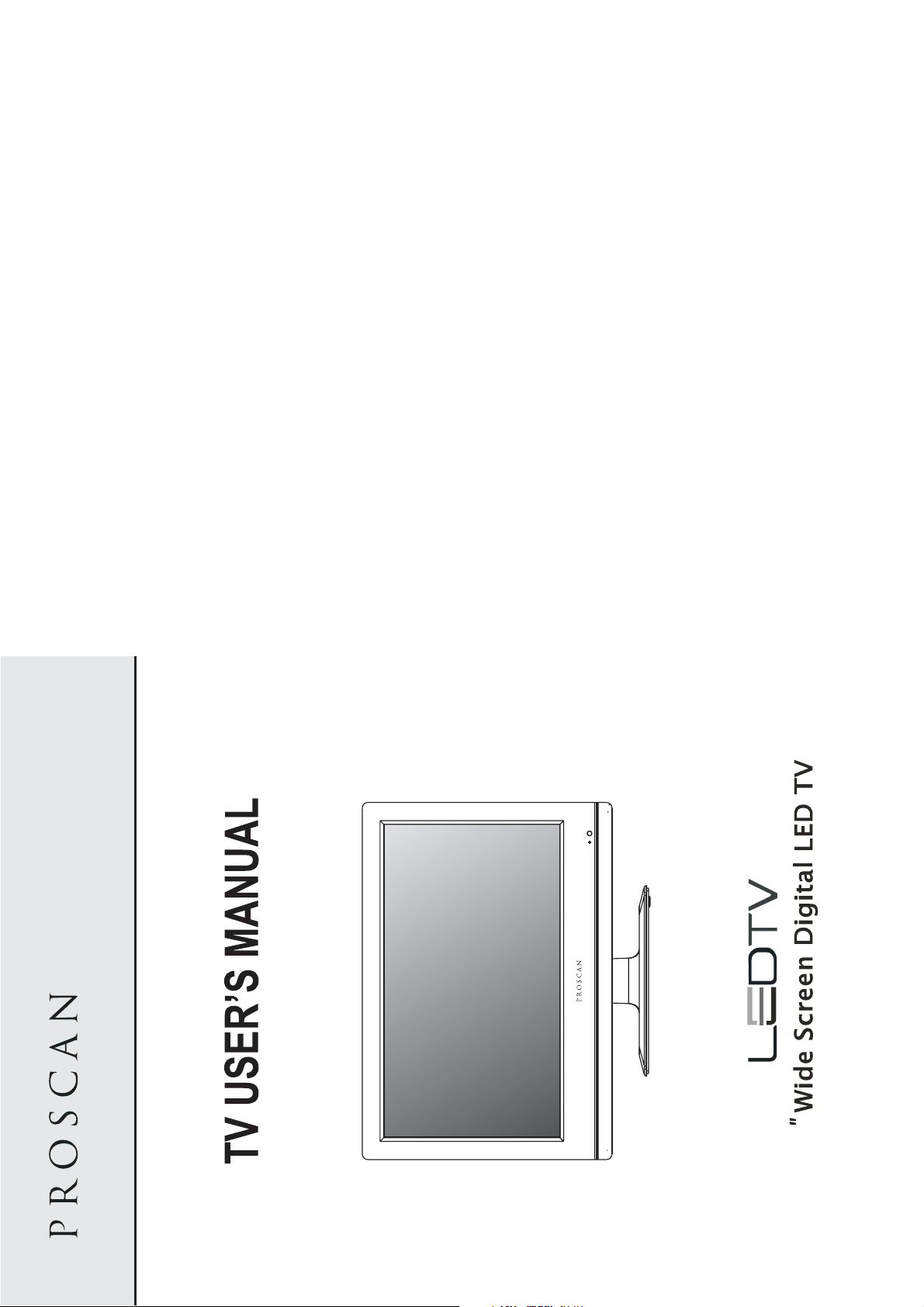
PLED1526A-D
15.6
Page 2
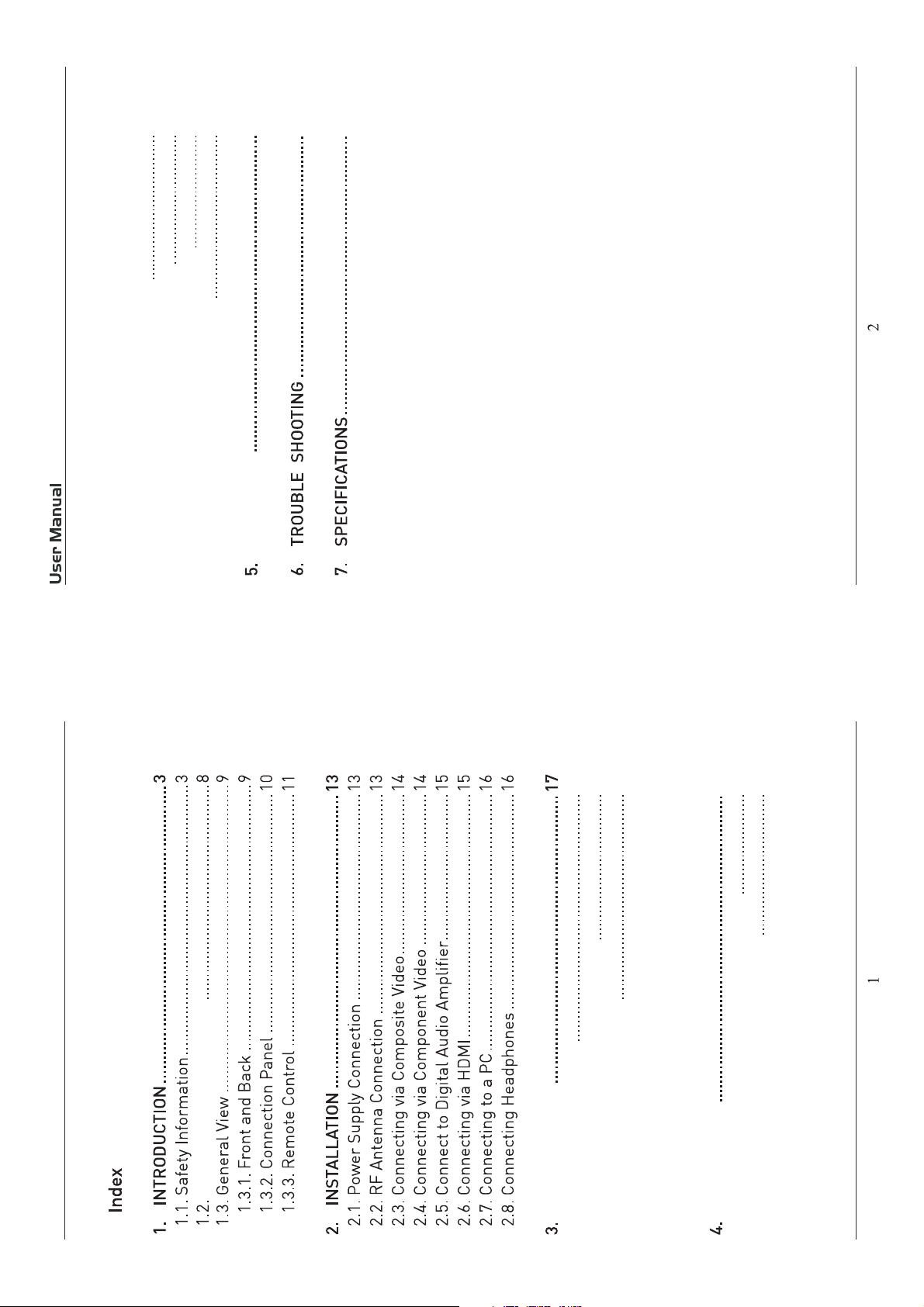
202124
27
30
31
32
PC Mode
4.3.Customizing theTIME Settings
4.4.Customizing the SETUP Settings
4.5.Customizing the Patental Settings
4.6.Customizing the TV Settings
TV Base Stand assemble
17
17
17
Initial Setup
3.2. Audio/Video Source Selection
3.1. Initial Installation
3.3. DTV Mode Operations
18
19
18
SETTINGS
4.1.Customizing the PICTUERE Settings
4.2.Customizing the Audio Settings
Page 3
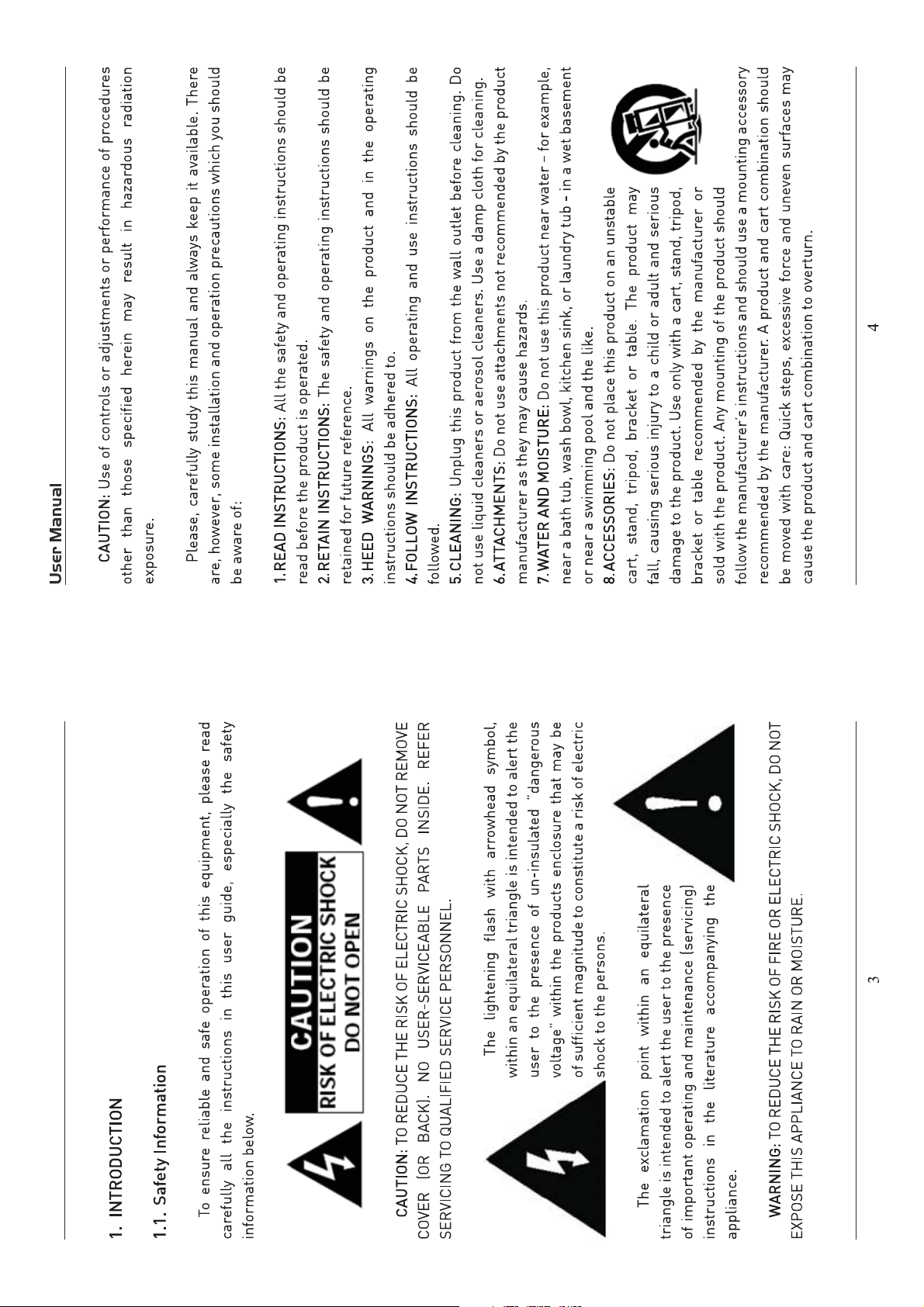
Page 4
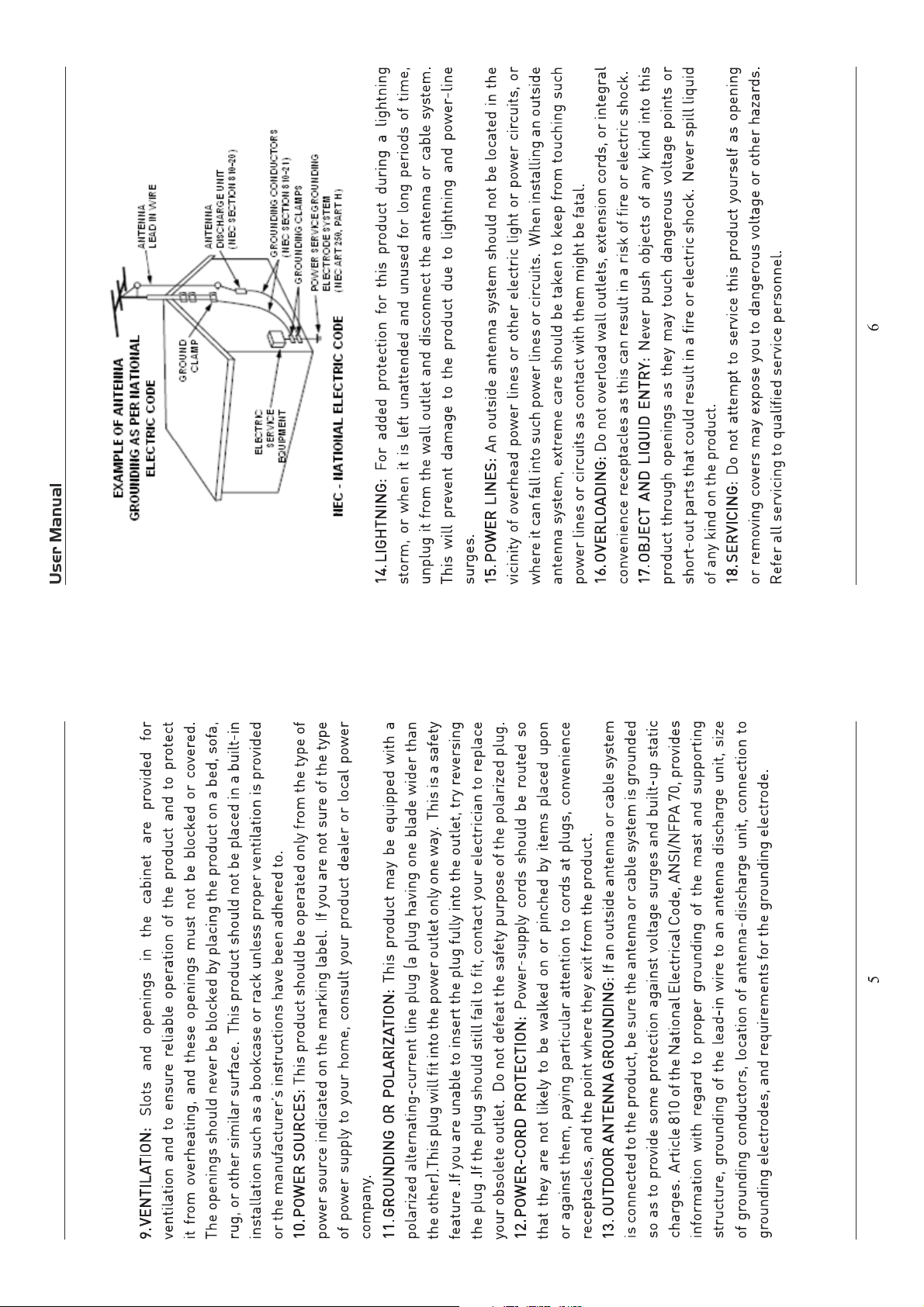
Page 5
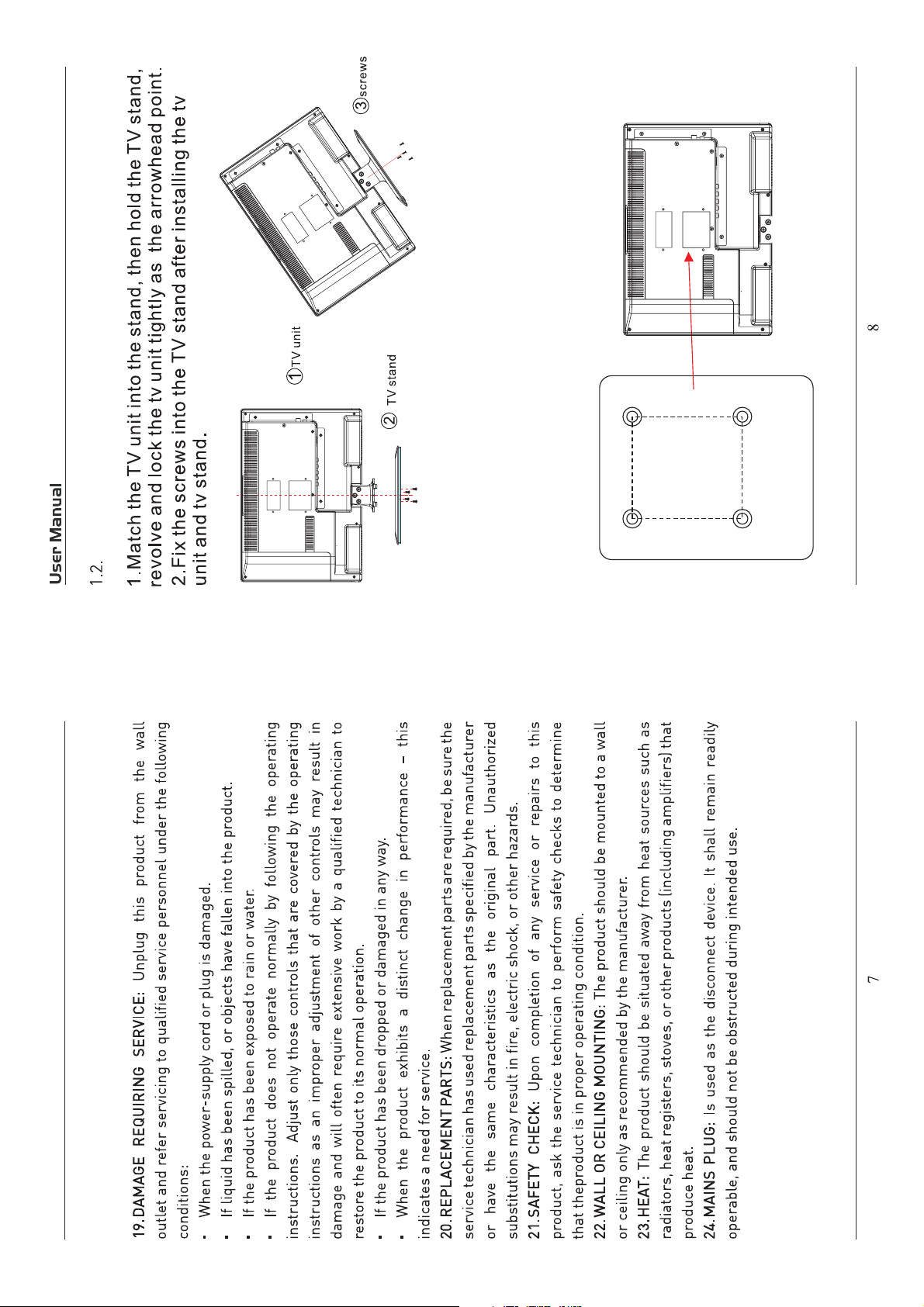
TV Base Stand assemble
instructions included in the monting kit. Length of screw should
for flat-panel TVs(not supplied).Mount this unit according to the
with a VESA-compliant 3"x3"(75mmx75mm)mounting kit designde
This unit is VESA-complian,and is designed to be wall-mounted
3.Mounting on the wall
NOTE
not exceed 8 mm
3"
3"
(size M4 screw)
Four mounting holes
Remove the base stand before mounting the unit on the wall.
Page 6
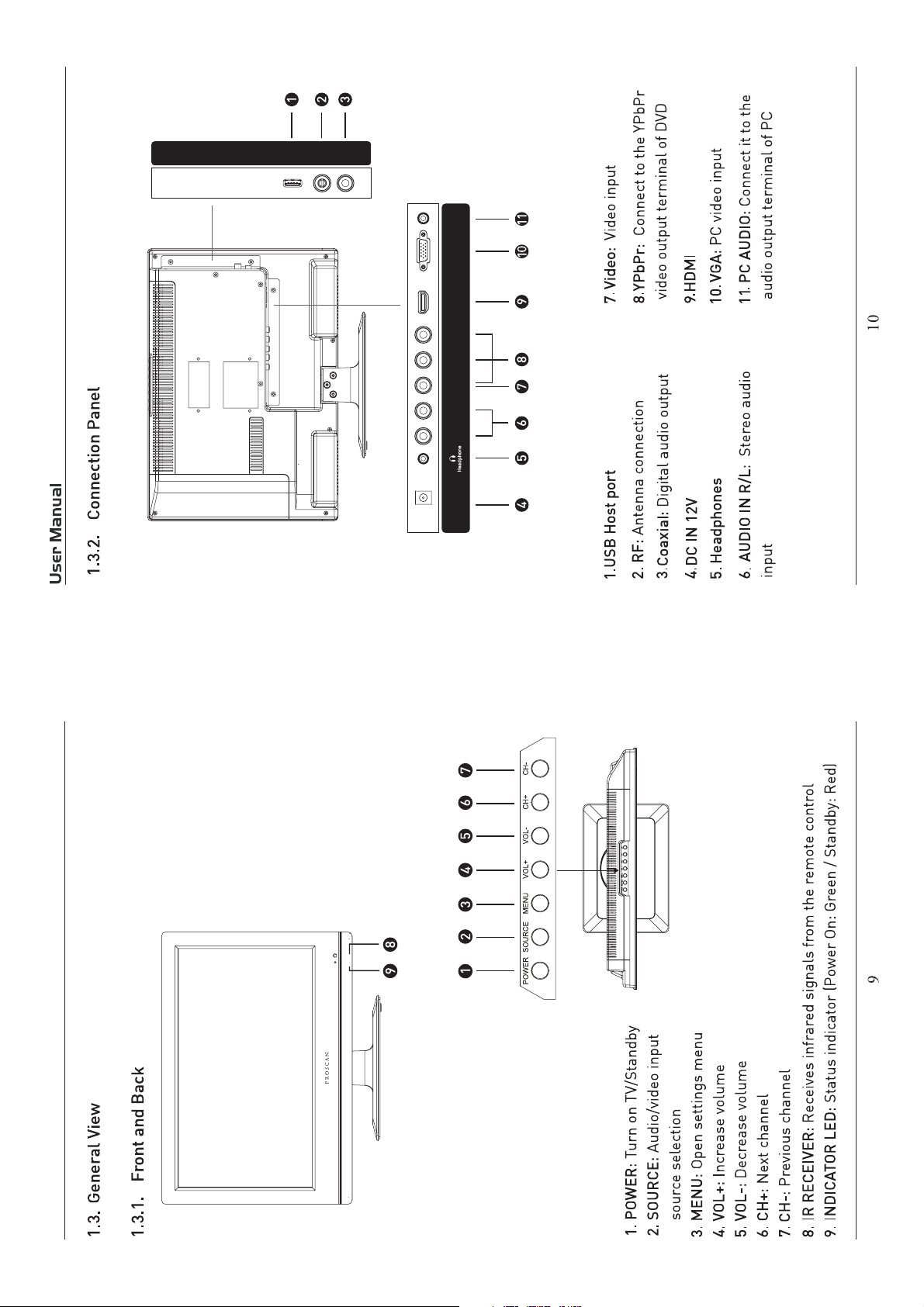
USB
(For Service)
RF
COAXIAL
DC IN 12 V HDMI VGA PC AUDIOAUDIO VIDEO/Y Pb PrLR
Page 7

sound from speakers
UniversalRemote Code:08F7
(Universal Rmote Control is not included)
ASPECTSelectsthescreensize
Page 8

DC IN 12 V HDMI VGA PC AUDIOAUDIO VIDEO/Y Pb PrLR
DC IN 12 V HDMI VGA PC AUDIOAUDIO VIDEO/Y Pb PrLR
USB
(For Service)
RF
COAXIAL
adaptor
Page 9

DC IN 12 V HDMI VGA PC AUDIOAUDIO VIDEO/Y Pb PrLR
USB
(For Service)
DC IN 12 V HDMI VGA PC AUDIOAUDIO VIDEO/Y Pb PrLR
RF
COAXIAL
Note:Coaxial output
DC IN 12 V HDMI VGA PC AUDIOAUDIO VIDEO/Y Pb PrLR
Page 10

on to turn the LED TV on.
on on the remote control to display the Main menu, and use the Ż/Ź
ons to highlight an individual PICTURE ,use theŻ/Ź to
to select the PICTURE.
and press the MENU to exit the menu.
:
Cycle among picture display modes: Standard, Dynamic, Mild, user.
Control the diīerence between the brightness and darkest regions of the
18
picture.
Increase this se ng to see crisp edges in the picture; decrease it for so
edges.
Set the screen background color blue or not when no valid signal input. When
ĂŶĂůŽŐdsŝŶƉƵƚĂŶĚŚĂƐŶŽƐŝŐŶĂůƐŶŽǁŶŽŝƐĞǁŝůůĚŝƐƉůĂLJŝĨƚŚŝƐŽƉƟŽŶŝƐ
cleared.
Customizing the PICTURE
Select TV source for example. (Press SOURCE bu on to select TV mode)
4.1.
1. Press the POWER bu
2. Press the MENU bu
3. Use the Ÿ/ź bu
change the se
Contrast
Brightness Control the overall brightness of the picture.
Color Control the color.
Tint Controls the nt.
Sharpness
Color Temp. Cycles among color modes: Normal, Cool.Warm,
The PICTURE menu includes the following
Picture Mode
/ buttons to sort by group and
Blue Screen
17
3. Initial Setup
3.1. Initial Installation
/ to select the desired source
the defaulted settings, the Initial Installation wizard will be displayed on the
screen.
Conect the antenna cable to the RF connector at the connections panel
and follow the steps displayed on the screen to set up the system basic
settings (Language, Cable, etc.) and start an auto search of TV channels.
The first time the unit is turned on or anytime the system is restored to
3.2. Audio/Video Source Selection
Turn on the TV by pressing the POWER button on TV
or on the remote control, press SOURCE and use the
direction buttons
depending on the equipment you have connected (AV,
HDMI, VGA) or choose TV to enter these mode.
3.3. DTT Mode Operations
Use CH+ or CH- buttons to tune the desired channel, or enter the channel
number directly using the numeric keypad. Press OK to display on screen the
list of TV and radio channels (press the
show only the DTV, the analog TV channels, Radio channels, etc.).
Use MTS button to select the audio language broadcasting, CC button to
show or hide subtitles on screen and FAV button to see a list of your favorite
channels.
4. SETTINGS
Page 11

among: 5min, 10min, 15min,
Customizing the TIMER Se ngs
4.3.
on to turn the LED TV on.
Select TV source for example. (Press SOURCE bu on to select TV mode)
1. Press the POWER bu
on on the remote control to display the Main menu, and use the Ż/Ź
2. Press the MENU bu
ons to select the TIMER.
bu
ons to highlight an individual TIMER ,usetheŻ/Ź to
3. Use the Ÿ/ź bu
and press the MENU to exit.
change the se
ons:
The TIMER menu includes the following op
Allow you to set up the sleep
Sleep Timer
20
Allow you to set up the sleep among: PaciĮc, Alaska, Hawaii,
Eastern, Central and Mountain.
30min,45min, 60min, 90min, 120min, 180min, 240min and oī.
Time Zone
Daylight Saving Time Allow you to turn on or oī the daylight saving
Customizing the Audio
4.2.
on to turn the LED TV on.
Select TV source for example. (Press SOURCE bu on to select TV mode)
1. Press the POWER bu
on on the remote control to display the Main menu, and use the Ż/Ź
2. Press the MENU bu
ons to highlight an individual AUDIO ,usetheŻ/Ź to
to select the AUDIO.
3. Use the Ÿ/ź bu
and press the MENU to exit the menu.
change the se
ons:
The AUDIO menu includes the following op
Sound Mode Allow you to select among: Standard, Music, Movie and User.
Bass Control the rela ve intensity of lower pitched sounds.
Treble Control the rela ve intensity of higher pitched sounds.
To adjust the balance of the le and right sound track, or turn oī the volume
of the le and right sound track.
Balance
19
Auto Volume Level.Press ENTER to set or cancel.When AVL is set on,it will
limit the channel changes.Usually be enabled at night.
Surround Allow you to select between Oī and On.
Auto Volume
SPDIF Type Allow you to select between PCM and RAW.
Audio Language Allow you to select audio language among: English, French and Spanish.
Page 12

H-Posi on Allow you to use the Ż/Ź bu ons to adjust the H Posi on.
V-Posi on Allow you to use the Ż/Ź bu ons to adjust the V Posi on.
22
on Mute.
CC3, CC4, Text1, Text2, Text3 and Text4.
Service1, Service2, Service3, Service4, Service 5 and
automa adjust all items to achieve a best eīect.
Clock Allow you to prolong the image.
Phase Allow you to adjust the de
Auto Select “Auto” and press the Ź bu on, the unit will
Use the ź bu on to highlight the Close n item, then press the Ź
bu on to enter into the following menu.
Close Cap on
CC Mode Allow you to select the CC Mode among: OnOī, and CC
Basic Allow you to select the basic sel on among: CC1, CC2,
Service6.
Advanced Allow you to select the advanced sel on among:
Customizing the SETUP Se ngs
4.4.
on to turn the LED TV on.
1. Press the POWER bu
Select TV source for example. (Press SOUCE bu on to select TV mode)
on on the remote control to display the Main menu, and use the Ż/Ź
2. Press the MENU bu
ons to select the SETUP.
bu
ons to highlight an individual SETUP ,use theŻ/Ź to
3. Use the Ÿ/ź bu
and press the MENU to exit.
change the se
ons:
The TIMER menu includes the following op
Menu Language Allow you to select menu language among: English, Français and Español.
Transparency Allow you to turn on or oī the transparency
CinemaWide, andZoom,
Allow you to select the zoom mode among:
Normal.
Zoom Mode
Allow you to select the noise re on mode among: Middle, Strong,
Input PC signal Įrst, then press SOURCE bu on to select VGA mode, press Ź
bu on to conĮrm.
KītĞĂŬ
Noise Re on
Advance
21
Page 13

Customizing the LOCK Se ngs
g
4.5.
on to turn the LED TV on.
Select TV source for example. (Press SOURCE bu on to select TV mode)
1. Press the POWER bu
on on the remote control to display the Main menu, and use the Ż/Ź
2. Press the MENU bu
ons to select the LOCK.
bu
on to highlight “Enter Password” item, use the numeric keys to input 4-digital
3. Use the ź bu
er you that, the screen will display the junior menu. A er ngs, press menu
password. A
to exit.
NOTE: The factory password is 0000. The supervision password is 8899.
assword
Input
ital
4-di
on to select the “Change Password” item, then press the
on to enter into the following menu.
The LOCK menu includes the following op ons:
Use the ź bu
Ź bu
Change Password
Input the new 4-digital password and input it again to conĮrm.
Allow you to turn on or oī the system lock.
If you turn oī the system lock, then the following items (US, Canada, RRT
System Lock
24
Se ng and Reset RRT) will unable to use.
23
Restore Default Restore all se ngs in SETUP menu to factory se ngs.
Page 14

26
PG, 14+ and 18+.
13ans+, 16ans+ and 18ans+.
Canada Eng Use the Ż/Ź bu ons to select among: E, C, C8+, G,
Use theź bu on to highlight the “Canada” item, then press Ź bu on to
enter into the following menu.
Canada Fre Use the Ż/Ź bu ons to select among: E, G, 8ans+,
With the transition of TV broadcasts to digital, future changes, and
enhancements in how TV shows are rated for content are possible.
Canada
RRT Se ng This feature is a downloadable rating filter based on TV broadcasts.
Reset RRT Allow you to reset the RRT se ng.
Clear Lock Select to clear all lock settings。
2225
Ź bu on to enter into the following menu.
Use the ź bu on to highlight the “US” item, then press the Ź bu nto
enter into the following menu.
US
TV Use the ź bu on to highlight the “TV” item, then press
Use the Ÿ/ź bu ons to select the desired ra ng and
press the Ź bu on to block or unblock ra ng.
by the Mo Picture Associa on (MPAA) as broadcasted
on cable TV and not edited for television.
Use the Ÿ/ź bu ons to select N/A, G, PG, PG-13, R,
NC-17 or X.
General Audiences. Movie is appropriate for
all ages.PGParental Guidance Suggested. May contain
material not suited for younger viewers
Contains content that may not be
appropriate for viewers under the age of 13.RRestricted. Contains adult content, no one
under 17 admi d without parent.
MPAA The Movie ra ng (MPAA) is used for original movies rated
RATING DESCRIPTION
G
PG-13
NC-17 No one 17 and under admi
X Adults only.
Page 15

28
The receivable channels will be stored automa cally.
When searching channels, press MENU to stop.
If you select “Cable” as input signal in Antenna item, allows you to select
Cable System among: Auto, STD, IRC and HRC.
Use the ź bu on to highlight the “Start to Scan”, then press the Ź
bu on to search the channels automa cally.
The receivable channels will be stored automa cally.
When searching channels, press MENU to stop.
Allow you t add these channels which you desired as the favorite
channels. Use the Ÿ/ź bu ons to highlight the “Favorite” item, then
press the Ź bu on to enter into the following menu.
Use the Ÿ/ź bu ons to highlight the desired item, then press OK
bu on to add or remove the highlighted channel as favorite.
Allow you to show or hide the channels.
Use the Ÿ/ź bu ons to highlight the “Show/Hide” item, then press the
Ź bu on to enter into the following menu.
Favorite
:
Show/Hide
27
Customizing the CHANNEL Se ngs
4.6.
Select TV source for example. (Press SOUCE bu on to select TV mode)
on to turn the LED TV on.
1. Press the POWER bu
on on the remote control to display the Main menu, and use the Ż/Ź
ons to select the CHANNEL.
bu
2. Press the MENU bu
and press the MENU to exit.
ons to highlight an individual CHANNEL , use the Ż/Ź to
The CHANNEL menu includes the following
change the se
3. Use the Ÿ/ź bu
Allows you to select antenna between Air and Cable.
If you select “Cable”, the following items (Favorite, Show/Hide, Channel
Air/Cable
., Channel Label and DTV Signal) are unable to use.
NO
Use the ź bu on to highlight the “Auto Scan” item, then press Ź bu on
to enter into the following menu.
If you select “Air” as input signal in Antenna item, you can press the Ź
bu on to search the channels automa cally.
Auto Scan
Page 16

Standard Mode
cular version of Windows and your
x.
Frequency (Hz)
Se ng up your PC so ware (based on Windows XP)
The W indows display-se ngs for a typical computer are shown below. But the actual screen on
5. PC Mode
your PC will probably be diīerent, depending upon your par
cular video card. But even if your actual screen looks diīerent, the same, basic set-up
par
on will apply in almost all cases.
informa
1. First, click on “Control Panel” on the Windows start menu.
ng” tab on the display dialog-box. The correct size se ng (res
Horizontal
Frequency (KHz)
cal-frequency on exists on your display se ngs dialog box, the correct value is “60Hz”.
720x400 31.47 70 DOS
640x480 37.9 60 VGA
800x600 37.9 60 SVGA
1024x768 48.4 60 XVGA
dialog-box will appear.
If a ver
4. Navigate to the “Se
3. When the control panel window appears, click on “Display” and a display dialog-box will
2. When the control panel window appears, click on “Appearance and Themes” and a display
Res n
Otherwise, just click “Enter” and exit the dialog bo
Op 1360×768.
appear.
1366x768 64 60 SXVGA
Use the Ÿ/ź bu ons to highlight the desired item, then press OK
bu on to show or hide the highlighted channel.
Channel No. Display the number of current channel.
Channel Label Display the lable of current channel.
922
DTV Signal Display the quality of current DTV signal.
Page 17

6
TV
TV
TV
Page 18

12V/2A
and
PLED1526A-D
1366X768
24W
USB(For service)
7
