Page 1
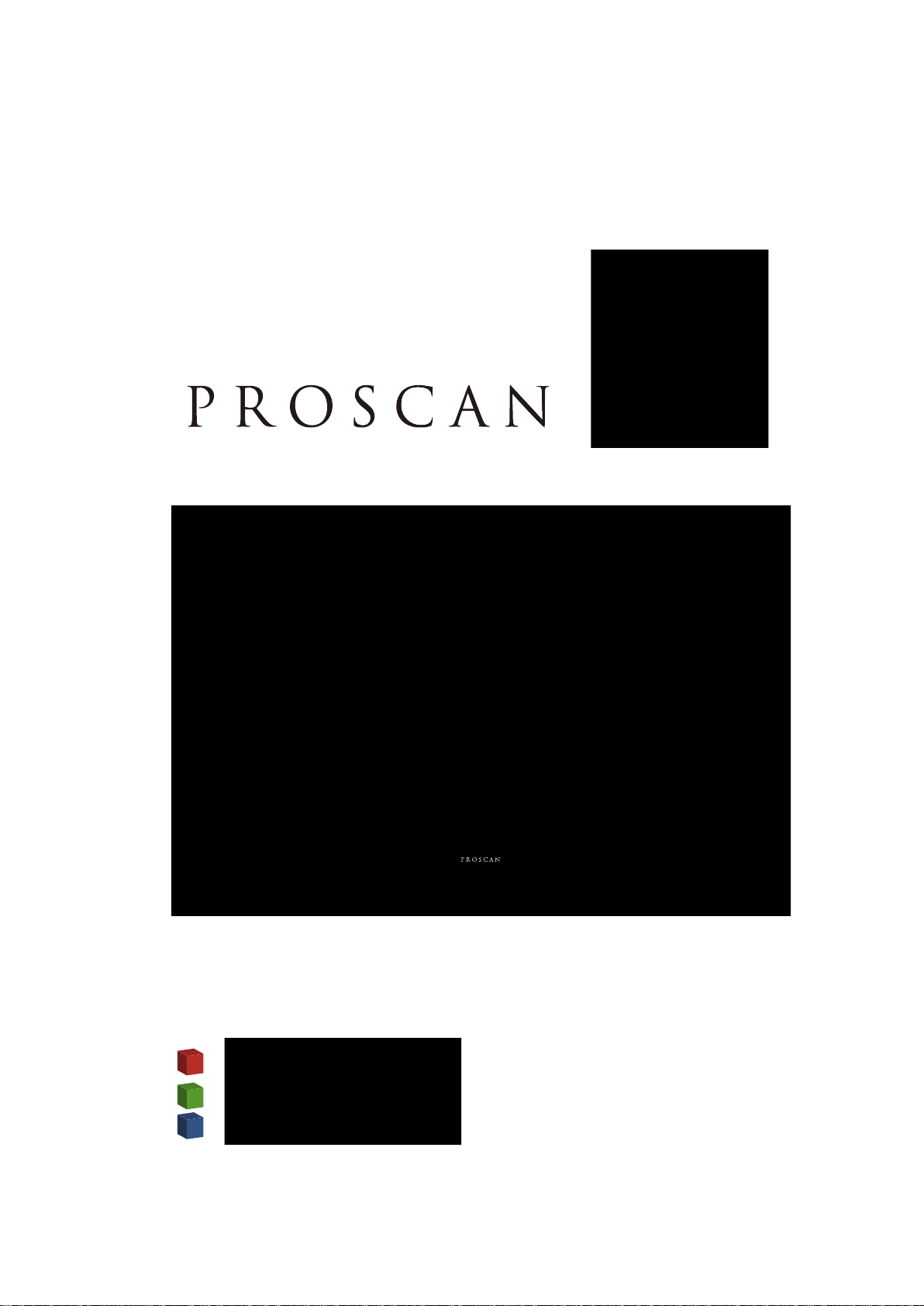
USER’S MANUAL
39” LED TV
PLDED3992A
Page 2
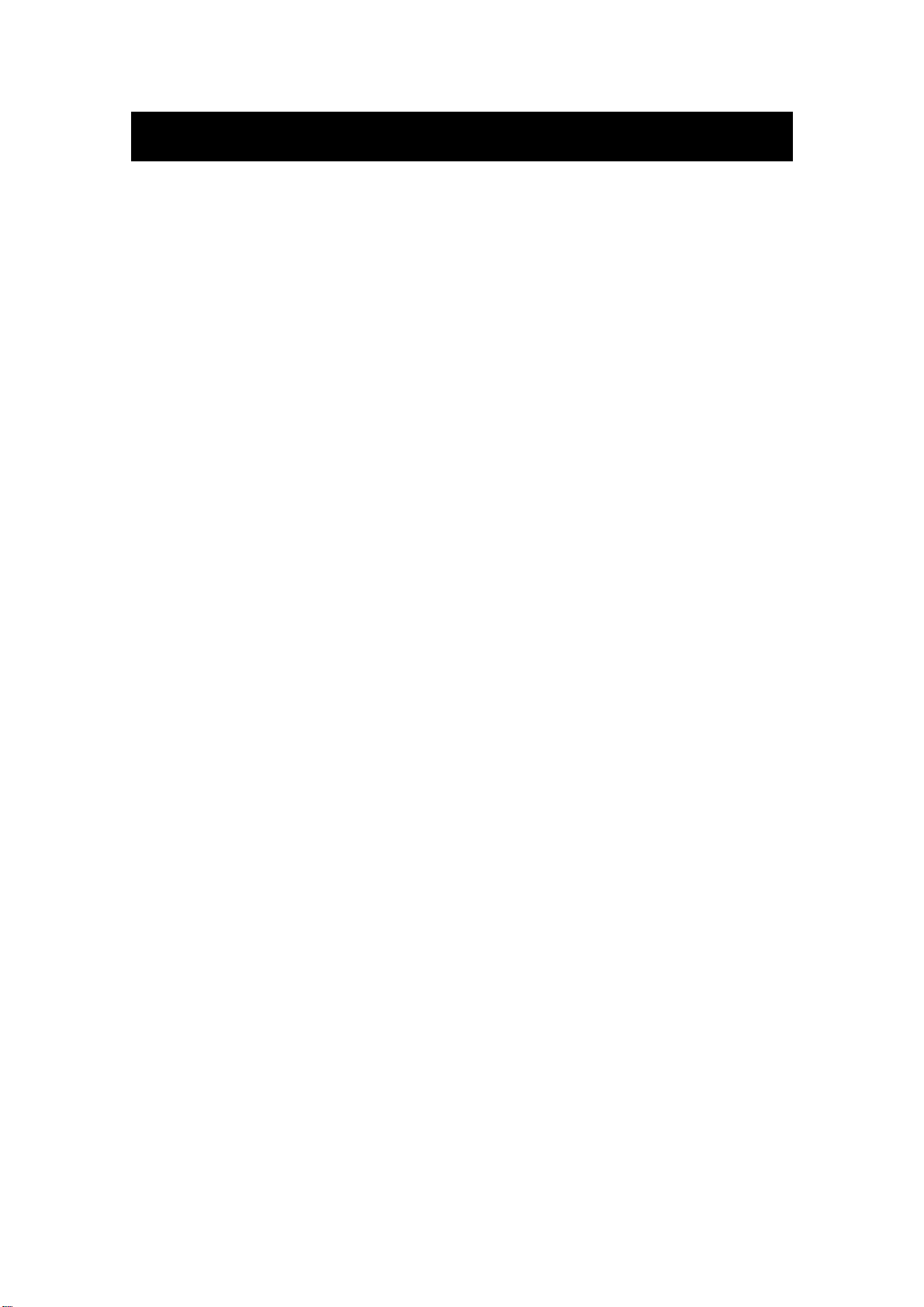
Introduction
Contents
Warn
ing
Caution
Important Information
Attaching or Removing the Stand
Installing Batteries to the Remote Control
Identifying Front and Rear Panel
Connection Suggestion
Main Unit Description
Remote Control
OSD Basic Adjustment
How Do I Clean The TV
Troubleshooting
Specifications
FCC Compliance Statement
1
Page 3
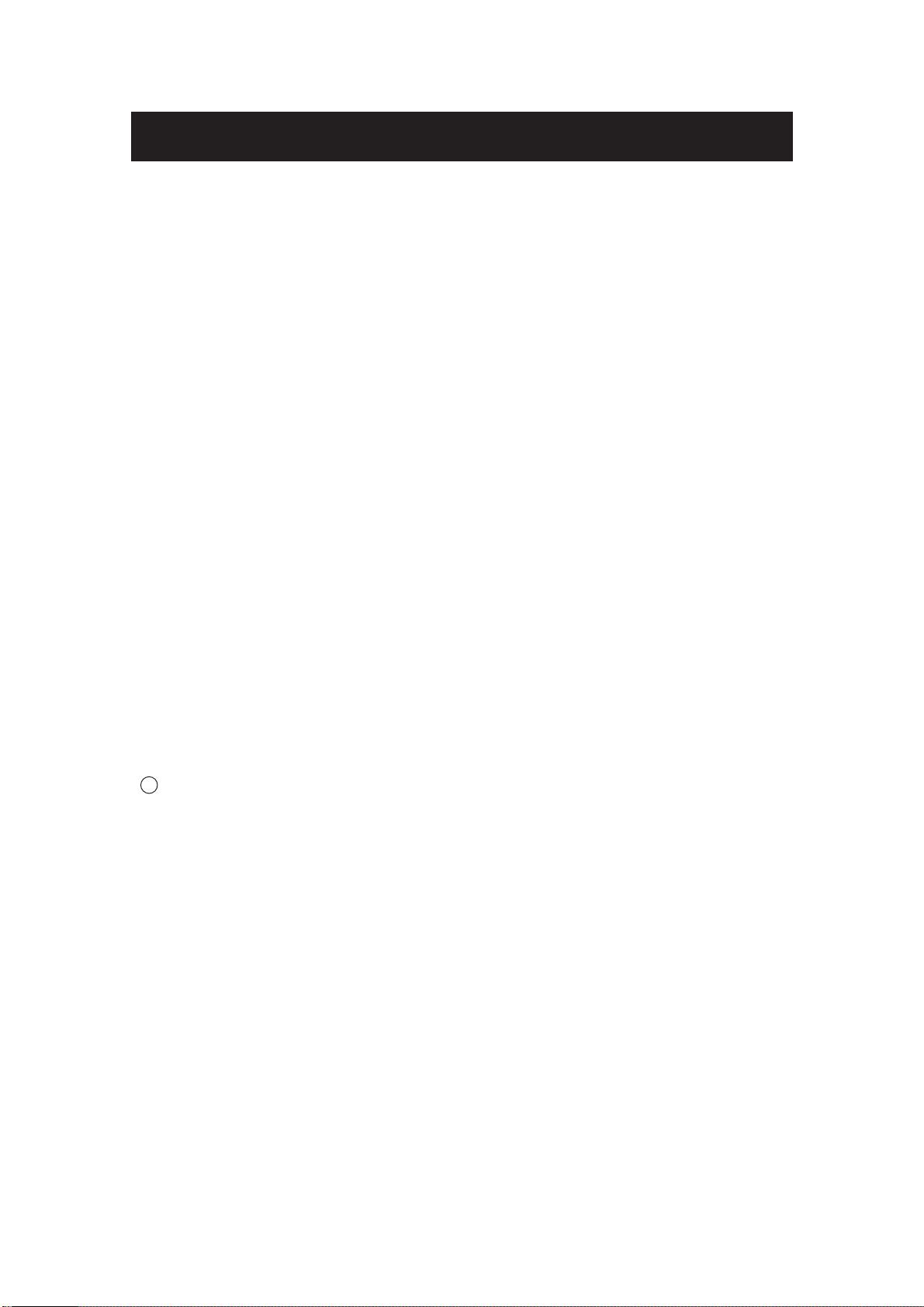
Introduction
Thank you very much for purchasing your LED TV. It serves as a normal colour TV
and a PC monitor. To enjoy your set fully from the very beginning, read this manual
carefully and keep it handy for future reference.
INSTALLATION
① Locate the receiver in the room where direct light does not strike the screen. Total
darkness or a reflection on the picture screen can cause eyestrain. Soft and indirect
lighting is recommended for comfortable viewing.
② Allow enough space between the receiver and the
wall to permit ventilation.
③ Avoid excessively warm locations to prevent possible damage to the cabinet or
premature component failure.
④ This TV can be connected to AC 100-240V~ 50/60HZ.
⑤ Do not install the TV in a location near heat sources such as radiators, air ducts,
direct sunlight, or in closed compartments and closed areas. Do not cover the
ventilation openings when using the TV.
6
The indicator light will last for about 30 seconds after the power has been turned
off.
Wait until the indicator light goes out before repowering the TV.
2
Page 4
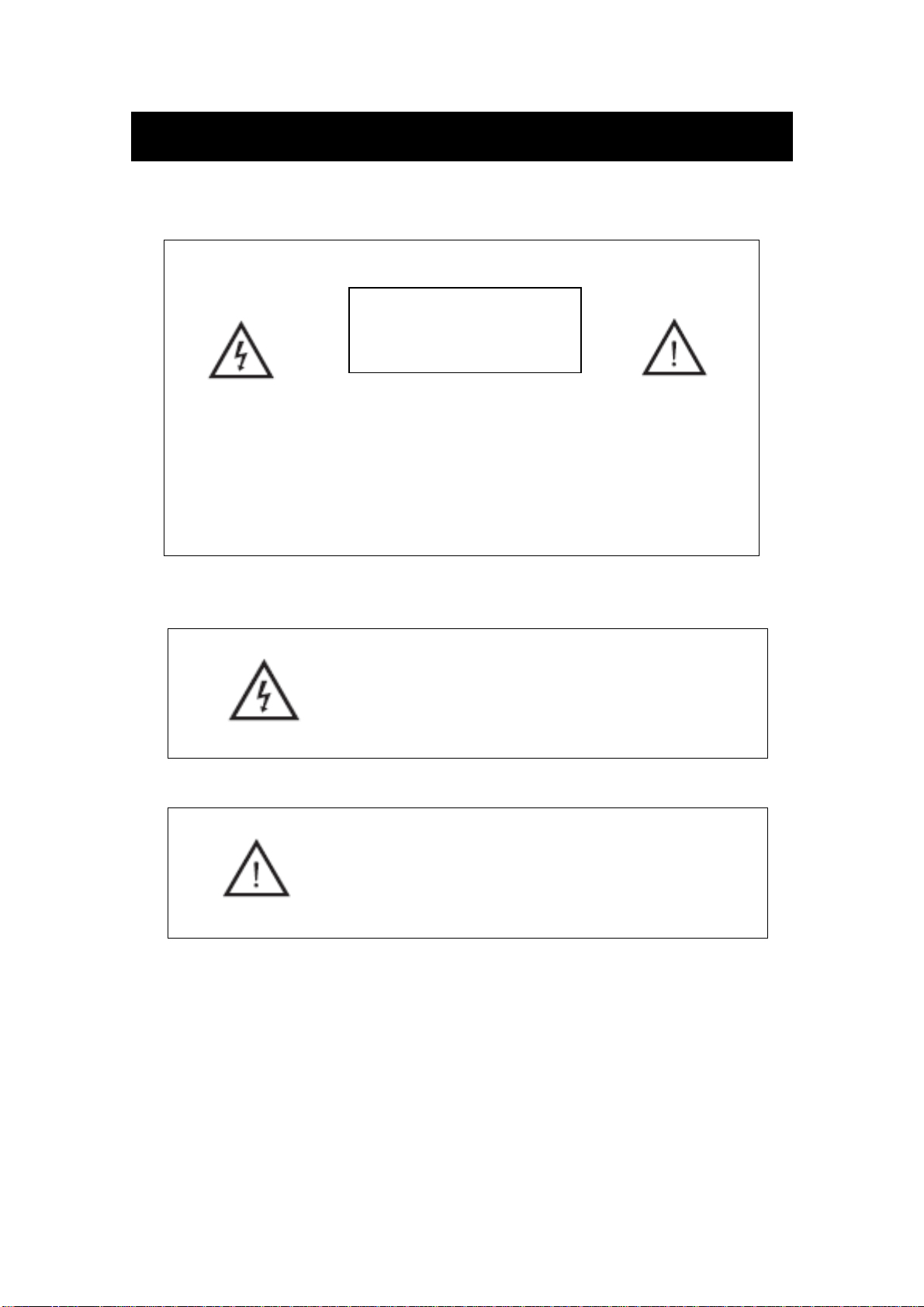
Warning
RISK OF ELECTRIC SHOCK
CAUTION: TO AVOID THE RISK OF ELECTRIC SHOCK.
DO NOT REMOVE COVER (OR BACK).
NO USER- SERVICEABLE PARTS INSIDE.
REFER SERVICING TO QUALIFIED SERVICE PERSONNEL
This symbol is intended to alert the user to avoid the risk
of electric shock. This equipment may only be disassembled
by qualified service personnel.
CAUTION
DO NOT OPEN
.
This symbol is intended to alert the user to the presence
of important operation and maintenance instructions in
the literature accompanying the equipment.
3
Page 5
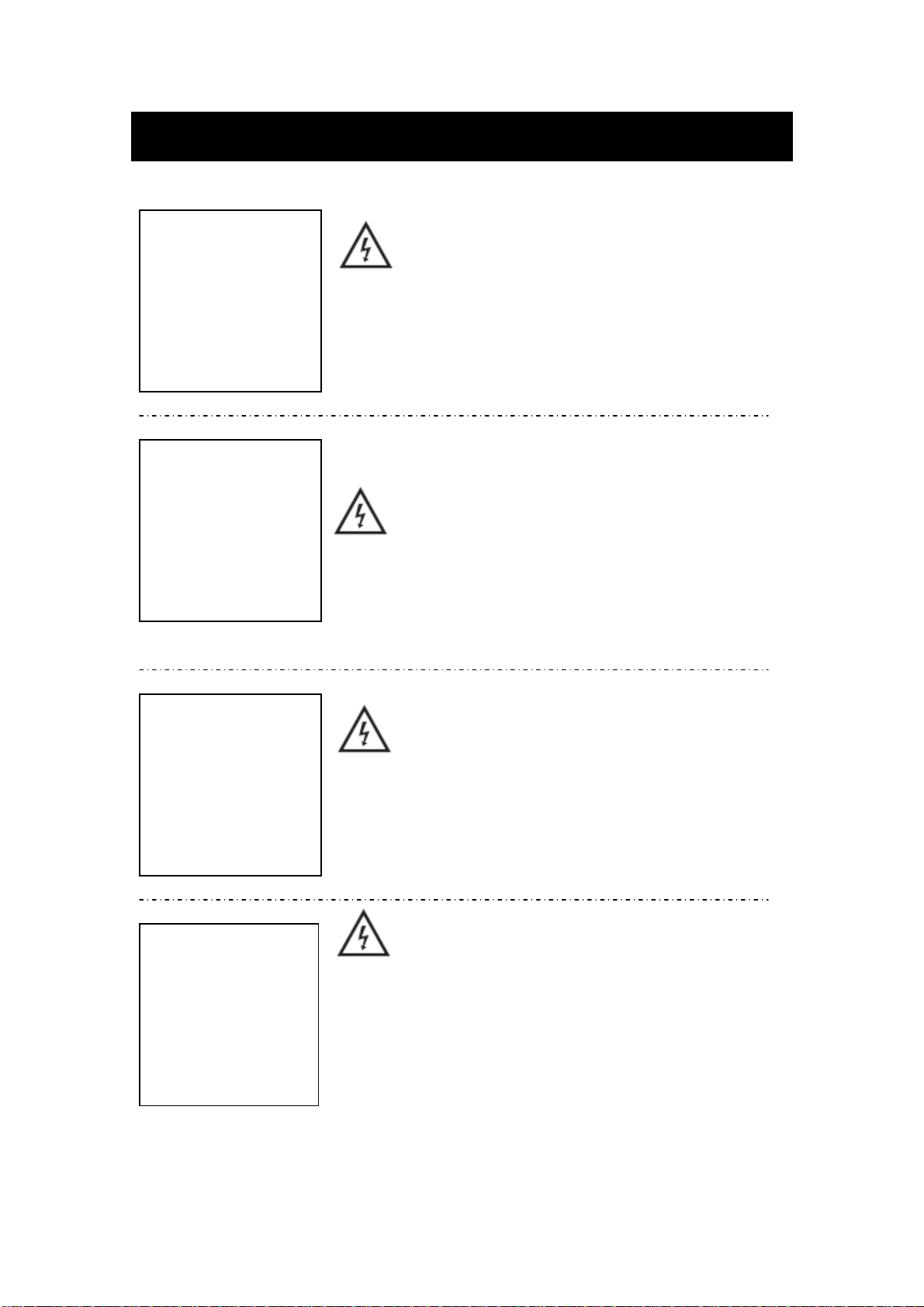
Caution
Caution
to qualified service personnel .
- Do not open the product's casing. Refer servicing
High voltages are used in the operation of this
Caution
the main unit to
To prevent fire or electrical shock hazard, do not expose
rain or moisture,
filled
with liquids, such as vases, on the apparatus.
product.
do not place objects
Caution
slots or openings. Never spill any kind of liquid on the
television receiver.
Do not d
rop or push objects into the television cabinet
Caution
directly on other products which give off heat: e. g. video
ventilation holes in the back cover. Ventilation is essential
to prevent failure of electrical components. Do not squash
the power supply cord under the main unit or other heavy
sources of heat. Do not stand the television receiver
cassette players and audio amplifiers. Do not block the
Avoid exposing
objects.
the main unit to direct sunlight and other
4
Page 6
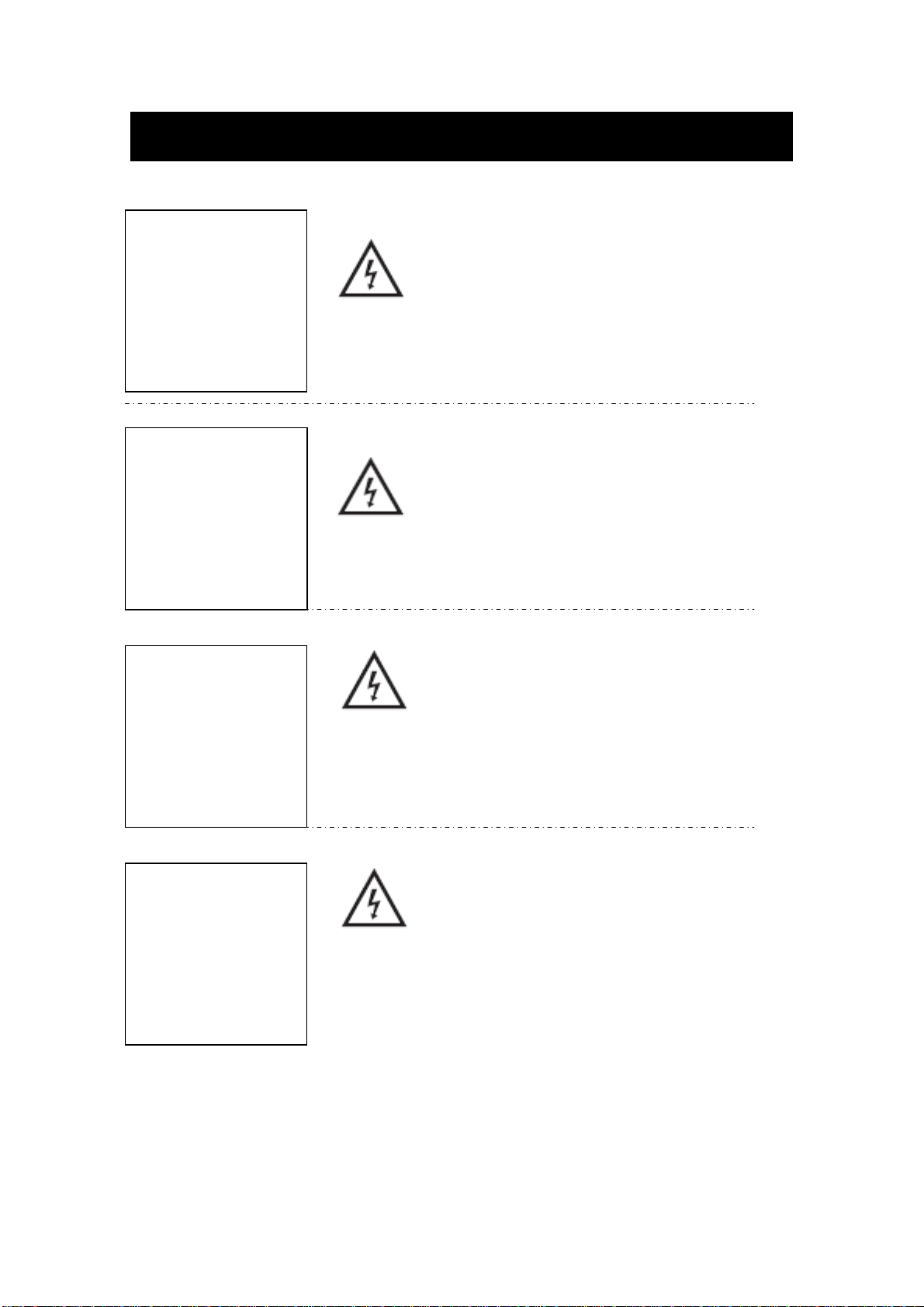
Never stand on, lean on or suddenly
or its stand. You should pay special attention to
children.
Do not place the ma
shelf or table. Serious injury to an individual and
damage to the television may result if it should fall.
Caution
Caution
push the product
Caution
in unit on an unstable cart stand,
Caution
When the product is n
of time, it is advisable to disconnect the AC power
from the AC outlet.
ot used for an extended period
Caution
is therefore breakable. This product must not be dropped
or banged. If the LED Panel breaks be careful of being
injured by broken glass.
The LED panel used in this product is made of glass and
5
Page 7
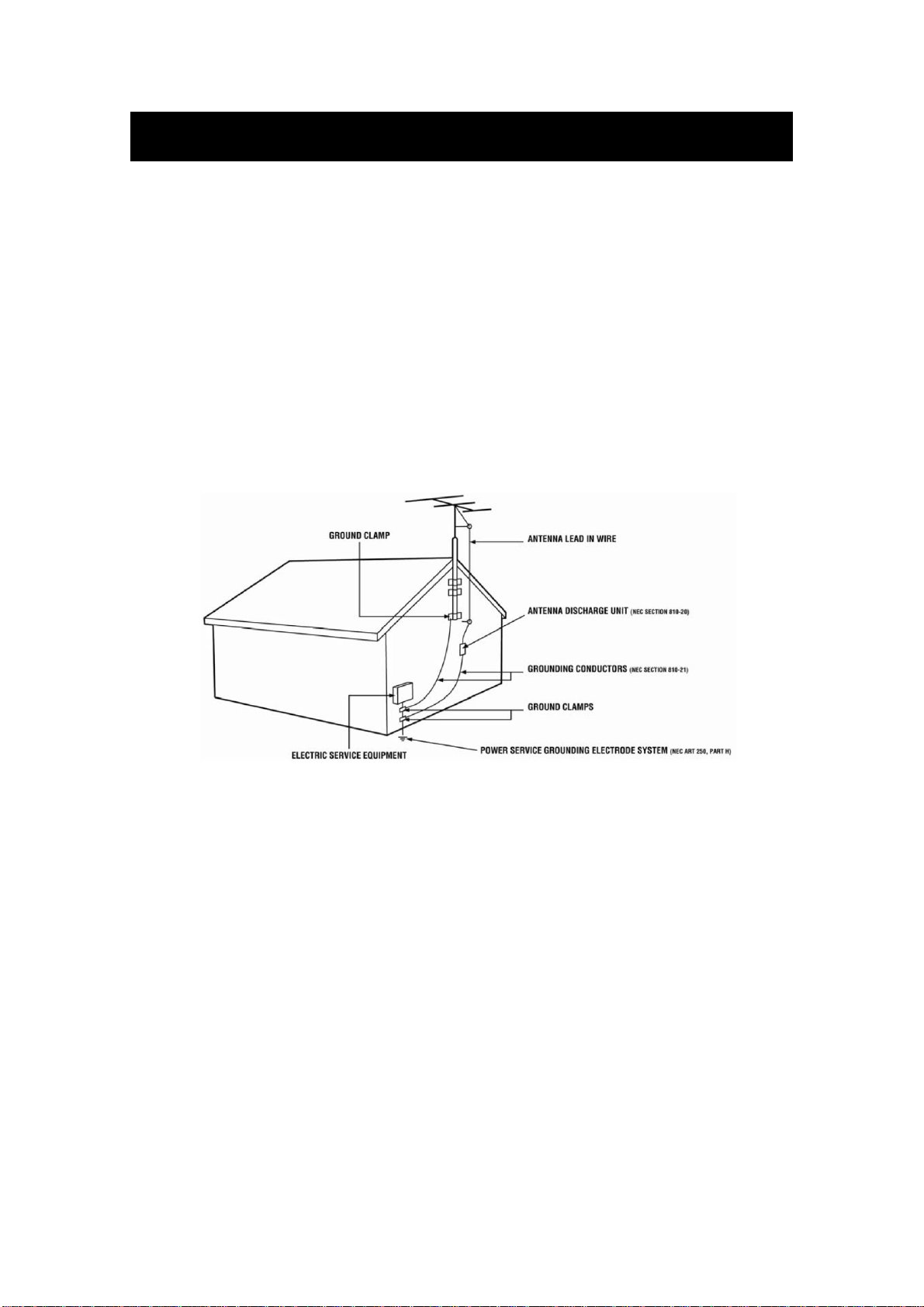
Important Information
Television Antenna Connection Protection
External Tele
If an outside antenna or cable system is to be connected to the TV, make sure that the antenna or
cable system is electrically grounded to provide some protection against voltage surges and
static charges. Article 810 of the National Electrical Code, ANSI/NFPSA 70, provides
information with regard to proper grounding of the mast and supporting structure, grounding of
the lead-in wire to an antenna discharge unit, size of the grounding conductors, location of
antenna discharge unit, connection to grounding electrodes, and requirements of the grounding
electrode.
vision Antenna Grounding
Lightning Protection
For added protection of the TV during a lightning storm or when it is left unattended or unused
for long periods of time, unplug the TV from the wall outlet and disconnect the antenna or cable
system.
Power Lines
Do not locate the antenna near overhead light or power circuits, or where it could fall into such
power lines or circuits.
6
Page 8
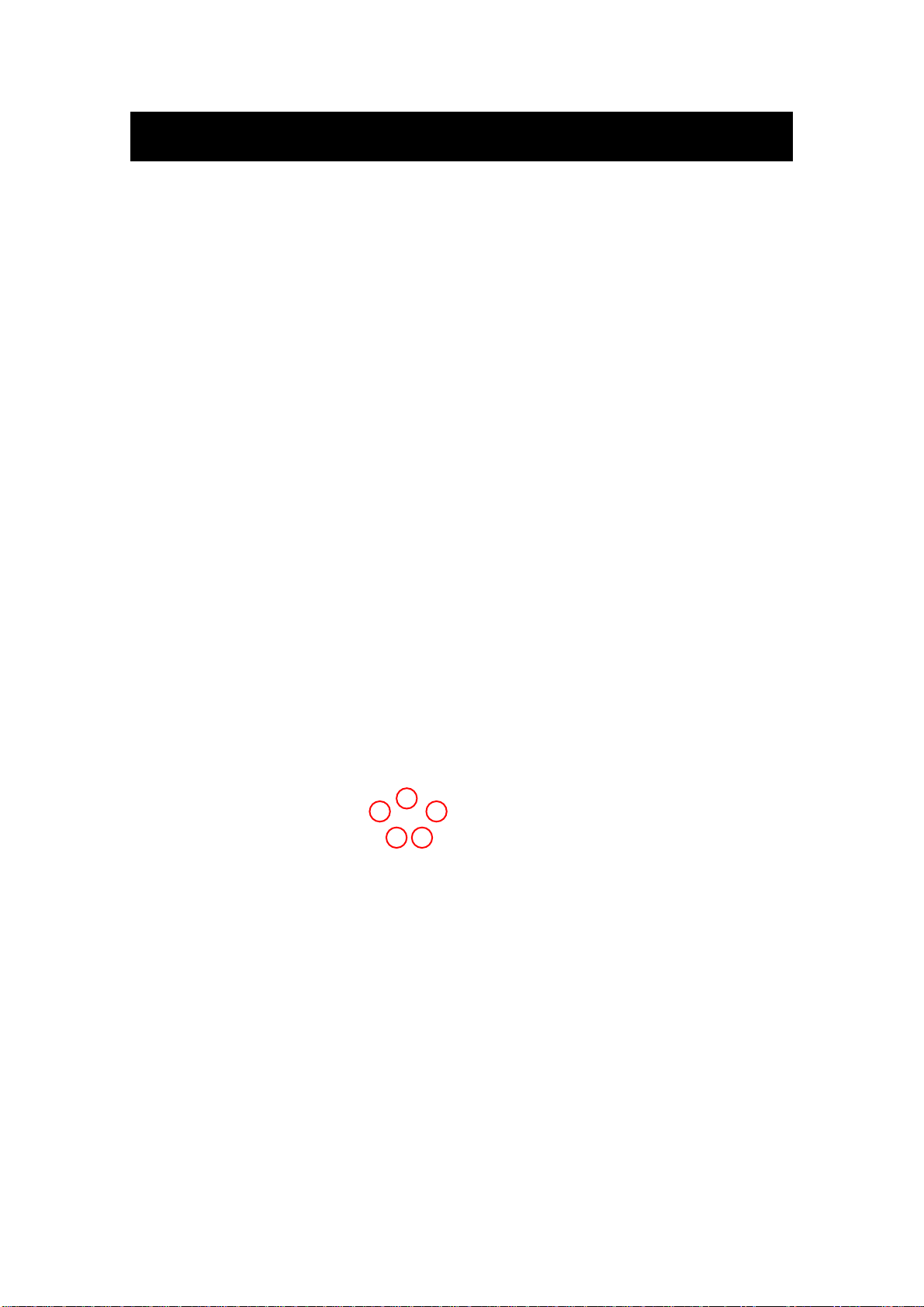
Attacthing or Removing the Stand
1. To attach the base place the display unit flat on a table. Afterwards attach the stand onto
the bottom of the stand. Screw in the 5 screws to secure the stand.
7
Page 9
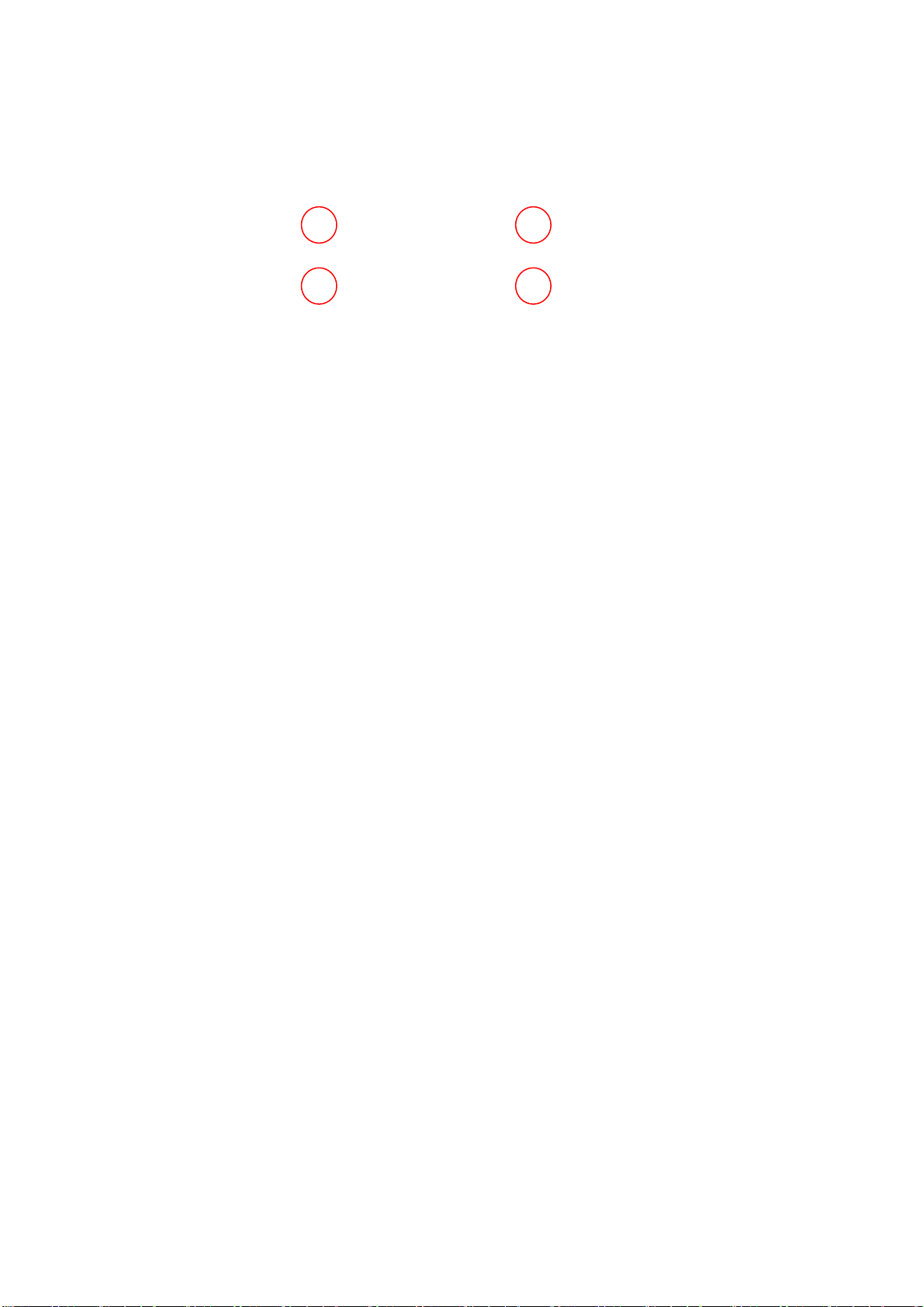
2. To remove the stand, remove the 4 screws in the area and the stand will come off.
Installing Batteries to the Remote Control
Please insert two AAA batteries into the remote control. Make sure that you match the (+)
and (-) symbols on the batteries with the (+) and (-) symbols inside the battery compartment.
Afterwards, re-attach the battery cover.
Please note:
� Only use AAA batteries.
� Do not mix new and old batteries. This may result in cracking or leakage that may pose a
fire risk or lead to personal injury.
� Inserting the batteries incorrectly may also result in cracking or leakage that may pose a
fire risk or lead to personal injury.
� Dispose the batteries in accordance with local laws and regulations.
� Keep the batteries away from children and pets.
� If the remote control is not used for a long time, remove the batteries.
� Keep the remote control away from moisture, sunlight, and high temperatures.
8
Page 10
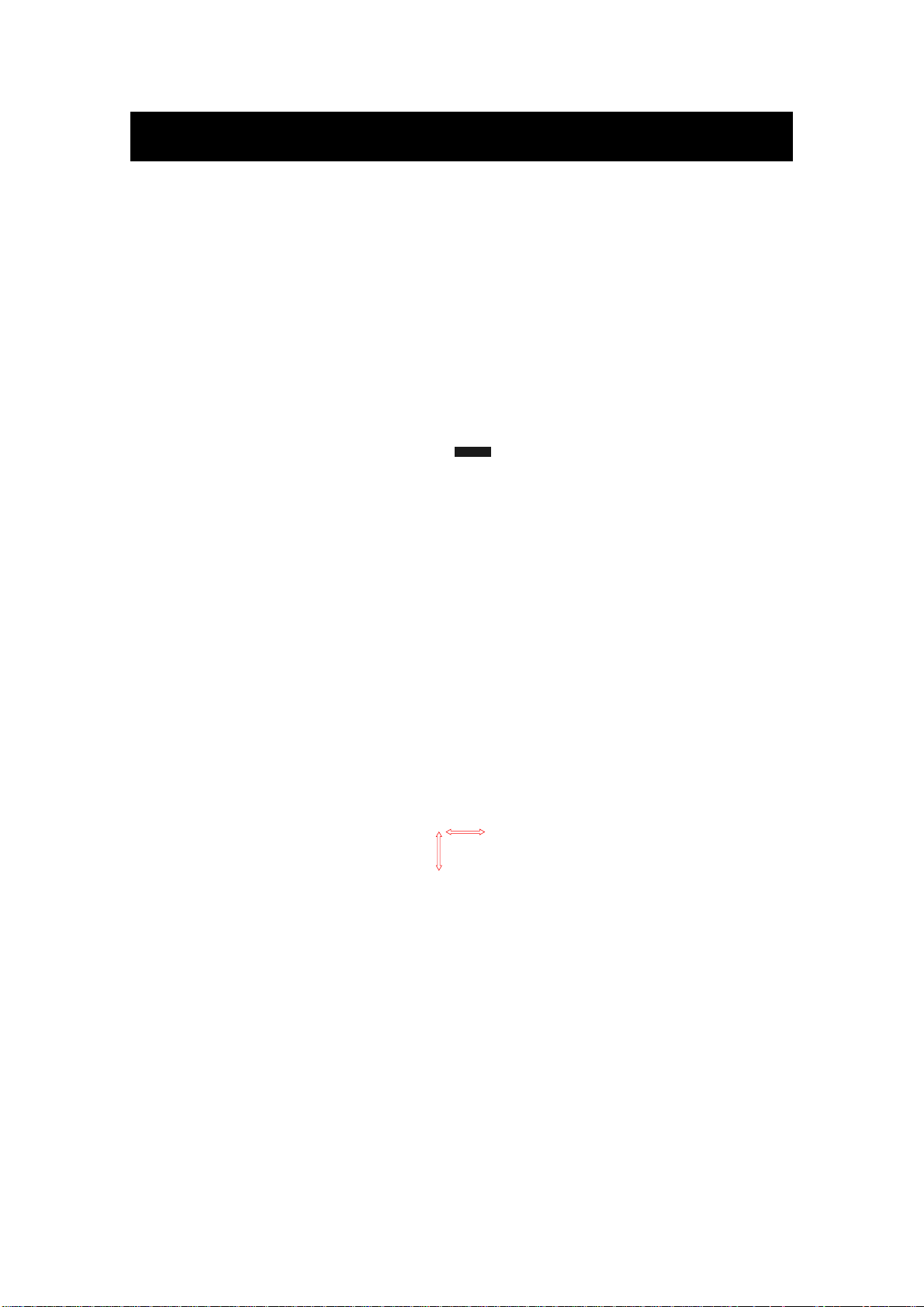
Identifying Front and Rear Panel
Front View
INDICATOR LIGHT – The light is red when power is plugged in but the TV is not turned on.
The light turns blue when the TV is turned on. Because of the LED in the panel, the TV
might take 10 – 12 seconds to power on.
REMOTE SENSOR – The remote sensor receives all the commands from the remote control.
Rear View Mounting Pattern
Mounting Specification : 200mm x 200mm using screw size M6. Length of screw should not
exceed 8mm. Please Note : The 8mm length of screw refers to how deep the screw can go
inside the mounting holes. When you’re buying screws, you should add the original 8mm to
the thickness of your mounting plate in order to get the total screw length.
9
Page 11
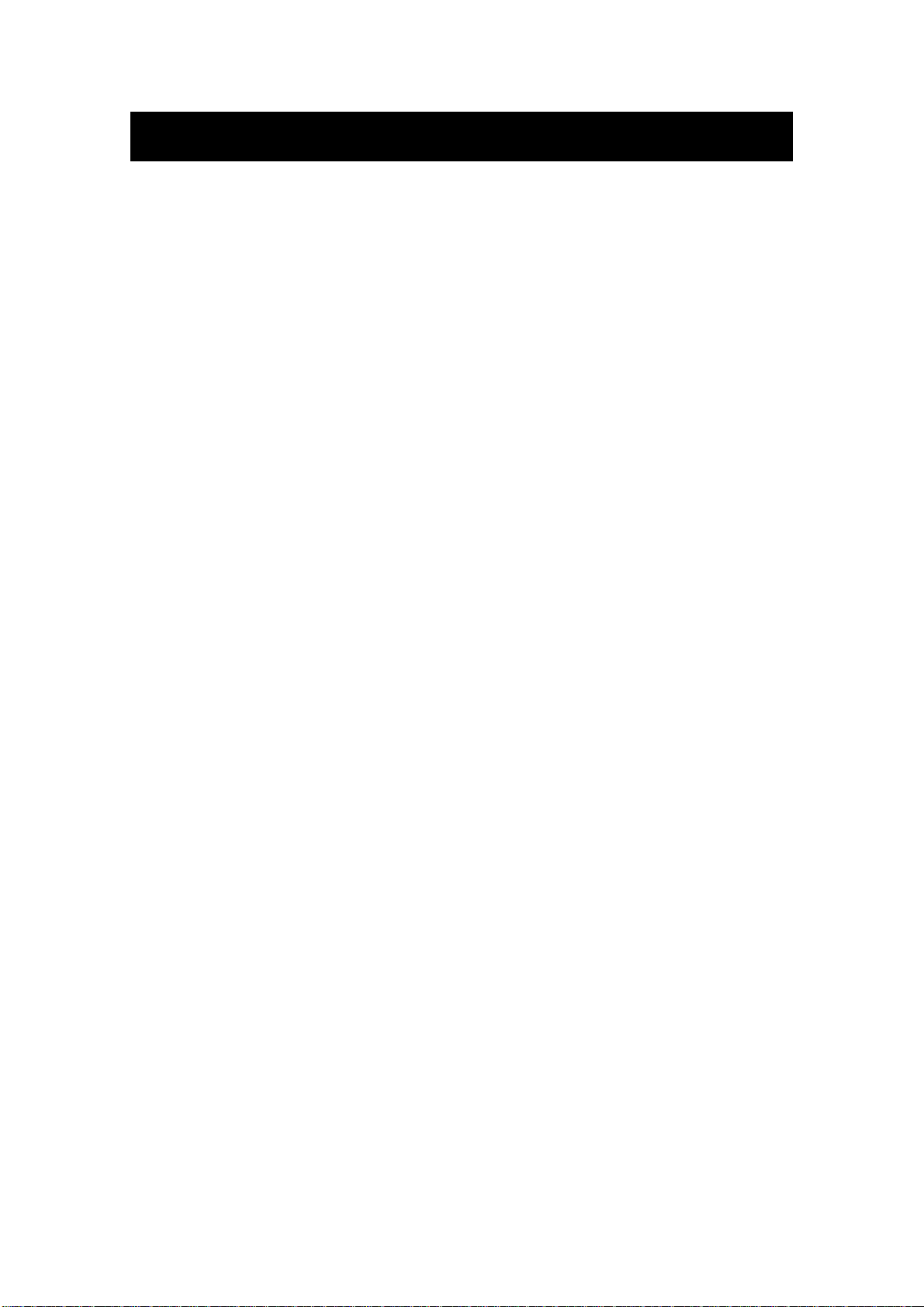
Connection Suggestions
If You Have Digital Cable without Cable Box or Antenna…
Make sure the power of HDTV is turned off.
1.
2.
back of your HDTV.
Turn on t
3.
4.
Follow the first tim
he HDTV.
e on screen instructions.
Connect the RF cable from yo
ur antenna or digital cable to the TV port on the
Please Note:
Not all broadcasts are in High Definition (HD). Please ref
broadcasting stations for more information.
The HDTV’s tuner is designed for HDTV therefore requires a stronger signal than
al TVs. If you cannot achieve that signal level with your antenna or cable, your
norm
HDTV might lose picture or sound.
10
er to your local
Page 12
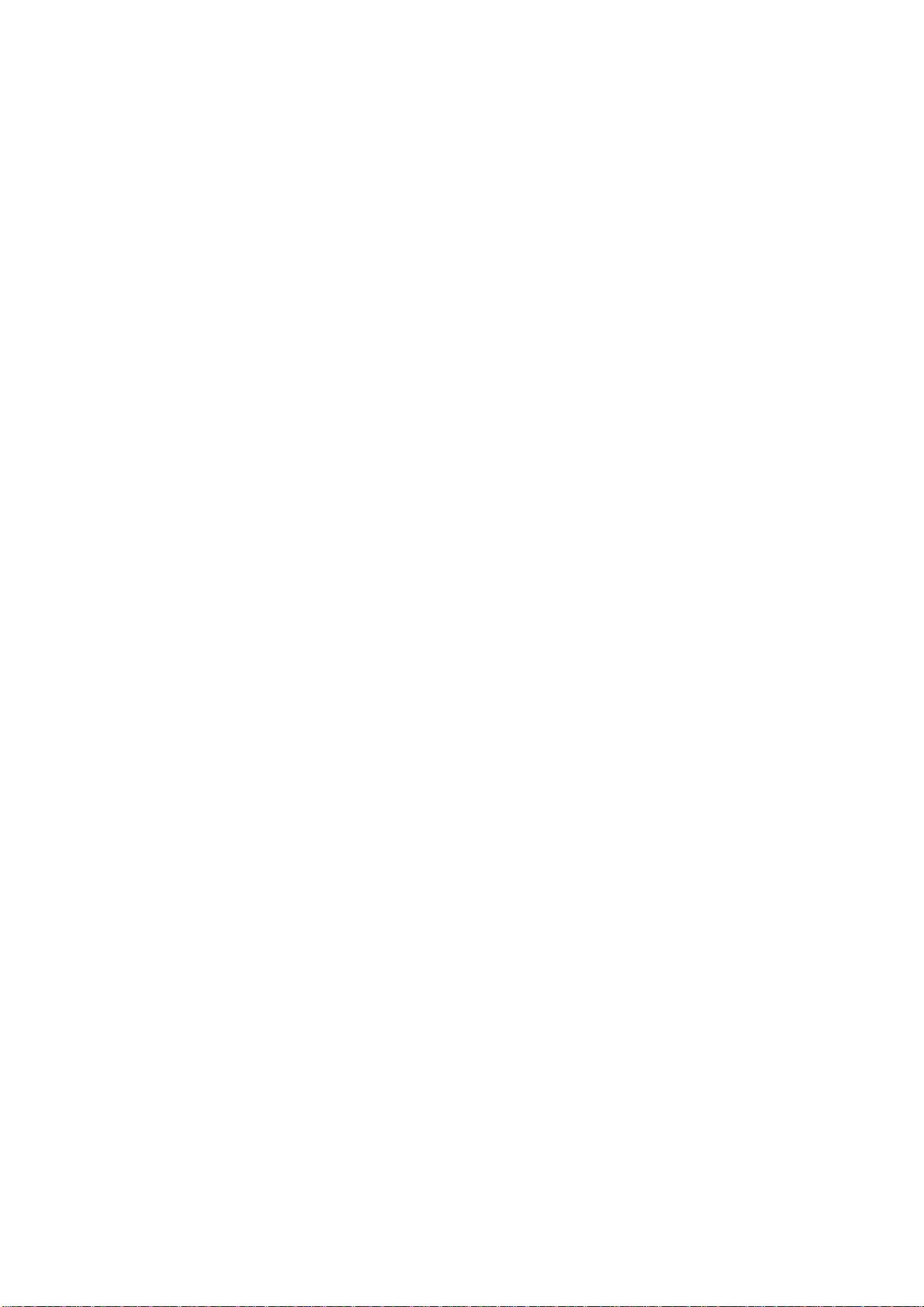
Connecting DV
1. Make sure the power of HDTV and yo
D Player with Component YPbPr…
ur DVD player is turned off.
2. Obtain a Component Cable. Connect the green color connector to both your DVD
player and YPbPr’s green connector port on the back of your HDTV.
3. Connect the blue color connector to both your DVD player and YPbPr’s blue
connector port on the back of your HDTV.
4. Connect the red color connector to both your DVD player and
YPbPr’s red connector
port on the back of your HDTV.
5. Obtain a RCA Audio Cable. Connect the white color connector to both your DVD
player and YPbPr’s white connector port on the back of your HDTV.
6. Connect the red color connector to both your DVD player and YPbPr’s red connector
port on the back of your HDTV.
7. Turn on the HDTV and your DVD player.
8. Use the remote control’s source button or the source button on the TV to switch to
YPbPr.
Please Note :
Sometimes DVD players will not automatically output to YPbPr. You will
need to configure your DVD player with AV connection first then switch to
YPbPr. Please reference the DVD player’s manual, to make sure the DVD
player is configured to output correctly to the TV.
This source shares audio jacks with composite video.
11
Page 13

Connecting Wii™ with Compo
site…
1. Make sure the power of HDTV and yo
2.
Obtain a Yellow
Video Cable. Connect the Yellow Video connector to both your Wii™
ur Wii™ is turned off.
and AV’s Yellow Video connector port on the back side of your HDTV.
e.
3.
Obtain a RCA Audio Cabl
Connect the white color connector to both your Wii™
and AV’s white connector port on the back side of your HDTV.
4.
Connect the red color connector to both your
Wii™ and AV’s red connector port on the
back side of your HDTV.
Turn on t
5.
Use the remote control’
6.
he HDTV and your Wii™.
s source button or the source button on the TV to switch to AV.
Please Note:
Make sure to read your Wii™ installation guide for further information.
This source shares audio jacks with YPbPr.
12
Page 14

Connecting Cable
or Satellite boxes with HDMI…
1. Make sure the power of HDTV
and yo
ur set-top box is turned off.
2. Connect a HDMI cable to the HDMI output of your set-top box and the other end to
the HDMI port on the back of your HDTV.
3. Turn on the HDTV and your set-top box.
4. Use the remote control’s source button or the source button on the TV to switch to
HDMI.
Please Note:
Please reference the set-top box’s manual, to m
ake sure the set-top box is
configured to output correctly to the TV.
HDTV supports NEC’s u
niversal remote code. Please look up NEC’s
codes in your universal remote’s hand book.
13
Page 15

Connecting
1. Make sure the power of HDTV and yo
to a PC with VGA and 3.5 mm minijack …
ur PC is turned off.
2. Obtain a 15-pin D-Sub VGA cable; connect to the VGA output of your PC and the other
end to the VGA port on the back of your HDTV.
3. Obtain a 3.5 mm Mini-jack, connect to the audio out of your PC and the other end to the
VGA Stereo Input port.
4. Turn on the power of the HDTV and your PC.
5. Use the remote control’s source button or the source button on the TV to switch to PC.
6. Change your PC resolution to 1920x1080 at 60hz refresh rate.
7. Press MENU to use the OSD’s PICTURE option.
8. Under the PICTURE option select PC Settings.
9. Under PC Settings use AUTO ADJUST to adjust the screen.
Please Note:
For the best results, please set your PC resolution to 1920x1080 at 60 Hz. Please
refer to the PC or graphic card’s manual for further instructions on how to set your
resolution and refresh rate.
Please refer to your PC manual for video output requirements of the video card.
The VGA port of the TV features a power saving mode which will automatically
turn off the TV, if there’s no signal provided for more than 5 minutes.
14
Page 16

Connecting a Digital Audio Receiver
1.
Make sure the power of HDTV and your receiver is t
2.
Obtain a COAXIAL cable, connect it to your receiver’
input and the COAXIAL connection on the LINE OUT port on the back of the
with Coaxial...
urned off.
s COAXIAL digital
HDTV.
3.
Turn on th
e HDTV and your receiver.
Please Note:
If you want pure digital stream for your receiver to decode, you must also
configure the TV’s OSD Sound->Digital Audio Out function. Make sure the
option is on 5.1CH.
If your receiver is making static noises when receiving 5.1CH, you must use
the PCM option instead.
Please reference the receiver’s manual as well, to make sure the receiver is
configured to receive signals correctly from the TV.
The TV’s COAXIAL out for 5.1CH is ONLY used for antenna/cable
connection. Any other incoming audio signal will be passed out of
COAXIAL in PCM format.
15
Page 17

Main unit description
Contr
VOL+ : Volum
ol Panel Button Function
e up.
VOL- : Volume down.
CH+ : TV channel up.
CH- : TV channel down.
MENU : Press to select the main menu.
TV/AV : Select the input signal.
POWER : Switch on when at standby mode or enter the standby mode.
TV Terminal
1. Coaxial out term
2. RF antenna.
3. VGA input terminal of simulation signal of PC.
4. PC AUDIO input terminal.
5. Video input terminal.
6. AUDIO input terminal(Audio input terminal for Component and Video).
7. Component input terminal.
8. HDMI1 input terminal.
9. HDMI2 input terminal.
10. HDMI3 input terminal
11. Line out terminal.
12. EARPHONE out terminal.
Connections
inal.
13. USB input terminal(
16
Only be used to upgrade).
Page 18

Remote control
POWER: Power on/off button, press once to turn the TV on and press
again to turn the TV off.
MUTE: Press this button to mute or restore sound.
MTS/AUDIO: When stereo program is received, press this key to
switch sound system between mono and stereo.
When SAP program is received, press this button to switch sound
system between mono and SAP
When stereo and SAP program is received, press this key to switch
among mono, stereo and SAP.
Press this key to show the list of audio languages available for the
current channel in ATSC.
ASPECT: Press to
PMODE: Select picture mode.
SMODE: Select sound mode.
0-9: Select and switch to a channel using 0 - 9.
Switch the program digit.
-/--:
: Switch back and front between the current and previous channels.
DISPLAY: Display TV information.
EPG:Enter electronic program guide
AUTO: Adjust the picture automatically in pc mode.
RED, GREEN, YELLOW, CYAN:
SLEEP: Set the sleep timer.
SOURCE: Press to change signal source.
ENTER: Enter the selected option or perform the selected operation.
MENU: Press this button to enter the main menu.
EXIT: Exit the OSD (On-screen display).
CH+/CH-: Change the channel.
CC: Press this key to select the CC ,ON or OFF mode and CC on Mute .
INFO: Display some information of current program in TV mode.
VOL+/VOL-: Adjust the volume.
FAV: Switch between custom set "Favorite List"
F.LIST: Press this key to display the Favorite List mode.
C.LIST: Press this key to display the channel list mode.
adjust picture ratio.
This button is not available.
17
Page 19

Installation Guide
Press MENU bu
want; Press ENTER button to enter the sub menu; Press ▼ / ▲ button to select the option and then press
◄ / ► to adjust the value in the sub menu; You can press MENU button to go back to the upper menu or
EXIT button to close the OSD.
tton to display the MAIN OSD MENU; Press ◄ / ►button to select the MENU you
PICTURE
Press ENTER when the Picture Set
following.
tings item is highlighted. Then you will go to the sub-menu as
Press ▼ / ▲ to select the desired menu item. Press ENTER to proceed if necessary.
d
◄ / ►
Press
When you have changed the settings, you can exit from the menu by pressing MENU.
just the item the desired level.
to a
Picture Settings
Press ▼ / ▲ button t
mode, the detail optio
18
o select Picture Settings, then press ◄ / ► button to adjust. Only in the User
ns as following can be adjusted.
Page 20

Press ▼ / ▲
select Contrast, then press ◄ / ► button to adjust. . Press ▼ / ▲ button to select Color, then press
◄ / ► button to adjust. . Press ▼ / ▲ button to select Tint, then press ◄ / ► button to adjust.
Press ▼ / ▲ button to select Sharpness, then press ◄ / ► button to adjust. .
button t
o select Brightness, then press ◄ / ► button to adjust. . Press ▼ / ▲ button to
Screen Size
Press ▼ / ▲ button to select Screen Size, then press ◄ / ► button to adjust.
PC Settings
Note :
The pc settings only in pc mode
.Press ENTER when the PC Settings item is highlighted. Then you will go the
sub-menu as following.
.Press ▼ / ▲ to select the desired menu item. Press ENTER to ▼ / ▲ proceed if
necessary.
.Press ◄ / ► to adjust the item to the desired level.
.When you have changed the settings, you can exit from the menu by pressing MENU.
19
Page 21

Press ▼ / ▲ button to select Auto Adjust, then press ENTER button to start auto
adjusting.
Press ▼ / ▲ button to select Horizontal Position, then press ◄ / ► button to adjust.
Press ▼ / ▲ button to select Vertical Position, then press ◄ / ► button to adjust.
Press ▼ / ▲ button to select Clock, then press ◄ / ► button to adjust.
Press ▼ / ▲ button to select Phase, then press ◄ / ► button to adjust.
Press ▼ / ▲ button to select Reset, then press ENTER button to reset the options
above.
Color Temperature
Press ENTER when the Color Temperature item is highlighted. Then press ◄ / ► button to adjust.
Advanced Picture Settings
Note: This option in the PC mode no role!
Dynamic Contrast
Press ▼ / ▲ button to select the item Dynamic Contrast, then press ◄ / ► button to adjust. It can
adjust the contrast
Film Mode Press ▼ / ▲ button to select the item Film Mode, then press ◄ / ► button to adjust.
Noise Reduction
Press ▼ / ▲ button to select the item Noise Reduction, then press ◄ / ► button to adjust.
MPEG Noise Reduction
Press ▼ / ▲ button to select the item MPEG Noise Reduction, then press ◄ / ► button to adjust. It
can improve the quality of the pictures by reducing the block noise.
20
Page 22

SOUND
Sound Settings
Press ENTER when the Sound Settings item is highlighted. Then you will go to the sub-menu as
following.
Press ▼ / ▲ to select the desired menu item. Press ENTER to proceed if necessary.
Press / to adjust the item the desired level.
When you have changed the settings, you can exit from the menu by pressing MENU.
Bass
Press ▼ / ▲ button to select the item Bass, then press ◄ / ► button to adjust.
Treble
Press ▼ / ▲ button to select the item Treble, then press ◄ / ► button to adjust.
Balance
Press ▼ / ▲ button to select the item Balance, then press ◄ / ► button to adjust.
12
Page 23

AVL
Press ▼ / ▲ button to select the item AVL, then press ENTER button to adjust.
Analog Sound
Press ▼ / ▲ button to select the item Preferred Analog Sound, then press ◄ / ► button to select
the prefer audio
Digital Sound
Press ▼ / ▲ button to select the item Preferred Digital Sound, then press ◄ / ► button to select the
prefer audio
Digital Audio output
Press ▼ / ▲ button to select the item Digital Audio output, then press ◄ / ► button to select the
Audio output mode.
Equalizer Settings
Press ▼ / ▲ button to select the item Equalizer Settings, then press ◄ / ► button to select the
desired mode.
22
Page 24

CHANNEL MENU
Note: This menu is only shown when the input source is TV.
Channel List
Press ▼ / ▲ but
press enter button to option “In Channel List” On, the channel label will display in the list.
ton to select Channel List, then press enter scan th e Channel List. If you sele ct the
Favorite List
Press ▼ / ▲ button to
List.
select Favorite List, then press ENTER button to scan the Favorite Channel
Channel Setting
Press ▼ / ▲ button t
the sub menu.
23
o select Manual Channel Setting, then press ENTER button to set the value in
Page 25

Skip
Set the channel to be skipped when using CH+/Ch- to view channels.
Favorite
Set the channel to your favorite list.
Label
Rename label of the channel.
Signal Type
Press ▼ / ▲ button to select Signal Type, then press button ◄ / ► to select the type you want to set.
There are two selections: Air and Cable.
Auto Channel Search
Press ▼ / ▲ button to select Auto Channel Search, then press ENTER button to search channel.
A Channel Search Menu will appear as below.
42
Page 26

PARENTAL CONTROL
Input password to enter, default password is “0000”.
V-CHIP
Press ▼ / ▲ button to select V-CHIP, then press ENTER button to adjust. A Sub Menu Will appear
as below.
25
Page 27

US V-CHIP
Press ▼ / ▲ button to select US V-CHIP, then press ENTER button to adjust. A Sub
Menu Will appear as below.
Movie Rating
Press ▼ / ▲ button to select Movie Rating, then press ENTER button to adjust. A Sub Menu Will
appear as below. Press ▼ / ▲ button to select Rating, then press ENTER button to lock
TV Rating
Press ▼ / ▲ button to select TV Rating, then press ENTER button to adjust. A Sub Menu will
appear as below.
Press ▼ / ▲ / ◄ / ► button to select Rating, then press ENTER button to lock.
26
Page 28

CANADA V-CHIP
Press ▼ / ▲ button to select CANADA V-CHIP , then press ENTER button to adjust.
A Sub Menu Will
appear as below.
The operation of CANADA V-CHIP is the sam
Block Unrated Show
e as the operation of US V-CHIP.
Press ▼ / ▲ button t
locked.
o select Block Unrated Show, then press ENTER button to set the rating
Downloadable Rating
Press ▼ / ▲
the DTV program doesn’t have this rating information, this option will be in gray.
27
button t
o select Downloadable Rating, then press ENTER button to set the rating. If
Page 29

Clear Do
Press ▼ / ▲ button t
rating.
Note: The above two operation only valid when playing the downloadable data stream. The
operations are the same as US V-CHIP.
wnloadable Data
o select Clear Downloadable Data, then press ENTER button to set the
CHANGE PASSWORD
Press ▼ / ▲ button t
A Sub Menu Will appear as below. If the password is changed, all of the passwords in the menu will
be changed at the same time.
Note: If you forget your password, you can use “1470” to enter any menu locked.
o select Change Password, then press ENTER button to adjust the value.
Keypad Lock
Press ▼ / ▲ button t
o select the item Keypad Lock, then press ENTER button to adjust.
Source Lock
Press ▼ / ▲ button t
/ ▲ button to select Source, then press ENTER button to set the Source Lock. You can’t enter the
locked source if you set the source lock.
28
o select Source Lock, then press Enter button to enter the sub menu. Press ▼
Page 30

Setup Menu
Closed Caption
Press ▼ / ▲ button to select the item Closed Caption, then press ◄ / ► button to adjust.
29
Page 31

Caption Display
Press ▼ / ▲ button to select Caption Display, then press ◄ / ► button to select ON or OFF.
Analog Caption Type
Press ▼ / ▲ button to select Analog Caption Type, then press ◄ / ► button to select the type.
Digital Caption Type
Press ▼ / ▲ button to select Digital Caption Type, then press ◄ / ► button to select the type.
Digital CC Preset
Press ▼ / ▲ button to select Digital CC Preset, then press ◄ / ► button to select Default or
Custom.
Digital CC Style
This menu is only shown when the Digital CC Preset is selected Custom.
CC Size
Press ▼ / ▲ button to select CC Size, then press ◄ / ► button to set.
CC Font
Press ▼ / ▲ button to select, then press ◄ / ► button to select the Font.
30
Page 32

CC Opacity
Press ▼ / ▲ button to select CC Opacity, then press ◄ / ► button to select the Opacity.
Text Color
Press ▼ / ▲ button to select Text Color, then press ◄ / ► button to select the color.
CC Background Opacity
Press ▼ / ▲ button to select CC Background Opacity, then press ◄ / ► button to select the Opacity.
CC Background Color
Press ▼ / ▲ button to select CC Background Color, then press ◄ / ► button to select the Color.
Menu Language
Press ▼ / ▲ button to select the item Menu Language, then press ◄ / ► button to adjust.
Clock
Press ▼ / ▲ button to select the Clock, then press ENTER to edit.
Time Zone
Press ▼ / ▲ button to select Timer Zone, then press ◄ / ► button to set.
Auto Clock
Press ▼ / ▲ button to select the item Auto Clock. then press ENTER button to adjust.
Setup Time
Press ▼ / ▲ button to select Setup Time, then press ◄ / ► button to adjust the time and use the
ENTER button to go to the next option.
Day Of Week
This option displays the Day Of Week corresponding to the setup time.
Daylight Saving Time
Press ▼ / ▲ button to select the item Daylight Saving Time. then press ENTER button to adjust.
31
Page 33

OTHERS MENU
Blue Back
Press ▼ / ▲ button to select Blue Background, then press ENTER button to select when there is no
signal, whether set the background in blue or not.
No Signal Power Off
Press ▼ / ▲ button to select No Signal Power Off, then press ENTER button to select it On or Off.
When set it on, if there is no signal input, it will go into standby.
No Operation Power Off
Press ▼ / ▲ button to select No Operation Power Off, then press ENTER button to select it On or
Off. When set it on, if there is no operation, it will go into standby.
All Reset
Press ▼ / ▲ button to select All Reset, then press ENTER button to execute reset. When you select
All Reset item, a dialogue box will appear as following
32
Page 34

How do I Clean the TV?
IMPORTANT
1. The power cable has to be
2. Do not use volatile solvent (alcohol, rosin, and toluene) to clean the TV. These
types of chemicals might damage the housing and the LED glass.
Cleaning the bezel and remote control
1. Use a 100% cotton cloth or micro-fiber cloth for cleaning.
2. If the remote control or bezel is dirty to the point where you cannot simply dry
wipe it, please lightly dampen the wiping material (the wiping material cannot
be dripping wet, because if water drips into the panel it will cause
malfunction and possible permanent damage to the panel which will not be
covered under the warranty) with clean water and wipe again. Wipe the
display with a dry micro-fiber cloth or 100% cotton cloth afterwards.
Please Note :
Make sure you wring the water out of the cloth before cleaning the
bezel or remote in order to prevent water from penetrating into the
electronics.
removed from the socket before cleaning the TV.
Cleaning the Screen
1. Use a 100% cotton cloth or micro-fiber cloth for cleaning.
2. The LED screen glass is extremely fragile. Do not scrape it with any material.
Do not press or tap the screen to avoid cracking. When the screen is dirty to the
point where you cannot simply dry wipe it, please lightly dampen the wiping
material with clean water and wipe again. Wipe the display with a dry
micro-fiber cloth or 100% cotton cloth afterwards.
33
Page 35

Troubleshooting
The following table contains the
you contact the technicians.
Proble
ms
NO PICTURE
ABNORMAL
COLORS
PICTUR
E IS TOO
DARK
AUDIO ONL Y
PICTURE
PICTURE ONLY
AUDIO
REMOTE C
DOES NOT
CANNOT REC
SUFFICIENT
CHANNELS
THROUGH THE
ATSC/NTSC TUNER
NO COLOR
WEAK SIGNA
NO PROGRAM
SYMBOL ON
SCREEN
TV’S UNIVERSAL
REMOTE CO
ONTROL
WORK
DE
Connect power cord correctl
on power.
Turn
Connect video cable correctly.
Select the input signal source with proper cable connection with the source button.
Match the colors on the cables to the ports off the back of the television. I.E. red cable to red colored
port.
Adjust your contrast, brightness and lamp settings from the OSD Menu. For adjust controls
NO
Make sure you have connected both your video and audio cables.
The T
V’s tuner signal must not be lower than 65 %.
NO
Make sure the audio cable is connected.
Readjust your volume via the r
The T
V’s tuner signal must not be lower than 65 %.
Turn off the TV, unplug it from the socket. Remove the batteries out of the remote for 30 minutes.
Press the remote buttons and the power button randomly for a good 2 seconds, and then reinstall the
batteries. Try the remote to see if it works. For battery removal instructions.
The TV’s rem
sure there is line of sight from the remote control’s front sensor to the remote sensor of the TV.
EIVE
The TV’s tuner signal must not be lower than 65 %. Change the direction of your antenna and rescan
your channels. If you have cable call up your cable company and ask about signal strength of your
local cable.
Please adjust y
down. For adjustment controls.
V’s tuner signal must not be lower than 65 %. Check your signal.
The T
L OR
The TV’s tuner signal must not be lower than 65 %. Change the direction of your antenna and rescan
your channels. If you have cable call up your cable company and ask about signal strength of your
local cable.
This television follows NEC’
thro
ugh your own universal remote’s guide book.
Troubleshooting
common problems and the solutions to these problems. Please check this list before
Solutions
y.
emote control.
ote sensor is also housed in the same place as the power indicator light. Please make
our picture setup and make sure the saturation and the RGB are not turned all the way
s universal remote code. To find the actual code you must read
34
Page 36

Proble
ms
TV CHANNELS
BLOCKED
UNIVE
RSAL REMOTE
CODE
THE TV TURNS
OFF SLOW
SCREEN SHOWS
SLOWLY
NO SOUND ON PC Make sure
HDCP VIDE
HDCP SUPPORT
VIDE
HDCP
AUDIO
CANNOT GET 1
ON PC VGA
PICTURE IS
DISTOR
TED OR HAS
ABNORMAL SOUND
E DOES
PICTUR
COVER THE ENTIRE
SCREEN
PICTURE QUALI
HORRIBLE!!
PICTURE HAS PIXE
THAT ARE ALWAYS
DISPLAYING THE
SAME COLOR
ON OR
LY AND THE
O SAYS NO
O HAS NO
360X768
Solutions
ARE
Check your auto lock function’
about them.
This TV
follows NEC’s universal remote code. Plea se check your hand book for NEC’s codes then apply
them.
This TV
is a High Definition liquid crystal display panel TV. It requires a few more seconds than normal TVs
to power up and show the picture.
UP
you have a 3.5 mm mini-jack cable connected from your pc’s sound output to the TV’s VGA
STEREO INPUT
Reboot your HDCP video device but turning them off and unplugging the power cord. Wait up to 8 minutes
to plug the power back in to see if it works or not.
Make sure you have a 3.5 mm mini-jack cable connected from your HDCP video device’s sound output to the
TV’s VGA STEREO INPUT. If your HDCP video device uses RCA AUDIO jacks, you’ll need to obtain a
RCA audio converted into 3.5 mm mini-jack cable.
Make sure the TV is recognized as plug and play monitor. Try updating your video card’s drivers as well. If
that does not help, most likely you’ll need to upgrade your video card to a newer one.
This might be from interference from large electrical appliances, cars, motorcycles, or fluorescent lights. If
the TV is close to the wall, try moving the TV to another room in your house to see if the problem still occurs.
If you’re using HDMI or a TV digital channel make sure you use the ASPECT button to switch to 16:9 format.
If you are using VGA, use the AUTO ADJUST function to adjust to the screen. Please Note : If you are using
regular analog TV, AV, or component in 480i resolution, use the ASPECT button to switch to 16:9 in order to
NOT
fill up the screen. Please Note : This note this feature will distort the picture.
For best image quality, view HD widescreen programs where possible. If HD content is not available view
“Standard Definition” from a digital source. Standard, analog TV will always be noticeable inferior to HD
TY IS
because your TV has video that is many times better than old TV’s and so you can see interference and
deficiencies you did not KNOW you had.
LS
Your TV is manufactured using an extremely high level of precision technology, however, sometimes some
pixels of your TV may not display. Pixels defects within industry specifications are inherent to this type of
product and do not constitute a defective product.
s settings inside the OSD. You may have locked up some channels but forgot
.
E
I CANNOT CHANG
THE TIME MANUALLY
BIG BLACK BOX
THE MIDDLE OF
SCREEN
Your TV syncs time automatically according to your local TV channel. This function only works while the
TV’s tuner is connected to an ANTENNA.
IN
You have turned o
closed captioning and the box will disappear.
n closed captioning and are using TEXT1 – TEXT4. Change the setting to CC1 or turn off
35
Page 37

Proble
ms
Solutions
SWITCH
CHANNEL OR
SOURCE CHANGES
THE VOLUME
THERE IS NOISE OR
TRASH PIXELS ON
THE SCREEN
TIPS FOR HIGH
DEFINITION USERS
TIPS FOR LETT
CONTENT USERS
I CANNOT FIN
VOLUME AND
CHANNEL CHANGING
BUTTONS
TV TUR
AUTOMATICALLY
AFTER 5 MINUTES
MY TV PIC
VERY DIM
ING A
ERBOX
NS OFF
TURE IS
Different channels and inputs will sometimes have this effect because the channel signal’s own volume
is already loud. There is no way remove this completely. The TV has an AUTO VOLUME LEVEL
function that can combat this type of effect. Please make sure that function is turned on.
When your TV’s resolution is higher than the digital channel’s broadcast resolution, the signal is
up-converted to match your TV’s resolution. Up-converting can cause this type of effect.
The TV is an ideal platform for viewing High Definition Content. The best image quality can be
achieved by HDMI, YPbPr (Component), then VGA. However, due to variances in broadcast
practices, it is possible some image distortions can occur.
Letterboxed (Widescreen) versions of DVD movies are most commonly formatted for standard 4:3 TVs.
The TV has the capability of expanding this content so the entire screen is filled at the expense of the
image proportion. To use this function press the aspect button on the remote control and cycle among
the available options.
D THE
The buttons are represented by the ▲▼◄► buttons located on the remote control. ▲▼ changes the
channels and ◄► changes the volume.
The TV features a power saving mode which will automatically turn off the TV, if there’s no signal
provided for more than 5 minutes.
Check to see if you are under POWER SAVING mode for your picture mode. Keep pressing the
PICTURE button on the remote control to cycle out of POWER SAVING.
36
Page 38

Specifications
Display panel
Item
Active Area / Screen Size Diagonal 39 inches
1 neercsediW oitaR tcepsA 6:9
Pixel Pitch 0.176 (H) x RGB x 0.530 (V) um per one triad
Max. of Pixels (Resolution) FHD (1920 x 1080 pixels) resolution
Brightness 280 nits (Typical)
Contrast 1500:1 (Typical) with Auto Contrast Enhancement
Response Time 8 ms (gray to gray)
Viewing Angle
Lamp Life of Backlight > 30,000hrs
Dimension
Weight 24.96Ibs
Power input AC 100 – 240V, 60/50 Hz, 3A(Max.)
Typical 178/178 Degree
(Horizontal/Vertical)
TV DISPLAY
35.00” x 20.76” x 3.83” (without stand)
35.00” x 23.32” x 8.95 ” (with stand)
Illustration
Function
(1)Video
D3 ecalretni-eD
2:3 revocer emarF
Noise reducing core technology 3D
Aspect ratio Wide, Normal, Cinema, Zoom
ammaG dexiF ammaG
seY tsujda pmaL
Picture mode Standard / Mild / Power Saving / User/Vivid
ssenprahS / tniT / roloC / tsartnoC / ssenthgirB tsujda oediV
73
Page 39

(2)Audio
Sound Mode Dynamic/Standard/Soft/User
seY lortnoC emuloV otuA
ecnalaB / elberT / ssaB enoT
)xaoc( seY tuO LAIXAOC
Speakers 6 watt per channel
(3) General
seY nacs otua lennahC
Sleep timer
PC timing
Off/10mins/20mins/30mins/40mins/50mins/60mins/90mins/120mins
W1 rednU rewop ybdnatS
19200*1080@60 Hz (NATIVE)
1024*768@60
800*600@60
640*480@60
720x400@70
)ydaeR elbaC latigiD( MAQ / CSTA / CSTN renuT VT dirbyH
p0801 / i0801 / p027 / p084 / i084 oediV-troppus gnimiT
(4)NTSC/ATSC
NTSC
ATSC
(5)I/O
Sound: Mono / Stereo / SAP
Favorite Channel
V-chip
Closed caption
(CC1-CC4, Text 1-Text 4)
Favorite Channel
V-chip
Video input format: 1080i, 720p, 480p, 480i
Analog closed caption:
(CC1-CC4, Text 1-Text 4)
Digital closed caption:
(Service 1-Service 6)
1 input x TV Tuner (NTSC/ATSC),
1 input x AV,
1 input x YPbPr(audio shared with AV)
3 inputs x HDMI/HDCP (optional, HDCP audio shared with VGA Audio In),
1 input x VGA,
1 input x VGA Audio In,
1 output x COAXIAL (digital audio) out,
1 output x Audio Left/Right out
1 output x Headphone out,
*The product’s specifications may change without notice or obligation.
**This manual’s pictures and words are for references only and are subject to change without notice or obligation.
83
Page 40

FCC Compliance Statement
This device complies with Part 15 of the FCC Rules.
Operation is subject to the following conditions:
This device may not cause harmful interference
This device must accept any interference received, including interference that my cause
undesired operation.
Please Note: This equipment has been tested and found to comply with the limits for a Class B
digital device, pursuant to part 15 of the FCC Rules. These limits are designed to provide
reasonable protection against harmful interference in a residential installation. This equipment
generates uses and can radiate radio frequency energy and, if not installed and used in
accordance with the instructions, may cause harmful interference to radio communications.
However, there is no guarantee that interference will not occur in a particular installation. If
this equipment does cause harmful interference to radio or television reception, which can be
determined by turning the equipment off and on, the user is encouraged to try to correct the
interference by one or more of the following measures:
Reorient or relocate the receiving antenna.
Increase the separation between the equipment and the receiver.
Connect the equipment into an outlet on a circuit different from that to which
the receiver is connected.
Caution: To comply with the limits for an FCC Class B computing device, always use the
signal cord and power cord supplied with this unit.
The Federal communications Commission warns that changes or modifications to the unit not
expressly approved by the party responsible for compliance could void the user’s authority to
operate the equipment.
European Notice
Products with the CE marking comply with both the EMC Directive (89/336/EEC),
(93/68/EEC) and the Low Voltage Directive (72/23/EEC) issued by the Commission of the
European Community.
39
