Page 1
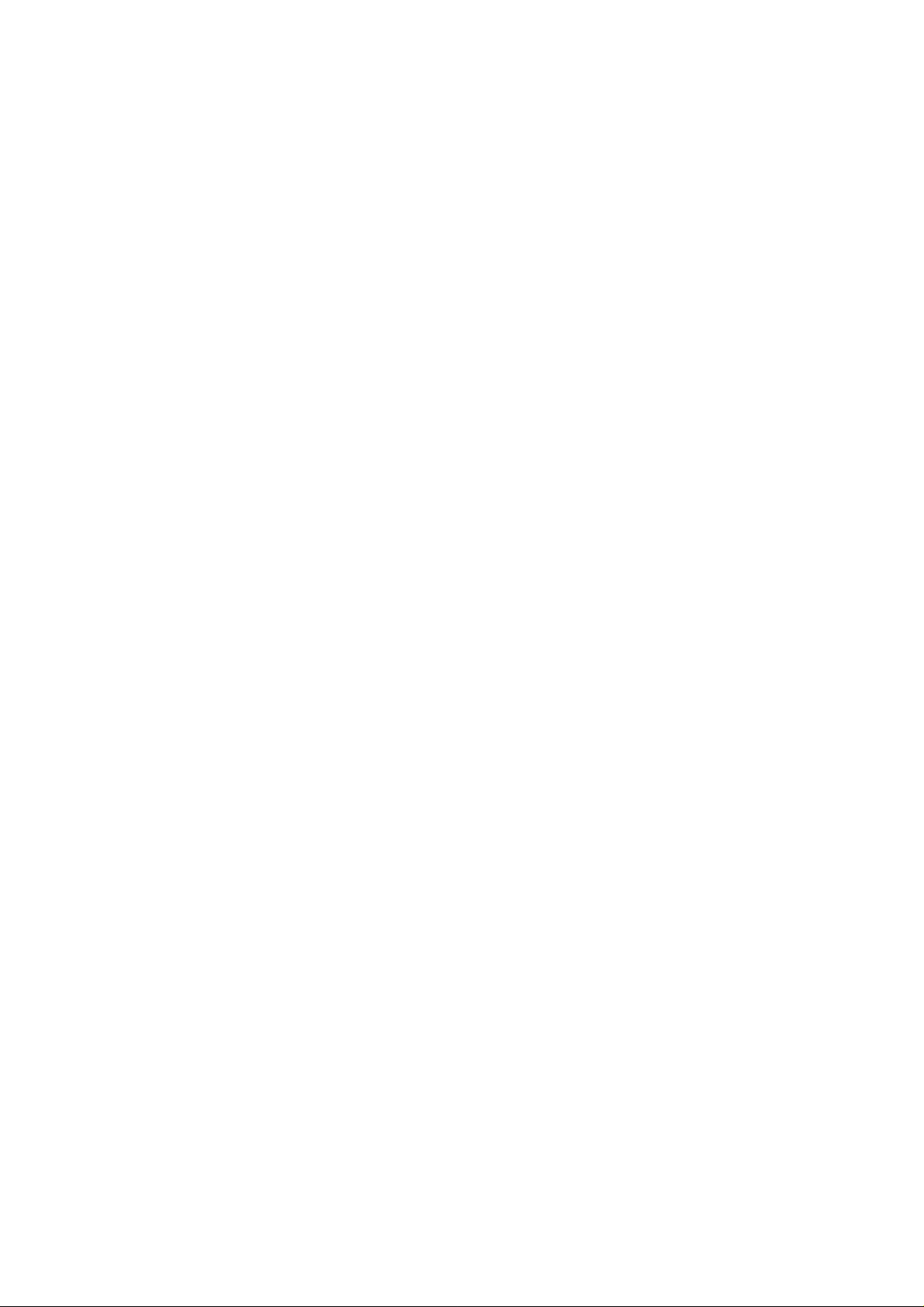
Reminder : Thank you for choosing the MP3 player! Please read the following user manual carefully to ensure
easy to operation of the player.
Contents
Attention
System request
1. Installation instruction
1.1 Installation of the driver CD
2. Connect to PC and download
2.1 Connect to PC
2.2 Download MP3 files
2.3 Disconnect USB port setting
3. Basic operation
3.1 Button and function
3.2 Operation of ON/OFF
3.3 Menu setting
3.4 Tools setting
4. How to use your MP3 player
4.1 Play MP3 file
4.2 Play voice files
4.3 Function Setting
4.3.1 Setting EQ Mode
4.3.2 Setting Playing Mode
4.3.3 Setting Contrast
4.3.4 Setting Backlight
4.3.5 Setting Backlight Color
4.3.6 Setting Power
4.3.7 Setting Recording
4.3.8 Setting Language
4.3.9 Exit
4.4 Music Preview
4.5 Recording function
4.6 Delete Single File
4.7 View Memory
4.8 Exit
5. A-B Play Mode
6.Folder function
7. Lock function
1
Page 2
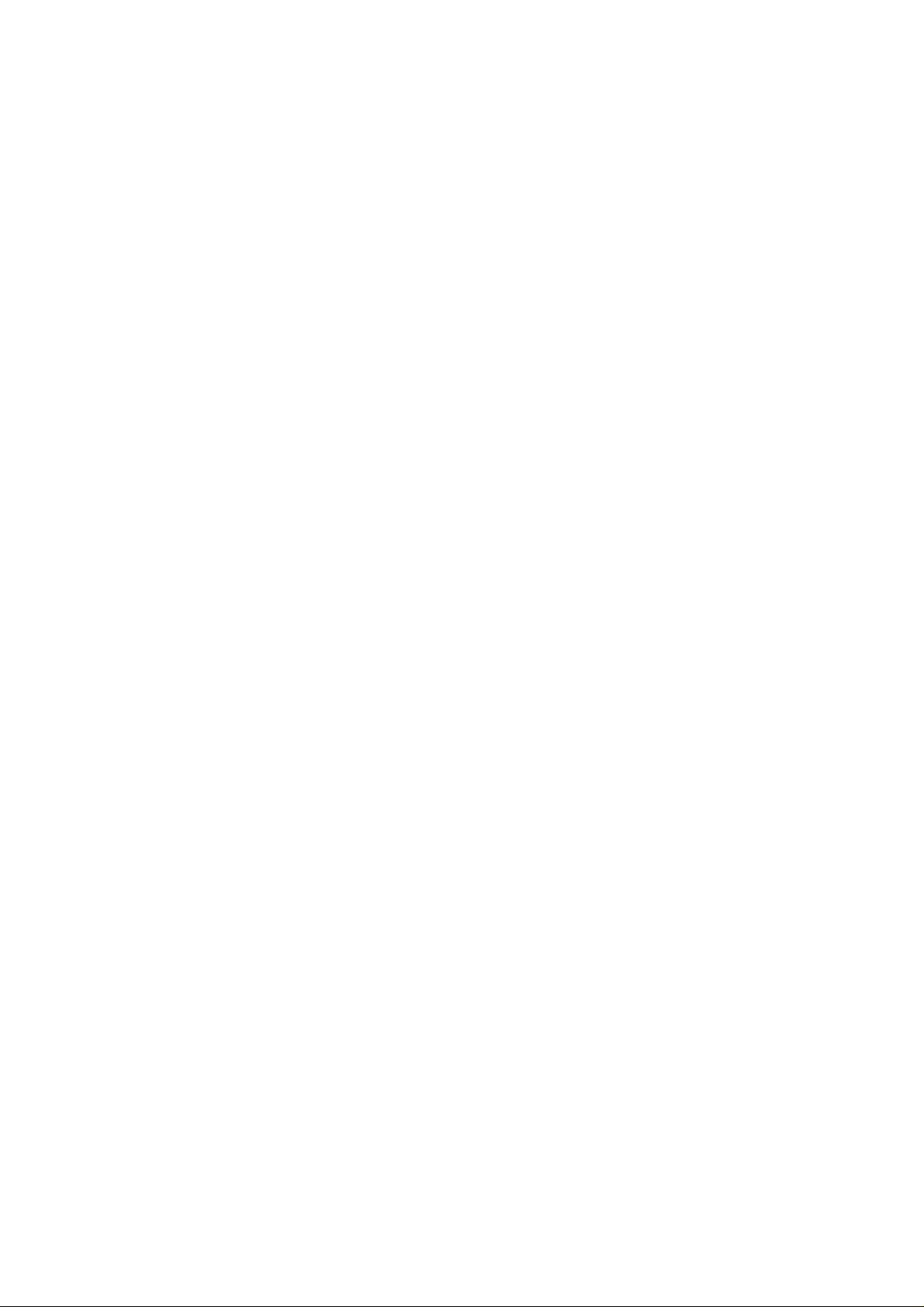
8.USB Mode
9.Reset function
Lyric sync
Troubleshooting
Technical specifications
Attention
1).Please do not use the player with earphone while driving an vehicle or riding a bicycle, It is not only
dangerous, but also against the law. And please keep your volume down when crossing streets.
2).Please insert earphone into earphone jack before opening the player, in order to avoid spoiling the earphone,
By this way, player can be taken good care.
3). Please do not expose to direct sunlight, heat sources or dusty areas and please keep away from
water .Please use soft wet-cloth to clean the dirty surface.
4). Please do not cleaning the player with chemicals such as alcohol or thinner.
5).To prevent static, avoid the extreme dry surroundings.
6).Do not disconnect the player with PC while you are doing “format ”or “ download” file.
7).When you use this player as a USB stick, please always follow the correct operation method .Any misuse
may cause file lost.
System request
System requirements of MP3 player
Microsoft Windows98/2000/Me/XP
Pentium 200MHZ or greater
USB port supported
120MB of available hard disk space
Mouse installed
CD-ROM driver
2
Page 3
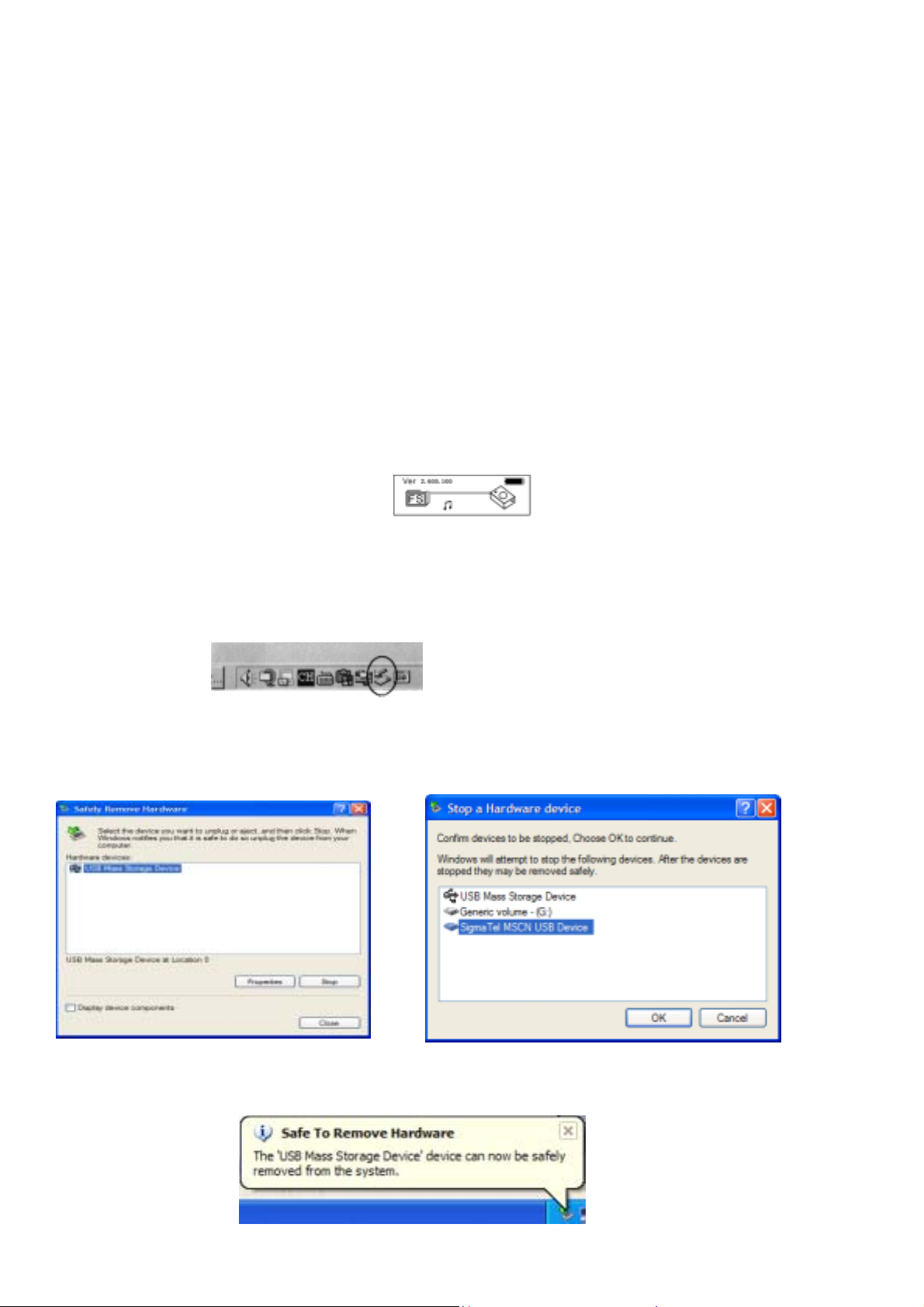
1. Installation instruction
1.1 Install the driver for Windows operating system 98se (For windows operating system ME/2000/XP or
greater, you need not install the driver.)
a. Click installation driver then computer will installation automatic.
2. Connecting and downloading
2.1 Connecting PC
Before operation, please verify the player is turned off, and one end of the USB cable came with the system is
inserted into PC with another end into the MP3 player.
2.2 Download MP3 songs
MP3 player connects to the USB interface to download MP3 music to the player. The indicator light is
twinkling When the player is transferring data.
Transferring Data
Reminder: the player can only hold no more than 500 pieces songs.
2.3 Removing USB device
a. Double click the Safely Remove Hardware icon in taskbar:
b. From Safely Remove Hardware screen, highlight "USB Mass Storage Device" item, then click "Stop"
button. “Stop to hardware device” appears as shown below.
c. Click "OK" button. After the "Safe to Remove Hardware" window appears, the player can be
disconnected from PC safely.
3
Page 4
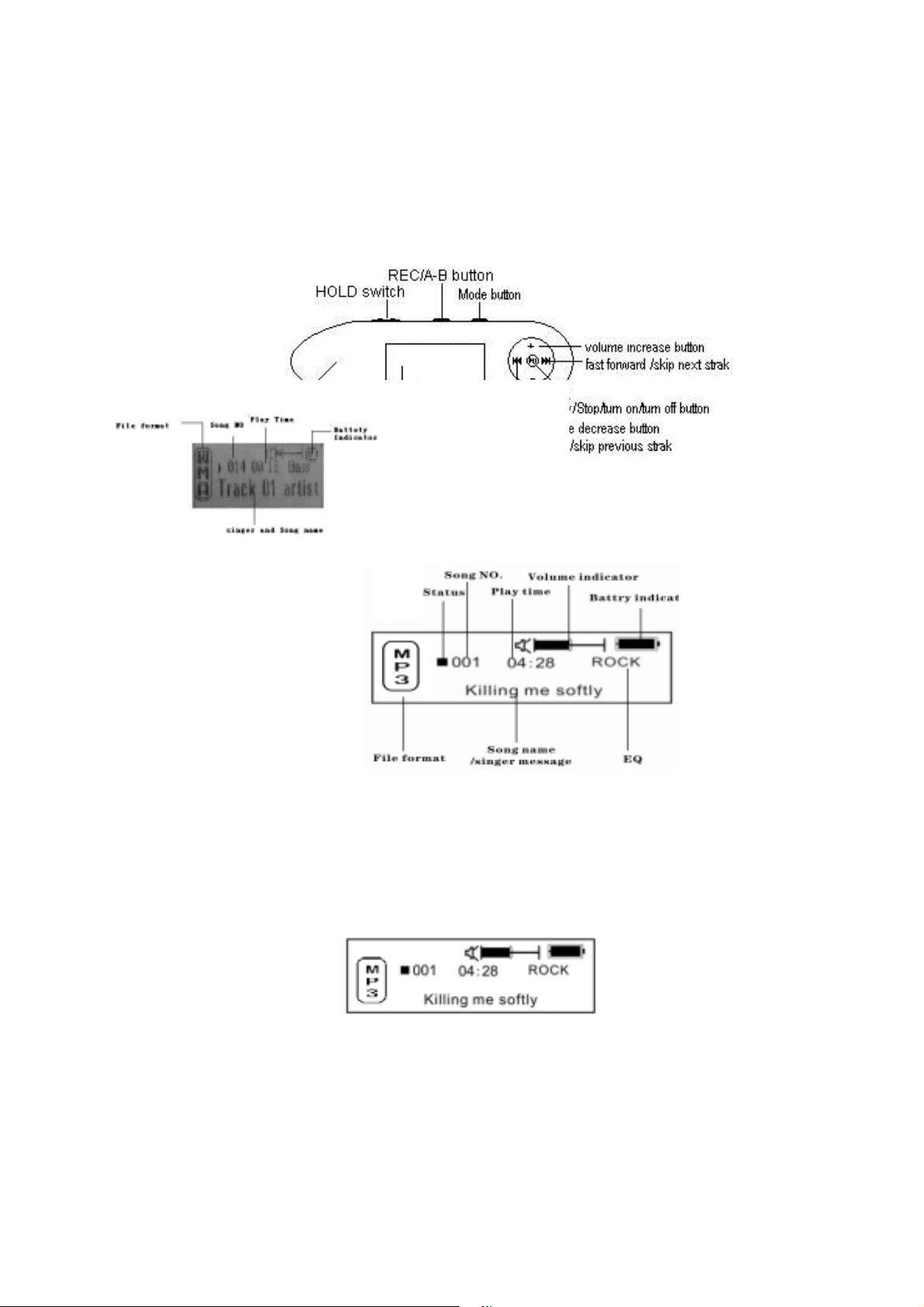
Warning: An error might occur if remove the connection of the USB cable when transferring data. After data
transferred and “Safe to remove hardware ”window appeared the player can be removed from PC safely! While
the USB cable is operating, other keys on the player are unavailable.
3. Basic operation
3.1 Button and function
LCD window
3.2 Power on/ off operation
From power off mode, the player will power on, Press the button 3 seconds, the player will save the
data and enter the power off mode. The relative indicator light will turnoff after your operation.
MP3 Standby Mode
Warning: All the data will not be saved, when the MP3 is powered off directly or it is on stand-by Menu.
3.3 Setting MENU function
From standby or play mode, you can press the MENU button 2 seconds to enter the main menu setting,
Push or to select the Menu, there are Music Menu, FM Menu, Voice Menu, Settting Menu, Music
Preview Menu, Recording Menu, View Memory, Exit. press the Menu bottom to select. the required set
up.
4
Page 5
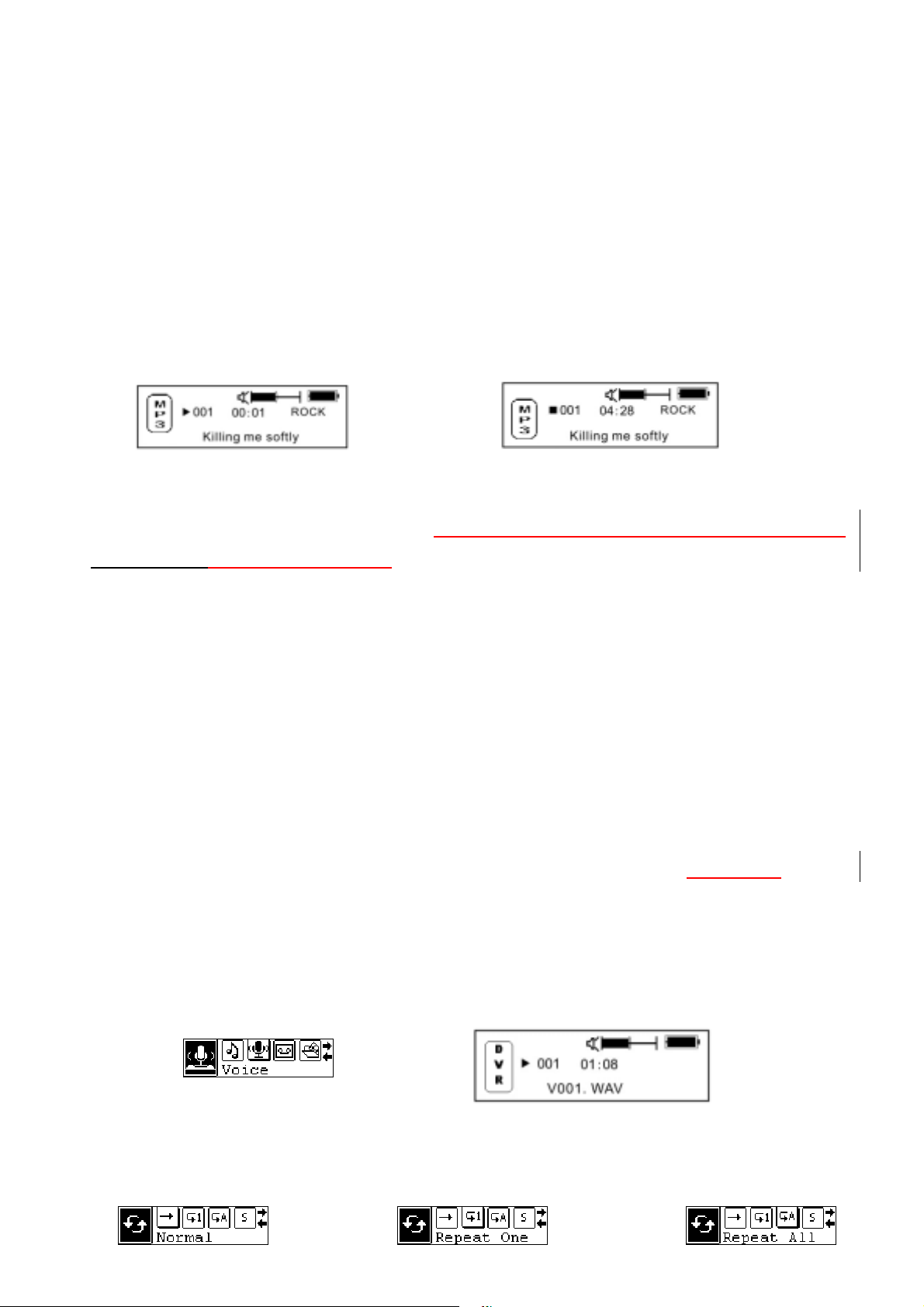
3.4 Tools setting
From standby or play mode, you can press the MENU button 2 seconds to enter the main menu
setting,Push or to select the Menu, there are EQ set, Play mode, Contrast set, Backlight set, Auto power
off, Recording set, Language set, Exit. press the Menu bottom to select. the required set up.
4. How to use your MP3 player
4.1 Play MP3 file
a. On the MP3 stand-by Menu, press bottom to play MP3 music, while all the indicator lights turn off.
re-press will be pause Menu, press again to resume the playback.
Playing Pause
b. From play or pause mode, you can press thebutton 2 second to return to MP3 standby mode, and
pressbutton again to repeat step "a)".
c. On the play Menu or pause Menu,keep pressing or to select the latest song or the next song.
d. On the play Menu,keep pressing the or to fast forward or fast backward.
e. On the playing Menu.press theorto tune the sounds.10 is the highest 00 is the lowest.
f. On the stand-by Menu ,play Menu or pause Menu, pressing for 3seconds ,MP3 will save the data
and powered off.
4.2 Setting Voice Mode
a. From MP3 mode or voice standby mode, you can press the MENU button 2 seconds to enter the main
menu setting, and push the or button to select voice mode, and then press the MENU button to enter the
voice playing mode to start recording, during which you can press button to pause and resume, and the
MENU button 2 seconds to finish recording and save, and then press thebutton to play voice
as pause and resume playing. The relative indicator light will turnoff after your operation.
as well
Playing voice file menu Playing voice file
b. Voice play mode including: Normal, repeat one, repeat all and shuffle, shuffle repeat.
Normal repeat one repeat all
5
Page 6
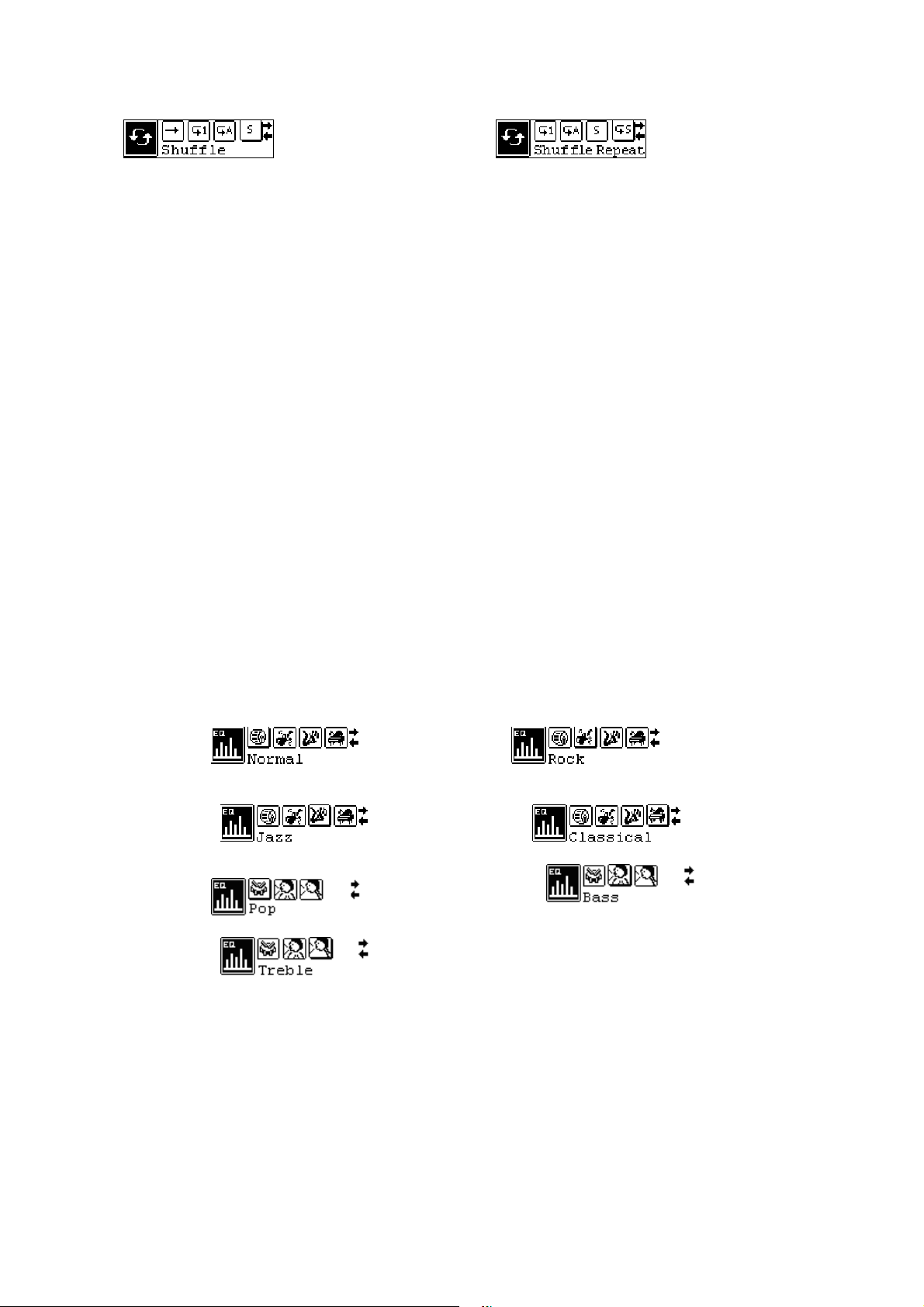
shuffle shuffle repeat
c. From voice standby or play mode, you can press the or button to select last or next voice file.
d. From the STOP status, you can press theorbutton to effectively find and play your desired music.
e. From Play mode, push and holdor button to fast backward or forward this music.
f. From voice standby mode, you can press thebutton 2 seconds to enter standby mode.
g.On the Voice play or p ause mode,press the MENU button to select the bit rate of recording. The recording
frequency includes: 8000HZ, 16000HZ, 32000HZ and 48000HZ. You can press the MENU button to save
the selected recording bit rate and press the MENU button to return the current mode.
The relative indicator light will turnoff after your operation.
4.3 Function Setting
4.3.1 Setting EQ mode
From MP3 mode or voice standby mode, you can press the MENU button 2 seconds to enter the main menu,
and press the or button to select the setting menu. Press the MENU button to enter the setting menu.
Press the MENU button to enter the EQ mode setting, and press the or button to select EQ mode:
Normal, Rock, Jazz, Classical, Pop, Woof, Bass and Treble, and press the MENU button to save the
selected EQ mode, and then press the button to return to the current mode. The relative indicator light
will turnoff after your operation.
Normal
Rock
Jazz
Classical
Pop Bass
Treble
4.3.2 Setting Playing Mode
From MP3 playing mode, you can press the MENU button 2 seconds to enter the main menu.
Press the or button to select the setting menu, and press MENU to enter.
Press the or button to select the play mode, and then press the MENU button to enter the play mode
6
Page 7

selection. which includes the following options: Normal, Repeat one, Repeat all, Shuffle repeat and Random
repeat all. Press the MENU button to save the selected play mode and press button to return to the current
mode. The relative indicator light will turnoff after your operation.
Normal Repeat one Repeat all
Shuffle Shuffle repeat
4.3.3 Setting Contrast
From MP3 mode or voice standby mode, you can press MENU button 2 seconds to enter the main menu,
and press the or button to select the setting menu, and press MENU to enter, then you can press the
or button to select contrast setting mode, and press MENU to enter, and then press the or button to
adjust the contrast of LCD, after which you can press the MENU button to save the selected setting and
pressbutton to return to the current mode. The relative indicator light will turnoff after your operation.
4.3.4 Setting Backlight
From MP3 mode or voice standby mode, you can press the MENU button 2 seconds to enter the main menu,
and then press the or button to select the setting menu, and press MENU to enter, then you can press
the or button to select the backlight setting mode, and press MENU to enter, and then push the
orbutton to select the backlight setting. Backlight setting includes: 10s off, 30s off, 60s off, on. You can
press the MENU button to save the selected setting and press the button to return to the current mode.
The relative indicator light will turnoff after your operation.
4.3.5 Setting Backlight Color
From MP3 mode or voice standby mode, you can press the MENU button 2 seconds to enter the main menu,
7
Page 8

and then press the or button to select the setting menu, and press MENU to enter, then you can press
the or button to select the backlight Color setting mode, and press MENU to enter, and then push the
orbutton to select the backlight Color setting. Backlight Color setting includes seven colors: Blue, Red,
Green, White, Yellow, Sky blue, Pink, You can press the MENU button to save the selected setting and
press the button to return to the current mode. The relative indicator light will turn off after your
operation.
4.3.6 Setting Power
From MP3 mode or voice standby mode, you can press MENU button 2 seconds to enter the main menu,
and press the or button to select the setting menu, and press MENU to enter, then you can press the
or button to select automatic power off mode, and press MENU to enter, and then press the or
button to select the automatic power off time, which includes the following options: 2m, 10m, 30m, off. You
can press the MENU button to save the selected shutdown time and press the button to return to the
current mode. The relative indicator light will turnoff after your operation.
4.3.7 Setting Recording
From MP3 mode or voice standby mode, you can press the MENU button 2 seconds to enter the main menu,
and then press the or button to select the setting menu, and press MENU to enter, then you can press
the or button to select the recording frequency setting and press the MENU button to select the bit rate
of recording. The recording frequency includes: 8000HZ, 16000HZ, 32000HZ and 48000HZ. You can press
the MENU button to save the selected recording bit rate and press the button to return the current mode.
The relative indicator light will turnoff after your operation.
4.3.8 Setting language
From MP3 mode or voice standby mode, you can press MENU button 2 seconds to enter the main
menu, and push the or button to select setting menu, and then press the MENU button to enter the
setting menu, then you can press the or button to select language setting, and press MENU to enter.
8
Page 9

The languages include: English, Chinese Simplified, Chinese Traditional, French, Sp anish , Danish, German,
Italian and Dutch. You can press the MENU button to save the selected language and press the button
to return to the current mode. The relative indicator light will turnoff after your operation.
4.3.9 Exit
From MP3 mode or voice standby mode, after selecting the exit setting, it will return to the upper menu.
From setting ,press to return to the last menu directly The relative indicator light will turnoff after your
operation.
4.4 Music Preview
From MP3 mode or voice standby mode, you can press the MENU button 2 seconds to enter the main menu,
and press the or button to select browsing mode, then you can press the MENU button to save the
select and begin browsing, after which you can press the MENU button 2 seconds to exit music browsing
and press the button to return the current mode. The relative indicator light will turnoff after your
operation.
4.5 Recording function
From MP3 mode or voice standby mode, you can press the MENU button 2 seconds to enter the main
menu setting, and push the or button to select voice mode, and then press the MENU button to enter the
voice playing mode to start recording, during which you can press button to pause and resume, and the
MENU button 2 seconds to finish recording and save, and then press the button to play voice
as well
as pause and resume playing. The relative indicator light will turnoff after your operation.
Recording menu recording voice recording voice pause
4.6 Delete single file
From MP3 mode or voice standby mode, you can press the MENU button 2 seconds to enter the main
9
Page 10

menu, and press the orbutton to select Delete single file, then you can press the MENU button to enter, you
can press the or button to select the file you want to delete, and press the MENU button to ensure delete.
and press thebutton to return the current mode. The relative indicatorht will turnoff after you lig r operation.
Delete menu delete ask Delete done
Remind: You can not erase the music file which is “read only”
4.7 View Memory
From MP3 mode or voice standby mode, you can press the MENU button 2 seconds to enter the main
menu, and then press the or button to select the Memory view, and press MENU to enter, then you can
Check the total memory of the unit and available memory capacity, and press the MENU button to select.
4.8 Exit
Return to MP3 Menu.
On any Menu press to return to the last menu directly. The relative indicator light will turnoff after your
operation.
5. A-B Repeat Mode
On MP3 playback or voice recording Menu:
1)Press A-B/REC key to start A-B repeat as A point(start point)
2)Press A-B/REC key to start A-B repeat as B point(finish point).
The player will repeat the music from A point to B point.
3)During A-B repeat Menu, press A-B/REC key to cancel A-B/REC repeat function. The player will be back
to MP3 playback or Voice recording. The relative indicator light will turnoff after your operation.
6. Folder function
From MP3 mode or voice standby mode, you can press the MENU button 2 seconds to enter the main
10
Page 11

menu setting, and then press the MENU button again to enter the folder function setting. The music and
folder under the root directory appears on the screen. You can press the MENU button to find the desired
music and folder. The relative indicator light will turnoff after your operation.
a) Select to play the music under root directory:
You can press the or button to search for your desired music.
Press the MENU button to confirm play and press to return to MP3 playing screen.
b) Folder option and play:
1. You can press the or button to find the relative folder and press MENU to enter the folder. Then
operate upon step a) to select music.
2. To select the subdirectory in the folder, please repeat step 1.
3. To back to the upper directory, please press button.
7. Lock function
On any playback Menu ,push Hold key per arrow head direction to lock the player. On the hold Menu, all of the
function except power ON/OFF is can be used. Then you can see the lock icon on the LCD display, you must
push Hold key to opposite direction and then other button can be used availably.
8. USB mode
Plug the Player into the USB interface of PC, relative icons appears on the LCD screen. The LCD screen
may display relative icon during data transmitting. For software upgrading and formatting the removable disk,
please refer to the website.
9. Restoration
If the player can’t use normally as some reasons (It seldom like this at normal operation) . Please use the
small plastic stick or dielectric to reset the player.
Lyric sync
This player supports lyric sync function.
Notice:
The lyric name shall be the same as music with extension of *. LRC and saved in the same directory, and
only the lyrics with time indication can be displayed properly.
11
Page 12

Troubleshooting
Symptom Causes Solution
No display after pressing
the power button
No sound during playing. 1. Volume is too low, or without
Unable to download files
after connection.
The battery is out of power. Please charge in time.
music in the player, or battery
low.
2. The MP3 or WMA file is
broken.
1. The HOLD button is on, the
disk is write protected
2. The USB is not connected to
PC properly.
3. Wrong storage directory.
1. Adjust the volume, or charge during downloading.
2. Download the documents again.
1. Push the HOLD switch to the opposite direction
2. Connect to the USB interface again and verify PC
identified the removable disk.
3. Maximum 256 folders or files can be saved under
root folder (if the file name over 8 characters, the
folder or file number will also decrease accordingly);
if exceeded, please create another subdirectory under
root directory and then copy.
12
Page 13

The MP3 files currently are
compressed with different
The individually
compressed MP3 files can
not be played
compress rate and format, while
this Player supports the standard
compressed MP3 only, please do
Download the standard MP3 files again.
not adopts layer one or two
compression.
MP3 player can not be
recognized by PC.
No response after pressing
Improper operation or the driver
is not installed.
HOLD switch is on, button s are
1. Install the driver properly.
2. Format the removable disk.
Push the HOLD switch to the opposite direction
button.
locked
Press the PLAY button, and then connect USB cable
Can not open the disk or
Caused by some improper
and click relative upgrading problem, release after the
prompt I/O error after
operation.
upgrading box appears after scanning, then press
connecting PC
START to format and upgrade will solve the problem.
Technical specifications
Bit rate: 8~320Kbps (Mp3) 5~384Kbps (WMA)
SNR: < 100db
Dynamic range: >80(1KHZ)
Distortion: <0. 05%
USB interface: USB2.0 full speed
Memory: 128MB/256MB/512MB/1GB
Size: 70*31*17mm
Working condition: Humidity <85%, -10~40℃
Auto Shutdown: 2min, 10min, 30min, off
Condition of storage: Humidity<90%, normal temperature
Output: 5mW*2
Battery life: 8h
Weight: 25g
Voice recording: 8 KHz /16 KHz /32 KHz /48KHz
LCD Contrast: 0-10 levels
Lyric sync, ID3 information display.
Language: English,French
13
Page 14

Support DRM9 function
SDK35FD DRM9 DEMO INTRODUCE
15.1 Demo songs
Download the DRM(Digital Rights Management)format song from PC to player, actually the PC
has the DRM songs before. That songs has been encrypt, need license to decode,This Demo use
Microsoft to sample songs be empolder by Drm, songs can free download from
http://wmtap.smdisp.net/janus/ website ,the license and song save the local PC.。
At the homepage,click STC1:
save songs,
after download Audio Files,push down web-page,click “Acquired License(Security Level=150)” button
to download the license of songs.
14
Page 15

15.2 Download songs
15. 2.1 PC condition:Windows XP + SP1operating system、Windows Media Player 9 above。
15.2.2 The ways of Download songs:
Download WMP9: WMP 9 is used to download music with copyright protection. USB devices not
supporting the MTP protocol cannot be used to acquire the license although the music can be downloaded.
MPT is only available in Windows XP, there is now no DRM capability forWindows98,Windows2000,etc
U-disk copy song directly:be equal WMP9 download songs with MTP Device.
Demo player connecting to PC
Communion data Demo player and PC
PC scanning MTP Device for about 10s。To select “ OK ” or “ Cancel”:
Run the “Window Media player” program,found the Media Device。Play the Music as follower
interface:
15
Page 16

Click “Library” ,display as follows interface:
And then select the playing music, click mouse left key, display as follower interface, and select “add to
Sync List”.
16
Page 17

And then click the “Sync” window enter as follower interface:
Click “Star Sync” window, display as follower interface:
Interface display” Synchronization in progress”, after about 10 seconds, display as follower interface:
17
Page 18

After the music have been transferred to the player, Unplug the USB connector, player enter to
select the music mode :
Enter music mode
And press PLAY button to start play music of DRM songs
18
