Page 1

User
User
User
User Manual
Manual
Manual
Manual of
of
of
of 8
8
”
8
”
8 ”
”
Tablet
Tablet
Tablet
Tablet PC
LT8029
LT8029
LT8029
LT8029
PC
PC
PC
Page 2
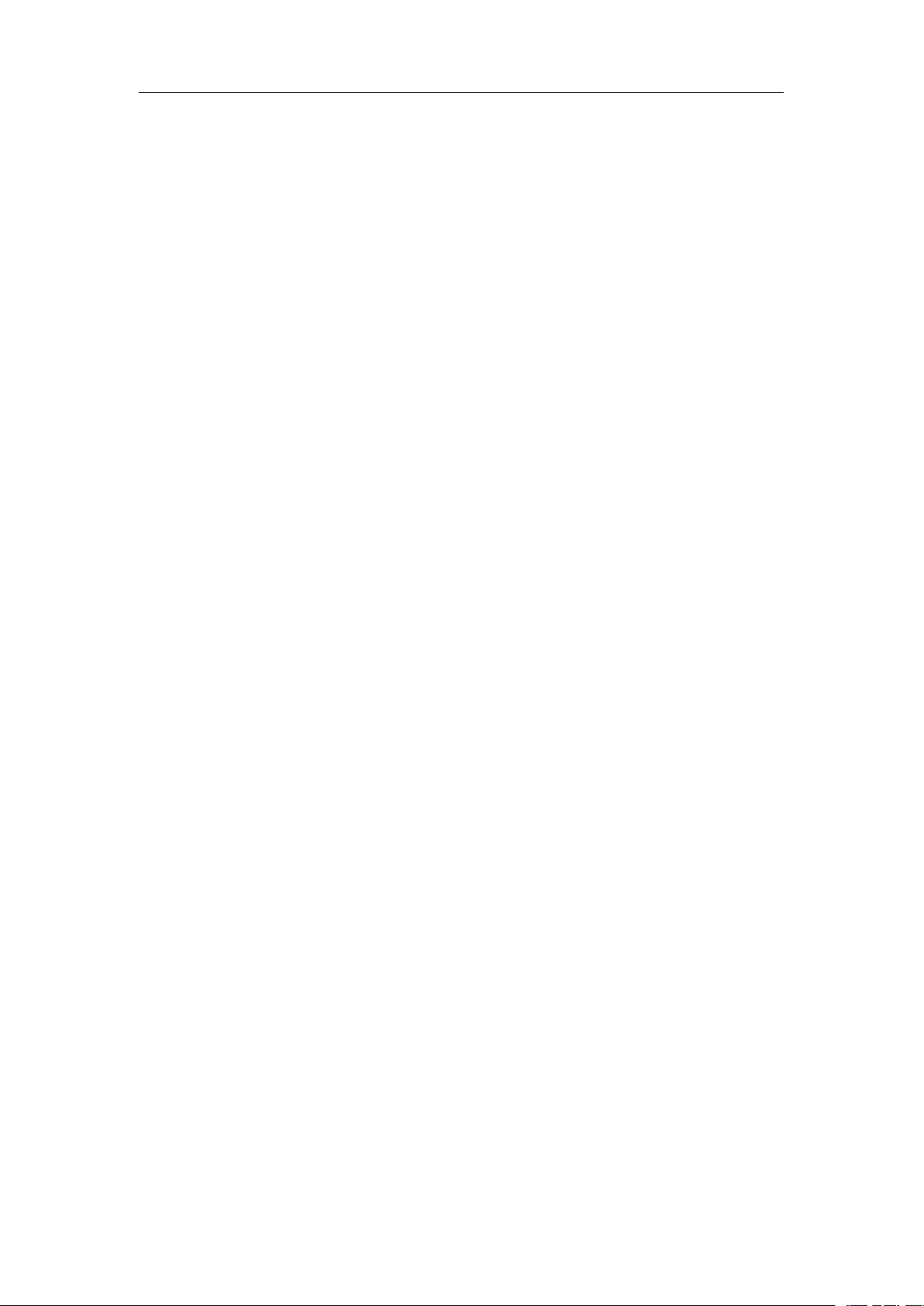
User
User
User
User Manual
Welcome ..................................................................................................................... 3
Important Notices ....................................................................................................... 4
Keys and Functions ................................................................................................... 5
I.
Getting Started ........................................................................................................
1.1 Turn on/off .................................................................................................... 6
1.1.1 Turn on .............................................................................................. 6
1.1.2 Turn off .............................................................................................. 6
1.2 Lock/unlock the screen (sleep mode) ...................................................... 6
1.3 Connect to PC .............................................................................................
II. Your Home Screen ............................................................................................... 7
2.1 Icons on Home Screen ............................................................................... 7
2.2 Operations on Home Screen ..................................................................... 7
2.2.1 Add app icon to home screen ........................................................ 7
2.2.2 Delete app icon from home screen ...............................................
2.2.3 Add widgets to your home screen ................................................. 8
2.2.4 How to set wallpaper ....................................................................... 8
2.2.5 How to hide status bar .................................................................... 8
2.2.6 Find your recent operations ........................................................... 8
2.3 Copy and translate data......................................................................8
III. Network Connection ............................................................................................ 9
3.1 Wi-Fi .............................................................................................................. 9
3.1.1 Turn on Wi-Fi .................................................................................... 9
3.1.2 Turn off Wi-Fi .................................................................................... 9
3.1.3 Add a Wi-Fi network ........................................................................
3.1.4 Forget a Wi-Fi network ................................................................... 9
IV. Internet Browsing ............................................................................................. 10
4.1 Internet Browsing .................................................................................... 10
V. Install and Manage Apps ................................................................................. 11
5.1 Install and Manage Apps .......................................................................
VI. Multi-media Functions ..................................................................................... 13
6.1 Music ......................................................................................................... 13
6.2 Video ......................................................................................................... 13
6.2.1 Video Playback ............................................................................ 13
6.3 Gallery .......................................................................................................
6.4 Camera ..................................................................................................... 14
6.4.1 Take photos .................................................................................. 15
6.4.2 Record ........................................................................................... 15
6.4.3 Turn off camera ............................................................................ 15
6.5 E-book reader ..........................................................................................
6.6 Clock...................................................................................................
VII. Settings ............................................................................................................ 16
VII. Battery .............................................................................................................. 17
Troubleshooting ..................................................................................................... 18
Main specs................................................................................................... 19
Manual
Manual
Manual For
For
For
For 8
8
8
8 ”
”
MID
”
MID
” MID
MID
...
6
6
7
9
11
14
15
.15
2
Page 3
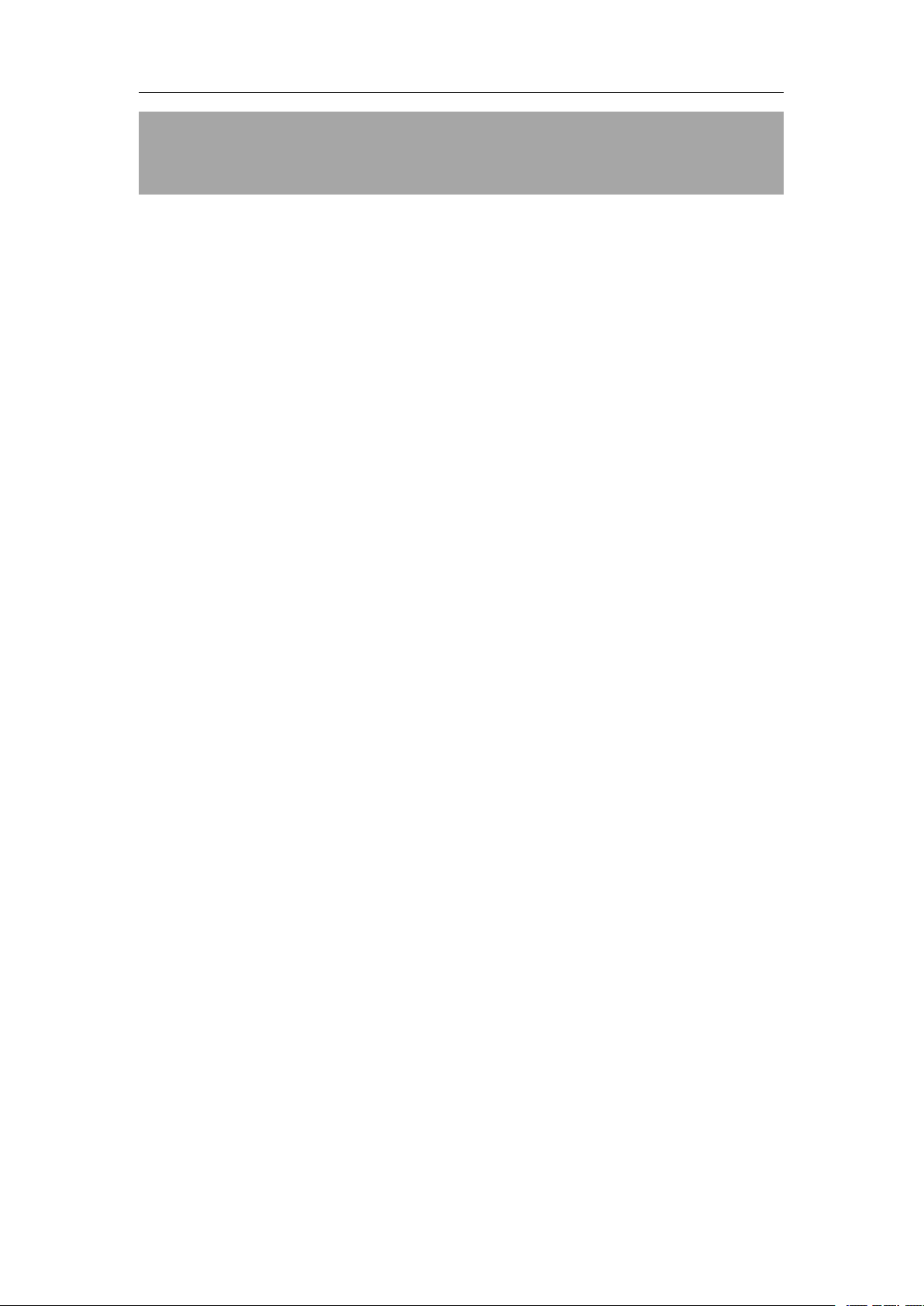
User
User
User
User Manual
Welcome
Welcome
Welcome
Welcome
Thank you for purchasing our MID (tablet PC) product.
It
brings you much convenience for your business (supports Word, Excel, send
& receive e-mails...) and entertainment (supports 3D game, chat with friends,
movie playback, read eBooks.....).
Running on Android 2.3, with a 1.2 GHz processor and touch screen, it brings
you wonderful user experience.
Before beginning, please refer to this user manual carefully.
Manual
Manual
Manual For
For
For
For 8
8
8
8 ”
”
MID
”
MID
” MID
MID
As the software of the tablet updates quickly, the user manual may
all
aspects of new technologies.
not
cover
3
Page 4
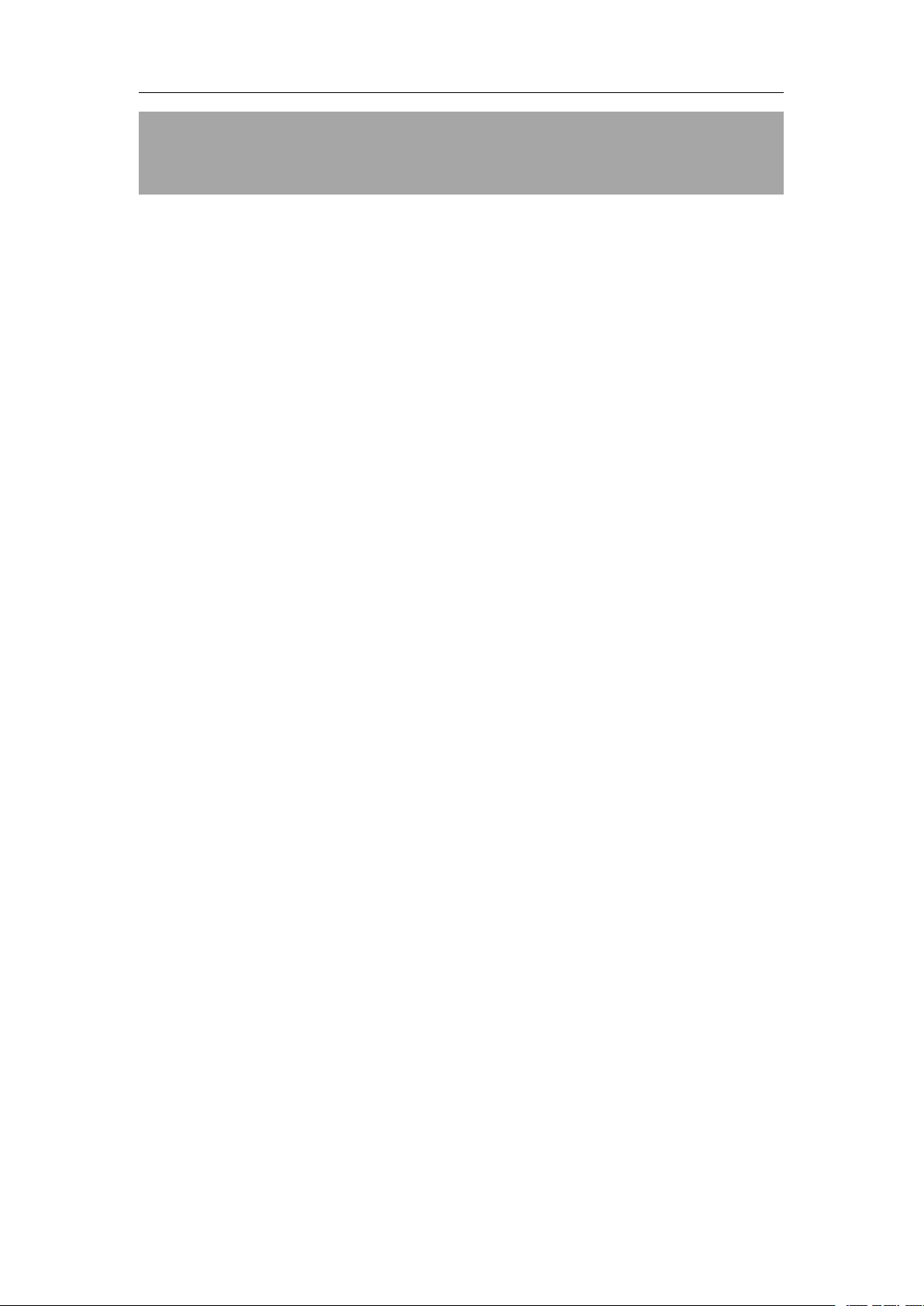
User
User
User
User Manual
Manual
Manual
Manual For
For
For
For 8
8
8
8 ”
”
MID
”
MID
” MID
MID
Important
Important
Important
Important Notices
⊙ The new battery
discharge.
⊙ While using the earphone, if the volume is excessively high it may cause
hearing damage. So please adjust the volume of the player to a moderate
level and balance the time of using.
⊙ Do not disconnect the tablet suddenly when formatting or uploading and
downloading, which can lead to program errors.
⊙ Do
⊙ Do not use the tablet while driving or walking.
⊙ The tablet is not moisture and water resistant. Please do not use it in a
⊙ Do not drop or
not
dismantle the tablet
benzene to clean its surface.
damp environment.
Notices
Notices
Notices
will
be in its best condition after 2-3 times full charge and
by
yourself, and do not use alcohol, thinner or
hit
it to hard surface, or the screen may get damaged.
⊙ Do
not
tablet.
upgrade the firmware
by
yourself. This would cause damage to your
4
Page 5
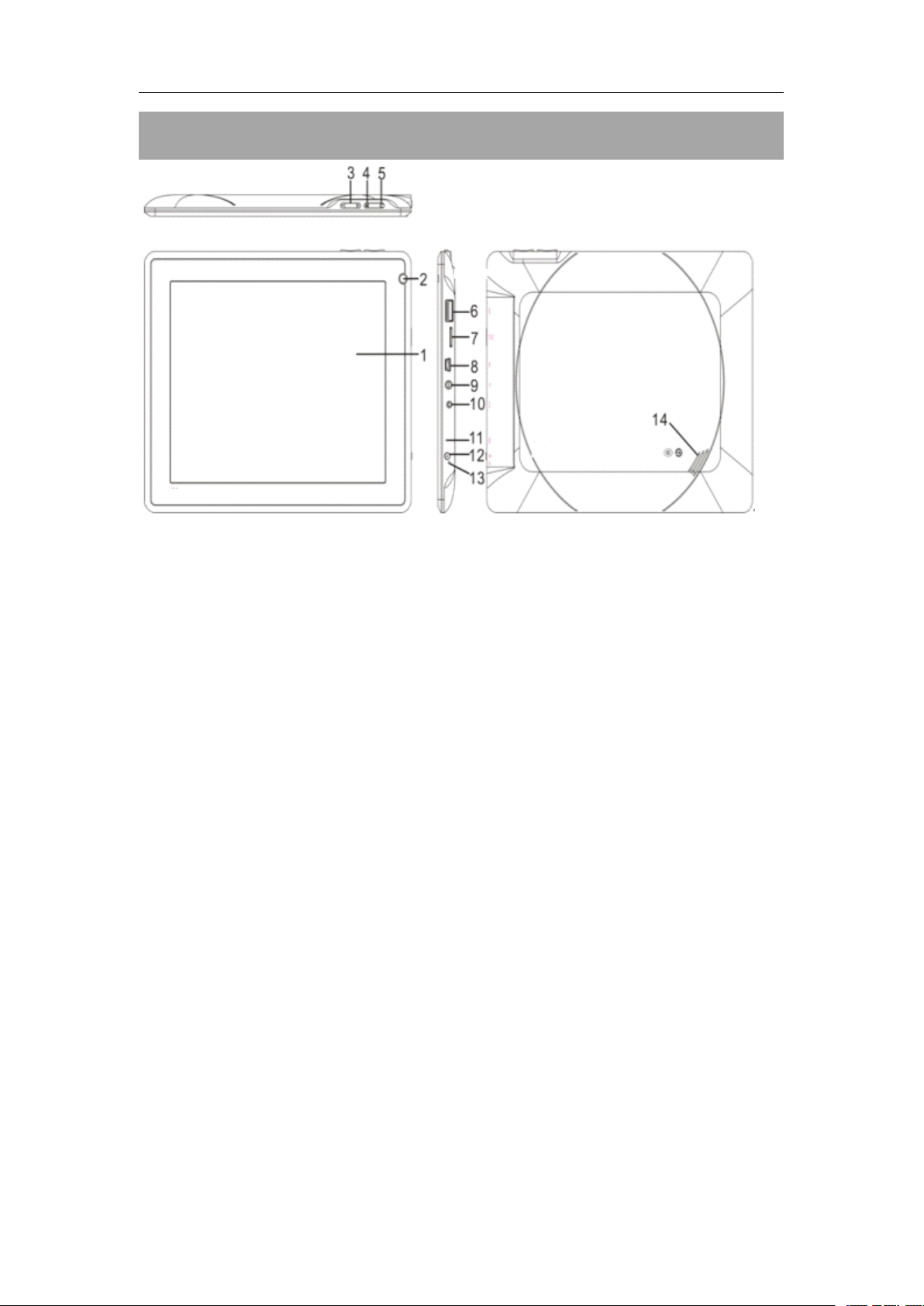
User
User
User
User Manual
Manual
Manual
Manual For
For
For
For 8
8
8
8 ”
”
MID
”
MID
” MID
MID
Keys
Keys
Keys
Keys and
1.
8
”
1.
8
”
1.
1. 8
8 ”
” capacitive
2.
Front-facing
2.
Front-facing
2.
2. Front-facing
Front-facing camera
3.
Volume
3.
Volume
3.
3. Volume
Volume
4.
Menu
4.
Menu
4.
4. Menu
Menu button:
and
and
and Functions
capacitive
capacitive
capacitive TFT
+/-
key:
+/-
key:
+/-
+/-
key:
key: Press to increase
button:
button:
button:
Functions
Functions
Functions
TFT
screen
TFT
screen
TFT screen
screen
camera
camera
camera
/
decrease the volume level.
Note: When you tap
options for that application. To view the Android system options, tap
key from
5.
Back
5.
Back
5.
5. Back
Back button:
screen, tap to close the keyboard.
6.
USB
6.
USB
6.
6. USB
USB Host:
7.
Micro
7.
Micro
7.
7. Micro
Micro SD
8.
Mini
8.
Mini
8.
8. Mini
Mini USB
9.
Headphone
9.
Headphone
9.
9. Headphone
Headphone jack
10.
10.
10.
10. Power
11.
11.
11.
11. Reset
Press to reset the tablet if it freezes or otherwise behaves abnormal. (Use a
paperclip or other small object to gently press this key.)
12.
12.
12.
12. Power
Press and hold the button to turn on or off
Briefly press the switch to turn
13.
13.
13.
13. Microphone
14.
14.
14.
14. Speaker
the
home screen.
button:
button:
button: Tap to return to
Host:
Host:
Host: supports USB stick, Surf stick, KeyBoard and Mouse.
SD
Card
SD
Card
SD Card
Card Slot
USB
port:
USB
port:
USB port:
port: To connect to PC
Power
Power
Power jack
Reset
Reset
Reset pin
Power
Power
Power button
Microphone
Microphone
Microphone
Speaker
Speaker
Speaker
jack
jack
jack (DC
pin
hole
pin
hole
pin hole
hole
button
button
button
the
Slot
Slot
Slot
jack
jack
jack
(DC
input)
(DC
input)
(DC input)
input)
Menu key from within an application, you will see the
the
the
previous screen.Ifthe keyboard is on the
the
device;
the
screen on or
off.
Menu
5
Page 6
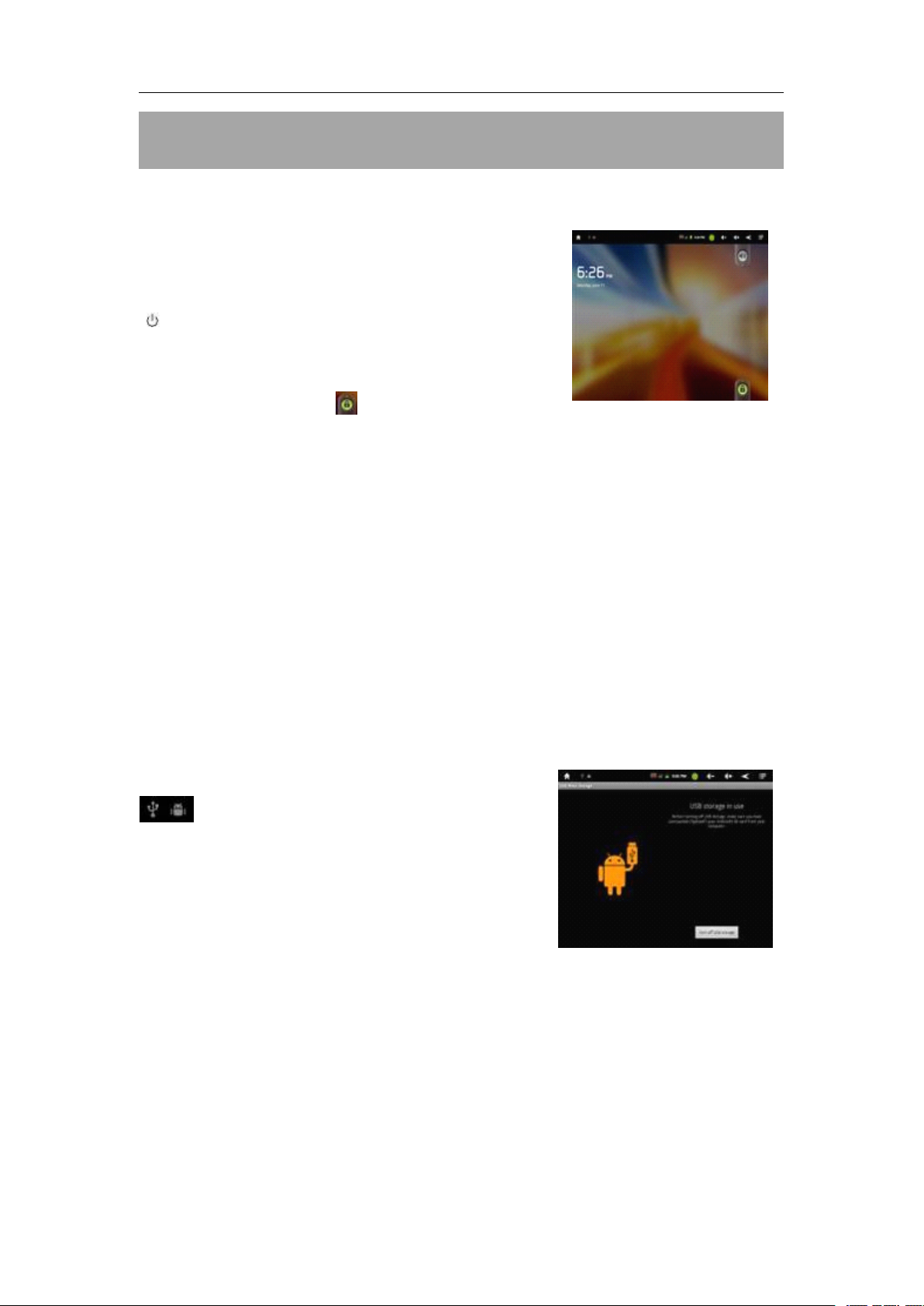
I.
Getting
I.
Getting
I.
I. Getting
Getting Started
1.1
Turn
1.1
Turn
1.1
1.1 Turn
Turn on/off
on/off
on/off
on/off
Started
Started
Started
User
User
User
User Manual
Manual
Manual
Manual For
For
For
For 8
8
8
8 ”
”
MID
”
MID
” MID
MID
1.1.1
1.1.1
1.1.1
1.1.1 Turn
To start your tablet, press and hold the power key
“ ”
release it. You will be greeted with a Penguin icon,
then an ANDROID logo, and then your Home
screen. Drag the slider upwards on
righthand corner to unlock the screen.
1.1.2
1.1.2
1.1.2
1.1.2 Turn
When
the
shut down
1.2
1.2
1.2
1.2 Lock/unlock
To save battery, you should put your tablet in sleep mode
LCD display. To do this, briefly press the power key and immediately release it.
Do it again to bring up the lock screen.
Turn
Turn
Turn on
at the side of the tablet for a while and then
Turn
Turn
Turn off
the
“
System options”dialog appears and tap
Lock/unlock
Lock/unlock
Lock/unlock the
on
on
on
off
off
off
tablet is
”
dialog appears. Tap
on,
to shut off your tablet, press and hold the power key until
the
the
the screen
the
“
OK
”
.
screen
screen
screen (sleep
(sleep
(sleep
(sleep mode)
lower
“
Power Off”,
mode)
mode)
mode)
then
by
“
your device
turning off
will
the
1.3
Connect
1.3
Connect
1.3
1.3 Connect
Connect to
When tethered to PC with a USB cable, the
icon appears at the left side of the status
bar. Tap
Mass Storage dialog that appears. Tap
“
Turn on USB storage
to
to
to PC
PC
PC
PC
”
on the USB
“
OK
”
.
6
Page 7

II.
Your
II.
Your
II.
II. Your
Your Home
2.1
Icons
2.1
Icons
2.1
2.1 Icons
Icons on
User
User
User
User Manual
Home
Home
Home Screen
on
Home
on
Home
on Home
Home Screen
Manual
Manual
Manual For
Screen
Screen
Screen
Screen
Screen
Screen
For
For
For 8
8
8
8 ”
”
MID
”
MID
” MID
MID
On the home screen, you can
widgets, and folders you like. Some pre-installed shortcut icons will appear at
the bottom, and a Google Search Widget appears at the top.
When you power up your tablet for the first time, you ’ ll see the main
home-screen panel. This panel is typically centered; you can access additional
panels on either side of the main one
At the top of the Home Screen is your Status Bar.
-Home: touch it to go back to the home screen
-Return
-Menu
submenu)
-
Vol-: touch it to reduce the volume
-Vol+: touch it to increase
-App Panel: touch it to view all apps
:
to return to the previous menu
:
touch to show
the
fill
the space with any combination of shortcuts,
by
swiping your finger left or right.
submenu (at some interfaces, there may be not a
the
volume
2.2
Operations
2.2
Operations
2.2
2.2 Operations
Operations on
2.2.1
2.2.1
2.2.1
2.2.1 Add
Within the App Panel, touch and hold any icon, then
movable status and appear on the home screen.
2.2.2
2.2.2
2.2.2
2.2.2 Delete
On
The panel turns into a trash can
release it when it turns red.
2.2.3
2.2.3
2.2.3
2.2.3 Add
To add a widget, tap and hold your finger
on any open space on your home screen,
and select Widgets from the context
Add
Add
Add app
Delete
Delete
Delete app
the
main screen, touch and hold undesired icon till it becomes movable.
Add
Add
Add widgets
app
app
app icon
widgets
widgets
widgets to
on
on
on Home
icon
icon
icon to
app
app
app icon
icon
icon
icon from
Home
Home
Home Screen
to
to
to home
to
to
to your
Screen
Screen
Screen
home
home
home screen
from
from
from home
your
your
your home
screen
screen
screen
home
home
home screen
home
home
home screen
screen
screen
screen
.
Drag the item to the trash can and
screen
screen
screen
the
icon will be in the
7
Page 8

User
User
User
User Manual
menu that opens. From there, select any of the available widgets. For instance,
you may add an Analog clock, calendar, picture frame, and other useful
widgets to your Home Screen.
Manual
Manual
Manual For
For
For
For 8
8
8
8 ”
”
MID
”
MID
” MID
MID
2.2.4
2.2.4
2.2.4
2.2.4 How
To add a widget, tap and hold your finger on any open space on your home
screen, and select Wallpapers from the context menu that opens. In the popup
“
Select wallpaper from
wallpapers and Wallpapers.
On
swiping your finger up or down.
Tap and hold in the status bar to find your recent operations. Tap to
continue.
2.3
2.3
2.3
2.3 Copy
How
How
How to
2.2.5
2.2.5
2.2.5
2.2.5 How
the
home screen, you may hide your status bar or make it reappear
2.2.6
2.2.6
2.2.6
2.2.6 Find
Copy
Copy
Copy and
to
set
to
set
to set
set wallpaper
How
How
How to
Find
Find
Find your
to
to
to hide
your
your
your recent
and
and
and translate
wallpaper
wallpaper
wallpaper
”
dialog, select a wallpaper from Gallery, Live
hide
hide
hide status
translate
translate
translate data
status
status
status bar
recent
recent
recent operations
operations
operations
operations
data
data
data
bar
bar
bar
by
Except copy and translate data with your PC via USB cable, The tablet PC can
also support copy and translate data or files from U disk or Micro SD card into
internal flash memory.
For example: copy a picture from U disk to internal flash memory
1. Inset the U disk to
2. Go into 'explorer ' and select 'USB' and open it.
3. Find the picture name, hold and press it until pop
'Copy' then press 'Home' to select 'Internal memory' and then select 'editor ’
and then select 'Stick'
Then you will finish copying the picture from U disk to internal memory.
Do the same to copy data from internal memory to U disk or micro SD.
the
tablet PC
out
next menu and select
8
Page 9
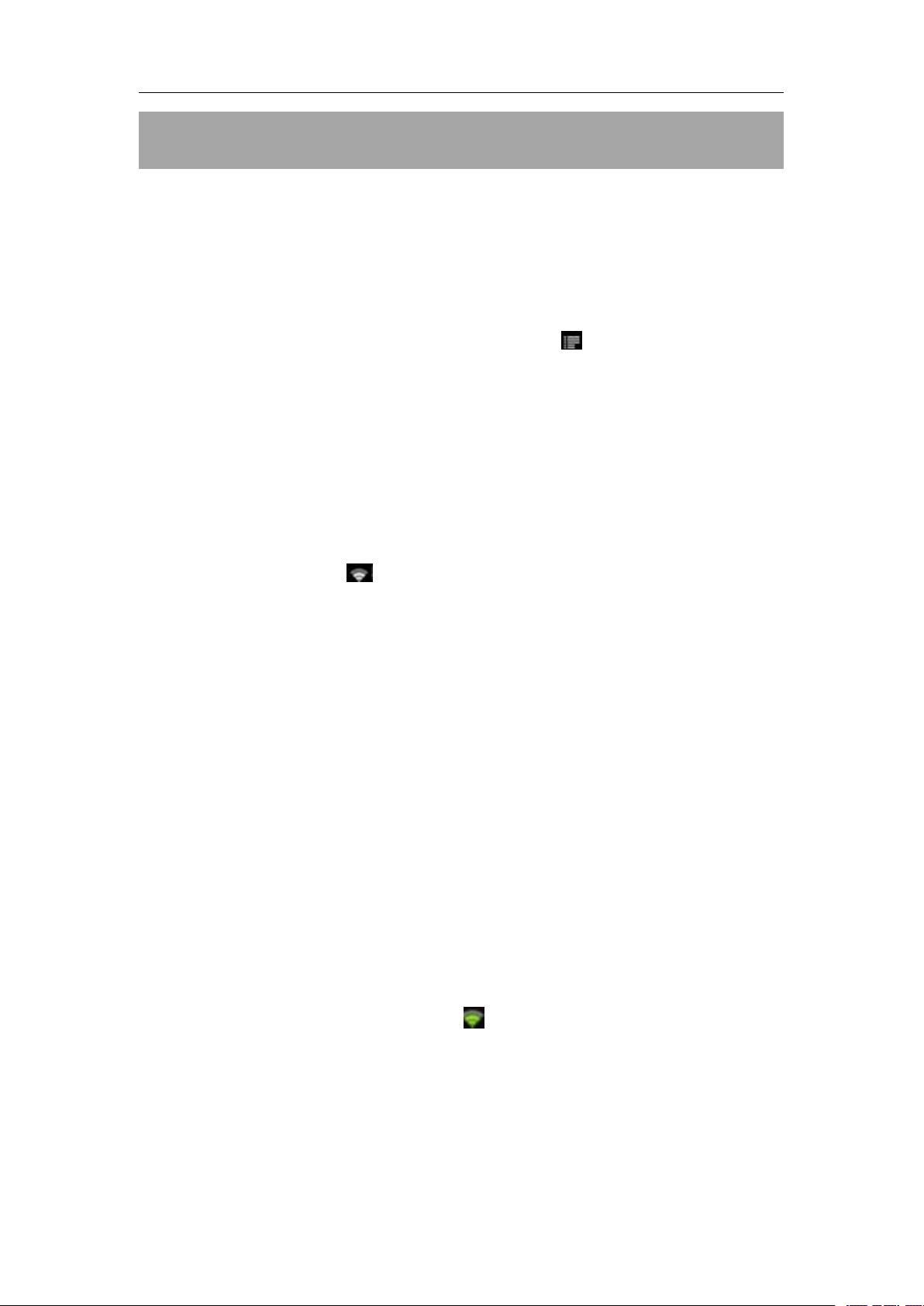
User
User
User
User Manual
Manual
Manual
Manual For
For
For
For 8
8
8
8 ”
”
MID
”
MID
” MID
MID
III.
III.
III.
III. Network
3.1
3.1
3.1
3.1 Wi-Fi
Wi-Fi can only be used when it connects with home Wi-Fi Access Point (AP) or
a free unsecured Wi-Fi hotpot. Under“Wireless & networks
settings”.
green check marks. After a moment, your Wi-Fi networks list should populate.
If
secured one, you need to input password or some other form of access
agreement acknowledgement via a browser.
3.1.1
3.1.1
3.1.1
3.1.1 Turn
Within the App Panel, tap
to turn on and scan. Your tablet lists
network to connect.
password, and tap
the wireless indicator appears in the status bar. Waves indicate
connection strength
Network
Network
Network Connection
Wi-Fi
Wi-Fi
Wi-Fi
Ensure that both Wi-Fi and Network Noti cation are enabled with
you need to rescan for available networks, tap
Turn
Turn
Turn on
on
on
on Wi-Fi
Connection
Connection
Connection
Wi-Fi
Wi-Fi
Wi-Fi
“
Settings
If
necessary, enter Network SSID, Security, and Wireless
“
Connect
”.When your tablet is connected to the network,
”
→ then
“
the
networks it finds within range. Tap a
,
then tap Scan. For the
Wireless & networks
”,tap
“
Wi-Fi
”
→
“
Wi-Fi
”
3.1.2
3.1.2
3.1.2
3.1.2 Turn
To turn off Wi-Fi, uncheck
when you ’ re not using it, to extend the life of your battery between charges.
3.1.3
3.1.3
3.1.3
3.1.3 Add
Users may also add a Wi-Fi network under“Wi-Fi settings”.
t
ap
enter security or other network configuration details. Touch Save.
3.1.4
3.1.4
3.1.4
3.1.4 Forget
In
the dialog that opens.
Note:
Note:
Note:
Note: Network status icons turn green if you have a Google Account
added to your tablet and the tablet is connected to Google services, for
syncing your Gmail, Calendar events, contacts, for backing up your settings,
and so on.
Turn
Turn
Turn off
Add
Add
Add a
“
Add Wi-Fi network”.
Forget
Forget
Forget a
the
Wi-Fi settings screen, touch the name of the network. Touch
off
Wi-Fi
off
Wi-Fi
off Wi-Fi
Wi-Fi
“
a
Wi-Fi
a
Wi-Fi
a Wi-Fi
Wi-Fi network
a
a
a Wi-Fi
network
network
network
Enter the SSID (name) of the network.
Wi-Fi
Wi-Fi
Wi-Fi network
Wi-Fi”under“Wireless & networks
network
network
network
”.Turn off Wi-Fi
In
“
Wi-Fi settings”,
If
necessary,
“
Forget”in
9
Page 10

User
User
User
User Manual
Manual
Manual
Manual For
For
For
For 8
8
8
8 ”
”
MID
”
MID
” MID
MID
IV.
IV.
IV.
IV.
4.1
4.1
4.1
4.1 Internet
Before using your browser, make sure Wi-Fi or internet is connected.
On
open your browser.
In
make the Android keyboard appear for
entry of keywords or URL.
Tap and hold
change input method. To get a required
keyboard that perfectly suits your needs,
you may download and install a .apk file
of such keyboard on your tablet.
Tap tab to see a submenu.
Internet
Internet
Internet
Internet Browsing
Internet
Internet
Internet Browsing
the
main screen, tap the Google text field or the icon to
the
address bar, tap the text field to
the
Browsing
Browsing
Browsing
Browsing
Browsing
Browsing
text field to edit text or
Opening up to 8 windows at the same time
Android 2.3 OS also supports Adobe flash 10.3. That means you are able to
view on-line flash videos.
10
Page 11

User
User
User
User Manual
V.
Install
V.
Install
V.
V.
Install
Install and
5.1
Install
5.1
Install
5.1
5.1 Install
Install and
If
the tablet is preloaded with
here after login with your Google account.
and
and
and Manage
and
and
and Manage
Manage
Manage
Manage Apps
Manual
Manual
Manual For
Manage
Manage
Manage Apps
Apps
Apps
Apps
“
Market
”
For
8
”
For
For 8
,
MID
8
”
MID
8 ”
” MID
MID
Apps
Apps
Apps
you can search and install apps
Go to the
downloaded or copied application, follow below steps:
1. Tap to open the ‘ APKInstaller ’ →
‘ Install ’ → then tap
Card”.
internal memory then appear at the right
side. Touch the required one to install it.
Note:
Note:
Note:
Note: Make sure the .apk file is workable on
android 2.3, and the suffix is .apk. e.g.
“
air_attack_hd_1.apk”.
An
“
Install blocked
after your first attempt to install a .apk file:
Tap
again.
“
ApkInstaller
Available .apk files in SD card or
“
Settings
”
→
”
to install and manage your apps. To install an
“
Internal Memory
”
dialog appears as below
“
Unknown sources”→
”
or“SD
“
OK
”
→ then install the .apk once
In some cases, there may be no new icon in the App Panel after a .apk file is
installed. Possible reasons may be that this app is not compatible with your OS
or the downloaded .apk file is a broken one so you may need to download a
version.
Where
Where
Where
Where to
to
manage
to
manage
to manage
manage applications?
.
Tap to open the ‘ APKInstaller ’ →
applications?
applications?
applications?
Manage an application in the
t
hen ‘ Manage ’
11
“
ApkInstaller
full
”
Page 12

User
User
User
User Manual
Tap an application to launch, export or uninstall it.
Manual
Manual
Manual For
For
For
For 8
8
8
8 ”
”
”
” MID
MID
MID
MID
You can also go to
“
Applications”under“Settings”to manage applications.
12
Page 13

User
User
User
User Manual
Manual
Manual
Manual For
For
For
For 8
8
8
8 ”
”
MID
”
MID
” MID
MID
VI.
VI.
VI.
VI. Multi-media
6.1
6.1
6.1
6.1 Music
After loading your music onto your tablet, tap the music icon (found
default on your home screen or
option of selecting
The media player allows you to shuffle, skip, or pause your current selection
and even displays the album artwork when available.
Multi-media
Multi-media
Multi-media Functions
Music
Music
Music
by
Artist, Song, Album, or custom Playlist. Tap to select.
Functions
Functions
Functions
by
opening the App Panel). You ’ ll be given the
by
In audio playing mode, tap to get more functions:
6.2
Video
6.2
Video
6.2
6.2 Video
Video
6.2.1
6.2.1
6.2.1
6.2.1 Video
You can play videos stored on your tablet or SD card. To play, tap Video
icon, then select the video you ’ d like to play. Your selection should begin
automatically. Pause or advance your video via the toolbar along the bottom of
the screen.
Video
Video
Video Playback
Playback
Playback
Playback
13
Page 14

User
User
User
User Manual
Manual
Manual
Manual For
For
For
For 8
8
8
8 ”
”
MID
”
MID
” MID
MID
With the Wi-Fi
6.3
Gallery
6.3
Gallery
6.3
6.3 Gallery
Gallery
You can view, show
color, high resolution display. After loading your media, tap Gallery on your
home screen or within the App Panel. Tap the desired picture to display. To
scroll through your collection, tap left or right. By tapping the menu icon, you
may delete an image, or share it. You can even set images as your wallpaper.
To set a wall paper tap
6.4
Camera
6.4
Camera
6.4
6.4 Camera
Camera
Tap the icon in the App Panel to open it.
on,
you are also able to view an on-line flash video.
off,
and even edit your digital pictures on the tablet ’ s full
“
Menu
”
→
“
More
”
→
“
Set as
”
.
Scene mode, size, quality …
Store location
White balance
Select front/back camera
14
Page 15

User
User
User
User Manual
Manual
Manual
Manual For
For
For
For 8
8
8
8 ”
”
MID
”
MID
” MID
MID
6.4.1
6.4.1
6.4.1
6.4.1 Take
You tablet is provided with built-in 2M & 0.3M dual cameras.
Where you view the photos?
You may view the photos you have taken
righthand corner. Or you may go back to 'Gallery'.
6.4.2
6.4.2
6.4.2
6.4.2 Record
Hold and move to
Tap on the lower righthand corner to start recording and tap it again to
stop.
Recorded videos can be viewed in 'Video player'.
Take
Take
Take photos
Hold and move the roll ball to the
Tap the tab on the lower righthand corner each time for taking a
photo.
Record
Record
Record
photos
photos
photos
the
“
Camera
by
roll ball the recording icon to record videos
”
icon
tapping the tab on the upper
.
6.4.3
6.4.3
6.4.3
6.4.3 Turn
When camera is on, press the ESC key to exit
6.5
6.5
6.5
6.5 E-book
The tablet supports many eBook formats like PDF, PDB, E-Pub, FB2....
Tap the
“
Bookshelf”and select a book to read.
6.6
6.6
6.6
6.6 Clock
Touch the icon of it on the home screen to open it.
Then press the icon of clock to set alarm time, repeat model, ringtone...
For example: set alarm time
Just press 'Add alrm' then set alarm time via press '+', '-' to increase or reduce
time, and then press 'set' to confirm it.
Turn
Turn
Turn off
E-book
E-book
E-book reader
“
Shelves
Clock
Clock
Clock
off
camera
off
camera
off camera
camera
reader
reader
reader
”
icon within
the
camera interface.
the
App Panel to open it. Touch the
Press 'repeat' to set clock repeat time like on every Mon, Tue..
Press 'Ringtone' to set ring of clock.
There will be the icon of clock in the top screen if you turn on clock function.
15
Page 16

User
User
User
User Manual
Manual
Manual
Manual For
For
For
For 8
8
8
8 ”
”
MID
”
MID
” MID
MID
VII.
VII.
VII.
VII. Settings
Within the App Panel, tap the
touch Menu to go to Settings. Settings interface is shown below.
What being set here includes Wireless & networks, Sound, Display, Location &
Security, Applications, Accounts & sync, Privacy, Storage, Language &
keyboard, Voice input & output, Accessibility, Date & time and About phone.
Settings
Settings
Settings
“
Settings”icon
.
Also on the home screen,
For
example,
For
example,
For
For example,
example, to
Under“Settings”,
system, Animation and Screen time-out.
The display has a screen timeout
inactive for that period of time, the screen will go dark as if turned off. However,
it is simply in standby mode. Pull the power button left to bring up the Lock
Screen.
to
set
to
set
to set
set Display
tap
Display
Display
Display
“
Display
:
”
to set Brightness, Accelerometer coordinate
by
default set to 1 min.
If
the unit is left
16
Page 17

User
User
User
User Manual
Manual
Manual
Manual For
For
For
For 8
8
8
8 ”
”
MID
”
MID
” MID
MID
VII.
VII.
VII.
VII. Battery
‘ ’ indicates that the power of Battery is full. When the battery level becomes
too low, a prompt comes up to note you to charge your tablet.
The tablet can be charged with DC adaptor when it is on or off. There will be
red light in MIC hole during charging.
On
Battery
Battery
Battery
Very
Low
Very
Very
Very Low
the
lock screen before you pull up the slider
Battery
Low
Battery
Low Battery
Battery Full
Full
Battery
Full
Battery
Full Battery
Battery Charging
Charging
Charging
Charging Battery
It
turns off when fully charged.
,
the charge status can be
Battery
Battery
Battery
found on the upper lefthand corner, as shown below.
Indicating 41% charged
The tablet may take 4-5 hours to charge to full.
Tips
on
Tips
Tips
Tips on
1. Streaming audio or video apps will use a
2. Disable Wireless Network Positioning. You can turn it off from Settings →
Location & Security → Use wireless networks.
3. Switch off Wi-Fi if you ’ re
periods of time. This puts strain on the tablet.
4. Use a Quick Screen Timeout. You can alter this option from Settings →
Display → Screen timeout.
5. Reduce brightness to a comfortable level using a widget or at Settings →
Display → Brightness.
6. Use Web Widgets wisely. Widgets that access the Web consume more
power than widgets that do not.
extending
on
extending
on extending
extending battery
battery
battery
battery life
life
life
life
lot
of battery life
not
close to a strong Wi-Fi signal for extended
Note:
Note:
Note:
Note: The tablet can not be charged via USB cable when connected to your
PC.
17
Page 18

User
User
User
User Manual
Troubleshooting
Troubleshooting
Troubleshooting
Troubleshooting
1. Can not turn on the tablet
Manual
Manual
Manual For
For
For
For 8
8
8
8 ”
”
MID
”
MID
” MID
MID
Check
tablet still can not be turned on, you may reset it before you turn it on.
2. No sound from earphone
Check if volume is set to ‘ 0 ’.Or earphone may be broken, please change
another one.
3. Big noise
Check if there is dust in
4. Frozen to any operation
Please use a pin to reset and then restart your tablet.
5.
5.
5.
5. Screen
To
To
To
To correct
calibration
calibration
calibration
calibration to
you
you
you
you may
force
force
force
force the
you
you
you
you start
operations
operations
operations
operations on
the
tablet ’ s power level, please charge it before starting it. In case your
Screen
Screen
Screen drift
correct
correct
correct it,
may
may
may pull
start
start
start up
drift
drift
drift or
it,
it,
it, you
pull
pull
pull down
the
tablet
the
tablet
the tablet
tablet to
up
up
up your
or
unresponsive
or
unresponsive
or unresponsive
unresponsive screen
you
may
you
may
you may
may a)
to
calibrate
to
calibrate
to calibrate
calibrate it;
down
down
down and
your
your
your tablet.
on
on
on your
and
and
and hold
to
shut
to
shut
to shut
shut down.
tablet.
tablet.
tablet. c)
your
tablet.
your
tablet.
your tablet.
tablet.
the
earphone or speaker. Check if the file is broken.
screen
screen
screen
a)
Go
to
a)
Go
a) Go
Go to
it;
b)
it;
b)
it; b)
b) In
hold
hold
hold the
down.
down.
down. Calibration
c)
c)
c) Use
Settings
to
Settings
to Settings
Settings →
In
case
In
case
In case
case calibration
the
power
the
power
the power
power button
Calibration
Calibration
Calibration will
Use
a
Use
Use a
USB
a
USB
a USB
USB mouse
→
Accessibility
→
Accessibility
→ Accessibility
Accessibility →
calibration
calibration
calibration can
button
button
button for
mouse
mouse
mouse to
for
for
for about
will
be
will
be
will be
be automatically
to
to
to carry
→
Touch
→
Touch
→ Touch
Touch panel
can
not
be
can
not
can not
not be
about
about
about 15
automatically
automatically
automatically done
carry
carry
carry out
carried
be
carried
be carried
carried out,
15
seconds
15
seconds
15 seconds
seconds to
out
calibration
out
calibration
out calibration
calibration
done
done
done after
panel
panel
panel
out,
out,
out,
to
to
to
after
after
after
6. Application not workable
Possible reasons may be that this app is
downloaded .apk file is broken so you may need to download a full version.
8. How delete a Google account?
If
an account is added, the account is shown in
where you may also add another account. To delete an undesired account, go
to
“
Settings”→
storage, downloaded apps, etc.
flash memory. Be careful before you carry out this operation.
“
Privacy settings”→
will
not
compatible with your OS or the
“
Accounts & snc”of“Settings”,
“
Factory data reset”.
also be deleted, except the info in your
Your tablet ’ s internal
18
Page 19
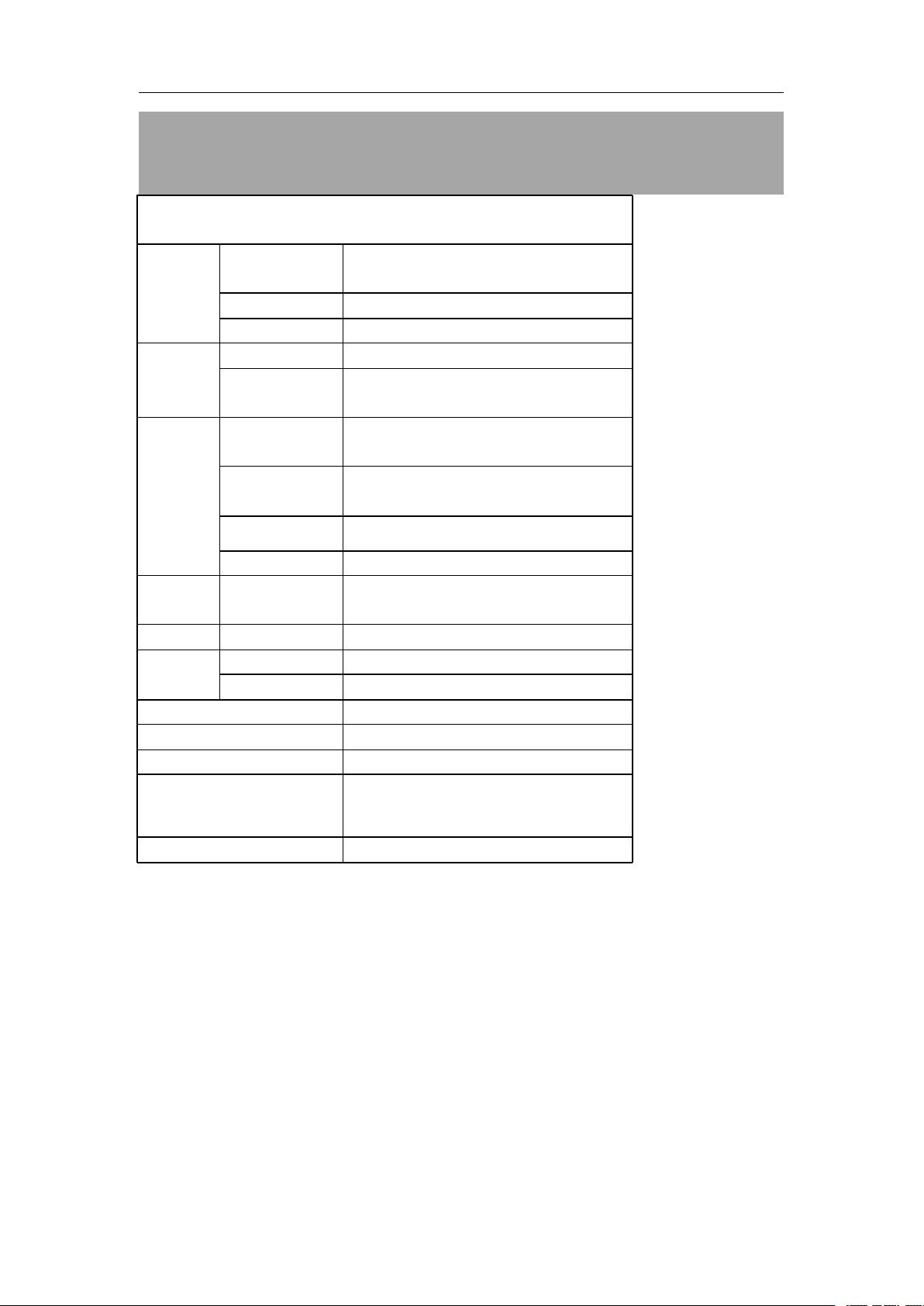
User
User
User
User Manual
Manual
Manual
Manual For
For
For
For 8
8
8
8 ”
”
MID
”
MID
” MID
MID
Main
Main
Main
Main Specs
Display
Display
Display
Display
Power
Power
Power
Power
Mus
Mus
Mus
Mus ic
E
-
book
E
-
book
E
E -
-
book
book Format
Photo
Photo
Photo
Photo Format
Memory
Memory
Memory
Memory
Specs
Specs
Specs
Technical
Technical
Technical
Technical Specifications
DISPLAY
DISPLAY
DISPLAY
DISPLAY
TYPE
TYPE
TYPE
TYPE
RESOLUTION
RESOLUTION
RESOLUTION
RESOLUTION 800*600 (4:3)
SIZE
SIZE
SIZE
SIZE 8.0 inch (diagonal)
Battery
Battery
Battery
Battery type
Charging
Charging
Charging
Charging
Time
Time
Time
Time
Format
Format
Format
Format
EQ
EQ
EQ
ic
ic
ic
EQ
Repeat
Repeat
Repeat
Repeat mode
Play
Play
Play
Play mode
Format
Format
Format
Format
Format
Format JPEG , BMP , GIF
Built
Built
Built
Built In
External
External
External
External Micro S D card expansion up to 32GB
OS
OS
OS
OS Android 2.3
WiFi
WiFi
WiFi
WiFi 802.11b/g
CPU
CPU
CPU
CPU RK2918 Arm cotex A8
Specifications
Specifications
Specifications
Capacitive touch screen(dual-touch)
type
type
type Built in Li Polymer
5~7h
by
AC adaptor
MP3 (8Kbps ~ 392 Kbps, ),WMA
(5Kbps ~ 192 Kbps), FLAC, AAC, WAV
Normal, Rock, Classic, POP, Bass,
Jazz
mode
mode
mode once, repeat, all, or all repeat
mode
mode
mode Shuffle, Loop
UNICODE TXT, DOC, PDB, HTML,
E-PUB , PDF, FB2
In
In
In 4GB
Accessories
Accessories
Accessories
Accessories
Dimension
Dimension
Dimension
Dimension 220 (L) × 161 (W ) × 1 1 ( H )mm
USB cable, Earphone, user manual, AC
adaptor, and guarantee card
19
