Page 1
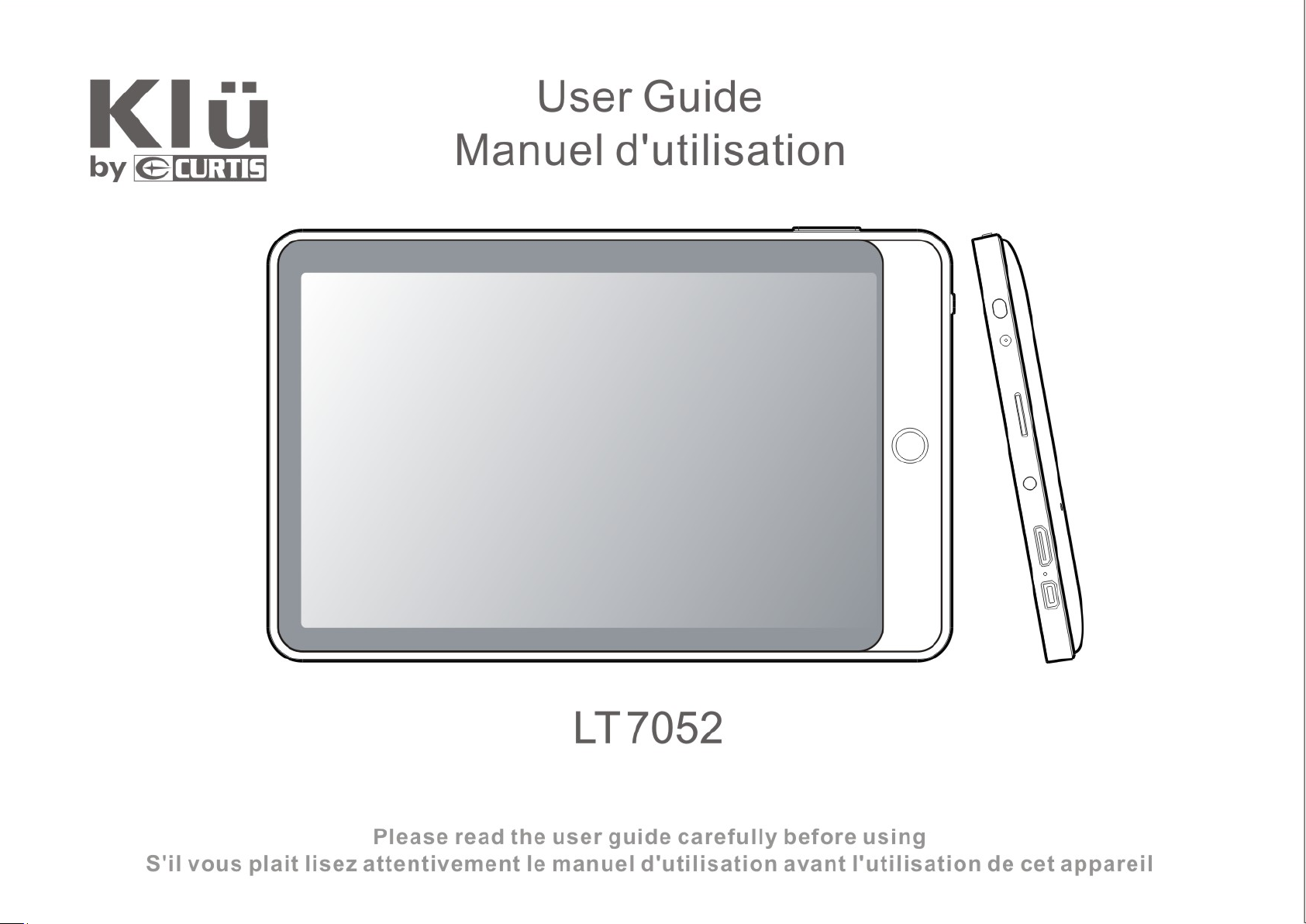
User Manual
Page 2
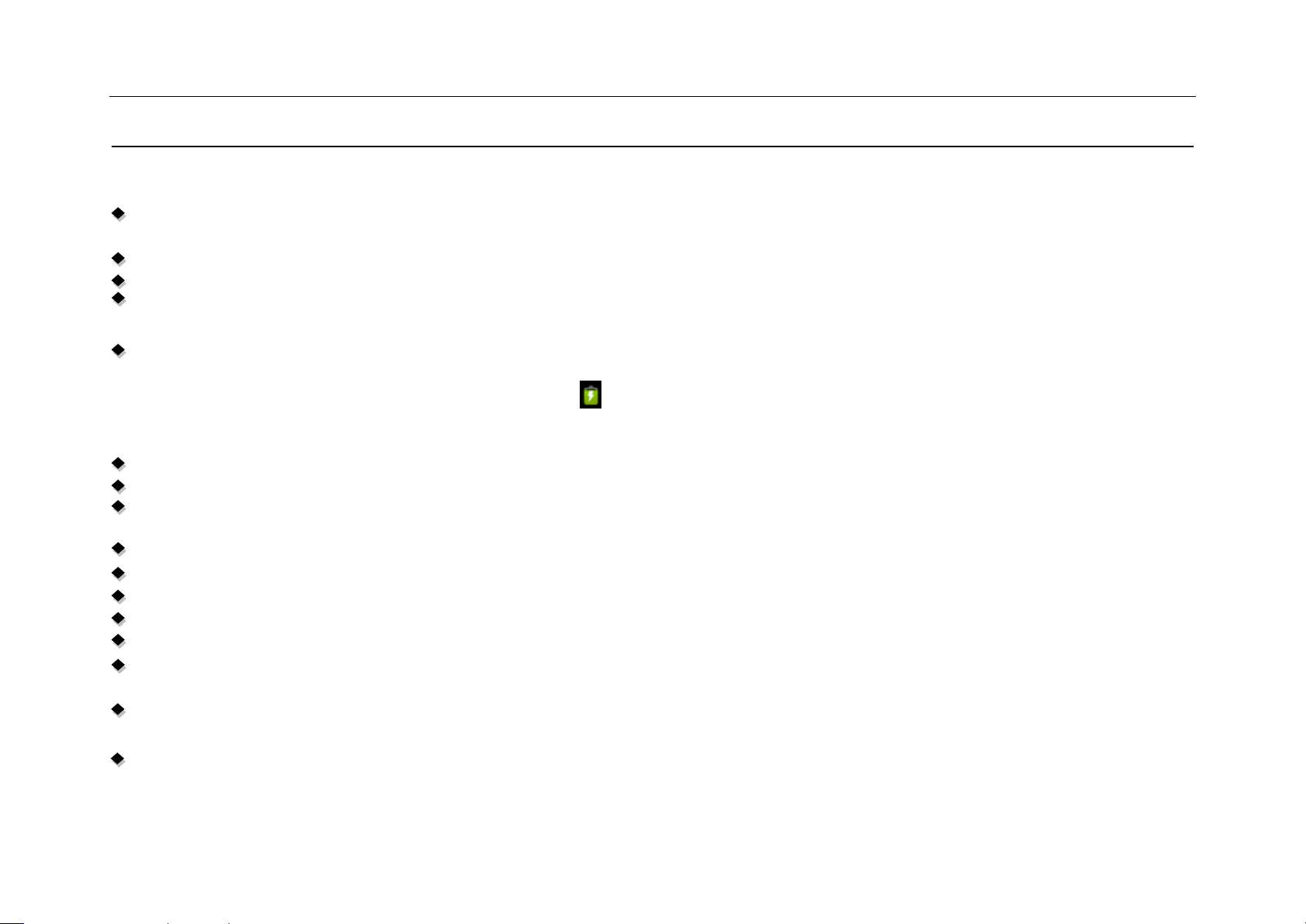
User Manual
Important Information:
This manual includes security measures and proper operating methods. For personal safety, please make sure to read this
manual before using. Thank you!
The machine adopts resistive touch screen, you can just touch it by finger or click with resistive pen for operation. (Never use t h e
sharp objects to click the screen, or the touch screen may be damaged).
Do not put the device at any high temperature, high humidity or dusty place.
Do not drop or crash the device, avoid violent impacting between the display and the resistive touch screen.
Please choose the suitable volume and avoid turning it too loud. If you feel uncomfortable, please turn down the volume or stop
to use the device soon.
Please charge if you meet those situations as below:
A、Low battery on the battery icon. B、The system turns off automatically.
C、The keys do not work. D、“ ” is battery charging.
【Note】:Don’t use the different type charger or it may make the device burned . We assume no liability for the damage.
Please contact with local agent if you need the original adaptor.
In the charging process,the device may be warming up a little (not too hot), this is normal, and it won’t effect the functions.
Do not disconnect the device while formatting, downloading or uploading, or it may make the error.
Our company won’t bear the duty for the loss of the memory erasing on account of the damage, repair or some other reason.
Please operate the device according to the user manual correctly and backup the important data in time.
Do not dismantle this device by yourself, and do not polish it with alcohol, dilution, or benzene.
Do not use this device where electronics is forbidden, such as on the airplane.
Do not use this device while walking or driving, in order to avoid traffic accident.
USB is for transferring data b ut al so for charging.
Virus can damage this device. So please use proper computer antivirus and keep it updated.
Android system will occupy space of NAND Flash, it occupies space in “Total space/Available space”, Apps installation is
defaulted to store here. In case lack of space, it is recommended user to install Apps in the Mini SD(Excluded).
If multiple programs are running simultaneously, the system becomes slow, hence, please close down some of the RUNNING
Apps, in the SettingsApps.
For any support n eed ed for this d evice please con tact the co m p any or the aut hor ized distributor. Any unauthorized di smantling of
the device will make the warranty null and void.
We reserve the right to keep the change of the products, the specification and design is subject to change without notice!
Page 3
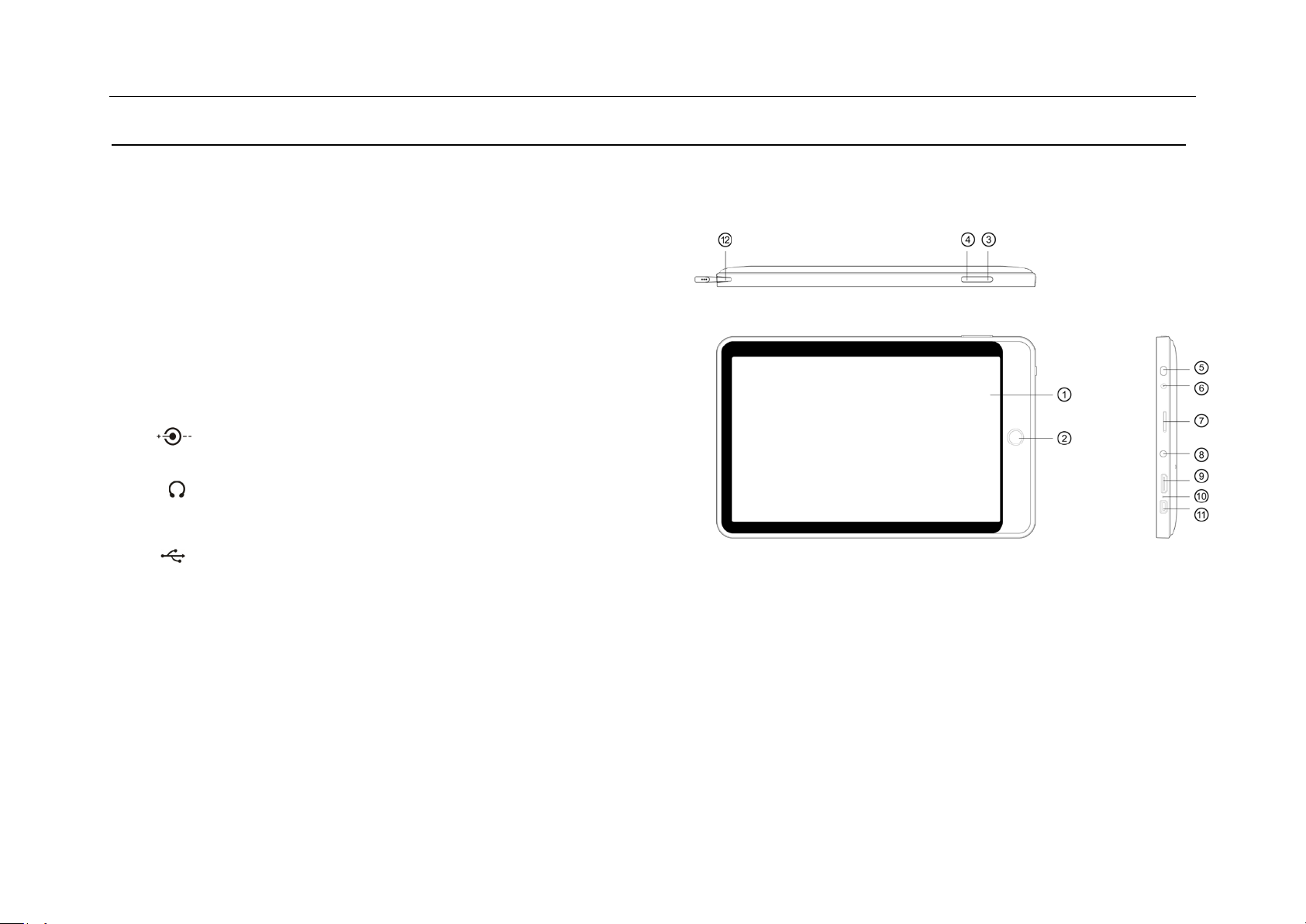
User Manual
Device Description
① Touch screen: You can click and drag in the touch screen.
★② HOME: Press the Home key to return to main screen..
③ MENU: To display the operation menu when it is on.
④ BACK: Return to the previous page.
⑤ POWER: Turn on/off the device by long pressing this button.
-- Power on: When the power indicator is on, press it, device
will turn on till the turning-on picture is over.
-- Power off: Press it for 5 seconds. The system would indicate
some options : Muting or Power off. Click “Power
off” to shut it down.
• Press the key for a short time to shut /turn on the screen.
⑥ DC jack: Connect the power cable to charge to the device.
⑦ Micro SD card : Micro SD card slot.
: Earphone jack: 3.5mm standard earphone jack.
⑧
⑨ Mini HDMI: Mini HDMI output.
⑩ MIC: microphone and voice recording
11
○
: Mini USB, MINI-5PIN connector.
12
○
Touch pen
【TIPS 】:
1.When the battery is low, it will power off automatically.
2.Shutdown i llegal ly, when you restart, d evic e would sc an and rep air the di sk. T he screen w ill st ay at t he progres s bar for a long tim e.
3.Definition of “Press”:
Short Press: Press the button less than 2 seconds.
Long Press: Press the button more than 3 seconds.
If there is no special indication, “Press” means Short Press.
【Note】: The picture s i n t he u ser m anual are just for your refer ence, about the “★” item, please refer to the actual product.
Page 4
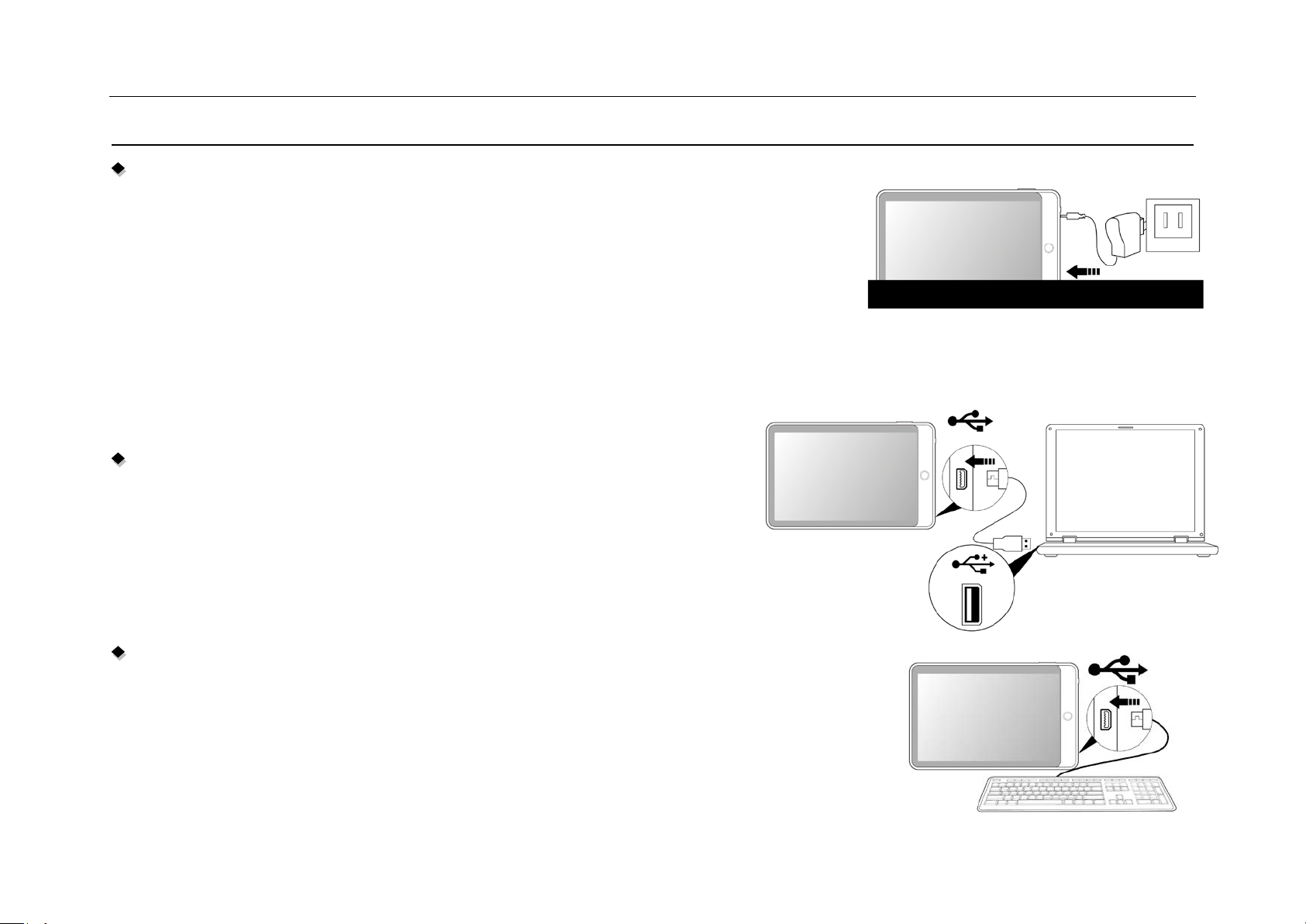
User Manual
Setting up for the first time
Charging your device:
For first-time use, you need to charge the device for ten hours.
After that you can recharge the device as needed.
Connect the DC-in jack to your device and plug the AC adapter into any AC outlet.
【TIPS】:
1. This device adopts built-in polymer battery. Only the specified charg er should be us ed .
2. It is normal for the device’s surface to become warm during charging or long
time of use. All devices are factory tested before release.
3. If you do not use this set for a long time, please charge/release it once
a month to avoid deep discharge. The damage caused by battery over-consuming is not included in the warranty.
Connecti ng to a PC:
• You can connect with PC by USB cable attached with the device.
You can transfer your personal data to the PC.
• Connect the PC and the device, it will change to the USB mode,
in this state, realize the files transfer func tion between the PC and the device.
Connecting a USB device:
• USB devices are supported, such as a keyboard, through the USB port.
• View media files on USB storage with installed photo, music or video applications.
【Caution】: Before removing this USB storage,
make sure your device is not accessing data from the USB storage.
Page 5
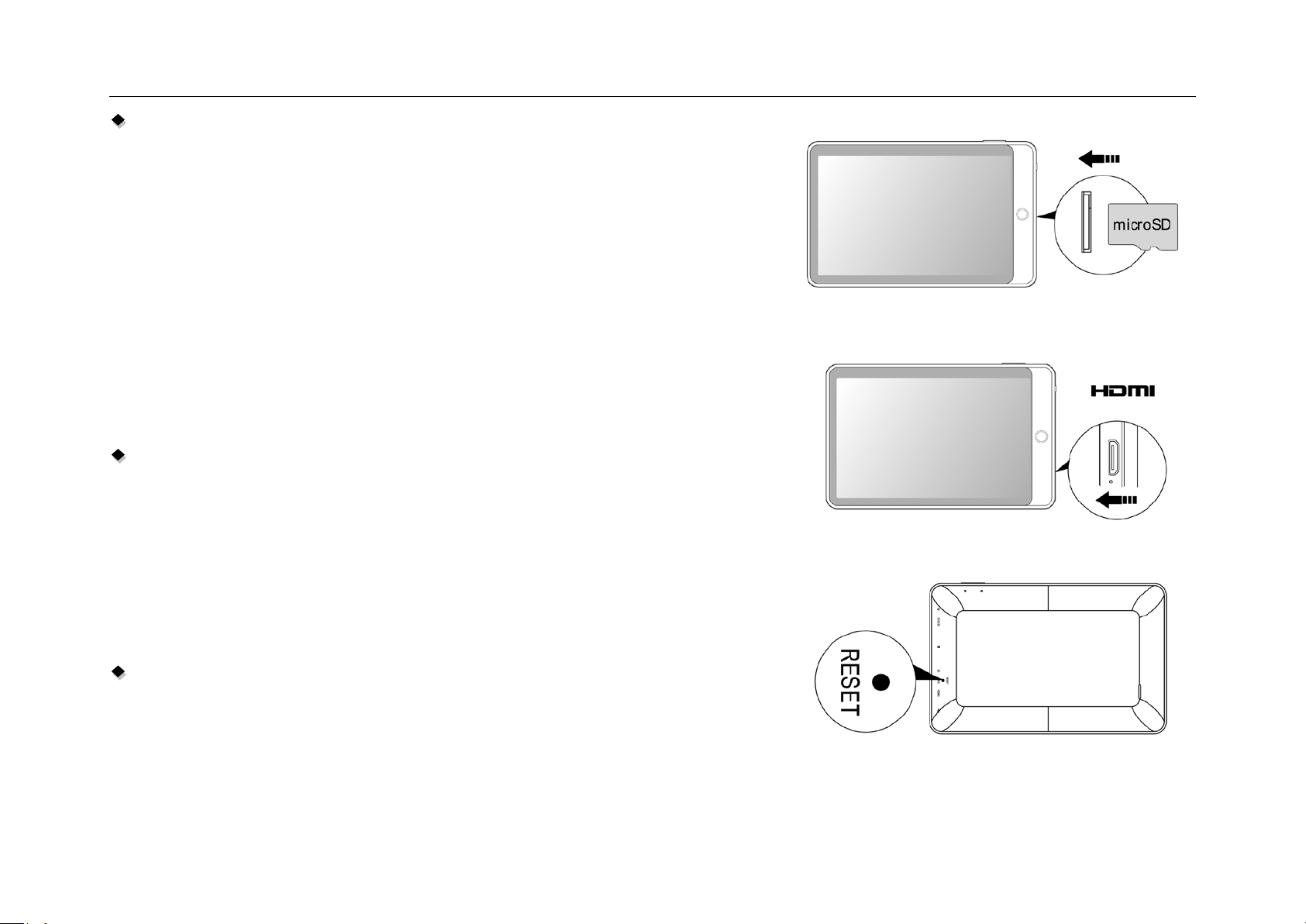
User Manual
Inserting the micro SD card (excluded ):
You may install a micro SD card to expand your device’s storage space.
1. Turn off the device by pressing and holding the power button.
2. Insert the micro SD card as shown.
【Note】: Ensure that the micro SD c ar d is i n ser ted all the way i nto the c ar d s lot .
【Caution】: Before removing this card,
make sure your device is not accessing data on the card.
Connecting to a television with HDMI ( HDMI cable excluded):
Connect a micro HDMI cable to your device then plug the other end of the HDMI
connector into a TV or monitor with an HDMI port.
Resetting the device:
You may have to perform a reset if your device fails to respond when buttons are
pressed or the screen is tapped or it does not respond to screen input.
To reset your device, use a small thin object (such as a paperclip) to press the
recessed reset button.
Page 6
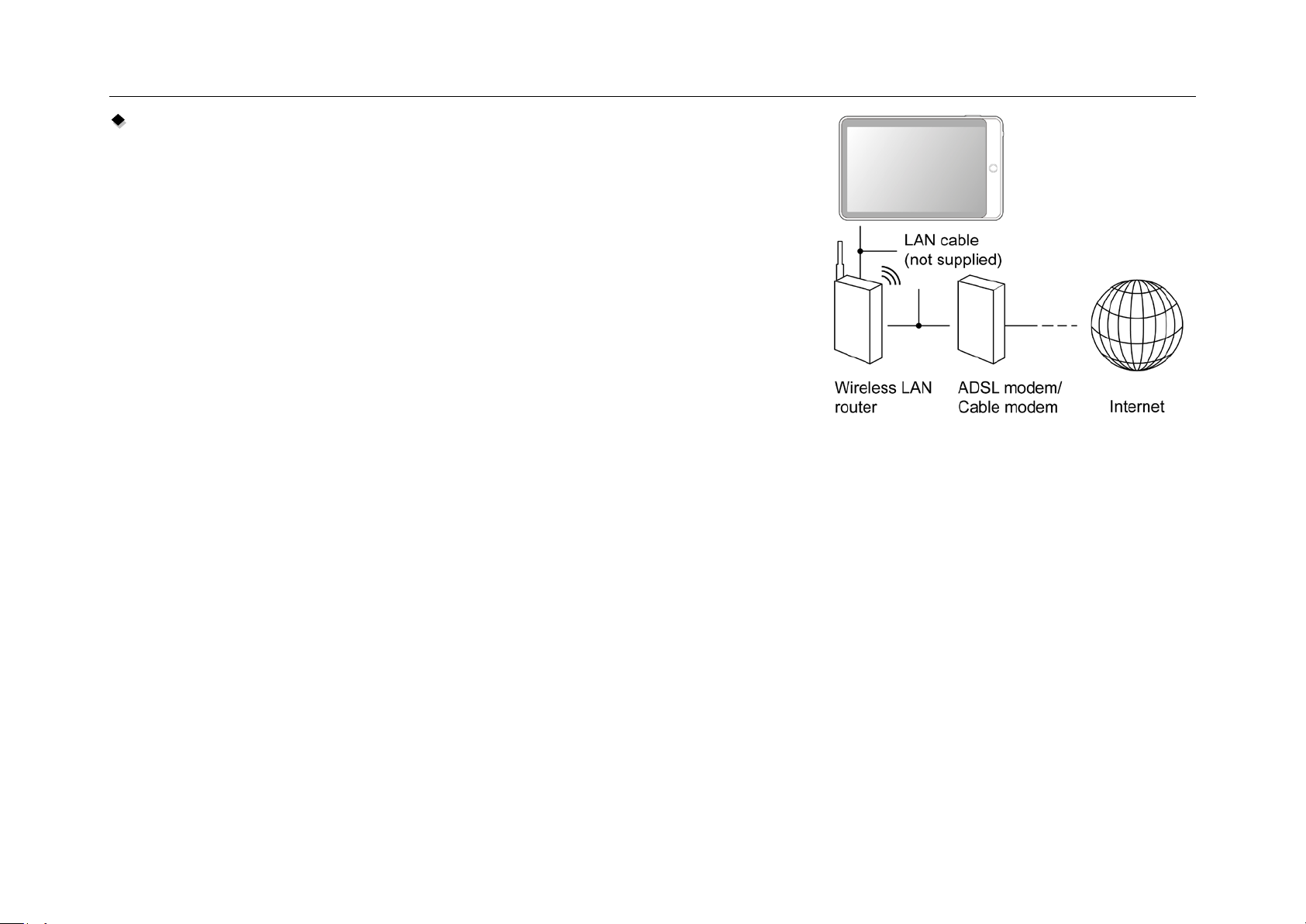
User Manual
Connecting to the Network:
1. Wi-Fi wireless setup:
Enter the setting interface, and turn on the Wi-Fi item.
The device will automatically search any accessible nearby wireless networks.
Page 7

User Manual
Commonly used settings
Press the setup icon to enter the setting.
Wi-Fi: Click ON or OFF to open or close Wi-Fi.
When open Wi-Fi,the system will scan the wifi signal around automatically.
Meanwhile, users could add network manually as well.
More…:
1.VPN:The user can preset the 3G operators information.
2. Portable hotspot: You must connect th e c able to network (by RJ45
connector) then you can enter the option to open or close the “Portable Wi-Fi
hotspot”, you can also take this device as a Wi-Fi Rout er.
3. Mobile networks:
Connect a USB 3G Dongle setting:To insert a USB 3G dongle, the device
will connect the Internet automatically. A 3G icon will be displayed on the screen.
(Please make sure the 3G SIM card is matching with the 3G dongle well)
【Remark1】: After turning on “Portable Wi-Fi hotspot”,Wi-Fi will close automatically.
【Remark2】:When you use 3G to connect internet,you must shut off Wi-Fi first.
Page 8

User Manual
Display:
Rotate screen setting: Enter setting menu:Display Auto-rotate screen,
you can turn on / off the screen auto-rotation function.
Language & input:
1. Language: Users can choose OSD Languages.
2. KEYBOARD & INPUT METHODS: select language input method.
【Remark】:In this state, users can switch the input method.
Date & time: when the internet is c on nec t ed , turn on “Automatic date & ti m e”,
the device can obtain the real dat e and t ime f rom the internet.
Page 9

User Manual
Troubleshooting
• Can not power on:
--Connect the power cable to charge to the device, after a while and then check again.
--If turn on device failed after charged, please download the right firmware and upgrade the device on
--If it still can no t be powered on, please contact with local distributor or service centre.
• Serious noise:
--Check if the music file is damaged.
--If the music files are damaged, it may cause serious noise and jumping sound.
• Can not download or copy:
--Check if it is connecting correctly between the device and PC.
--Check the spare space of the memory.
--Check the USB cable.
• USB connect is failed.
--Make sure that the USB device is properly connected to the USB jack.
--Check if the USB device or a cable is damaged.
--If the USB device is connected via a USB hub, connect the USB device directly to the device.
• Cannot connect the device to the wireless LAN router
--Check if the wireless LAN router is on.
--Based on the surrounding environment, such as the wall material, radio wave receiving condition, or obstacles between the
device and the wireless LAN router, the communication distance may needed to be shorte ned. Move the device and the wireless
LAN router closer to each other.
--Devices that use a 2.4GHz frequency band, such as a microwave, Bluetooth, or digital cordless device, may interrupt the
communication. Move the device away from such devices, or turn off such devices.
www.curtisint.com by a PC.
Page 10

User Manual
OS
Google Android 4.0
System RAM
512MB DDRIII
Memory
4GB NAND Flash (2GB to 32GB optional)
Touch Panel
7" 800X480 LED-backlit panel
LCD
TFT resistive Touch Screen
WIFI
802.11 b/g/n
Ethernet LAN
Yes(USB dongle)
3G
3G USB dongle
Gravity
3D gravity sensor
Music format
MP3,WMA,FLAC,AAC,OGG,WAV,APE
Video format
VP8,RMVB,RM,MOV,MPG,MP4,AVI,3GP,DAT, FLV,MKV,…etc.
Picture format
JPEG, BMP, GIF,PNG
Product Specification
CPU 3 Core up to 1.2GHz main chip + Super 3D GPU + 1080P media processor
HDMI output Mini HDMI can support 1080p content output to display
Specifications are for reference, to prevail in kind
Page 11

Manuel de l'utilisateur
Information importante:
Ce manuel comprend des mesures de sécurité et des méthodes d'exploitation appropriées. Pour votre sécurité personnelle, s'il
vous plaît lisez ce manuel avant d'utiliser cet appareil. Je vous remercie!
L’appareil a un écran tactile résistif, il vous suffit de toucher avec le doigt ou cliquez avec le stylo résistive pour faire les
opérations. (Ne jamais utiliser les objets pointus pour cliquer sur l'écran, ou l'écran tactile peut être endommagé).
N’ut ilis ez pas l’appareil dans un milieu àtempérature et humidité élevée, ou endroit poussiéreux.
Ne laissez pas tomber ou écraser l'appareil, éviter de violents contact entre l'écran et l'écr an t ac ti l e résis tif.
S'il vous plaît choisissez le volume adéquat et éviter d’utiliser un volume élevé. Si vous vous sentez mal à l'aise, s'il vous
plaît baissez le volume ou arrêtez d'utiliser l'appareil le plus tôt possible.
S'il vous plaît mettez l’appareil au chargeur dans les cas suivant:
A、L'icône de la batterie s’affiche. B、Le système s’éteint automatiquement.
C、Les touches ne foncti onn ent pas. D、“ ”la batterie est en charge.
【Remarque】:Il ne faut pas utiliser le chargeur de type différent car il peut brûler l’appareil . Nous n’assumons aucune
responsabilité pour ces dommages. S’il vous plaît contacter un agent local si vous avez besoin d’un adaptateur original.
Lors de la mise en charge, l’appareil peut chauffé un peu (pas trop),ce qui est normal, et il n’affectera p as les bons
fonctionnements.
Il ne faut pas débrancher l’appareil pendant le formatage, ou le téléchargement, ou il peut donner des erreur s.
Notre entreprise n’assume aucune responsabilité quand vous perdez l’efficacité des mémoires dues aux dommages, réparation
ou toute autre raison. S'il vous plaît utiliser l'appareil conformément au manuel d’ uti li s ati o n et sauvegarder les données
importantes à temps.
Il ne faut pas démonter cet appareil vous-même, et ne pas le nettoyer avec l’alcool, la dilution, ou le benzène.
Il ne faut pas utiliser cet appareil où les équipements l'électronique sont interdits, comme dans l'avion.
Il ne faut pas utiliser cet appareil en marchant ou dans la voiture, pour éviter les accidents.
La clé USB est utilisée pour le transfert des données mais aussi pour la mise en charge.
Le virus peut endommager cet appareil. Alors s'il vous plaît utilisez un antivirus approprié et fair e la mise à jour
Le Système Android occupera l'espace de mémoire flash NAN D , il occupe un espace dans «Total espace / espace disponible »,
l’installation Apps par défaut est stocké ici. En cas d’absence de l’espace, il est recommandé à l’utilisateur d’installer les
Page 12

Manuel de l'utilisateur
applications dans le Mini SD (Exclu).
Si plusieurs programm es sont en cours d'exécution simultanément, le système dev i ent le nt, donc, s’il vous plaît fermer quelques
unes des applications, dans les Paramètres Apps.
Pour toute autre ai de n éc ess ai r e pour le fonctionneme nt de cet appareil s’il vous plaît contacter la société ou le distributeur
agréé. Tout démontage non autorisée de l’appareil annulera la garantie.
Nous nous réservons le droit de changer les produits, la spécification et la conception sont sujettes à modification sans préavis!
Description de l’appareil
①L'écran tactile: Vous pouvez cliquer et faire glisser sur l'écran tactile.
★②ACCUEIL: Appuyez sur la touche Accuei l pour revenir à l'écran
principal .
③ MENU: Pour afficher le menu des opérations quand il est activé.
④ RETOUR: Retour à la page précédente.
⑤Alimentation: Allumer l’appareil On / off en appuyant longuement
sur ce bouton
-- Mise sous tension: Lorsque le voyant d'alimentation est
allumé, appuyez dessus, l’appar ei l se met tr a en marc h e jusqu'à ce
que la photo d’accuei l dis p ar ai t .
-- Mise hors tension: Appuyez sur ce bouton pendant 5
secondes. Le système indiquera certaines
options: inhibition ou hors tension. Cliquez sur "Power off "pour
éteindre.
• Appuyez sur la touche pendant une court e pér i ode pour fermer / allumer l'écran.
⑥ DC jack: Branchez le câble d'aliment a t ion pour recharger l'appareil.
⑦Carte Micro SD: carte Micro SD.
Page 13

Manuel de l'utilisateur
⑧ : Prise écouteurs: prise d’écouteur stan dard 3,5 mm .
⑨ Mini HDMI: Mini sortie HDMI.
⑩ MIC: microphone et enregistrement de v oix
○11 : Mini USB, connecteur MINI-5PIN.
○12stylo tactile
【CONSEILS 】:
1. Quand la batterie est faible, l’appareil s’éteind automatiquement.
2. Arrêter illégalement, lorsque vous redémarrez, l’appareil va scanner et réparer le disque. L'écran restera à la barre de
progression pendant une longue période.
3. Définition de “presse”:
Appui court: Appuyez sur le bouton pen dant moins de 2 secondes.
Appui long: Appuyez sur le bouton pendant plus de 3 secondes.
Si il n'y a aucune mention parti c uli èr e, "Presse" signifie Appui court.
【Remarque】 : Les images dans l e manuel d’util isation sont seulement pour votre r éférenc e, pour l es éléme nts q ui ont le s igne"★" ,
s'il vous plaît se référer au produit réel.
Page 14

Manuel de l'utilisateur
Configuration pour la première fois
Mise en charge de votre appareil:
Pour la première fois de l'utilisation, vous devez charger l'appar ei l pendant dix heures.
Après cela, vous pouvez recharger l'appareil en fonction des besoins.
Reliez la prise DC-in à votre appareil et branchez l'adaptateur d ans une prise secteur
【Conseils】:
1. Cet appareil utilise la batterie polymère intégrée. Seul le chargeur approprié doit être
utilisé.
2. Il est normal que la surface de l'appareil devient chaud pendant la mise en charge ou quand vous l’utilisez pendant
longtemps. Tous les appareils sont testés dans l’usine avant d’êt r e mis e au march é.
3. Si vous n'utilisez p as cet app areil pen dan t une longue péri o de, s 'i l vous plaît charger/ décharger une fois par mois pour év i ter une
décharge profonde. Les damages causes par la surconsommation de la batterie n'est pas inc lus e dans la garantie.
Connexion à un PC:
• Vous pouvez vous connecter au PC en utilisant le câble USB attaché à
l'appareil.
Vous pouvez transférer vos données personnelles sur le PC.
• Connectez le PC et le périphérique, il va se mettre en mode USB,
dans cet état, réaliser la fonction de transfert des fichiers entre le PC et le
périphérique.
Page 15

Manuel de l'utilisateur
Connexion d'un périphérique USB:
• Les périphériques USB sont pris en charge, comme clavier, via le port USB.
• Voir les fichi ers mult imédias sur le stockage USB avec des applications photo, audio ou
vidéo installés.
【Attention】 : Avant de retirer ce stockage USB,
assurez-vous que votre appareil n'accède pas aux données se trouvant sur le périphérique
USB.
Insertion de la carte micro SD (exclu):
Vous pouvez installer une carte micro SD pour étendre l'esp ac e de stockage de votre
appareil.
1. Eteignez l'appareil en appuyant sur le bouton d'alimentation.
2. Insérez la carte micro SD comme indiqué.
【Remarque】 : Assurez-vous que la cart e micro SD est insér ée au fond dans la fente de
carte.
【Attention】 : Avant de retirer cette carte,
assurez-vous que votre appareil n'accède pas aux données se trouvant sur la carte.
Raccordement à un téléviseur HDMI (câble HDMI exclus):
Branchez un câble micro HDMI à votre appareil, puis branchez l'autre extrémité du
connecteur HDMI sur le téléviseur ou le moniteur d oté d' u n port HDMI.
Page 16

Manuel de l'utilisateur
Réinitialisation de l’appa reil:
Vous devez faire une réinitialisation si votre appareil ne répond pas lorsque les
touches sont pressées ou l'écran est touché ou ne répond pas aux entrées de
l’écran.
Pour réinitialiser votre appareil , utilisez un petit objet mince (comme un
trombone) pour appuyer sur le bout on de réi ni ti al i sati on encastré.
Connexion au réseau:
1. Configuration Wi-Fi sans fil:
Entrez l'interface réglage, et activer la connexion Wi-Fi.
L’appareil va automatiquement rechercher les réseaux sans fil à pr ox i mit é accessi bles .
Page 17

Manuel de l'utilisateur
Paramètres couramment
utilisés
Appuyez sur l'ic ône d' ins t al l a ti on pour entrer le réglage.
Wi-Fi: Cliquez sur ON ou OFF pour ouvrir ou fermer la connexi on Wi-Fi.
Lorsque Wi-Fi est ouvert, le système va scanner le
signal wifi automatiquement. Pendant ce temps, les utilisateurs
peuvent ajouter manuellement le réseau .
En savoir plus ...:
1.VPN : L'utilisateur peut prérégler la 3G des opérateurs des informations.
2. Hotspot portable: Vous devez connecter le câble au réseau (par le
connecteur RJ45), vous pouvez ac céder à l'o pt ion ouvrir ou fermer
le "Portable Wi-Fi", vous pouvez aussi prendre cet appareil comme un
routeur Wi-Fi.
3. Réseaux mobiles:
Branchez une clé USB 3G: Pour insérer un e clé USB 3G, l'appareil se
connectera automat iquement à l’internet. Une icône 3G est affichée sur l'écran.
(S'il vous plaît assurez-vous que la carte SIM 3G assorti bie n avec l a clé 3G )
【Remarque 1】 : Après avoir allumé "Portable Wi-Fi", une connexion Wi-Fi se fermera automatiquement.
【Remarque 2】 : lorsque vous utilisez 3G pour se connecter à Internet, vous devez couper d‘abord la connexion Wi-Fi.
Page 18

Manuel de l'utilisateur
Affichage:
Réglage de l'écran tournant : Entrer dans le menu de
réglage: Affichage rotation Automatique de l'écran, vous pouvez activer /
désactiver la rotation Automatique l'écran .
Langue & entrée:
1. Langue: Les utilisateurs peuvent choisir les langues OSD.
2. MÉTHODES DE CLAVIER & ENTRÉE: Sélectionner la mét hode de la langue
d'entrée.
【Remarque】 : Dans cet état, les utilisateurs peuvent commuter entre les
méthodes.
Date & heure: quand l'internet est connect é , met tez sur " date &l'heure
automatique", l'appareil peut obtenir la date et l'heure réelle de l'Internet
Page 19

Manuel de l'utilisateur
Dépannage
• Impossible de s'allumer:
- Branchez le câble d' pour recharger l'appareil, vérifier encore après un certain temps.
- Si l’alimentation échoués après la mise en charge, s’il vous plaît télécharger le firmware et améliorer le dispositif
sur www.curtisint.com en utilisant un PC.
- Si elle ne peut pas toujours s’allume, s'il vous plaît contactez votre distributeur local ou centre de service.
• le bruit grave:
- Vérifiez si le fichier de musique est endommagé.
- Si les fichiers de musiq ue sont end o mm ag és, il peut provoq uer du br ui t grave et son interrompu.
• Impossible de télécharger ou copier:
- Vérifier si la connexion est correctement entre l’appareil et le PC.
- Vérifiez l'espace libre de la mémoire.
- Vérifiez le câble USB.
• La Connexion USB échouée.
- Assurez-vous que le périphérique USB est correctem ent con necté à la prise USB.
- Vérifiez si le périphérique USB ou le câble est endommagé.
- Si le périphérique USB est connecté via un hub USB, connectez le périphérique USB directement sur le périphérique.
• Impossible de se connecter au routeur LAN sans fil
- Vérifiez si le routeur LAN sans fil est activée.
- En se basant sur le milieu environnant, tels que le matériau du mur, des ondes radio, les conditions de réception, ou des
obstacles entre l'appareil et le routeur LAN sans fil, la distance de communication peut être court. Mettez l’appareil et le routeur
sans fil plus proche l’un de l'autre.
- Les appareils qui ut il i sent une bande de fréquence de 2,4 GH z, par exemple un micro-ondes, Bluetooth ou un dispositif numérique
de fil, peuvent interrompre la communication. Eloignez l'appareil de ces dispositifs, ou de désactiver ces dispositifs.
Page 20

Manuel de l'utilisateur
OS
Google Android 4.0
RAM du Système
512MB DDRIII
Mémoire
4GB NAND Flash (2GB to 32GB optionel)
Ecran tactile
7 "800x480 L’écran rétro éclairée par LED
LCD
TFT écran tactile résistif
WIFI
802.11 b/g/n
Ethernet LAN
Oui(clé USB)
3G
3G clé USB
Gravité
3D capteur de gravité
Format de musique
MP3,WMA,FLAC,AAC,OGG,WAV,APE
Format vidéo
VP8,RMVB,RM,MOV,MPG,MP4,AVI,3GP,DAT, FLV,MKV,…etc.
Format de l'image
JPEG, BMP, GIF,PNG
Spécifications du produit
CPU 3 Core à 1,2 GHz puce principale + Super 3D GPU + 1080P processeur multimédia
Sortie HDMI Mini HDMI peut affiche le contenu de 1080p
Les spécifications sont à titre de référence seulement
