Page 1

10.1" TABLET
MODEL: LT1041-B
USER MANUAL
Page 2
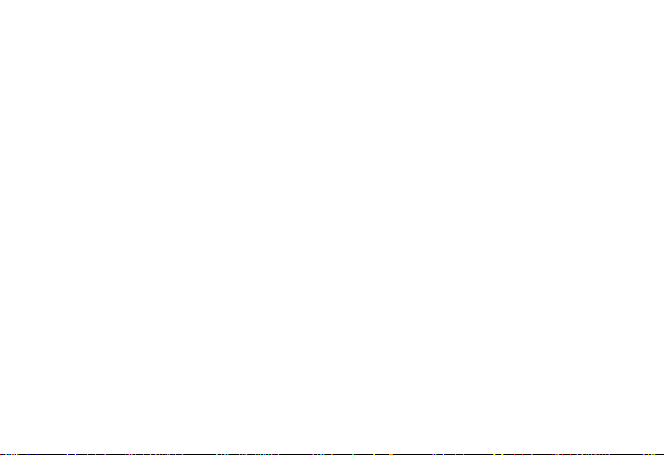
1
Preface
Thank you for buying the MID. We wish you enjoy using it.
Please read and retain all the operating instructions before operating the unit, we do not assume
any liability arising out of improper operation or incidental damages.
For better services, the content of this operation manual may be changed.
If the actual setup and usage of the unit are different from this operation manual, please view
the website of our company to inquire about the latest product information.
Do not allow water or foreign objects to enter the unit.
Page 3
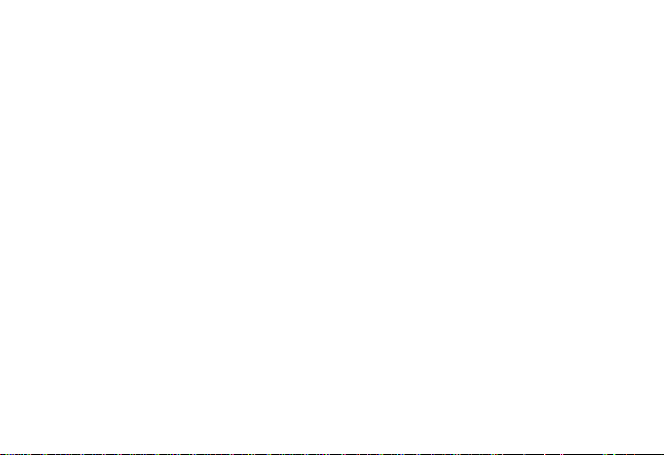
2
I. Note:
1. Avoid the unit being dropped. Avoid the display been shake seriously, or the display
will be damaged or unusual.
2. Do not use metal object to touch the device to prevent it from short circuit.
3. Please backup your data in case your important data is lost, especially before you
upgrade the firmware. The company will not take charge in any loss that caused by
lost of data.
4. Do not disassemble. Do not wipe the surface of the unit by alcohol, thinner or
benzene.
5. Do not disconnect the unit while it is formatting or uploading/downloading, or the
procedures may lead to errors
6. We do not take responsibility to the flash damage caused by product broken, repair or
other reasons. Please operate strictly as per the user guide.
7. Avoid water or foreign objects enter the unit.
8. Do not use the unit in places that are extremely hot, cold, dusty, or humid.
9. Avoid the unit being dropped. Avoid the display been shake seriously, or the display
will be damaged or unusual.
10. Specifications are subject to change and improvement without notice
Page 4
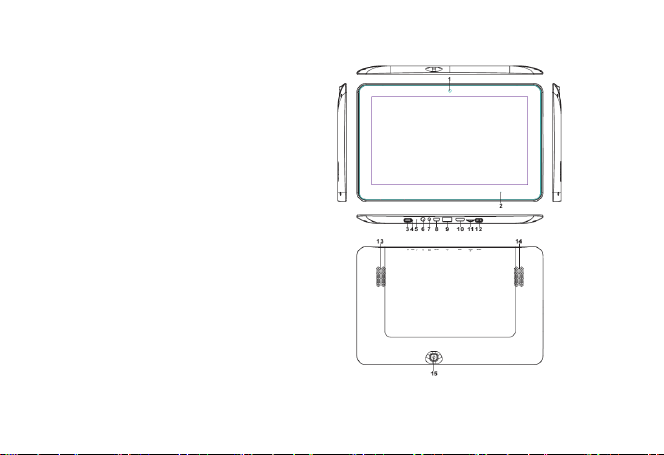
3
II. Introduction of cover:
1. Front Camera
2. Indicator
3. Home,
4. Reset
5. MIC
6. Earphone Jack
7. DC charger interface
8. MINI USB interface
9. USB host
10. HDMI
11. SD card interface
12. Power on/off
13. Loudspeacker
14. Loudspeacker
15. Back Camera
Page 5
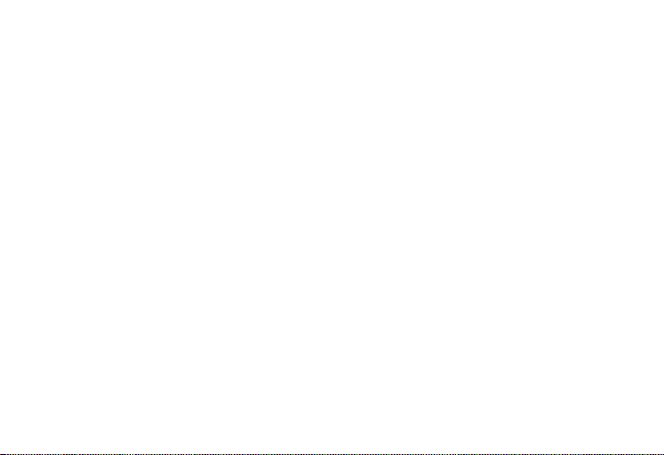
4
III. Operation Instruction
1. Basic Operation
1.1. Power on/Power off
Power on:
Press and hold the power switch for 5 seconds; the unit displays the start-up logo
and enters the working mode.
Power off:
Press and hold the power switch for 3 seconds to turn the unit off.
Sleep:
While the device is at working status, press the power switch, it enters the sleeping
mode, and the screen will be off then. Press the power switch again, it shift to the
normal mode. You may use this function when you don’t’ use the device temporary
to save power.
1.2. Charging
When the device prompts low battery, please charge it by provided charger.
Note:
To improve the longevity of the battery, you may charge for another 15
minutes after it prompts the battery is full.
1.3. Main menu
Page 6
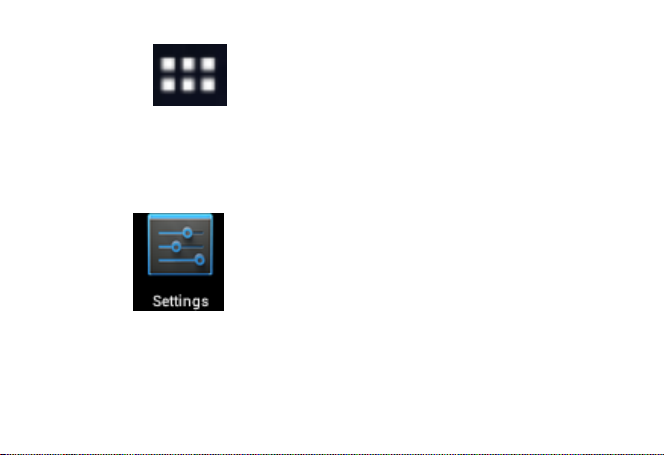
5
Click the icon in the main interface, the main menu is appeared. It
including the system setting, music playback, video playback, web browser and other
applications you installed in the main menu.
2. Settings
Click “ ” in the main interface to enter the setting interface. Click the
corresponding setting items to operate.
Page 7
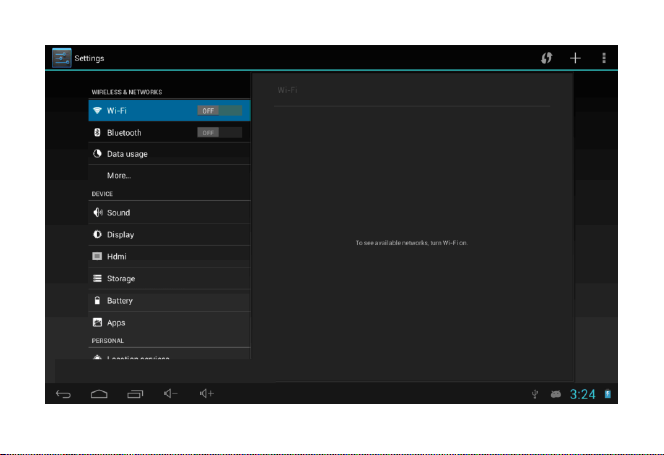
6
Page 8
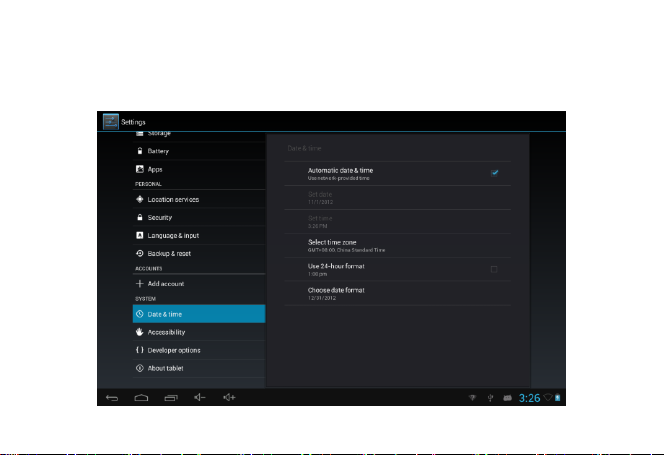
7
2.1.Date and Time Setting
Click “Date & Time” in the setting interface to set the date and time. You may set
the date, time zone, time, time format and date format etc. in the menu.
Page 9

8
2.2. Brightness
Select “Display” in the setting interface. Click “Brightness” to enter, and slide the
bar to adjust the brightness.
Page 10

9
3. Wi-Fi connection
Click “Settings” in the main interface and click “Wireless & network” to enter the
wireless and network setting interface. Click Wi-Fi to turn on the WIFI. Click Wi-Fi
setting to set and manage wireless access.
Page 11

10
Click “Network Notification”, it lists the open network it searched. Click the name
of the network; it pops up the setting window. You may connect it to WIFI according to
the prompts. You need to input the user name and password if networks are encrypted.
3.1 Bluetooth
Turn on the Bluetooth,Click Bluetooth setting to set and manage Blutooth Devices
access.Click “SEARCH FOR DEVICES”,it lists the open devices.Click the name of the
devices;it pops up the setting window.choose the device ,pairing it,then you can transfer
pictures,movies,music etc with it.
Page 12

11
Page 13

12
3.2 Ethernet configuration
The Unit support USB-Net-Card.
4. Install, Uninstall and Run applications
4.1 Install
There are many ways to install applications under Android, such as via USB, by
third party program. We introduce installation by Apps Installer here.
Click the “Explorer”or “Apkinstaller” in the main interface.
Select the APK file you want and enter the application installation interface. Click
“Install” to install the application automatically. After installation, it prompts “Open” and
“Finish”. Click “Open” to open the application. Click “Finish” to exit.
4.2 Uninstall
You may use the corresponding third party software management tool or the
installed application management software of the device to install applications.
Select “Setting/Applications/Manage applications” to select the installed
applications and check the attribute of it or uninstall it.
5. Connect to internet
5.1. After connecting with WIFI, open the browser and input the web address, you can
Page 14
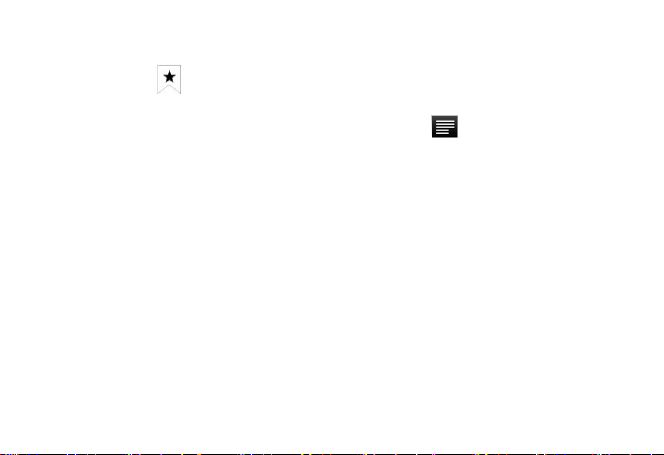
13
browse the web then.
5.2. Click the icon to enter the bookmark to view the browse history. Click the
web page you want to open it.
To save the web page into bookmark, you may click to enter and click “add”
to save it.
6. Audio and video playback
6.1. Audio playback
Click the “Music” in the main menu to enter the audio playback interface. It lists
the audio files in the device, and you may click the file name to play it. in the audio
playing interface, click the icons to play/pause/ increase volume/ decrease voluem/ FF/
REW….
Page 15

14
Page 16

15
6.2. Video Playback
Click the “Video” in the main menu to enter the video playback interface. It lists
the video files in the device, and you may click the file name to play it. in the video
playing interface, touch the screen to pop-up the operation icons and click the icons to
play/pause/ increase volume/ decrease volume/ skip to next file/skip to previous file….
Page 17

16
7. Picture viewing
Click “Gallery” in the main menu to enter the picture folder list. Select and click
the folder you want to enter, it displays the . click the thumbnail of the picture to view it.
Touch the screen to pop-up the operation icons while viewing the picture, you may
zoom in/zoom out/ skip to next picture/skip to previous picture/ rotate/ delete the
picture…
Page 18

17
Page 19

18
8. 3G DONGLE
The device supports external 3G Dongle, connect the 3G dongle to the device via the
external transfer cable, after the dongle indicator lights, you may use the 3G network
normally.
Page 20

19
9. Camera
Click “Camera” in the main interface.
Page 21

20
9.1 Camera
If the cursur is at postion, the device is at Camera mode.
Click to take picture.
Click to set the scene mode, Picture size, Picture quality, and color effect.
Click to set white balance.
Click to select back or front camera.
9.2 DV If the cursur is at postion, the device is at DV mode.
Click to take picture.
Click to set the color effect or restore to default settings.
Click to select back or front camera.
Page 22

21
10. Connect with external device
10.1. Connect with PC
Connect the device with the PC via the USB cable. The PC appears two new disk
symbols after connected successfully. One is the TF card, and the other is the built-in
flash.
Page 23

22
10.2. Use of OTG and USB host
It supports the movable device with FAT32 format, such as U disk and MP3.
Connect the movable device to the MID. (Note: only OTG could support USB mouse
and keyboard, USB HOST only support USB2.0 High speed device)
Page 24

23
10.3. Applications
For convenient usage, we installed some third party software in the MID. For detailed
operation methods, please check the corresponding instruction. Some of the software
may be able to be used in some area because of network service.
Page 25

24
IV. Troubleshooting
1. What if the device is abnormal during operation?
Answer: 1). Reboot the device to see if it works OK.
2). Charge the device by the charger to activate the battery. Make sure it has
power before you operate it.
3). It is suggested to upgrade the OS of the device by professional.
2. Why the standby time is so short sometimes?
Answer: the use time of the battery is all depend on the temperature and use instance. If
the temperature is too high or too low, the use time of the battery might be effected. It is
suggest using the device in normal temperature.
The using time is also affected by increased volume and frequently operation.
Page 26

25
Item
LT1041-B
Dimension
267.2X169.3X12.5mm
Display
10.1” TFT touch panel
OS
Android 4.1
Input method
Soft keypad
Capacity
8GB (Take the object as the standard)
External Capacity
TF card, up to 32GB
Audio
MP3,WMA,FLAC,APP,OGG…….(support all audio formats)
Video
mpeg4-sp,asp,divx,WMV,RMVB,H.264/720P (support all video formats)
E-book
Support
Wireless network
Support WIFI
Language
Multi-language
USB
USB2.0 high speed
OTG
Support
Temperature
-20℃ to 60℃
Power supply
AC 100~240V 50/60Hz; DC 5V/2A
Battery
poly-lithium battery
VI. Specifications
Note: The pictures list in the manual are for reference only!
The design and the specification of the unit are subject to change without notice.
