Page 1

INSTRUCTION MANUAL
Before using the TV, please read this manual thoroughly,
and retain it for future reference.
D
I
S
E
R
O
R
R
I
M
Model:LCDVD322A
Page 2
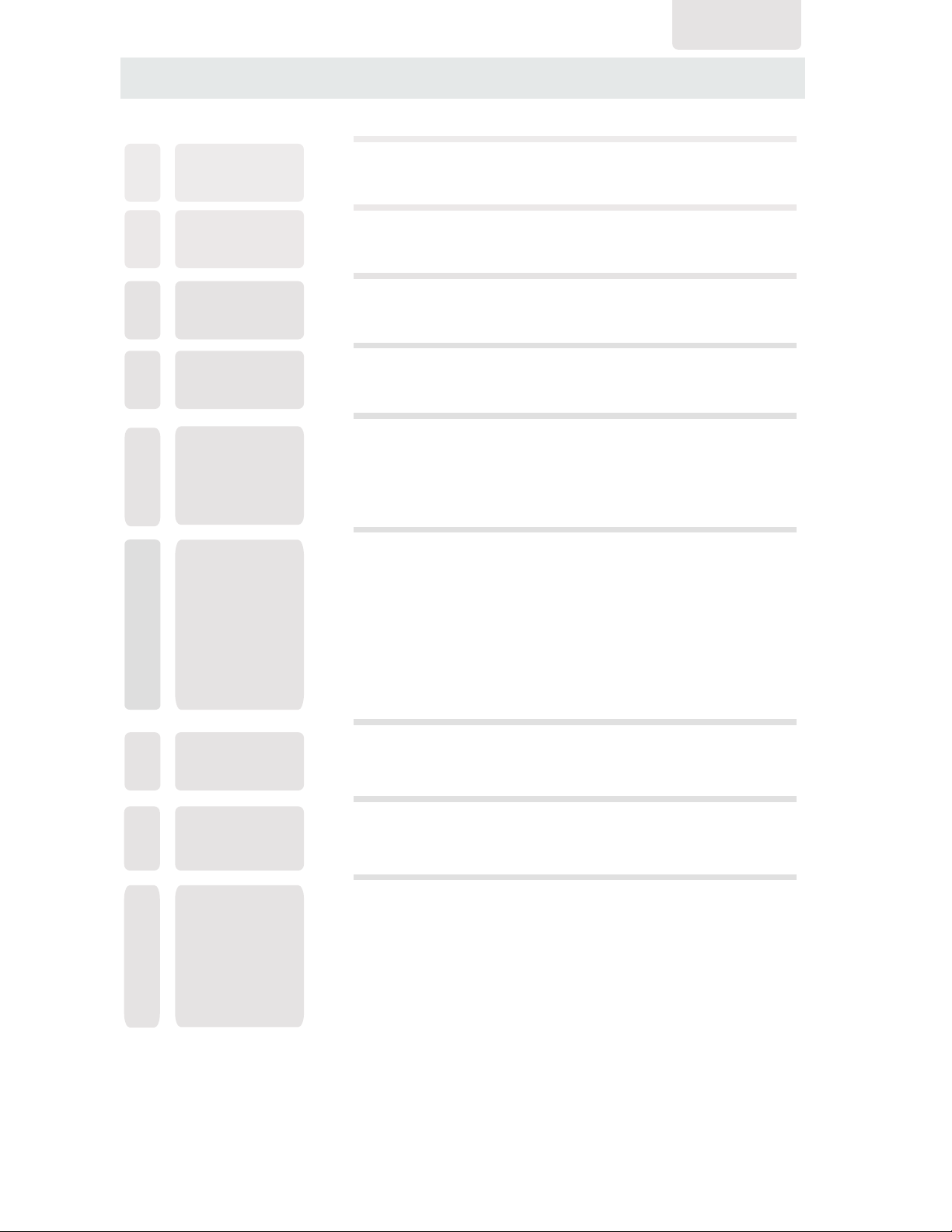
CON T EN T S
English
SAFETY
1
PRECAUTION
IMPORTANT
SAFETY
2
INSTRUCTION
ACCESSORIES
3
GETTING
4
STARTED
CONTROL
5
REFERENCE
GUIDE
CONNECTIONS
6
Remote Control
Front Frame
Back Frame
Side Panel
Antenna Connection
AV Connection
Y Pb Pr Connection
HDMI Connection
VGA Connection
Power Cord Connection
Coax(SPDIF) Connection
1
2
3
3
4
6
6
7
8
8
9
9
10
10
11
WALL MOUNT
7
INSTALLATION
INITIAL SETUP
8
TV SETUP
9
Putting The Unit On A Proper Place
Turning The Unit On For The First Time
Source Selection
Picture Menu
Audio Menu
Tim e Menu
Setup Menu
LOCK(Parental) Menu
TV(CHANNEL) Menu
Zoom Function
(For DVD)
12
13
13
13
15
17
19
20
23
26
27
Page 3
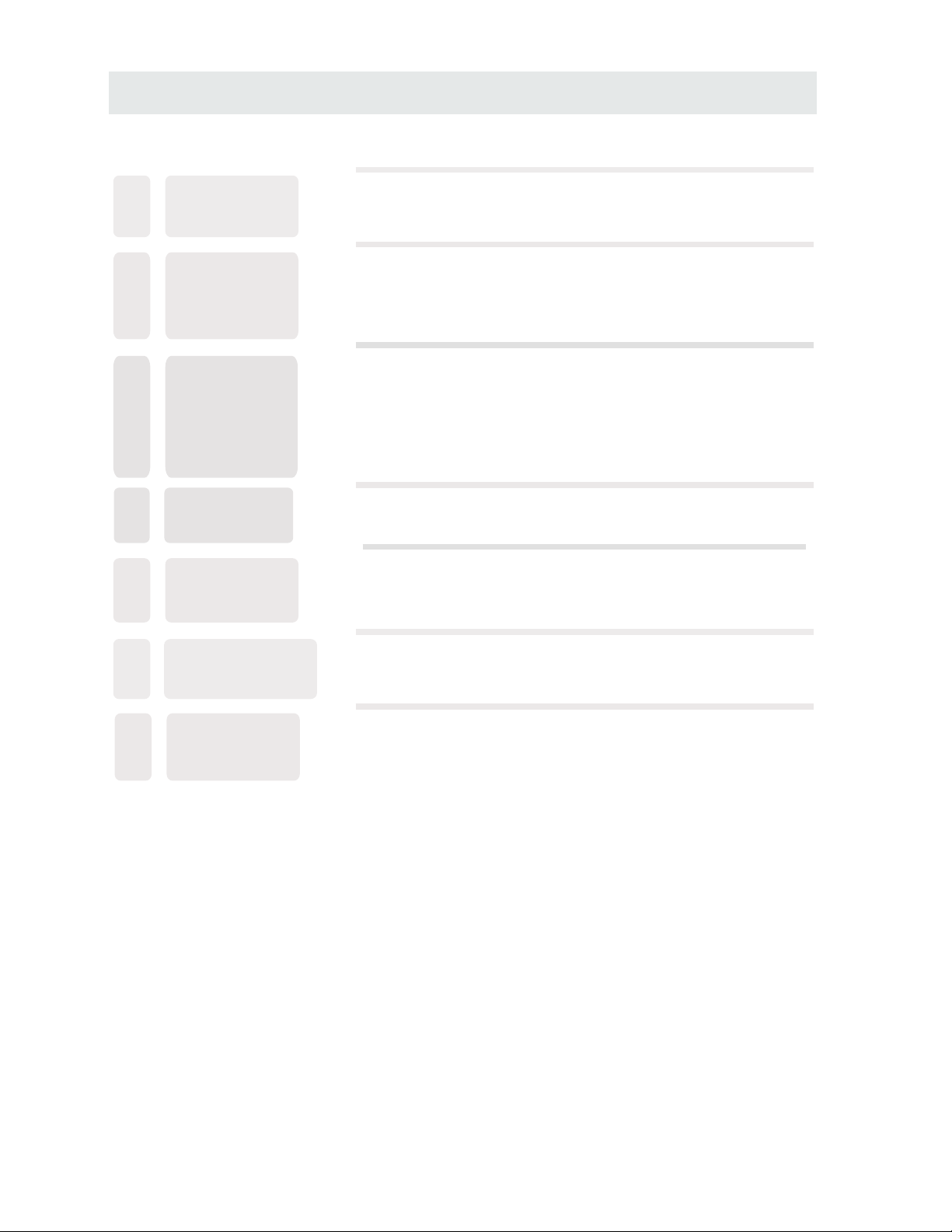
CON T EN T S
10
11
12
13
14
DISC
FORMATS
CD / DVD
OPERATION
CUSTOMIZING
THE DVD
FUNCTION
SETTINGS
MAINTENANCE
DISPLAY
MODE
Basic Operations
Special Functions
Mp3 / JPEG Playback
DVD Menu
PC Formats
Video Formats
28
29
32
34
35
37
38
38
15
16
SPECIFICATION
TROUBLESHOOTING
GUIDE
DVD Symptom
TV Symptom
SAFETY CLASS :This is an IEC safety class I product
and it must be grounded for safety.
40
41
42
Page 4
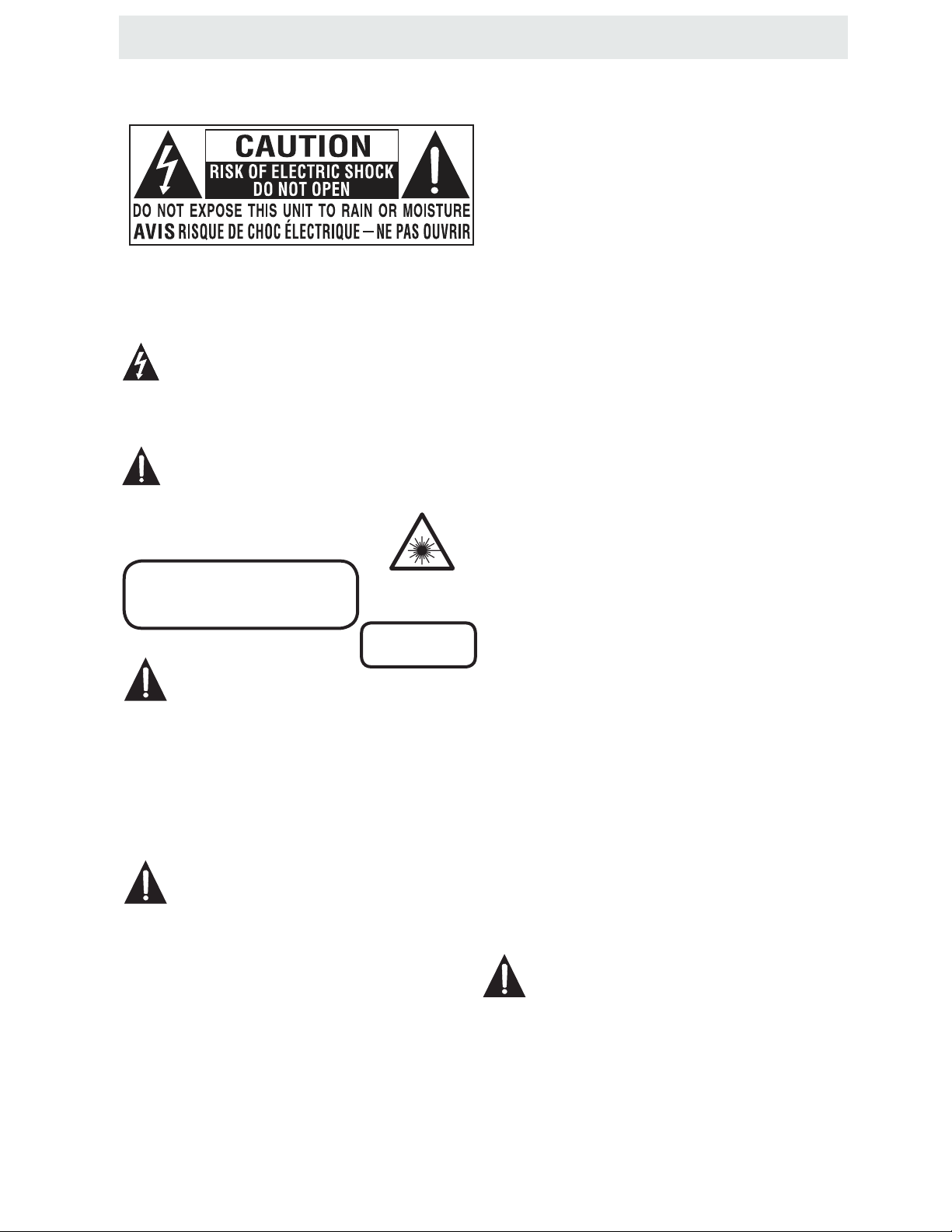
SAFETY PRECAUTION
CAUTION MARKING WAS LOCATED AT BOTTOM
*
ENCLOSURE OF THE APPARATUS.
WARNING:TO REDUCE THE RISK OF ELECTRIC
SHOCK,DO NOT REMOVE COVER(OR BACK)
NO USER SERVICEABLE PARTS INSIDE.
REFER SERVICING TO QUALIFIED SERVICE
PERSONNEL.
The lightning flash with arrowhead symbol,
within an equilateral triangle,is intended to
alert the user to the presence of uninsulated
“dangerous voltage”within the product's enclosure
that may beof sufficient magnitude to constitute a
risk of electric shock to persons.
The exclamation point within an equilateral
Triangle is intended to alert the user to
The presence of important operating and
maintenance (servicing) instructions in the literature
accompanying the appliance.
CAUTION
INVISIBLE LASER RADIATION WHEN
OPEN AND INTERLOCKS DEFEATED
AVOID EXPOSURE TO BEAM
CAUTION
•
DANGER OF EXPLOSION IF BATTERY IS
INCORRECTLY REPLACED. REPLACE ONLY
WITH THE SAME OR EQUIVALENT TYPE.
•
USE OF CONTROLS OR ADJUSTMENTS OR
PERFORMANCE OF PROCEDURES OTHER
THAN THOSE SPECIFIED MAY RESULT IN
HAZARDOUS RADIATION EXPOSURE.
WARNING:
TO REDUCE THE RISK OF FIRE OR ELECTRIC
•
SHOCK, DO NOT EXPOSE THIS APPLIANCE TO
RAIN OR MOISTURE.
TO REVENT FIRE OR SHOCK HAZARD, DO NOT
•
EXPOSE THIS UNIT TO RAIN OR MOISTURE. DO
NOT PLACE OBJECTS FILLED WITH LIQUIDS ON
OR NEAR THIS UNIT.
•
SHOULD ANY TROUBLE OCCUR, DISCONNECT
THE AC POWER CORD AND REFER SERVICING
TO A QUALIFIED TECHNICIAN.
This product
Contains a low
power laser device.
CLASS 1 LASER
PRODUCT
PLACEMENT INFORMATION
•
Do not use this unit in places that are extremely
hot, cold, dusty or humid.
•
Do not restrict the airflow of this unit by placing it
somewhere with poor airflow, by covering it with
a cloth, by placing it on bedding or carpeting.
SAFETY INFORMATION
•
When connecting or disconnecting the AC power
cord, grip the plug and not the cord itself. Pulling
the cord may damage it and create a hazard.
•
When youare not going to use the unit for a long
period of time, disconnect the AC power cord.
CONDENSATION INFORMATION
•
When left in a heated room where it is warm and
damp, water droplets or condensation may form
inside the equipment. When there is condensation
inside the unit, the unit may not function normally.
Let the unit stand for 1-2 hours before turning the
power on or gradually heat the room and let the
unit dry before use.
RATING PLATE LOCATION
The rating plate is located on the rear of the unit.
FCC STATEMENTS
NOTE: This unit has been tested and found to comply
with the limits for a Class B digital device, pursuant
to Part 15 of the FCC Rules. These limits are designed
to provide reasonable protection against harmful
interference in a residential installation.
This unit generates, uses and can radiate radio
frequency energy and, if not installed and used in
accordance with the instructions, may cause harmful
interference to radio communication. However, there
is no guarantee that interference will not occur in a
particular installation. If this unit does cause harmful
interference to radio or television reception, which
can be determined by turning the unit off and on, the
user is encouraged to try to correct the interference
by one or more of the following measures:
- Reorient or relocate the receiving antenna.
- Increase the separation between the unit and
receiver.
-Connect the unit into an outlet on a circuit different
from that to which the receiver is connected.
- Consult the dealer or an experienced radio/TV
technician for help.
WARNING:
Changes or modifications to this
not expressly approved by the party responsible
unit
for compliance could void the user authority
to operate the unit.
1
Page 5
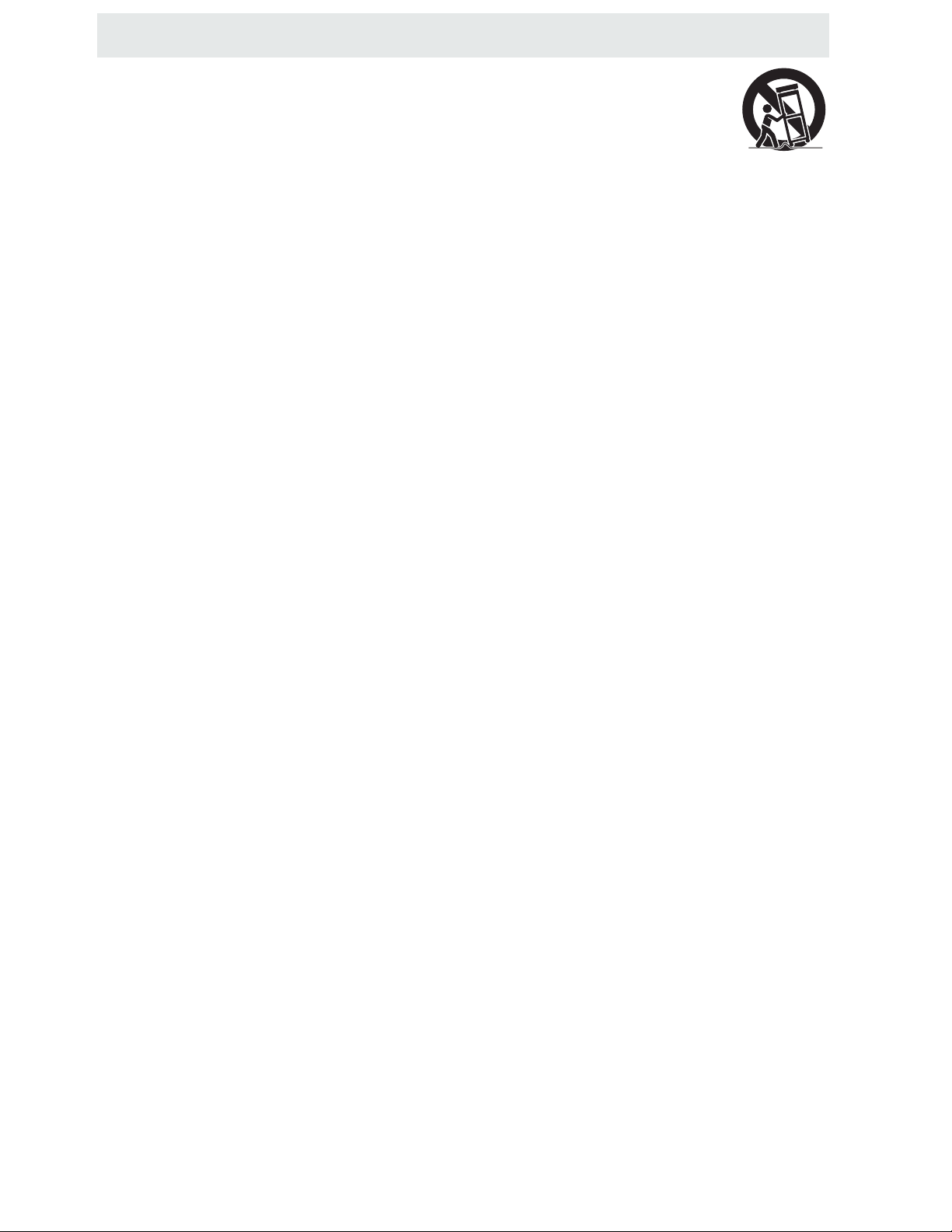
IMPORTANT SAFETY INSTRUCTIONS
1)Read these instructions.
2)Keep these instructions.
3)Heed all warnings.
4)Follow all instructions.
5)Do not use this apparatus near water.
6)Clean only with a dry cloth.
7)Do not block any ventilation openings.
Install in accordance with the
manufacturer's instructions.
8)Do not install near any heat sources such
as radiators, heat registers, stoves, or
other apparatus (Including amplifiers) that
produce heat.
9)Do not defect the safety purpose of the
polarized or grounding-type plug.
A polarized plug has two blades with one
wider than the other.
A groundingtype plug has two blades
and a third grounding prong.
The wide blade or the third prong is
provided for your safety.
If the provided plug does not fit into your
wall outlet, consult an electrician for
replacement of the obsolete outlet.
10)Protect the power cord from being walked on
or pinched particularly at plugs, convenience
receptacles, and the point where they exit
from the apparatus.
11)Only use attachments / accessories specified
by the manufacturer.
12)Use only with the cart, stand,
tripod, bracket, or table
specified by the manufacturer,
or sold with the apparatus.
When a cart is used, use caution when
moving the cart / apparatus combination to
avoid injury from tip-over.
13)Unplug this apparatus during lightning
Storms or when unused for long periods of
time.
14)Refer all servicing to qualified service
personnel. Servicing is required when the
apparatushas been damaged in any way,
such as the power cord or plug is damaged,
liquid has been spilled or objects have fallen
into the apparatus, the apparatus has been
exposed to rain or moisture, does not operate
normally, or has been dropped.
15)To prevent electric shock, ensure the grounding
pin on the AC cord power plug is securely
connected.
2
Page 6
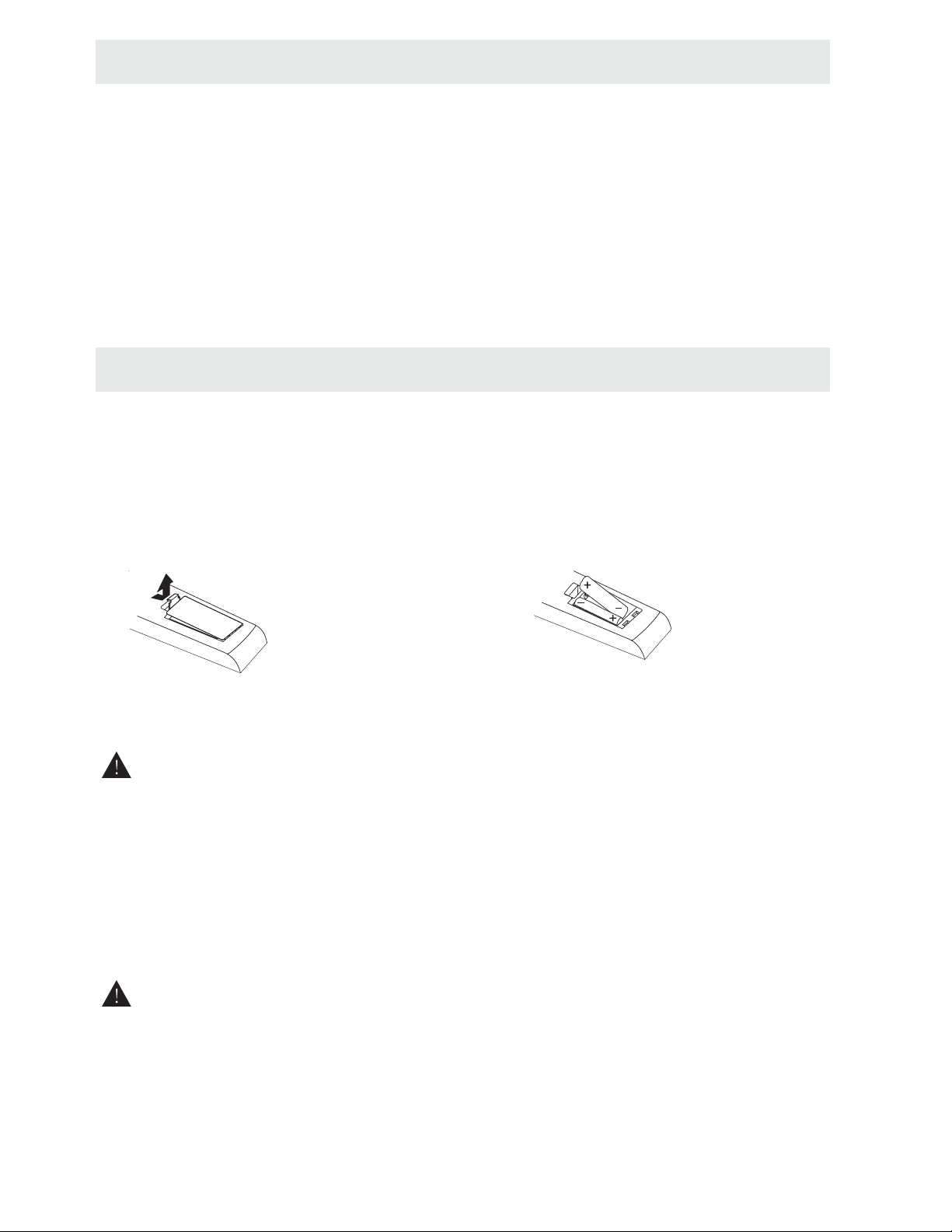
ACCESSORIES
Please check and identify the supplied accessories.
Remote control ..................................................................................................................
Remote control
x 1
Battery(AA)
Warranty Card
Instruction Manual
Power Cord
Base Cover
............................................................................................................ .........
................................................................................................................
................................................................................................................
...................................................................................................................
...................................................................................................................
GETTING STARTED
USING THE REMOTE CONTROL
·Point the remote control at the remote sensor located on the unit.
·When there is a strong ambient light source, the performance of the infrared remote sensor
·may be degraded, causing unreliable operation.
·The recommended effective distance for remote operation is about 16 feet (5 meters).
TO INSTALL THE BATTERIES
1. Open the batter y door. 2. Inser t 2 "AA" batteries
x 2
x 1
x 1
.
x 1
x 1
.
BAT TERY REPLACEMENT
When the batteries become weak, the operating distance of the remote control is greatly
reduced and you will need to replace the batteries.
CAUTION
NOTES
·If the remote control is not going to be used for a long time, remove the batteries to avoid
damage caused by battery leakage corrosion.
·Do not mix old and new batteries. Do not mix ALKALINE, standard (CARBON-ZINC) or
rechargeable (NICKEL-CADMIUM) batteries.
·Always remove batteries as soon as they become weak.
·Weak batteries can leak and severely damage the remote control.
WARNING :
Do not dispose batteries in a fire. Batteries may explode or leak.
Batteries shall not be exposed to excessive heat such as sunshine, fire or the like.
: Danger of explosion if batte r y is incorrectly replaced.
3
Page 7
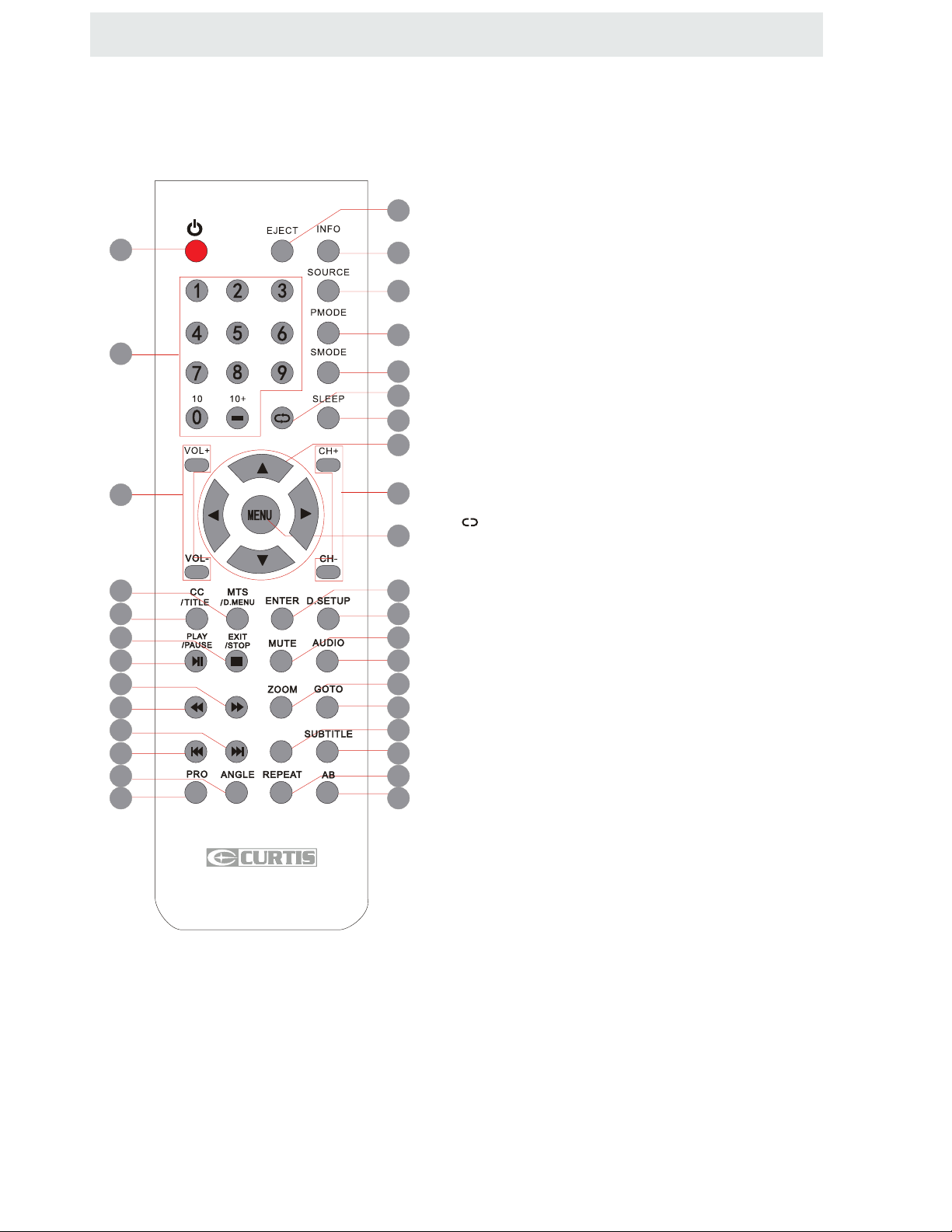
CONTRO L REFERENCE GUIDE
FAV
REMOTE CONTROL
1.STANDBY
To switch on the TV or make the TV into
standby mode.
7
10
15
14
19
18
23
22
27
26
31
30
2
1
3
4
2.EJECT
To eject a disc.
3.INFO
Show the information of the program you are watching.
4.SOURCE
Press this button to select an input source.
5
5.PMODE
6
Press this button to select a picture mode for different
picture qualities.
8
6.SMODE
Press this button to select sound setting for different
sound effects.
7.0-9
Allows you to change the channel of the TV.
8.
Switches back and forth between the current and
previous channels.
9.SLEEP
To select the amount of time before your TV turns
Off automatically.
10.VOL+/VOLIncreases/Decreases the Volume control.
11.CH+ /CHSkips to the next/previous channel on TV mode.
12.UP/DOWN/LEFT/RIGHT
Moves the cursor upward/downward/to the left/to the right
when making a selection.
13.MENU
Displays the OSD Menu of the TV.
FAV
EPG
9
12
11
13
16
17
20
21
24
25
28
29
32
33
Universal Remote Code: 1218
14.CC
Press the button to enter into the CC mode.
TITLE
To goto the title menu if the DVD disc has a title page.
15.MTS
To change among STEREO, MONO and SAP. If there is no
second language available for the signal received, LCD
Display audio will output to mono.
D.MENU
To show the menu of the DVD disc.
4
Page 8
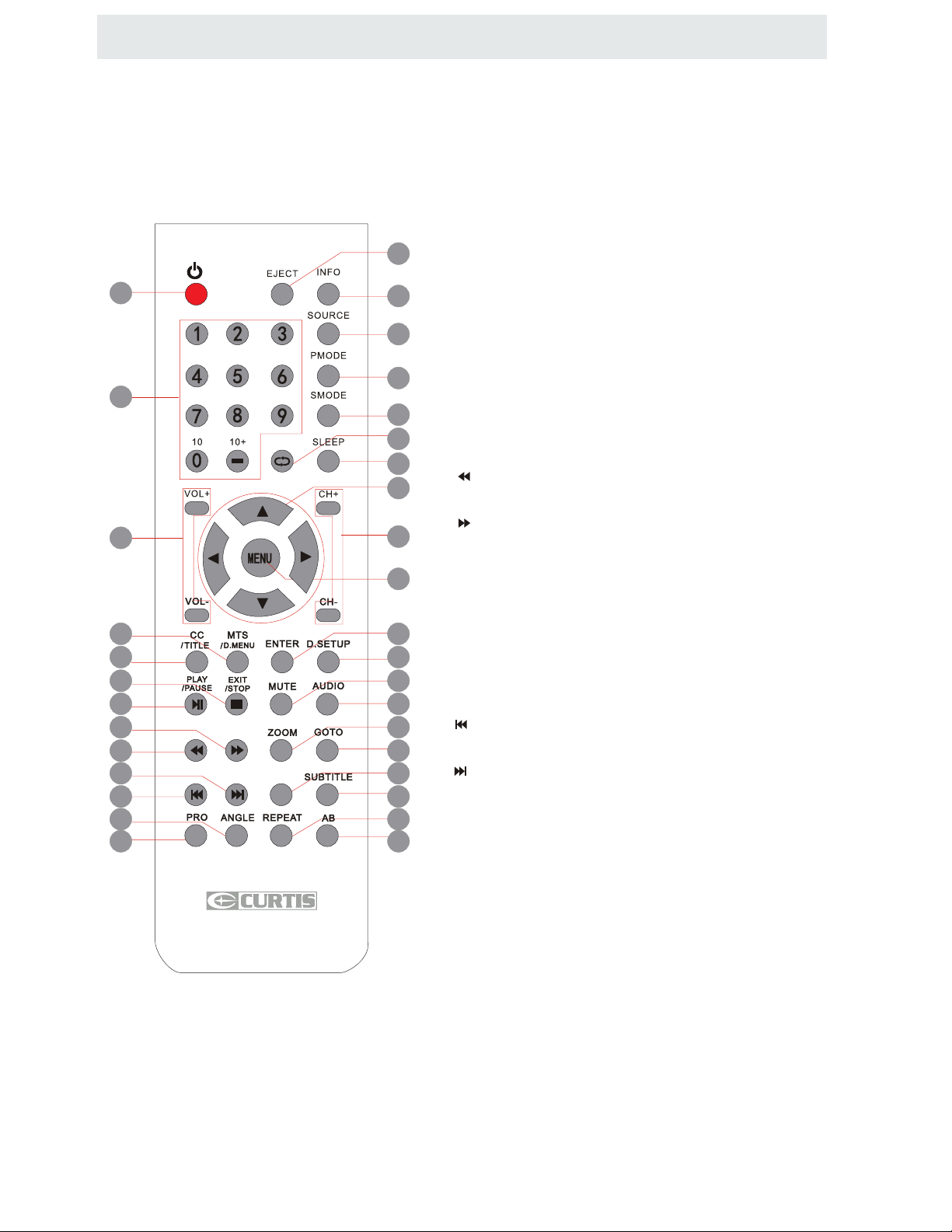
CONTROL REFERENCE GUIDE
FAV
REMOTE CONTROL
2
16.ENTER
Press to confirm selections on a menu screen.
17.D.SETUP
Press this button to show the DVD SETUP menu.
18.Play/Pause
Press this button to play or pause the DVD you’re watching.
7
10
15
14
19
18
23
22
27
26
31
30
1
19.Exit
3
Press this button to exit the on screen display.
4
Stop
Press this button to stop playing the DVD you’re watching.
5
20.MUTE
Press this button to mute or restore sound.
6
21.AUDIO
8
Press this button to change the audio language of the DVD.
9
22.
12
Fast reverse in DVD mode.
23.
11
Fast forward in DVD mode.
FAV
13
Adds or Delete current channel from the favourite list.
24.ZOOM
16
To select a screen display size on your TV in DVD mode.
17
25.GOTO
Press this button to start playing the disc program from
20
the time you want.
21
26.
FAV
EPG
24
Previous chapter in DVD mode.
25
28
27.
Next chapter in DVD mode.
29
32
28.EPG
Press this button to select the electronic programme guide.
33
29.SUBTITLE
To show the subtitle for the program you're watching.
Universal Remote Code: 1218
30.PRO
To edit the program list of your DVD disc in DVD mode.
31.ANGLE
To select different angles to which the picture suits your
preference.
32.REPEAT
Press this button for repeat the program.
33.AB
Press this button for repeat play point A and B.
5
Page 9
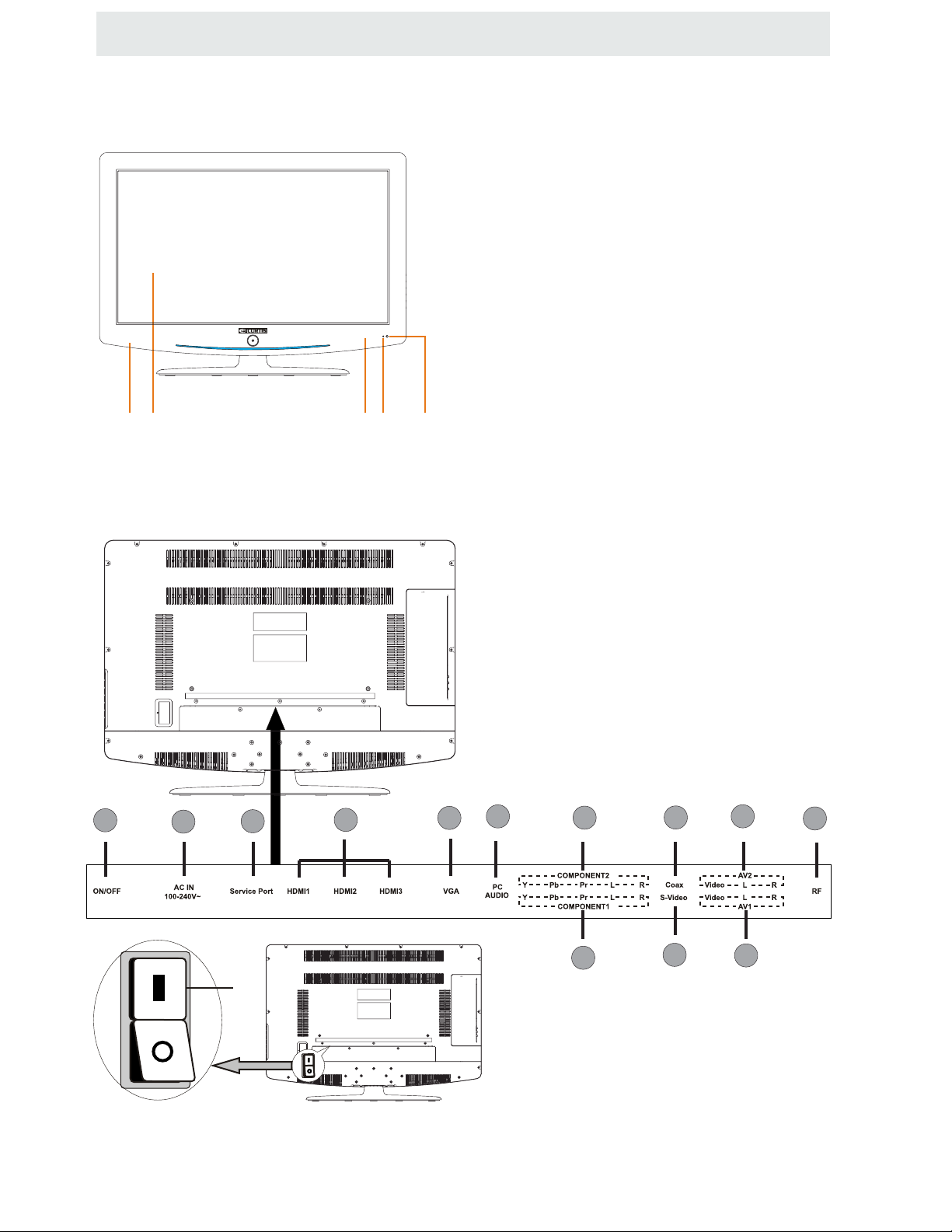
CONTROL REFERENCE GUIDE
FRONT VIEW
3
1.Color Screen
2.Remote Sensor
Do not block this sensor or the
remote control will not work.
3.Standby Indicator
Indicates whether the unit is ON
or in STANDBY (OFF) mode.
Light in red: The unit is in STANDBY.
Light in
blue:The unit is turned ON.
4. Speakers
2441
BACK VIEW
1
2
3
1.ON/OFF Switch
2.AC IN 100-240V~ 50/60Hz
3.Service Port
4.HDMI IN Jacks
5.VGA IN Jack
6.PC AUDIO IN Jack
7.COMPONENT1 IN Jack
8.COMPONENT2 IN Jack
9.Coax OUT Jack
10.S-Video IN Jack
(The S-Video's audio is the same as the AV1 )
11.AV1 (VIDEO/ AUDIO L/R)in
12.AV2 (VIDEO/ AUDIO L/ R)in
13.TV ANTENNA Terminal
4
5
6
8
9
12
13
ON
7
After you connect the power cord into the
power socket, make sure the power cord is
fully inserted into the unit. Then press the
power ON/OFF switch to “ON” position as
shown left.
6
10
11
Page 10
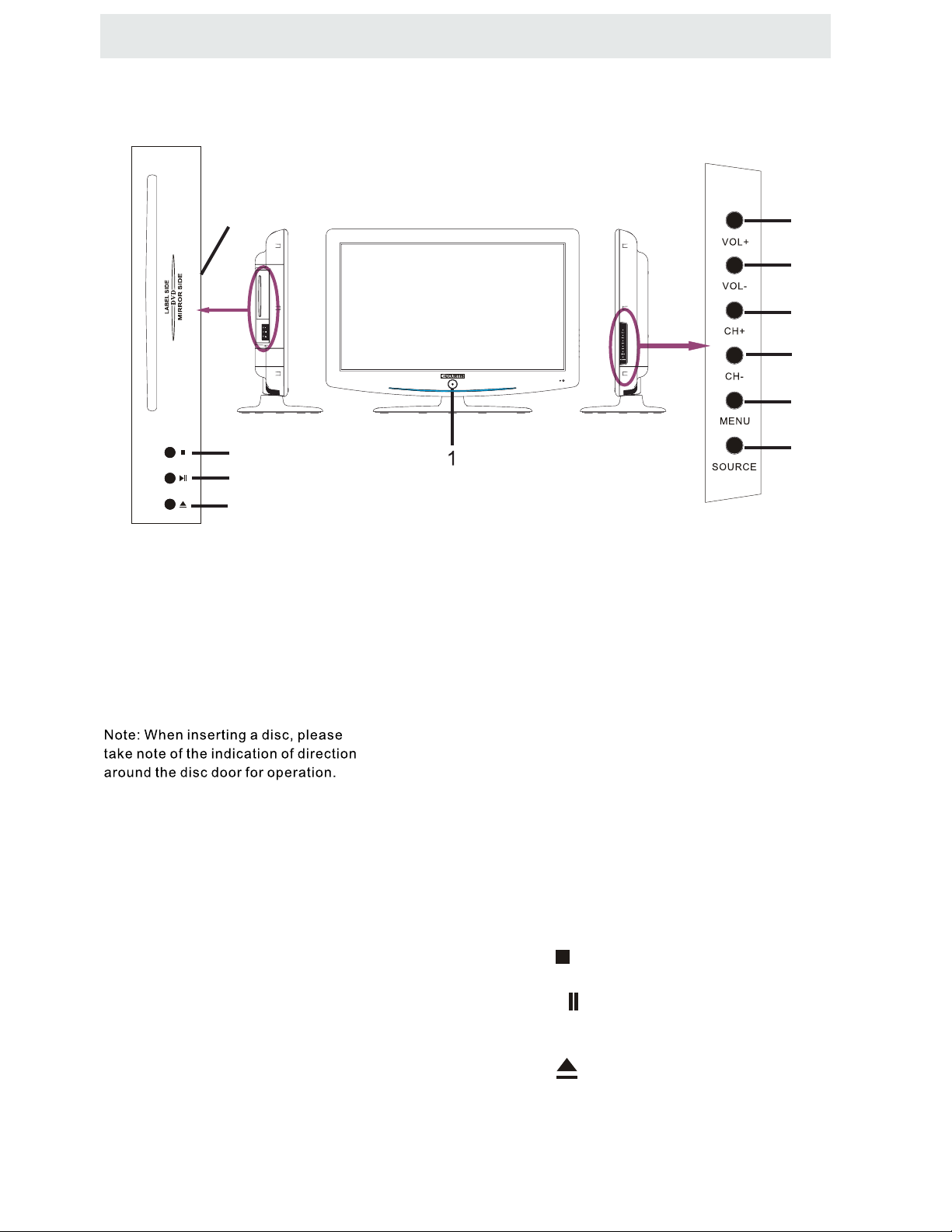
CONTRO L REFERENCE GUIDE
SIDE VIEW
11
8
9
10
11.Disc Door
Insert discs to disc door
(Right direction: put the mirror side of
the disc against yourself)
7
6
5
4
3
2
1.
STANDBY Button
Press to turn the unit on and off.
2. SOURCE
Press to select the input source of the TV.
3. MENU
Press to display the on-screen TV menu.
4. CH-
Press to change the TV channels and down
highlight selections on the menu screen.
5. CH+
Press to change the TV channels and up
highlight selections on the menu screen.
6. VOL-
Button
Button
Button
Button
Button
Press to adjust the volume down.
7. VOL+
Button
Press to adjust the volume up.
8
. Button
Press to playing in DVD mode.
.
Button
9
►
Press to start pause or resume playback of
a disc.
10
lecture d'un disque.
.
Button
Press to eject a disc.
7
Page 11
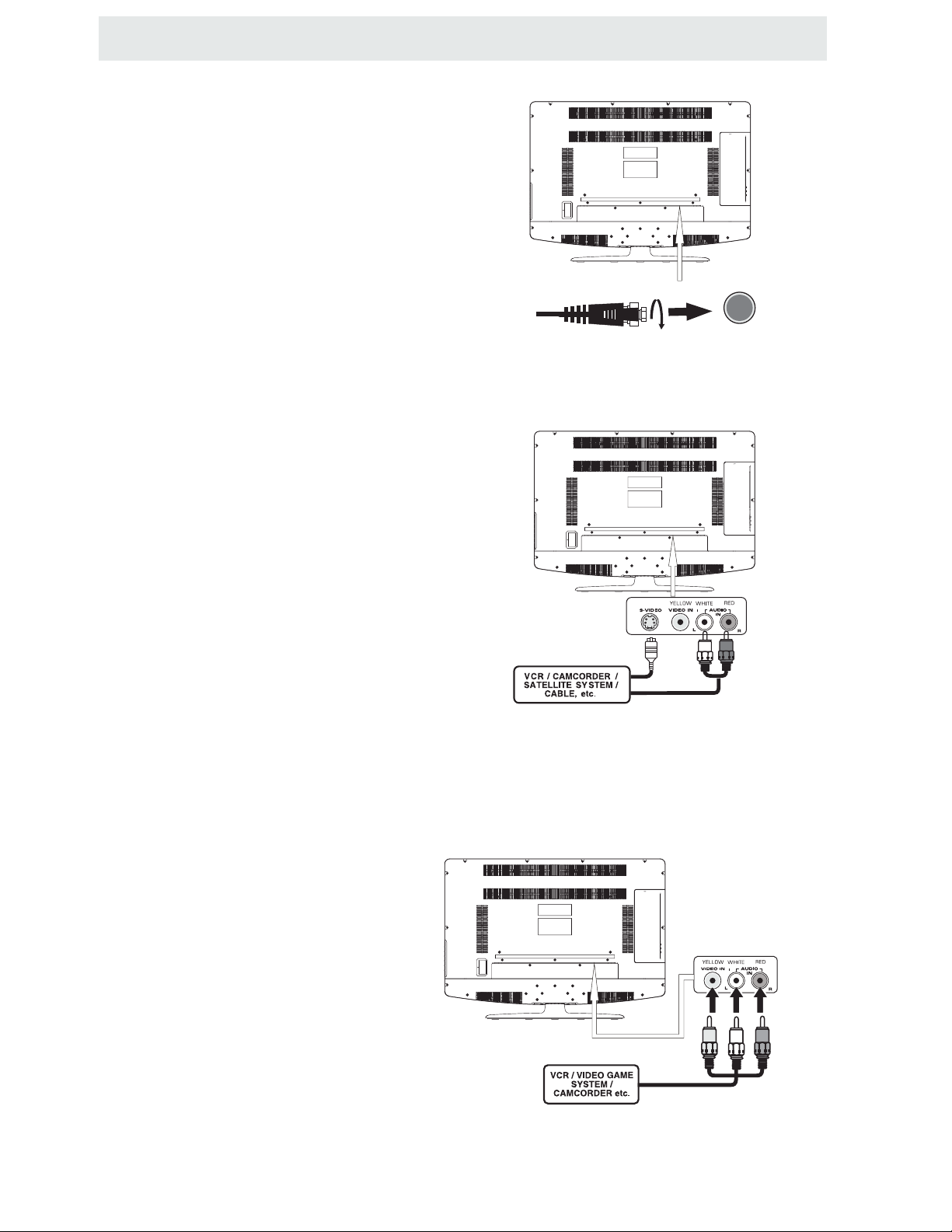
CONNECTIONS
CONNECTING A TV ANTENNA / CABLE / S A TELLITE
To view t elevision channels correctly, a signal must
be received from one of the following sources:
- An indoor or outdoor aerial antenna
- A cable system
- A satellite system
NOTE
For receiving over-the-air TV broadcasts, we
recommend that you use an external fixed antenna.
Should you requi re the use of a temporary antenna,
please ensure that you purchase an antenna with
sufficient ability to receive in weak signal areas.
Only when you are in close proximity to a transmitter
will a temporar y antenna reproduce a signal as
strongly as a fixed antenna.
CONNECTING AN A/V DEVICE
To connect t o other equipment such as a VCR, camcorder, s atellite system or cable, etc.
Connecting to a VCR / Camcorder /
Satellite System / Cable
Connect the AUDIO and S-VIDEO cable
(not included) as shown.
Make sure you connect the cable from the other
equipment ( and ) to
this unit ( and ).
AUDIO OUT S-VIDEO OUT
AV1's AUDIO IN S-VIDEO IN
Satellite, cable or TV antenna
cable to TV ANTENNA
terminal (cable not included)
NOTE
Please refer to the us er manual for the other
equipment for more information.
To DE O IN
SVI-
jacks
To S-VIDEO OUT / AUDI O OUT jacks
To AUDIO IN
jacks (AV1 IN)
CONNECTING DEVICES WITH A COMPOSITE (YELLOW RCA-TYPE)
VIDEO OUTPUT
To connect A / V devices such as a VCR, video game system or camcorder.
Connecting to a VCR / Video Game System / Camcorder
Connect the AUDIO / VIDEO cable (not included) as shown.
Make su re you connect the cable from the other equipment ( and ) to thi s unit
AUDIO VIDE O OUT
(AV1 or AV2 in)
NOTE
Please refer to the use r manual
for the other equipment for
more information.
To AUDIO / VIDEO
OUT jacks
8
To A UDIO / VIDEO
IN jacks (AV1 or AV2 IN)
Page 12
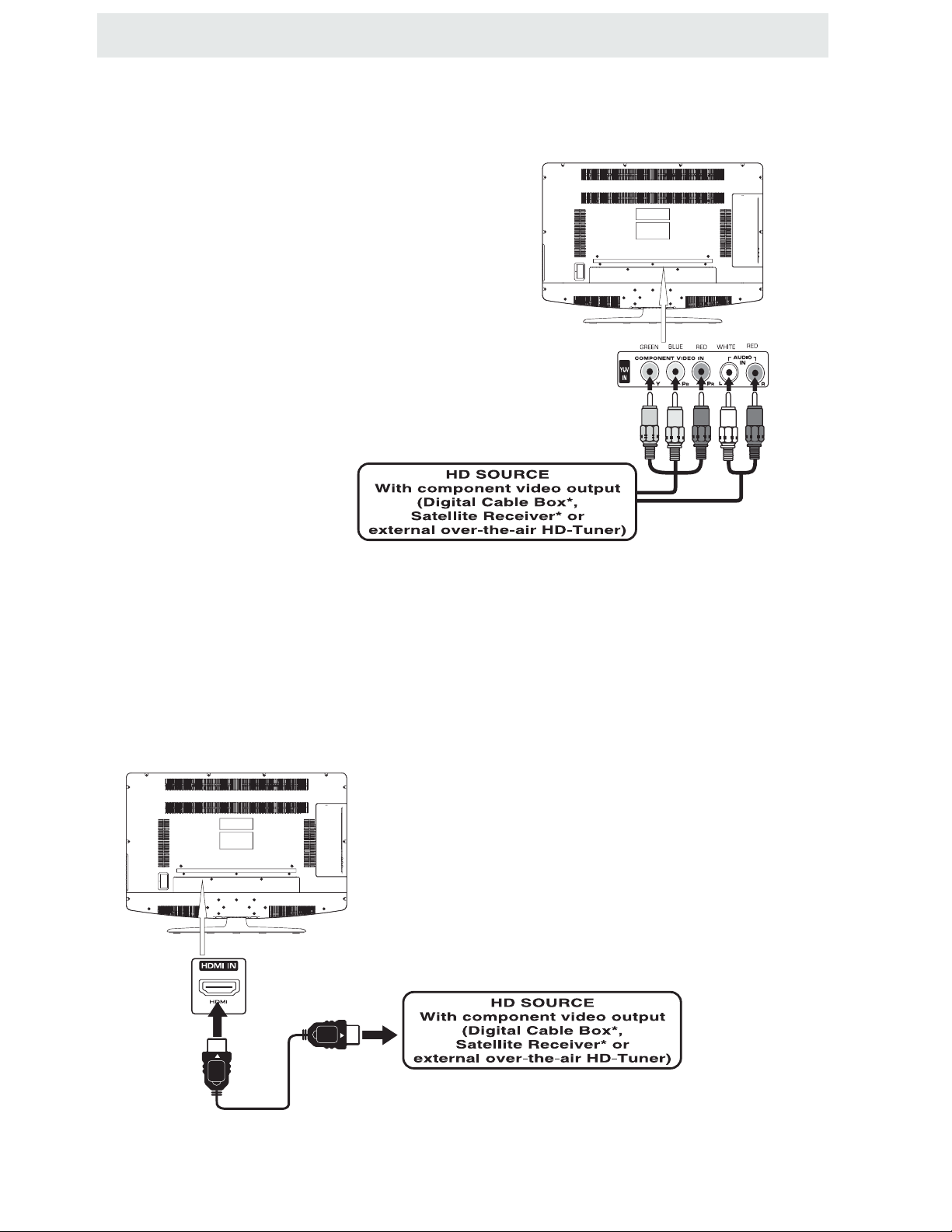
CONNECTIONS
CONNECTING A HIGH-DEFINITION (HD) SOURCE USING CONNECTION
High-Definition (HD) Devices with component video output must be connected to the Y input.
Connect the component video cable and audio cable (not included) as shown.
Make sure you connect the component video cable and audio cable from the other equipment
(COMPONENT OUT and AUDIO OUT)to the unit COMPONENT1 IN or COMPONENT2 IN.
COMPONENT
PbPr
NOTE
When connecting a DVD player to the television,
the picture resolution is solely dependent upon
the resolution supported by the DVD player attached.
DVD player resolutions var y from 480i to 1080 ,
i
and this television can suppor t DVD players up to
a maximum resolution of 1080i .
* M ay r equire a subscription
for receiving HD channels,
COMPONENT1 IN
or COMPONENT2 IN
check with your cable/satellite
service provider for details.
To COMPONENT
VIDEO IN jacks
To COMPONENT
VIDEO OUT jacks
To COMPONENT AUDIO
OUT jacks
To COMPONENT
AUDIO IN jacks
CONNECTING A HIGH-DEFINITION (HD) SOURCE USING HDMI CONNECTION
HDMI (High Definition Multimedia Interface) supports both video and audio on a single digital connection
for use with DVD players, DT V, set-top boxes and other digital AV devices. HD MI was developed to provide
the technologies of High Bandwidth Digital Content Protection (HDCP) as well as Digital Visual Interface
(DVI) in one specification. HDCP is used to protect digital content transmitted and received by
DVI-compliant or HDMIcompliant displays.
HDMI has the capability to support standard, enhanced or high-definition video plus standard to
multi-channel surround-sound audio. HDMI features include uncompressed digital video, a bandwidth of
up to 2.2 gigabytes per second (with HDTV signals), one connector (instead of several cables and
connectors), and communication between the AV source and AV devices such as DTVs.
Connect the HDMI cable ( not included) as
shown:
Make sure you connect the cable from the
HDMI CABLE
(NOT INCLUDED)
source equipment () to this unit
().
HDMI IN
HDMI OUT
To HDMI
IN jack
To HDMI
jackOUT
9
Page 13
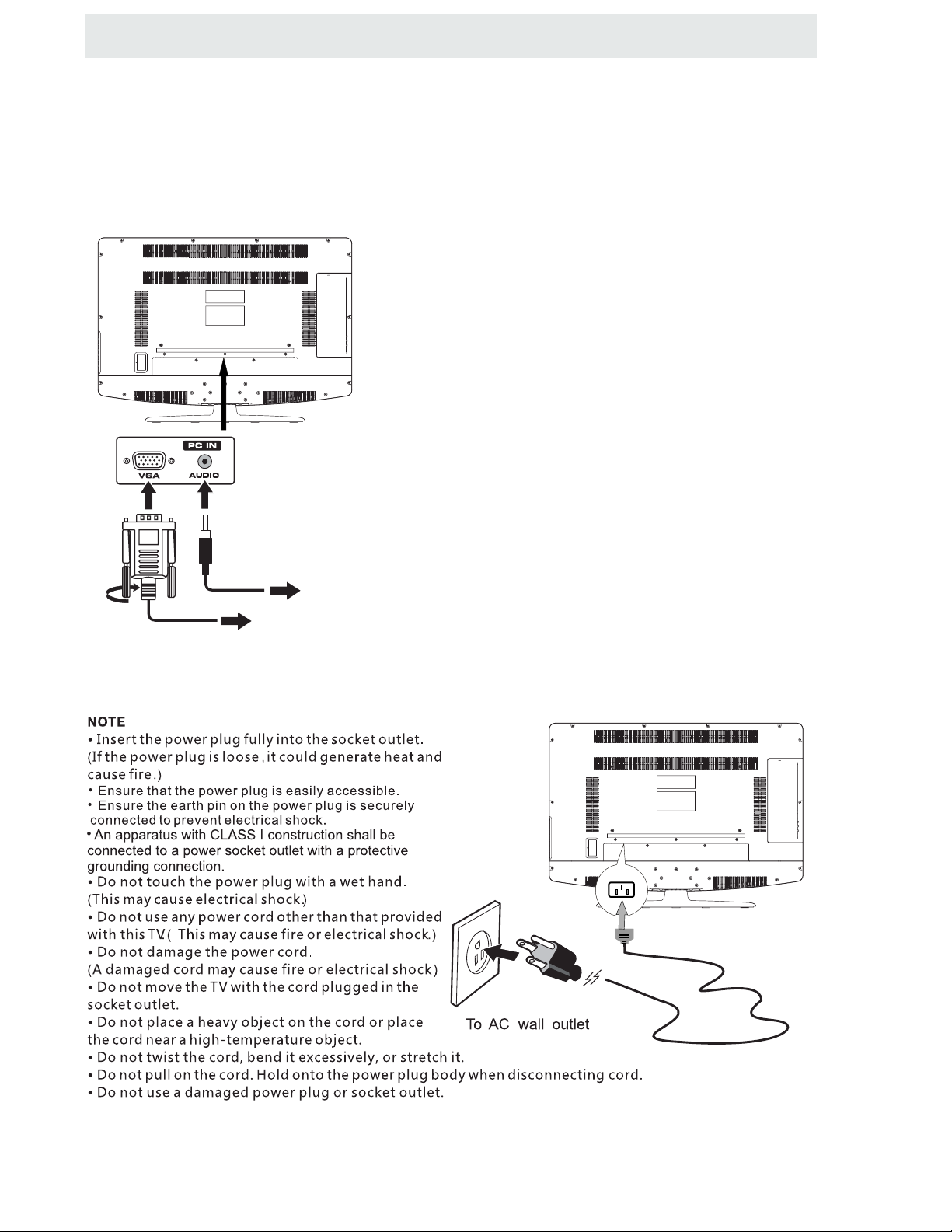
CONNECTIONS
CONNECTING A
Connect the 15-pin D-SUB PC/VGA connector
from your computer to the 15-pin D-SUB PC/VGA
input on this unit using a monitor cable and an
audio cable (not included) as shown.
Make sure you connect the cable from the computer
( and ) to this unit
VGA
( and ).
VGA AU DI O - PC IN
AUDIO - PC OUT
PC
TO AUDI O OUT jacks
TO PC Connector
CONNECTING THE POWER CORD
You can power your TV unit by plugging the power cord into the AC socket on the rear of
the unit and into a wall AC power outlet. Check that the rated voltage of your unit matches your local
voltage. Make sure that the power cord is fully inserted into the unit.
10
Page 14
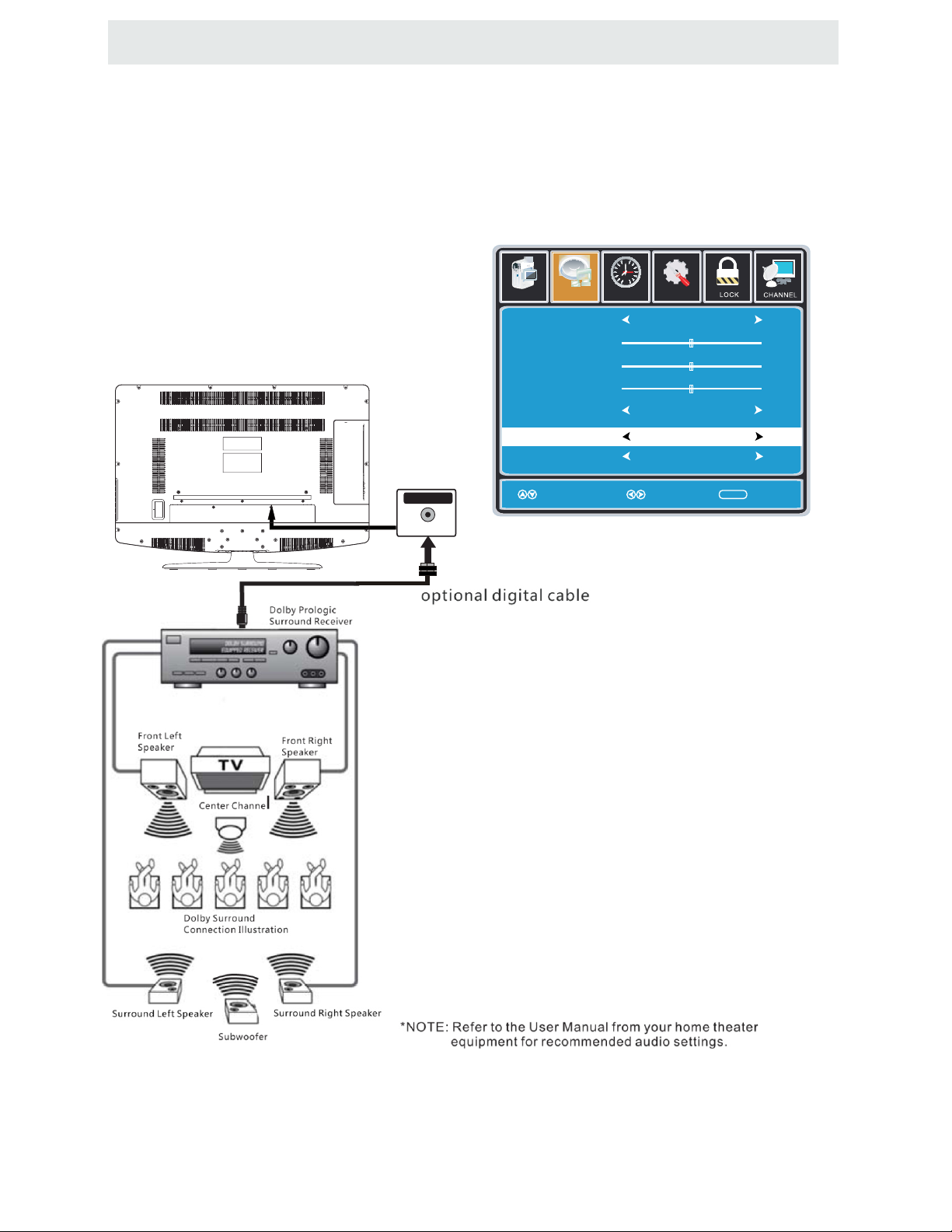
CONNECTIONS
Connection to a Home Theater Audio System
For BEST audio performance
Connecting to a Home Theater System
Dolby Digital can deliver optimal 2 channel
stereo or surround sound with five discrete
full range channels plus a sixth channel for
a subwoofer.
Enjoy optimal sound reproduction from your
system with a Dolby Digital amplifier that
incorporates a digital coaxial input. Connect
an optional digital cable directly to the
television’s Coax audio output to listen
through all inputs except VGA.
(The VGA does not support digital audio)
SPDIF OUT
Coax
How To Setup Digital Output
Press the MENU button on the remote control
Press the right ► arrow button to select AUDIO
Press the down ▼ a rrow button to highlight
SPDIF type right ► Raw or PCM
12
6
Pict ure Audio
Sound Mode
Bass
Treble
Balance
Surround
SPDIF Type
Audio Language
Move Select Exit
Tim
e
Setup
Standard
50
50
50
Off
PCM
English
MENU
11
Page 15

WALL MOUNT INSTALL ATION
INSTALLING REMOVING THE BASE STAND
WARNING/: The
Be sure that no hard or sharp object or anything that could scratch or damage the LCD display comes into
contact with it Do NOT exert pressure on the front of the unit at any time because the screen could crack
..
1Disconnect all cables or cords connected to the unit
. .
2Lay the unit down on a flat surface with the bac k side facing up Please make sure to place a soft
cushioned material such as a pillow or thick piece of foam beneath the screen
.,
3To re mo ve the base stand loosen screws of f the holes then pull downwards to re le a se
the base stand
.,
4To install the base stand put the stand into the hole at the bottom of the TV then insert screws to the
holes and tighten.
LCD Display is very fragile and must be prote cted at a ll times when removing t he b ase
.
Stand
. .
.
,
(Not supplied)
MOUNTING ON THE WALL
This unit is VESA-compliant, and is designed to be wall-mounted with a VESA-compliant 16”x 8 ”
(400mm x 200mm) mounting kit designed for flat-pan e l TVs (not supplied). Mount this unit according to
the instructions included in the mounting kit.
Fix the base cover as shown above.
Length of screw should not exceed 12 mm.
NOTE
Remo v e the base stand before mounting the unit on the wall.
16”
8”
M5
12
Page 16

INITIAL SETUP
PUTTING THE UNIT ON A PROPER PL ACE
When you turn on your televisio n set for
M
I
R
the first time, be sure to place it on a solid
stable surface.
To avoid danger, do not expose the TV
to water, or a heat source
(e .g . lamp, candle, radiator).
Do not obstruct the ventilation grid
at the rear and be sure to leave sufficient
gaps around the unit.
TURNING THE UNIT ON FO R THE FIRST TIME
After yo u have initially connected yo ur TV
antenna or cabl e,
turn the television ON.
R
O
R
S
I
D
E
A screen will display asking you to ru n a
Channel Auto Scan
to search and receive
available local digital channels.
It is here where you will select antenna options
and run .
Channel Auto Scan
Channels will be stored in the TV tuner.
Press the button on the remote control.
Using the buttons, scroll to highlight mode
MENU
TV
.
Press the button to highlight AIR/CABLE.
SOUR CE SELECT ION
1. Press the button on the remote control.
2.
Use or button to select th e optionsthe
(TV,AV1,AV2,Component1,Component2,DVD,HDMI1,HDMI2,HDMI3,
and selec t any of them using the butt on or
VGA)
ENTER
the button.
(The screen will change to your desired s ).
Note:
Before watching please ma ke sure all necessary
cables and devices are connected.
ource
Please run
Channel Auto Scan
INPUT SOURCE
TV
AV1
AV2
S-Video
Component1
Component2
DVD
HDMI1
HDMI2
HDMI3
VGA
13
Page 17

Favorite
Show Hide
Channel No
Channel label
DTV Signal
Favorite
Show Hide
Channel No
Channel label
DTV Signal
How to Navigate
INITIAL SETUP
Air Mode: Select when connected to an
AIR
indoor/outdoor antenna.
12
6
Setup
Air
KOCE-LB
AIR.
Setup
AUTO
LOCK
MENU
MENU
CHANNEL
e
Picture Audio
Tim
Air /Cable
Auto Scan
Favorite
Show Hide
Channel No
Channel label
DTV Signal
Select ExitMove
Select ExitMove
Press the button to highlight
12
6
Picture Audio
Cable System
Start to Scan
e
Tim
Cable Mode: Select if yo u subscribe to
CABLE
a pay television service includ ing satellite.
12
Picture Audio
Air /Cable
6
Setup
e
Tim
Cable
CHANNEL
Auto Scan
Favorite
Show Hide
Channel No
Channel label
DTV Signal
MENU
Select ExitMove
Select ExitMove
MENU
Using the ◄► button to highlight CABLE.
12
6
Picture Audio
Cable System
Start to Scan
Setup
e
Tim
Auto
CHANNELCHANNEL
Move Next Exit
MENU
Press the ▼ b utton to select AUTOSCAN then
press the ► b utton to start Channel Auto Scan.
Move Next Exit
Press the ▼ b utton to select AUTOSCAN.
Press the ENTER button and the cursor will move
MENU
up and CABLE SYSTEM will be displayed next.
Press ► the button to select STD > IRC > HRC >
Auto (Auto is recommended).
Press the ▼ b utton to select Auto Scan
and press ENTER to start Channel Auto Scan.
RF CH
Found
12
Setup
e
miT
CHANNEL
7
4
MENU
12
6
Setup
e
RF CH
Found
miT
CHANNEL
7
4
MENU
Picture Audio
Move Next Exit
Channel Auto Scan may take several minutes
to complete.
Picture Audio
Move Next Exit
Channel Auto Scan may take several minutes
to complete.
NOTE: For cable or satellite users with no TV antenna, there no need to run Channel Auto Scan.
Connect your cable or satellite set top box to one of the available inputs on the TV for viewing.
14
Page 18

TV SETUP
PICTURE MENU
Picture
The PICTURE menu offers options to enhance and refine the picture displayed on your TV
based on ambient room light and personal preferences.
Adjustment options include contrast, brightness, color, tint, sharpness and color mode.
How to Navigate:
Press the MENU button on the remote control. Navigate using the ◄► b uttons to select PICTURE.
12
Picture Audio
Picture Mode
Contrast
Brightness
Color
Tint
Sharpness
Color Temp.
Tim
6
Setup
e
Standard
50
50
50
0
50
Normal
Press the ▼ b utton to highlight ,
then press the ► button to select your viewing
preference from 4 factory options:
STANDARD > DYNAMIC > MILD > USER
The STANDARD setting is recommended for most
viewing environments.
Depending on the ambient light level in the room,
you may find one of the other options
more pleasing.
Move Select Exit
MENU
To make more critical picture adjustments based on your own preferences in USER:
12
6
Setup
Tim
Tim
e
Standard
Normal
MENU
12
6
Setup
e
Standard
Normal
Parental
Use the ▼ b utton to highlight Contrast.
Navigate using the ◄► b uttons to
increase or decrease contrast intensity.
Use the ▼ b utton to highlight Brightness.
Navigate using the◄► b uttons to
increase or decrease overall brightness.
Picture Audio
Picture Mode
Contrast
Brightness
Color
Tint
Sharpness
Color Temp.
Move Adjust Exit
Picture Audio
Picture Mode
Contrast
Brightness
Color
Tint
Sharpness
Color Temp.
50
50
50
0
50
TV
50
50
50
0
50
15
Move Adjust Exit
MENU
Page 19

TV SETUP
PICTURE MENU
Picture
The PICTURE menu offers options to enhance and refine the picture displayed on your TV
based on ambient room light and personal preferences.
Adjustment options include contrast, brightness, color, tint, sharpness and color mode.
Press the MENU button on the remote control. Navigate using the ◄► b uttons to select PICTURE.
12
6
Picture Audio
Picture Mode
Contrast
Brightness
Color
Tint
Sharpness
Color
Temp.
Move Adjust Exit
Tim
e
Setup
Standard
Normal
MENU
Use the ▼ b utton to highlight Color.
Navigate using the ◄► b uttons to
increase or decrease color intensity.
12
6
Picture Audio
Picture Mode
Contrast
Brightness
Color
Tint
Sharpness
Temp.
Color
Tim
e
Setup
Standard
Normal
50
50
50
0
50
50
50
50
0
50
12
6
Picture Audio
Picture Mode
Contrast
Brightness
Color
Tint
Sharpness
Color
Temp.
Move Adjust Exit
Tim
e
Setup
Standard
50
50
50
0
50
Normal
MENU
Use the ▼ button to highlight Ti nt.
Navigate using the ◄► buttons to adjust colors
toward green or reddish tint.
12
6
Picture Audio
Picture Mode
Contrast
Brightness
Color
Tint
Sharpness
Color Temp.
Tim
e
Setup
Standard
50
50
50
0
50
Normal
Move Adjust Exit
MENU
Use the ▼ b utton to highlight Sharpness.
Navigate using the ◄► b uttons to soften or
view crisper edges in the picture.
Use the ▼ button to highlight Color Mode.
Navigate using the ◄► buttons to select COOL
(more bluish tone), NORMAL or WARM.
Move Adjust Exit
The default setting is NORMAL.
WAR M mode will provide color that is calibrated
to D6500° Kelvin, the standard color that
broadcast stations and the Motion Picture
industry consider as the most accurate to
view programming.
Note:
When adjustments are completed, you may select another menu by pressing
the Menu button.
16
MENU
Page 20

TV SETUP
AUDIO MENU
Audio
The AUDIO menu offers options to make sound enhancements while listening through the built-in
speakers and personal preferences.
Adjustment options include bass, treble, balance, surround, SPDIF Type and audio language.
How to Navigate:
Press the MENU button on the remote control. Navigate using the ◄► b uttons to select AUDIO.
12
6
Pict ure Audio
Sound Mode
Bass
Treble
Balance
Surround
SPDIF Type
Audio Language
Move Select Exit
Tim
e
Setup
Standard
Off
PCM
English
50
50
50
MENU
Press the ▼ b utton to highlight SoundMode,
then press the ► button to select your sound
preference from 4 factory options:
STANDARD > MUSIC > MOVIE > USER.
The STANDARD setting is recommended for most
sound environments.
Depending on the surroundings in the room,
you may find one of the other options
more pleasing.
To make more critical audio adjustments based on your own preferences in USER:
12
6
e
Setup
Standard
Off
PCM
English
Use the ▼ b utton to highlight Bass.
Navigate using the ◄► buttons to
increase or decrease low frequency intensity.
Pict ure Audio
Sound Mode
Bass
Treble
Balance
Surround
SPDIF Type
Audio Language
Tim
50
50
50
Use the ▼ b utton to highlight Treble.
Navigate using the ◄► b uttons to
increase or decrease high frequency intensity.
17
Move Adjust Exit
12
6
Pict ure Audio
Sound Mode
Bass
Treble
Balance
Surround
SPDIF Type
Audio Language
Move Adjust Exit
Tim
e
Setup
Standard
Off
PCM
English
MENU
50
50
50
MENU
Page 21

TV SETUP
AUDIO MENU
Audio
The AUDIO menu offers options to make sound enhancements while listening through the built-in
speakers and personal preferences.
Adjustment options include bass, treble, balance, surround ,SPDIF Type and audio language.
How to Navigate:
Press the MENU button on the remote control. Navigate using the ◄► b uttons to select AUDIO.
12
6
Setup
Pict ure Audio
Sound Mode
Bass
Treble
Balance
Surround
SPDIF Type
Audio Language
Move Adjust Exit
Tim
e
Standard
50
50
50
Off
PCM
English
MENU
Use the ▼ button to highlight Balance.
Navigate using the ◄► buttons to adjust sound
towards the right or left speaker.
12
6
Pict ure Audio
Sound Mode
Bass
Treble
Balance
Surround
SPDIF Type
Audio Language
Tim
e
Setup
Standard
50
50
50
Off
PCM
English
12
6
Pict ure Audio
Sound Mode
Bass
Treble
Balance
Surround
Tim
SPDIF Type
Audio Language
Move Select Exit
e
Setup
Standard
50
50
50
Off
PCM
English
MENU
Use the ▼ b utton to highlight Surround.
Navigate using the ► button to turn the
dimensional surround effect ON or OFF.
(for built-in speakers only).
12
6
Pict ure Audio
Sound Mode
Bass
Treble
Balance
Surround
SPDIF Type
Audio Language
Tim
e
Setup
Standard
50
50
50
Off
PCM
English
Move Select Exit
Use the ▼ b utton to highlight SPDIF Type.
Navigate using the ► button to adjust.
MENU
Move Select Exit
Use the ▼ button to highlight Audio Language.
Navigate using the ◄► b uttons to select to listen
to an alternative language broadcast
(if available) English > Spanish > French.
You may select an alternative language using
the remote control by pressing MTS)
Note:
When adjustments are completed, you may select another menu by pressing
the Menu button.
18
MENU
Page 22

TV SETUP
12
6
TIME MENU
e
Tim
The TIME menu includes adjustment of settings for your local time zone and daylight savings time.
The clock will adjust automatically after the initial Channel Auto Scan of available broadcast
channels in your area.
How to Navigate:
Press the MENU button on the remote control. Navigate using the ◄► b uttons to select TIME.
12
6
Setup
Picture
Audio
Sleep Timer
Time Zone
Daylight Saving Time
Clock
Move Select Exit
Tim
e
Off
Pacific
Off
2007 10 31 04 04 PM
MENU
Use the ▼ button to highlight SleepTimer,
then press the ► button to select among:
5min, 10min, 15min, 30min, 45min, 60min,
90min, 120min, 180min, 240min and off.
12
6
Setup
Picture
Audio
Sleep Timer
Time Zone
Daylight Saving Time
Clock
Tim
e
Off
Pacific
Off
2007 10 31 04 04 PM
12
6
Setup
Picture
Audio
Sleep Timer
Time Zone
Daylight Saving Time
Clock
Move Select Exit
Tim
e
Off
Pacific
Off
2007 10 31 04 04 PM
MENU
Use the ▼ b utton to highlight Tim eZone,
then press the ► button to select among:
EASTERN > CENTRAL > MOUNTAIN >
PACIFIC > ALASKA > HAWAII.
12
6
Setup
Picture
Audio
Sleep Timer
Time Zone
Daylight Saving Time
Clock
Tim
e
Off
Pacific
Off
2007 10 31 04 04 PM
Move Select Exit
Use the ▼ b utton to highlight
MENU
Clock: Display the time at present.
Move Select Exit
Daylight Saving Tim e.
Navigate using the ◄► b uttons to turn
this feature on or off.
Note:
When adjustments are completed, you may select another menu by pressing
the Menu button.
19
MENU
Page 23

TV SETUP
SETUP MENU
Setup
In the SETUP menu you may change the initial set up of preferences that include settings for
language, menu display, computer monitoring, closed captions, enhancement of black detail
in the picture and resetting your TV back to its factory default status.
How to Navigate:
Press the MENU button on the remote control. Navigate using the ◄► b uttons to select SETUP.
12
12
12
6
6
Setup
Picture
Audio
Picture
Audio
Menu Language
Menu Language
Transparency
Transparency
Zoom Mode
Zoom Mode
Noise Reduction
Noise Reduction
Advance
Advance
Close Caption
Close Caption
XVS
XVS
Restore Default
Restore Default
Move Select Exit
Move Select Exit
Setup
Time Channel
Time
English
English
Off
Off
Normal
Normal
Off
Off
On
On
Lock
MENU
MENU
Picture
Audio
Picture
Audio
Menu Language
Menu Language
Transparency
Transparency
Zoom Mode
Zoom Mode
Noise Reduction
Noise Reduction
Advance
Advance
Close Caption
Close Caption
XVS
XVS
Restore Default
Restore Default
Move Select Exit
Move Select Exit
12
6
6
Setup
Setup
English
English
Off
Off
Normal
Normal
Off
Off
On
On
Lock
MENU
MENU
Time Channel
Time
Use the▼ button to highlight Menu Language,
Press the ► button to select the language
you prefer among English, French and Spanish.
12
12
6
6
Setup
Picture
Audio
Picture
Audio
Menu Language
Menu Language
Transparency
Transparency
Zoom Mode
Zoom Mode
Noise Reduction
Noise Reduction
Advance
Advance
Close Caption
Close Caption
XVS
XVS
Restore Default
Restore Default
Move Select Exit
Move Select Exit
Setup
English
English
Off
Off
Normal
Normal
Off
Off
On
On
Lock
MENU
MENU
Time Channel
Time
Use the ▼ b utton to highlight Transparency.
Navigate using the ◄► b uttons to turn Off or On
the translucent effect of the OSD.
12
12
6
6
Setup
Picture
Audio
Picture
Audio
Menu Language
Menu Language
Transparency
Transparency
Zoom Mode
Zoom Mode
Noise Reduction
Noise Reduction
Advance
Advance
Close Caption
Close Caption
XVS
XVS
Restore Default
Restore Default
Move Select Exit
Move Select Exit
Setup
English
English
Off
Off
Normal
Normal
Off
Off
On
On
Lock
MENU
MENU
Time Channel
Time
Use the ▼ b utton to highlight Noise Reduction.
Navigate using the ◄► b uttons to reduce video
noise: Middle > Strong> Off > Weak
Default setting: Middle)
1212
6
6
Setup
Setup
Audio
Audio
Time
Time
English
English
Off
Off
Normal
Normal
Off
Off
On
On
MENU
MENU
Picture
Picture
Menu Language
Menu Language
Transparency
Transparency
Zoom Mode
Zoom Mode
Noise Reduction
Noise Reduction
Advance
Advance
Close Caption
Close Caption
XVS
XVS
Restore Default
Restore Default
Move Select Exit
Move Select Exit
Use the ▼ b utton to highlight XVS.
Navigate using the ◄► b uttons to select:
Off > On. XVS provides noticeable black detail
enhancement that may be preferred.
1212
6
6
Setup
Picture
Audio
Picture
Audio
Menu Language
Menu Language
Transparency
Transparency
Zoom Mode
Zoom Mode
Noise Reduction
Noise Reduction
Advance
Advance
Close Caption
Close Caption
XVS
XVS
Restore Default
Restore Default
Move Select Exit
Move Next Exit
Time
Time
Setup
English
English
Off
Off
Normal
Normal
Off
Off
On
On
MENU
MENU
Are you sure ?
No
Yes
When
prompted,
Select "Yes"
to confirm.
Use the ▼ b utton to highlight Zoom Mode.
Navigate using the ◄► b uttons to select the
viewing mode: Normal > Wide > Zoom > Cinema.
20
Use the ▼ b utton to highlight Restore Default.
Press the ► button to automatically set all
adjustments back to their original settings.
Page 24

TV SETUP
SETUP MENU
Setup
The SETUP menu includes adjustments for activating the Closed Caption feature for display
on the television and customizing CC display types and font styles.
How to Navigate:
Pict ure
Audio
Pict ure
Audio
Menu Language
Menu Language
Transparency
Transparency
Zoom Mode
Zoom Mode
Noise Reduction
Noise Reduction
Advance
Advance
Close Caption
Close Caption
XVS
XVS
Restore Default
Restore Default
12
12
6
6
Set up
Set up
English
English
Off
Off
No r mal
No r mal
Off
Off
On
On
Lock
Time Chan nel
Time
Pict ure
Audio
CC Mo de
Basi c Sel ect ion
Advanced Selection
Opt ion
Time
12
6
Set up
On
CC 1
Service 1
MENU
Mo ve Select Exit
Mo ve Ne xt Ex it
MENU
Press the MENU button on the remote control.
Navigate using the ◄► b uttons to select SETUP.
Press the▼ button to highlight Closed Caption
then press the ► button to select from the
following options.
12
6
Setup
Audio
Time
Select Exit
On
CC1
Service 1
MENU
Picture
CC Mode
Basic Selection
Advanced Selection
Option
Move
Use the ▼ button to highlight CC Mode.
Navigate using the ◄► b uttons to select
Off > On > CC on Mute.
12
6
Setup
Audio
Time
Select Exit
On
CC1
Service 1
MENU
Picture
CC Mode
Basic Selection
Advanced Selection
Option
Move
Move
Se lec t Exit
MENU
Use the ▼ button to highlight Advance Selection.
Navigate using the ◄► b uttons to select
Service 1 - 6.
12
6
Setup
Audio
Time
Next Exit
On
CC1
Service 1
MENU
Picture
CC Mode
Basic Selection
Advanced Selection
Option
Move
Use the ▼ button to highlight Option.
Press the ► button to enter a menu with options
to cus tomize text fonts, colors and opacities.
12
6
Setup
Audio
Time
Select
Custom
Default
Default
Default
Default
Default
Default
Default
Default
MENU
Exit
Picture
Mode
Font Style
Font Size
Font Edge Style
Font Edge Color
FG Color
BG Color
FG Opacity
BG Opacity
Move
Use the ▼ button to highlight Basic Selection.
Navigate using the ◄► b uttons to select
CC 1-4, Text 1-4.
Note:
When adjustments are completed, you may select another menu by pressing
the Menu button.
21
Page 25

TV SETUP
SETUP MENU
Setup
In the SETUP menu you may adjust the position of images displayed on screen once you connect
an input signal from your PC. Recommended resolution is 1366 x 768.
If your PC system uses a standard signal mode, the screen will adjust automatically.
Connect an optional 3.5mm audio cable for stereo sound.
How to Navigate:
After connecting to a PC, press the SOURCE button and highlight VGA, then press the ENTER
button.
Picture
Audio
Picture
Audio
Menu Language
Menu Language
Transparency
Transparency
Zoom Mode
Zoom Mode
Noise Reduction
Noise Reduction
Advance
Advance
Close Caption
Close Caption
XVS
XVS
Restore Default
Restore Default
12
12
6
6
Setup
Setup
English
English
Off
Off
Normal
Normal
Off
Off
On
On
Lock
Time Channel
Time
Picture Audio
H - pos
V - pos
Clock
Phase
Auto
12
6
Setup
e
Tim
50
50
50
100
MENU
Move Select Exit
Move Select Exit
MENU
Press the MENU button on the remote control
and navigate using the ◄► b uttons to select
SETUP. Press the ▼ button to highlight
Advanced, then press the ►button to select
from the following options.
12
6
Setup
e
Picture Audio
H - pos
V - pos
Clock
Phase
Auto
Move Adjust Exit
Tim
50
50
50
100
MENU
Use the ▼ button to highlight H-POS.
Navigate using the ◄► but tons to adjust the
position of images displayed from side to side.
12
6
Setup
e
Picture Audio
H - pos
V - pos
Clock
Phase
Auto
Tim
50
50
50
100
Move Adjust Exit
MENU
Use the ▼ button to highlight Clock.
Navigate using the ◄► b uttons to control the
width of the image.
12
6
Setup
e
Picture Audio
H - pos
V - pos
Clock
Phase
Auto
Move Adjust Exit
Tim
50
50
50
100
MENU
Use the ▼ button to highlight Phase.
Navigate using the ◄► b uttons to improve focus
and image stability.
12
6
Setup
e
Picture Audio
H - pos
V - pos
Clock
Phase
Auto
Tim
50
50
50
100
Move Adjust Exit
MENU
Use the ▼ button to highlight V-PO S.
Navigate using the ◄► b uttons to adjust the
position of images displayed up and down.
Move Next Exit
MENU
Use the ▼ button to highlight AUTO.
Press the ► button to automatically adjust the
display to the best setting.
22
Page 26

TV SETUP
LOCK(PARENTAL) MENU
Lock
In the LOCK(PARENTAL) menu you may block television by inputting passwords.
To gain access and select your preferences within the LOCK(Parental) menu
make certain your input is set to TV.
How to Navigate:
Press the MENU button on the remote control. Navigate using the ◄► b uttons to select Parental.
12
6
Setup
Picture Audio
Tim
e
Enter Password
09~
MENU
Exit
Press the ▼ b utton to highlight
Enter Password. Enter your 4 digit code
(factory default code is "0000")
unless previously changed.
12
6
Picture Audio
Tim
Setup
e
12
6
Setup
e
Picture Audio
Tim
Enter New Password
Confirm Password
MENU
09~
Exit
Use the numeric buttons to input a new
4 digit code by two times.
12
6
Picture Audio
Tim
Setup
e
Change Password
System Lock
On
US
Canada
RRT Setting
Reset RRT
Move
Next
MENU
Exit
To change the password, press the ► button
to display a screen to enter your new password,
then confirm again.
Change Password
System Lock
US
Canada
RRT Setting
Reset RRT
Move
To make changes to PARENTAL controls,
Highlight SYSTEM LOCK then press
the ► button to ON.
NOTE:
RRT Setting and Reset RRT are not user's adjustable settings.
23
Select
On
MENU
Exit
Page 27

TV SETUP
LOCK(PARENTAL) MENU
Lock
In the LOCK(PARENTAL) menu you may block television and movie programming based on
U.S TV and movie rating guidelines. To gain ac cess and select your preferences
within the LOCK(Parental) menu make certain your input is set to TV.
How to Navigate:
Press the MENU button on the remote control. Navigate using the ◄► b uttons to select LOCK
(Parental).
Press the ▼ button to highlight ENTER PASSWORD. Enter your 4 digit code
(factory default code is "0000") unless previously changed.
To set parental controls for television programming or DVD movies, press the ▲▼buttons to
highlight US. Navigate using the ◄► b uttons to highlight TV/MPAA menu.
12
6
Setup
e
Picture Audio
TV
MPAA
Move Exit
Tim
Next
NA
Picture Audio
ALL FV V S L D
TV Y
TV Y7
TV G
TV PG
TV 14
TV MA
Lock Press ENTER to lock or unlock
MENU
12
6
Setup
e
Tim
TV RATING
Next ExitMove
MENU
Highlight TV, then press the ► b utton to enter the TV Ratings menu to select your preference.
12
Picture Audio
TV
MPAA
6
Setup
e
Tim
NA
N/ A
Move Exit
Select
MENU
Highlight MPAA then press the ► button repeatedly to select your movie rating preference.
24
Page 28

TV SETUP
LOCK(PARENTAL) MENU
Lock
In the LOCK(PARENTAL) menu you may block television and movie programming based on
Canadian TV and movie rating guidelines. To gain ac cess and select your preferences
within the LOCK(Parental) menu make certain your input is set to TV.
How to Navigate:
Press the MENU button on the remote control. Navigate using t he ◄► b uttons to select Parental.
Press the button to highlight ENTER PASSWORD. Enter your 4 digit code
(factory default code is "0000") unless previously changed.
To set parental controls for television programming or DVD movies, press the ▲▼ b uttons to
highlight Canada.Navigate using the◄► b uttons to highlight Canada English/Canada French menu.
12
6
Setup
Picture Audio
Canada English
Canada French
e
Tim
G
G
Move
Select Exit
MENU
Navigate using the ▼ b utton to highlight CANADA ENGLISH, then press the ► button repeatedly
to select your ratings preference.
12
6
Setup
Picture Audio
Canada English
Canada French
Move
e
Tim
Select Exit
G
G
MENU
Navigate using the ▼ b utton to highlight CANADA FRENCH, then press the ► button repeatedly
to select your ratings preference.
NOTE:
When adjustments are completed, you may select another menu by pressing
the Menu button.
25
Page 29

TV SETUP
TV(CHANNEL) MENU
Channel
The TV(CHANNEL) menu provides for the setup of your television to receive TV channels, store
your favorites, add or skip channels and label them by their call letters.
How to Navigate:
Press the MENU button on the remote control. Navigate using the ◄► b uttons to select TV.
Press the ▼ b utton to highlight your preferences.
12
6
e
Tim
ATSC 1
ATSC 2
ATSC 3
KOCE HD
KOCE SD
KOCE LB
Setup
Picture Audio
Air /Cable
Auto Scan
Favorite
Show/Hide
Channel No
Channel Lable
DTV Signal
12
6
Setup
e
Tim
Air
Pict ure Audio
Channel Program Name Favorite
20
14 1
14 2
14 3
50 3
KOCE LB
Good
50 1
50 2
50 3
66 0
Prev Next
Move Nxet Exit
MENU
Move Press ENTER Change Exit
MENU
Highlight FAVOURITE to add channels to your Favorites List. Navigate using the ▲▼◄► b uttons
to select channels to be added or deleted from your list. Press the ENTER button to add or delete
a channel. A checkmark indicates a channel has been added. Yo u may also display your favourite
list from the remote control by pressing FAV.
12
6
Setup
e
Picture Audio
Air /Cable
Tim
Air
Auto Scan
Favorite
Show/Hide
Channel No
Channel Lable
50 3
KOCE LB
DTV Signal
Move Next Exit
MENU
Good
Pict ure Audio
Channel Program Name Add/Delete
20
14 1
14 2
14 3
50 1
50 2
50 3
66 0
Prev Next
Move Press ENTER Change Exit
12
6
e
Tim
ATSC 1
ATSC 2
ATSC 3
KOCE HD
KOCE SD
KOCE LB
Setup
MENU
Highlight to select Show/Hide or skip channels already in memory. Navigate using the ▲▼◄►
buttons to access the list of available channels. Press the ENTER button to change the channels
status. A checkmark indicates a channel has been added.
12
6
Setup
e
Picture Audio
Air /Cable
Tim
Air
Auto Scan
Favorite
Show/Hide
Channel No
Channel Lable
50 3
KOCE LB
DTV Signal
Move Next Exit
MENU
Picture Audio
Good
Move Next Exit
12
6
Setup
e
Tim
K B B C - D T
MENU
Highlight CHANNEL LABEL to name or rename a broadcast channel. Navigate using the ► b utton
to enter the screen menu to re-label a channel. Use the ▲▼ buttons to spell out each letter,
number or character. Use the ◄► buttons to advance to the next space.
26
Page 30

TV SETUP
FAV
ZOOM MODE
The ZOOM function offers several viewing display options on the 16:9 screen.
Press ZOOM to cycle through the following widescreen settings.
1 NORMAL.
Recommended for viewing native
widescreen content and
undistorted 4:3 images.
(With Black Bars)
FAV
EPG
2 WIDE.
Stretches certain 4:3 content and
may reduce the black bars.
3 ZOOM.
Stretches the image both vertically
and horizontally to fill the screen
when viewing widescreen content.
The zoom effect will crop images
somewhat.
4 CINEMA.
When viewing 4:3 content,
Cinema mode will fill the entire
screen eliminating the side black bars.
It may also eliminate or reduce black
bars on certain widescreen movies.
27
Page 31

DISC FORMATS
NOTES ON COPYRIGHT
It is forbidden by law to copy, broadcast, show,
broadcast on cable, play in public or rent
copyrighted material without permission.
Apparatus Claims of U.S. Patent Nos. 6,836,549;
6,381,747; 7,050,698; 6,516,132; and 5,583,936
licensed for limited viewing uses only.
DVDs are copy protected, and any recordings made
from these discs will be distorted. This product
incorporates copyright protection technology that is
protected by method claims of certain U.S. patents
and other intellectual property rights owned by
Macrovision Corporation and other rights owners.
Use of this copyright protection technology must be
authorized by Macrovision Corporation, and is
intended for home and other limited viewing uses
only, unless otherwise authorized by Macrovision
Corporation. Reverse engineering or disassembly
is prohibited.
The unit can play:
DVDs
[8cm/ 12cm disc]
ICONS USED ON DVDs
Sample Icons
Language selections for audio
Language selections for subtitles
Screen aspect ratio
Multiple camera angles
Regio n code indicator
NOTE
When playing back a CD-G (Graphics) or
CD EXTRA disc, the audio portion will be played,
but the graphic images may not be shown.
TITLES, CHAPTERS AND TRACKS
•DVDs are divided into "TITLES" and "CHAPTERS".
If the disc has more than one movie on it,
each mo vie would be a separate "TITLE".
“CHAPTERS" are sections of titles.
Audio CDs
[8cm/ 12cm disc]
REGION MANAGEMENT INFORMATION
Region Management Information: This unit is
designed and manufactured to respond to the
Region Management Information that is encoded
on DVDs. If the r egion number printed on the
DVD does not correspond to the region number
of this unit, this unit cannot play that disc.
The region number of this equipment is .
DISC FUNCTION OR OPERATION
THAT IS NOT AVAILABLE
When the “ INVALID KEY ”
symbol appears on the screen,
it indicates that the function or operation
attempted is not available at that time.
This occurs because the DVD manufacturer
determines the specific functions.
Certain functions may not be available on
some discs. Be sure to read the documentation
provided with the DVD.
CDRCDRW--
Compatible
• Audio CDs are divided into "TRACKS".
A "TRACK" is usually one song on an Audio CD.
NOTE
Numbers identify each title, chapter and track
on a disc. Most discs have these numbers record
on them, but some do not.
NOTES ON UNAUTHORIZED DISCS
You may not be able to playback some DVDs
on this equipment if they were purchased from
outside your geographic area or made for
business purposes.
28
Page 32

CD DVD OPERATION/
BASIC OPERATIONS
This owner's manual explains the basic instructions of this unit.Some DVDs are produced with
limited operation during playback.For example,many DVDs do not allow users to skip government
warnings,or in some cases previews or other features.This is not a defect in the unit. Refer to
the instruction notes of discs.
“ ”may appear on the screen during operation. “ ” means that the desired
INVALID KEY INVALID KEY
operation is not permitted by the unit or disc.
BASIC OPERATIONS
TURN ON AND OFF THE DVD FUNCTION
Tur n on the LCD TV and then press the SOURCE button repeatedly to select DVD mode.
INSERT DISC TO DVD
Insert the Dis c to the Disc door (label side of the disc has to face yourself), the player
will load the di sc automatically. There will have an on screen indication “CLOSE ” then “ READ”. After
loading the dis c content, it will sw itch to play mode automatically. If the disc is already placed inside,
the disc will be read automatically.
NOTE: For some discs, after loading the content of the disc, need to press the or select from the disc menu
to start.
Please make sure when inserting the Disc, the label side of the disc should be facing
when inserting the Disc incorrectly, you may damage the DVD mechanism.
yourself
PLAYING A PICTURE FILE DISC
This unit can play JPG files recorded on CD-R and CD-RW discs.
1. Hold the disc by its edge and gently push it into the door, with the label side facing yourself.
2. The unit will load the disc and automatically display the contents of the disc on the screen,
while also beginning to play the picture file. These files will then be played back one by one.
3. Press the button to go to the folder list.
4. Press the ▲ or ▼button to highlight a file to play. Press the button to start playback.
PAUSING /PLAYING PLAYBACK
Press the button to switch between pausing and playing.
STOPPING PLAYBACK
Press the button at the location where you want to interrupt playback. To resume playback at the
position where the disc was stopped, press the button .
If you press the button twice, the unit's memory will be cleared and pressing the button will
reset the disc to the beginning.
SKIP (FORWARD / REVERSE)
Press the PREV button to go back to previous chapters/tracks.
Press the NEXT button to advance chapters/tracks.
For an Audio CD, use the number buttons (remote control only) to jump directly to that track number.
TITLE (for DVD disc only)
Press the TITLE button, there will have an on screen indication “TITLE”.
Press the direction or numeric buttons to select your favorite title.
29
Page 33

CD DVD OPERATION/
VOLUME
Press the / buttons to adjust the output volume.
•
NOTE:
MUTE
Press the button to mute the audio output. There will have an on screen symbol indicate “MUTE”.
•
Press again to cancel, or Press the button to cancel and adjust the volume.
•
•
In case there is no audio output, try to press the button to can cel mute.
ZOOM
Press the button to zoom in the picture.
•
There are 6 zoom modes, press the button to toggle between different zoom modes in sequent.
•
(Zoom2 - Zoom3 - Zoom4 - Zoom1/2 - Zoom1/3 - Zoom1/4 - Zoom OFF)
In Zoom2-4, you may use the ▲▼◄► buttons to pan the picture for your favorite portion.
•
PROGRAM
Using Program playback, you can select max. 16 tracks from the disc to playback in programmed order.
OSD for program playback as below.
VOL - VOL +
Playback DVD discs in original code, is not adjustable.
MUTE
VOL +
MUTE
ZOOM
ZOOM
TITLE CHAPTER PROGRAMMED PLAYBACK DVD/()
TITTLE
If it is in PBC ON status, using program playback will turn to PBC OFF automatically.
•
According to the highlight area input the title and chapter number by the numeric buttons, press the
•
button to start; or move to th e <> by the navigation buttons, press the button to start.
While playing the program, you may press the button to display the program menu for edit.
•
To clear the program by moving to <> by the navigation buttons, press the button.
Or press the button to end the program. When press the button again, the disc will play by sequent.
•
While playing the program, there will have an on screen indication “PRG PLAY” and the current title
and chapter number.
CHAPTER
PLAY ENTER
PROGRAM
CLEAR ENTER
TRACK PROGRAMMED PLAYBACK (CD)
TRACK
30
Page 34

CD DVD OPERATION/
FAST FORWARD FAST REVERSE
1.Press the or button when a dis c is playing.
Each time the or button is pressed, the speed of fast scan changes in the following sequence:
FORWARD X 2 ---> FORWARD X 4 ---> FORWARD X 8 ---> FORWARD X 20 ---> PL AY
BACKWARD X 2 ---> BACKWARD X 4 ---> BACKWARD X 8 ---> BACKWARD X 20 ---> PLAY
2. Press the button to play when you reach the desired point to resume playback at normal speed
SUBTITLE SELECTION DVD
1. While a DVD is playing, press the button to display the current the language setting,
as shown in the example.
2. Press the button repeatedly to select the desired subtitle language.
NOTE
•If only one language is recorded, the language does not change.
• About two seconds later, playback continues with the new subtitle you selected.
•
If no button is pressed within a few seconds, playback continues without changing the current subtitle.
•The number of languages recorded differs depending on the disc.
•This function can only be used for discs on which subtitles have been recorded in multiple languages.
AUDIO
On some discs, the sound is recorded in two or more formats. Follow the directions below to select the
preferred language and sound system.
1. While a disc is playing, press the button to show the current audio format number.
2. Press the bu tton repeatedly to select the desired audio format.
Note
•
•
SELECTION DVD()
If only one audio format is recorded, the number does not cha nge.
About two seconds later, playback continues in the new audio format.
/
()
SUBTITLE
SUBTITLE
AUDIO
AUDIO
.
ANGLE SELECTION DVD
Some DVDs contain scenes which have been shot from a number of different angles. For these
discs, the same scene can be viewed from each of these different angl es.
1. While you are playing a DVD with different angles recorded, press the button to view
the number of the current angle available.
2. Press the button repeatedly to change the scene to the next angle in those recorde d.
• About two seconds later, playback continues from the new angle you selected.
•If no button is pressed within 10 seconds, playback continues without changing the current angle.
ANGLE
()
ANGLE
Sequence of angle shots
(Example)
1/3 2/3 3/3
NOTE
This function can only be used for discs on which scenes shot from
.
multiple angles have been recorded
.
31
Page 35

CD DVD OPERATION/
SPECIAL FUNCTIONS
SPECIAL FUNCTIONS
DISPLAY function (DVD) INFO Button
Using INFO button, you can check the current settings of
the following items: ANGLE, AUDIO and SUBTITLE.
While the disc is playing press the INFO
button repeatedly to display information on
operation status,.
LOCATING A SPECIFIC TITLE (DVD)
If a DVD contains title numbers, you can locate a specific title by directly selecting a title number.
1. Press the button.
2. Press the or button to highlight a specific
field and press the corresponding number
button(s) for the title you want.
3. Press the button to confirm. The Unit will start playback about 3 seconds later.
GOTO
ENTER
LOCATING A SPECIFIC CHAPTER TRACK
If you know the chapter / track number you want to play, you can locate a
specific chapter / track by directly selecting a chapter / track number.
1. Press the button to search for your desired chapter / track.
2. Press the or button to highlight a chapter / track and press the corresponding number button(s)
for the chapter / track you want.
3. Press the button to confirm. Playback starts from the selected chapter / track.
LOCATING A SPECIFIC TIME
You can move to a specific location by entering its corresponding time (hours, minutes, seconds)
1. Press the button.
2. Press the or button to highlight time.
3. Press the corresponding number buttons for the setting point you want.
4. Press the button to confirm. The Unit will start playback about 3 seconds later.
NOTE
•Some discs may not resp on d to this process.
•Some scenes may not be located as precisely as specified.
•This method for accessing specific locations is available only within the current title of the DVD.
GOTO
ENTER
GOTO
ENTER
/
32
Page 36

CD DVD OPERATION/
DVD REPEATING
You can play a specific title or chapter repeatedly. (Title repe at, chapter re peat , A-B repeat )
REPEATING A CHAPTER
You can play the same chapter repeatedly.
1. While the disc is playing, press the bu tton until the indicator displays
on the screen.
The current chapter is played repeatedly.
REPEATING A TITLE
You can play the same title repeatedly.
2. While the disc is playing, press the button until the indicator displays on the screen.
The current title is played repeatedly.
TO RESUME NORMAL PLAYBACK
3. While the disc is playing, press the button until the indicator displays on the screen.
CD REPEATING
You can play a single track and whole disc repeatedly.
REPEATING A SINGLE TRACK
You can play the same track repeatedly.
1. While the disc is playing, press the button until the indicator displays on the screen.
The current track is played repeatedly.
REPEAT
REPEAT
REPEAT
REPEAT
REPEATING A WHOLE DISC
2. While the disc is playing, press the button until the indicator displays on the screen.
The whole disc is played repeatedly.
TO RESUME NORMAL PLAYBACK
3. Press the button until the indicator displays on the screen.
REPEATING A SPECIFIC SECTION (DVD) (CD)
You can play a specific section repeate dly.
1. While the disc is playing, press the button at the beginning of the section ( is displayed)
you want to play repeatedly.
2. Press the button again at the end of the section ( is displayed).
3. The Unit will immediately begin replaying your selection.
TO RESUME NORMAL PLAYBACK
4. While the disc is playing, press the button until the indicator displays on the screen.
NOTE
•
A-B repeat can only be used within the same title. If the start and end of the section to be repeated
are in different titles, A-B repeat is cancelled.
•
The A-B repeat function does not operate in scenes where different camera angles are recorded.
REPEAT
A-B
REPEAT
A-B
A-B
33
Page 37

CD DVD OPERATION/
MP3/JPEG PLAYBACK
After loading the MP3 / JPEG disc, it wil start to scan for the stored MP3 /JPEG folders.
Then will firstly display the MP3 contents automatically and start to play the first file (highlighted file).
Screen as follow:
MP3 MP3
Display current
MP3 playback
function
01 MP3
01
02
03
04
05
06
07
08
09
10
Highlight file for
current playback.
Buttons for switching
between MP3 and JPEG
playback function.
PICTURE
01 PICTURE
Display current
Picture playback
function
JPG
01
02
03
04
05
06
07
08
09
10
Scroll bar to view
next page.
Buttons for switching
between MP3 and JPEG
playback function.
Using the navigation buttons to check you folder and playback or move to the file.
NOTE:
Press the , buttons to move the highlight to folders, doc ument s or mode selection.
Press the numeric button s to select the contents directly. For number over 10, press the button first.
(e.g. File number 15, press then 5.)
10+
10+
When playback MP3 files, there is no picture display, only aud io output.
Playing the JPEG discs, press the button to select slide effects. There are 16 slide modes,
press the button to toggle among different modes in sequence.
PROGRAM
PROGRAM
(Wipe top, Wipe bottom, Wipe left, Wipe right, Diaginal wipe left top, Diaginal wipe right to p, Diaginal
wipe left bottom, Diaginal wipe right bottom, Extend from center H, Extend from center V, Compress to
center H, Compress to center V, Window H, Window V , Wipe from else to center Random, None )
When play or pause with picture playback, you may use the navigation buttons to flip / ro tate the picture.
button to flip horizontally.
button to flip v ertically.
button to rotate left 90˚.
button to rotate right 90˚.
Press the / buttons to select next / previous page or press numeric buttons to
view the corresponding pictures.
34
Page 38

CUSTOMIZING THE DVD FUNCTION SET TINGS
Press the D.SETUP button and then press the ▲/▼ to display the system setup menu page
when in DVD mode.
Press the ► b utton to move the highlight to select the following option.
Press the ► button to enter the following menu and use the ▲/▼ b utton to select a menu item.
Press the ENTER button to cnfirm.
Press the ◄ button to go back to the previous menu or press the D.SETUP to exit the DVD
setup menu.
The factory default password is “0000”.
35
Page 39

CUSTOMIZING THE DVD FUNCTION SET TINGS
2. Language setup menu
Press the D.SETUP button and then press the ▲/▼ to display the language menu page
when in DVD mode.
Press the ► b utton to move the highlight to select the following option.
Press the ► b utton to enter the following menu and use the ▲/▼ b utton to select a menu item.
Press the ENTER button to cnfirm.
Press the ◄ b utton to go back to the previous menu or press the D.SETUP to exit the DVD
setup menu.
3. Audio setup menu
Press the D.SETUP button and then press the ▲/▼ to display the audio setup menu page
when in DVD mode.
Press the ► button to move the highlight to select the following option.
Press the ► button to enter the following menu and use the ▲/▼ button to select a menu item.
Press the ENTER button to cnfirm.
Press the ◄ b utton to go back to the previous menu or press the D.SETUP to exit the DVD
setup menu.
+4
+2
36
Page 40

CUSTOMIZING THE DVD FUNCTION SET TINGS
4. Digital setup menu
.
Press the D.SETUP button and then press the ◄/► to display the Digital setup menu page
when in DVD mode.
Press the ►button to move the highlight to select the following option.
Press the ► b utton to enter the following menu and use the ▲/▼ b utton to select a menu item.
Press the ENTER button to cnfirm.
Press the ◄ b utton to go back to the previous menu or press the D.SETUP to exit the DVD
setup menu.
MAINTENANCE
CLEANING THE DISC
A defective or soiled disc inserted into the unit can cause sound to drop out during
playback.
Handle the disc by holding its inner and outer edges.
·Do NOT touch the surface of the unlabeled side of the disc.
·Do NOT stick paper or tape on the surface.
·Do NOT expose the disc to direct sunlight or excessiveheat.
·NEVER use solvents such as benzine or alcohol to clean the disc.
·Clean the disc before playback. Wipe the disc from the center
outward with a cleaning cloth.
·Do NOT use irregular shaped discs
(example : heart shaped, octagonal, etc.).
They may cause malfunctions.
·Be sure to turn the unit off and disconnect the AC power cord before maintaining the unit.
·Wipe the unit with a dry soft cloth. If the surfaces are extremelydirty,
wipe clean with a cloth that has been dipped in a weak soap-and-water solution and
wrung out thoroughly. Wipe with a dry cloth.
·Never use alcohol, benzine, thinner, cleaning fluid or other chemicals. Do NOT use compressed
air to remove dust..
Before transporting the unit, remove the disc from the disc compartment.
37
Page 41

PC FORMATS
DISPLAY MODE
Res l ioout n
X
640 480
X
6840 4 0
X
40 4806
X
00 6008
X
00 6 080
X
800 6 00
X
800 6 00
X
024 6817
X
24 6810 7
124 6807
X
X
6813 6 76
Hioaorzntl
Sc ning
(KHz)
Feq enan rucy
31.5
47.7
Vert c lia
Sc n n eean i g Fr qu ncy
(Hz)
Format
NOTE:
This product does not support the display mode not listed above.
In order to achieve the best display effect, please select the above-listed
11 display modes input signal.
Because of the difference of display drivers output signal
(especially non-standard signal output), the display image may appear little
disturbance which can be adjusted through “AUTO” button on the PC menu.
To prolong this unit's service life, please set your computer to power management
mode.
38
Page 42

VIDEO FORMATS
SUPPORTED COMPONENT / HDMI INPUT MODE
DISPLAY MODE
eiR solut on
X
720 480
X
720 480
1280 720
1280 720
1920 1080
1920 1080
1920 1080
1920 1080
1920 1080
X
X
X
X
X
X
X
Horizontal
Scanning Frequency
31.47
15.734
37.5
45
31.25
33.75
27
56.25
67.50
Vertical
Scanning Frequency
(Hz)
59.94
59.94
50
60
50
60
24
50
60
Format
480 i
480 p
720 p
720 p
1080 i
1080 i
1080 p
1080 p
1080 p
NOTE:
The above listed formats are also related to the AV devices you are about to connect.
Before you connect this unit with others please read all instructions carefully and
make sure all necessary cables are connected.
.
This unit may be incompatible with some other formats which are not meet the
above conditions.
39
Page 43

SPECIFICATION
Panel
Systems
Input /
Output
Jacks
DVD
Power
Model Description
Panel Type LCD Panel
Diagonal Size
Screen Format 16 9:
Resolution 1366 x 768
Brightness
Contrast
View Angle
Response Time
Maximum Color
Color System
Sound System
Audio System
Sound Output
RF Input 75 ohm external terminal
HDMI Input
PC RGB Input-
Composite Video Input
Component Y Pb Pr Input/
Sound Input
Region Code
Disc Size
Compatible Disc Type
Power Requirement
32 inches
500 cd/㎡
4500:1
178(H)/178(V)
5ms
16.7M colors
ATSC/QAM/NTSC
M
BTSC
L/R Speaker:10 W+ 10W
Video 480i 480p 720p 1080i, 1080p.:,,,
Audio Two channel linear PCM 32 44 1 and 48kHz 16 20 and 24 bits:,.,,
D sub 15pinG 0 7Vp p 75ohms:. -,
B 0 7Vp p 75ohms:. -,
R 0 7Vp p 75ohms:. -,
1.0 Vp- p, 75ohms RAC
RAC
Y: 1.0 Vp-p, 75ohms, 0.3V negative sync
Pb: 0.7Vp-p, 75ohms
Pr : 0.7Vp-p, 75ohms
Component AUDIO: For Component1 and Component2 Audio input
AV1 AUDIO: For CVBS1/S-Video Audio input
AV2 AUDIO: For CVBS2 Audio input
PC AUDIO: For PC RGB Audio input
500mV rms, Impedance: 20k ohms
1
8cm / 12cm disc
DVD,DVD-R/+ R,DVD- RW / +RW, VCD, CD, CD- R, CD- RW
100-240V~ 50/60Hz
160
32”LCD TV / DVD COMBO
This manual is only for your reference.
Specifications are subject to update without prior notice.
40
Page 44

TROUBLESHOOTING GUIDE
SYMPTOM CAUSE AND REMEDY( )
No power.
The remote does not
function.
DVD
No sound o r only a
very low-level sound is
heard.
No picture
• Make sure the AC power cord is connected.
• Turn on the unit.
• Remove any obstacles between the remote and the unit.
• Use the remote near the unit.
• Point the remote at the remote sensor on the unit.
• Replace the batteries in the remote with new ones.
• Make sure that you’ve selected DVD mode.
system is in pause mode.Press the
• The
normal play mode.
• Fast
• Make
• This
• The region number of the disc doesn’t match the region number
forward or fast reverse is performed.Press the button
to return to normal play mode.
sure the AUDIO /
connections are correct.
unit is too hot. Power off the unit for 30 minutes to cool
down.
of this unit.
VIDEO
output
button to return to
and AV IN input
The picture is not clear
Severe hum or noiseis
heard.
The disc does not play.
• Clean the disc.
• The disc is scratched
• The
plugs and jacks are dirty.Wipe them with a cloth slightly
moistened with alcohol.
• Clean the disc
• There is no disc inside(“No Disc”appears on the screen).
• Insert the disc correctly with the label side facing yourself.
• Clean the disc.
• A non-NTSC disc has been inserted.The unit and disc region
number are incompatible.
• Condensation may have formed inside the unit due to a
sudden change in temperature.Wait about an hour for it to
clean and try again.
41
Page 45

TROUBLESHOOTING GUIDE
SYMPTOM CAUSE AND REMEDY( )
TV
Picture
Bad
multiple
distortion,blurry)
No sound.
and
Black
picture.
(snow,
images
White
• Check the location of the antenna and adjust it if necessary.
• Make sure the antenna cable is firmly connected.
• Make sure all input cables are firmly connected.
• Increase the volume.
• Check
Remote Control.
• Check the PICTURE setting within the PICTURE menu.
• Check to make sure the program you are watching is broadcast
in Color and not Black & White.
whether the mute function has been activated on the
No picture or sound.
Coloredpatches of
picture.
Panel function key does
not respond correctly.
The display monitor's
panel goes hot.
Unusual dots
• Make sure the unit is plugged in and turned on.
• Make sure that the ATV mode is selected.
• Try a new channel to check for possible station trouble.
• Make sure the antenna is connected properly.
• Increase the volume.
•
Make sure the antenna or audio/video source device is
working properly.
• Make sure all cables are firmly connected.
• Check for local interference.
• Make sure there are no unshielded electrical devices nearby
that are causing interference.
• Turn the TV off for 30 minutes, then try it again.
• Under the influence of electrostatic phenomenon, the product
may malfunction and require usertopowerreset.
• Unplug and re-plug the AC power cord.
• LCD TV takes inside lighten phosphor. It may increase the
temperature of the screen in some occasions. It's not a defect.
• Black dots and Bright points may appear on the LCD screen.
This is a structural property of the LCD panel and is not a defect.
Stripes on screen
The top of the monitor
gets hot
Unable to select a
certain channel.
Disorder display
at power on.
.
• Adjust the impulse phase may decrease stripes. RGB in( )
• It may occur during long-time working. It's not a defect.
The channel may be skipped. Choose this channel by
•
directly selecting the buttons from the remote control.
••This may be caused because of a very short interval
between POWER OFF and ON.
Unplug the power and restart.
42
