Page 1
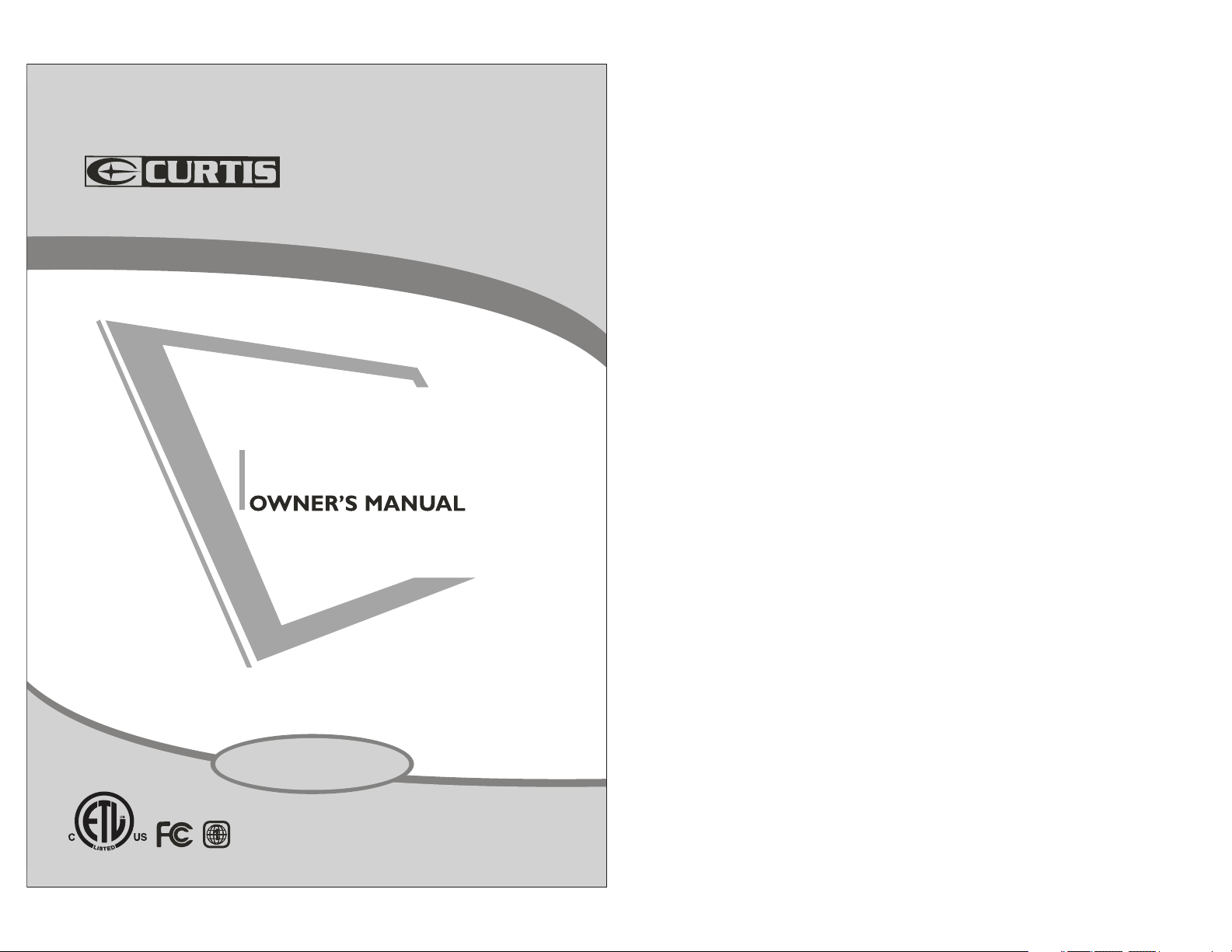
24” ATSC/NTSC
SYSTEM LCD TV & DVD Combo
LCDVD2454A-B
READ CAREFULLY BEFORE OPERATION
Page 2
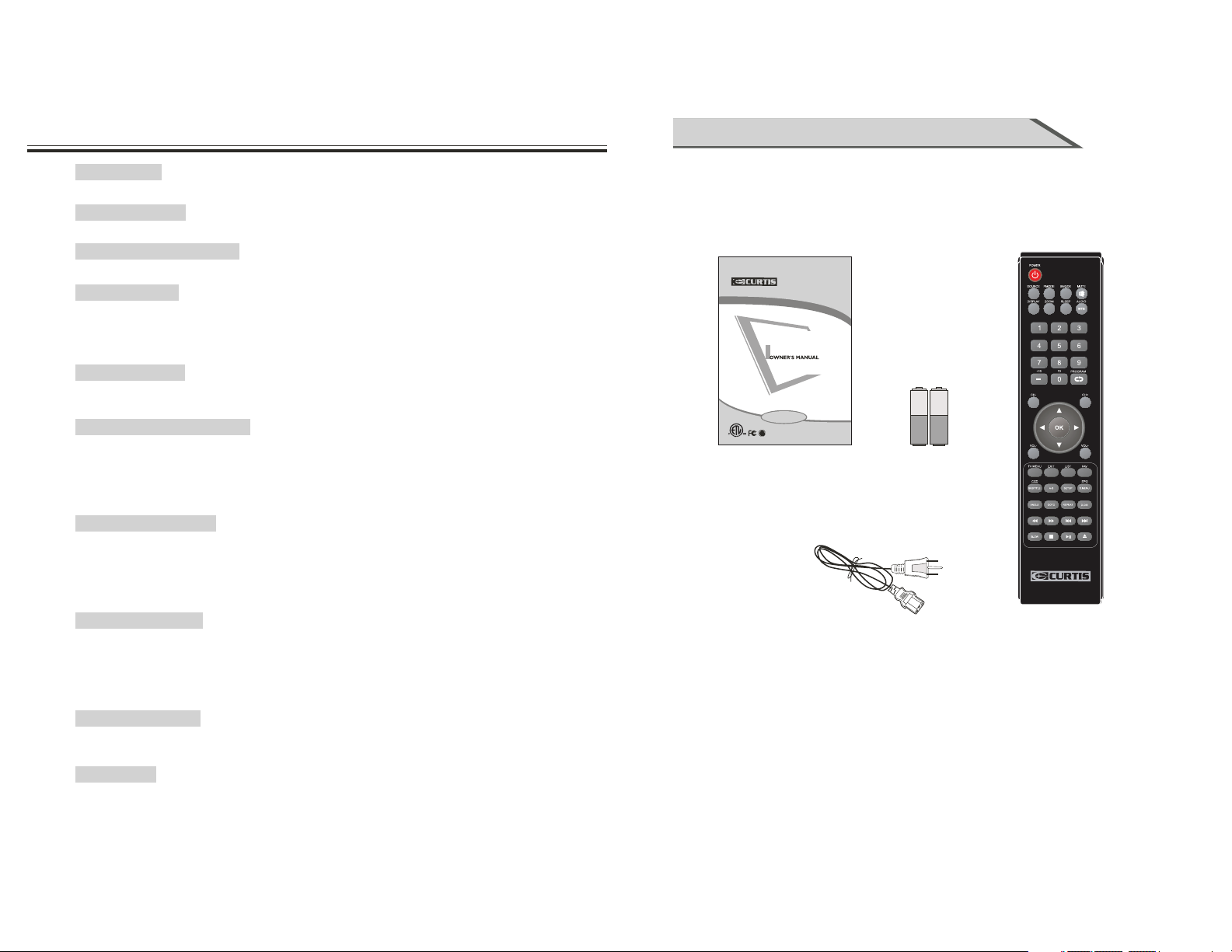
CONTENTS
ACCESSORIES
CONTENTS
CONTENTS.........................................................................................................................................01
ACCESSORIES
ACCESSORIES..................................................................................................................................02
SAFETY INSTRUCTION
SAFETY INSTRUCTION...............................................................................................................03~07
INSTRUCTION
CONTROLS........................................................................................................................................08
CONNECTION OPTION.....................................................................................................................09
REMOTE CONTROL KEY FUNCTIONS......................................................................................10~12
INSTALLING BATTERIES...................................................................................................................13
INSTALLATION
STANDARD INSTALLATION.........................................................................................................14~15
NOTES OF WALL INSTALLATION.....................................................................................................15
CONNECTIONS & SETUP
ANTENNA CONNECTION..................................................................................................................16
EXTERNAL EQUIPMENT CONNECTIONS........................................................................................17
PC CONNECTION..............................................................................................................................18
HDMI CONNECTION..........................................................................................................................18
YPBPR CONNECTION.......................................................................................................................19
EARPHONE CONNECTION...............................................................................................................19
BASIC OPERATION
TURNING THE TV ON........................................................................................................................20
VOLUME ADJUSTMENT.....................................................................................................................20
PROGRAM SELECTION.....................................................................................................................20
SLEEP TIMER.....................................................................................................................................21
RETURN FUNCTION..........................................................................................................................21
SOURCE INPUT SWITCH..................................................................................................................21
OSD OPERATION
VIDEO MENU OPTIONS..............................................................................................................22~23
AUDIO MENU OPTIONS....................................................................................................................24
TIME MENU OPTIONS.......................................................................................................................25
SETUP MENU OPTIONS..............................................................................................................26~28
LOCK MENU OPTIONS......................................................................................................................29
CHANNEL MENU OPTIONS.........................................................................................................30~31
DVD OPERATION
Basic Operation.............................................................................................................................32~36
Function Settings...........................................................................................................................37~40
Ensure that the following accessories are included with your TV.
If an accessory is missing, please contact the dealer where you
purchased the product.
24” ATSC/NTSC
SYSTEM LCD TV & DVD Combo
LCDVD2454A-B
READ CAREFULLY BEFORE OPERATION
User Manual
Power cord
Batteries
Remote control
APPENDIX
TROUBLESHOOTING..................................................................................................................41~42
PRODUCT SPECIFICATION........................................................................................................43~44
1
2
Page 3
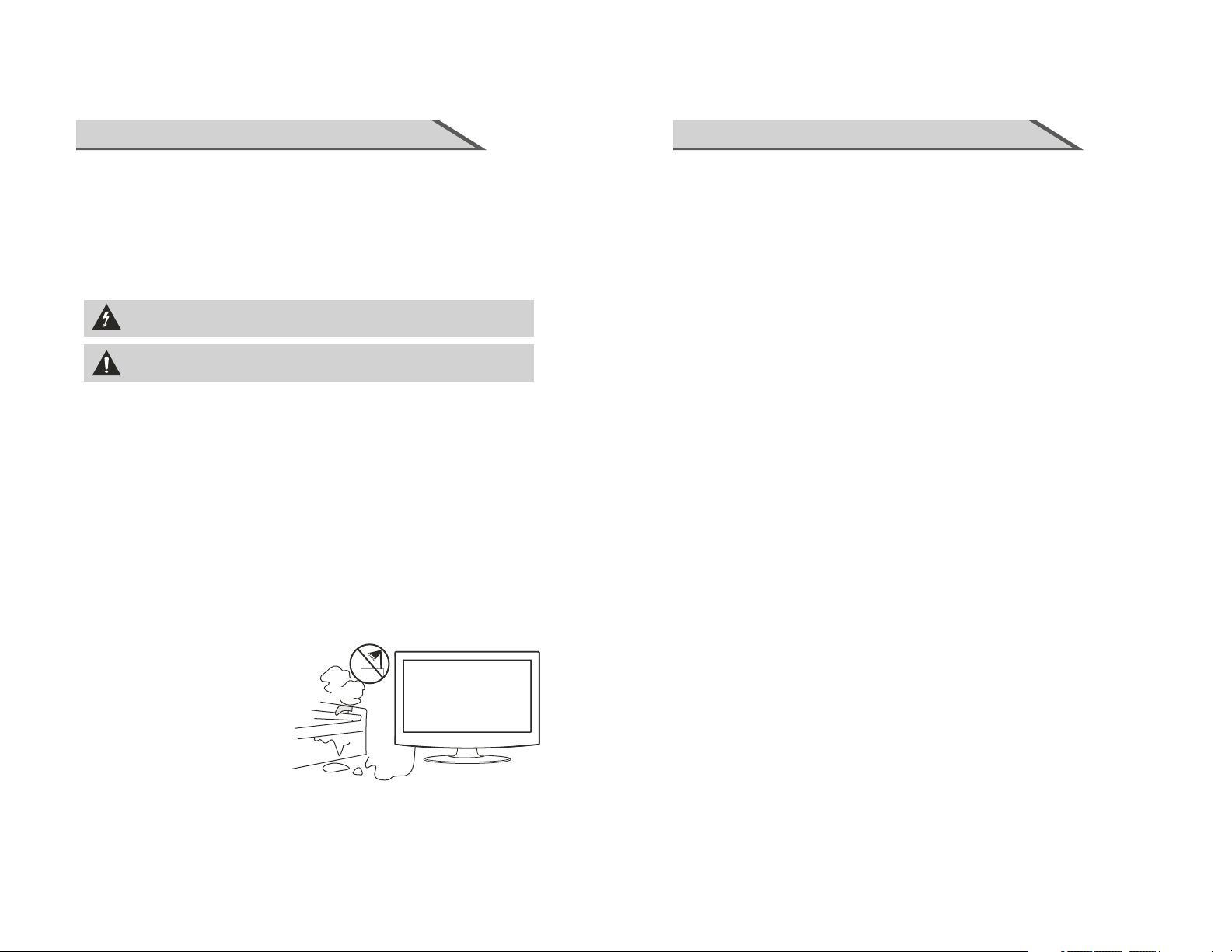
SAFETY INSTRUCTION
SAFETY INSTRUCTION
This LCD TV is engineered and manufactured to comply with the international
safety standards. The same as other electrical equipments,all the safety and
operating instructions should be read before the appliance is operated.
About Symbols
This manual includes different kinds of symbols. To ensure the correct using, as
well as to avoid danger to users and others, the following introductions should be
adhered to.
This is a WARNING symbol. If the users ignore this warning, there might be
personal damage or even death due to incorrect operation.
This is an ATTENTION symbol. If the users ignore this warning, there might
be damage to the person or to the appliance due to incorrect operation.
No Operations when Problems Occur
If any event out of the ordinary, such as smoking, smell, no picture,
loud voice, damage of part or cable, and inside of liquid or other things, there might
be fire or electrical shock. Under such occasions, please unplug the TV set, make
sure there is no smoke or smell, and get contact with the dealer. DO NOT repair it
by yourself, or there might be hurt to human body.
no voice, over
No Entry of Liquid or Object
There might be fire or electrical shock if liquid or other object get inside the
appliance. Please pay more attention to your children. If it happens, please unplug
the TV set, make sure there is no smoke or smell, and get contact with the dealer.
Don’t Remove or Rejigger the TV Set
There is high voltage subassembly inside the TV set, which may cause fire or
shock during repair.
■ DO NOT remove cover ( or back ).
electrical
NO Quiver or Concussion on TV Set
This appliance should not be exposed to dripping or broken. Continuous use
or electrical shock. If the panel gets broken, please unplug the TV set, and get contact with
the dealer.
might cause fire
Set the TV on Balanced Spot
There will be damage if the TV drops or breaks.
■ Don’t set the TV on uneven, oblique, or shacking surface.
Ventilation
Don’t interfere with its proper ventilation when the TV is working or has just been
or the display may be spoiled or life shortened due to over heating. In order to keep proper
ventilation, please allow a clearance of 10 inches on each side from the wall.
■ Don’t set any object around the ventilation openings of the appliance.
■ Don’t block the ventilation openings.
■ No inversion of the screen.
■ Don’t cover the appliance with table cloth.
■ Don’t set the appliance on carpet, bedding, or near to curtain.
unplugged,
Power Sources
Unbefitting power sources may cause fire or electrical shock. The appliance
connected to a power supply of the type described in the operating instructions or as marked
on the appliance.
■ Power supply cord should adapt to the socket outlet.
should be
■ Keep the TV away from rain and moisture.
■ Do not set liquids, including flower vases
and vessels filled with chemicals or water etc.
On top of the TV or around it.
■ Do not set metal or tinder on top of
the TV or around it.
3
Power Cord Connection
Incorrect connection of power cord may cause fire or electrical shock.
■ Don’t touch the cord with wet hands.
■ Please check the pontes if it is clean ( no dust ) before use.
If it is not, please do the cleaning with dry and soft fabric.
■ Fix the power cord steadily in to the socket outlet to avoid it
becoming flexible, or it may have malfunction.
■ Don’t cut off the cord, for it may debase the performance. If you want to lengthen it,
please make an appropriate one or get contact with the dealer.
■ If you want to change the fuse in the connector plugs, please change it with the
same rating and model.
4
Page 4
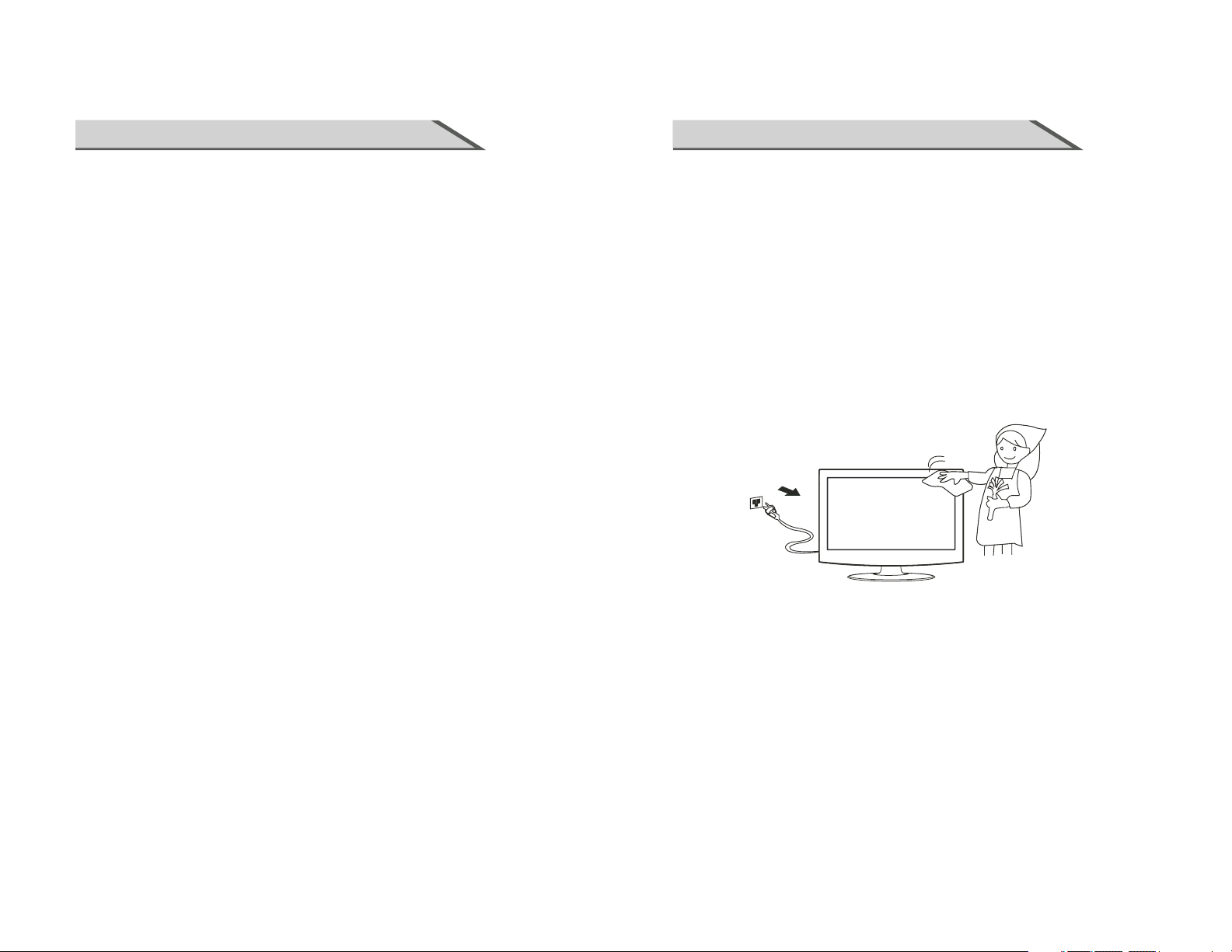
SAFETY INSTRUCTION
SAFETY INSTRUCTION
Connect to Earthing Connection
This appliance shall be connected to a mains socket outlet with a protective earthing
connection. If the provided plug does not fit into your outlet, consult an electrician for
replacement of the obsolete outlet. Take care of the cord, or there might be fire or electrical
shock due to broken cord. Please make sure that the cord is not over hot, pressed, or tensed.
If the cord has problem (the core string emerges or the cord breaks), please get contact with
the dealer.
■ Never allow heavy objects such as the TV set itself to be placed on the power cord. Never
cover the cord with table cloth, for it may lead you to set heavy object on the
ignorance.
■ When removing the power plug from the socket, always hold
onto the plug, never pull by the cord.
■ Don’t set the cord next to heaters.
■ Don’t touch the plug right after it is unplugged to avoid electrical shock.
■ Don’t touch the plug during lightning.
■ Don’t allow cord to become knotted or tangled.
■ Protect the power cord from being walked on or pinched particularly at plugs, convenience
receptacles, and the point where they exit from the apparatus.
cord due to
Dispose the Batteries Carefully
■ Incorrect disposal of batteries may cause fire or human damage, and even explosion.
■ Don’t throw batteries into fire or water.
■ Keep the batteries far away from fire or heat.
■ Keep the batteries under cool and dry environment.
■ Match the batteries to the (+) and (-) marks in the battery compartment.
■ Don’t charge up the batteries.
■ Don’t impact the batteries.
■ Please use the batteries that are appointed in the user’s manual.
■ Please treat the used batteries with the observance of the local law.
Keep the TV Set away from Moisture and Dust
If you set the appliance under moisture or dust environment, it might cause
shock due to lampblack or erosive gas.
■ Don’t set the TV in kitchen, places nearby heaters, or places of lampblack and
moisture. For heat from high temperature may affect the display or other
components, and cause distortion, meltage, and fire.
■ Don’t set the TV, remote control, or other components under sun or near heaters.
■ Don’t set the TV where the difference in temperature is great.
fire or electrical
Power Cords
Remove the power plug from the socket on occasions when you will not be
an extended period.
■ Before cleaning, please turn off the TV and unplug the power cord.
Or there might be fire or electrical shock.
using the set for
Don’t Set the TV in the places below:
■ Under sun or near heaters.
■ Places where difference in temperature goes great.
■ Places that have bad ventilation.
■ Near fire.
■ Moist places such as bathroom.
■ Places that human walks frequently or places where are quivering fiercely.
■ Places where is deflective or unbalanced.
Watching TV
Please watch TV indoors where there is proper brightness. Please make sure
will not fall directly on the picture screen. Please relax your eyes every now and then by
taking an overlook.
How to Clean the Picture Screen
Before cleaning, please turn off the TV and unplug the power cord.
Clean the screen with a soft cloth moistened in warm water.
A mild soap may be used if the screen is extremely dirty.
Dry the screen with a soft cloth after cleaning.
the sunlight
How to Clean the TV Set
Clean the TV and control panel with a soft cloth. A mild soap may be used if the
screen is extremely dirty. Dry them with a soft cloth after cleaning. Choose
the right cleanser, or it may fade the TV set, or make it scratched or cracked.
To Avoid Wireless Receiver
This TV set is designed to comply with the EMI standard to avoid problems of wireless receiver.
■ Set the TV far away from wireless receiver.
■ Adjust the wireless’s antenna to avoid interference on TV;
■ Make sure the TV set is out of interference with the wireless;
■ The antenna should use coaxial line.
■ Turn off all the equipments, except the TV set to check if the TV interferes
the wireless receiver;
■ If the problem occurs, please check all the notes above.
5
6
Page 5
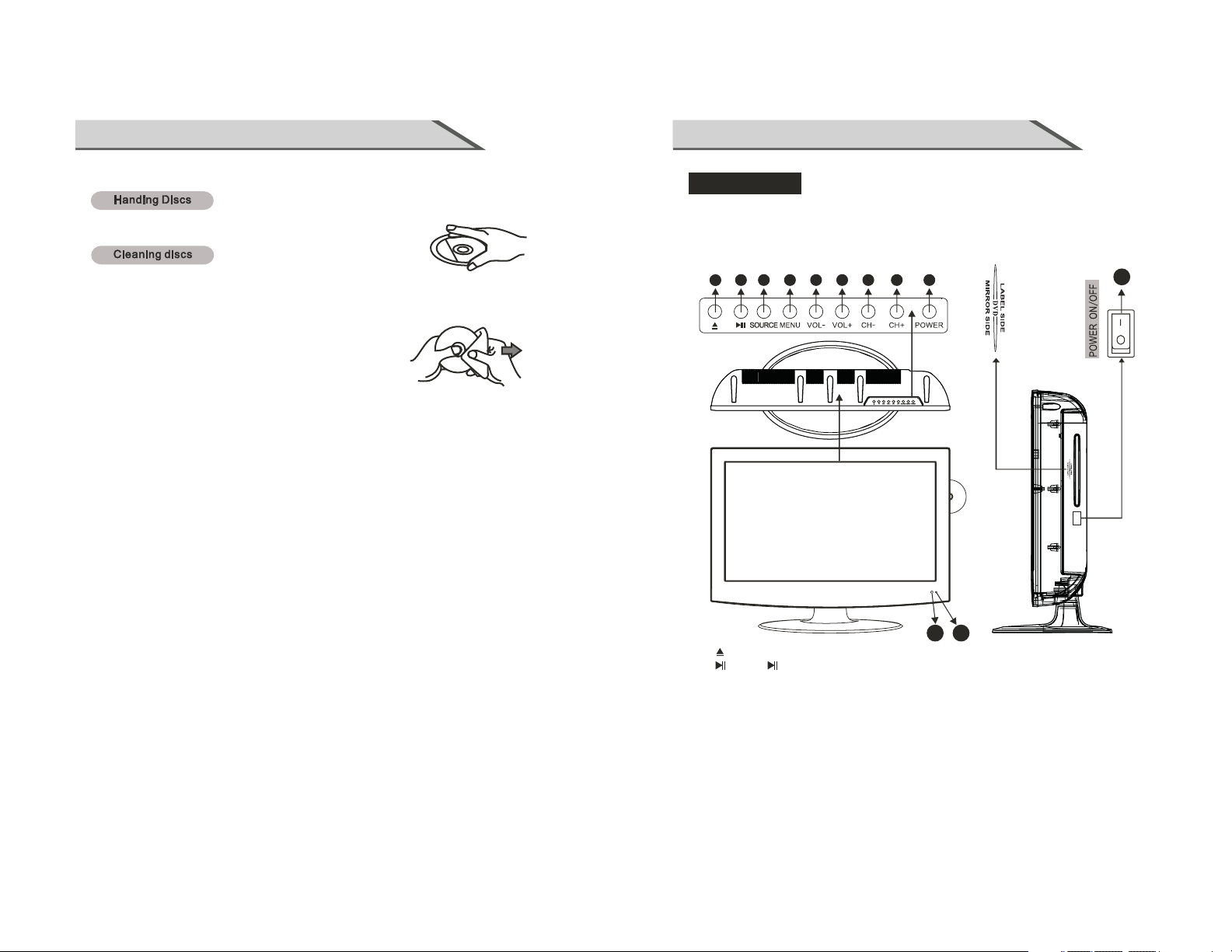
SAFETY INTRODUCTIONS
INSTRUCTION
Discs Maintenance
1. To remove a disc from its storage case, press on the center of the case and take the disc out.
2. Hold the disc by the edges, to avoid touching the Recorded side of the disc.
1. Fingerprints and dust should be carefully wiped from the disc's surface with a soft Cloth.
Audio discs and DVD discs have no grooves to collect dust and microscopic debris so gently wiping with a soft
cloth should remove most particles. Wipe in a straight line from the inside to the outside of the disc. Small dust
particles and light stains should have no effect on reproduction quality.
2. Never use chemicals such as record sprays, antistatic sprays, Benzine, or thinners to clean the discs.
These chemicals can irreparably damage the disc's surface.
3. Discs should be returned to their cases after use. This avoids serious scratches
that could cause the laser pickup to skip.
4. Do not expose discs to direct sunlight, high humidity, or high temperature for
extended periods. Exposure to high temperatures can warp the disc.
5. Do not stick paper or write anything with a ball point pen on the label side
of the disc.
Notes of Cable Connection
■ Make sure that all cables, including connector plugs, extend lines, and connecting cables between
equipments are specify by the manufacturer. Before changing the connection, please turn off the power
and unplug the power cord.
■ The power cord should not be the same one as other equipments.
■ Use plugs with a protective earthing connection.
Notes of Transportation
Please handle with care during transportation. Please use the original carton,
Please retain the original carton.
Handle the remote control with care
Impacts on remote control may lead to trouble.
■ Please don’t throw the remote control;
■ Don’t set heavy object on remote control.
■ The sensor of remote control will not work if the lights, such as sunlight or bright indoor
directly on it. Make sure that there is no interference from wireless, or it may cause distortion of the
picture or unusual sound. There should no equipment like mobile telephone or wireless receiver.
or it may damage the TV set.
illumination fall
Notes on Installation
■ Never use wooden screws and bracket to fix. Use those that are specified by the manufacturer.
■ Use only the stand, tripod, bracket, or table specified by the manufacturer, or sold with the
Use caution when moving the apparatus.
■ Pleas follow all the operating instructions of the wall or ceiling mounting.
■ Use only the attachments/accessories specified by the manufacturer.
■ If you have any questions on installation, operation, or safety, please call the dealer.
apparatus.
Other Notes
■ Please dispose the appliance with the observance of the local law.
■ Do be ware of all electrical equipments.
CONTROLS
This manual explains the features available on the model of 23.6 inch LCD TV.
■
This is a simplified representation of a front panel. Here shown may be somewhat
different from your TV.
Front Panel Controls
Front Panel Controls
21364
(1): ( ) In DVD source Load /Eject DVD disk.
(2): ( ) Press to play or pause the disc under DVD mode.
(3): (SOURCE) Press this button to select AV source or TV source.
(4): (MENU) Press this button to display the OSD menu.
When the OSD menu is on, press this button to exit the menu.
(5): (VOL-) Press Volume- to decrease the volume.
(6): (VOL+) Press Volume+ to increase the volume.
(7): (CH-) Press the button to down the channel.
(8): (CH+) Press the button to up the channel.
(9): (Power) Press this button to standby mode.
(10): Indicator.
(11): Remote control sensor window.
(12): POWER ON/OFF: (Main Power Switch) Power turn on/off.
5
7 98
I
o
10
11
12
7
8
Page 6
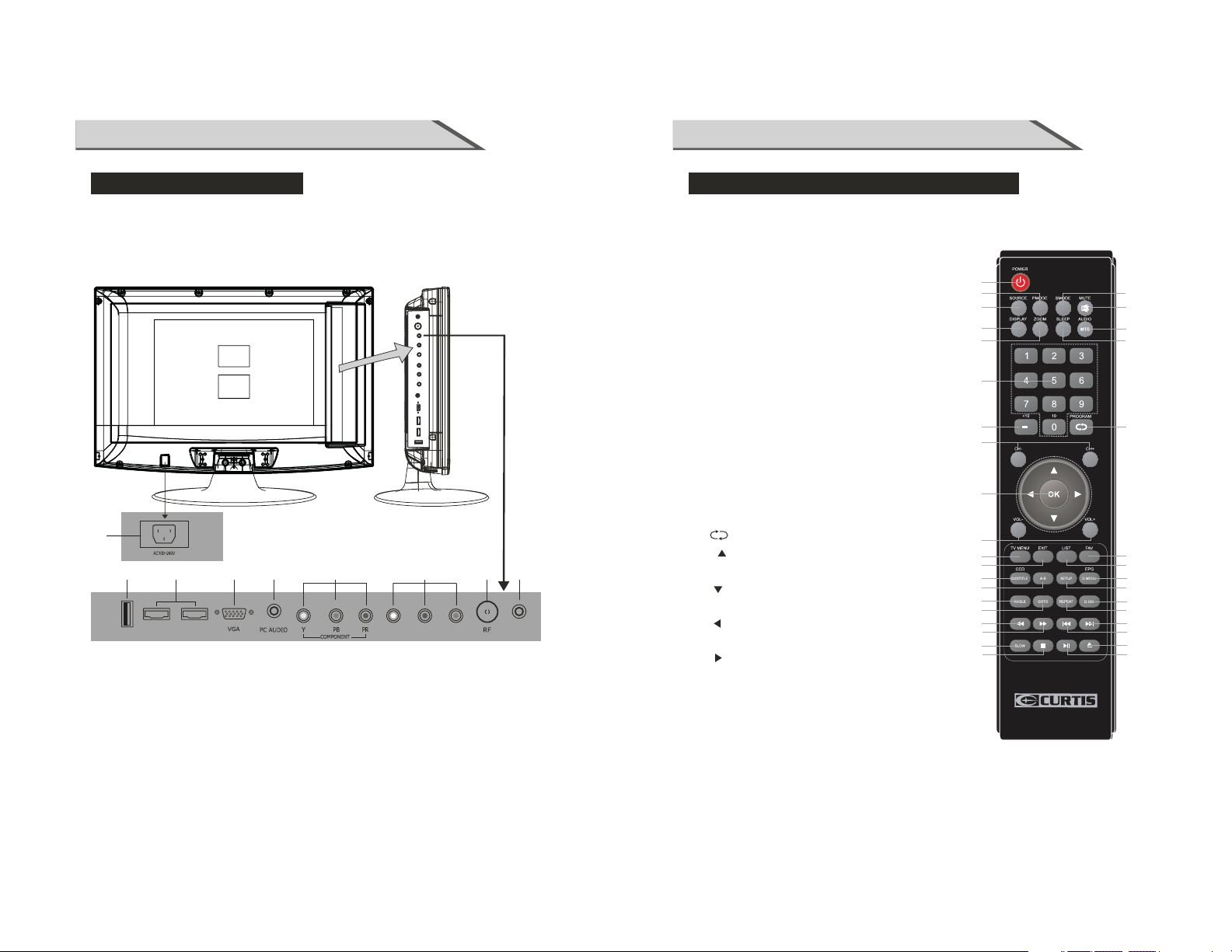
INSTRUCTION
INSTRUCTION
CONNECTION OPTION
This is the back panel LCD TV
■ This is a simplified representation of a back panel.
Here shown may be somewhat different from your TV.
Back Connection Panel
1
2
Service port
(01) AC100~240V: Connect the power cord with AC 100~240V to this input.
(02) Service port: Connect USB device(USB 2.0).
(03) HDMI Input: Connect HDMI signal.
(04) PC VGA Input: Connect PC VGA signal output.
(05) PC AUDIO Input: Connect PC audio input.
(06)
YPBPR(Y:GREEN, PB:BLUE, PR:RED)1 Video Input: Connect the component image output
of your AV devices here. Then Connect audio output of your AV devices to R and L.
(07) AV Video Input: Connect composite video output of your AV device and Connect the
audio output of your AV devices to R and L.
(08) RF: Antenna Input (75 ohm).
.
(09) EARPHONE output: Connect to headphone output.
3
HDMI1 HDMI2
57
4
6
L AV
8
R
9
EARPHONE
REMOTE CONTROL KEY FUNCTIONS
(1) POWER button:Switches the set on from power on or off (Main power switch must be turned on).
(2) P.MODE button:
(3) SOURCE button:
Press to display all possible input sources
(4) S.MODE button: Press to select Sound mode button.
(5) MUTE button: Press to eliminate or restore the TV sound.
(6)
AUDIO/MTS button: Change the DVD audio mode:
left, right, mono, stereo./ Press to select the audio channels.
(7) SLEEP button: Sets the sleep timer.
(8)
DISPLAY button: Press to display current status,
TV channel,
9) ZOOM button: In play state, press ZOOM, the player
(
will zoom in the picture one time.
(10) Numerical buttons:
Press number buttons for direct access TV channels.
(11) 10+/
- button: Direct input numerical button
for 2 digit or 3 digit program.
(12) CH+/CH- button: Changes the channels down.up/
(13) button:
(14) " "button: When OSD menu is on, press this button
to move the selection focus up or change settings.
" "button: When OSD menu is on, press this button
to move the selection focus down or change settings.
" "button: When OSD menu is on, press this button
to move the selection focus left.
" "button: When OSD menu is on, press this button
to move the selection focus right.
" OK "button: Press the button to confirm the operation.
(15) VOL- button: Adjusts the volume down. VOL+/ up/
(16) TV MENU button: LCD menu selection.
(17) EXIT button: Exit the OSD menu (On-screen display).
(18) FAV button: Switch between custom set"Favorite list".
(19) LIST button: TV Channel List button;
Press to select preset picture mode.
input source.
Press to return to previous channel.
10
11
12
14
15
16
17
20
21
24
25
28
29
32
33
1
2
3
8
9
4
5
6
7
13
18
19
22
23
26
27
30
31
34
35
9
10
Page 7
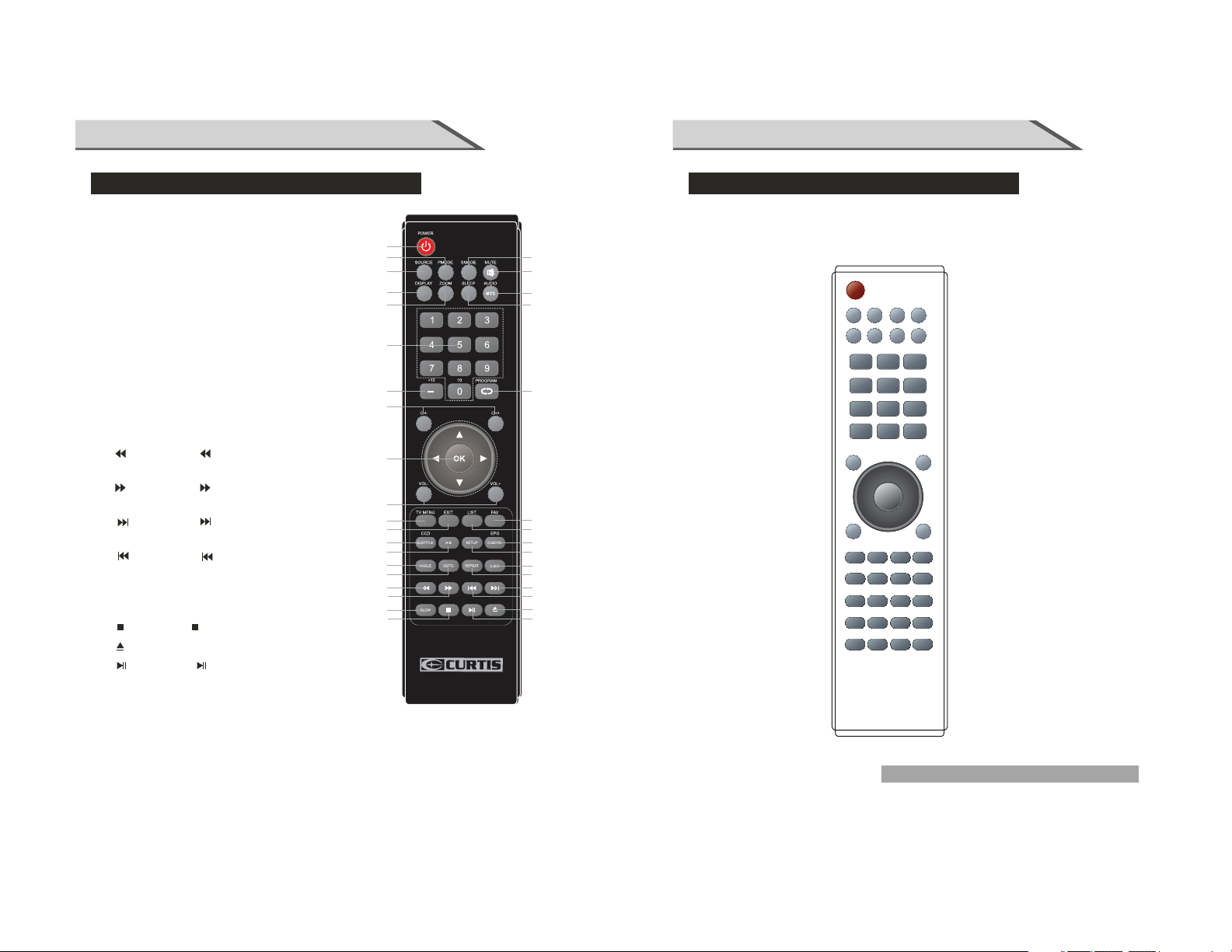
INSTRUCTION
INTRODUCTION
REMOTE CONTROL KEY FUNCTIONS
(20) CCD/SUBTITLE button: Press to display the closed
different captions.caption./Press the button to select
(21) A-B button: Press to AB playback the DVD play.
(22) D.MENU/EPG button: Display the DVD MENU. /Enter
Electronic Program Guide;
SETUP button: Display the DVD SETUP menu.
(23)
ANGLE button: Select different angle of DVD.
(24)
(25) GOTO button: DVD start playing from the desired time.
Press time and enter time. The unit starts playing
from you selected.
(26) D.DIS button: Press to display the DVD information
of DVD mode.
(27) : Repeat playback the DVD play.REPEAT button
(28) button: Press to seach backward under
DVD mode.
(29) button: Press to seach forward under DVD
mode.
(30) button: Press to skip to the next chapter/track
under DVD mode.
(31) button: Press to skip to the previous chapter/
track under DVD mode.
(32) Slow button: Press Slow button to slow down the
video.
(33) button: Press to stop playback.
(34) button: Press in DVD source Load/ Eject DVD disk.
(35) button: Press to play or pause the disc under
DVD mode.
10
11
12
14
15
16
17
20
21
24
25
28
29
32
33
1
2
3
8
9
4
5
6
7
13
18
19
22
23
26
27
30
31
34
35
REMOTE CONTROL KEY FUNCTIONS
Universal remote code
This is the code for remote control of LCDVD2454A-B,if you want to change to a
remote control, you can edit this code into your universal remote control LCDVD2454A-B.
12
11
13 15
01 02 03
04 05 06
07 08 09
0A 0B
1F
5F
1E 1A
56 16
54
54
57
53
43
14 18
17 19
00
5A
02
5B
5E
0D
4C
56
4C 1D 55
58 0C59
52
1C 4B
40
49
10
1B
46
55
4E
universal
Not included.
The universal code for this remote is: 2295.
11
12
Page 8

INSTALLATION
INSTALLATION
INSTALLING BATTERIES
(1)Open the battery compartment cover on the back side
(2)Insert two 1.5V batteries of AAA type with correct polarity
(3)Close the battery compartment cover on the back side
Notes on Using Batteries
The use of the wrong type of batteries may cause chemical
leaks and/or explosion.
Please note the following:
Always ensure that the batteries are inserted with the
positive and negative terminals in the correct direction
as shown in the batteries compartment. Different types
of batteries have different characteristics. Do not mix
different types. Do not mix old and new batteries.
Mixing old and new batteries will shorten battery life
and /or cause chemical leaks from the old batteries.
When batteries fail to function, replace them immediately.
Chemicals which leak from batteries may cause skin
irritation. If any chemical matter seeps out of the batteries,
wipe it up immediately using a dry cloth.
Due to varying storage conditions, the battery life for the
batteries included with your unit may be shortened.
If the remote control is not used for a long period of
time, remove the batteries.
Notes on using the Remote control.
Do not strike or drop the remote.
Do not expose the remote control to liquids and do not
place it in humid environment.
Do not install or place the remote control in direct sunlight.
The heat may damage the remote control.
STANDARD INSTALLATION
■The TV can be installed in various ways such as on a wall, or on a desktop etc.
25.4cm
Power
Supply
25.4cm
25.4cm
25.4cm
■The TV is designed to be mounted horizontally.
Ensure that you connect the earth ground wire to prevent possible electric shock.
If grounding methods are not possible, have a qualified electrician install a separate circuit
breaker.
Short-Circuit
Breaker
Do not try to ground the unit by connecting it to telephone wires, lightening rods or gas pipes.
a. Desktop Pedestal Installation
This is the default installation way of the TV.
b. Wall Mount: Horizontal installation
+
-
-
+
(1) Secure the wall brackets with the bolts (not provided as parts of the product, must
purchase separately) on the wall. Match the height of the bracket that is mounted on
the wall. The wall bracket is of nomal dimension. Please see the position of the wall
brackets bolts as follow picture .The actual dimension of the wall brackts bolt should
according to the products.
The wall brackets bolt position
25.4cm
13
10cm
10cm
14
Page 9

INSTALLATION
CONNECTIONS & SETUP
STANDARD INSTALLATION
b. Wall Mount: Horizontal installation
(2) Remove the table stand of the TV when install the TV on a wall as follow:
(3)For proper ventilation, allow a clearance of 25.4cm on each side from the wall.
25.4cm
25.4cm
25.4cm
25.4cm
NOTES OF WALL INSTALLATION
(1) Keep the TV stand for may be future use.
(2) Don’t set the TV set on shelves, carpets, beds, or closets.
(3) Don’t cover the TV with curtain or paper.
(4) Leave ventilation space to avoid the following:
No good for ventilation No good for ventilation
■To prevent the equipment damage, never plug in any power cords until
connecting all equipment.
you have finished
ANTENNA CONNECTION
■For optimum picture quality, adjust antenna direction.
■An antenna cable and converter are not supplied.
■In poor signal areas, to get better picture quality, install a signal amplifier
to the antenna as shown below.
■If signal needs to be split for two TVs, use an antenna signal splitter for connection.
15
16
Page 10

CONNECTIONS & SETUP
PHILIPS
DRIVE
TURBO
CONNECTIONS & SETUP
EXTERNAL EQUIPMENT CONNECTIONS
1. Connect the AV jacks between TV and external equipment. Match the jack colors
yellow, Audio Left = white, and Audio Right = red).
2. Select AV source with using the SOURCE button on the remote control.
3. Operate the corresponding external equipment. Refer to external equipment operating guide.
Camcorder
PHILIPS
TURBO
DRIVE
Video Game Set
AV
(Video =
PC CONNECTION
When connecting with a D-sub 15 pin cable(VGA)
1. Connect the VGA output of the PC to the PC VGA Input jack on the set.
2. Connect the audio outputs of the PC to the PC Audio Input jack on the set.
3. Turn on the PC and the set.
4. Select PC source with using the SOURCE button on the remote control.
5. Refer to the PC manual for operating instructions.
PC
HDMI CONNECTION
When connecting with a HDMI cable
1. Connect the HDMI output of the DVD to
the HDMI Input jack on the set.
2. Select HDMI source with using
the SOURCE button on the remote control
3. Refer to the DVD player's manual for
operating instructions.
YPBPR CONNECTION
When connecting with a component cable(VGA)
1. Connect the video outputs (Y, PB, PR) of the DVD to the
2. Connect the audio outputs of the DVD to the Audio Input (L/R) jacks on the set.
3. Turn on the DVD player, insert a DVD.
4. Select YPbPr source with using the SOURCE button on the remote control.
5. Refer to the DVD player's manual for operating instructions.
DVD
YpbPr jacks on the set
17
L
YPbPr
Y=GREEN, Pb=BLUE, Pr=RED
R
18
Page 11

CONNECTIONS & SETUP
BASIC OPERATION
EARPHONE CONNECTION
EARPHONE
1. Connect the EARPHONE outp ut o f th e TV
to the EARPHONE inpu t on t he s et .
2. Turn o n th e TV, th e ea rp hone is sound , bu t
but the se pe ak er n o sound outpu t.
TV
TURNING THE TV ON
If your TV will be turned on, you will be able to use its features.
Turning on the TV
First,
Main power switch must be on postion, connect power cord
correctly. When the indicator illuminates red is standby mode.
Press the POWER/ button on the remote control,
after the TV initialization finished,
the indicator turns to blue. It means the TV is in power mode.
When you press the POWER/ button on the remote
control once again, the power/stand-by Indicator illuminates red
in standby mode.
If you intend to be away on vacation, disconnect the power
plug from wall power outlet.
VOLUME ADJUSTMENT
1. Press the VOL +/VOL- button on the control panel or the
VOL +/VOL- button on the remote control to adjust the volume.
2. If you want to switch the sound off, press the MUTE button
on the remote control.
3. You can resume the sound by pressing the MUTE button
on the remote control.
19
PROGRAM SELECTION
Press the CH +/CH- button on the control panel or the Numerical keys
on the remote control.
20
Page 12

BASIC OPERATION
OSD OPERATION
SLEEP TIMER
You don't have to remember to switch the set off before you go to sleep.
The sleep timer automatically switches the set to standby after the
elapsed.
Press the SLEEP button on the remote control repeatedly
minutes.
The display will appear on the screen followed by circle, OFF, 5, 10, 15, 30, 45, 60,
90, 120, 180 and 240 minutes.
preset time has
to select the number of
Sleep Timer: Off
RETURN FUNCTION
When you are watching TV programs ,you can press the
control to return to the previous channel.
button on
the remote
SOURCE INPUT SWITCH
1. Press SOURCE button on the remote control to the source menu.
The source menu rank as: TV - AV -Component - DVD - HDMI - VGA - USB.
2. Press
▼ / ▲ button on the remote control to select the source in the menu.
When the bar highlighted means the covering source selected
confirm.
INPUT SOURCE
TV
AV
Component
DVD
HDMI1
HDMI2
VGA
USB
, then press OK to
VIDEO menu options
Press MENU button on the front panel or MENU on the remote control to
the main menu.
Audio
Col or Temp.
Blue Screen
1. Press ◄ / ► button to select PICTURE in the main menu.
2. Press ▼ / ▲ button to select the option that you want to adjust in the PICTURE
menu.
3. Press ◄ / ► button to adjust.
4. When you are satisfied with your adjustment, press the MENU button to return
to the previous menu or press the EXIT button to exit the main menu.
on
display
21
22
Page 13

OSD OPERATION
OSD OPERATION
VIDEO menu options
Picture Mode
Select Picture Mode in PICTURE menu.
(Cycles among picture display modes: Standard, Dynamic, Soft, Personal.)
You may select the picture mode directly by pressing P.MODE button.
TIPS: You can press P.MODE button on the remote control to select the Picture Mode directly.
Contrast
Controls the difference between the brightest and darkest regions of the picture.
After adjust the value you want, press MENU button to return to the preview MENU.
Brightness
Controls the overall brightness of the picture.
Color
Control the color.
Tint
Controls the tint.
Sharpness
Increase this setting to see crisp edges in the picture; decrease it for soft edges .
Color Temp.
Cycles among color temp.: Normal, Warm, Cool.
Blue Screen
Blue Screen: ON, OFF.
AUDIO menu options
Press MENU button on the front panel or MENU on the remote control to
the main menu.
Audio
Surround
1. Press the ◄ / ► button to select SOUND in the main menu.
2. Press the ▼ / ▲ button to select the option that you want to adjust in the SOUND menu.
3. Press the ◄ / ► button to adjust.
4. When you are satisfied with your adjustment, press the MENU button to return to the previous
menu or press the EXIT button to exit the main menu.
Sound Mode
Allows you to select among: Standard, Music, Movie and Personal.
You may select the sound mode directly by pressing S.MODE button.
TIPS: You can press S.MODE button on the remote control to select the Sound Mode directly.
Bass
Controls the relative intensity of lower pitched sounds.
Treble
Controls the relative intensity of higher pitched sounds.
Balance
To adjust the balance of the left and right sound track, or turn off the volume of the
right sound track.
Surround
Allows you to turn on or off the surround.
Audio Language
Allows you to select audio languages among: English, French and Spanish.
display
left and
23
24
Page 14

OSD OPERATION
OSD OPERATION
Time Menu Options
Press MENU button on the front panel or MENU on the remote control to
the main menu.
Audio
Sleep Timer
Clock
1. Press to select TIME in the main menu.
2. Press to select your option what you want to adjust in the TIME menu.
3. Press the ◄ / ► button to adjust.
4. When you are satisfied with your adjustment, press the MENU button to return to the
previous menu or press the EXIT button to exit the main menu.
1999/12/31 04:01PM
Sleep Timer
Select the sleep time to put automatically the TV in standby mode.
Allows you to set up the sleep timer among:
5min, 10min, 15min, 30min, 45min, 60min, 90min, 120min, 180min, 240min and off.
Also you can select the sleep time by pressing SLEEP button repeatedly.
Time Zone
Allows you to set up the sleep timer among: Pacific, Alaska, Hawaii, Eastern,
Mountain.
Daylight Saving Time
Allows you to turn on or off the daylight saving time.
display
Central and
Setup menu options
Select TV source as an exanple. (Press SOURCE button to select TV mode).
NOTE:
SETUP menus are different for different input sources, if the input source
selected HDMI / VGA and there are no relative input signal, SETUP menu
will be unavailable.
SETUP menu of TV input:
Audio
Wide
Middle
XVS
1. Press the POWER/ button to turn the LCD TV on.
2. Press the MENU button on the remote control to display the Main menu, and use the
button to select the SETUP.
3. Use the
change the setting, and press the MENU button to exit.
The SETUP menu includes the following options:
▼ / ▲ buttons to highlight an individual SETUP option, use the ◄ / ► buttons to
Menu Language
Allows you to select menu language among: English, Français and Español.
Transparency
Allows you turn on or off the transparency function.
Zoom Mode
Allows you to select the zoom mode among: Cinema, Normal, Wide and Zoom.
Noise Reduction
Allows you to select the noise reduction mode among: Strong, Off, Weak, Middle.
XVS
XVS ON or OFF.
ON
is
◄ / ►
25
26
Page 15

OSD OPERATIONOSD OPERATION
OSD OPERATION
Setup menu options
Advance
Input PC signal first, then press SOURCE button to select VGA mode,
confirm.
Audio
Adjust
H-Position
Allow you to use ◄
V-Position
Allow you to use ◄
Clock Allow you to prolong the image.
Phase Allow you to adjust the definition.
Auto
Select “Auto” and press
Close Caption
▼ button to highlight
Use
the Close Caption item, then
press
► button to enter
into the following menu.
CC Mode
Allows you to select the
CC Mode among:
On, Off and CC on Mute.
/ ► button to adjust the H Position.
/ ► button to adjust the V Position.
►, the unit will automatically adjust all items to achieve a best effect.
press ► button to
Setup menu options
Basic Selection
Allows you to select the basic selection among: CC1, CC2, CC3, Cc4,
Text3 and Text4.
Advanced Selection
Allows you to select the advanced selection among:
Service4, Service 5 and Service 6.
Option
Use
▼ button to highlight the
“Option” item, then press
button to enter into the
following menu.
Use ▼ / ▲ buttons to highlight the desired item, and use ◄ / ► buttons to select.
Restore Default
Restores all settings in SETUP menu to factory settings.
►
Audio
Audio
Service1, Service2, Service3,
Custom
AreyousuRe
No
Yes
Ifenteringtheaudioonlymode
pleasPOWERtexit
Text1, Text2,
27
28
Page 16

OSD OPERATION
OSD OPERATION
Lock menu options
Select TV source as an exanple. (Press SOURCE button to select TV mode).
1. Press the POWER/ button to turn the LCD TV on.
2. Press the MENU button on the remote control to display the Main menu, and use the
◄
/ ► buttons to select the LOCK.
3. Use the DOWN button to highlight the “Enter Password” item, use the numeric keys to
input 4-digital password. After you that, the screen will display the junior menu.
After settings, press button to exit.MENU
NOTE: The factory password is 0000.
Audio
0~9
The LOCK menu includes the following options :
Change Password Defaul
▼ button to select the
Use
“Change Password” item, then
► button to enter into the
press
Audio
following menu.
Input the new 4-digital password and input it again to confirm.
System Lock
Allows you to turn on or off the system lock.
If you turn off the system lock, then the following items(US, Canada, RRT Setting and
Reset RRT) will unable to use.
Audio
Change
0~9
Channel menu options
1. Press ▲ and
2. Press ▲ and
3. Press ▲ and
4. Press ► to perform your selection.
5. Press ▲ and
6. Press ◄ to perform you selection.
7. After completed, press MENU to return to the previous menu or press EXIT to exit.
The CHANNEL menu includes the following options :
Air/Cable
Allows you to select antenna between Air and Cable. If you select “Cable”, the following
items(Favorite, Show/Hide, Channel NO., Channel Label and DTV Signal) are unable to use.
Auto Scan
Use
▼ button to highlight the “Auto Scan” item, then press ► button to enter into the following
menu.
If you select “Air” as input signal in Antenna item, you can press ► button to search the
channels automatically.
The receivable channels will be stored automatically.
When searching channels, press MENU to stop.
▼ to select Program Edit in SETUP menu.
▼ to enter into the sub menu, a channel list will display.
▼ to select the channel in the list which you would like to see.
▼ to select the location you would like to place the channel.
Audio
Air/Cable
26-2
KQED-HD
29
30
Page 17

OSD OPERATION
DVD OPERATION
Channel menu options
Favorite
Allows you to add these channels which you desired as the favorite channels. Use
button to highlight the “Favorite” item, then press ► button to enter into the following menu.
Use
▼ / ▲ button to highlight the desired item, then press OK button to add or remove the
highlighted channel as favorite.
Show / Hide
Allows you to show or hide the channels.
Use
▼ / ▲ button to highlight the “Show / Hide” item, then press ► button to enter into the
following menu.
Use
▼ / ▲ button to highlight the desired item, then press OK button to show or hide the
highlighted channel.
Channel No.
Display the number of current channel.
Channel Label
Display the label of current channel.
DTV Signal
Display the quality of current DTV signal.
▼ / ▲
Basic Operation
Press the Power button on the TV or the remote control, then press the SOURCE button to
select DVD mode. If there is no disc in the DVD player the screen will show “NO DISC”.
Insert Disc to DVD
- insert the Disc to the Disc slot (data side of the disc has to face towards front of the unit),
the player will load the disc automatically. There will have an on screen indication “CLOSE”
then “READ”. After that the disc will be read automatically.
For some discs, after loading the content of the disc, you need to press or select
from the disc menu to start. Please make sure when inserting the disc, the data side
of the disc should face you. Incorrect inserting disc may cause damage on the DVD
mechanism.
Place a disc
Insert a disc with the mirror side facing towards you. If the disc is double sided, place the title
you want to play facing you. Do not touch the playing surface.
Hold the disc around the outside with your fingers and place the disc into the slot. The player
will automatically draw the disc into the player.
To “Eject” the disc, press the button on the remote control.
Play
The contents of each disc vary, as to how the disc was authorized and what features are
included. Some discs start playing as soon as they have been read, some need “Play”
selecting in the Menu. Different play modes are offered, such as Menu Play, Sequence
Play and other modes.
Menu Play
1. Compatible with DVD, SVCD or VCD2.0.
2. If the disc is a DVD, ROOT MENU will appear on the screen. If it is SVCD or VCD 2.0,
please press the D.MENU button to see the menu.
3. When a DVD disc is loaded, press the arrows buttons to highlight the menu item you want
to choose. With SVCD or VCD 2.0, press the numeric buttons to select a track to play.
4. Return to Menu when Playing: When playing a DVD disc press the D.MENU button to
return to the “ROOT” menu. When playing a SVCD or VCD, and PBC is “on” press the
D.MENU button to return to the disc menu.
31
Sequence Play
1. Compatible with DVD, SVCD, VCD, CD, HD-CD, WMA, Digital Audio disc/JPEG disc.
2. When a SVCD or VCD disc is loaded and PBC is “on”, press the D.MENU button once
switches the PBC “off”. The player can now playback in sequence mode. To turn the PBC
back on press the D.MENU button again.
3. Except for SVCD or VCD discs, when in stop state, press the button, the player will
play in the “Sequence” mode. This is for all compatible discs.
32
Page 18

DVD OPERATION
DVD OPERATION
Basic Operation
Program Play
1. Compatible with DVD, SVCD, VCD, CD, HD-CD, WMA, Digital Audio disc.
2. The program playback option allows you to enter the order in which you want chapters or
tracks to play, maximum to 16.
3. Program Menu:
If PBC is on, this operation will turn PBC off while the chapters/tracks play in programmed
order.
4. According to the highlight, use the numeric buttons to enter the chapters/tracks in the order
you want them to play. Then press or use arrow buttons to highlight the "PLAY"item
and press OK. The chapters/tracks will play in the programmed order. You can program
maximum 16 titles/chapters/tracks.
5. According to the Direction indicator on the menu, you can press arrow buttons to highlight
where you want to enter.
6. During Program Playback, if program button is repressed, the program order and the
contents will be displayed on the screen, and the Program Playback will be stopped; also
you can press and to resume normal playback.
7. Notes:
To clear the program order, use Arrow buttons to highlight the "CLEAR" item, then press
OK.
To modify the program order, use Arrow buttons to highlight the item you are changing and
enter the new chapter/track you want to program directly.
8. The program indicator in the screen and the playing chapter/track illuminate.
Additional operation
Selecting Tracks
1. Compatible with DVD, SVCD, VCD, CD, HD-CD, WMA, Digital Audio disc.
2. When playing a DVD disc,press numeric buttons on the menu or title page to select tracks;
During DVD playback , you can input desired title numbers directly.
3. During sequence playback of a SVCD or VCD disk, press the numeric buttons to select
tracks.(During Program Playback and when the PBC is on, you can only press
button to select)
4. As for CD, HD-CD, discs, press numeric buttons directly to select tracks.
5. When playing WMA, JPEG discs, press numeric buttons to select different tracks on
current track list.
Skipping Tracks
1. Compatible with DVD, SVCD, VCD, CD, HD-CD, WMA, Digital Audio disc.
2. To skip forward to the beginning of the next title/chapter/track on a disc, press on the
remote or the right side of the player.
3. To skip backward to the beginning of the preceding title/chapter/track on a disc, press
on the remote or the right side of the player.
Multispeed Forward / Backward Motion Play
1.Compatible with DVD, SVCD, VCD, CD, HD-CD, WMA, Digital Audio disc.
Basic Operation
2. Press the Multispeed button on the remote during play to search through a disc.
Multispeed Forward / Backward has four speeds:×2,×4,×8,×20.
With each consecutive press of the button, the search speed increases. If you press the
button five times, Fast Multispeed cycles back to normal play.
3. During DVD play, when Multispeed Forward / Backward gets to the beginning of the next
title/chapter,it resumes normal play; During SVCD or VCD play with PBC on, when Fast
Forward Play gets to the beginning of the next track, it resumes normal play.
Multiphase Slow Motion Play
1. Compatible with DVD,SVCD,VCD discs.
2. Multiphase slow has six speeds:1/2,1/2,1/4,1/5,1/6,1/7 of the normal Speed play
when pressing the " " button consecutively when playing discs.
3. When you press or the button 7 times the player returns to normal play.
Freeze Frame
1.Compatible with DVD,SVCD,VCD discs.
2.Pre ss o nc e to f re eze playback;Press the button again to resume normal playback.
Using the Repeat Feature
1. Compatible with DVD,SVCD,VCD,Digital Audio discs.
2. While a disc is playing,press Repeat button once and the repeat banner appears to show
current repeat model.
a) In SVCD, VCD sequence playback model.
Press REPEAT button again to turn on repeat model. Press the button again on the
remote to turn to the next repeat mode. There are three repeat options: Off, Track,
Repeat and Disc Repeat. With each consecutive press of the button, the repeat mode
switches. If you press the button four times, repeat mode cycles back to off.
b) In DVD playback, press REPEAT button again to turn on repeat mode. There are three
repeat options: Off, Chapter Repeat and Title Repeat. With each consecutive press of
the button, the repeat mode switches. If you press the button four times, repeat mode
cycles back to Off.
There are four repeat options: Off, Track Repeat, Directory REPEAT, and Disc Repeat. With
each consecutive press of the button, the repeat mode switches. If you press the button five
times, repeat mode cycles back to Off.
Using the Display Feature
1. Compatible with DVD, SVCD, VCD, Digital Audio disc.
2. Loading and playing DVDs (two pages)
- Press DISPLAY button once to show the first page:
- "Disc Type ,Title */* (the playing title/total titles),Chapter */* (the playing chapter/total
chapters),Elapsed Time of the Disc".
- Press the button again to show the second page:
- "Language*/*(the serial number of playing language/the amount of optional languages)
or Off, Language Type, Audio Type, Subtitle */* (the serial number of playing subtitle/the
amount of optional subtitles) or Off, Angle */* (the serial Number of playing angle / the
amount of optional angles) or off.
- Press the button for the third time,the display menu fades out.
33
34
Page 19

DVD OPERATION
DVD OPERATION
Basic Operation
3. Loading and playing SVCD discs (two pages)
- Press DISPLAY button once to show the first page:
- "Disc Type, Track */* (the playing track / total tracks), Mute, PBC, Repeat Mode, Elapsed
Time of the Playing Track".
- Press the button again to show the second page:
- "Language */* (the serial number of playing language / the amount of optional languages)
or Off, Language Type, Audio Type, Subtitle */* (the serial number of playing subtitle / the
amount of optional subtitles) or Off.
- Press the button for the third time, the display menu fades out.
4. Loading and playing VCD
- Press DISPLAY button once to show the first page:
- "Disc Type, Track*/* (the playing track / total tracks),Mute,PBC,Repeat Mode, Elapsed
Time of the Playing Track".
- Press the button again, the display menu fades out.
5. Loading and playing CD, HD-CD, WMA discs.
- Press DISPLAY button once to show the first page:
- Disc Type, Track */* (the playing track / total tracks), Mute, PBC, Repeat Mode, Elapsed
Time of the Playing Track".
- Press the button again, the display menu fades out.
Changing the Sound track or Language
1. Compatible with DVD SVCD, VCD, CD, HD-CD, WMA, Digital Audio discs.
2. Press the AUDIO button to display current soundtrack.
a) Press the button to switch soundtracks.
b) Press the button again on the remote to turn to next sound track.
3. When playing a SVCD or VCD disc, there are five soundtracks: Stereo(L/R), L/L, R/R, L/L
Auto A/D Detect, and R/R Auto A/D Detect. With each consecutive press of the button ,the
sound track switches. If you press the button six times, sound track cycles back to Stereo.
4. When playing a CD, HD-CD, WMA disc, there are three: Stereo (L/R), L/L and R/R.
5. When playing a DVD or SVCD disc, press AUDIO button to display current language, press
the button again to turn to next language if the disc has different languages.
Basic Operation
Subtitles
1. Compatible with DVD, SVCD discs.
2. Press the SUBTITLE button on the remote once, and the subtitle info banner appears.
3. When a DVD or SVCD is recorded with subtitles, you can use the Subtitle feature to view
the subtitles on-screen.By default, subtitles are off. The info banner will display Subtitle Off.
4. To display subtitles, press SUBTITLE button again. The default language with its responding
serial number will be displayed in the info banner and subtitles will be displayed in that
language.
Mute the Audio Output
1. Compatible with DVD, SVCD, VCD, CD, HD-CD, WMA, Digital Audio disc.
2. Pressing the MUTE button allows you to reduce sound to an inaudible level, and the icon
of "MUTE" will be displayed on screen. Press the button again or press the Vol +/- button
to return to the normal condition.
If the player has no sound, press "MUTE" button to check.
Repeat a Specific Segment on the Disc that You Define
1. Compatible with DVD, SVCD, VCD, CD, HD-CD, WMA, Digital Audio discs.
2. During normal playback, press the A-B button once. REPEAT "A" appears on the screen.
This indicates the start point of the loop.
3. Press A-B again, REPEAT A-B will be shown, this indicates the end point of the loop.
4. The segment will now be repeated until you press the "REPEAT" button again to turn off
the feature.
5. Press A-B again to cancel the loop points.
6. When playing a SVCD, VCD or CD disc, you can repeat a specific segment only in one
track. When the next track begins, A-B Repeat turns off automatically.
7. When playing a DVD disc, you can repeat a specific segment only in one title.
SUPPORTING DVD FORMAT
This products can play the following format of DVD disc.
35
36
THE REGION CODE OF THE
PLAYER IS REGION 1
Page 20

DVD OPERATION
DVD OPERATION
Function Settings
DVD FUNCTION GENERAL SETUP
- Press SETUP button to activate the DVD player OSD menu;
- Press ► button to move and highlight between different su-menu, then press OK and
▼ / ▲ button to enter the highlighted sub-menu and press OK to confirm.
- Press SETUP butt on to exit the OS D me nu , or m ove the highl ig ht t o EX IT S ET UP
then p re ss O K bu tt on to exit.
SCREEN SAVER
POWER RESUME
SYSTEM SETUP FOR DVD PART
TV Typ e
DVDs are produced in a variety of screen
aspect rations. This menu enables select
one of the three aspect ratios:
4:3 PS (Normal) 4:3 LB (Normal)
16:9 (Wide)
- Select the most appropriate aspect ratio
for the DVD being viewed.
SCREEN SAVER
POWER RESUME
Function Settings
SYSTEM SETUP FOR DVD PART
Password
- The default setting is locked. No Rating selection or change password could be done.
To edit the Rating setting, please enter default password “0000” by numberic buttons, then
press OK button to confirm.
- To change password, input any 4 digit number when the lock is unlocked. Once the 4 digit
number is entered, that will be your new password.
Rating
- Playback for some discs with rating, you can select the rating setting according to your
preference. Rating restriction divided in eight different category from KID SAFE to ADULT.
Only editable when password is unlocked. And only can function when password is locked.
It does not however, reset either the Password or the Rating setting.
Default
- Press OK button to restore factory default.
Press SETUP button to enter the DVD OSD menu.
LANGUAGE SETUP FOR DVD PART
-OSD Language
Use navigation buttons to select the
OSD LANGUAGE setup icon, press
OK button to confirm.
There are 8 languages for your
selection, press buttons to
toggle between different languages.
Press OK button to confirm.
▼&▲
If the selected language is not included in you DVD disc content, it will select the
default language of the disc automatically.
DUTCH
DANISH
- Playback screen size may vary according to the discs contents.
- For discs with 4:3 contents, using any mode would only display a 4:3 screen
- Screen ratio selection should be according to the connected TV/Display aspect ratio.
37
- Audio Language
Use navigation buttons to select the AUDIO LANG setup icon, press OK button to confirm.
There are 8 languages for you selection, press buttons to toggle between different
languages. Press OK button to confirm.
If the selected language is not included in you DVD disc content, it will select the
default language of the disc automatically.
▼&▲
38
Page 21

DVD OPERATION
DVD OPERATION
Function Settings
LANGUAGE SETUP FOR DVD PART
- Subtitle Language
Use navigation buttons to select the SUBTITLE LANG setup icon, press OK button to
confirm. There are 8 language for you selection, press buttons to toggle between
different between different languages. Press OK button to confirm.
If the selected language is not included in you DVD disc content , it w il l se lect
the def au lt l an gu age of the di sc a ut om at icall y.
MENU Language
- Use navigation buttons to select the MENU LANG setup icon, press OK button to confirm.
There are 8 languages for you selection, press buttons to toggle between different
languages. Press OK button to confirm.
AUDIO SETUP FOR DVD PART
Audio Output
AUDIO OUT
TONE
SPDIF/OFF
SPDIF/RAW
SPDIF/PCM
▼&▲
▼&▲
Function Settings
DIGITAL SETUP FOR DVD PART
Dyna mi c Ra ng e
- When switch the compress mode to “Audio output”, adjust the compress ratio for different
effect. When selected FULL, the peak signal value is smallest. When selected OFF, the peak
signal value is highest.
Dual M on o
- You can se le ct f ou r di ff er en t audio out pu t, S TE RE O, MONO L, MONO R , MI X MO NO .
Ton e
- Use butt on s to a dj us t the Tone s et ting.
▼&▲
39
40
Page 22

symptom couldn’t be corrected, please contact the dealer.
APPENDIX
TROUBLESHOOTING
The Symptom of Trouble
Atte mp t th e fo ll owing steps t o di ag no se the sympto m yo u ha ve s een. If the symptom
couldn’t be corrected, please contact the dealer.
Symptom
There are spots on the
screen, and the sound
is not clear when you
watch TV.
The picture is doubled
or tripled,
but sound is good.
Disturb Intermittent
Possible causes
1. The antenna cables may be
disconnected.
2. The antenna cables may be
disconnected or cankered.
3. The antenna cables may be
weak.
4. The weather is bad.
5. The transmitter is wrong.
1. The antenna cables may be
weak.
2. The television could not
tune correctly.
3. The weather is bad
4. The transmitter is wrong.
5. Television input incorrectly.
Your unit is being affected by
other television, automobiles,
fluorescent lamps,
portable radio.
Correct measures
1. Connect antenna cables
again or change the plug.
2. Connect antenna cables
again or change new cables.
3. Adjust antenna again.
4. There is no need to correct.
5. Check with local operator.
1. Adjust antenna again.
2. Search channels again or
adjust television.
3. There is no need to correct.
4. Check with local operator.
5. Check the outside devices.
Check the shield contains of
television and put the
television as far away as
possible through cables.
APPENDIX
TROUBLESHOOTING
Non-defect Judgment
Attempt the following steps to diagnose the symptom you have seen. If the
couldn’t be corrected, please contact the dealer.
Check PartsPhenomena
The display monitor's
panel goes hot.
Unusual dots
Stripes on screen
Flicker fluctuate
(only in PC source)
LCD TV takes inside lighten phosphor. It may increase the
temperature of the screen in some occasions. It's not a defect.
Black dots and Bright points may appear on the LCD screen.
This is a structural property of the LCD panel and is not a defect.
Adjust the impulse phase may decrease stripes.(RGB in)
1.Frequency from PC is below 75Hz, enhance it.
But the picture may be less bright.
2.Turn on the upright filter. But it may descend
the upright resolution.
symptom
No picture & No sound
1. Television is under AV mode.
2. The picture and volume are
set to minimum.
3. The television is under sleep
mode or electricity-saving mode.
1. Check the picture/sound
control (enter main menu).
2. Make sure power in on.
NOTE : Consumer should not repair by yourself, high-voltage is in unit, please
request professional technician to help.
41
The top of the monitor
gets hot.
It may occur during long-time working. It's not a defect.
42
Page 23

APPENDIX
APPENDIX
PRODUCT SPECIFICATION
Model
Resolution
Viewing size(mm)
PC best Mode
Sound output
Power consumption
Stand by power consumption
Power input
Environment
conditions
PC input
(VGA)
Radio frequency
(RF)
Temperature
Relative humidity
RGB Input impedance:75Ω
RGB Input range:0.7±0.15Vp-p
RGB Input supported format: support resolution 640X480 (60Hz)
800X600 (60Hz) 1024X768 (60Hz) 1920X1080 (60Hz)
Audio (L /R) Input impedance:20KΩ
Audio (L /R) Input range:500mVrms
Input impedance: 75Ω(un balance)
Incept system: NTSC/ATSC
Work:5℃-35℃ Store:-15℃-60℃
Work:20%-80% Store:20%-90%
LCDVD2454A-B
1920 X 1080
521.28H X 293.22V
1920 X 1080 @60Hz
3W +3W 4Ω
﹤70W
﹤1W
AC100-240V, 50/60Hz
PRODUCT SPECIFICATION
Y, PB/ CB, PR/CR Input impedance: 75Ω
Y, PB/ CB, PR/CR Input range: Y: 1 ± 0.3 Vp-p
YPbPr
input
Video
input
(AV)
HDMI
input
PB/PR (CB/CR): 0.7 ± 0.3 Vp-p
Audio(L/R) Input impedance: 20kΩ
Audio(L/R) Input range: 500mVrms
Input supported format: 480i, 480p, 576i, 576p, 720p, 1080i,1080p
CVBS input impedance:75Ω
CVBS input r ange:1+0.3Vp-p
Audio (L/R) input impedance:20KΩ
Audio( L/R) i
CVBS input supported format:NTSC
Input supported format: 480i, 480p, 576i, 576p, 720p, 1080i, 1080p
-
nput range:500mVrms
43
44
