Page 1
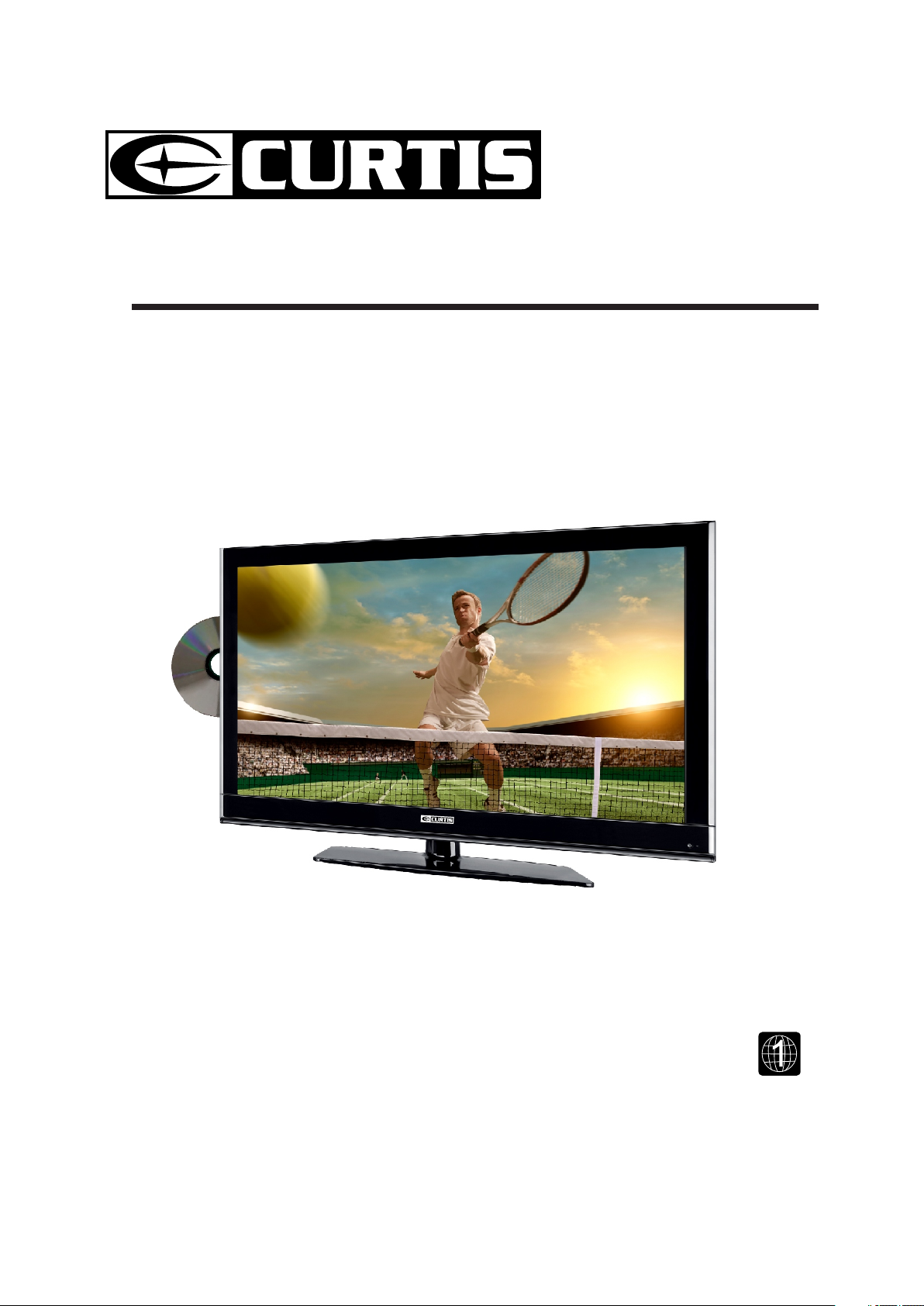
INSTRUCTION MANUAL
Before using the TV, please read this manual thoroughly,
and retain it for future reference.
Model:LCDVD2440A
Page 2
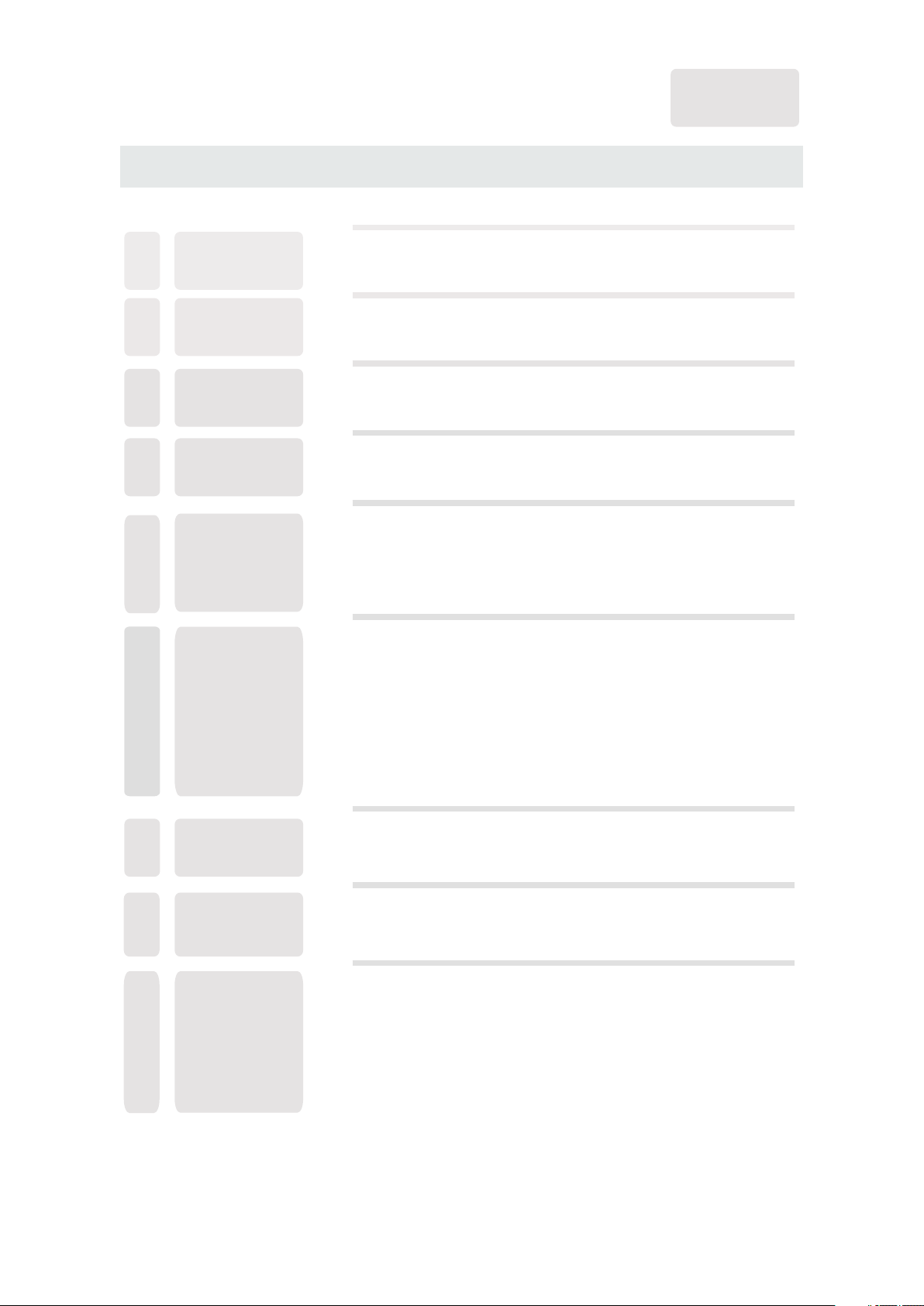
CONTENTS
English
SAFETY
1
PRECAUTION
IMPORTANT
SAFETY
2
INSTRUCTION
ACCESSORIES
3
GETTING
4
STARTED
CONTROL
5
REFERENCE
GUIDE
CONNECTIONS
6
Remote Control
Front View
Back View
Side and Top View
Antenna Connection
AV Connection
Y Pb Pr Connection
HDMI Connection
VGA Connection
Headphone Connection
Power Cord Connection
Coax(SPDIF) Connection
1
2
3
3
4
6
6
7
8
8
9
9
10
10
10
11
WALL MOUNT
7
INSTALLATION
INITIAL SETUP
8
TV SETUP
9
Putting The Unit On A Proper Place
Turning The Unit On For The First Time
Source Selection
Picture Menu
Audio Menu
Time Menu
Setup Menu
LOCK(Parental) Menu
TV(CHANNEL) Menu
Zoom Function (For DVD)
12
13
13
13
15
17
19
20
23
26
27
Page 3
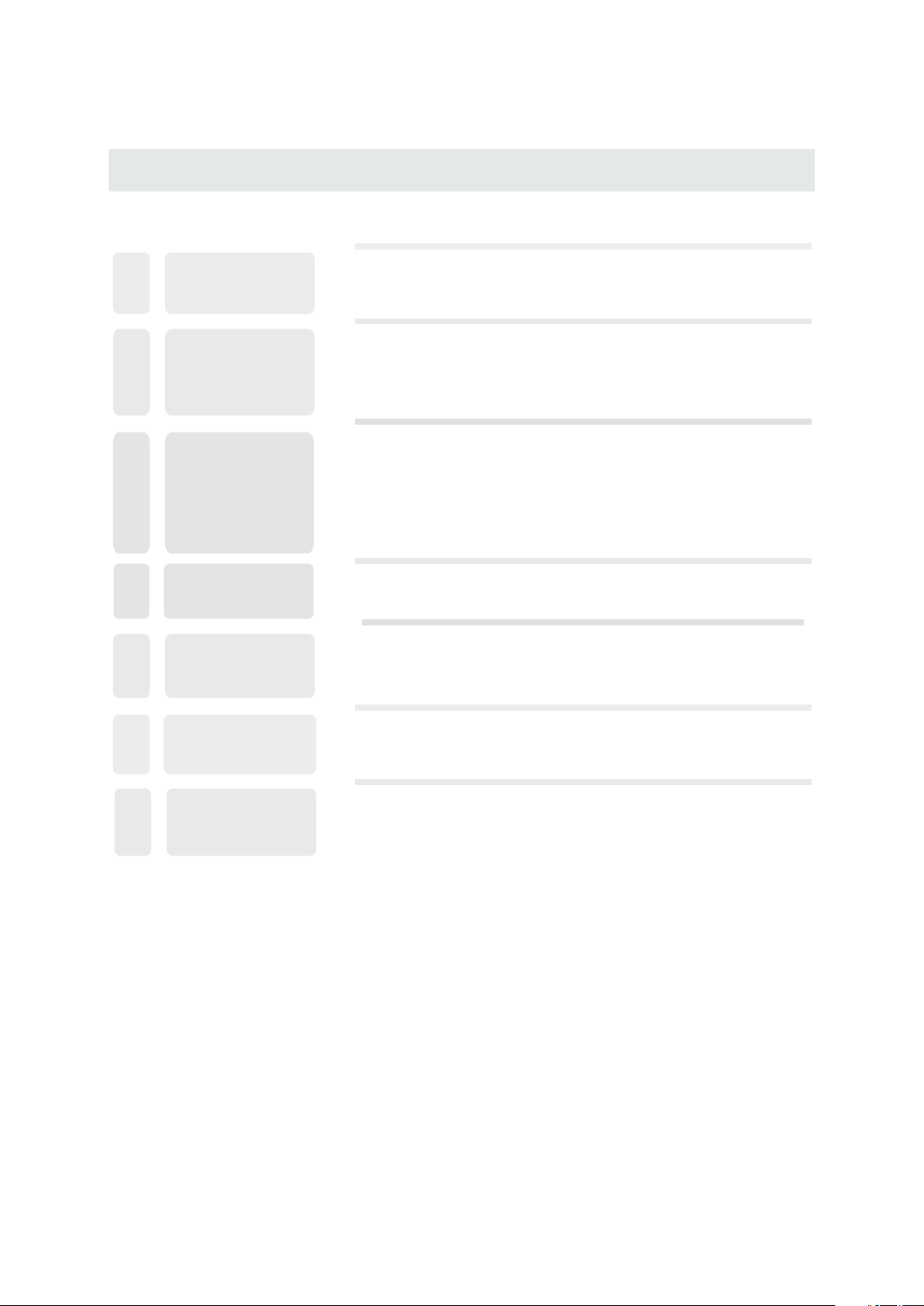
CONTENTS
10
11
12
13
14
DISC
FORMATS
CD / DVD
OPERATIO N
CUSTOMIZING
THE DVD
FUNCTION
SETTI NGS
MAINTENANCE
DISPL AY
MODE
Basic Operations
Special Functions
Mp3 / JPEG Playback
DVD Menu
PC Formats
Video Formats
28
29
32
34
35
37
38
38
15
16
SPECIFIC ATI ON
TROUB LESHOOT ING
GUIDE
DVD Symptom
TV Symptom
SAFETY CLASS :This is an IEC safety class I product
and it must be grounded for safety.
40
41
42
Page 4
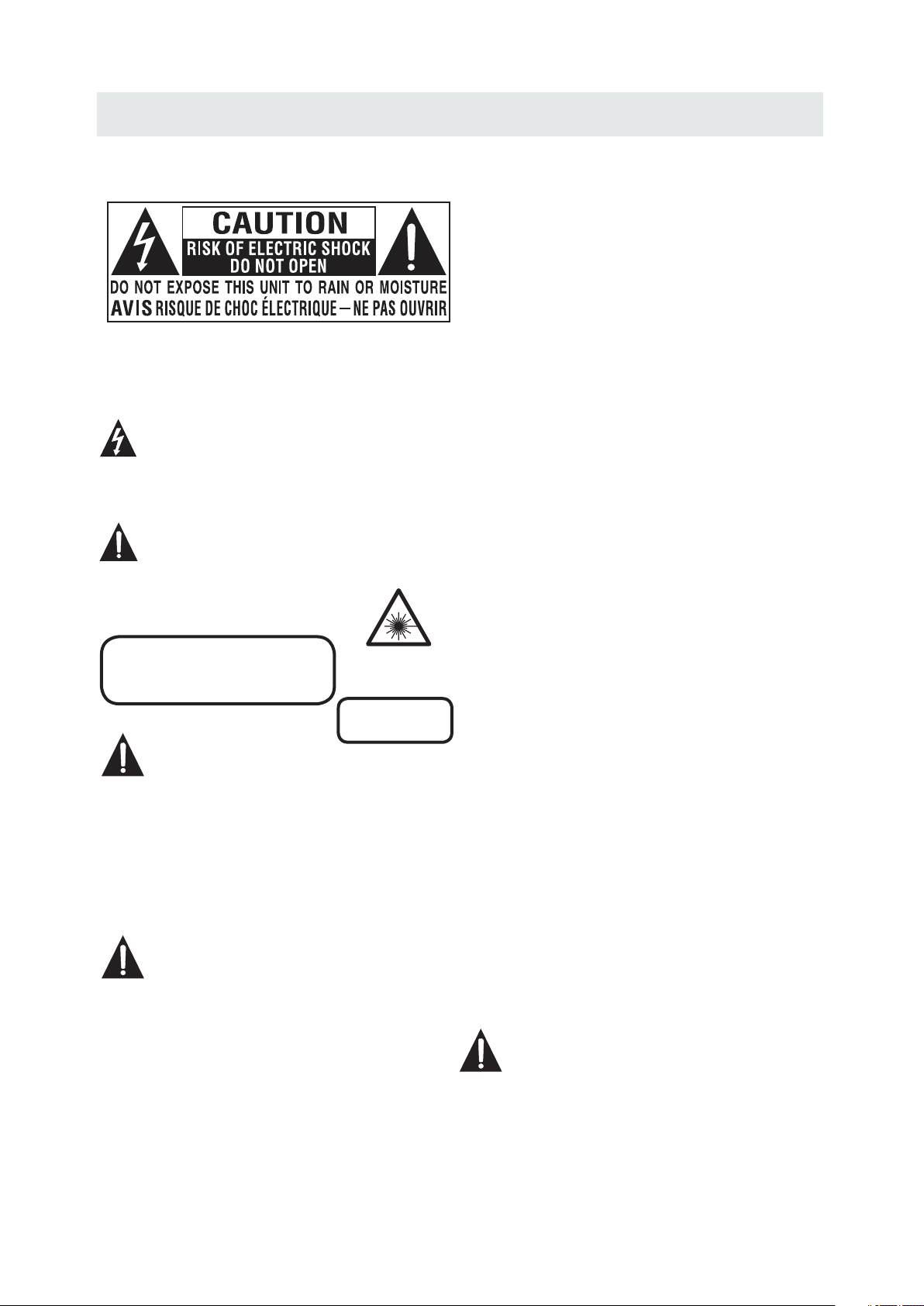
SAFETY PRECAUTION
CAUT IO N MARKING WAS LOC AT ED AT THE REAR
*
OF THE A PP ARATUS.
WARNING:TO REDUCE THE RISK OF ELECTRIC
SHOCK,DO NOT REMOVE COVER(OR BACK)
NO USER SERVICEABLE PARTS INSIDE.
REFER SERVICING TO QUALIFIED SERVICE
PERSONNEL.
The lightning flash with arrowhead symbol,
within an equilateral triangle,is intended to
alert the user to the presence of uninsulated
“dangerous voltage”within the product's enclosure
that may beof sufficient magnitude to constitute a
risk of electric shock to persons.
The exclamation point within an equilateral
Triangle is intended to alert the user to
The presence of important operating and
maintenance (servicing) instructions in the literature
accompanying the appliance.
CAUTION
INVISIBLE LASER RADIATION WHEN
OPEN AND INTERLOCKS DEFEATED
AVOID EXPOSURE TO BEAM
CAUTION
•
DANG ER O F EXPLOSION IF BATT ER Y IS
INCO RR ECTLY REPLACE D. R EPLACE ONLY
WITH THE S AM E OR EQUIVALENT T YP E.
•
USE OF C ON TR OLS OR ADJUSTME NT S OR
PERF OR MANCE OF PROCED UR ES OTHER
THAN T HO SE SPECIFIED MAY RE SU LT IN
HAZA RD OUS RADIATION E XP OS URE.
WARNING:
TO RED UC E THE RISK OF FIRE OR ELE CT RIC
•
SHOC K, D O NOT EXPOSE THIS APP LI ANCE TO
RAIN O R MO IS TURE.
TO REV EN T FIRE OR SHOCK HAZAR D, D O NOT
•
EXPO SE T HIS UNIT TO RAIN OR MOI ST URE. DO
NOT PL AC E OBJECTS FILLE D WI TH L IQUIDS ON
OR NEA R TH IS UNIT.
•
SHOU LD A NY TROUBLE OCCU R, D ISCONNECT
THE AC P OW ER C ORD AND REFER S ER VICING
TO A QUA LI FI ED TECHNICIAN .
This product
Contains a low
power laser device.
CLASS 1 LASER
PRODUCT
PLACEMENT INFORMATION
•
Do not u se t his unit in place s th at are extremel y
hot, c ol d, dusty or humid .
•
Do not r es trict the airfl ow o f this unit by plac in g it
some wh ere with poor air fl ow, by covering i t wi th
a clot h, b y placing it on bed di ng or carpeting .
SAFE TY INFORMATION
•
When c on necting or disc on necting the AC po we r
cord , gr ip the plug and not t he c ord itself. Pul li ng
the co rd m ay damage it and cr ea te a hazard.
•
When y ou are not going to us e th e unit for a long
peri od o f time, disconn ec t the AC power cord .
CONDENSATION INFORM ATIO N
•
When l ef t in a heated room wh er e it is warm and
damp , wa ter droplets or c on densation may f or m
insi de t he equipment. W he n there is conden sa tion
insi de t he unit, the unit m ay n ot function nor ma lly.
Let th e un it stand for 1-2 ho ur s before turnin g th e
powe r on o r gradually hea t th e room and let the
unit d ry b efore use.
RATING PL ATE LOCATION
The ra ti ng plate is locat ed o n the rear of the uni t.
FCC STATEMENTS
NOTE : Th is unit has been te st ed and found to com pl y
with t he l imits for a Class B d ig ital device, pu rs uant
to Par t 15 o f the FCC Rules. Th es e limits are desi gn ed
to pro vi de reasonable p ro tection again st h armful
inte rf erence in a resid en tial installa ti on.
This u ni t generates, us es a nd can radiate ra di o
freq ue ncy energy and, i f no t installed and u se d in
acco rd ance with the ins tr uctions, may ca us e harmful
inte rf erence to radio c om munication. H ow ever, there
is no gu ar antee that inte rf erence will not o cc ur in a
part ic ular installa ti on. If this unit do es c ause harmful
inte rf erence to radio o r te levision rece pt ion, which
can be d et ermined by turn in g the unit off and on , th e
user i s en couraged to try t o co rrect the inter fe rence
by one o r mo re of the followi ng m easures:
- Reor ie nt or relocate th e re ceiving anten na .
- Incr ea se the separati on b etween the unit a nd
rece iv er.
-Con ne ct the unit into an o ut let on a circuit di ff erent
from t ha t to which the rece iv er is connected .
- Cons ul t the dealer or an ex pe rienced rad io /T V
tech ni cian for help.
WARNING:
Chan ges or modi ficatio ns to this
unit n ot expres sly appro ved by the pa rty respons ible
for co mplianc e could voi d the user au thority
to ope rate the un it.
1
Page 5
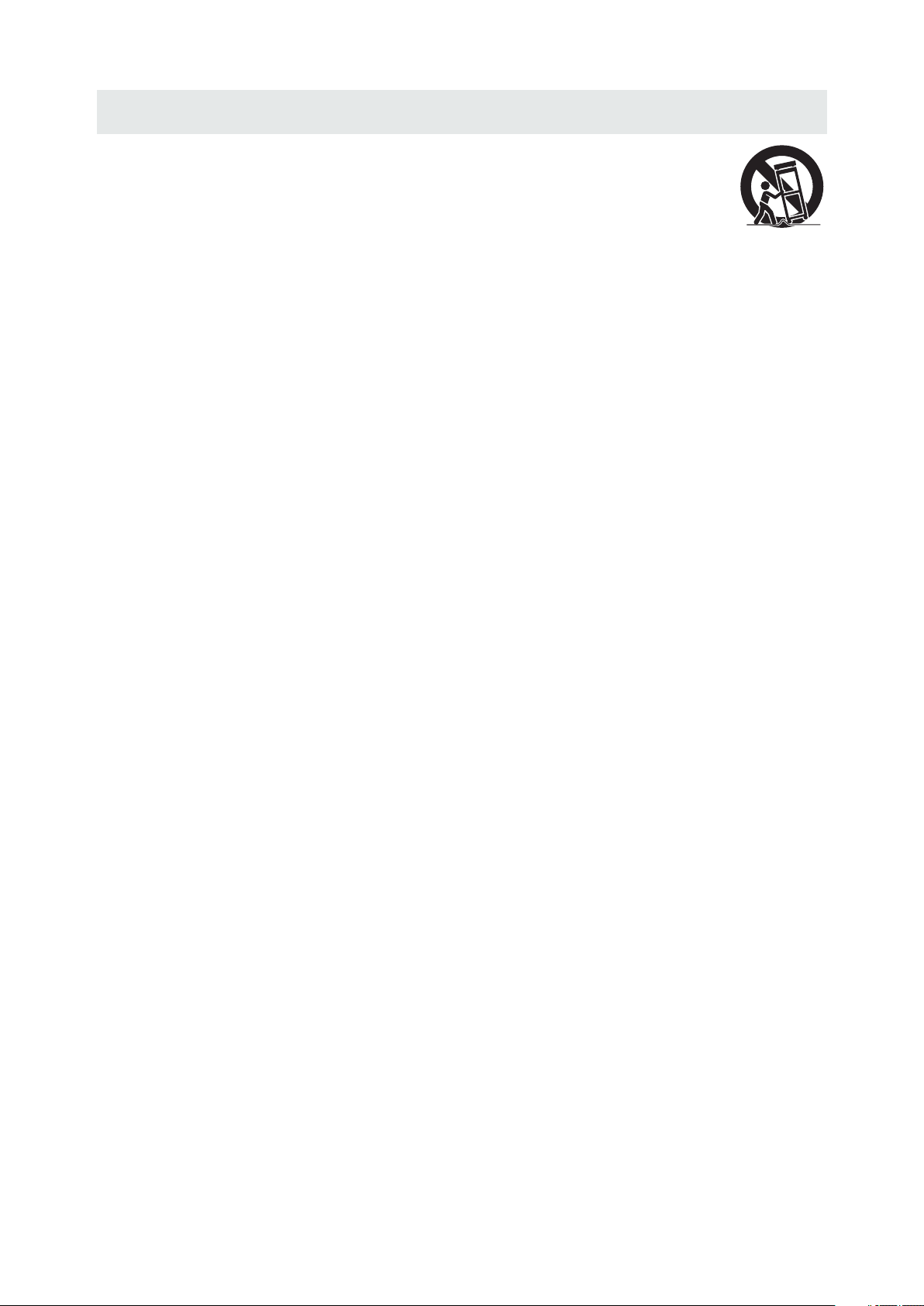
IMPORTANT SAFETY INSTRUCTIONS
1)Rea d th ese instructi on s.
2)Kee p th ese instructi on s.
3)Hee d al l warnings.
4)Fol lo w all instructi on s.
5)Do no t us e this apparatu s ne ar water.
6)Cle an o nly with a dry clot h.
7)Do no t bl ock any ventila ti on openings .
Inst al l in accordance w it h the
manu fa cturer's inst ru ctions.
8)Do no t in stall near any he at s ources such
as rad ia tors, heat regi st ers, stoves, or
othe r ap paratus (Incl ud ing amplifier s) that
prod uc e heat.
9)Do no t de fect the safety p ur pose of the
pola ri zed or groundin g-type plug.
A pola ri zed plug has two bl ad es with one
wide r th an the other.
A grou nd ingtype plug ha s tw o blades
and a th ir d grounding pro ng .
The wi de b lade or the third p ro ng is
prov id ed for your safet y.
If the p ro vided plug does n ot f it into your
wall o ut let, consult an e le ctrician for
repl ac ement of the obso le te outlet.
10)Pr ot ect the power cor d fr om being walk ed o n
or pin ch ed particular ly a t plugs, conv en ience
rece pt acles, and the po in t where they exit
from t he a pparatus.
11)On ly u se attachment s / ac cessories spe ci fied
by the m an ufacturer.
12)Us e on ly with the cart, s ta nd,
trip od , bracket, or tab le
spec if ied by the manufa ct urer,
or sol d wi th the apparatu s.
When a c ar t is used, use caut io n when
movi ng t he cart / apparat us c ombination to
avoi d in jury from tip-o ve r.
13)Un pl ug this apparat us d uring light ni ng
Stor ms o r when unused for l on g periods of
time .
14)Re fe r all servicing t o qu alified ser vi ce
pers on nel. Servicin g is r equired whe n th e
appa ra tushas been dam ag ed in any way,
such a s th e power cord or plu g is d amaged,
liqu id h as been spilled o r ob jects have fa ll en
into t he a pparatus, the a pp aratus has been
expo se d to rain or moistu re , does not operat e
norm al ly, or has been dro pp ed.
15)To p re vent electric s ho ck, ensure the gr ou nding
pin on t he A C cord power plug i s se curely
conn ec ted.
2
Page 6
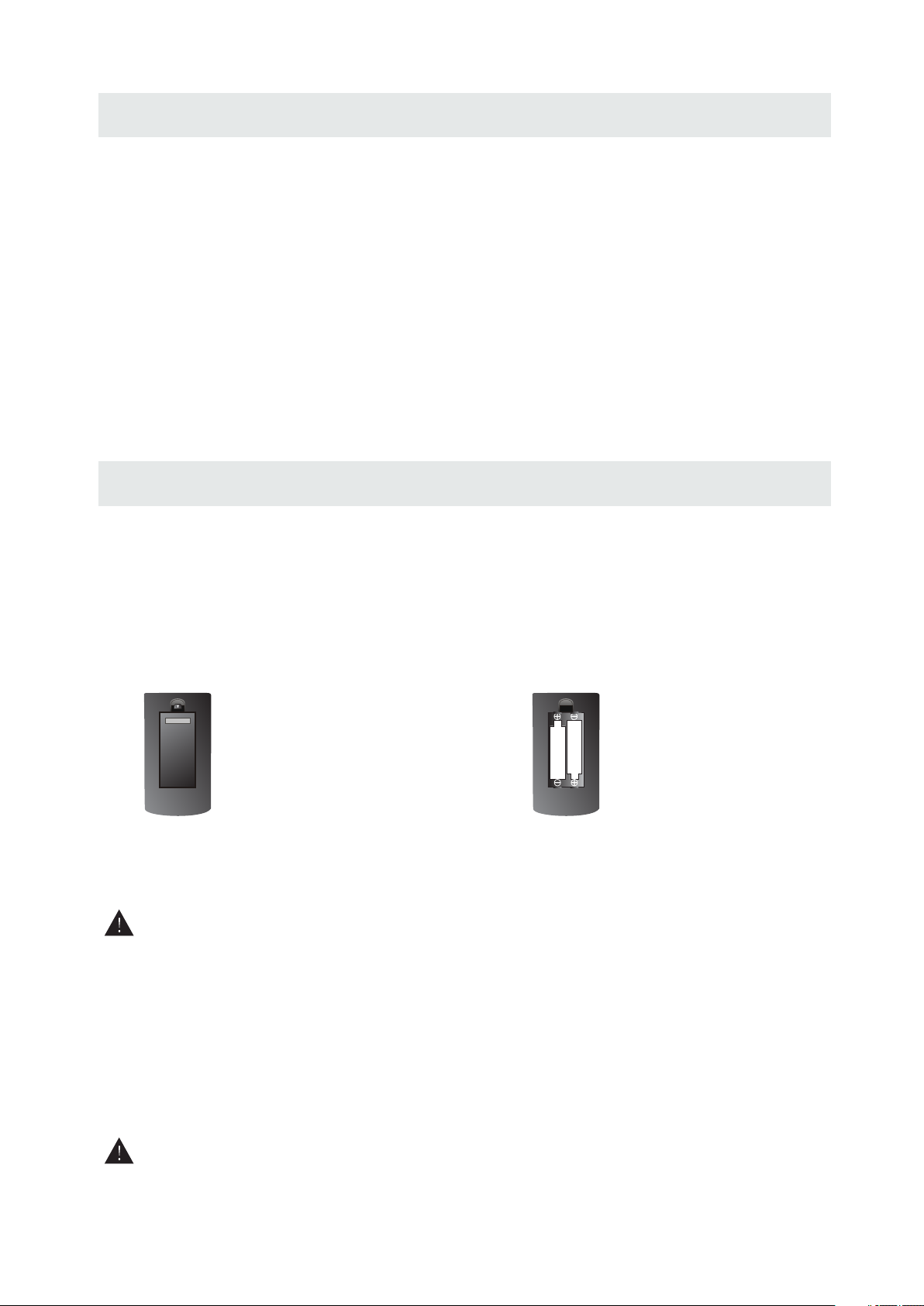
ACCESSORIES
Please check and identify the supplied accessories.
Remote c on trol ........ .. ............. .. ............. .. ............. .. ........... .. ............. .. ............. .. ............. .. .
Remo te c ontrol
x 1
Batt er y(AA)
Warr an ty Card
Inst ru ction Manua l
Powe r Co rd
Base s ta nd and 4 screws
Scre w dr iver
.. .. ..... .. ..... .. ..... ....... ....... ....... ....... ....... ....... ....... ..... .. ..... .. ..... .. ..... ....... ... .. .. .....
.. .. ..... .. ..... .. ..... ....... ....... ....... ....... ....... ....... ....... ..... .. ..... .. ..... .. ..... ....... .......
.. .. ..... .. ..... .. ..... ....... ....... ....... ....... ....... ....... ....... ..... .. ..... .. ..... .. ..... ....... .......
.. .. ..... .. ..... .. ..... ....... ....... ....... ....... ....... ....... ....... ..... .. ..... .. ..... .. ..... ....... ....... ...
.. .. ..... .. ..... .. ..... ....... ....... ....... ....... ....... ....... ....... ..... .. ..... .. ..... .. ....
.. .. ..... .. ..... .. ..... ....... ....... ....... ....... ....... ....... ....... ..... .. ..... .. ..... .. ..... ....... ....... ...
GETTING STARTED
USING THE REMOTE CONTROL
·Poin t th e remote contro l at the remote sen so r located on th e un it.
·When t he re is a strong ambi ent light sourc e, t he performa nc e of the infrared r em ote sensor
·may be d eg raded, caus in g unreliable op eration.
·The re co mmended effec tive distance f or r emote opera ti on is about 16 feet ( 5 me ters).
TO INSTALL THE BATTERIES
1. Open the battery door. 2. Insert 2 "AA" batteries
x 2
x 1
x 1
.
x 1
x 1
x 1
BATTERY REPL ACEMENT
When t he b atteries beco me weak, the oper at ing distanc e of t he remote con tr ol is greatly
redu ce d and you will ne ed t o replace the b at teries.
CAUTION
NOT ES
·If the r em ote control is no t going to be used fo r a lo ng time, remo ve t he batteries to a vo id
dama ge c aused by batt er y leakage cor ro sion.
·Do not m ix o ld and new batt er ies. Do not mix ALK AL INE, standa rd ( CARBON-ZINC ) or
rech ar geable (NIC KE L-CADMIUM ) ba tteries.
·Alwa ys r emove batte ri es as soon as they be co me weak.
·Weak b at teries can leak a nd severely dam age the remote co nt rol.
WARNING :
Do not d is pose batterie s in a fire. Batter ie s may explode o r le ak.
Batter ies shall not be ex po sed to excess iv e heat such as su ns hine, fire or the l ike.
: Da ng er of explosi on if battery is i ncorrectl y re placed.
3
Page 7
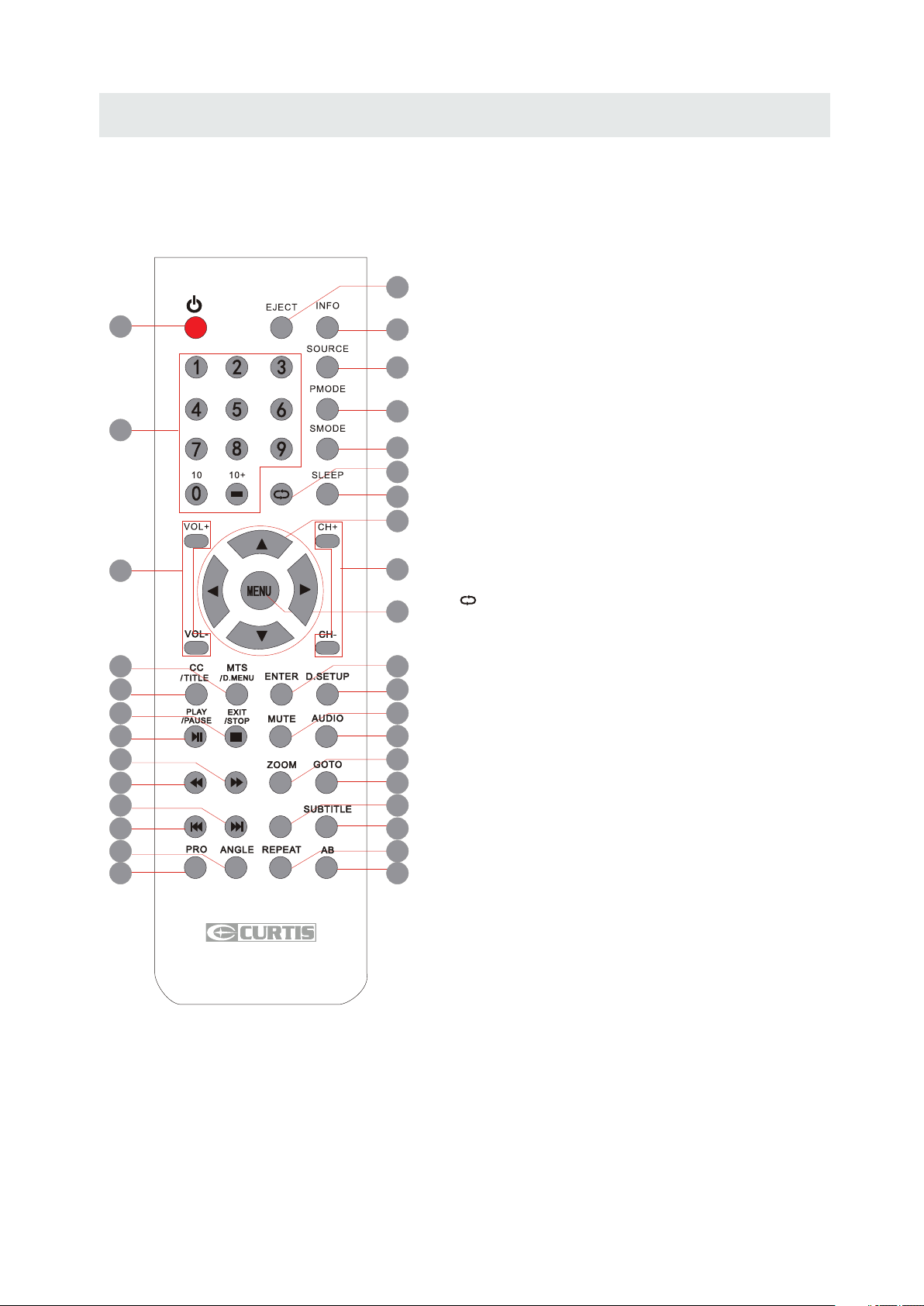
CONTROL REFERENCE GUIDE
REMOTE CONTROL
1.STANDBY
To switch on the TV or make the TV into
standby mode.
7
10
15
14
19
18
23
22
27
26
31
30
2
1
3
4
2.EJECT
To eject a disc.
3.INFO
Show the information of the program you are watching.
4.SOURCE
Press this button to select an input source.
5
5.PMODE
6
Press this button to select a picture mode for different
picture qualities.
8
6.SMODE
Press this button to select sound setting for different
sound effects.
7.0-9
Allows you to change the channel of the TV.
8.
Switches back and forth between the current and
previous channels.
9.SLEEP
To select the amount of time before your TV turns
Off automatically.
10.VOL+/VOLIncreases/Decreases the Volume control.
11.CH+/CHSkips to the next/previous channel on TV mode.
12.UP/DOWN/LEFT/RIGHT
Moves the cursor upward/downward/to the left/to the right
when making a selection.
13.MENU
Displays the OSD Menu of the TV.
FAVFAV
EPGEPG
9
12
11
13
16
17
20
21
24
25
28
29
32
33
Universal Remote Code: 1218
(Universal Remote Control is not included)
14.CC
Press the button to enter into the CC mode.
TITLE
To goto the title menu if the DVD disc has a title page.
15.MTS
To change among STEREO, MONO and SAP. If there is no
second language available for the signal received, LCD
Display audio will output to mono.
D.MENU
To show the menu of the DVD disc.
4
Page 8
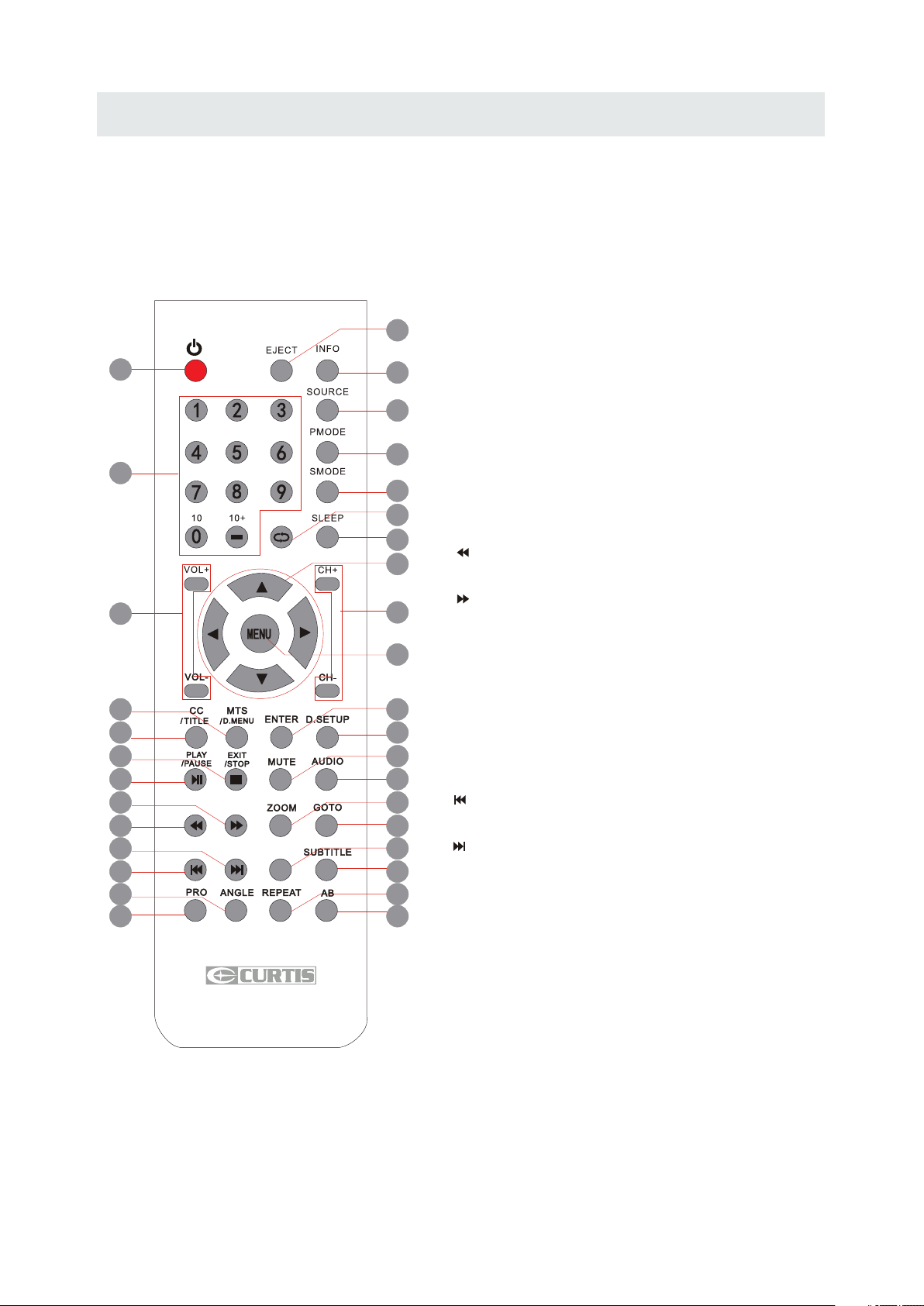
CONTROL REFERENCE GUIDE
REMOTE CONTROL
2
16.ENTER
Press to confirm selections on a menu screen.
17.D.SETUP
Press this button to show the DVD SETUP menu.
18.Play/Pause
Press this button to play or pause the DVD you’re watching.
7
10
15
14
19
18
23
22
27
26
31
30
1
19.Exit
3
Press this button to exit the on screen display.
4
Stop
Press this button to stop playing the DVD you’re watching.
5
20.MUTE
Press this button to mute or restore sound.
6
21.AUDIO
8
Press this button to change the audio language of the DVD.
9
22.
12
Fast reverse in DVD mode.
23.
11
Fast forward in DVD mode.
FAV
13
Press this button enter the favourite list.
24.ZOOM
16
To select a screen display size on your TV in DVD mode.
17
25.GOTO
Press this button to start playing the disc program from
20
the time you want.
21
26.
FAVFAV
EPGEPG
24
Previous chapter in DVD mode.
25
28
27.
Next chapter in DVD mode.
29
32
28.EPG
Press this button to select the electronic programme guide.
33
29.SUBTITLE
To show the subtitle for the program you're watching.
Universal Remote Code: 1218
(Universal Remote Control is not included)
30.PRO
To edit the program list of your DVD disc in DVD mode.
31.ANGLE
To select different angles to which the picture suits your
preference.
32.REPEAT
Press this button for repeat the program.
33.AB
Press this button for repeat play point A and B.
5
Page 9
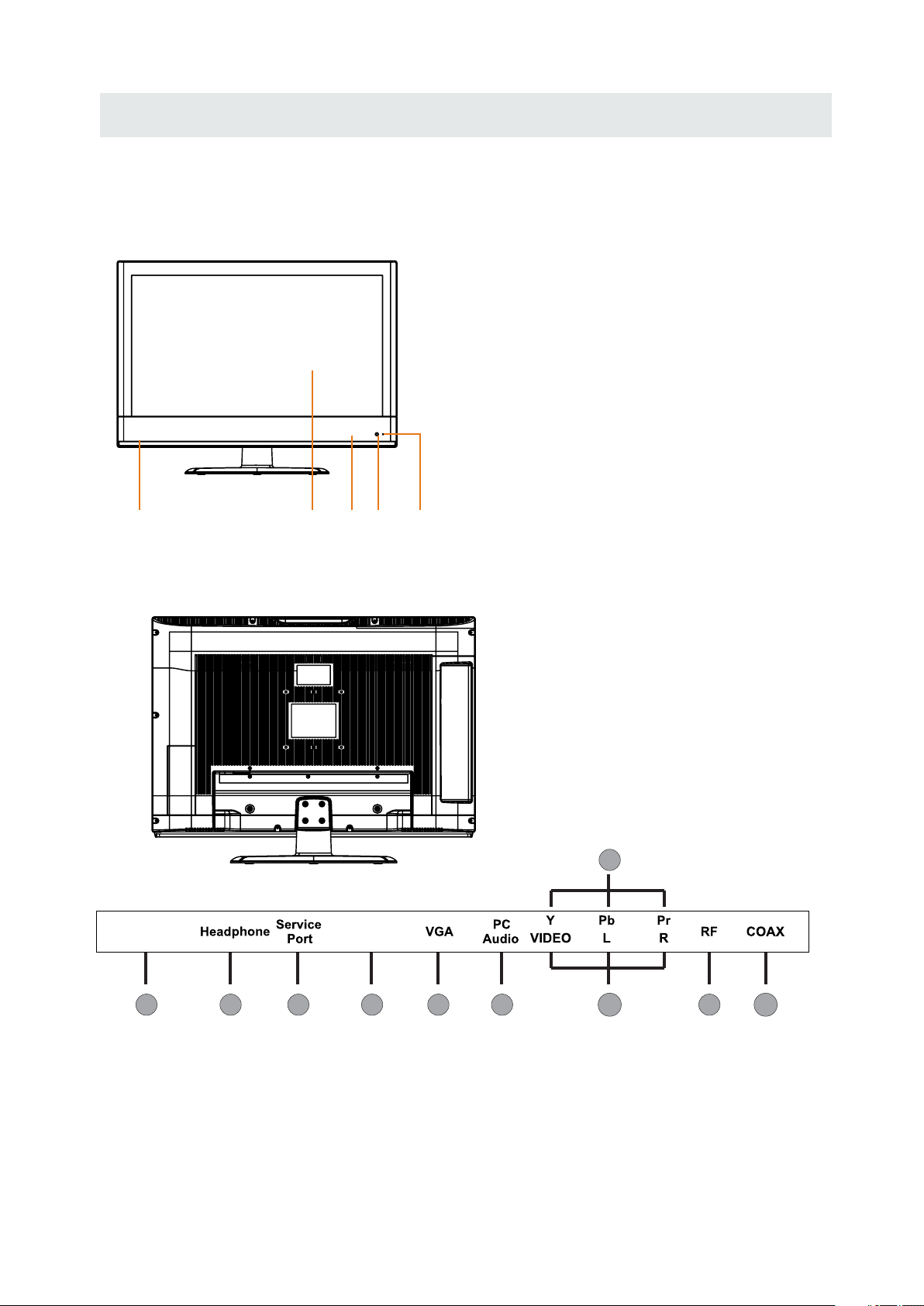
CONTROL REFERENCE GUIDE
FRONT VIEW
1.Color Screen
2.Remote Sensor
Do not block this sensor or the
remote control will not work.
3.Standby Indicator
Indicates whether the unit is ON
or in STANDBY (OFF) mode.
Light in red: The unit is in STANDBY.
Light in blue:The unit is turned ON.
4. Speakers
4 4
BACK VIEW
AC IN
100-240V~
1
2
HDMI
3
7
1 2
3
1.AC100-240V~ 50/60Hz
2.Headphone Jacks
3.Service Port
4.HDMI IN Jacks
5.VGA IN Jack
4
5
6
8
910
6.PC AUDIO IN Jack
7.COMPONENT IN Jack
8.TV ANTENNA Terminal
9.Coax OUT Jack
10.AV (VIDEO/ AUDIO L/R)in
6
Page 10
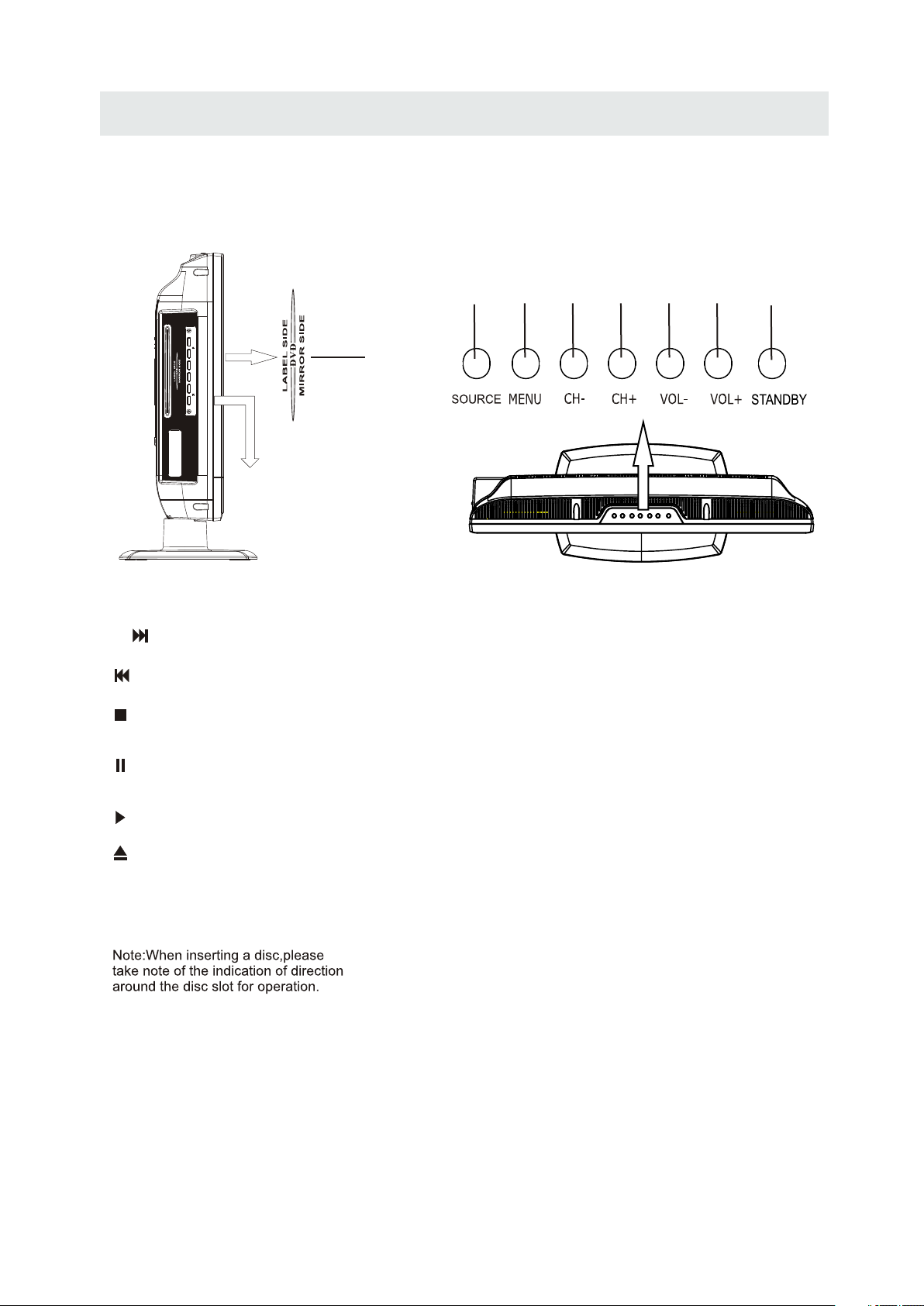
CONTROL REFERENCE GUIDE
SIDE and TOP VIEW
9
8
8.
Next chapter in DVD mode
.
Previous chapter in DVD mode
Press this button to stop playing the DVD
you’re watching.
Press this button to pause the DVD you’re
watching.
Press this button to play the DVD.
To open or close the DVD player loader.
9.Disc Slot
Insert discs to disc slot
(Right direction:put the mirror side of
the disc facing yourself)
.
2
STANDBY Button
1.
Press to turn the unit on and off.
2. SOURCE
Press to select the input source of the TV.
3. MENU
Press to display the on-screen TV menu.
4. CH-
Press to change the TV channels and down
highlight selections on the menu screen.
5. CH+
Press to change the TV channels and up
highlight selections on the menu screen.
6. VOL-
Bu tto n
Button
Button
Bu tto n
Bu tto n
13 4 5 6 7
Press to adjust the volume down.
7. VOL+
Bu tto n
Press to adjust the volume up.
7
Page 11
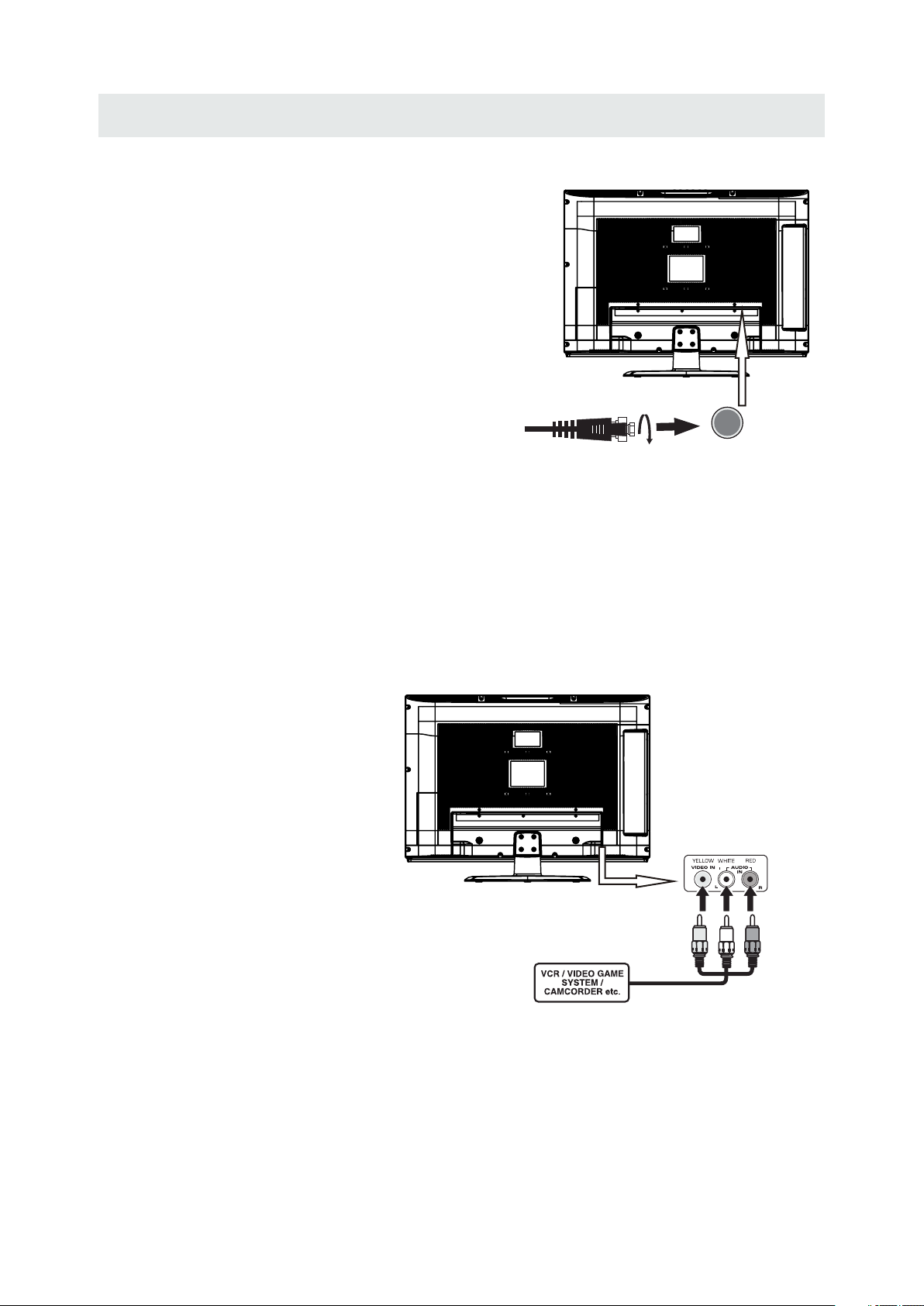
CONNECTIONS
CONNECTING A T V ANTENNA / CABLE / S A TELLITE
To vi ew telev ision cha nne ls corre ctly, a signal must
be received fro m one of the following sou rces:
- An indoor or outd oor aerial antenna
- A ca ble system
- A sate llite sys tem
NOTE
Fo r receiv ing over-the-air TV broadcasts, we
reco mme nd that you us e an exte rna l fixed antenna.
Sh ould you require the use of a temp orar y anten na,
pl ease ensure that you purc has e an antenn a with
su fficient ab ility to recei ve in weak signal areas.
On ly when you are in clos e proximity to a transmitter
wi ll a temp orar y antenna reproduce a sig nal as
st rongl y as a fixed an tenna .
CONNECTING AN A/V DEVICE
To co nnect to other equ ipment such as a VCR , camc order, satellite system or cable, etc.
CONNECTING DEVICES WITH A COMPOSITE (YELLOW RCA-TYPE)
VIDEO OUTPUT
To con nect A/V device s such as a VCR, video ga me system or c amcorder.
Connecting to a VCR / Video Game System / Camcorder
Co nnect the AUDIO / VIDEO cab le (not included) as sh own.
Ma ke sure you c onnect the c able from the other e qui pment ( and ) to thi s uni t
(AV in)
Sa te ll ite, cable or TV antenna
ca bl e to TV A NT ENNA
term in al (cabl e not in cluded)
AUDIO VIDEO OUT
NOTE
Pl ease re fer to the user manual
fo r the other eq uip ment fo r
mo re inf ormation .
To AU DI O / VIDEO
OU T jac ks
To AU DI O / VIDEO
IN j acks
8
Page 12
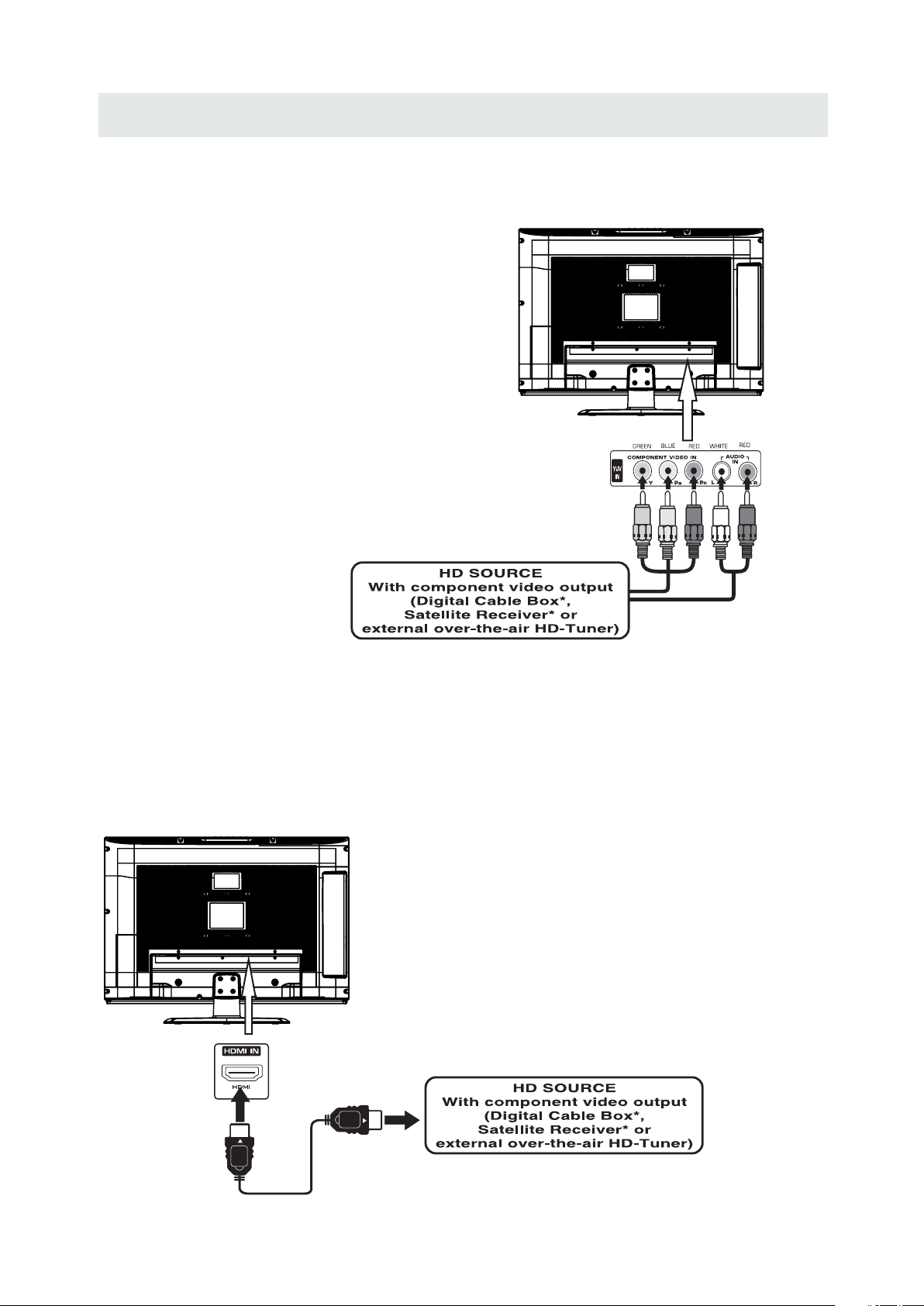
CONNECTIONS
CONNECTING A HIGH-DEFINITION (HD) SOURCE USING CONNECTION
High -Definiti on (H D) Devic es with compo nent video outp ut must be conne cted to the Y in put.
Conn ect the component vi de o cable and audi o cab le (not inc lu ded) as shown.
Ma ke sure yo u co nnect t he c ompon ent video c ab le and au dio cable f ro m th e other e quipmen t
(COMPONENT OUT and AUDIO OUT)to the unit COMPONENT IN.
COMPONENT
PbPr
NOT E
When connecti ng a DVD pla yer to the telev ision ,
the picture resol ution is sol ely depe ndent upon
the res oluti on suppor ted by the DVD player attached .
DVD player reso lutions var y from 480i to 1080p.
and this televi sion can suppo rt DVD players up to
a maximum resol ution of 1080p.
* May require a subscription
fo r receiving HD channels,
ch eck with your cable/ satellite
COMPONENT IN
se r vice provider for details.
To COMPONENT
VIDEO IN jacks
To CO MPONENT
VI DE O OUT jacks
To COMPONENT AUDIO
OU T ja cks
To COMPONENT
AU DI O IN jacks
CONNECTING A HIGH-DEFINITION (HD) SOURCE USING HDMI CONNECTION
HDMI (H igh Defini ti on Multime di a Interface) sup po r ts bo th video an d audio on a si ng le digital co nn ection
fo r us e with DVD pl ayers , DTV, set- top b oxes a nd other di gi tal AV dev ices. HDM I wa s develop ed to provide
the techn ologies of High Ba nd width Digi tal Content Protect ion (HDCP) as well as Digital Vis ual Interf ace
(D VI ) in one spec ificati on. HDC P is used to protect di gital con te nt tran smitted and rec eived by
DVI- complia nt or HD MIcompl iant displ ay s.
HDMI ha s the capabil ity to suppor t standa rd , enh anced or high -d efiniti on video plus st andard to
mult i-chann el surround- so und audio. HD MI featu re s include unc om pressed digi ta l video, a bandwid th of
up to 2.2 gigab ytes per second (w ith HDT V signals), one conne ctor (instead of several ca bles and
conn ectors) , and co mmunica tion between th e AV source and AV devices su ch as DTVs.
Co nn ect the HDM I cable (no t inclu de d) as
sh ow n:
Ma ke sure yo u co nnect the c able from t he
HDMI CABLE
(NOT INCLUDED)
so ur ce equip ment ( ) to this uni t
( ).
HD MI IN
HD MI OU T
To HDMI
IN jack
To HDMI
ja ckOUT
9
Page 13
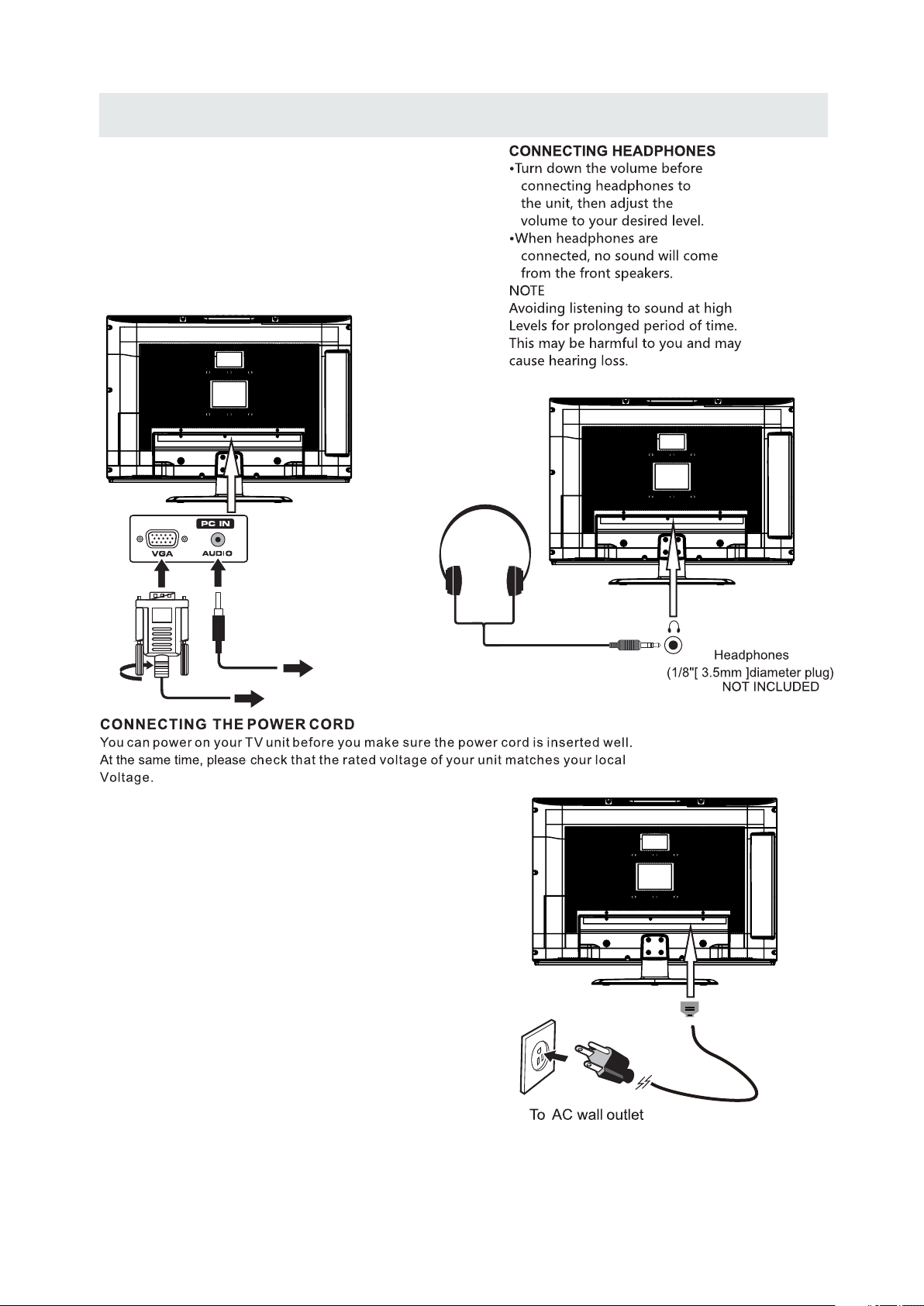
CONNECTIONS
CONNECTING A
Co nn ect the 15-pi n D-SUB PC/VGA con ne ctor
from yo ur co mputer to the 15-p in D-SUB PC /VGA
in pu t on this unit usin g a monit or ca ble and an
au di o cable (not inc luded) as sho wn.
Ma ke sure yo u co nnect the c able from t he c omputer
( and ) to this uni t
VGA
( and ).
VGA AUDIO - PC I N
AUDIO - PC O UT
PC
TO AUDIO OUT jacks
TO PC Connector
NOT E
• Insert the power plu g fully into the socket outlet
( ,
If the power plug is loose it could gen erate heat and
cause fire
•
Ensure that the power plug is easily accessible.
•
Ensure the earth pin on the power plug is securely
connected to prevent electrical shock.
•
Do not touch the power pl ug with a wet hand
( .)
This may cause electrical shock
•
Do not use any power cord other than that provided
with this TV This may cause fire or electrical shock
•
Do not d amage the power cord
( ).
A dama ged cord may caus e fire or electri cal shock
• Do not move the TV with the cord plugged in the
socket outlet.
• Do not place a heavy object on the c ord or place
the cord near a high-temperature object.
• Do not twist the cord, bend it excessively, o r stretch it.
• Do not pull on the cord. Hol d onto the power plug body when disconnecting cord.
• Do not use a damaged power plug or s ocke t outlet.
.)
. ( .)
.
.
.
10
Page 14
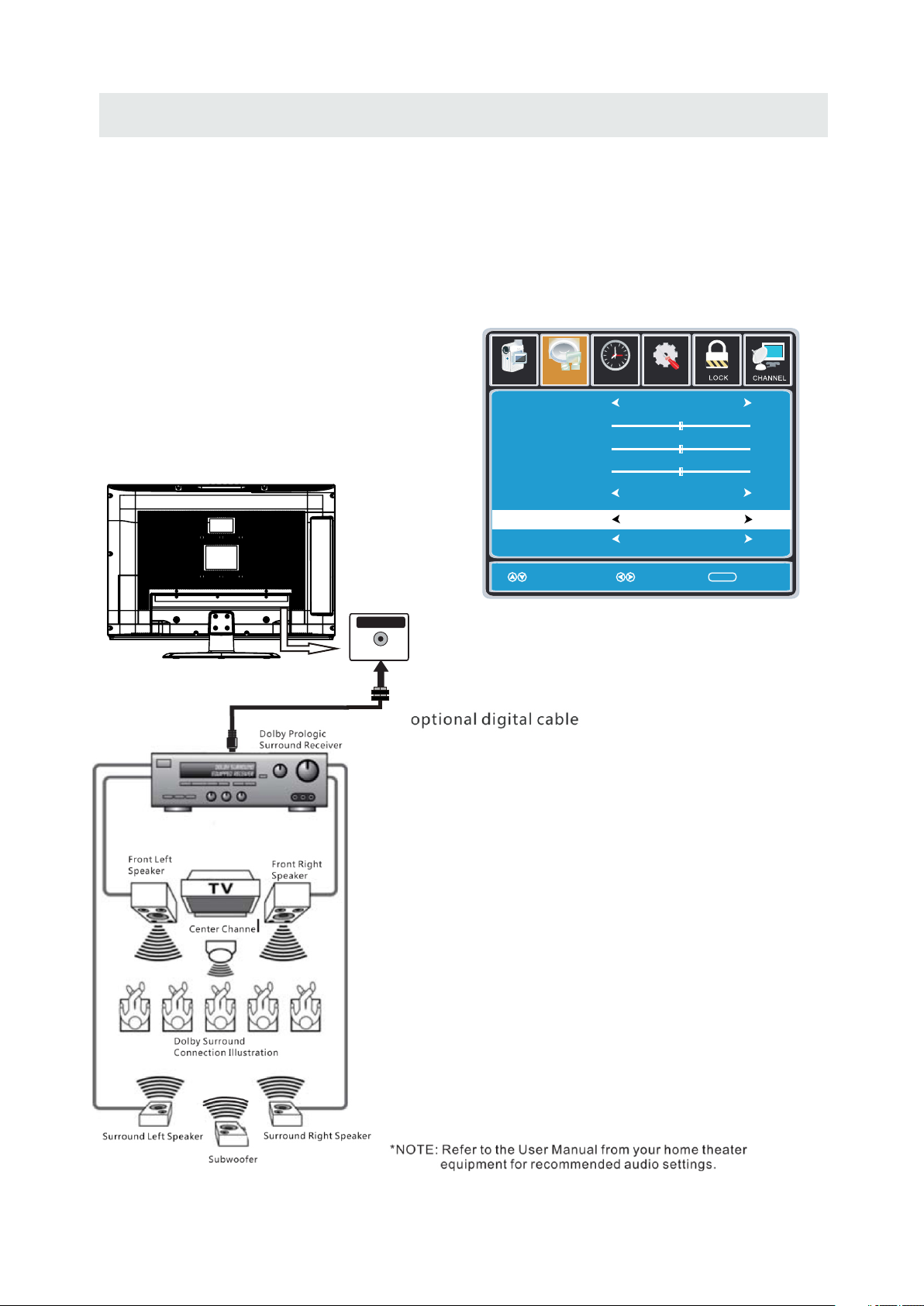
CONNECTIONS
Connection to a Home Theater Audio System
For BEST audio performance
Connecting to a Home Theater System
Dolby Digital can deliver optimal 2 channel
stereo or surround sound with five discrete
full range channels plus a sixth channel for
a subwoofer.
Enjoy optimal sound reproduction from your
system with a Dolby Digital amplifier that
incorporates a digital coaxial input. Connect
an optional digital cable directly to the
television’s Coax audio output to listen
through all inputs except VGA.
(The VGA does not support digital audio)
SPD IF OUT
Coax
How To Setup Digital Output
Press the MENU button on the remote control
Press the right ► arrow button to select AUDIO
Press the down ▼ arrow button to highlight
SPDIF type right ► Raw or PCM
12
6
Pict ure Audio
Sound Mo de
Ba ss
Treble
Ba la nce
Surround
SP DI F Ty pe
Au dio Language
Mo ve Se lect Ex it
Tim
e
Set up
St andard
50
50
50
Of f
PC M
En glish
MEN U
11
Page 15

WALL MOUNT INSTALLATION
INSTALLING REMO VING THE BASE STAND
WARNING/: The TV D is play is v ery fragi le and mus t be p rotecte d at a ll time s when remo ving the ba se
.
Stand
Be sure that no ha rd or sharp obje ct or anything that could scratch or damage the TV display comes into
cont act with it D o NOT exer t pressure on the f ront of the unit at any tim e because the screen could crack
. .
1 Disconnect all cables or cords connected to the unit
. .
2 Lay the unit down o n a flat surface with the ba ck side facing up Please make sure to place a soft
cushioned material such as a pillow or thick piece of foam beneath the screen
. ,
3 To remove the base s tand loosen screws off the holes then pull downwards to release
the base stand
. ,
4 To install the base stand put the st and into the hole at the bottom of the TV then inser t screws to the
holes and tighten .
. .
.
,
MO UN TING ON THE WALL
This unit is VESA-compliant, and is designed to be wal l-mounted wi th a VESA-c ompliant 4”x 4 ”
(100mm x 100mm) mounting kit desi gned for flat-panel TV's (not supplied). Mount this unit according to
the instructions included in the mounting kit.
Length of screw should not exceed 8 mm.
NOTE
Remove the base sta nd befor e mou nting the uni t on the wall.
4”
4”
M4
12
Page 16

INITIAL SETUP
PUTTING THE UNIT ON A PROPER PL ACE
Wh en you turn on your television set for
th e fir st ti me, be sure to place it on a solid
st able surface .
To avo id da nger, do n ot expose the T V
to water, or a hea t sou rce
(e .g. lamp, candle, rad iator).
Do not obstruct the ven tilation grid
at t he rear and be s ure to le ave sufficient
ga ps around the uni t.
TURNING THE UNIT ON FOR THE FIRST TIME
Af ter you have initia lly con nected you r TV
anten na or cable,
tu rn the tel evi sion ON.
A scree n will display asking you to run a
Channel Aut o Scan
available local digi tal chann els .
It is he re where you wil l select antenna options
an d run .
Channels will be stored in the TV t une r.
Press th e bu tton on the rem ote con tro l.
Using the buttons, scroll to highlight mode
Pr ess t he butto n to highlight AIR/CAB LE.
1. Press the button on the remo te control.
2.
(TV,AV,Component, DVD,HDMI, VGA)
and select any of t hem using the button or
the bu tton.
(T he sc reen wi ll change to your d esi red s ).
Channel Aut o Scan
MENU
Us e or button to sel ect the optionsthe
ENT ER
to se arc h and receive
TV
ource
Please run
Channel Auto Scan
.
INPUT SO URCE
TV
AV
Component
DVD
HDMI
Note:
Before watching please make sure all necessary
cables and devices are connected.
VGA
13
Page 17

How to Navigate
INITIAL SETUP
Air Mode: Select wh en connected to an
AIR
in doo r/outdoor ante nna.
12
6
Setu p
Air
KO CEKO CE L BLB
AIR.
Set up
Au to
LOC K
MENU
MENU
CHAN NEL
e
Pic ture Audio
Tim
Air /Cab le
Au to Sc an
Fa vor it eFa vor it e
Show Hi deShow Hi de
Ch annel NoCha nn el No
Ch ann el la belCh ann el la bel
DT V Sig nalDT V Sig nal
Se lec t Ex itMo ve
Se lec t Ex itMo ve
Press the button to highlight
12
6
Pict ure Audio
Ca ble Sy st em
St art to Sc an
e
Tim
Cable Mode: Select if you subs cribe to
CABLE
a pay televisi on ser vice includ ing sat ellite.
12
Pic ture Audio
Air /Cab le
6
Setu p
e
Tim
Ca ble
CHAN NEL
Au to Sc an
Fa vor it eFa vor it e
Show Hi deShow Hi de
Ch annel NoCha nn el No
Ch ann el la belChann el la bel
DT V Sig nalDT V Sig nal
MENU
Se lec t Ex itMove
Se lec t Ex itMove
MENU
Using the ◄► button to highlight CABLE.
12
6
Pict ure Audio
Ca ble Sy st em
St art to Sc an
Set up
e
Tim
Au to
CHAN NELCHAN NEL
Mo ve Ne xt Ex it
MENU
Press the ▼ button to select AUTO SCAN then
press the ► button to enter the submenu and
press the ► button to start Channel Auto Scan.
Mo ve Ne xt Ex it
Press the ▼ button to select AUTOSCAN.
Press the ENTER button and the cursor will move
up and CABLE SYSTEM will be displayed next.
MENU
Press ► the button to select STD > IRC > HRC >
Auto (Auto is recommended).
Press the ▼ button to select Start to Scan
and press ENTER to start Channel Auto Scan.
RF CH
Fo und
12
Set up
e
miT
CHAN NEL
7
4
MENU
12
6
Set up
e
RF CH
Fo und
miT
CHAN NEL
7
4
MENU
Pic ture Audio
Mo ve Ne xt Exi t
Channel Auto Scan may take several minutes
to complete.
Pic ture Audio
Mo ve Ne xt Exi t
Channel Auto Scan may take several minutes
to complete.
NOTE: For cable or satellite users with no TV antenna, there no need to run Channel Auto Scan.
Connect your cable or satellite set top box to one of the available inputs on the TV for viewing.
14
Page 18

TV SETUP
PICTURE MENU
Pict ure
The PICTURE menu offers options to enhance and refine the picture displayed on your TV
based on ambient room light and personal preferences.
Adjustment options include contrast, brightness, color, tint, sharpness and Color Temp.
How to Navigate:
Press the MENU button on the remote control. Navigate using the ◄► buttons to select PICTURE.
12
Pic ture Audio
Picture Mo de
Co nt ra st
Brightness
Co lo r
Tin t
Sh arpness
Co lo r Tem p.
Tim
6
Set up
e
St andard
50
50
50
0
50
No rmal
Press the ▼ button to highlight ,
then press the ► button to select your viewing
preference from 4 factory options:
STANDARD > DYNAMIC > MILD > USER.
The STANDARD setting is recommended for most
viewing environments.
Depending on the ambient light level in the room,
you may find one of the other options
more pleasing.
Mo ve Sele ct E xi t
MEN U
To make more critical picture adjustments based on your own preferences in USER:
12
6
Set up
Tim
Tim
e
St andard
No rmal
MEN U
12
6
Set up
e
St andard
Par enta l
No rmal
Use the ▼ button to highlight Contrast.
Navigate using the ◄► buttons to
increase or decrease contrast intensity.
Use the ▼ button to highlight Brightness.
Navigate using the◄► buttons to
increase or decrease overall brightness.
Pic ture Audio
Picture Mo de
Co nt ra st
Brightness
Co lo r
Tin t
Sh arpness
Co lo r Tem p.
Mo ve Ad just Exit
Pic ture Audio
Picture Mo de
Co nt ra st
Brightness
Co lo r
Tin t
Sh arpness
Co lo r Tem p.
50
50
50
0
50
TV
50
50
50
0
50
15
Mo ve Ad just Exit
MEN U
Page 19

TV SETUP
PICTURE MENU
Pict ure
The PICTURE menu offers options to enhance and refine the picture displayed on your TV
based on ambient room light and personal preferences.
Adjustment options include contrast, brightness, color, tint, sharpness and color temp.
Press the MENU button on the remote control. Navigate using the ◄► buttons to select PICTURE.
12
6
Pic ture Audio
Picture Mo de
Co nt ra st
Brightness
Co lo r
Tin t
Sh arpness
Co lo r Tem p.
Mo ve Ad ju st Ex it
Tim
e
Set up
St andard
No rmal
MEN U
Use the ▼ button to highlight Color.
Navigate using the ◄► buttons to
increase or decrease color intensity.
12
6
Pic ture Audio
Picture Mo de
Co nt ra st
Brightness
Co lo r
Tin t
Sh arpness
Co lo r Tem p.
Tim
e
Set up
St andard
No rmal
50
50
50
0
50
50
50
50
0
50
12
6
Pic ture Audio
Picture Mo de
Co nt ra st
Brightness
Co lo r
Tin t
Sh arpness
Co lo r Tem p.
Mo ve Ad ju st Ex it
Tim
e
Set up
St andard
50
50
50
0
50
No rmal
MEN U
Use the ▼ button to highlight Tint.
Navigate using the ◄► buttons to adjust colors
toward green or reddish tint.
12
6
Set up
Pic ture Audio
Picture Mo de
Co nt ra st
Brightness
Co lo r
Tin t
Sh arpness
Co lo r Tem p.
Tim
e
St andard
50
50
50
0
50
No rmal
Mo ve Ad ju st Ex it
MEN U
Use the ▼ button to highlight Sharpness.
Navigate using the ◄► buttons to soften or
view crisper edges in the picture.
Use the ▼ button to highlight Color Temp.
Navigate using the ◄► buttons to select COOL
(more bluish tone), NORMAL or WARM.
Mo ve Ad ju st Ex it
The default setting is NORMAL.
WARM mode will provide color that is calibrated
to D6500° Kelvin, the standard color that
broadcast stations and the Motion Picture
industry consider as the most accurate to
view programming.
Note:
When adjustments are completed, you may select another menu by pressing
the Menu button.
16
MEN U
Page 20

TV SETUP
AUDIO MENU
Audio
The AUDIO menu offers options to make sound enhancements while listening through the built-in
speakers and personal preferences.
Adjustment options include bass, treble, balance, surround, SPDIF Type and audio language.
How to Navigate:
Press the MENU button on the remote control. Navigate using the ◄► buttons to select AUDIO.
12
6
Pict ure Audio
Sound Mo de
Ba ss
Treble
Ba la nce
Surround
SP DI F Ty pe
Au dio Language
Mo ve Se le ct Exit
Tim
e
Set up
St andard
Of f
PC M
En glish
50
50
0
MEN U
Press the ▼ button to highlight SoundMode,
then press the ► button to select your sound
preference from 4 factory options:
STANDARD > MUSIC > MOVIE > USER.
The STANDARD setting is recommended for most
sound environments.
Depending on the surroundings in the room,
you may find one of the other options
more pleasing.
To make more critical audio adjustments based on your own preferences in USER:
12
6
e
Set up
St andard
Of f
PC M
En glish
Use the ▼ button to highlight Bass.
Navigate using the ◄► buttons to
increase or decrease low frequency intensity.
Pict ure Audio
Sound Mo de
Ba ss
Treble
Ba la nce
Surround
SP DI F Ty pe
Au dio Language
Tim
50
50
0
Use the ▼ button to highlight Treble.
Navigate using the ◄► buttons to
increase or decrease high frequency intensity.
17
Mo ve Adj us t Exi t
12
6
Pict ure Audio
Sound Mo de
Ba ss
Treble
Ba la nce
Surround
SP DI F Ty pe
Au dio Language
Mo ve Adj us t Exi t
Tim
e
Set up
St andard
Of f
PC M
En glish
MEN U
50
50
0
MEN U
Page 21

TV SETUP
AUDIO MENU
Audio
The AUDIO menu offers options to make sound enhancements while listening through the built-in
speakers and personal preferences.
Adjustment options include bass, treble, balance, surround ,SPDIF Type and audio language.
How to Navigate:
Press the MENU button on the remote control. Navigate using the ◄► buttons to select AUDIO.
12
6
Pict ure Audio
Sound Mo de
Ba ss
Treble
Ba la nce
Surround
SP DI F Ty pe
Au dio Language
Mo ve Adj us t Exi t
Tim
e
Set up
St andard
50
50
0
Of f
PC M
En glish
MEN U
Use the ▼ button to highlight Balance.
Navigate using the ◄► buttons to adjust sound
towards the right or left speaker.
12
6
Pict ure Audio
Sound Mo de
Ba ss
Treble
Ba la nce
Surround
SP DI F Ty pe
Au dio Language
Tim
e
Set up
St andard
50
50
0
Of f
PC M
En glish
12
6
Pict ure Audio
Sound Mo de
Ba ss
Treble
Ba la nce
Surround
SP DI F Ty pe
Au dio Language
Mo ve Se lect Ex it
Tim
e
Set up
St andard
50
50
0
Of f
PC M
En glish
MEN U
Use the ▼ button to highlight Surround.
Navigate using the ► button to turn the
dimensional surround effect ON or OFF.
(for built-in speakers only).
12
6
Pict ure Audio
Sound Mo de
Ba ss
Treble
Ba la nce
Surround
SP DI F Ty pe
Au dio Language
Tim
e
Set up
St andard
50
50
0
Of f
PC M
En glish
Mo ve Se lect Ex it
Use the ▼ button to highlight SPDIF Type.
Navigate using the ► button to adjust.
MEN U
Mo ve Se lect Ex it
Use the ▼ button to highlight Audio Language.
Navigate using the ◄► buttons to select to listen
to an alternative language broadcast
(if available) English > French > Spanish .
You may select an alternative language using
the remote control by pressing MTS)
Note:
When adjustments are completed, you may select another menu by pressing
the Menu button.
18
MEN U
Page 22

TV SETUP
12
6
TIME MENU
e
Tim
The TIME menu includes adjustment of settings for your local time zone and daylight savings time.
The clock will adjust automatically after the initial Channel Auto Scan of available broadcast
channels in your area.
How to Navigate:
Press the MENU button on the remote control. Navigate using the ◄► buttons to select TIME.
12
6
Set up
Pic ture
Audio
Sl eep Timer
Tim e Zon e
Da ylight S av in g Time
Cl ock
Mo ve Se lect Ex it
Tim
e
Of f
Pa cific
Of f
200 7 10 31 04 0 4 PM
MEN U
Use the ▼ button to highlight SleepTimer,
then press the ► button to select among:
5min, 10min, 15min, 30min, 45min, 60min,
90min, 120min, 180min, 240min and off.
12
6
Set up
Pic ture
Audio
Sl eep Timer
Tim e Zon e
Da ylight S av in g Time
Cl ock
Tim
e
Of f
Pa cific
Of f
200 7 10 31 04 0 4 PM
12
6
Set up
Pic ture
Audio
Sl eep Timer
Tim e Zon e
Da ylight S av in g Time
Cl ock
Mo ve Se lect Ex it
Tim
e
Of f
Pa cific
Of f
200 7 10 31 04 0 4 PM
MEN U
Use the ▼ button to highlight TimeZone,
then press the ► button to select among:
EASTERN > CENTRAL > MOUNTAIN >
PACIFIC > ALASKA > HAWAII.
12
6
Set up
Pic ture
Audio
Sl eep Timer
Tim e Zon e
Da ylight S av in g Time
Cl ock
Tim
e
Of f
Pa cific
Of f
200 7 10 31 04 0 4 PM
Mo ve Se lect Ex it
Use the ▼ button to highlight
MEN U
Clock: Display the time at present.
Mo ve Se lect Ex it
Daylight Saving Time.
Navigate using the ◄► buttons to turn
this feature on or off.
Note:
When adjustments are completed, you may select another menu by pressing
the Menu button.
19
MEN U
Page 23

TV SETUP
SETUP MENU
Setu p
In the SETUP menu you may change the initial set up of preferences that include settings for
language, menu display, computer monitoring, closed captions, enhancement of black detail
in the picture and resetting your TV back to its factory default status.
How to Navigate:
Press the MENU button on the remote control. Navigate using the ◄► buttons to select SETUP.
12
Time
Time
12
6
6
Setu p
Setu p
Lock
Chan nel
Eng lish
Eng lish
Off
Off
Nor mal
Nor mal
Off
Off
On
On
MENU
MENU
12
12
6
6
Setu p
Pict ure
Audio
Pict ure
Audio
Me nu Lang uage
Me nu Lang uage
Tra nsp are ncy
Tra nsp are ncy
Zoo m Mo de
Zoo m Mo de
No ise Red ucti on
No ise Red ucti on
Ad van ce
Ad van ce
Cl ose Cap tion
Cl ose Cap tion
XVS
XVS
Re sto re Def aul t
Re sto re Def aul t
Mo ve Se lec t Exi t
Mo ve Se lec t Exi t
Time
Time
Setu p
Eng lish
Eng lish
Off
Off
Nor mal
Nor mal
Off
Off
On
On
Lock
MENU
MENU
Chan nel
Pict ure
Audio
Pict ure
Audio
Me nu Lang uage
Me nu Lang uage
Tra nsp are ncy
Tra nsp are ncy
Zoo m Mo de
Zoo m Mo de
No ise Red ucti on
No ise Red ucti on
Ad van ce
Ad van ce
Cl ose Cap tion
Cl ose Cap tion
XVS
XVS
Re sto re Def aul t
Re sto re Def aul t
Mo ve Se lec t Exi t
Mo ve Se lec t Exi t
Use the▼ button to highlight Menu Language,
Press the ► button to select the language
you prefer among English, French and Spanish.
12
12
6
6
Setu p
Pict ure
Audio
Pict ure
Audio
Me nu Lang uage
Me nu Lang uage
Tra nsp are ncy
Tra nsp are ncy
Zoo m Mo de
Zoo m Mo de
No ise Red ucti on
No ise Red ucti on
Ad van ce
Ad van ce
Cl ose Cap tion
Cl ose Cap tion
XVS
XVS
Re sto re Def aul t
Re sto re Def aul t
Mo ve Se lec t Exi t
Mo ve Se lec t Exi t
Time
Time
Setu p
Eng lish
Eng lish
Off
Off
Nor mal
Nor mal
Off
Off
On
On
Lock
MENU
MENU
Chan nel
Use the ▼ button to highlight Transparency.
Navigate using the ◄► buttons to turn Off or On
the translucent effect of the OSD.
12
12
6
6
Setu p
Pict ure
Audio
Pict ure
Audio
Me nu Lang uage
Me nu Lang uage
Tra nsp are ncy
Tra nsp are ncy
Zoo m Mo de
Zoo m Mo de
No ise Red ucti on
No ise Red ucti on
Ad van ce
Ad van ce
Cl ose Cap tion
Cl ose Cap tion
XVS
XVS
Re sto re Def aul t
Re sto re Def aul t
Mo ve Se lec t Exi t
Mo ve Se lec t Exi t
Time
Time
Setu p
Eng lish
Eng lish
Off
Off
Nor mal
Nor mal
Off
Off
On
On
Lock
MENU
MENU
Chan nel
Use the ▼ button to highlight Noise Reduction.
Navigate using the ◄► buttons to reduce video
noise: Middle > Strong> Off > Weak
Default setting: Middle)
1212
6
6
Setu p
Pict ure
Audio
Pict ure
Audio
Me nu Lang uage
Me nu Lang uage
Tra nsp are ncy
Tra nsp are ncy
Zoo m Mo de
Zoo m Mo de
No ise Red ucti on
No ise Red ucti on
Ad van ce
Ad van ce
Cl ose Cap tion
Cl ose Cap tion
XVS
XVS
Re sto re Def aul t
Re sto re Def aul t
Mo ve Se lec t Exi t
Mo ve Se lec t Exi t
Time
Time
Setu p
Eng lish
Eng lish
Off
Off
Nor mal
Nor mal
Off
Off
On
On
MENU
MENU
Use the ▼ button to highlight XVS.
Navigate using the ◄► buttons to select:
Off > On. XVS provides noticeable black detail
enhancement that may be preferred.
1212
6
6
Setu p
Pict ure
Audio
Pict ure
Audio
Me nu Lang uage
Me nu Lang uage
Tra nsp are ncy
Tra nsp are ncy
Zoo m Mo de
Zoo m Mo de
No ise Red ucti on
No ise Red ucti on
Ad van ce
Ad van ce
Cl ose Cap tion
Cl ose Cap tion
XVS
XVS
Re sto re Def aul t
Re sto re Def aul t
Mo ve Se lec t Exi t
Mo ve Ne xt Ex it
Time
Time
Setu p
Eng lish
Eng lish
Off
Off
Nor mal
Nor mal
Off
Off
On
On
MENU
MENU
Ar e yo u sure ?
No
Yes
When
prompted,
Select "Yes"
to confirm.
Use the ▼ button to highlight Zoom Mode.
Navigate using the ◄► buttons to select the
viewing mode: Normal > Wide > Zoom > Cinema.
Use the ▼ button to highlight Restore Default.
Press the ► button to automatically set all
adjustments back to their original settings.
20
Page 24

TV SETUP
SETUP MENU
Setu p
The SETUP menu includes adjustments for activating the Closed Caption feature for display
on the television and customizing CC display types and font styles.
How to Navigate:
Pict ure
Audio
Pict ure
Audio
Menu L an gua ge
Menu L an gua ge
Tran sp are nc y
Tran sp are nc y
Zoo m Mod e
Zoo m Mod e
Noise Re du cti on
Noise Re du cti on
Advan ce
Advan ce
Close Ca pti on
Close Ca pti on
XVS
XVS
Resto re Defau lt
Resto re Defau lt
12
12
6
6
Set up
Set up
Engli sh
Engli sh
Off
Off
Norma l
Norma l
Off
Off
On
On
Lock
Time Chan nel
Time
Pict ure
Audio
CC Mode
Basi c Sel ecti on
Advanc ed Se le cti on
Opt io n
Time
12
6
Set up
On
CC 1
Servi ce 1
MENU
Mo ve Se le ct Ex it
Mo ve Ne xt Ex it
MENU
Press the MENU button on the remote control.
Navigate using the ◄► buttons to select SETUP.
Press the▼ button to highlight Closed Caption
then press the ► button to select from the
following options.
12
6
Set up
Audio
Time
Se lec t Exi t
On
CC 1
Se rvi ce 1
MENU
Pict ure
CC M ode
Bas ic S ele cti on
Ad van ced Se lec tion
Opt ion
Mo ve
Use the ▼ button to highlight CC Mode.
Navigate using the ◄► buttons to select
Off > On > CC on Mute.
12
6
Set up
Audio
Time
Se lec t Exi t
On
CC 1
Se rvi ce 1
MENU
Pict ure
CC M ode
Bas ic S ele cti on
Ad van ced Se lec tion
Opt ion
Mo ve
Move
Se lec t Ex it
MENU
Use the ▼ button to highlight Advance Selection.
Navigate using the ◄► buttons to select
Service 1 - 6.
12
6
Set up
Audio
Time
Ne xt Exi t
On
CC 1
Se rvi ce 1
MENU
Pict ure
CC M ode
Bas ic S ele cti on
Ad van ced Se lec tion
Opt ion
Mo ve
Use the ▼ button to highlight Option.
Press the ► button to enter a menu with options
to cus tomize text fonts, colors and opacities.
12
6
Set up
Audio
Time
Se lec t
Cu sto m
De fau lt
De fau lt
De fau lt
De fau lt
De fau lt
De fau lt
De fau lt
De fau lt
MENU
Exi t
Pict ure
Mo de
Fo nt St yle
Fo nt Si ze
Fo nt E dg e Styl e
Fo nt Ed ge Color
FG Col or
BG Co lor
FG O paci ty
BG O pa cit y
Mo ve
Use the ▼ button to highlight Basic Selection.
Navigate using the ◄► buttons to select
CC 1-4, Text 1-4.
Note:
When adjustments are completed, you may select another menu by pressing
the Menu button.
21
Page 25

TV SETUP
SETUP MENU
Setu p
In the SETUP menu you may adjust the position of images displayed on screen once you connect
an input signal from your PC. Recommended resolution is 1920 x1080.
If your PC system uses a standard signal mode, the screen will adjust automatically.
Connect an optional 3.5mm audio cable for stereo sound.
How to Navigate:
After connecting to a PC, press the SOURCE button and highlight VGA, then press the ENTER
button.
Pict ure
Audio
Pict ure
Audio
Me nu L ang ua ge
Me nu L ang ua ge
Tra nsp are ncy
Tra nsp are ncy
Zoo m Mo de
Zoo m Mo de
No ise Re duc ti on
No ise Re duc ti on
Ad van ce
Ad van ce
Cl ose Ca pti on
Cl ose Ca pti on
XVS
XVS
Re sto re D ef aul t
Re sto re D ef aul t
Time
Time
12
12
6
6
Set up
Set up
En gli sh
En gli sh
Off
Off
No rma l
No rma l
Off
Off
On
On
Lock
Cha nnel
Picture Audio
H - pos
V - pos
Cl ock
Ph ase
Au to
12
6
Set up
e
Tim
50
50
50
0
MENU
Mo ve Se lec t Exit
Mo ve Se lec t Exit
MENU
Press the MENU button on the remote control
and navigate using the ◄► buttons to select
SETUP. Press the ▼ button to highlight
Advanced, then press the ►button to select
from the following options.
12
6
Set up
e
Picture Audio
H - pos
V - pos
Cl ock
Ph ase
Au to
Mov e Adjus t Exi t
Tim
50
50
50
0
MENU
Use the ▼ button to highlight H-POS.
Navigate using the ◄► but tons to adjust the
position of images displayed from side to side.
12
6
Set up
e
Picture Audio
H - pos
V - pos
Cl ock
Ph ase
Au to
Tim
50
50
50
0
Move Adj ust Ex it
MENU
Use the ▼ button to highlight Clock.
Navigate using the ◄► buttons to control the
width of the image.
12
6
Set up
e
Picture Audio
H - pos
V - pos
Cl ock
Ph ase
Au to
Mov e Adjus t Exi t
Tim
50
50
50
0
MENU
Use the ▼ button to highlight Phase.
Navigate using the ◄► buttons to improve focus
and image stability.
12
6
Set up
e
Picture Audio
H - pos
V - pos
Cl ock
Ph ase
Au to
Tim
50
50
50
0
Move Adjus t Exi t
MENU
Use the ▼ button to highlight V-POS.
Navigate using the ◄► buttons to adjust the
position of images displayed up and down.
Mo ve Ne xt E xit
MENU
Use the ▼ button to highlight AUTO.
Press the ► button to automatically adjust the
display to the best setting.
22
Page 26

TV SETUP
LOCK(PARENTAL) MENU
Lock
In the LOCK(PARENTAL) menu you may block television by inputting passwords.
To gain access and select your preferences within the LOCK(Parental) menu
make certain your input is set to TV.
How to Navigate:
Press the MENU button on the remote control. Navigate using the ◄► buttons to select Parental.
12
6
Set up
Pic ture Audio
Tim
e
Enter Pas sw or d
0 9~
MEN U
Ex it
Press the ▼ button to highlight
Enter Password. Enter your 4 digit code
(factory default code is "0000")
unless previously changed.
12
6
Pic ture Audio
Tim
Set up
e
12
6
Set up
e
Pic ture Audio
Tim
En te r New Password
Co nf irm Pas sw or d
MEN U
0 9~
Ex it
Use the numeric buttons to input a new
4 digit code by two times.
12
6
Pic ture Audio
Tim
Set up
e
Ch an ge Pa ss wo rd
Sy st em Lo ck
On
US
Ca na da
RR T Setting
Re se t R RT
Mo ve
Ne xt
MEN U
Ex it
To change the password, press the ► button
to display a screen to enter your new password,
then confirm again.
Ch an ge Pa ss wo rd
Sy st em Lo ck
US
Ca na da
RR T Setting
Re se t R RT
Mo ve
To make changes to PARENTAL controls,
Highlight SYSTEM LOCK then press
the ► button to ON.
NOTE:
RRT Setting and Reset RRT are not user's adjustable settings.
23
Se le ct
On
MEN U
Ex it
Page 27

TV SETUP
LOCK(PARENTAL) MENU
Lock
In the LOCK(PARENTAL) menu you may block television and movie programming based on
U.S TV and movie rating guidelines. To gain ac cess and select your preferences
within the LOCK(Parental) menu make certain your input is set to TV.
How to Navigate:
Press the MENU button on the remote control. Navigate using the ◄► buttons to select LOCK
(Parental).
Press the ▼ button to highlight ENTER PASSWORD. Enter your 4 digit code
(factory default code is "0000") unless previously changed.
To set parental controls for television programming or DVD movies, press the ▲▼buttons to
highlight US. Navigate using the ◄► buttons to highlight TV/MPAA menu.
12
6
Set up
e
Pict ure Audio
TV
MPA A
Move Exi t
Tim
Ne xt
N A
Pic ture Audio
AL L FV V S L D
TV Y
TV Y7
TV G
TV PG
TV 14
TV MA
Blo ck Pres s ENT ER t o lo ck or unl oc k
MENU
12
6
e
Tim
TV RATI NG
Ne xt ExitMo ve
Set up
MENU
Highlight TV, then press the ► button to enter the TV Ratings menu to select your preference.
12
Pict ure Audio
TV
MPA A
6
Set up
e
Tim
N A
N/ A
Move Exi t
Se lec t
MENU
Highlight MPAA then press the ► button repeatedly to select your movie rating preference.
24
Page 28

TV SETUP
LOCK(PARENTAL) MENU
Lock
In the LOCK(PARENTAL) menu you may block television and movie programming based on
Canadian TV and movie rating guidelines. To gain ac cess and select your preferences
within the LOCK(Parental) menu make certain your input is set to TV.
How to Navigate:
Press the MENU button on the remote control. Navigate using t he ◄► buttons to select Parental.
Press the button to highlight ENTER PASSWORD. Enter your 4 digit code
(factory default code is "0000") unless previously changed.
To set parental controls for television programming or DVD movies, press the ▲▼ buttons to
highlight Canada.Navigate using the◄► buttons to highlight Canada English/Canada French menu.
12
6
Set up
Pic ture Audio
Ca nad a E ng lis h
Ca nad a F re nch
e
Tim
G
G
Mo ve
Se lec t Ex it
MENU
Navigate using the ▼ button to highlight CANADA ENGLISH, then press the ► button repeatedly
to select your ratings preference.
12
6
Set up
Pic ture Audio
Ca nad a E ng lis h
Ca nad a F re nch
Mo ve
e
Tim
Se lec t Ex it
G
G
MENU
Navigate using the ▼ button to highlight CANADA FRENCH, then press the ► button repeatedly
to select your ratings preference.
NOTE:
When adjustments are completed, you may select another menu by pressing
the Menu button.
25
Page 29

TV SETUP
TV(CHANNEL) MENU
Chan nel
The TV(CHANNEL) menu provides for the setup of your television to receive TV channels, store
your favorites, add or skip channels and label them by their call letters.
How to Navigate:
Press the MENU button on the remote control. Navigate using the ◄► buttons to select TV.
Press the ▼ button to highlight your preferences.
12
6
e
Tim
ATSC 1
ATSC 2
ATSC 3
KO CE HD
KO CE SD
KO CE LB
Set up
Pic ture Audio
Air /Cab le
Au to Sc an
Fa vor it e
Show/ Hi de
Ch annel N o
Ch ann el La ble
DT V S ign al
12
6
Setu p
e
Tim
Air
Pict ure Audio
Channel Program Name Favorite
2 0
14 1
14 2
14 3
50 3
KO CE L B
Good
50 1
50 2
50 3
66 0
Prev Next
Mo ve Nx et E xit
MENU
Mo ve Pre ss E NTE R Ch an ge Exi t
MENU
Highlight FAVOURITE to add channels to your Favorites List. Navigate using the ▲▼◄► buttons
to select channels to be added or deleted from your list. Press the ENTER button to add or delete
a channel. A checkmark indicates a channel has been added. You may also display your favourite
list from the remote control by pressing FAV.
12
6
Setu p
e
Pic ture Audio
Tim
Air /Cab le
Au to Sc an
Fa vor it e
Sho w/Hi de
Ch annel N o
Ch ann el La ble
50 3
KO CE L B
DT V S ign al
Mo ve Ne xt E xit
Air
MENU
Good
Pict ure Audio
Channel Program Name Add/Delete
2 0
14 1
14 2
14 3
50 1
50 2
50 3
66 0
Prev Next
Mo ve Pre ss E NTE R Ch an ge Exi t
12
6
e
Tim
ATSC 1
ATSC 2
ATSC 3
KO CE HD
KO CE SD
KO CE LB
Set up
MENU
Highlight to select Show/Hide or skip channels already in memory. Navigate using the ▲▼◄►
buttons to access the list of available channels. Press the ENTER button to change the channels
status. A checkmark indicates a channel has been added.
12
6
Setu p
e
Pic ture Audio
Tim
Air /Cab le
Au to Sc an
Fa vor it e
Sho w/Hi de
Ch annel N o
Ch ann el La ble
50 3
KO CE L B
DT V S ign al
Mo ve Ne xt E xit
Air
MENU
Pict ure Audio
Good
Mo ve Ne xt Exit
12
6
Set up
e
Tim
K B B C - D T
MENU
Highlight CHANNEL LABEL to name or rename a broadcast channel. Navigate using the ► button
to enter the screen menu to re-label a channel. Use the ▲▼ buttons to spell out each letter,
number or character. Use the ◄► buttons to advance to the next space.
26
Page 30

TV SETUP
ZOOM MODE
Press the MENU button on the remote control.
Navigate using the ◄► buttons to select SETUP.
Use the ▼ button to highlight Zoom Mode.
Navigate using the ◄► buttons to select the
viewing mode: Normal > Wide > Zoom > Cinema.
1 NORMAL.
Recommended for viewing native
widescreen content and
undistorted 4:3 images.
(With Black Bars)
2 WIDE.
12
12
6
6
Setu p
Pict ure
Audio
Pict ure
Audio
Men u L angu age
Men u L angu age
Tran spare ncy
Tran spare ncy
Zoo m Mo de
Zoo m Mo de
Noi se Re duct ion
Noi se Re duct ion
Adv ance
Adv ance
Clo se Ca ption
Clo se Ca ption
XVS
XVS
Res tore De fault
Res tore De fault
Mov e Selec t Exit
Mov e Selec t Exit
Setu p
Time
Time
Eng lish
Eng lish
Off
Off
Nor mal
Nor mal
Off
Off
On
On
Lock
Chan nel
MENU
MENU
Stretches certain 4:3 content and
may reduce the black bars.
3 ZOOM.
Stretches the image both vertically
and horizontally to fill the screen
when viewing widescreen content.
The zoom effect will crop images
somewhat.
4 CINEMA.
When viewing 4:3 content,
Cinema mode will fill the entire
screen eliminating the side black bars.
It may also eliminate or reduce black
bars on certain widescreen movies.
27
Page 31

DISC FORMATS
NOTES ON COPYRIGHT
It is forbidden by law to copy, broadcast, show,
broadcast on cable, play in public or rent
copyrighted material without permission.
Apparatus Claims of U.S. Patent Nos. 6,836,549;
6,381,747; 7,050,698; 6,516,132; and 5,583,936
licensed for limited viewing uses only.
DVDs are copy protected, and any recordings made
from these discs will be distorted. This product
incorporates copyright protection technology that is
protected by method claims of certain U.S. patents
and other intellectual property rights owned by
Macrovision Corporation and other rights owners.
Use of this copyright protection technology must be
authorized by Macrovision Corporation, and is
intended for home and other limited viewing uses
only, unless otherwise authorized by Macrovision
Corporation. Reverse engineering or disassembly
is prohibited.
Th e uni t can play:
DVDs
[8 cm/12 cm dis c]
ICON S USED ON DVDs
Sa mp le Icons
Lang ua ge selec ti ons for audio
Lang ua ge selec ti ons for subti tl es
Screen aspe ct ra tio
Mult ip le camer a ang le s
Region code indicator
NOTE
When playing back a CD-G (Graphics) or
CD EXTRA disc, the audio portion will be played,
but the graphic images may not be shown.
TI TL ES, CHAP TERS AND TRAC KS
• DVDs are divided into "TITLES" and "CHAPTERS".
If the disc has more than one movie on it,
each movie would be a separate "TIT LE".
“CHA PTERS" are sections of titles.
Au dio CDs
[8 cm/12 cm dis c]
REGI ON MA NAGEMENT INFOR MATIO N
Region Manageme nt In formation: Thi s uni t is
desi gn ed and manufa ct ured to respond to the
Region Manageme nt In formation that is en co ded
on DVDs. If the region nu mb er printed on th e
DV D do es not corres pond to the reg io n numbe r
of this unit, this unit can no t play that disc.
Th e regi on numb er of th is eq ui pment is .
DI SC FU NCTIO N OR OPE RATION
TH AT IS NOT AVAIL ABL E
Wh en t he “ INVALID KEY ”
sy mb ol appe ar s on the sc re en,
it indi cates that th e function or op eration
at te mp ted is not availab le at that tim e.
Th is oc curs bec ause the D VD manufac turer
de te rm ines the sp ec ific fun ct ions.
Ce rta in functi on s may not be avai lable on
so me di scs. Be sure to read the docu me ntati on
prov id ed with the DV D.
CD R CD RW- -
Compatible
• Audio CDs are divide d into "TRACKS".
A "TRACK " is usually one song on an Audio CD.
NOTE
Nu mb ers iden tify eac h title, chap te r and track
on a d is c. Most dis cs have the se n umber s re cord
on t he m, but some d o not.
NOTES ON UNAUTHO RI ZED DISC S
You may not be ab le t o playback so me DVDs
on th is eq uipment if th ey were purch as ed from
ou ts ide your geog raphic area or mad e for
bu si ness pur po ses.
28
Page 32

Insert the disc to the disc door (mirror side of the disc has to face yourselef),the player
Page 33

Page 34

Page 35

Page 36

Page 37

Page 38

Page 39

Page 40

Page 41

PC FORMATS
o ut n
Res l io
Sc ning F eq enan r u cy
DISPLAY MODE
H i o aor z nt l
(KHz)
i a
Vert c l
an i g Fr qu ncy
Sc n n e e
(Hz)
Format
X
640 480
X
8
00 600
X
00 6 08 0
X
024 681 7
13
X
60 76
2 x19 0 1
8
080
31. 5
7. 74
48. 7
NOTE:
This product does not support the display mode not listed above.
In order to achieve the best display effect, please select the above-listed
6 display modes input signal.
Because of the difference of display drivers output signal
(especially non-standard signal output), the display image may appear little
disturbance which can be adjusted on the PC menu.
To prolong this unit's service life, please set your computer to power management mode.
38
Page 42

VIDEO FORMATS
SUPPORTED COMPONENT / HDMI INPUT MODE
DISPLAY MODE
Res lu iono t
X
720 480
X
720 480
1280 720
1280 720
1920 1080
1920 1080
1920 1080
1920 1080
1920 1080
X
X
X
X
X
X
X
Horizontal
Scanning Frequency
31. 47
15. 734
37. 5
45
31. 25
33. 75
27
56. 25
67. 50
Vertical
Scanning Frequency
(Hz)
59. 94
59. 94
50
60
50
60
24
50
60
Format
480 i
480 p
720 p
720 p
1080 i
1080 i
1080 p
1080 p
1080 p
NOTE:
The above listed formats are also related to the AV devices you are about to connect.
Before you connect this unit with others please read all instructions carefully and
make sure all necessary cables are connected.
.
This unit may be incompatible with some other formats which are not meet the
above conditions.
39
Page 43

SPECIFICATION
Panel
Systems
Input /
Output
Jacks
Model Description
Panel Type LCD Panel
Diagonal Size
Screen Format 16 9:
Resolution 1920 x 1080
Brightness
Contrast
View Angle
Response Time
Maximum Color
Color System
Sound System
Audio System
Sound Output
RF Input 75 ohm external terminal
HDMI Input
PC RGB Input-
Composite Video Input
Component Y Pb Pr Input/
Sound Input
24 inches
300 cd/㎡
1000:1
170( H)/160V)
5 ms
16.7M colors
ATSC/QAM/NTSC
M
BTSC
L/R Speaker:3 W+ 3W
Video 480i 480p 720p 1080i, 1080p.: , , ,
Audio Two channel linear PCM 32 44 1 and 48kHz 16 20 and 24 bits: , . , ,
D sub 15pinG 0 7Vp p 75ohms: . - ,
B 0 7Vp p 75ohms: . - ,
R 0 7Vp p 75ohms: . - ,
1.0 Vp-p, 75ohms RCA
RCA
Y: 1.0 Vp-p, 75ohms, 0.3V negative sync
Pb: 0.7Vp-p, 75ohms
Pr : 0.7Vp-p, 75ohms
Component AUDIO: For Component Audio input
AV AUDIO: For CVBS/S-Video Audio input
PC AUDIO: For PC RGB Audio input
500mV rms, Impedance: 20k ohms
24”LCD TV / DVD COMBO
1
8cm / 12cm disc
DVD, DVD-R/+ R,DVD- RW / +RW, VCD, CD, CD- R, CD- RW
AC100-240V~ 50/60Hz
DVD
Power
Region Code
Disc Size
Compatible Disc Type
Power Requirement
60
This manual is only for your reference.
Specifications are subject to update without prior notice.
40
Page 44

TROUBLESHOOTING GUIDE
SYMPTOM CAUSE AND REMEDY( )
No power.
The remote does not
function.
DVD
No sound or only a
very low-level sound is
heard.
No picture
• Make sure the power cord is connected.
• Turn on the unit.
• Remove any obstacles between the remote and the unit.
• Use the remote near the unit.
• Point the remote at the remote sensor on the unit.
• Replace the batteries in the remote with new ones.
• Make sure that you’ve selected DVD mode.
system is in pause mode.Press the
• The
normal play mode.
• Fast
• Make
• This
• The region number of the disc doesn’t match the region number
forward or fast reverse is performed.Press the
to return to normal play mode.
sure the AUDIO /
connections are correct.
unit is too hot. Power off the unit for 30 minutes to cool
down.
of this unit.
VIDEO
output
button to return to
button
and AV IN input
The picture is not clear
Severe hum or noiseis
heard.
The disc does not play.
• Clean the disc.
• The disc is scratched
• The
plugs and jacks are dirty.Wipe them with a cloth slightly
moistened with alcohol.
• Clean the disc
• There is no disc inside(“No Disc”appears on the screen).
• Insert the disc correctly with the label side facing yourself.
• Clean the disc.
• A non-NTSC disc has been inserted.The unit and disc region
number are incompatible.
• Condensation may have formed inside the unit due to a
sudden change in temperature.Wait about an hour for it to
clean and try again.
41
Page 45

TROUBLESHOOTING GUIDE
SYMPTOM CAUSE AND REMEDY( )
TV
Picture
Bad
multiple
distortion,blurry)
No sound.
Black
picture.
and
(snow,
images
White
• Check the location of the antenna and adjust it if necessary.
• Make sure the antenna cable is firmly connected.
• Make sure all input cables are firmly connected.
• Increase the volume.
• Check
Remote Control.
• Check the PICTURE setting within the PICTURE menu.
• Check to make sure the program you are watching is broadcast
in Color and not Black & White.
whether the mute function has been activated on the
No picture or sound.
Coloredpatches of
picture.
Panel function key does
not respond correctly.
The display monitor's
panel goes hot.
Unusual dots
• Make sure the unit is plugged in and turned on.
• Make sure that the ATV mode is selected.
• Try a new channel to check for possible station trouble.
• Make sure the antenna is connected properly.
• Increase the volume.
•
Make sure the antenna or audio/video source device is
working properly.
• Make sure all cables are firmly connected.
• Check for local interference.
• Make sure there are no unshielded electrical devices nearby
that are causing interference.
• Turn the TV off for 30 minutes, then try it again.
• Under the influence of electrostatic phenomenon, the product
may malfunction and require usertopowerreset.
• Unplug and re-plug the power cord.
• LCD TV takes inside lighten phosphor. It may increase the
temperature of the screen in some occasions. It's not a defect.
• Black dots and Bright points may appear on the LCD screen.
This is a structural property of the LCD panel and is not a defect.
Stripes on screen
The top of the monitor
gets hot.
Unable to select a
certain channel.
Disorder display
at power on.
• Adjust the impulse phase may decrease stripes. RGB in( )
• It may occur during long-time working. It's not a defect.
The channel may be skipped. Choose this channel by
•
directly selecting the buttons from the remote control.
••This may be caused because of a very short interval
between STANDBY OFF and ON.
Unplug the power and restart.
42
