Page 1

INSTRUCTION MANUAL
Before using the TV, please read this manual thoroughly,
and retain it for future reference.
Model:LCDVD2224A
Page 2
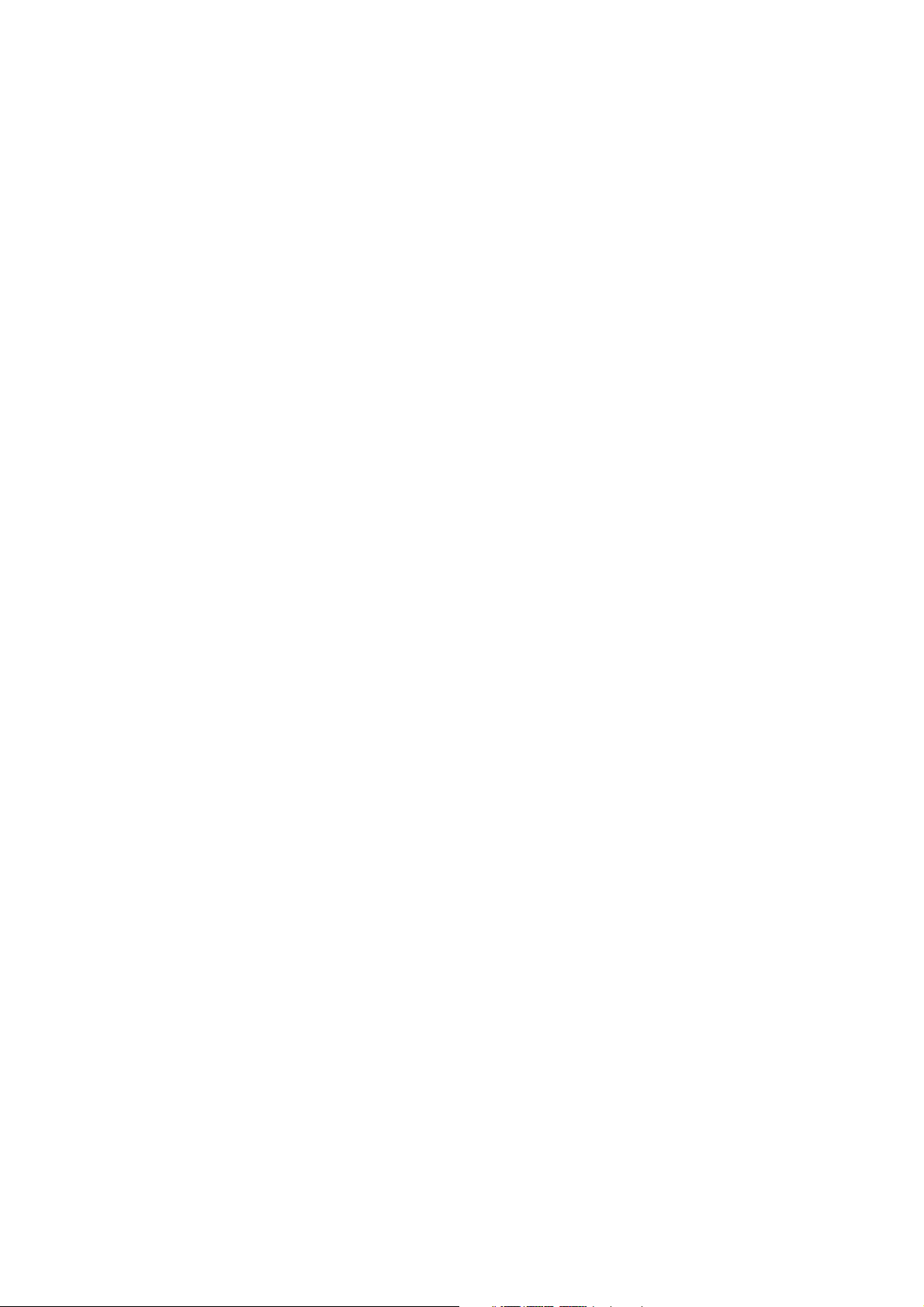
Page 3
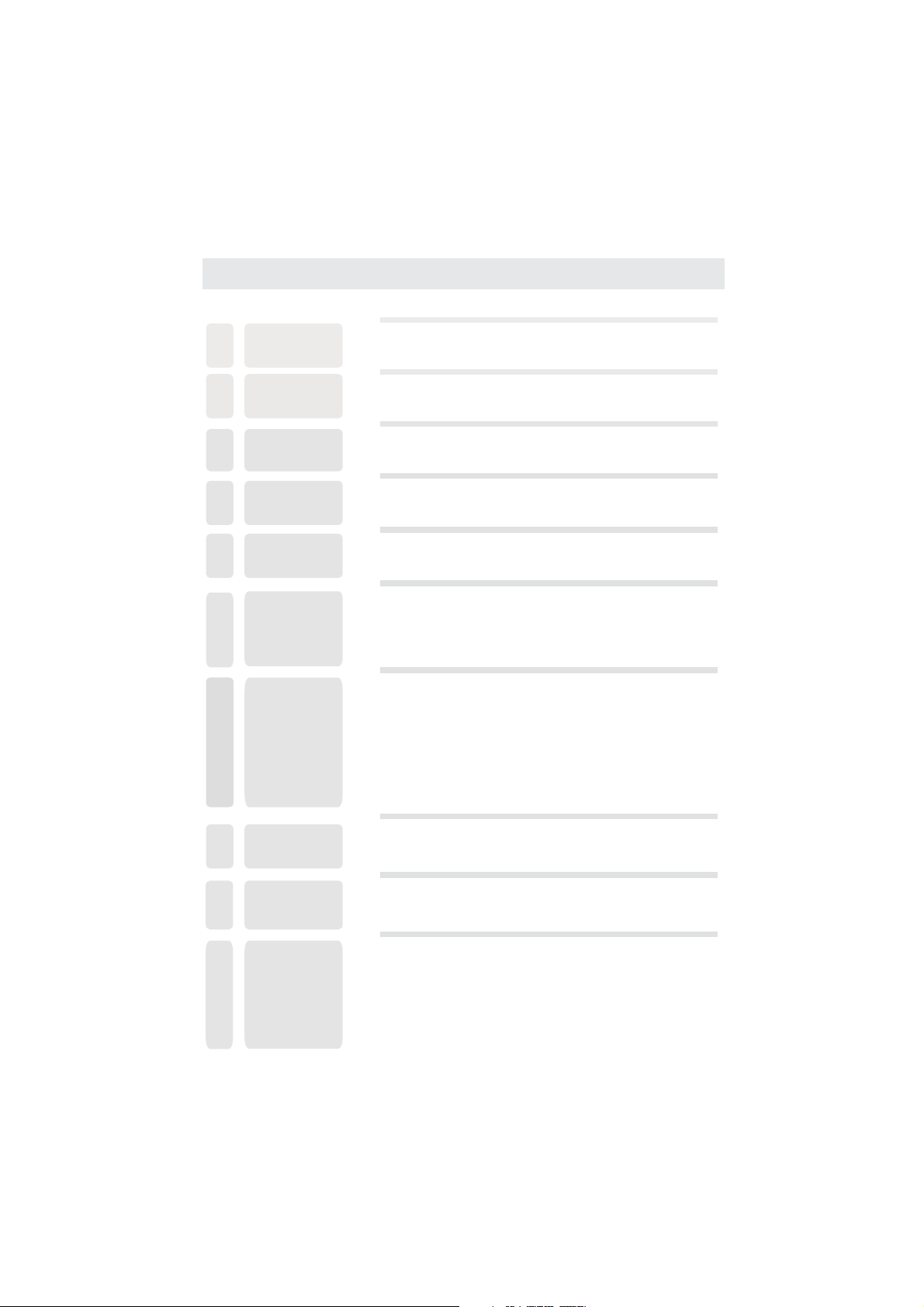
CONTENTS
SAFETY
1
PRECAUTION
IMPORTANT
SAFETY
2
INSTRUCTION
3
MAINTENANCE
ACCESSORIES
4
GETTING
5
STARTED
CONTROL
6
REFERENCE
GUIDE
CONNECTIONS
7
Remote Control
Front Frame
Back Frame
Side Panel
Antenna Connection
S-Video Connection
AV Connection
Y Pb Pr Connection
HDMI Connection
VGA Connection
Headphone Connection
Power Cord Connection
1
2
2
3
3
4
6
6
7
8
8
8
9
9
10
10
10
WALL MOUNT
8
INSTALLATION
INITIAL SETUP
9
TV SETUP
10
Pu tting The Unit On A Proper Place
Source Selection
Turni ng Th e Uni t On For Th e Fir st Ti me
Picture Menu
Audio Menu
Time Menu
Setup Menu
Parental Menu
TV Menu
Zoom Function
11
12
12
12
14
16
18
19
22
25
26
Page 4
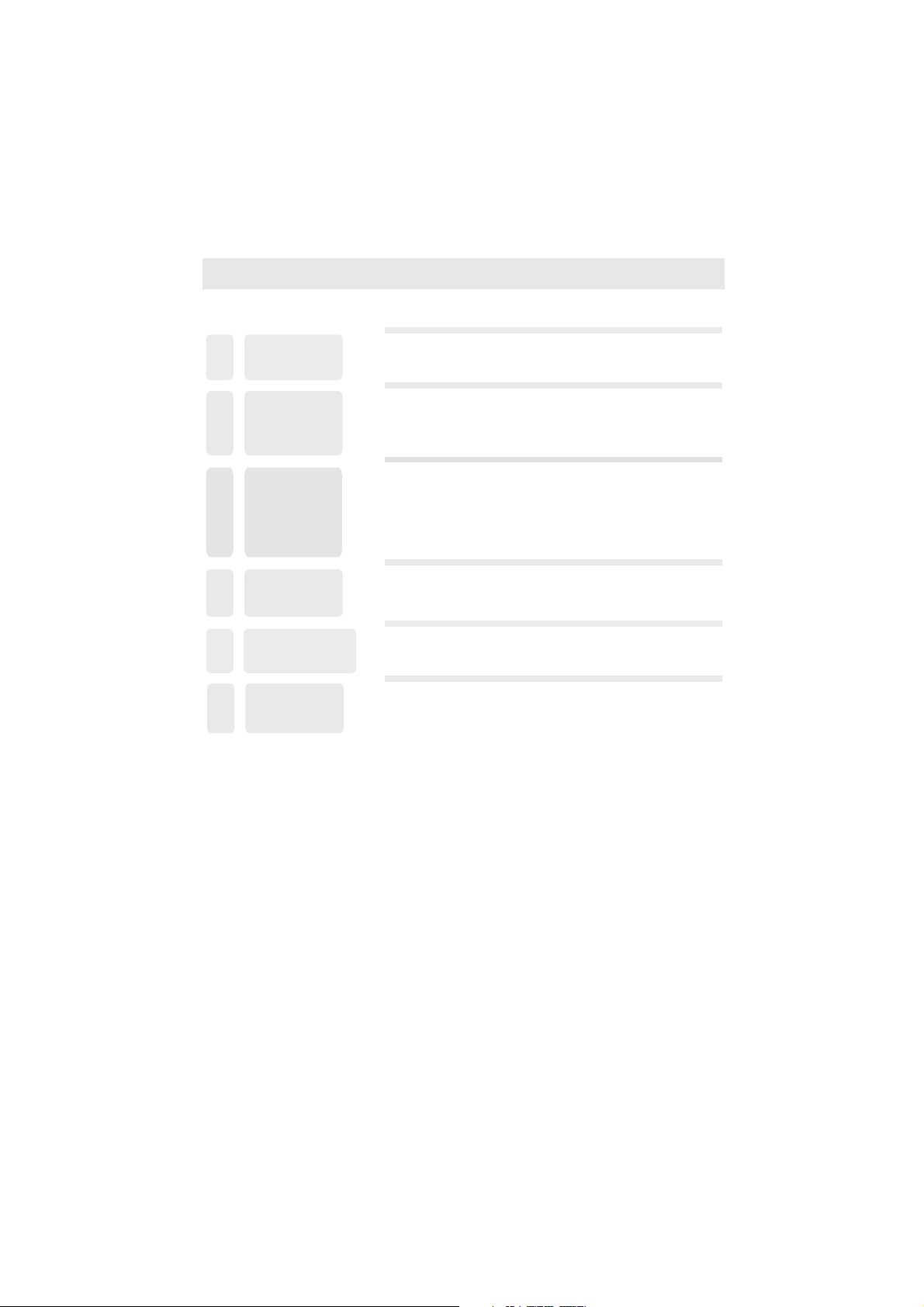
CONTENTS
DISC
11
FORMATS
CD / DVD
12
OPERATION
CUSTOMIZING
THE DV D
13
FUNCTION
SETTINGS
DISPLAY
14
MODE
SPECIFICATION
15
TROUBLE-
16
SHOOTING
GUIDE
Basic Operations
Special Functions
Mp 3 / JPE G Playback
DVD Function General Setup
System Setup
Language Setup
Audio Setup
Digital Setup
PC Formats
Video Formats
DVD Symptom
TV Symptom
27
28
31
33
34
34
36
38
39
40
41
42
43
44
SAFETY CLASS :This is an IEC safety class I product
and it must be grounded for safety.
Page 5
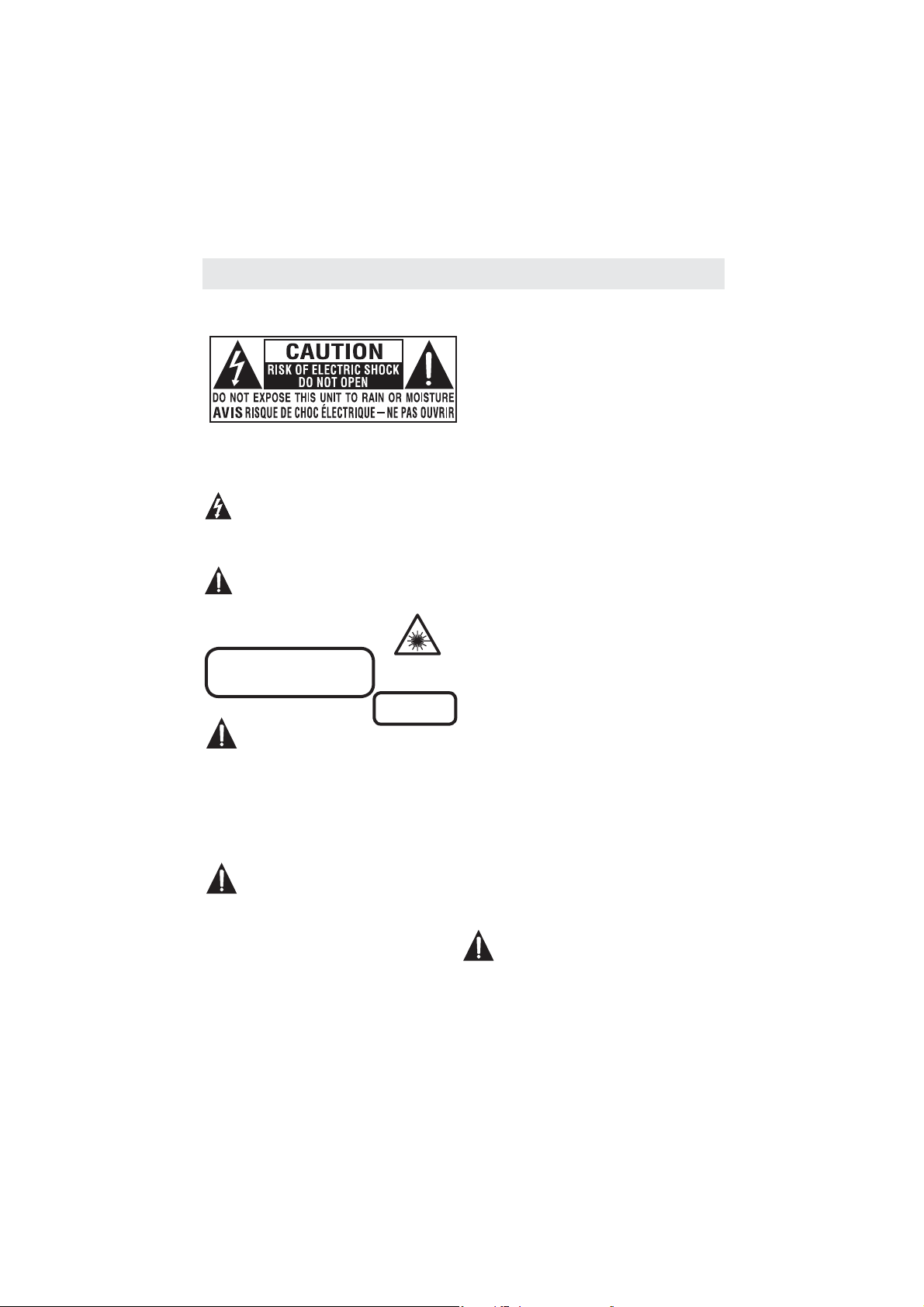
SAFETY PRECAUTION
* CAUTION MARKING WAS LOCATED AT BOTTOM
ENCLOSURE OF THE APPARATUS.
WARNING TO REDUCE THE RISK OF ELECTRIC:
SHOCK DO NOT REMOVE COVER OR BACK,().
NO USER SERVICEABLE PARTS INSIDE.
REFER SERVICING TO QUALIFIED SERVICE
PERSONNEL.
The lightning flash
within an equilateral triangle,is intended to
alert the user to the presence of uninsulated
“dangerous voltage”within the product’s enclosure
that may beof sufficient
risk of electric shock to persons.
The exclamation point within an equilateral
triangle is intended to alert the user to
the presence of important operating and
maintenance (servicing) instructions in the literature
accompanying the appliance.
INVISIBLE LASER RADIATION WHEN
OPEN AND INTERLOCKS DEFEATED .
• DAN GE R OF E XP LOSION IF B ATT ER Y IS
INCORRECTLY REPLACED. REPLACE ONLY
WITH THE SAME OR EQUI VAL EN T TYPE.
• USE OF CONTROLS OR ADJUSTMENTS OR
PERFORMANCE OF PROCEDURES OTHER
THAN THOSE SPECIFIED MAY RESULT IN
HAZARDOUS RADIATION EXPOSURE.
•
TO REDUCE THE RISK OF FIRE O R EL EC TR IC
SHOCK, DO NOT E XP OSE THIS APPLIANCE TO
RAIN OR MOISTURE.
T REVENT FIRE OR SHOC H
O
•
EXPOSE THIS UNIT TO RAIN OR MOISTURE. DO
NOT PLA CE O BJ ECTS FILLED WITH LIQUID S ON
OR NEAR TH
•
SHOULD ANYTROUBLE OCCUR, DISCONNECT
THE AC PO WE R COR D AN D RE FE R SERVI CI NG
TO A QUALIFIED TECHNICIAN.
CAUTION
AVOID EXPOSURE TO BEAM
CAUTION
WARNING:
IS UNIT.
with arrowhead symbol,
magnitude to constitute a
This product
contains a low
power laser device.
CLASS 1 LASER
PRODUCT
AZ AR D, DO NOT
K
PLACEMENT INFORMATION
• Do not use this unit in places that are extremely
hot, cold, du st y or h um id .
• Do not restrict the airflow of this unit by placing it
somewhere with poor airflow, by covering it with
a cloth, by placing it on bedding or carpeting.
SAFETY INFORMATION
• When connecting or disconnecting the AC power
cord, grip the plug and not the cord itself. Pulling
the cord may damage it and create a hazard.
• When yo u ar e no t go in g to use the unit for a l on g
period of t im e, d is co nnect the AC po we r co rd.
CONDENSATION INFORMATION
• When left in a heated room where it is warm and
damp, water droplets or condensation may form
inside the equipment. When there is condensation
inside the unit, the unit may not function normally.
Let the unit stand for 1-2 hours before turning the
power on or gradually heat the room and let the
unit dry before use.
RATING PLATE LOCATION
The rating pl at e is l oc at ed o n the rear of t he u ni t.
FCC STATEMENTS
NOTE: This unit has been t es te d an d fo und to comply
with the limi ts f or a C la ss B d ig it al d ev ice, pursuant
to Part 1 5 of t he FCC Ru le s. T he se l im it s are designed
to provide reasonable protection against harmful
interference in a residential installation.
This unit generates, uses and can radiate radio
frequency energy and, if not installed and used in
accordance with the instructions, may cause harmful
interference to radio communication. However, there
is no guarantee that interference will not occur in a
particular installation. If this unit does cause harmful
interference to radio or television reception, which
can be determined by turning the unit off and on, the
user is encouraged to try to correct the interference
by one or more of the following measures:
- Reorient or relocate the receiving antenna.
- Increase the separation between the unit and
receiver.
- Connect the unit into an outlet on a circuit different
fro m th at t o wh ic h the receive r is c on ne ct ed .
- Consult the dealer or an experienced radio/TV
technician for help.
WARNING:
Changes or modifications to this unit
not expressly approved by the party responsible
for compliance could void the user authority
to operate the unit.
1
Page 6
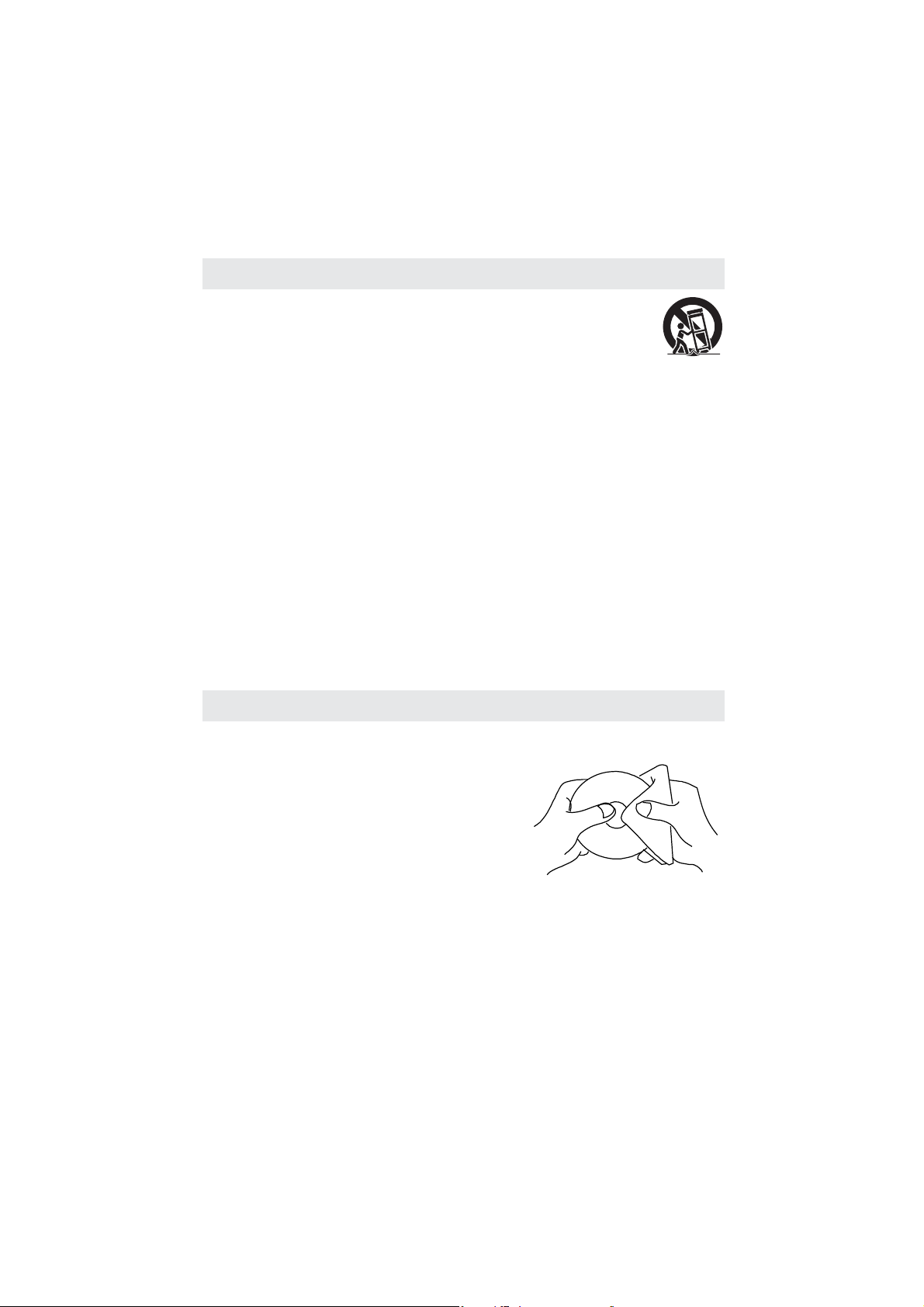
IMPORTANT SAFETY INSTRUCTIONS
1) Read these instructions.
2) Keep these instructions.
3) Heed all warnings.
4) Follow all instructions.
5) Do not use thi s ap pa ra tu s near water.
6) Clean only w it h a dr y clot h.
7) Do not block any ventilation openings.
Install in accordance with the
manufacturer's instructions.
8) Do not insta ll n ea r an y he at s ou rces such
as radiators, heat registers, stoves, or
other apparatus (Including amplifiers) that
produce heat.
9) Do not defec t th e sa fe ty p ur po se of the
polarized or grounding-type plug.
A
polarized plug has two blades with one
wider than the other.
A grounding type plug has two blades
and a third grounding prong.
The wide blad e or t he t hi rd p rong is
provided for your safety.
If the prov id ed p lu g do es n ot fit into you r
wall outlet, consult an electrician for
rep la ce me nt of the obsolete ou tl et .
10) Pro te ct t he p ower cord f ro m be in g wa lked on
or pinched particularly at plugs, convenience
rec ep ta cl es , an d th e po int where the y ex it
from the apparatus.
11) Only use attachments / accessories specified
by the manufacturer.
12) Use only wi th t he c ar t, stand,
tripod, bracket, or table
specified by the manufacturer,
or sold with the apparatus.
When a car t is u se d, use caution when
moving the ca r t / apparat us c om bi na ti on t o
avoid injury from tip-over.
13) Unplug this apparatus during lightning
Sto rms or when unused for lo ng p er io ds of
time.
14) Refer all servicing to qualified service
personnel. Servicing is required when the
apparatus has been damaged in any way,
such as the power cord or plug is damaged,
liquid has been spilled or objects have fallen
into th e ap pa ra tu s, the appa ra tu s ha s be en
exposed to ra in o r mo is tu re, does not oper at e
normally, or has been dropped.
15) To prev en t el ec tr ic s ho ck , ensure t he g rounding
pin on the AC c or d power plug is secur el y
connected.
MAINTENANCE
CLEANING THE DISC
A defective o r so il ed d is c in se rt ed i nt o th e un it can cause sound to d ro p ou t du ring
playback.
Handle the disc by holding its inner and outer edges.
• Do NOT touch the s ur face of th e un la be le d side of the d is c.
• Do NOT stick pap er o r ta pe o n th e su rf ac e.
• Do NOT expose the disc to direct sunlight or excessive heat.
• NEVER use solvents such as benzine or alcohol to clean the disc.
• Clean the dis c be fo re p la yback. W ip e th e di sc f rom the cente r
outward with a cleaning cloth.
• Do NOT use irregular shaped discs
(example : heart shaped, octagonal, etc.).
They may cause malfunctions.
CLEANING THE UNIT
• Be sure to turn the unit off and disconnect the AC power cord before maintaining the unit.
• Wipe the unit w it h a dr y soft c loth. If the sur fa ces are extre me ly d ir ty,
wipe clean with a cloth that has been dipped in a weak soap-and-water solution and
wrung out thoroughly. Wipe with a dry cloth.
• Never use alcohol, benzine, thinner, cleaning fluid or other chemicals. Do NOT use compressed
air to re mo ve d ust.
IMPORTANT NOTE
Before tr an sp or ting t he u ni t, r em ove the disc from t he d is c co mpar tm en t.
2
Page 7
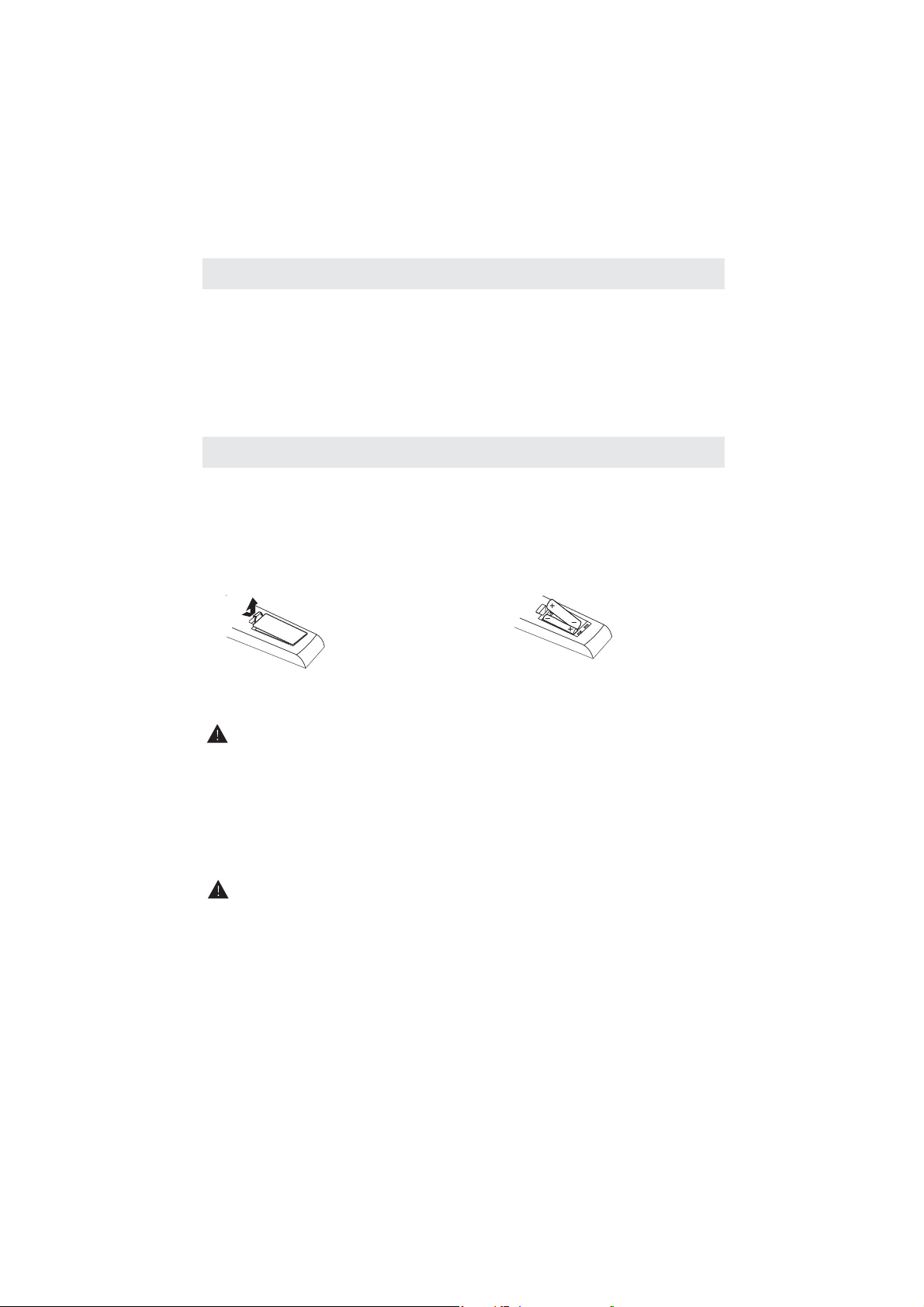
ACCESSORIES
Please check and identify the supplied accessories.
Remote control ...................................................................................................... .
()
Battery AA ...
Power Cord ..
Warranty Card .
Instruction Manual .
............................................................................................................ ............. .
............................................................................................................................ . .
........................................................................................................................... .
................................................................................................................. .
...................
x 1
x 2
x 1
x 1
x 1
GETTING STARTED
USING THE REMOTE CONTR OL
•
Poi nt the remote c on tr ol at the remot e se ns or l oc ated on the unit.
•
When there is a s tr ong ambient light sou rc e, t he p er fo rm an ce of the infrare d remote sensor
may be degraded, causing unreliable operation.
• 16
The rec om me nd ed e ff ec ti ve distance for rem ot e op eration is about feet (5 meter s) .
TO INSTALL THE BATTERIES
1. Open the bat te ry door. 2. Inser t 2 "A A" batteries
.
BATTERY REPLACEMENT
When the ba tt er ie s become weak, t he o pe ra ti ng d istance of th e re mo te contro l is g re at ly
red uc ed a nd y ou w il l ne ed to rep la ce t he b at teries.
CAUTION
: Danger of e xp lo si on i f batte r y is i nc or rectly re pl ac ed .
NOTES
•
If the re mo te c on trol is not going t o be u se d fo r a lo ng t ime, remove t he b at teries to avo id
damage caused by battery leakage corrosion.
•
Do not mix old an d ne w ba tteries. Do not mix ALK AL IN E, s ta nd ard (CARBON-ZINC) o r
rechargeable (NICKEL-CADMIUM) batteries.
•
Always re mo ve batterie s as s oo n as t he y be co me w eak.
•
Wea k batteries can lea k an d se ve rely damage the rem ot e co nt rol.
WARNING :
• Do not dispose batteries in a fire Batteries may explode or leak
• Batteries shall not be exposed to excessive heat such as sunshine fire or the like
..
,.
3
Page 8
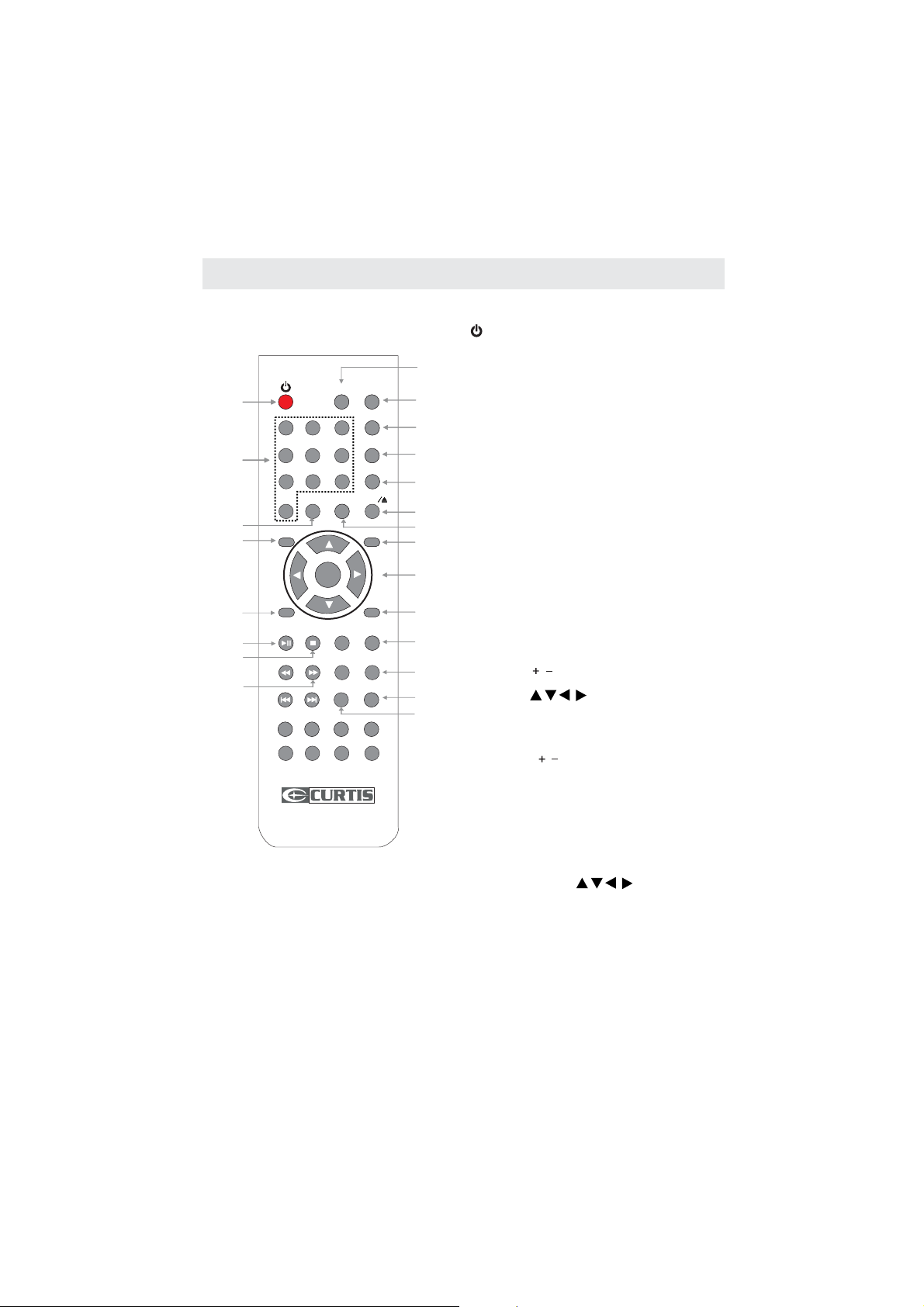
CONTROL REFERENCE GUIDE
REMOTE CONTROL
DISPLAY
TV/AV
TV/AV
1
4
5
VOL+
11
11
VOL+
VOL-
VOL-
LANG SUB.
FAV
14
15
16
PROG
SUBTITLE
D.MENU
DISPLAY
1 2 3
1 2 3
4
5
4
5
8
8
7
7
RECALL/-/--
0
0
0
0
ENTER
ENTER
ANGLE
GUIDE
??
CH.LIST
ZOOM
INTROINTROPROGPROG
D.DISP
TITLE
D.DISP
TITLE
6
6
9
9
MUTE
MUTE
MUTE
FAV+
ANGLE
SLOW
FAV-
AUDIO
ZOOM
P.MODE
PMODE
S.MODE
SMODE
SLEEP
MTS
CH+
CH+
CH-
CH-
MENU
EXIT
D.SETUP
D.SETUP
CCD
EPG
A-BA
-BREPEAT
A-BA-B
GOTO
GOTO
TV FUNCTION BUTTONS
STANDBY / ON Button
1.
Pre ss t o tu rn O N th e un it or put it in STAN DBY (OFF)
2
3
7
8
9
2. Display Button
Press to
Display the source and channel information.
3. T V / AV Bu tt on
3
Press to switch the source input.
Number (0 - 9) Bu tt on s
4.
7
Press to select
5. RECALL Button
8
Pre ss t o sw itch repe at ed ly b et we en the last two
channels displayed.
9
6. MUTE Button
specific channels.
mode.
2
Pre ss t o tu rn t he s ound on / off.
7. P. MOD E Button
10
Press to select from preset screen display settings to
6
match t he t yp e of show you are w at ching
13
8. S. MODE Button
.
Pre ss t o se le ct f rom pre se t so un d se tt in gs to
match t he t yp e of show you are w at ching
12
9. SLEEP Button
.
Pre ss t o se t th e SL EE P timer.
The unit will r em ai n on f or t he t ime that is set,
13
and will automatically shut off afterwards.
MTS (Multi Channel Television Sound) Button
10.
17
Press to select between MONO sound,
STEREO sound and Secondary Audio Program (SAP).
VOLUM E ( / ) Bu tt on s
11.
18
Pre ss t o ad ju st t he volume level.
CURSOR ( , , , ) Butt on s
12.
19
Pre ss t o hi gh li gh t selections on a menu scre en a nd
20
adjust certain settings.
ENTER Button
Pre ss t o co nf ir m se lections on a menu scre en .
CH Buttons
13. AN NE L ( / )
Pre ss t o ch an ge t he T V ch an ne ls
.
14. FAVORITE Button
Pre ss t o di sp la y a li st of Favorite T V Channels
you have added.
15. GUIDE Butto n (E PG )
Press to view scheduled programming for the current
channel viewed.
16. CHANNEL LIST Button
Pre ss t o di sp la y a li st of cha nn el s sa ve d in t he T V
tuner memor y. Use th e , , , buttons to
highlight and make channel selection.
17. MENU Button
Pre ss t o di sp la y the on sc reen T V me nu
-.
18. EXIT Button
Pre ss t o ex it t he T V SE TU P me nu a nd return direc tl y
to normal viewing
.
19. CCD Button
Press to activate the Closed Captioning feature
.
This function only works on programs broadcasted
with captions
.
20 ZOOM Button
.
Pre ss t o se t si ze of LCD d is play.
4
Page 9
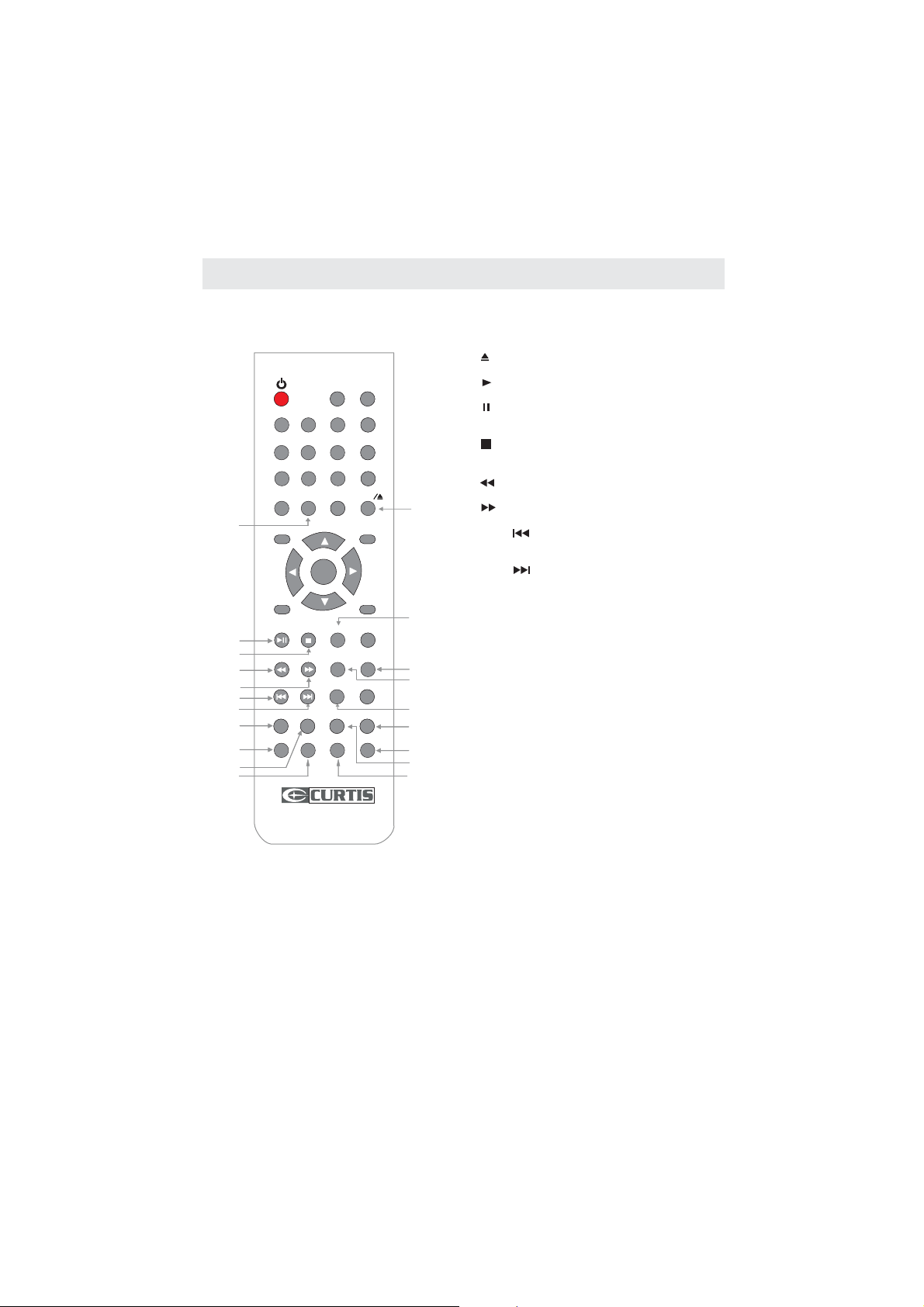
CONTROL REFERENCE GUIDE
REMOTE CONTROL
TV/AV
DISPLAY
TV/AV
DISPLAY
P.MODE
0
0
ENTER
ENTER
6
6
9
9
MUTE
MUTE
MUTE
FAV+
ANGLE
ANGLE
SLOW
FAV-
AUDIO
ZOOM
ZOOM
D.DISP
D.DISP
PMODE
S.MODE
SMODE
SLEEP
MTS
CH+
CH+
CH-
CH-
MENULANG SUB.
EXIT
D.SETUP
D.SETUP
CCD
EPG
A-BA-BREPEAT
A-BA-B
GOTO
GOTO
1 2 3
1 2 3
4
5
4
5
8
8
7
7
RECALL/-/--
0
21
VOL+
VOL+
VOL-
VOL-
FAV
0
GUIDE
23
24
??
CH.LIST
25
26
27
28
33
37
34
38
PROG
SUBTITLE
D.MENU
D.LANG
INTROINTROPROGPROG
TITLE
TITLE
DVD FUNCTION BUTTONS
21. - / – Button
Press to enter the title, chapter and track selection.
2
3
7
8
9
29
31
30
32
36
40
35
39
22. Button
Pre ss t o ej ec t a di sc.
Button
23.
Pre ss t o st ar t and re su me p la yback of a di sc .
Button
Press to pause playback and single frame advance on
DVDs
Button
24.
Pre ss t o st op p laying a disc. Pres s it t wi ce , th e un it's
memory will be cleared.
25. Butto n
Fast reverse pla yback.
Press to
26. Butto n
22
Press to Fast playback.
27.
Press to select previous titl , chapter or track on
forward
PREV Button
the e
a disc.
NE XT B ut to n
28.
Press to select the next title, chapter or track on a disc.
ANGLE Button
29.
Pre ss t o sw itch the camera ang le o f th e vi de o
presentation when scenes with multiple camera
angles are re co rded on a DVD.
30. SLOW
Press to
31. SETUP
P
Button
perform slow forward playback of a DVD.
DVD Button
res s to e nt er a nd exit the SETUP menu of t he D VD.
32. ZOOM Button
Press to zoom in or zoom out a image.
33. PROGRAM Button
Pre ss t o en te r into the favo ri te l is t to program th e
conte nt s in a d is c.
34. DVD LANGUAGE Button
Press to select one of the languages
sound
programmed on a DVD.
35. REPEAT Button
Press to repeat a chapter or title of a DVD.
Press to repeat a single track or whole
A-B Button
.
36
Press to perform point-to-point repeat playback on
a DVD or CD.
S Button
37. UBTITLE
Press to select one of the subtitle languages
programmed on a DVD.
TITLE Button
38.
Pre ss t o sh ow t it le m enu.
D DISPLAY Button
39. VD
Press to change disc status information displayed
on the scre en
GOTO Button
40.
.
Pre ss t o sk ip d irectly to a sp ec if ic l oc at io n on a
DVD/CD.
CD.
5
Page 10
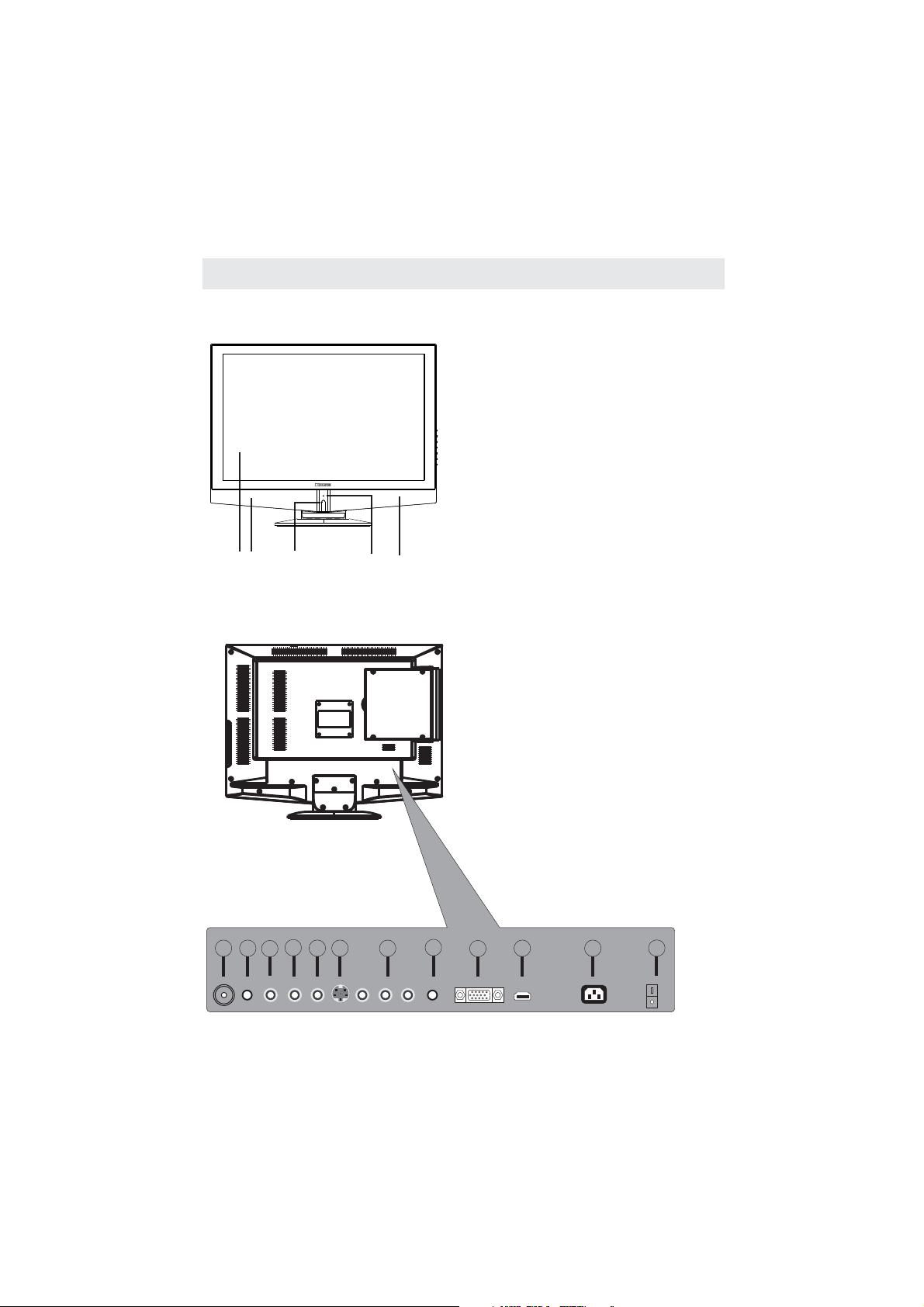
CONTROL REFERENCE GUIDE
FRONT VIEW
BACK VIEW
1. Color LCD Screen
2
. Remote Sensor
Do not block this sensor or the
remote control will not work.
3.
Standby Indicator
Indicates whether the unit is ON
or in STANDBY (OFF) mode.
in red
Light : The unit is in STANDBY.
in green
Light : The unit is turned ON.
4
. Speakers
31424
. TV ANTENNA Terminal1
. PHONE Jack
2HEAD
3. AUDIO IN Jack (Right)
4. AUDIO IN Jack (Left)
VIDEO IN Jack
5.
S-VIDEO Jack
6.
Y / PB / PR Jacks
7.
. AUDIO Jack
8PC IN
9. VGA IN Jack
10. HDMI IN Jack
11. AC IN (120V)
12. POWER SWITCH
2
1
4
3
6
5
8
7
6
10
9
11
12
ON
OFF
Page 11
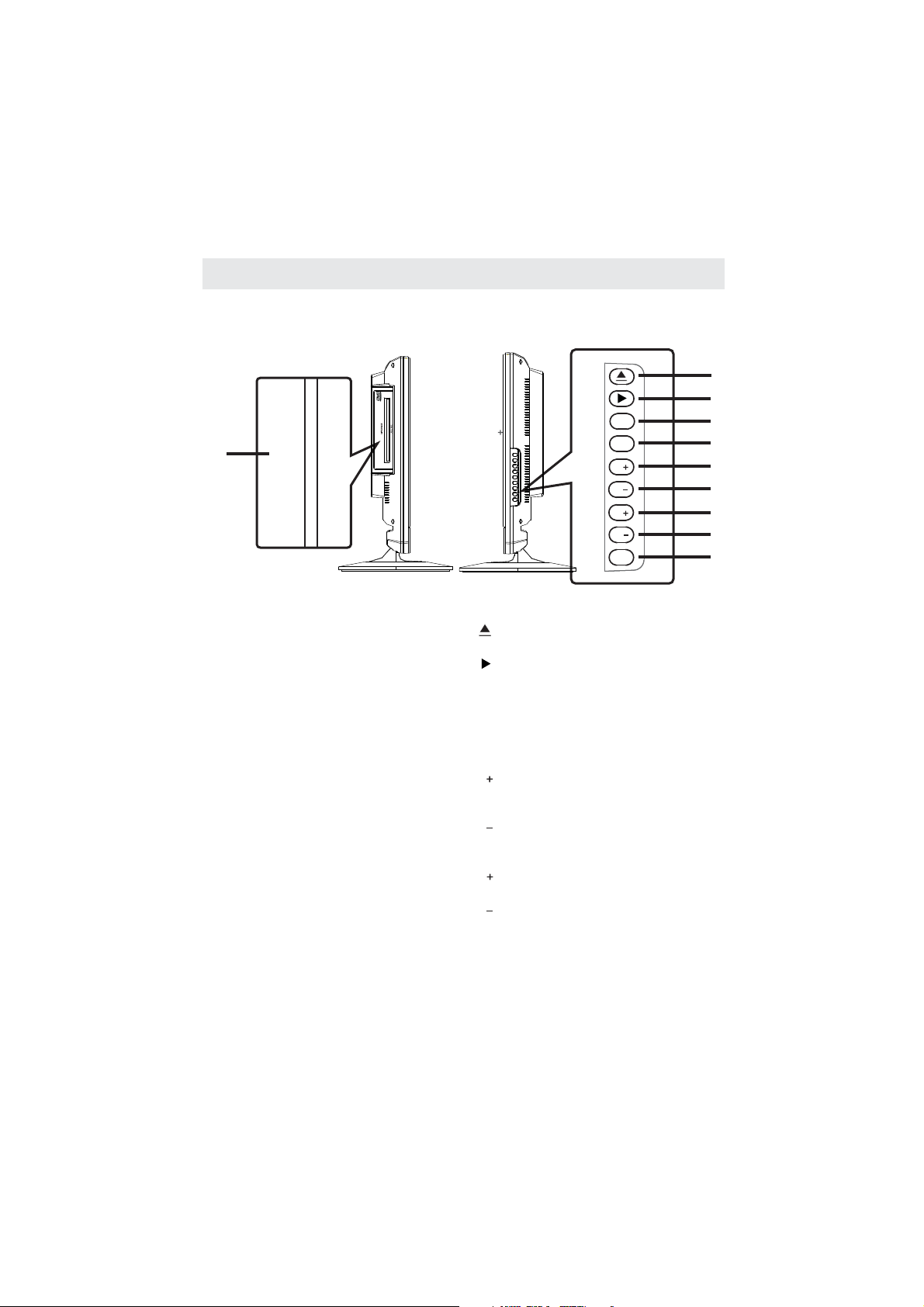
SIDE VIEW
1
CONTROL REFERENCE GUIDE
LABEL IDES
MIRROR IDES
TV AV/
Menu
P
P
V
V
Power
1
2
3
4
5
6
7
8
9
1. Disc Door
Insert discs to disc door
Note: When insert ing a disc, pleas e
take note of the indication of direction
around the disc door for operation.
(right directi on: put the label side of
the disc against yourself)
.
1. But ton
Press to a disc.
2. But ton
Press to star t or re sum e playback of a disc
3. T V / AV Button
Select TV, AV, ,
PC, or
4. Menu Button
Press to disp lay the on-s creen TV m enu.
5. P But ton
Press to change the TV channels and
highlig ht selecti ons on the menu screen.
6. P But ton
Press to change the TV channels and
highlig ht selecti ons on the menu screen.
7. V But ton
Press to adju st the volum e up.
8. V But ton
Press to adju st the volum e down.
9. Power Button
Press to
7
eject
A S-VIDEO YPbPr, HDMI,
DVD.
up
down
turn t he unit on and off.
.
Page 12
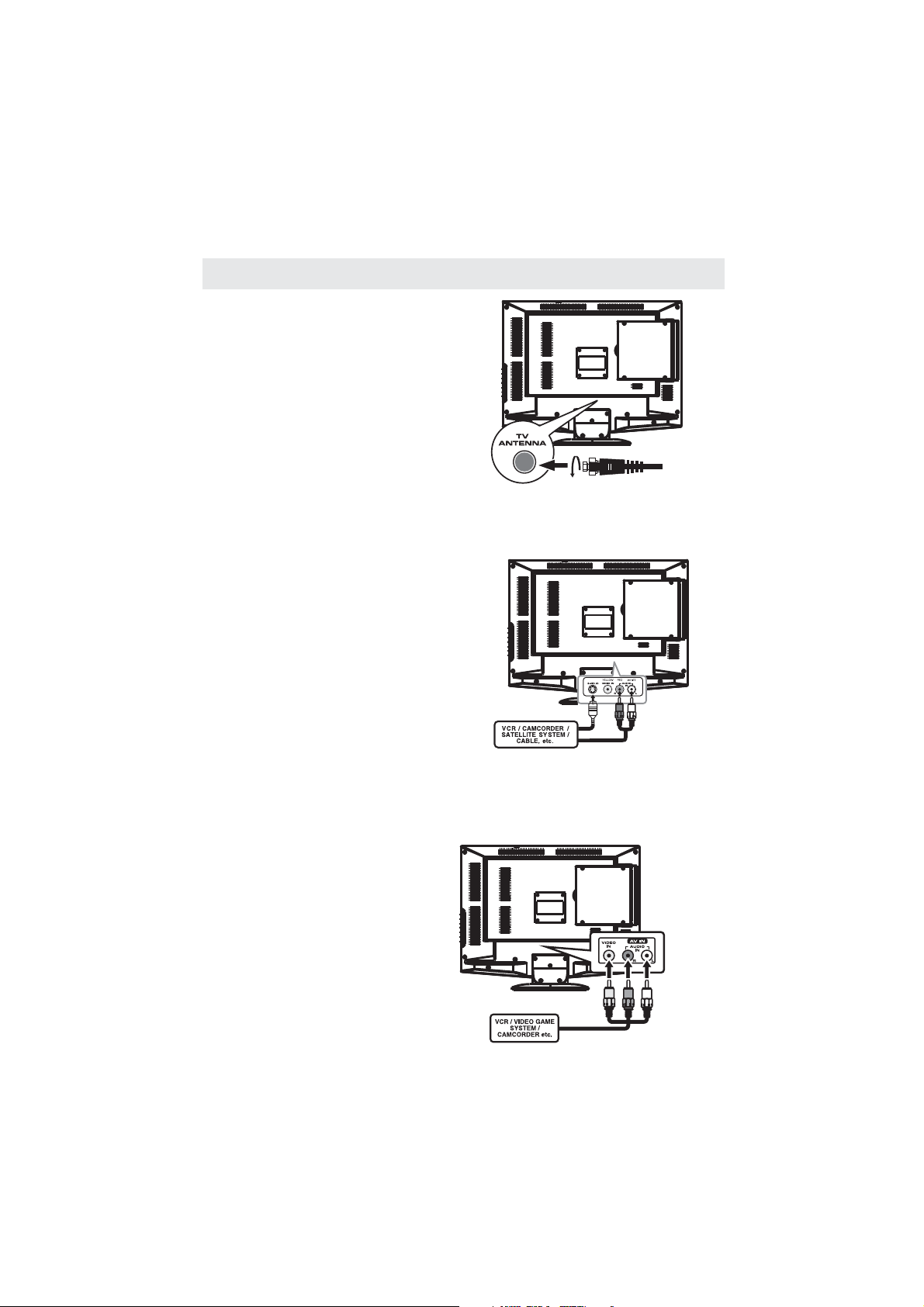
CONNECTIONS
CON NE CT IN G A TV ANTENNA / CABLE / SATELLITE
To view television channels correctly, a signal must
be received from one of the following sources:
- An indoor or outdoor aerial antenna
- A cable syste m
- A satellite system
NOTE
For receiving over-the-air TV broadcasts, we
rec om me nd t ha t yo u us e an external fix ed a nt en na .
Should yo u re qu ire the use of a te mp or ar y ante nn a,
please ensure that you purchase an antenna with
sufficient ability to receive in weak signal areas.
Only when you a re i n cl os e proxi mi ty t o a tr an sm itter
will a temporar y antenna reproduce a signal as
strongly as a fixed antenna.
CONNECTING AN A/V DEVICE
To connect to other equipment such as a VCR, camcorder, satellite system or cable, etc.
Connecting to a V CR / C am co rder /
Satellite System / Cable
Connect the AUDIO and S-VIDEO cable
(not included) as shown.
Make su re you connect the cabl e fr om t he o th er
equipment ( and ) to
this unit ( and ).
AUDIO OUT S-VIDEO OUT
AUDIO IN S-VIDEO IN
NOTE
Please re fe r to t he u se r manual for the other
equipment for more information.
Satellite, cable or TV antenna
cable to TV ANTENNA
terminal (cable not included)
To DIO IN
SVI-
jacks (AV IN)
To AU DI O IN
jac ks (AV IN)
To S-VI DEO OUT / A UDIO OU T jacks
CONNECTING DEVICES WITH A COMPOSITE (YELLOW RCA-TYPE)
VIDEO OUTPUT
To connect A/V device s su ch a s a VCR, video game syste m or c am co rder.
Connecting to a VCR / Video Game System / Camcorder
Connect the AUDIO / VIDEO cable (not included) as shown.
Make su re you connect the cabl e fr om t he o th er equipment ( a nd ) to this unit
(and ).
AUDIO VIDEO IN
AUDIO VIDEO OUT
NOTE
Please re fe r to t he u se r manual
for the other e qu ip me nt f or
more information.
To AUDIO / VIDEO
IN ja cks (AV IN )
To AUDIO / VIDEO
OUT jacks
8
Page 13
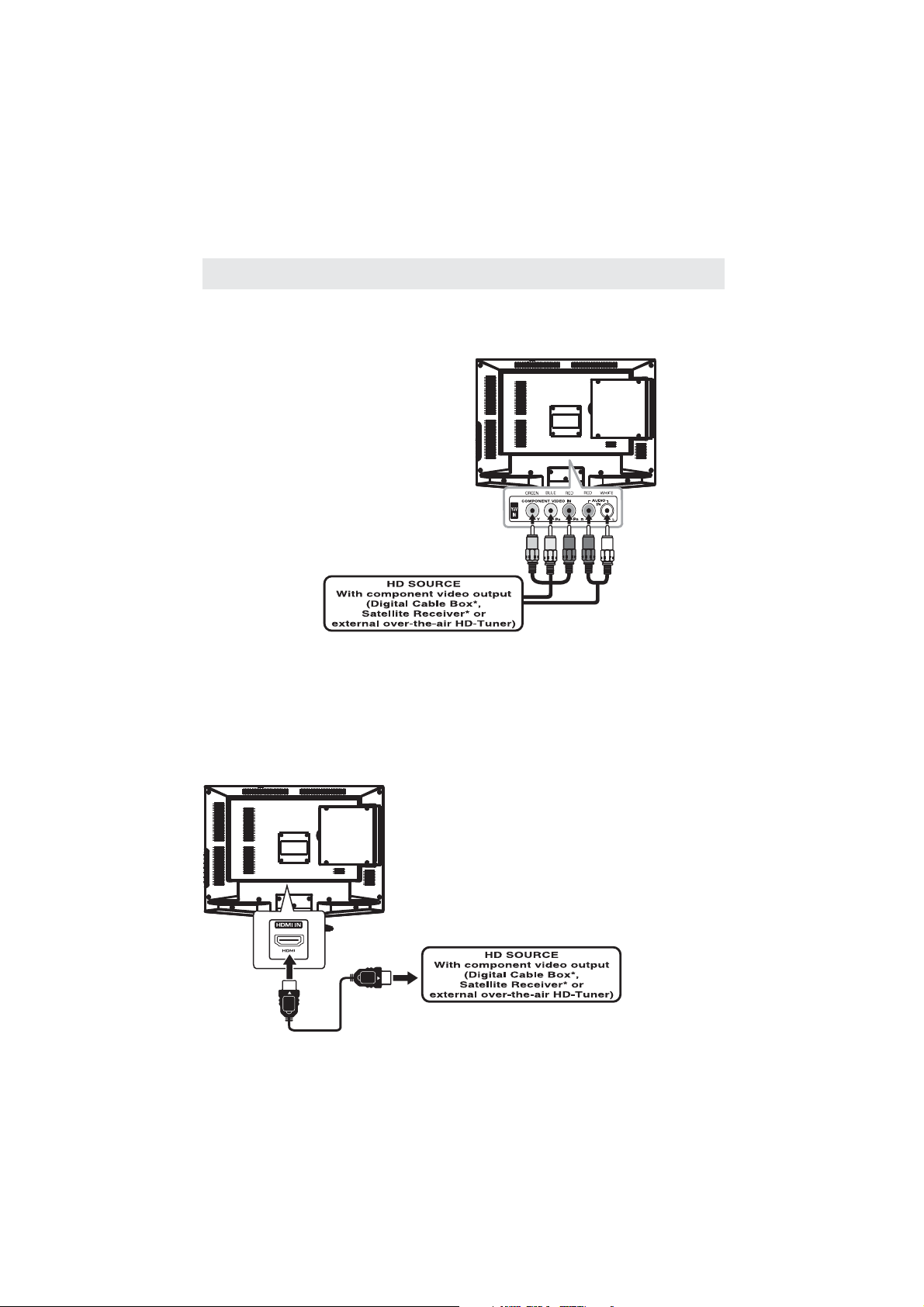
CONNECTIONS
CONNECTING A HIGH-DEFINITION (HD) SOURCE USING CONNECTION
High-Definition (HD) Devices with component video output must be connected to the Y input.
Connect the component video cable and audio cable (not included) as shown.
Make su re you connect the comp on en t vi de o ca bl e an d au di o cable from th e ot he r eq ui pm en t
( and ) to this unit ( and ).
COMPONENT COMPONENT N
NOTE
When connecting a DVD player to the television,
the picture resolution is solely dependent upon
the resolution supported by the DVD player attached.
DVD player resolutions vary from 480i to 1080 ,
and this television can support DVD players up to
a maximum resolution of 1080 .
OUT AUDIO OUT IN AUDIO I
p
p
COMPONENT
PbPr
* May requi re a s ub sc ri pt io n
for receiving HD channels,
check with your cable/satellite
service provider for details.
To COMPONENT
VIDEO OUT jac ks
To A U DIO
OUT jacks
CONNECTING A HIGH-DEFINITION (HD) SOURCE USING HDMI CONNECTION
HDMI (High Definition Multimedia Interface) supports both video and audio on a single digital connection
for use with DV D pl ay er s, DT V, set-top b ox es a nd o ther digital AV devices. H DM I wa s de ve lo pe d to provid e
the technologies of High Bandwidth Digital Content Protection (HDCP) as well as Digital Visual Interface
(DVI) in one sp ec if ic at io n. H DC P is u sed to prot ec t di gi ta l content trans mi tt ed a nd received by
DVI-compliant or HDMIcompliant displays.
HDMI has the capability to support standard, enhanced or high-definition video plus standard to
multi-channel surround-sound audio. HDMI features include uncompressed digital video, a bandwidth of
up to 2.2 gigabytes per second (with HDTV signals), one connector (instead of several cables and
connectors), and communication between the AV source and AV devices such as DTVs.
HDMI CABLE
(NOT INCLUDED)
To COMPONENT
VIDEO IN jacks
(IN)COMPONENT
To A U DIO
IN jacks
(IN)COMPONENT
Connect the H DM I ca bl e (n ot i nc lu de d) as
shown:
Make su re you connect the cabl e fr om t he
source equipment ( ) to this unit
().
HDMI IN
HDMI OUT
To H D M I
IN jack
To H D M I
jackOUT
9
Page 14
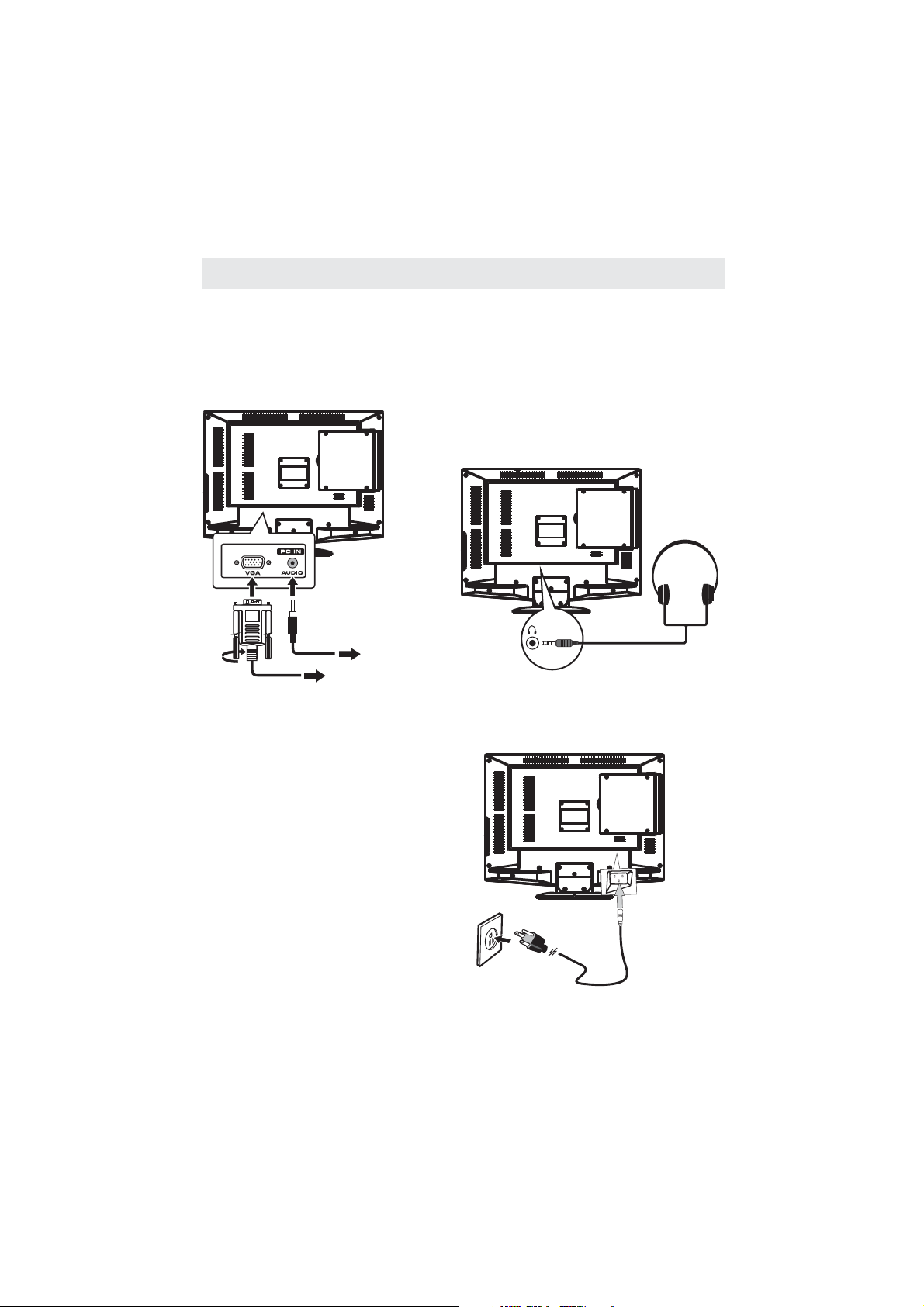
CONNECTIONS
CONNECTING A
Connect the 15-pin D-SUB PC/VGA connector
from your computer to the 15-pin D-SUB PC/VGA
input on this unit using a monitor cable and an
audio cable (not included) as shown.
Make su re you connect the cabl e fr om t he c om puter
( and ) to this unit
VGA
(and ).
VGA AUDIO - P C IN
PC
AUD IO - P C OU T
CONNECTING HEADPHONES
• Turn d own the volume befo re
connecting headphones to
the unit, then adjust the
volume to your desired level.
• When headphones are
connected, no sound will come
from the front speakers.
NOTE
Avoiding listening to sound at high
levels for prolonged period of time.
This may be har mf ul to you and ma y
cause hearing loss.
TO AUDIO OUT j ac ks
TO PC Connector
CONNECTING THE POWER CORD
You can power your TV unit by plugging the detachable AC power cord into the AC socket on the back of
the unit and in to a w al l AC power outlet. Ch ec k th at t he r at ed voltage of y ou r un it m atches yo ur l oc al
voltage. Make sure that the AC power cord is fully inserted into the unit.
NOTE
•
Insert the power plug fully into the socket outlet
(,
If the power plug is loose it could generate heat and
cause fire
•
•
connected to prevent electrical shock
• An apparatus with CLASS I construction shall be
connected to a power socket outlet with a protective
grounding connection.
•
(.)
•
withthis TV This may cause fire or electrical shock
•
(.)
• Do not move the TV with the cord plugged in the
socket outlet.
• Do not place a he av y ob je ct o n th e co rd or place
the cord near a high-temperature object.
• Do not twist th e co rd , be nd i t excessive ly, or st re tch it.
• Do not pull on the cord. Hold onto the power plug body when disconnecting cord.
• Do not use a dama ge d po we r pl ug o r so cket outl et .
.)
Ensure that the power plug is easily accessible
Ensure th e ea rth pin on the power p lu g is s ec urely
Do not to uc h th e po we r pl ug w ith a wet hand
This may cause electrical shock
Do not use any power cord other than that provided
. ( .)
Do not damage t he p ow er c ord
A damaged cor d ma y ca us e fi re or electrical sh oc k
.
.
.
.
.
Headphones
(1/8"[ 3.5mm ]diameter plug)
NOT INCLUDED
To AC wall outlet
10
Page 15
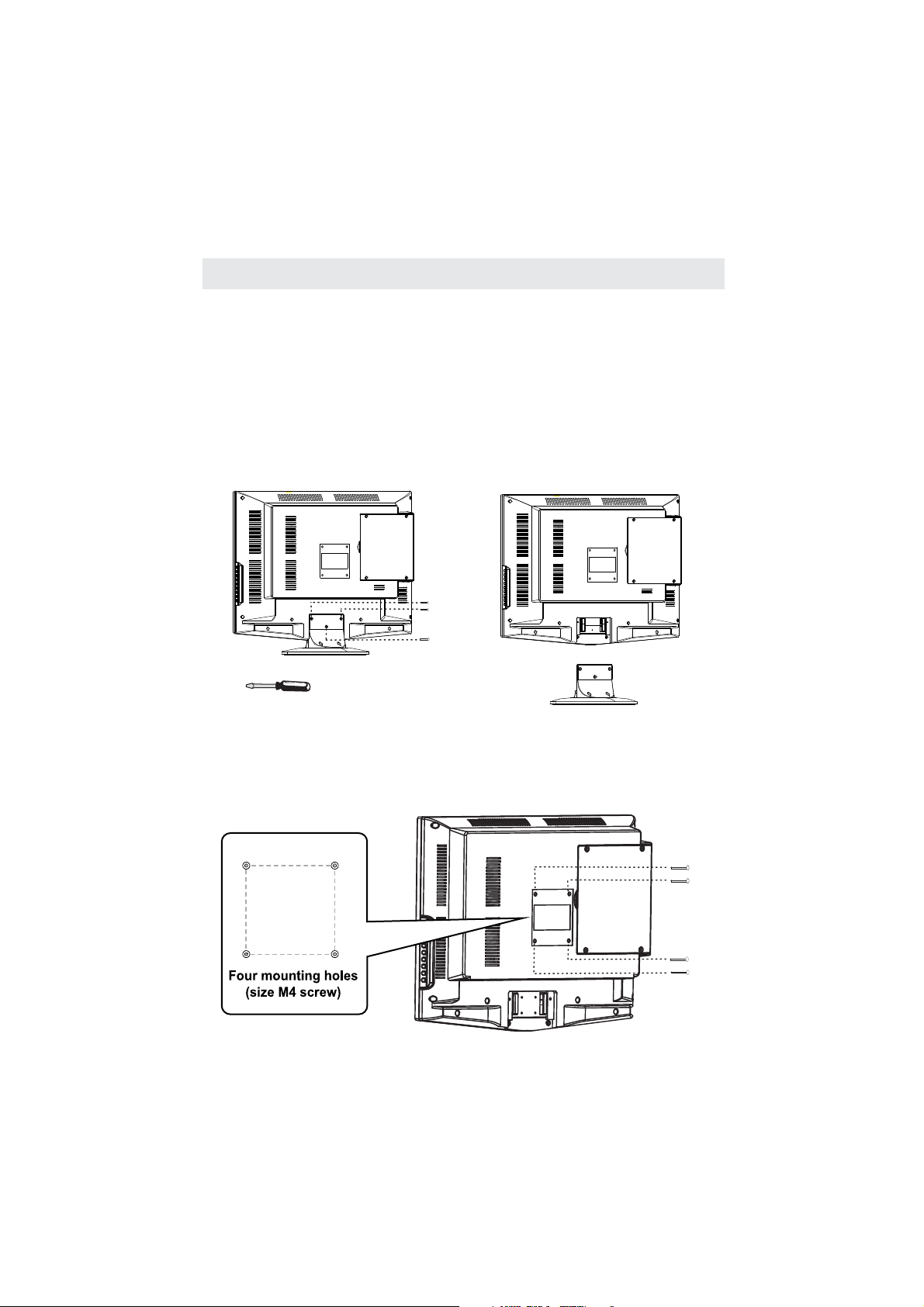
WALL MOUNT INSTALLATION
INSTALLING REMOVING THE BASE STAND
WARNING/:
Be sure that no hard or sharp object or anything that could scratch or damage the LCD display comes into
contact wit h it D o NOT e xe rt pre ss ur e on the front of t he u ni t at any time because the scree n co ul d cr ack
..
1 Disconnect all cables or cords connected to the unit
. .
2 Lay the u ni t do wn o n a fl at s ur fa ce w it h th e back side facing up Ple as e ma ke sure to pl ac e a soft
cushioned material such as a pillow or thick piece of foam beneath the screen
.,
3 To remo ve t he b ase stand loosen sc re ws off the holes th en p ul l do wn wa rds to re le as e
the bas e st an d
.,
4 To install the ba se s ta nd put the stand into t he h ol e at t he b ot tom of th e TV then inser t sc rews to the
holes and tighten.
MOUNTING ON THE WALL
This unit is VESA-compliant, and is designed to be wall-mounted with a VESA-compliant 3” x 3”
(75mm x 75mm) mounting kit designed for flat-panel TVs (not supplied). Mount this unit according to
the instructions included in the mounting kit.
NOTE
Remove the base stand before mounting the unit on the wall.
The LCD D is play is very f ra gi le a nd m us t be protec te d at a ll t im es when remov in g th e ba se
.
stand
. .
().
.
,
,,
3”
3”
11
Page 16
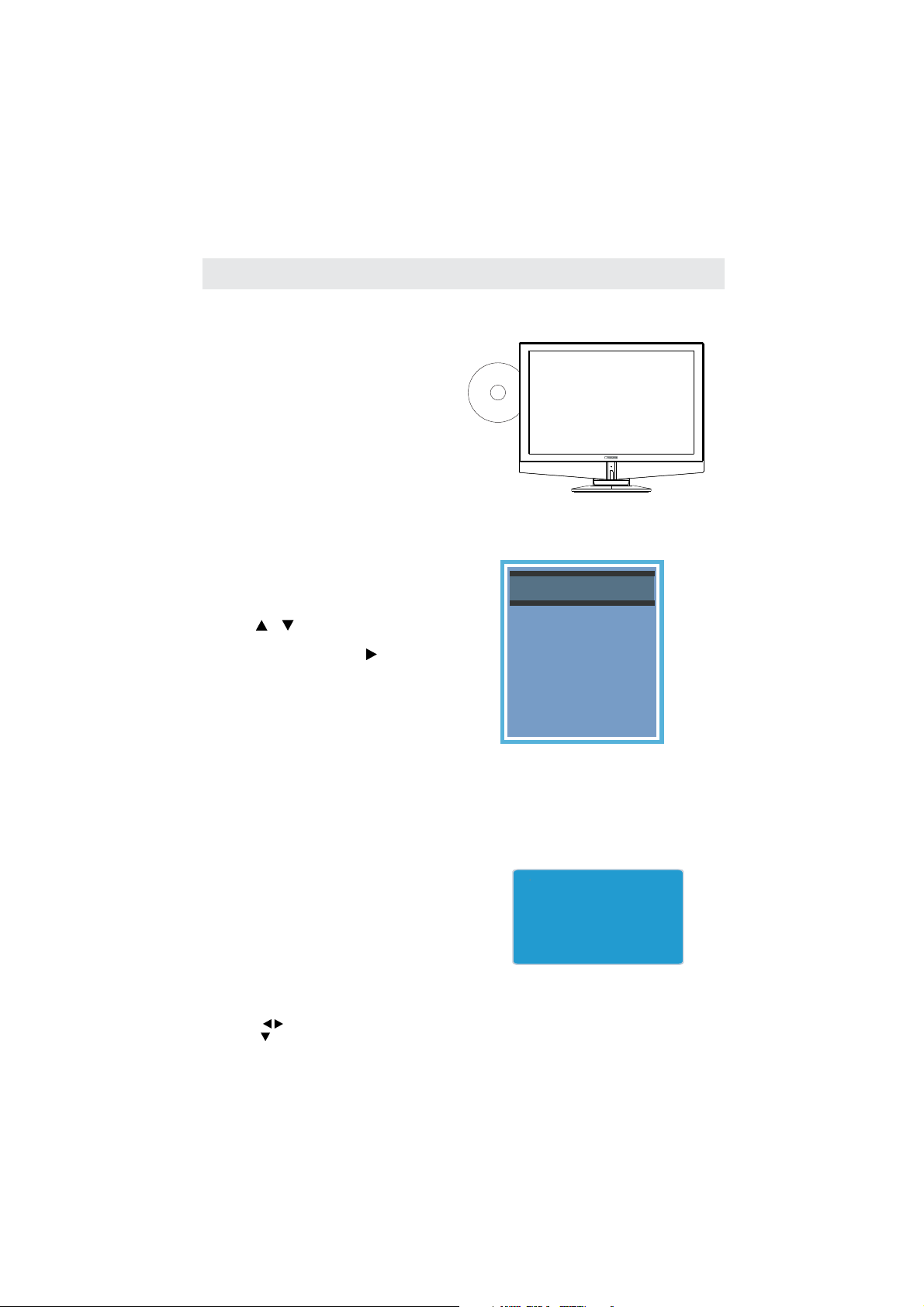
INITIAL SETUP
PUTTING THE UNIT ON A PROPER PL ACE
When you t ur n on your telev is ion set for
the firs t time, be su re to pl ac e it on a solid
stable surface.
To avoid dan ge r, do n ot e xpose the T V
to water, or a heat sou rce
(e.g. lamp, candle, radiator).
Do not obstruct the ventilation grid
at the rear an d be s ure to l eave suff ic ient
gaps around the unit.
SOURCE SELECTION
1. Press the button on the remote control.
2.
Use or button to se lect the opti on s
TV, AV, S-Vid eo , , HD MI , VGA)
(
an d se lect an y of t hem usi ng t he bu tt on o r
the button.
(The scree n wi ll change to yo ur d esired s ).
Note:
Before watching please make sure all necessary
cables and devices are connected.
TV /AV
the
DVD, Component
ENTER
ource
TURN ING T HE UN IT ON FOR T HE FI RST TIME
After you have initially connected your TV
an te nna or ca bl e(n o se t top box )
turn the television ON.
A sc re en will d is play as ki ng yo u to r un a
Channel Auto Scan
available local digital channels.
It is here where you will select antenna options
and run .
Channel Auto Scan
Ch an nels wi ll be sto re d in the TV t un er.
Press the button on the remote control.
• Us in g the but to ns, scr ol l to hi gh light mod e
Pres s the but to n to high li ght A IR /CABL E.
•
MENU•
to search and receive
TV
.
12
INPUT SO URC E
TV
AV
S-Video
DVD
Component
HDMI
VGA
Please run
Channel Auto Scan
in the TV menu
Page 17
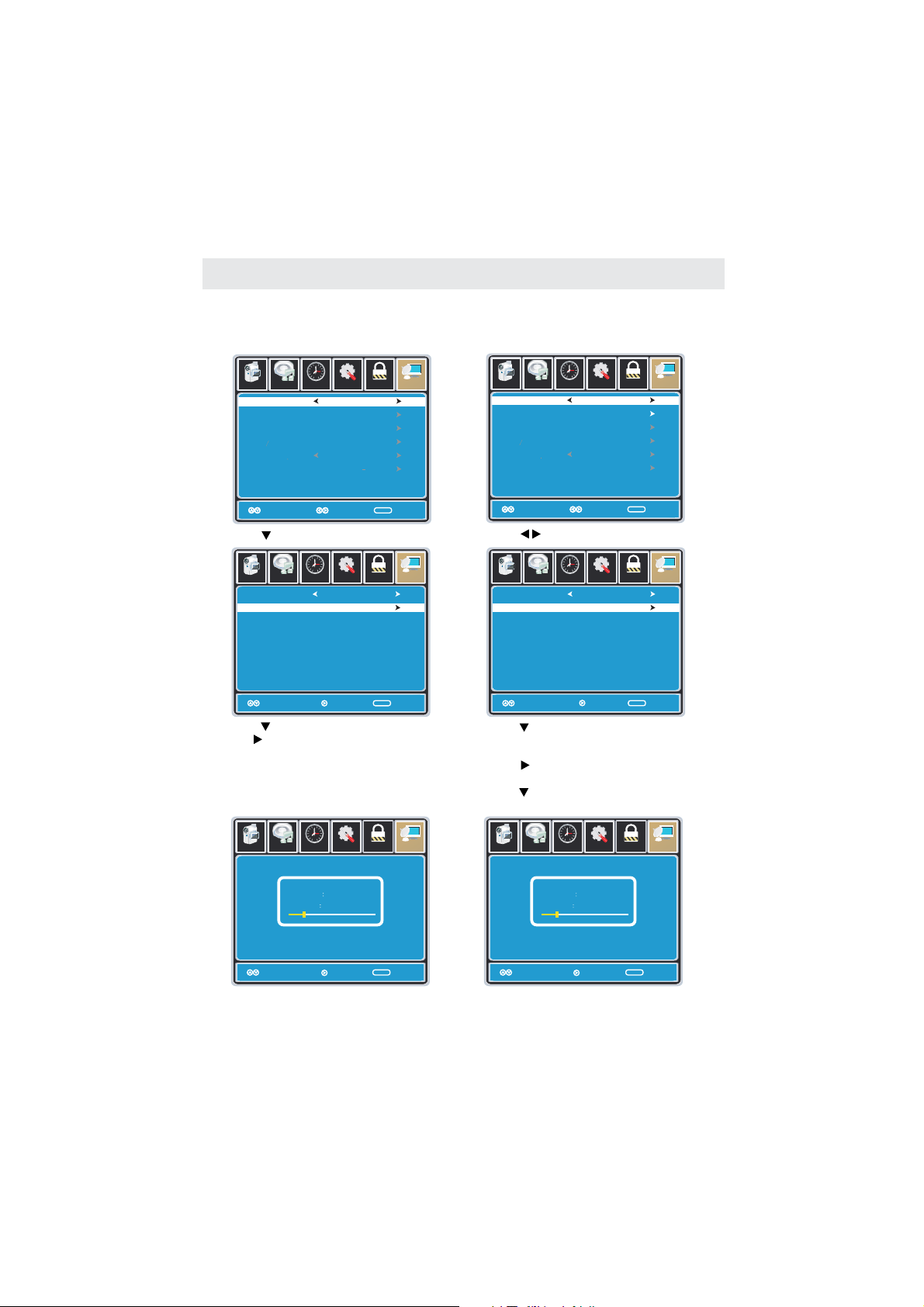
INITIAL SETUP
How to Navigate
Air Mode: Select when connected to an
indoor/outdoor antenna.
Picture Audio
Air/Cable
Auto Scan
Favorite
Show Hide
Channel No
Channel label
DTV Signal
• Pres s the but to n to high li ght .AIR
Picture Audio
Cable System
Start to Scan
AIR
Tim
Tim
12
6
Setup
e
Parental
TV
Air
KOCE LB
MENU
MENU
Sel ect Exi tMove
Sel ect Exi tMove
12
6
Setup
e
Parental
TV
Auto
Cable Mode: Select if you subscribe to
CABLE
a pay television service including satellite.
12
6
Setup
Picture Audio
Air/Cable
e
Tim
Cable
Parental
TV
Auto Scan
Favorite
Show Hide
Channel No
Channel label
DTV Signal
MENU
MENU
Sel ect Exi tMove
Sel ect Exi tMove
• Us in g the but to n to high li ght .CABLE
12
6
Setup
Picture Audio
Cable System
Start to Scan
e
Tim
Parental
TV
Auto
Mov e Next Ex it
• Pres s the but to n to sele ct th en
MENU
Auto Scan
pres s the but to n to star t Ch ann el A ut o Sca n.
Mov e Next Ex it
• Pres s the but to n to sele ct .
Pres s the b ut to n and t he c ursor w il l move
ENTER
MENU
Auto Scan
up a nd C ABLE SY ST EM wi ll b e dis pl ay ed next .
• Pres s the but to n to sele ct S TD > IR C > HR C >
Auto (Auto is recommended).
• Pres s the but to n to sele ct A uto S ca n
12
6
Setup
RF CH
Found
e
miT
7
4
Picture Audio
Move Next Exit
Parental
MENU
TV
• Channel Auto Scan may take several minutes
to complete.
and press to start Channel Auto Scan.
• Channel Auto Scan may take several minutes
to complete.
ENTER
12
Setup
RF CH
Found
e
miT
7
4
Picture Audio
Move Next Exit
Parental
TV
MENU
NOTE: For cable or satellite users with no TV antenna, there no need to run Channel Auto Scan.
Co nn ect you r ca ble or sa te lli te s et to p bo x to o ne of t he a va ilab le i npu ts o n the TV fo r vi ewing .
13
Page 18
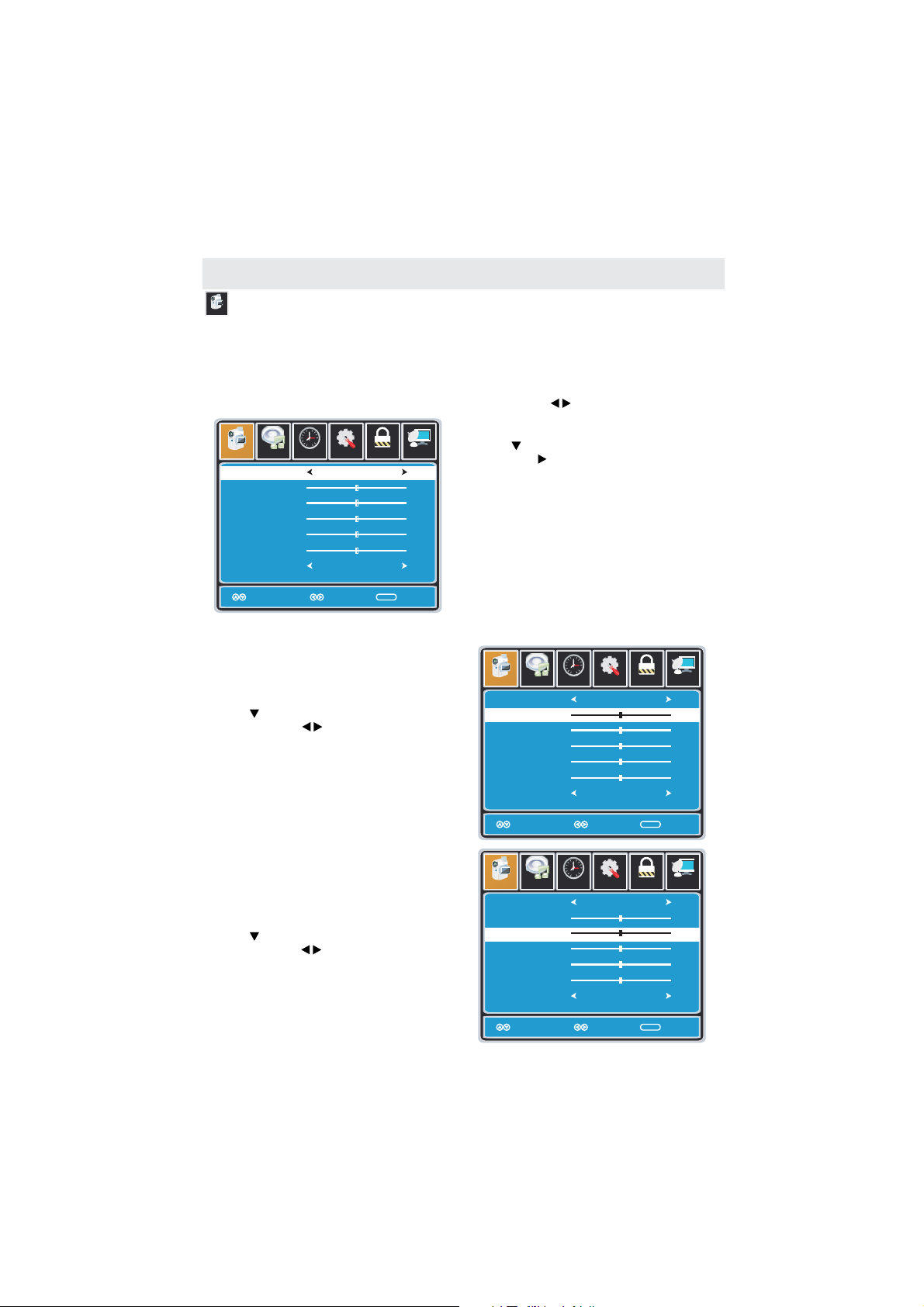
TV SETUP
PICTURE MENU
Picture
The menu offers options to enhance and refine the picture displayed on your TV
PICTURE
based on ambient room light and personal preferences.
Adjustment options include contrast, brightness, color, sharpness and color temperature.
How to Navigate:
Pres s the button o n th e remot e co ntr ol . Navig at e using t he b utton s to s ele ct .MENU PICTURE
12
6
Setup
Picture Audio
Picture Mode
Contrast
Brightness
Color
Tint
Sharpness
Color Mode
Mov e Se lect E xit
e
Tim
Parental
Standard
50
50
50
0
50
Normal
MENU
To mak e mo re c ritic al p ic ture adju st me nts bas ed o n yo ur own pref er en ces in PE RS ON AL:
• Us e th e butto n to h ighli gh t .
Contrast
Navi ga te us in g the but to ns to
increase or decrease contrast intensity.
Pres s the but to n to high li ght ,
TV
th en p re ss th e bu tton to s el ect you r vi ewi ng
preference from 4 factory options:
STANDARD > DYNAMIC > MOIVE > PERSONAL.
Th e STA NDA RD s ettin g is r ecomm en ded for m os t
viewing environments.
De pe nding o n th e amb ie nt ligh t le vel i n th e ro om,
you ma y fi nd one of t he o the r op tio ns
more pleasing.
12
6
Picture Audio
Picture Mode
Contrast
Brightness
Color
Tint
Sharpness
Color Mode
Setup
e
Tim
Standard
Normal
Picture Mode
Parental
TV
50
50
50
0
50
• Us e th e butto n to h ighli gh t .
Brightness
Navi ga te us in g the but to ns to
increase or decrease overall brightness.
14
Move Adjust Exit
12
6
Picture Audio
Picture Mode
Contrast
Brightness
Color
Tint
Sharpness
Color Mode
Move Adjust Exit
Setup
e
Tim
Standard
Normal
MENU
Parental
MENU
TV
50
50
50
0
50
Page 19

TV SETUP
PICTURE MENU
Picture
The menu offers options to enhance and refine the picture displayed on your TV
PICTURE
based on ambient room light and personal preferences.
Adjustment options include contrast, brightness, color, sharpness and color temperature.
How to Navigate:
Pres s the button o n th e remot e co ntr ol . Navig at e using t he b utton s to s ele ct .MENU PICTURE
Picture Audio
Picture Mode
Contrast
Brightness
Color
Tint
Sharpness
Color Mode
12
6
Setup
Parental
e
Tim
Standard
Normal
TV
50
50
50
0
50
Picture Audio
Picture Mode
Contrast
Brightness
Color
Tint
Sharpness
Color Mode
12
6
Setup
Parental
e
Tim
Standard
Normal
TV
50
50
50
0
50
Color
Setup
Standard
Normal
Sharpness
MENU
Parental
MENU
Move Adjust Exit
• Us e th e butto n to h ighli gh t .
Navi ga te us in g the but to ns to adj us t col or s
toward green or reddish tint.
TV
50
50
50
0
50
Picture Audio
Picture Mode
Contrast
Brightness
Color
Tint
Sharpness
Color Mode
Move Adjust Exit
• Us e th e butto n to h ighli gh t
Color Temperature
Navi g ate u si ng the bu tt ons to se le ct CO OL
Move Adjust Exit
• Us e th e butto n to h ighli gh t .
Navi ga te us in g the but to ns to
increase or decrease color intensity.
12
Picture Audio
Picture Mode
Contrast
Brightness
Color
Tint
Sharpness
Color Mode
Move Adjust Exit
6
e
Tim
• Us e th e butto n to h ighli gh t .
Navi ga te us in g the but to ns to sof te n or
view crisper edges in the picture.
(more bluish tone), NORMAL or WARM.
The default setting is NORMAL.
WARM mode will provide color that is calibrated
to D6500° Kelvin, the standard color that
broadcast stations and the Motion Picture
industry consider as the most accurate to
view programming.
Note:
When adjustments are completed, you may select another menu by pressing
Menu
the button.
15
MENU
Tint
12
6
Setup
Parental
e
Tim
Standard
Normal
TV
50
50
50
0
50
MENU
.
Page 20
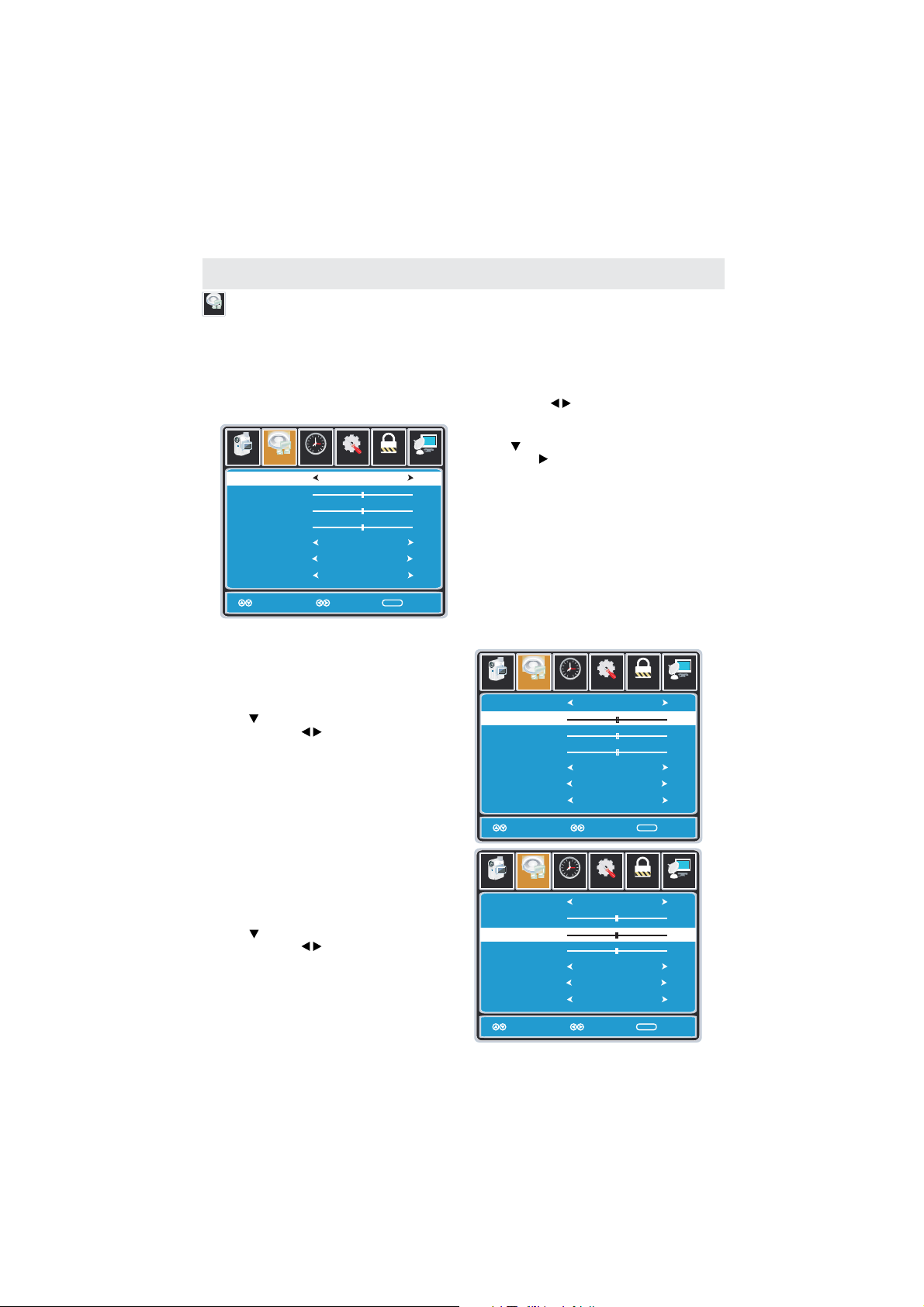
TV SETUP
AUDIO MENU
Audio
The menu offers options to make sound enhancements while listening through the built-in
AUDIO
speakers and personal preferences.
Adjustment options include bass, treble, balance, surround , AVC and audio language.
.
How to Navigate:
Pres s the button o n th e remot e co ntr ol . Navig at e using t he b utton s to s ele ct .MENU AUDIO
12
6
Picture Audio
Sound Mode
Bass
Tre ble
Balance
Surround
AVC
Surround
Audio Language
Mov e Sele ct Exit
Setup
e
Tim
Standard
Off
Off
English
Parental
MENU
Pres s the but to n to high li ght ,
TV
th en p re ss th e bu tton to s el ect you r so und
preference from 4 factory options:
STANDARD > MUSIC > MOVIE > PERSONAL.
50
50
Th e STA NDA RD s ettin g is r ecomm en ded for m os t
sound environments.
50
Depending on the surroundings in the room,
you ma y fi nd one of t he o the r op tio ns
more pleasing.
Sound Mode
To mak e mo re c ritic al a ud io adjust me nt s based o n yo ur o wn pref er en ces in PERS ON AL :
12
6
Setup
Parental
MENU
Parental
TV
50
50
50
TV
50
50
50
• Us e th e butto n to h ighli gh t .
Bass
Navi ga te us in g the but to ns to
increase or decrease low frequency intensity.
• Us e th e butto n to h ighli gh t .
Treble
Navi ga te us in g the but to ns to
increase or decrease high frequency intensity.
Picture Audio
Sound Mode
Bass
Tre ble
Balance
Surround
AVC
Surround
Audio Language
Move Adjust Exit
Picture Audio
Sound Mode
Bass
Tre ble
Balance
Surround
AVC
Surround
Audio Language
e
Tim
Standard
Off
Off
English
12
6
Setup
e
Tim
Standard
Off
Off
English
16
Move Adjust Exit
MENU
Page 21
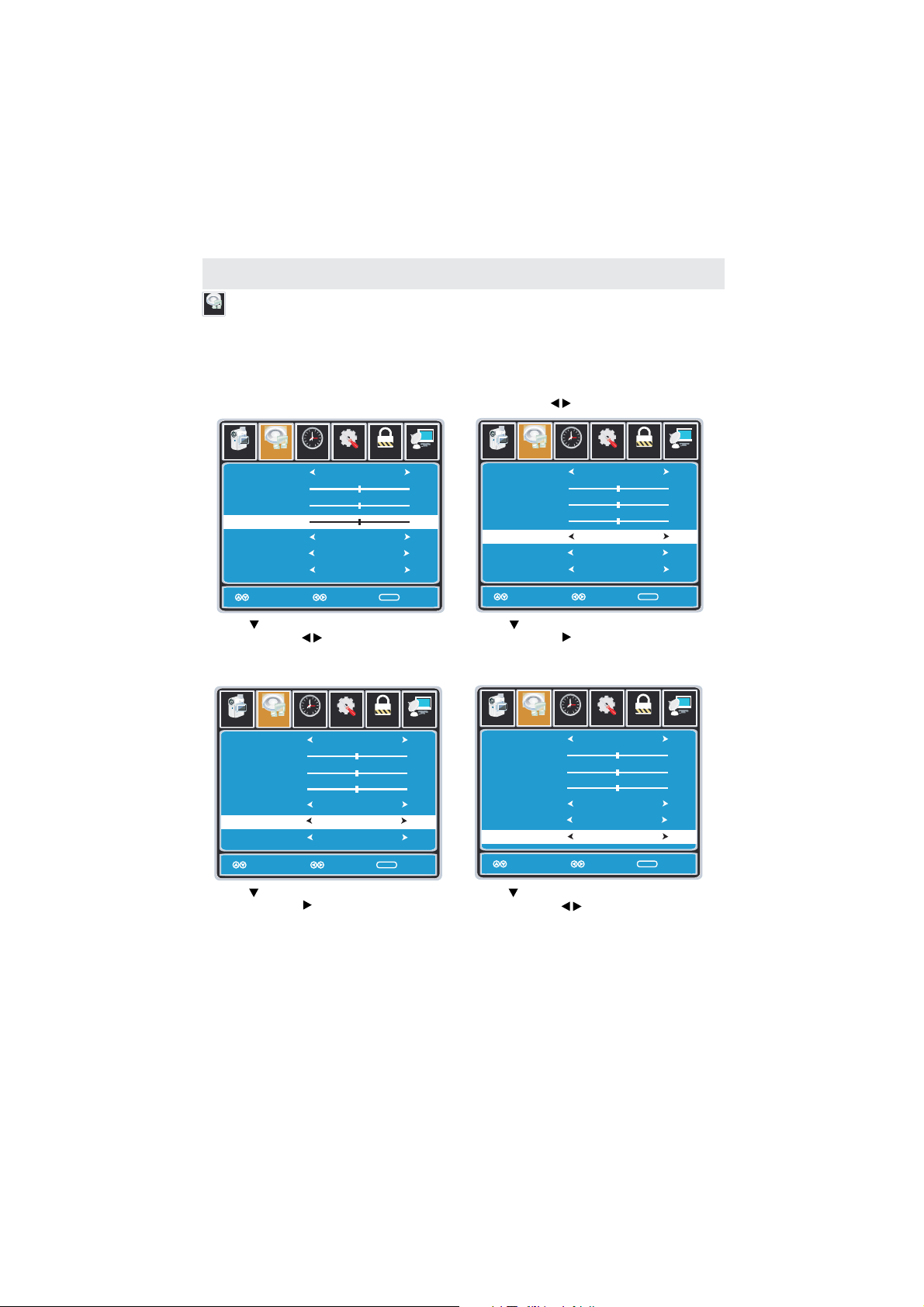
TV SETUP
AUDIO MENU
Audio
The menu offers options to make sound enhancements while listening through the built-in
AUDIO
speakers and personal preferences.
Adjustment options include bass, treble, balance, surround , AVC and audio language.
.
How to Navigate:
Pres s the button o n th e remot e co ntr ol . Navig at e using t he b utton s to s ele ct .MENU AUDIO
12
6
Picture Audio
Sound Mode
Bass
Tre ble
Balance
Surround
AVC
Surround
Audio Language
Move Adjust Exit
Setup
e
Tim
Standard
Off
Off
English
Parental
MENU
TV
50
50
50
Picture Audio
Sound Mode
Bass
Tre ble
Balance
Surround
AVC
Surround
Audio Language
Mov e Sele ct Exit
12
6
Setup
e
Tim
Standard
Off
Off
English
Parental
MENU
TV
50
50
50
• Us e th e butto n to h ighli gh t .
Balance
Navi ga te us in g the but to ns to adj us t sou nd
to wa rd s the r ig ht or lef t sp eaker.
• Us e th e butto n to h ighli gh t .
Navi ga te us in g the but to n to t urn the
dimensional surround effect ON or OFF.
(for built-in speakers only).
12
6
Setup
Parental
Picture Audio
Sound Mode
Bass
Tre ble
Balance
Surround
AVC
Surround
Audio Language
Mov e Sele ct Exit
• Us e th e butto n to h ighli gh t .
Navi ga te us in g the but to n.
e
Tim
Standard
Off
Off
English
AVC
In the ON position,
TVl
50
50
50
MENU
Automatic Volume Control will limit the level
of increased volume heard during
Picture Audio
Sound Mode
Bass
Tre ble
Balance
Surround
AVC
Surround
Audio Language
Mov e Sele ct Exit
• Us e th e butto n to h ighli gh t .
Navi ga te us in g the but to ns to sel ect to li st en
to an alternative language broadcast
(if available) English > Spanish > French.
television commercials and volume differences
between inputs.
You may select an alternative language using
(
the remote control by pressing )
Note:
When adjustments are completed, you may select another menu by pressing
Menu
the button.
17
Surround
12
6
Setup
Parental
e
Tim
Standard
Off
Off
English
TV
50
50
50
MENU
Audio Language
MTS
Page 22

TV SETUP
12
6
TIME MENU
e
Tim
Th e m en u inc lu des adj us tme nt o f setti ng s fo r you r lo cal tim e zo ne and da yl igh t sa vi ngs t im e.
TIME
The clock will adjust automatically after the initial Channel Auto Scan of available broadcast
channels in your area.
How to Navigate:
Pres s the button o n th e remot e co ntr ol . Navig at e using t he b utton s to s ele ct .MENU TIME
12
6
Setup
Picture
Audio
Sleep Timer
Time Zone
Daylight Saving Time
Clock
e
Tim
Off
Pacific
Off
2007 10 31 04 04PM
Mov e Sele ct Exit
• Us e th e butto n to h ighli gh t ,
Sleep Timer
Parental
MENU
TV
th en p re ss th e bu tton to s el ect a mo ng:
5min, 10min, 15min, 30min, 45min, 60min,
90min, 120min, 180min, 240min and off.
12
6
Picture
Audio
Setup
e
Tim
Sleep Timer
Time Zone
Daylight Saving Time
Clock
2007 10 31 04 04PM
Mov e Sele ct Exit
Off
Pacific
Off
Parental
MENU
TV
12
6
Picture
Audio
Sleep Timer
Time Zone
Daylight Saving Time
Clock
Mov e Sele ct Exit
• Us e th e butto n to h ighli gh t ,
e
Tim
Setup
Parental
Off
Pacific
Off
2007 10 31 04 04PM
MENU
Time Zone
th en p re ss th e bu tton to s el ect a mo ng:
EASTERN > CENTRAL > MOUNTAIN >
PACIFI C > AL AS KA > HAWAII.
12
6
Setup
Picture
Audio
e
Tim
Sleep Timer
Time Zone
Daylight Saving Time
Clock
Mov e Sele ct Exit
Parental
Off
Pacific
Off
2007 10 31 04 04PM
MENU
TV
TV
• Us e th e butto n to h ighli gh t
Daylight Saving Time
.
• Display the time at present.Clock:
Navi g ate u si ng the bu tt ons to tu rn
th is f ea tur e on o r off.
Note:
When adjustments are completed, you may select another menu by pressing
Menu
the button.
18
Page 23

TV SETUP
SETUP MENU
Setup
In the me nu y ou m ay ch an ge the in it ial s et u p of pref er en ces t ha t inc lu de sett in gs for
SETUP
language, menu display, computer monitoring, closed captions, enhancement of black detail
in the picture and resetting your TV back to its factory default status.
How to Navigate:
Pres s the button o n th e remot e co ntr ol . Navig at e using t he b utton s to s ele ct .MENU SETUP
12
12
12
6
6
Setup
Picture
Audio
Picture
Audio
Menu Language
Menu Language
Transparency
Transparency
Zoom Mode
Zoom Mode
Noise Reduction
Noise Reduction
Advance
Advance
Close Caption
Close Caption
XVS
XVS
Restore Default
Restore Default
Mov e Selec t Exit
Mov e Selec t Exit
• Us e th e butto n to h ighli gh t ,
Setup
English
English
Off
Off
Normal
Normal
Off
Off
On
On
Lock
Parental
MENU
MENU
Time Channel
Time TVl
Menu Language
Pres s the but to n to sele ct t he la ng uage
you pr ef er amon g En gli sh , Frenc h an d Spa ni sh.
12
12
6
6
Setup
Picture
Audio
Picture
Audio
Menu Language
Menu Language
Transparency
Transparency
Zoom Mode
Zoom Mode
Noise Reduction
Noise Reduction
Advance
Advance
Close Caption
Close Caption
XVS
XVS
Restore Default
Restore Default
Mov e Selec t Exit
Mov e Selec t Exit
• Us e th e butto n to h ighli gh t .
Setup
English
English
Off
Off
Normal
Normal
Off
Off
On
On
Lock
Parental
MENU
MENU
Time Channel
Time TV
Transparency
Navi ga te us in g the but to ns to tur n Of f or On
the translucent effect of the OSD.
12
12
6
6
Setup
Picture
Audio
Picture
Audio
Menu Language
Menu Language
Transparency
Transparency
Zoom Mode
Zoom Mode
Noise Reduction
Noise Reduction
Advance
Advance
Close Caption
Close Caption
XVS
XVS
Restore Default
Restore Default
Mov e Selec t Exit
Mov e Selec t Exit
• Us e th e butto n to h ighli gh t .
Setup
English
English
Off
Off
Normal
Normal
Off
Off
On
On
Lock
Parental
MENU
MENU
Time Channel
Time
Zoom Mode
Navi ga te us in g the but to ns to sel ect the
vi ew ing mod e: N orm al > W ide > Zo om > Ci ne ma.
Picture
Picture
Menu Language
Menu Language
Transparency
Transparency
Zoom Mode
Zoom Mode
Noise Reduction
Noise Reduction
Advance
Advance
Close Caption
Close Caption
XVS
XVS
Restore Default
Restore Default
• Us e th e butto n to h ighli gh t .
Navi ga te us in g the but to ns to red uc e vid eo
no is e: Off > Lo w > Me diu m > Hi gh
Default setting: medium)
(
Picture
Picture
Menu Language
Menu Language
Transparency
Transparency
Zoom Mode
Zoom Mode
Noise Reduction
Noise Reduction
Advance
Advance
Close Caption
Close Caption
XVS
XVS
Restore Default
Restore Default
• Us e th e butto n to h ighli gh t .
Navi ga te us in g the but to ns to sel ect:
Off > On. XVS provides noticeable black detail
enhancement that may be preferred.
Picture
Audio
Picture
Audio
Menu Language
Menu Language
Transparency
Transparency
Zoom Mode
Zoom Mode
Noise Reduction
Noise Reduction
Advance
Advance
Close Caption
Close Caption
XVS
XVS
Restore Default
Restore Default
Mov e Selec t Exit
Mov e Next Ex it
• Us e th e butto n to h ighli gh t .
Press the button to automatically set all
adjustments back to their original settings.
19
12
6
6
Setup
Audio
Audio
Mov e Selec t Exit
Mov e Selec t Exit
Setup
English
English
Off
Off
Normal
Normal
Off
Off
On
On
Lock
Parental
MENU
MENU
Time Channel
Time TV
Noise Reduction
1212
6
6
Setup
Setup
Audio
Audio
Time TV
Time
Mov e Selec t Exit
Mov e Selec t Exit
English
English
Off
Off
Normal
Normal
Off
Off
On
On
Parental
l
MENU
MENU
XVS
1212
6
6
Setup
Setup
English
English
Off
Off
Normal
Normal
Off
Off
On
On
Parental
MENU
MENU
Time TV
Time
Restore Default
Are you sure ?
No
When
prompted,
Select "Yes"
to confirm.
Yes
Page 24

TV SETUP
SETUP MENU
Setup
The menu includes adjustments for activating the feature for display
SETUP Closed Caption
on t he t elevi si on an d cu stomi zi ng CC d is play ty pe s and fon t st yl es.
How to Navigate:
12
6
Time TVl
Audio
Setup
Parental
On
CC1
Service1
Picture
Audio
Picture
Audio
Menu Language
Menu Language
Transparency
Transparency
Zoom Mode
Zoom Mode
Noise Reduction
Noise Reduction
Advance
Advance
Close Caption
Close Caption
XVS
XVS
Restore Default
Restore Default
12
12
6
6
Setup
Setup
English
English
Off
Off
Normal
Normal
Off
Off
On
On
Lock
Parental
Time Channel
Time TV
Picture
CC Mode
Basic Selection
Advanced Selection
Option
MENU
Mov e Selec t Exit
Mov e Next Ex it
Press the button on the remote control.
MENU
Navi ga te us in g the but to ns to sel ec t
Pres s the but to n to high li ght
MENU
SETUP.
Closed Caption
• Us e th e butto n to h ighli gh t .
Navi g ate u si ng the bu tt ons to se le ct
Se rv ice 1 - 6.
Move
th en p re ss th e bu tton to s el ect fro m th e
following options.
12
6
Setup
Picture
CC Mode
Basic Selection
Advanced Selection
Option
• Us e th e butto n to h ighli gh t .
Time TV
Audio
Move
Parental
On
CC1
Service1
MENU
Sel ect Exi t
CC Mode
Navi g ate u si ng the bu tt ons to se le ct
Off > On > C C on M ute .
12
6
Setup
Picture
CC Mode
Basic Selection
Advanced Selection
Option
Time TV
Audio
Move
• Us e th e butto n to h ighli gh t .
Parental
On
CC1
Service1
MENU
Sel ect Exi t
Basic Selection
• Us e th e butto n to h ighli gh t .
Pres s the but to n to ente r a me nu wi th o ption s
to customize text fonts, colors and opacities.
Picture
Audio
CC Mode
Basic Selection
Advanced Selection
Option
Move
Picture
Audio
Mode
Font Style
Font Size
Font Edge Style
Font Edge Color
FG Color
BG Color
FG Opacity
BG Opacity
Move
Navi ga te us in g the but to ns to sel ect
CC 1-4, Text 1-4.
Note:
When adjustments are completed, you may select another menu by pressing
Menu
the button.
20
MENU
Sel ect Exi t
Advance Selection
12
6
Setup
Time TV
Parental
On
CC1
Service1
MENU
Next Exit
Option
12
6
Setup
Time TV
Select
Parental
Custom
Default
Default
Default
Default
Default
Default
Default
Default
MENU
Exit
Page 25
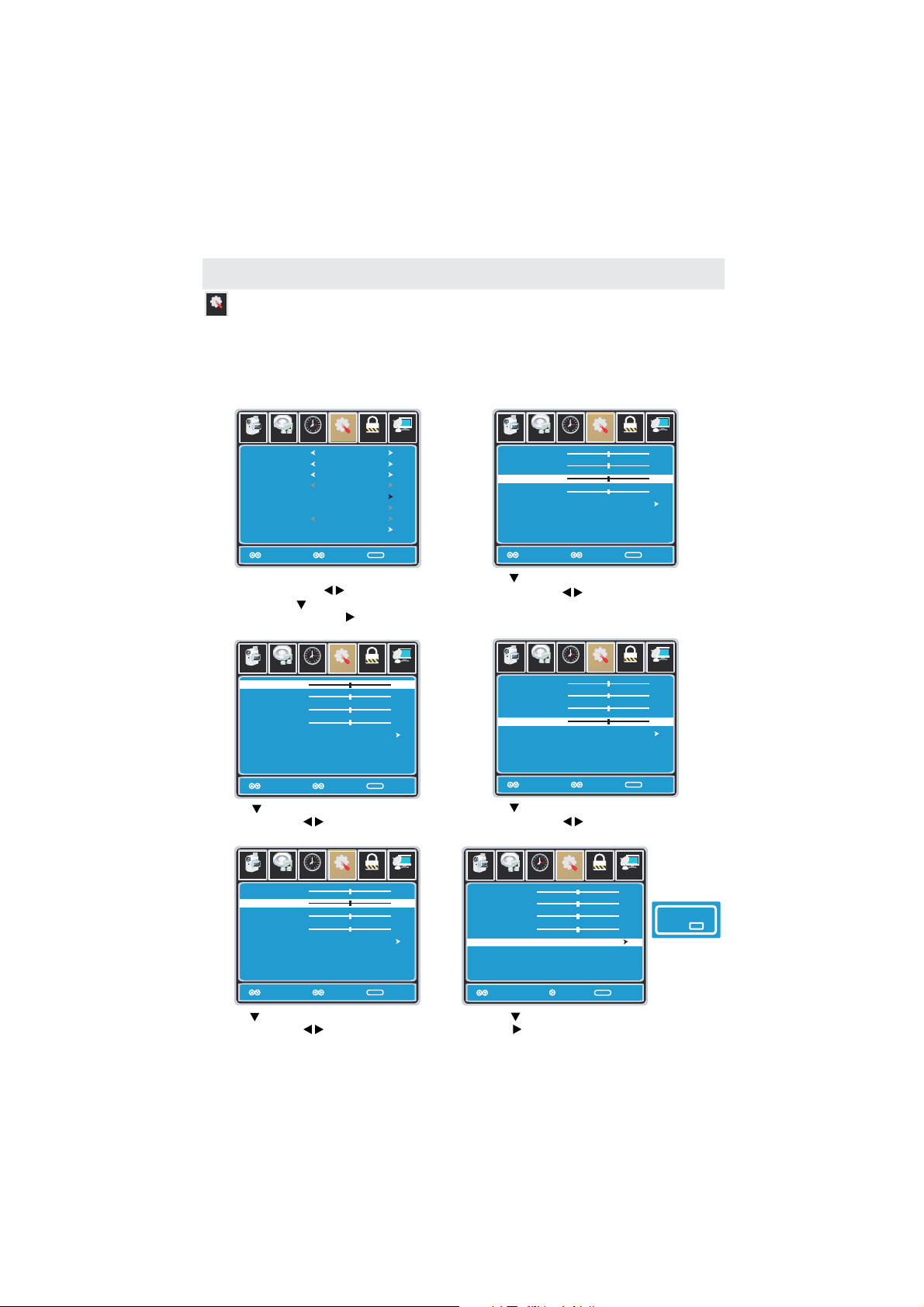
TV SETUP
SETUP MENU
Setup
In the me nu y ou m ay ad ju st the po si tio n of i mages d is pla ye d on s cre en o nce you c on nect
SETUP
an input signal from your PC. Recommended resolution is 1920 x 1080.
If your PC system uses a standard signal mode, the screen will adjust automatically.
Connect an optional 3.5mm audio cable for stereo sound.
How to Navigate:
After connecting to a , press the button and highlight , then press the button.PC INPUT VGA ENTER
12
12
6
6
Setup
Picture
Audio
Picture
Audio
Menu Language
Menu Language
Transparency
Transparency
Zoom Mode
Zoom Mode
Noise Reduction
Noise Reduction
Advance
Advance
Close Caption
Close Caption
XVS
XVS
Restore Default
Restore Default
Mov e Selec t Exit
Mov e Selec t Exit
Press the button on the remote control
MENU
Setup
English
English
Off
Off
Normal
Normal
Off
Off
On
On
Lock
Parental
MENU
MENU
Time Channel
Time TV
an d na vi gat e us ing the b ut tons to s el ect
. Pres s the but to n to high li ght
SETUP
Advanced
, th en p re ss th e bu tton to s el ect
from the following options.
12
6
Setup
e
Picture Audio
H - pos
V - pos
Clock
Phase
Auto
Tim
Parental
TV
50
50
50
0
Picture Audio
H - pos
V - pos
Clock
Phase
Auto
• Us e th e butto n to h ighli gh t .
Navi g ate u si ng the bu tt ons to co nt rol t he
wi dt h of the im ag e.
Picture Audio
H - pos
V - pos
Clock
Phase
Auto
12
6
Setup
Parental
e
Tim
Move Adjust Exit
MENU
Clock
12
6
Setup
e
Tim
Parental
TV
50
50
50
0
TV
50
50
50
0
Move Adjust Exit
• Us e th e butto n to h ighli gh t .
MENU
H-Pos
Navi ga te us in g the but t ons t o ad just th e
po si tion of i ma ges d is playe d fr om s ide t o si de.
12
6
Setup
Parental
e
Picture Audio
H - pos
V - pos
Clock
Phase
Auto
• Us e th e butto n to h ighli gh t .
Tim
Move Adjust Exit
MENU
V-POS
TV
50
50
50
0
Navi ga te us in g the but to ns to adj us t the
po si tion of i ma ges d is playe d up a nd down .
Move Adjust Exit
• Us e th e butto n to h ighli gh t .
MENU
Phase
Navi ga te us in g the but to ns to imp ro ve f ocu s
and image stability.
12
6
Setup
e
Picture Audio
H - pos
V - pos
Clock
Phase
Auto
• Us e th e butto n to h ighli gh t .
Tim
Mov e Next Exit
Parental
MENU
TV
50
50
50
0
AUTO
Are you sure ?
No
When
prompted,
Select "Yes"
to confirm.
Press the button to automatically adjust the
di sp lay to th e be st se tt in g.
21
Yes
Page 26

TV SETUP
PARENTAL MENU
Lock
In the menu you may block television by inputting passwords.
PARENTAL
To gain access and select your preferences within the menu
ma ke c er tai n yo ur i npu t is s et to TV.
How to Navigate:
Pres s the button o n th e remot e co ntr ol . Navig at e using t he b utton s to s ele ct .MENU Parental
Parental
12
6
Setup
Picture Audio
e
Tim
Enter Password
09~
Pres s the but to n to high li ght
ENTER PASSWORD
. En te r yo ur 4 di gi t code
(factory default code is "0000")
unless previously changed.
12
6
Picture Audio
Change Password
System Lock
US
Canada
RRT Setting
Reset RRT
Setup
e
Tim
On
Parental
MENU
Parental
Exit
12
6
e
TV
Picture Audio
Tim
Enter New Password
Confirm Password
09~
• Use the numeric buttons to input a new
4 di gi t code by t wo t ime s.
12
TV
Picture Audio
Change Password
System Lock
US
Canada
RRT Setting
Reset RRT
6
e
Tim
Setup
Setup
On
Parental
MENU
Parental
TV
Exit
TV
Move
Next
MENU
Exit
• To cha nge the p as swo rd , press t he b utton
to d is play a sc re en to ent er y our new p as swo rd ,
then confirm again.
Move
• To make changes to controls,
highlight then press
SYSTEM LOCK
th e bu tt on to O N.
NOTE: RRT Setting Reset RRTand are not user’s adjustable settings.
22
Select
PARENTAL
MENU
Exit
Page 27

TV SETUP
PARENTAL MENU
Lock
In the menu you may block television and movie programming based on
PARENTAL
U.S TV a nd m ovie ra ti ng guid el ine s. To gai n ac c ess a nd s ele ct y ou r pre fe re nce s
within the Parental menu make certain your input is set to TV.
How to Navigate:
Pres s the button o n th e remot e co ntr ol . Navig at e using t he b utton s to s ele ct .MENU Parental
Pres s the but to n to high li ght . En te r yo ur 4 di gi t code
(factory default code is "0000") unless previously changed.
• To set parental controls for television programming or DVD movies, press the buttons to
hi gh light . Nav ig ate usi ng t he bu tt on s to hi gh light me nu.US TV/MPAA
12
6
e
Picture Audio
TV
MPAA
Tim
Move Exit
• Hi gh light , the n pr ess the b ut ton to en ter the me nu t o sel ec t yo ur pr ef er ence.TV TV Ratings
ENTER PASSWORD
Setup
Parental
NA
MENU
Next
12
6
Setup
TV
Picture Audio
TV Y
TV Y7
TV G
TV PG
TV 14
TV MA
Block Press“OK” to lock or unlock
e
Tim
TV RATING
ALL FV V S L D
Parental
TV
MENU
Next ExitMove
12
6
e
Picture Audio
TV
MPAA
Tim
Move Exit
• Hi gh light the n pr ess t he b utton r ep eated ly t o sel ec t yo ur mo vi e ra ting pr ef eren ce .MPAA
Setup
Select
NA
Parental
MENU
N/A
TV
23
Page 28

TV SETUP
PARENTAL MENU
Lock
In the menu you may block television and movie programming based on
PARENTAL
Ca na dian TV a nd m ovie ra ti ng guid el ine s. To gai n ac cess a nd s ele ct y ou r pre fe re nce s
within the Parental menu make certain your input is set to TV.
How to Navigate:
Pres s the button o n th e remot e co ntr ol . Navig at e using t he b utton s to s ele ct .MENU Parental
Pres s the but to n to high li ght . En te r yo ur 4 di gi t code
(factory default code is "0000") unless previously changed.
• To set parental controls for television programming or DVD movies, press the buttons to
highlight .Navigate using the buttons to highlight menu.Canada Canada English/Canada French
12
6
Setup
Picture Audio
Canada English
Canada French
Move
e
Tim
Sel ect Exi t
ENTER PASSWORD
Parental
TV
G
G
MENU
Rating
E
C
C8 +
G
PG
14 +
18 +
Description
Exempt.
Children.
Rec om me nd ed f or c hi ld re n ag e 8 an d ol de r.
GENERAL AUDIENCES Suitable for all ages,
PARENTAL GUIDANCE SUGGESTED
- So me m at er ia l ma y no t be s ui ta bl e for children.
Viewers 14 years and older
Adult Programming.
• Navi ga te us in g the but to n to high li ght t hen p re ss the bu tt on repe at edl y
CANADA ENGLISH
to select your ratings preference.
12
6
Setup
Picture Audio
Canada English
Canada French
Move
e
Tim
• Navi ga te us in g the but to n to high li ght th en p re ss th e bu tton re pe ate dl y
Parental
G
G
MENU
Sel ect Exi t
TV
Rating
E
G
8ans+
13 ans+
16 ans+
18 ans+
CANADA FRENCH
Description
Exempt.
GENERAL AUDIENCES, Suitable for all ages.
No t recommended for y ou ng c hi ld re n.
Not suitable for children under the age of 13.
Not suitable for children under the age of 16.
Adult Programming.
to select your ratings preference.
NOTE:
When adjustments are completed, you may select another menu by pressing
Menu
the button
.
24
Page 29

TV SETUP
TV MENU
Channel
Th e m en u provi de s fo r the s et up of you r te lev is ion to re ce ive TV ch an nel s, s tore yo ur f av or ite s,
TV
add or skip channels and label them by their call letters.
How to Navigate:
Pres s the button o n th e remot e co ntr ol . Navig at e using t he b utton s to s ele ct .
Press the button to highlight your preferences.
• Hi gh light to add ch an nels to y ou r Favo ri tes Lis t. N aviga te u sin g th e butto ns
to select channels to be added or deleted from your list. Press the button to add or delete
a ch an nel. A ch ec k m ar k indic at es a ch an nel has b ee n add ed . You may al so d ispla y yo ur
list from the remote control by pressing FAV.
• Highlight to select or skip channels already in memory. Navigate using
buttons to access the list of available channels. Press the button to change the channels
st at us. A che ck mar k in dicat es a c han ne l has b ee n added .
• Hi gh light to n am e or rena me a b roadc as t cha nn el. N av ig ate u si ng the bu tt on
to e nt er the sc re en me nu t o re -la be l a cha nn el. Use t he b utton s to s pel l ou t each le tt er,
nu mb er or cha ra ct er. Use the b ut tons to a d va nce t o th e nex t sp ace.
MENU TV
12
6
Setup
e
Picture Audio
Tim
Air/Cable
Auto Scan
Favorite
Add Delete
Channel No
Channel Lable
KOCE LB
DTV Signal
Mov e Nxet Ex it
Air
50 3
Parental
MENU
Good
TV
Picture Audio
Channel Program Name Favorite
20
14 1
14 2
14 3
50 1
50 2
50 3
66 0
Prev Next
Move Press ’ENTER’Change Exit
12
6
e
Tim
ATS C 1
ATS C 2
ATS C 3
KOCE HD
KOCE SD
KOCE LB
Setup
Parental
MENU
FAVORITE
ENTER
12
6
Setup
e
Picture Audio
Tim
Air/Cable
Auto Scan
Favorite
Add Delete
Channel No
Channel Lable
50 3
KOCE LB
DTV Signal
Mov e Next Ex it
Parental
TV
Air
Good
MENU
Picture Audio
Channel Program Name Add/Delete
20
14 1
14 2
14 3
50 1
50 2
50 3
66 0
Prev Next
Move Press ’ENTER’Change Exit
12
6
e
Tim
ATS C 1
ATS C 2
ATS C 3
KOCE HD
KOCE SD
KOCE LB
Setup
Parental
MENU
ADD/DELETE
ENTER
12
6
Setup
e
Picture Audio
Air/Cable
Tim
Air
Auto Scan
Favorite
Add Delete
Channel No
Channel Lable
50 3
KOCE LB
DTV Signal
Mov e Next Ex it
Parental
MENU
Good
TV
Picture Audio
Mov e Next Exi t
12
6
Setup
e
Tim
K B B C - D T
Parental
MENU
CHANNEL LABEL
25
TV
FAVORITE
TV
TV
Page 30

ZOOM MODE
The function offers several viewing display options on the 16:9 screen.ZOOM
Press to cycle through the following widescreen settings.ZOOM
1 NORMAL.
Recommended for viewing native
widescreen content and
undistorted 4:3 images.
(With Black Bars)
2 WIDE.
Stretches certain 4:3 content and
may reduce the black bars.
TV SETUP
PROG
SUBTITLE
D.MENU
INTROINTROPROGPROG
TITLE
TITLE
AUDIO
ZOOM
ZOOM
D.DISP
D.DISP
D.SETUP
CCD
EPG
A-BA
GOTO
GOTO
-BREPEAT
A-BA-B
3 ZOOM.
Stretches the image both vertically
and horizontally to fill the screen
when viewing widescreen content.
The zoom effect will crop images
somewhat.
4 CINEMA.
When viewing 4:3 content,
Cinema mode will fill the entire
screen eliminating the side black bars.
4 CINEMA.
It may also eliminate or reduce black
bars on certain widescreen movies.
26
Page 31

DISC FORMATS
NOTES ON COPYRIGHT
It is forbidden by law to copy, broadcast, show,
broadcast on cable, play in public or rent
copyrighted material without permission.
Apparatus Claims of U.S. Patent Nos. 6,836,549;
6,381,747; 7,050,698; 6,516,132; and 5,583,936
licensed for limited viewing uses only.
DVDs are copy protected, and any recordings made
from these discs will be distorted. This product
incorporates copyright protection technology that is
protected by method claims of certain U.S. patents
and other intellectual property rights owned by
Macrovision Corporation and other rights owners.
Use of this copyright protection technology must be
authorized by Macrovision Corporation, and is
inten de d fo r ho me a nd o th er l im ited viewing uses
only, unless otherwise authorized by Macrovision
Corporation. Reverse engineering or disassembly
is prohibited.
The unit can play:
DVDs
[8cm/12cm disc]
ICONS USED ON DVDs
Sample Icons
Language selections for audio
Language selections for subtitles
Screen aspect ratio
Multiple camera angles
Region code indicator
NOTE
When playing back a CD-G (Graphics) or
CD EXT RA disc, the audio por ti on will be played,
but the graphic images not be shown.may
TITLES, CHAPTERS AND TRACKS
• DVDs are divided into "TITLES" and "CHAPTERS".
If the disc has m or e th an o ne movie on it,
each movie would be a separate "TITLE".
“CHAPTERS " ar e se ct io ns of tit le s.
Audio CDs
[8cm/12cm disc]
REGION MANAGEMENT INFORMATION
Region Management Information: This unit is
designed and manufactured to respond to the
Region Management Information that is encoded
on DVDs. If the region number printed on the
DVD does not co rr es po nd to the reg io n nu mb er
of this unit, this unit cannot play that disc.
The reg io n nu mb er of this equipmen t is .
DISC FUNCTION OR OPERATION
THAT IS NOT AVAILABLE
When the symb ol a pp ea rs o n th e sc reen,
it indicates that the function or operation
attempted is not available at that time.
This occurs because the DVD manufacturer
determines the specific functions.
Cert ai n fu nc tions may not be avai la bl e on
some discs. Be sure to read the documentation
provided with the DVD.
CD R CD RW--
Compatible
• Audio CDs are divided into "TRACKS".
A "TRAC K" i s us ua ll y on e so ng on an Audio CD.
NOTE
Numbers identify each title, chapter and track
on a disc. Most d is cs h av e th es e nu mber s record
on them, but so me d o no t.
NOTES ON UNAUTHORIZED DISCS
You ma y no t be able to playba ck s om e DV Ds
on this equipment if they were purchased from
outside your geographic area or made for
business purposes.
27
Page 32
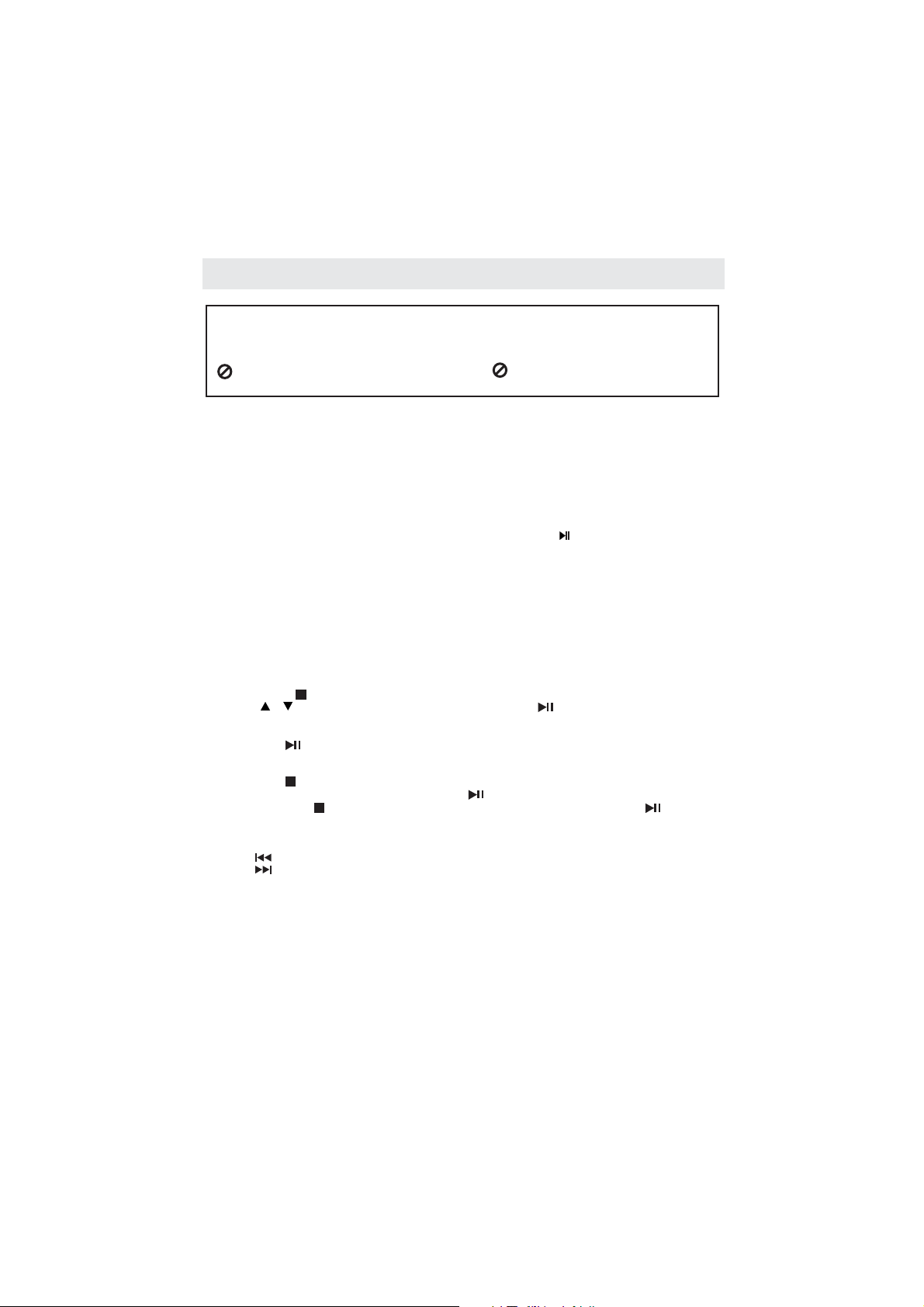
CD DVD OPERATION/
This owner s manual explains the basic instructions of this unit Some DVDs are produced with’.
limited operation during playback F or example many DVDs do not allow users to skip government.,
warnings or in some cases previews or other features This is not a defect in the unit Refer to,..
the instruction notes of discs.
“ may appear on the screen during operation A”.“means that the desired operation is”
not permitted by the unit or disc.
BASIC OPERATIONS
TURN ON AND OFF THE DVD FUNCTIO N
Turn on the LCD TV and then press the button repeatedly to select DVD mode.TV / AV
INSERT DISC TO DVD
Insert the Disc to the Disc door (label side of the disc has to face towards front of the unit), the player
will load the disc automatically. There will have an on screen indication “ ” then “ ”. After
loading the disc content, it will switch to play mode automatically. If the disc is already placed inside,
the disc will be read automatically.
NOTE: For some discs, after loading the content of the disc, need to press the or select from the disc menu
to start.
Please make sure when inserting the Disc, the label side of the disc should be facing you when inserting
the Disc incorrectly, you may damage the DVD mechanism.
PL AYING A PICTURE FILE DISC
This unit can play JPG files recorded on CD-R and CD-RW discs.
1. Hold the d is c by i ts e dg e an d ge nt ly p ush it into the door, wi th the label side facing the fr on t.
2. The unit will load the disc and automatically display the contents of the disc on the screen, while also
beginning to play the picture file. These files will then be played back one by one.
3. Pres s th e bu tt on to go to the f ol de r li st .
4. Pres s th e or b ut ton to highlight a fi le t o pl ay. P ress the butt on t o st ar t pl ay ba ck .
PAUSING /PLAYING PLAYBACK
Pre ss t he b ut to n to switch b et we en pausing and playing.
STOPPING PLAYBACK
Pre ss t he b ut to n at the location where y ou w an t to interrupt pl ay ba ck . To resume pl ay ba ck a t the
position where the disc was stopped, press the button .
If you pr es s th e bu tton twice, the unit's memory w il l be c le ar ed and pressi ng t he b ut to n wi ll
reset the disc to the beginning.
SKIP (FORWARD / REVERSE)
Press the PREV button to go back to previous chapters/tracks.
•
Press the NEXT button to advance chapters/tracks.
•
For an Audio CD, u se t he n um be r bu ttons (re mo te c on trol only) to j um p di re ct ly to that track nu mb er.
•
TITLE (for DVD disc only)
•
•
Pre ss t he d ir ection or numeric butto ns t o se le ct your favorit e ti tl e.
TITLEPress the butto n, t he re w il l have an on scre en i nd ic at io n “TITLE”.
CLOSE READ
28
Page 33
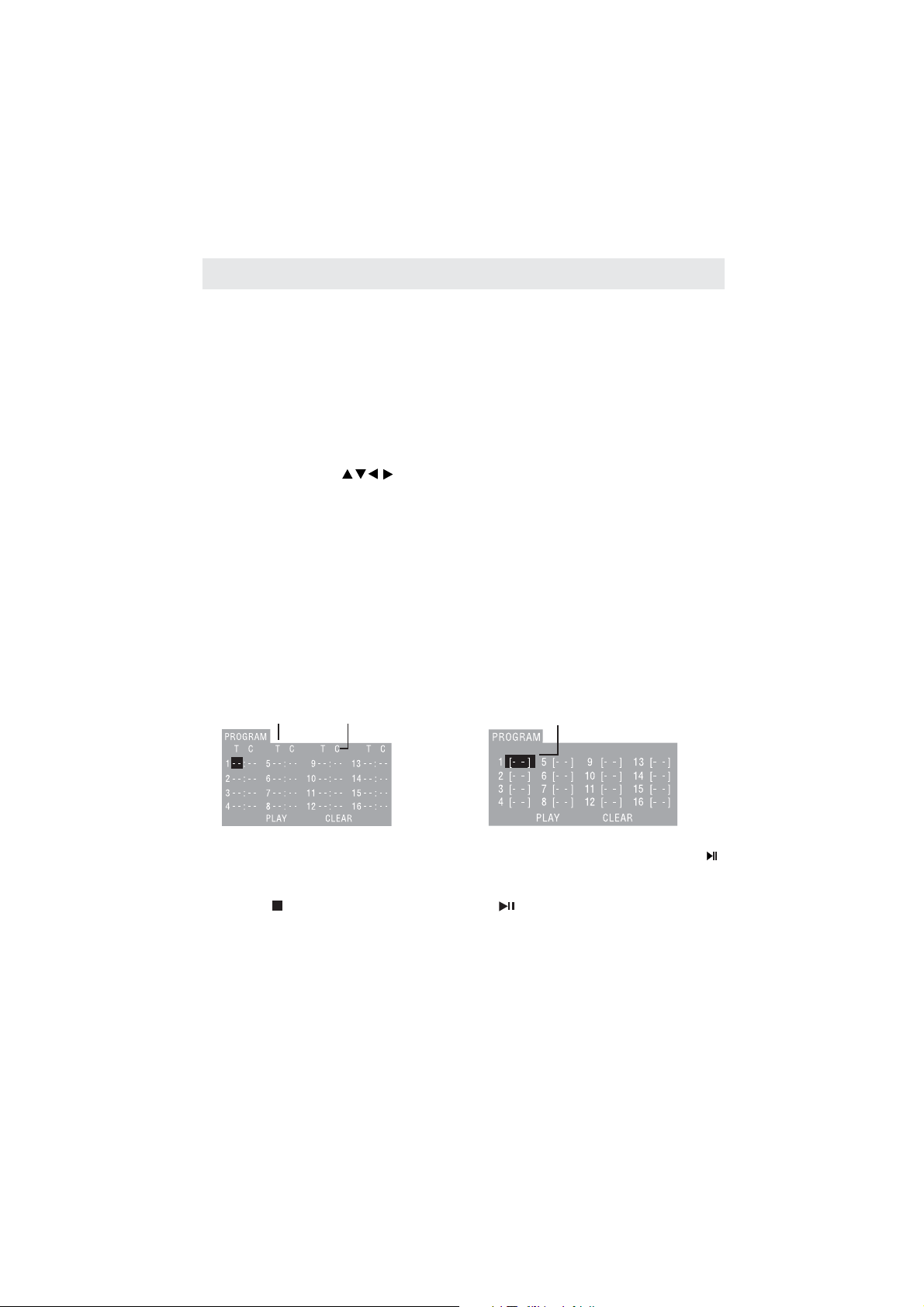
CD DVD OPERATION/
VOLUME
•
Pre ss t he / b ut to ns to adjust the outp ut v ol um e.
NOTE:
MUTE
•
Pre ss t he bu tt on to mute th e au di o ou tp ut . Th ere will have a n on s cr ee n symbol indicate “ MU TE ”.
•
Pre ss a ga in t o ca nc el, or Press th e butt on t o ca nc el a nd adjust the volum e.
•
In case there i s no a ud io o ut pu t, try to pr es s th e b ut to n to c ancel mute.
ZOOM
Press the button to zoom in the picture.
•
There are 6 zoom modes, press the button to toggle between different zoom modes in sequent.
•
In Zoom2-4, you may use the , , , buttons to pan the picture for your favorite portion.
•
A - B
In normal Pla yb ac k, fast for wa rd or fast reve rs e, p re ss t he button a t wh ere you want to
•
start the repeat portion. There will have an on screen indication “REPEAT A “.
In normal Pla yb ac k, fast for wa rd or fast reve rs e, p re ss t he button a ga in a t wh ere you want to
•
stop the repeat portion. There will have an on screen indication “REPEAT A B“.
The rep ea t fu nc ti on s ta rt ed t o pl ay back the por ti on from A to B au to ma ti ca lly.
•
Pre ss t he button again to ca nc el . Th ere will have an on scree n in di ca ti on “A B CA NC EL”.
•
NOTE:
For Super VCD, VCD & CD dis cs , re pe at A -B is only function within th e sa me t ra ck . When playing the
others, repeat A-B will cancel automatically.
For Super DVD d is cs , re pe at A -B is only function withi n th e sa me T it le / Ch ap ter. Whe n pl ay in g th e
others, repeat A-B will cancel automatically.
PROGRAM
Using Program playback, you can select max. 16 tracks from the disc to playback in programmed order.
OSD for program playback as below.
TITLE CHAPTER PROGRAMMED PLAYBACK DVD/()
VOL - VO L +
Playback DVD discs in original code, is not adjustable.
MUTE
ZOOM
(Zoom2 - Zoom3 - Zoom4 - Zoom1/2 - Zoom1/3 - Zoom1/4 - Zoom OFF)
A-B
TITTLE
CHAPTER
VOL +
MUTE
ZOOM
A-B
A-B
TRACK PROGRAMMED PLAYBACK (CD)
TRACK
If it is in PBC ON st at us , us in g program playbac k wi ll t ur n to P BC OFF automatica ll y.
•
Accordi ng t o th e hi ghlight are a in pu t th e ti tl e an d ch ap ter number by the num er ic b ut to ns , press the
•
butto n to s ta rt; or move to t he < > b y th e na vi ga tion buttons, pre ss t he button to st ar t.
While playi ng t he p ro gr am , you may pre ss t he butt on to display the pro gr am m en u fo r edit.
•
To clear the prog ra m by m ov in g to < > by the navigation b ut to ns , press the but to n.
Or pres s th e bu tt on to end the pro gr am . Wh en p ress the button a ga in , th e di sc w il l pl ay b y sequent.
While playi ng t he p ro gr am , there will ha ve a n on s cr een indication “PRG P LAY” an d th e cu rrent title
•
and chapter number.
PLAY ENTER
PROGRAM
CLEAR ENTER
29
Page 34
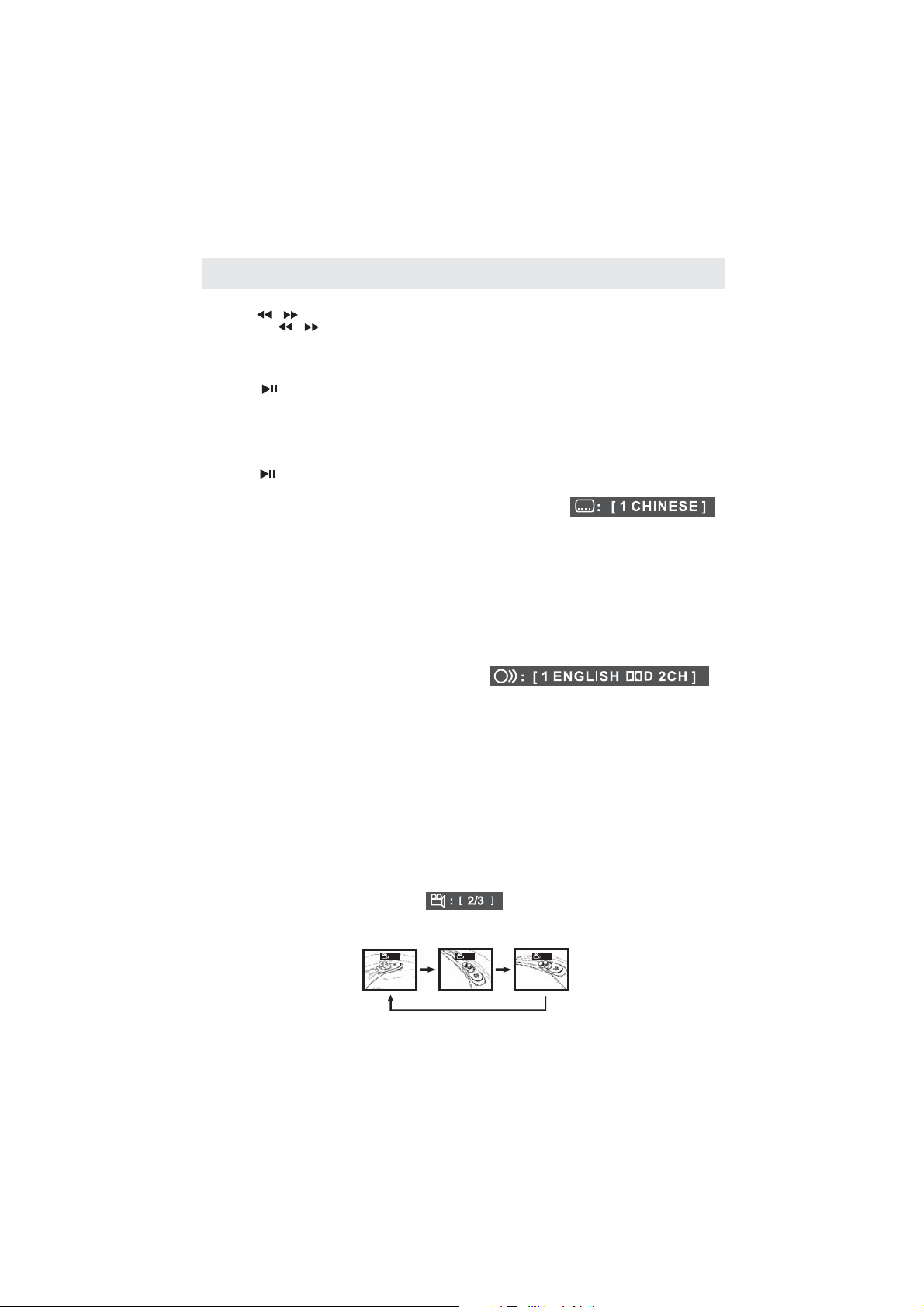
CD DVD OPERATION/
FAST FORWARD FAST REVERSE
1.Pre ss t he o r bu tton when a disc is playing .
Each time the o r bu tt on i s pressed, the spee d of f as t scan changes in the follo wi ng s eq ue nc e:
FOR WAR D X 2 -- -> FO RWA RD X 4 - --> F OR WAR D X 8 --- > FO RWA RD X 20 - -- > PL AY
BACKWARD X 2 ---> BACKWARD X 4 ---> BACKWARD X 8 ---> BACKWARD X 20 ---> PLAY
2. Pres s th e bu tt on to play when you r ea ch t he d esired point to r es ume playback at n or ma l sp ee d
SLOW MOTION PLAY DVD
-()
1. Pres s th e but to n on remote con tr ol i n th e pl ay mode. Each time the butto n is p re ss ed,
the speed of slow-motion playback changes in the following sequence:
SF 1/2 ---> S F 1/ 3 -- -> S F 1/ 4 -- -> SF 1/5 ---> SF 1/6 - -- > SF 1 /7 - -- > PL AY
2. Pres s th e bu tt on to ret ur n to t he n or mal playback sp ee d.
NOTE: During Slow moti on , th e so un d wi ll b e off
SUBTITLE SELECTION DVD
1. While a DVD is p la yi ng , pr ess the button to d is pl ay t he c ur rent the language s et ti ng ,
as shown in the example.
2. Press the button repeatedly to select the desired subtitle language.
NOTE
• If only one lan gu ag e is r ec orded, the la ng ua ge d oe s no t ch an ge .
• About two seconds later, playback continues with the new subtitle you selected.
•
If no button is pressed within a few seconds, playback continues without changing the current subtitle.
• The number of languages recorded differs depending on the disc.
• This function can only be used for discs on which subtitles have been recorded in multiple languages.
/
SLOW SLOW
.
()
SUBTITLE
SUBTITLE
I
.
LANGUAGE
On some discs , th e so un d is r ecorded in tw o or m or e fo rmats. Follow the dir ec ti on s be low to select the
preferred language and sound system.
1. While a disc i s pl ay in g, p ress the but to n to show the curre nt a ud io f or ma t nu mber.
2. Pres s th e button rep ea te dl y to select the des ir ed a ud io f ormat.
Note
•
If only one aud io f or ma t is recorded, th e nu mb er d oe s no t ch an ge.
•
About two seconds later, playback continues in the new audio format.
ANGLE SELECTION DVD
Some DVDs con ta in s ce ne s wh ic h ha ve been shot from a n um be r of differen t an gl es . Fo r th es e
discs, the sa me s ce ne c an b e vi ew ed from each of t he se d if ferent angl es .
1. While yo u ar e pl ay in g a DVD with differen t an gl es recorded , pr es s th e button t o vi ew
the number of t he c ur rent angle avai la bl e.
2. Press the button repeatedly to change the scene to the next angle in those recorded.
• About two seconds later, playback continues from the new angle you selected.
• If no button is pressed within 10 seconds, playback continues without changing the current angle.
NOTE
This function can only be used for discs on which scenes shot from
.
SELECTION DVD()
LANGUAGE
()
ANGLE
LANGUAGE
Sequence of angle shots
(Example)
1/3 2/3 3/3
ANGLE
multiple angles have been recorded
30
.
Page 35
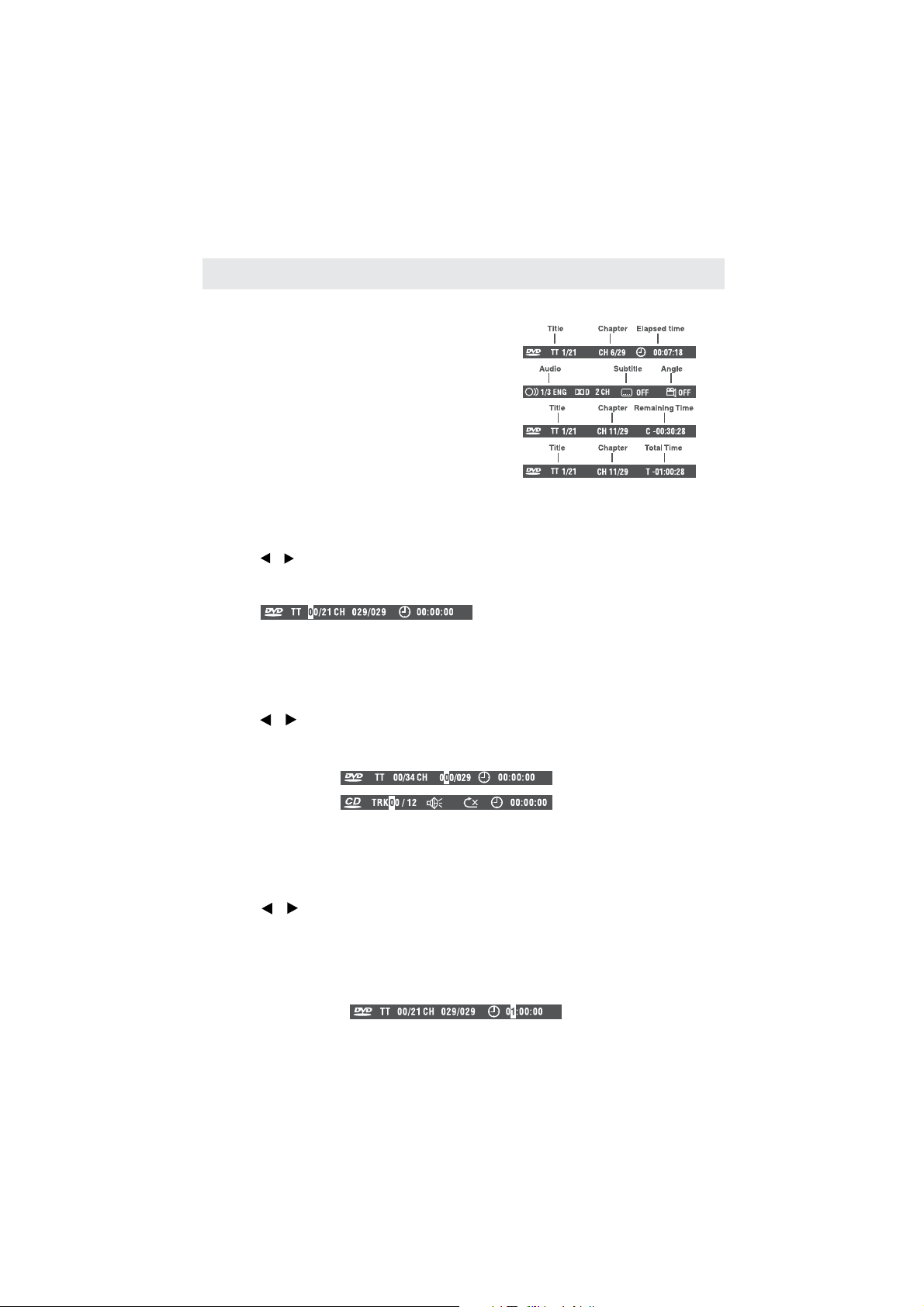
CD DVD OPERATION/
SPECIAL FUNCTIONS
DISPLAY function (DVD)
Using , yo u ca n ch ec k th e current set ti ng s of
DISP
D.
the following items: ANGLE, AUDIO and SUBTITLE.
While the dis c is p la yi ng p ress the
button repeatedly to display information on
operation status,.
LOCATING A SPECIFIC TITLE (DVD)
If a DVD contai ns t it le n um be rs , yo u ca n locate a specific t it le b y di re ctly selecting a title nu mb er.
1. Press the button.
2. Pres s th e or b ut ton to highlight a sp ec if ic
field and press the corresponding number
butto n( s) f or t he t it le y ou want.
3. Pres s th e bu tton to con fi rm . Th e Un it w il l st ar t pl ay ba ck about 3 seconds late r.
GOTO
ENTER
D
.DISPLAY
LOCATING A SPECIFIC CHAPTER TRACK
If you know the chapter / track number you want to play, you can locate a
specific chapter / track by directly selecting a chapter / track number.
1. Press the button to search for your desired chapter / track.
2. Press the or button to highlight a chapter / track and press the corresponding number button(s)
for the chapter / track you want.
3. Press the button to confirm. Playback starts from the selected chapter / track.
LOCATING A SPECIFIC TIME
You can move to a specific location by entering its corresponding time (hours, minutes, seconds)
1. Press the button.
2. Pres s th e or b ut ton to highligh t ti me .
3. Pres s th e co rresponding number bu tt on s fo r th e se tting point you want.
4. Pres s th e bu tton to con fi rm . Th e Un it w il l st ar t pl ay ba ck about 3 seconds late r.
NOTE
• Some discs ma y no t re sp on d to this pro ce ss .
• Some scenes m ay n ot b e lo ca te d as precisely as s pe ci fi ed .
• This method f or a cc es si ng s pe ci fic locations is avai la bl e on ly w ithin the curre nt t it le of the DVD.
GOTO
ENTER
GOTO
ENTER
/
31
Page 36

CD DVD OPERATION/
DVD REPEATING
You can play a specific title or chapter repeatedly. (Title repeat, chapter repeat, A-B repeat)
REPEATING A CHAPTER
You can play the same chapter repeatedly.
1. While the di sc i s pl ay in g, p ress the but to n un til the indicator d is pl ay s
on the scre en .
The current chapter is played repeatedly.
REPEATING A TITLE
You ca n pl ay the same title rep ea te dl y.
2. While the di sc i s pl ay in g, p ress the but to n un til the indicator d is pl ay s on t he s creen.
The curre nt t it le i s pl ayed repeat ed ly.
TO RESUME NORMAL PLAYBACK
3. While the di sc i s pl ay in g, p ress the but to n un til the indicator d is pl ay s on t he s creen.
CD REPEATING
You can play a single track and whole disc repeatedly.
REPEATING A SINGLE TRACK
You can play the same track repeatedly.
1. While the di sc i s pl ay in g, p ress the but to n un til the indicator d is pl ay s on t he s creen.
The curre nt t ra ck i s pl ayed repeat ed ly.
REPEATING A WHOLE DISC
2. While the di sc i s pl ay in g, p ress the but to n un til the indicator d is pl ay s on t he s creen.
The whole disc is played repeatedly.
TO RESUME NORMAL PLAYBACK
3. Pres s th e b ut to n un til the indicator d is pl ay s on t he s creen.
REPEATING A SPECIFIC SECTION (DVD) (CD)
You can play a specific section repeatedly.
1. While the disc is playing, press the button at the beginning of the section ( is displayed)
you want to play repeatedly.
2. Pres s th e button agai n at t he e nd of the section ( is displa ye d) .
3. The Unit will immediately begin replaying your selection.
TO RESUME NORMAL PLAYBACK
4. While the di sc i s pl ay in g, p ress the bu tt on u nt il the indicato r di sp la ys o n th e sc reen.
NOTE
A-B rep ea t ca n on ly b e us ed w ithin the same title. If th e st ar t and end of th e se ct io n to b e repeate d
•
are in different titles, A-B repeat is cancelled.
The A-B rep ea t fu nc ti on d oes not operate i n sc en es w he re d ifferent ca me ra a ng le s are recorde d.
•
REPEAT
A-B
REPEAT
REPEAT
REPEAT
REPEAT
REPEAT
A-B
A-B
32
Page 37

CD DVD OPERATION/
MP3/JPEG PLAYBACK
MP3/JPEG PLAYBACK
After loading the MP3 / JPEG disc, it wil start to scan for the stored MP3 /JPEG folders.
Then will firstly display the MP3 contents automatically and start to play the first file (highlighted file).
Screen as follow:
MP3 MP3
Display current
MP3 playback
function
01 MP3
01
02
03
04
05
06
07
08
09
10
Highlight file for
current playback.
Buttons for switching
between MP3 and JPEG
playback function.
PICTURE
01 PICTURE
Display current
Picture playback
function
JPG
01
02
03
04
05
06
07
08
09
10
Scroll bar to view
next page.
Buttons for switching
between MP3 and JPEG
playback function.
Using the nav ig at io n bu tt ons to check yo u fo ld er a nd p la yback or move to th e fi le .
NOTE:
Pre ss t he , b ut to ns to move the hi gh li gh t to f ol ders , documents or mode selec ti on .
•
Pre ss t he n um er ic b ut tons to select th e co nt en ts d irectly. For n um be r ov er 1 0, p ress the bu tt on f ir st .
•
(e.g. File number 15, press then 5.)
When playba ck M P3 f il es , there is no pic tu re d is pl ay, o nl y audio output.
•
Playing the J PE G di sc s, p ress the butto n to s el ec t sl id e effects. There ar e 17 s li de modes,
•
press the button to toggle among different modes in sequence.
PROGRAM
0
PROGRAM
0
(Wipe top, Wipe bottom, Wipe left, Wipe right, Diaginal wipe left top, Diaginal wipe right top, Diaginal
wipe left bottom, Dia gi na l wi pe r ig ht b ot tom, Exte nd f ro m ce nter H, Extend fr om c en ter V, Com press to
cente r H, C om pr es s to center V, Window H, Wi nd ow V, Wi pe f ro m el se to center Rand om , No ne )
•
When play or pa us e wi th p ic ture playba ck , you may use the navigat io n bu tt on s to flip / rot at e th e pi ct ure.
•
button to flip horizontally.
•
button to flip vertically.
•
butto n to r otate left 90˚.
•
button to rotate right 90˚.
Pre ss t he / b ut to ns to select next / pre vi ou s page or pre ss n um er ic b ut tons to
view the corresponding pictures.
The maximum JPEG image size that can be displayed is 1280 x 1024.
•
33
Page 38

CUSTOMIZING THE DVD FUNCTION SETTINGS
DVD Function General setup
DVD SETUP MENU is o nl y av ailable in DVD mode. So bef or e st ar ting t o se t up p le as e ma ke sure t he u ni t
is switch ed t o th e DVD mode.
Pre ss t he bu tton and use to highlight t he D VD o pt io n, t he n press the button
to enter into the mode.
NOTE: I n Se tu p mo de , th e fo llowing functions may b e ca nc el o r pa use :
TV/AV Enter
▲▼or button
DVD
TITLE, SUBTITLE, DIS PL AY, PLAY, PAUS E, S TOP, S LOW , FF, FR , PR EV, NE XT,
GOTO, Z OO M, A NG LE , LA NG UAGE, PRO GR AM , RE PE AT, A-B.
SYSTEM SETUP
D.SETUP
▲▼
menu then press the
,
.
▲▼
,
▲▼
►
.
◄
,.
3
D.SETUP
EXIT SETUP
ENTER
TV SYSTEM
TV TYPE
PAS S WORD
RATING
DEFAULT
EXIT SETUP
SYSTEM SETUP
TV SYSTEM
TV TYPE
PAS S WORD
RATING
DEFAULT
EXIT SETUP
SYSTEM SETUP
NTSC
PAL
AUTO
Pre ss t he but to n to activa te t he D VD
1
.
player OSD menu.
Use the o r button to se le ct t he
.
2
SYSTEM SETUP
►
butto n to e nt er t he setting
Use the or button to select the options
.
3
TV System T V Type, Pass Wor d, R at ing, Default,
(,
Exit Setup) the n press the butto n to e nter into
for detailed options and adjust them using
the or buttons
.
4 Press the button to returnto previous
menu repeat step to adjust other settings
Press the button to exit the OSD menu,
.
5
or move the highlight to then press
the button to exit.
TV SYSTEM
Select the TV system avai la bl e.
NOTE:
NTSC format is generally used for TVs.
Check your TV user guide for supported formats.
If PAL is selected with a non-compatible television
you may experience interference or picture
scrolling.
SYSTEM SETUP
TV SYSTEM
TV TYPE
PAS S WORD
RATING
DEFAULT
EXIT SETUP
43PS:
4:3LB
16:9
TV TYPE
DVDs are pr od uc ed i n a variety of sc reen
aspect ratios. This menu enables you to select one
of th e th re e as pect ratios:
4:3 PS (Normal)
4:3 LB (Normal)
16:9 (Wide)
Select the most app ro pr ia te aspect ratio for the
DVD being viewed.
34
Page 39
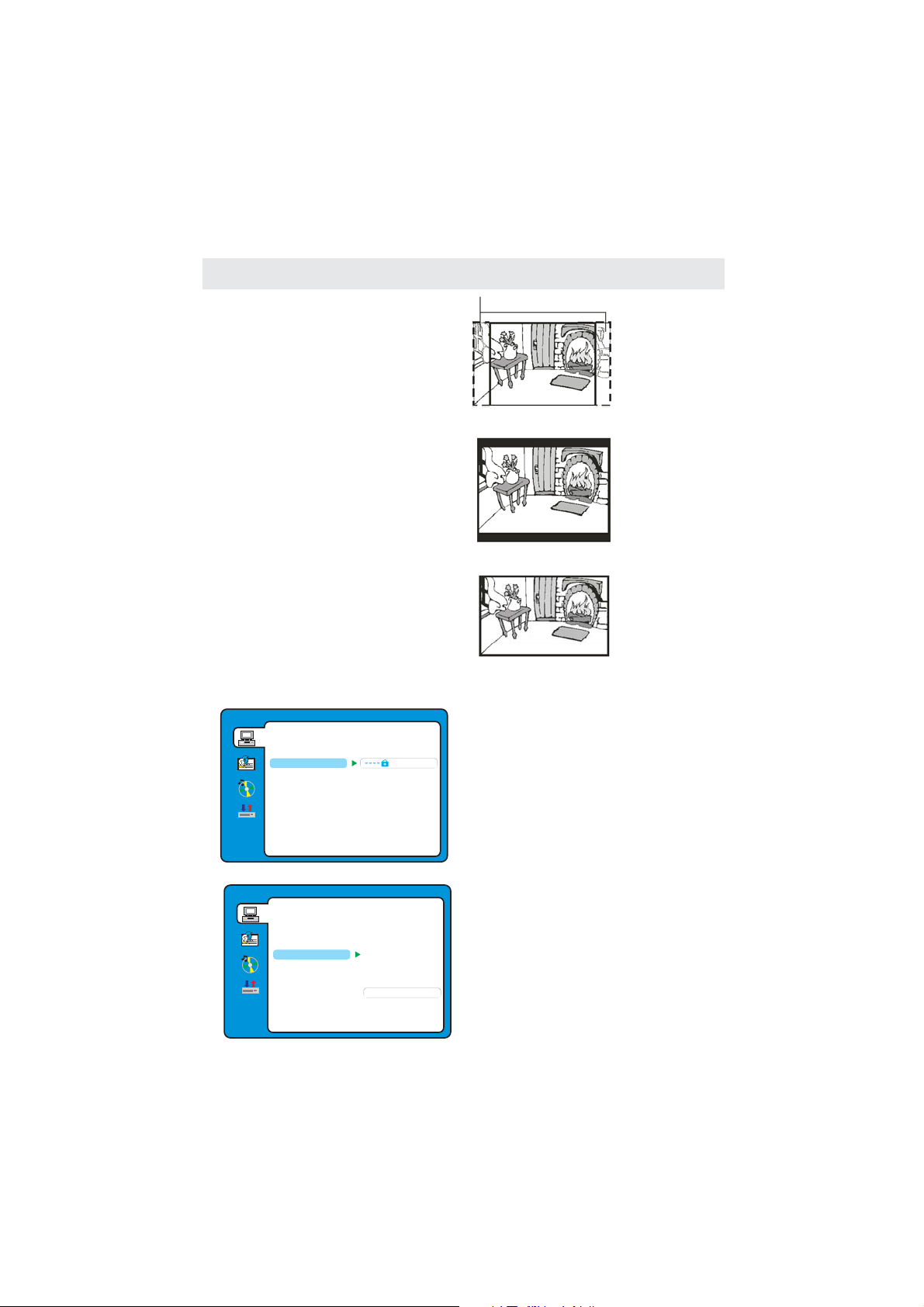
CUSTOMIZING THE DVD FUNCTION SETTINGS
4:3PS (Normal)
•
When wide-screen video is played, this mode clips
the right and left sides of t he i ma ge s o th at i t ca n
be viewed on a conventional screen.
•
Some wide-screen DVDs that do not permit
Pan S ca n mo de p layback are a ut om at ic al ly p layed
in letterbox mode (black bands top and bottom).
4:3LB (Normal)
•
When wide-screen video is played in this mode
on a conventional screen, black bands appear at
the top a nd b ot to m of the scre en .
Wide Screen
16:9 ( )
•
This is the correct mode for playing wide-screen
videos on a wide-screen.
NOTE:
The displayable pic tu re s iz e is p reset on the DVD.
•
Therefore the playback picture of some DVDs
may not conform t o th e pi ct ure size select.
When you play DVDs recorded in the 4:3 aspect
•
ratio, the playback picture will always appears in
the 4:3 aspect ra ti o re ga rdless of t he T V T YP E
setting.
TV TYPE will always change to Wide screen
•
af ter you switc h of f the unit.
Pan Scan
Letter Box
Wide screen-
Cut off w he n a
wide-screen
video image
is played.
SYSTEM SETUP
TV SYSTEM
TV TYPE
PAS S WORD
RATING
DEFAULT
EXIT SETUP
SYSTEM SETUP
TV SYSTEM
TV TYPE
PAS S WORD
RATING
DEFAULT
EXIT SETUP
1 KID SAFE
2G
3PG
4PG13
5PG R
-
6R
7NC 17-
8 ADULT
PASS WORD
The default setti ng i s lo ck ed . No Rating selection or
change password could be done.
To edit the Rating setting, ple as e en te r
default password “0000” by the numeric buttons,
then pres s th e button to conf ir m.ENTER
To change password, input any 4 digit number when
the lock is unlocke d. O nc e th e 4 digit number
is entered, that will be your new password.
RATING
Playbac k fo r so me d is cs w it h ra ti ng , you can select
the rating setting according to your preference.
Rating restriction divided in eight different
category from KID SAFE to ADULT.
NOTE:
Only editable when password is unlocked.
And only can function when password is locked.
It does not, howe ve r, reset eithe r th e Password
or the Rating setting.
35
Page 40
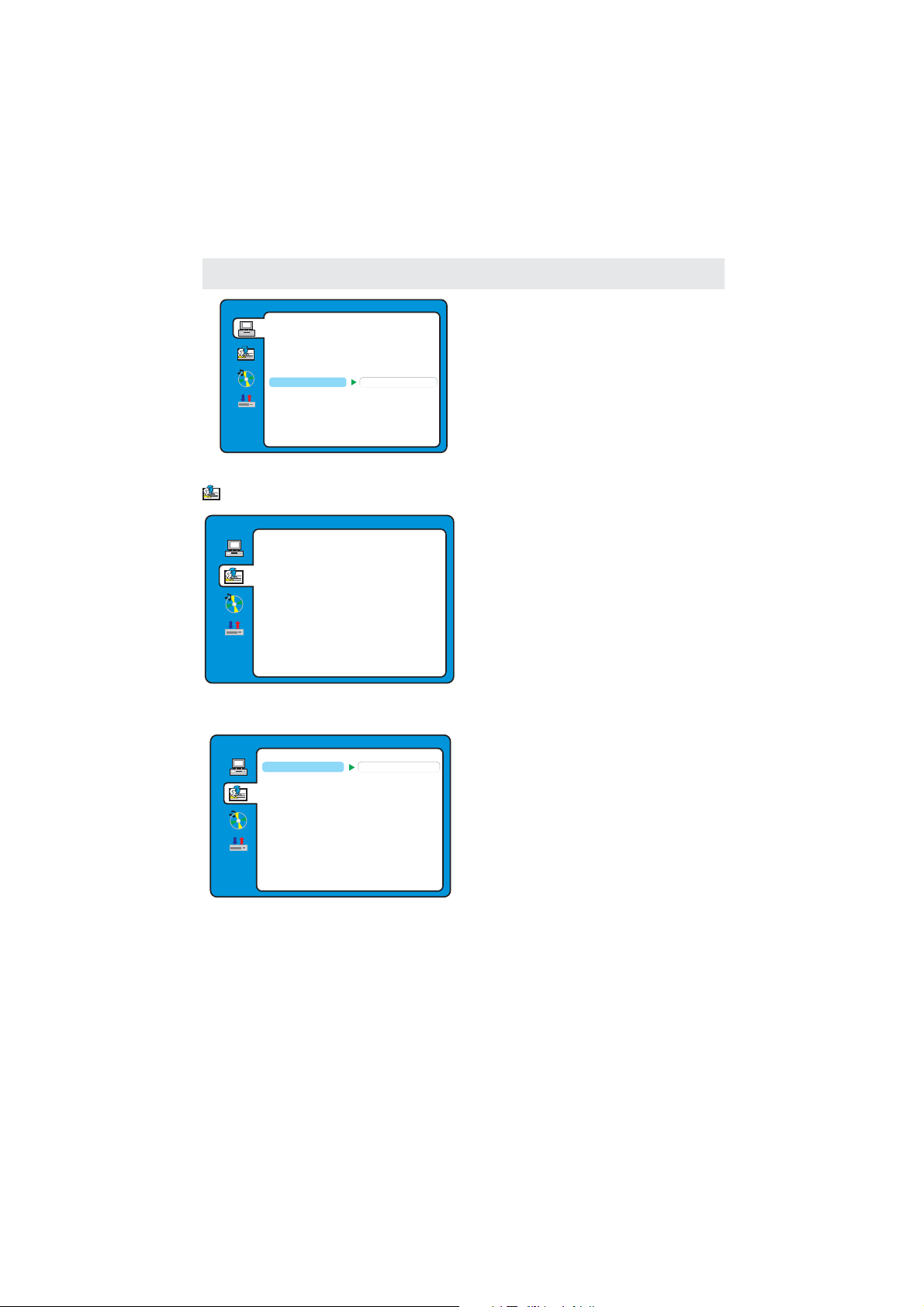
CUSTOMIZING THE DVD FUNCTION SETTINGS
SYSTEM SETUP
TV SYSTEM
TV TYPE
PAS S WORD
RATING
DEFAULT
EXIT SETUP
LANGUAGE SETUP
LANGUAGE SETUP
OSD LANGUAGE
AUDIO LANG
SUBTITLE LANG
MENU LANG
EXIT SETUP
RESTORE
DEFAULT SETTING
Press the button to restore factory default.ENTER
It take s 3 5 sec on ds t o re set the DVD settings to
the facto r y de fa ul t-.
.
1 Pre ss t he button t o ac ti vate the DVD
player OSD menu.
.
2 Use the or button to select the
LANGUAGE SETUP
►
butto n to e nt er t he s et ti ng
.
3 Use the or button to select the options
(,
OSD Language Audio Lang, Subtitle Lang,
Menu Lang, Exit Setup) then press the button
to ente r in to f or d et ai le d options and adjust them
using the or buttons
Pre ss t he but to n to return to prev io us
4.
menu re pe at s te p 3 to a djust other settings
.
5 Pre ss t he button t o ex it t he O SD m en u,
or move the highlight to then press
the button to exit.
D.SETUP
▲▼
,
menu then press the
.
▲▼
►
▲▼
,
.
◄
,.
D.SETUP
EXIT SETUP
ENTER
LANGUAGE SETUP
OSD LANGUAGE
AUDIO LANG
SUBTITLE LANG
MENU LANG
EXIT SETUP
ENGLISH
GERMAN
SPANISH
FRENCH
PORTUGUESE
ITALIAN
OSD LANGUAGE
Use the navigation buttons to select the
OSD LA NG UAG E E NT ER
setup icon, pre ss t he bu tton
to conf ir m. T he re a re 6 languages for your s el ec ti on ,
press the ▲ and ▼ buttons to switch among
different languages
FRENCH/ /ITALIAN
FRENCH/ /ITALIAN
Press the button to confirm.
PORTUGUESE )
ENTER
ENGLISH/GERMAN/SPANISH/
(
ENGLISH/GERMAN/SPANISH/
.
NOTE:
If the selected l an gu ag e is n ot i nc lu de d in y ou DVD
disc content, it will select the default language
of the disc automatically.
36
Page 41
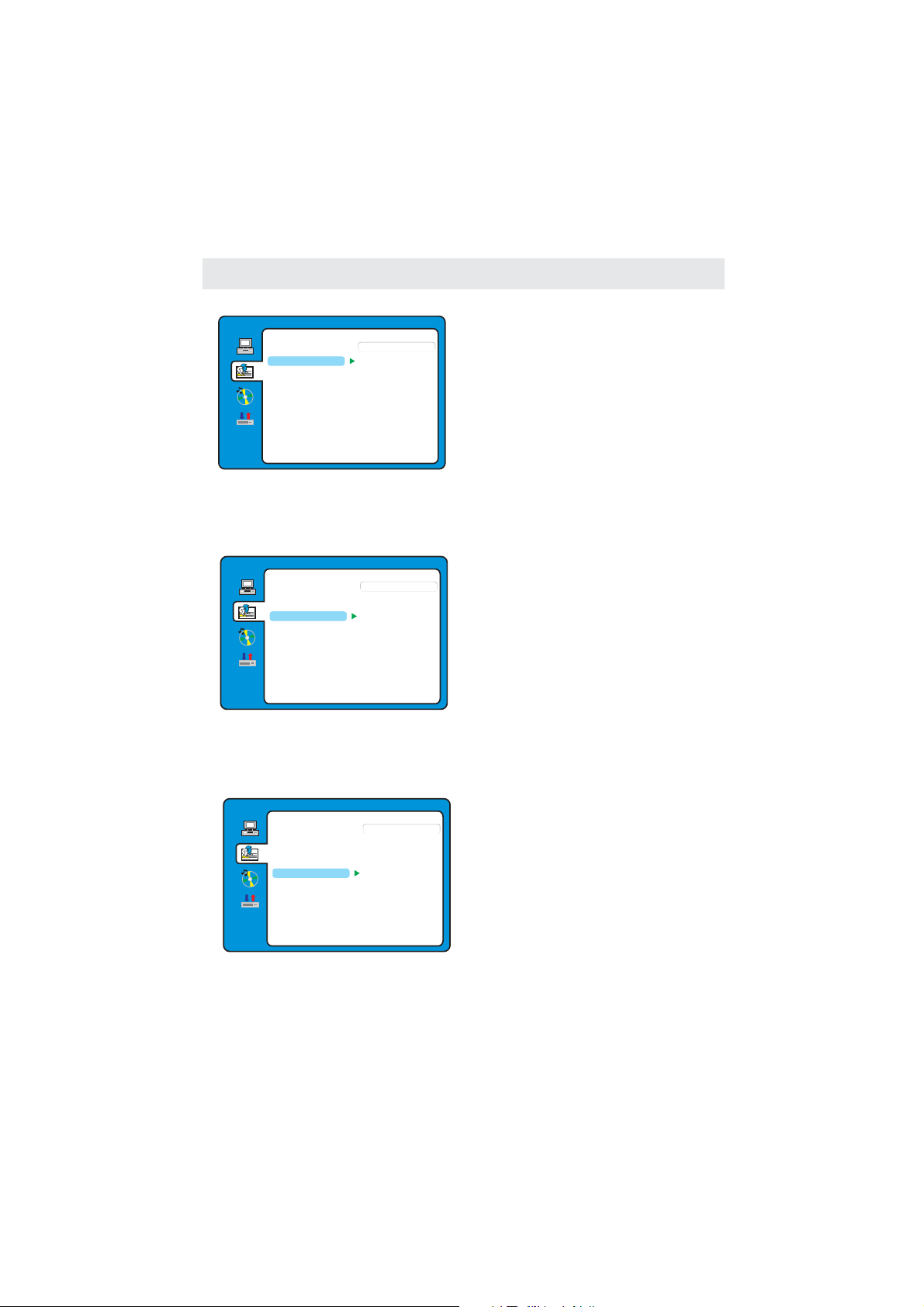
CUSTOMIZING THE DVD FUNCTION SETTINGS
LANGUAGE SETUP
OSD LANGUAGE
AUDIO LANG
SUBTITLE LANG
MENU LANG
EXIT SETUP
LANGUAGE SETUP
OSD LANGUAGE
AUDIO LANG
SUBTITLE LANG
MENU LANG
EXIT SETUP
ENGLISH
GERMAN
SPANISH
FRENCH
PORTUGUESE
ITALIAN
ENGLISH
GERMAN
SPANISH
FRENCH
PORTUGUESE
ITALIAN
AUDIO LANGUAGE
Use the navigation buttons to select the
AUDIO LANG ENTER
setup icon, pre ss t he bu tton
to conf ir m. T he re a re 6 languages for you se le ct io n,
press the ▲ and ▼ buttons to switch among
different languages. (
/ FRENCH / / ITALIAN
/ FRENCH / / ITALIANPORTUGUESE
Press the button to confirm.
ENTER
ENGLISH / GERMAN / SPA NI SH
ENGLISH / GERMAN / SPA NI SH
).
NOTE:
If the selected l an gu ag e is n ot i nc lu de d in y ou DVD
disc content, it will select the default language
of the disc automatically.
SUBTITLE LANGUAGE
Use the navigation buttons to select the
SUBTITLE LANG ENTER
to conf ir m. T he re a re 6 languages for you se le ct io n,
press the ▲ and ▼ buttons to switch among
different languages. (
/ FRENCH / / ITALIAN
/ FRENCH / / ITALIANPORTUGUESE
Press the button to confirm.
NOTE:
If the selected l an gu ag e is n ot i nc lu de d in y ou DVD
disc content, it will select the default language
of the disc automatically.
setup icon, pre ss t he bu tton
ENGLISH / GERMAN / SPA NI SH
ENGLISH / GERMAN / SPA NI SH
ENTER
).
LANGUAGE SETUP
OSD LANGUAGE
AUDIO LANG
SUBTITLE LANG
MENU LANG
EXIT SETUP
ENGLISH
GERMAN
SPANISH
FRENCH
PORTUGUESE
ITALIAN
MENU LANGUAGE
Use the navigation buttons to select the
MENU LANG ENTER
setup icon, pre ss t he bu tton
to conf ir m. T he re a re 6 languages for you se le ct io n,
press the ▲ and ▼ buttons to switch among
different languages. (
/ FRENCH/PORT UG UE SE / I TALIAN
/ FRENCH/PORT UG UE SE / I TALIAN
Press the button to confirm.
ENTER
ENGLISH / GERMAN / SPA NI SH
ENGLISH / GERMAN / SPA NI SH
).
37
Page 42

CUSTOMIZING THE DVD FUNCTION SETTINGS
AUDIO SETUP
AUDIO SETUP
TONE
EXIT SETUP
TONE
EXIT SETUP
AUDIO SETUP
.
1 Pre ss t he button t o ac ti vate the DVD
player OSD menu.
.
2 Use the or button to select the
AUDIO SETUP
►
butto n to e nt er t he s et ti ng
.
3 Use the or button to select the options
(, ,
Audio Out Tone, Exit Setup)
then pres s th e button t o en te r in to
for detailed opti on s an d ad ju st t he m us in g
the or buttons
Pre ss t he but to n to return to prev io us
4.
menu re pe at s te p 3 to a djust other settings
.
5 Pre ss t he button t o ex it t he O SD m en u,
or move the highlight to then press
the button to exit.
TONE
Use the ▲ and ▼ buttons to adjust the Tone setting.
#
+4
+2
+0
-2
-4
D.SETUP
▲▼
▲▼
▲▼
,.
ENTER
,
menu then press the
►
.
◄
D.SETUP
EXIT SETUP
.
b
38
Page 43

CUSTOMIZING THE DVD FUNCTION SETTINGS
DIGITAL SETUP
DIGITAL SETUP
DYNAMIC RANGE
DUAL MONO
EXIT SETUP
DIGITAL SETUP
DYNAMIC RANGE
DUAL MONO
EXIT SETUP
DIGITAL SETUP
DYNAMIC RANGE
DUAL MONO
EXIT SETUP
Dolby Digital Setup
.
1 Pre ss t he button t o ac ti vate the DVD
player OSD menu.
.
2 Use the or button to select the
DIGITAL SETUP
►
butto n to e nt er t he s et ti ng
.
3 Use the or button to select the options
(, ,
Dynamic Range Dual Mono, Exit Setup)
then pres s th e button t o en te r in to
for detailed opti on s an d ad ju st t he m us in g
▲▼
the or buttons
Pre ss t he but to n to return to prev io us
4.
,.
menu re pe at s te p 3 to a djust other settings
.
5 Pre ss t he button t o ex it t he O SD m en u,
or move the highlight to then press
ENTER
the button to exit.
DYNAMIC RANGE
FULL
6/8
4/8
2/8
OFF
When switch the compress mode to
“Audio output”, adjust the compressed ratio
for different effect.
When selected FULL, the peak signal value
is smallest.
When selected O FF, t he peak signal va lu e
is highest.
DUAL MONO
STEREO
MONO L
MONO R
MIX MONO
You ca n se le ct four different aud io o ut pu t,
STEREO MONO L MONO R MIX MONO
The audio out descr ip ti on o f th ese
selections is shown in the table below.
D.SETUP
▲▼
,
menu then press the
.
▲▼
►
.
◄
D.SETUP
EXIT SETUP
,, , .
MOD E LEFT SP EAKER R IGHT SP EA KER
STE REO STE REO-L ST ER EO- R
L-M ONO L-M ONO L-M ON O
R-M ONO R-M ONO R-M ON O
MIX-MONO L-MONO+R-MONO L-MONO+R-MONO
39
Page 44

PC FORMATS
DISPLAY MODE
Resolution
640 480
640 480
640 480
800 600
800 600
800 600
800 600
1024 768
1024 768
1024 768
1366 768
1920 1080
Horizontal
Scanning Frequency
(KHz)
31.5
47.7
66.6
Vertical
Scanning Frequency
(Hz)
Format
NOTE:
●
This product does not support the display mode not listed above.
In order to achieve the best display effect, please select the above-listed
11 display modes input signal.
●
Because of the difference of display drivers output signal
(especially non-standard signal output), the display image may appear little
disturbance which can be adjusted through “AUTO” button on the menu.
●
To prolong this unit’s service life, please set your computer to power management
mode.
PC
40
Page 45

DISPLAY MODE
VIDEO FORMATS
SUPPORTED COMPONENT / HDMI INPUT MODE
Resolution
720 480
720 480
1280 720
1280 720
1920 1080
1920 1080
1920 1080
1920 1080
1920 1080
Horizontal
Scanning Frequency
(KHz)
31.47
15.734
37.5
45
31.25
33.75
27
56.25
67.50
Vertical
Scanning Frequency
(Hz)
59.94
59.94
50
60
50
60
24
50
60
Format
480 i
480 p
720 p
720 p
1080 i
1080 i
1080 p
1080 p
1080 p
NOTE:
● The above listed formats are also related to the AV devices you are about to connect.
Before you connect this unit with others please read all instructions carefully and
make sure all necessary cables are connected.
● This unit may be incompati ble with some oth er formats w hi ch are n ot meet the
above conditions.
.
41
Page 46

SPECIFICATION
Panel
Systems
Input/
Output
Jacks
DVD
Power
Others
Model Description
Panel Type TFT LCD
Diagonal Size
Screen Format 16 9:
Resolution 1920 1080
Brightness
Contrast
View Angle
Response Time
Maximum Color
Color System
Sound System
Audio System
Sound Output
RF Input 75 ohm external terminal
HDMI Input
PC RGB Input-
S-Video Input
Composite Video Input
Component Y Pb Pr Input/
Sound Input
Headphone Output 3.5 mm diameter jack
Region Code
Disc Size
Compatible Disc Type
Power Requirement
Power Consumption 90W
Standby Consumption 3W≤
Dimension with stand()
Weight
Supplied Accessory
21.5 inches 54.6 cm/
300 nit
1000 : 1
170 H 160 V()/ ()
5ms
16.7 M
ATSC/QAM/NTSC
M
BTSC
L/R Speaker: 2W + 2W
Video 480i 480p 720p 1080i, 1080p.:,,,
Audio Two channel linear PCM 32 44 1 and 48kHz 16 20 and 24 bits:,.,,
D sub 15pin-
G 0 7Vp p 75ohms:. -,
B 0 7Vp p 75ohms:. -,
R 0 7Vp p 75ohms:. -,
Y 1 0Vp p, 75ohms:. C 0 3Vp p, 75ohms:. -
1.0 Vp- p, 7 5o hm s RA C
RAC
Y: 1.0 Vp-p, 75ohms, 0.3V negative sync
Pb: 0.7Vp-p, 75ohms
Pr : 0.7Vp-p, 75ohms
Phono jack 1 For CVBS Component Audio input:/
Phono jack 2 For PC RGB Audio input:500mV rms Impedance 20k ohms,:
1
8cm / 12cm disc
DVD DVD R R DVD RW RW VCD CD CD R CD RW,-/+,-/+,,,-,-
AC 120V, 60Hz
≤
Approx. 535(L) 230(W) 431(H) mm
5, 8 Kg
Power Cord, Instruction Manual, Remote Control, Warranty Card, Batteries
22 LCD TV / DVD COMBO"
。
* This manual is only for your reference.
Specifications are subject to update without prior notice.
42
Page 47

TROUBLESHOOTING GUIDE
SYMPTOM CAUSE AND REMEDY()
No power.
The remote does not
function.
DVD
No sound or o nly a
very low-level sound is
heard.
No picture
The picture is not clear
Severe hum or noiseis
heard.
• Make sure the AC power cord is connected.
• Turn on the unit.
• Remove any obstacles between the remote and the unit.
• Use the remote near the unit.
• Point the remote at the remote sensor on the unit.
• Replace the batteries in the remote with new ones.
• Make sure that you’ve selected DVD mode.
system is in pause mode.Press the
• The
normal play mode.
forward or fast reverse is performed.Press the
• Fast
to return to normal play mode.
sure the AUDIO /
• Make
connections are correct.
unit is too hot. Power off the unit for 30 minutes to cool
• This
down.
• The region number of the disc doesn’t match the region number
of this unit.
• Clean the disc.
• The disc is scratched
• The
plugs and jacks are dirty.Wipe them with a cloth slightly
moistened with alcohol.
• Clean the disc
VIDEO
output
button to return to
button
and AV IN input
The disc does not play.
• There is no disc inside(“No Disc”appears on the screen).
• Insert the disc correctly with the label side facing yourself.
• Clean the disc.
• A non-NTSC disc has been inserted.The unit and disc region
number are incompatible.
• Condensation may have formed inside the unit due to a
sudden change in temperature.Wait about an hour for it to
clean and try again.
43
Page 48
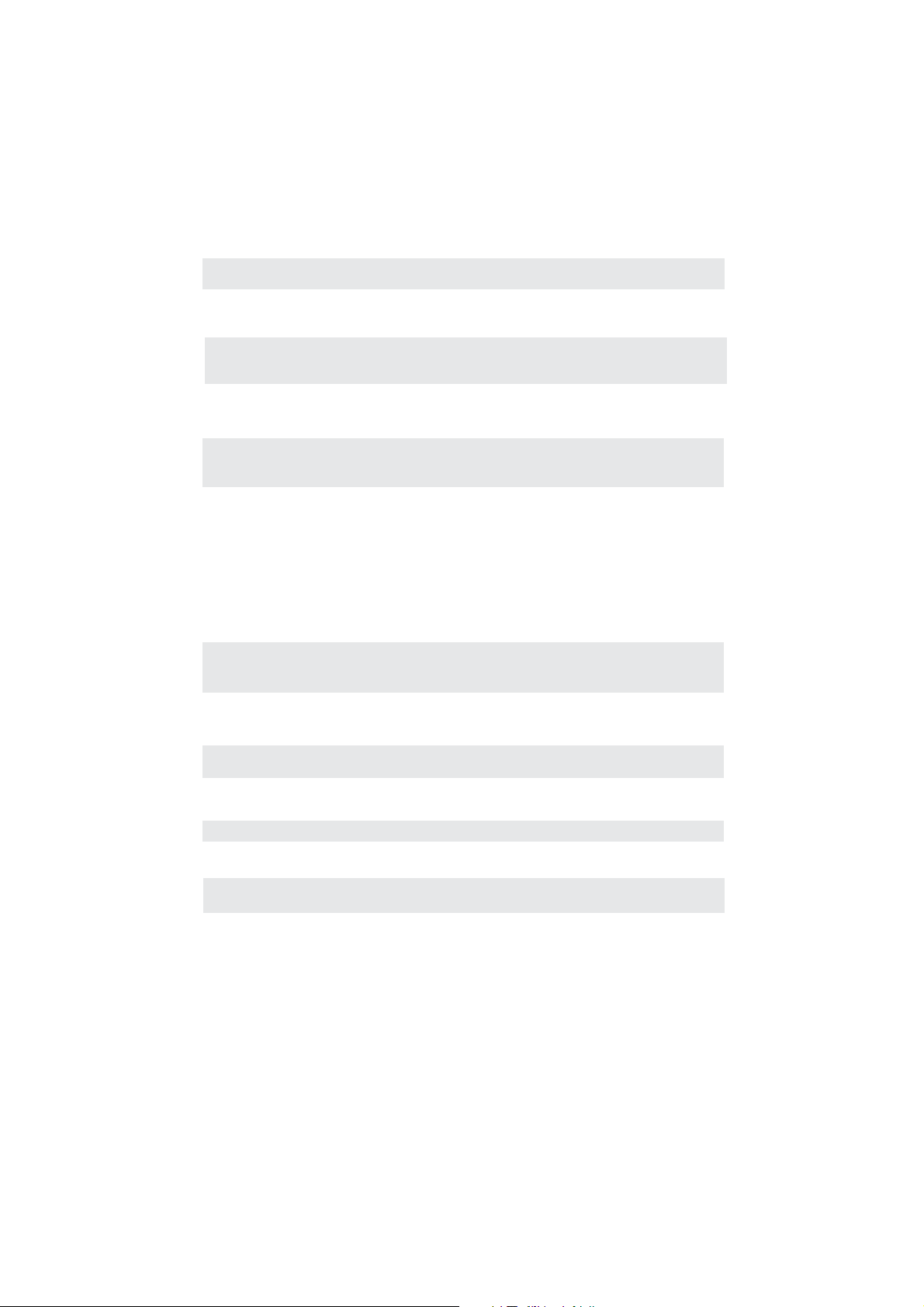
TROUBLESHOOTING GUIDE
SYMPTOM CAUSE AND REMEDY()
TV
Picture
Bad
multiple
distortion,blurry)
No sound.
Black
picture.
No picture or sound.
Colored p atches of
picture.
Panel function key does
not respond correctly.
The display monitor's
panel goes hot.
Unusual dots
Stripes on screen
The top of the monitor
gets hot
Unable to select a
certain channel.
Disorder display
at power on.
and
(snow,
images
White
.
• Check the location of the antenna and adjust it if necessary.
• Make sure the antenna cable is firmly connected.
• Make sure all input cables are firmly connected.
• Increase the volume.
• Check
• Check the PICTURE setting within the PICTURE menu.
• Check to make sure the program you are watching is broadcast
• Make sure the unit is plugged in and turned on.
• Make sure that the ATV mode is selected.
• Try a new channel to check for possible station trouble.
• Make sure the antenna is connected properly.
• Increase the volume.
•
• Make sure all cables are firmly connected.
• Check for local interference.
• Make sure there are no unshielded electrical devices nearby
• Turn the TV off for 30 minutes, then try it again.
• Under the influence of electrostatic phenomenon, the product
• Unplug and re-plug the AC power cord.
• LCD TV takes inside lighten phosphor. It may increase the
• Black dots and Bright points may appear on the LCD screen.
• Adjust the impulse phase may decrease stripes. RGB in()
• It may occur during long-time working. It's not a defect.
•
••This may be caused because of a very short interval
whether the mute function has been activated on the
Remote Control.
in Color and not Black & White.
Make sure the antenna or audio/video source device is
working properly.
that are causing interference.
may malfunction and require usertopowerreset.
temperature of the screen in some occasions. It's not a defect.
This is a structural property of the LCD panel and is not a defect.
The channel may be skipped. Choose this channel by
directly selecting the buttons from the remote control.
between POWER OFF and ON.
Unplug the power and restart.
44
