Curtis LCDVD195A User Manual
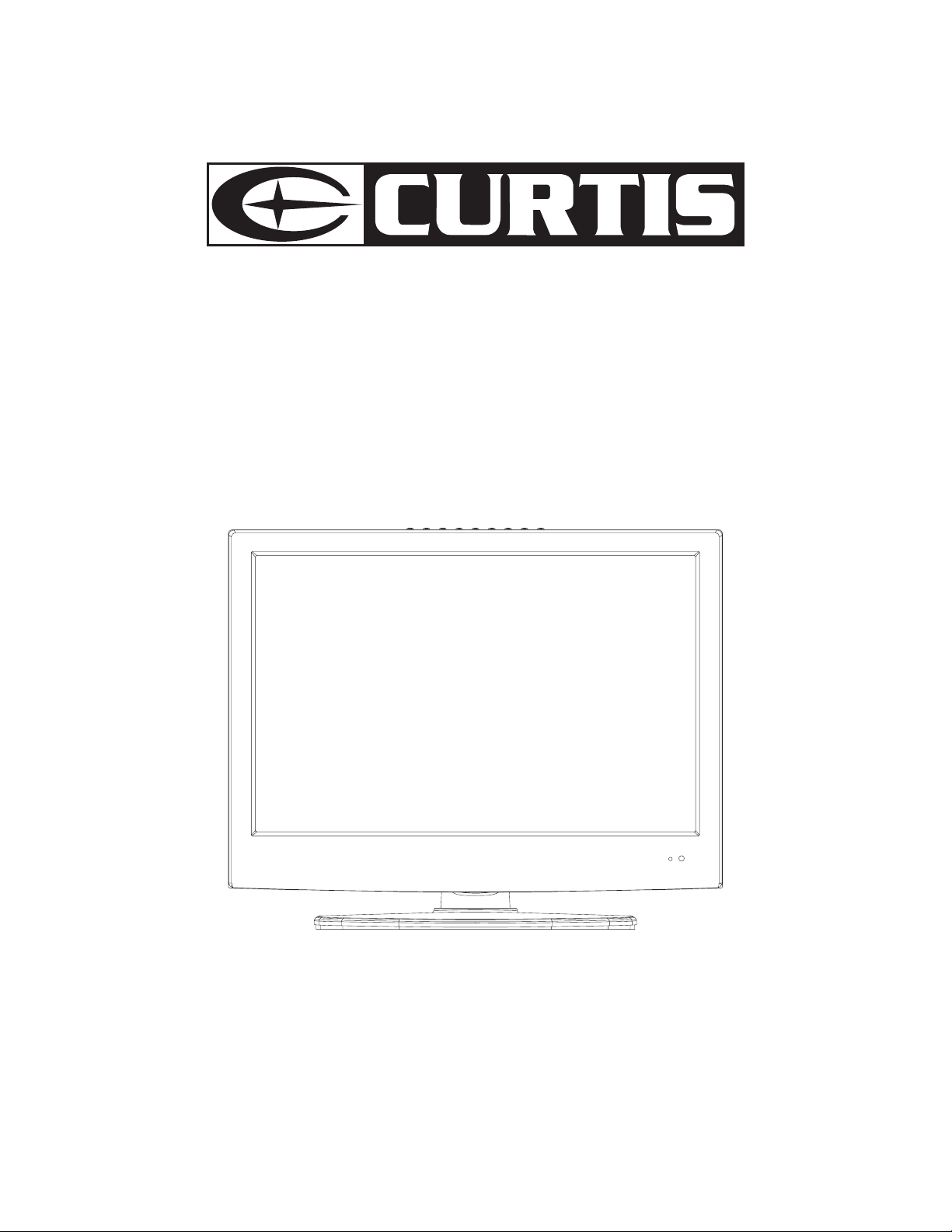
OPERATING INSTRUCTIONS
MODEL: LCDVD195A
Please read this manual before connection and use
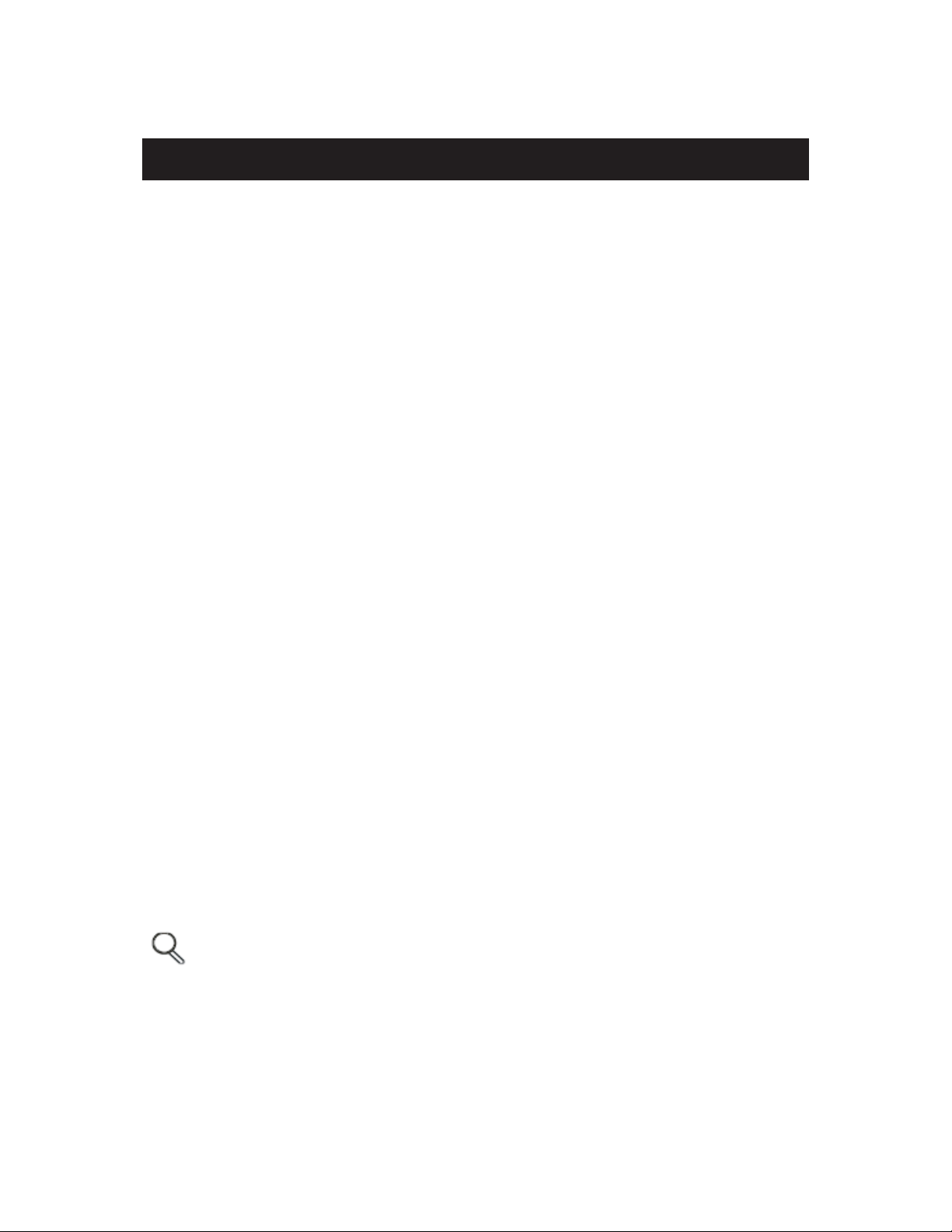
INDEX
1. Safety notic items
---------------------------------------------------------------------------2
2. Accessories
3. Product Overview
4. Control Panel Overview
5. Remote Control Overvoew
----------------------------------------------------------------------------------4
---------------------------------------------------------------------------4
-------------------------------------------------------------------5
---------------------------------------------------------------6
6. Connecting Input Signals to TV
7. TV Operation
8. DVD Player Operation
9. Product specifications
-------------------------------------------------------------------------------10
--------------------------------------------------------------------23
------------------------------------------------------------------33
---------------------------------------------------------8
Introduction
Thank you for choosing this product. This manual will guide you for proper operation. Before operating the
TV, please read this manual properly. Please do keep this manual in a safe place for future references.
This portable TV has been designed for private use only.
-1-
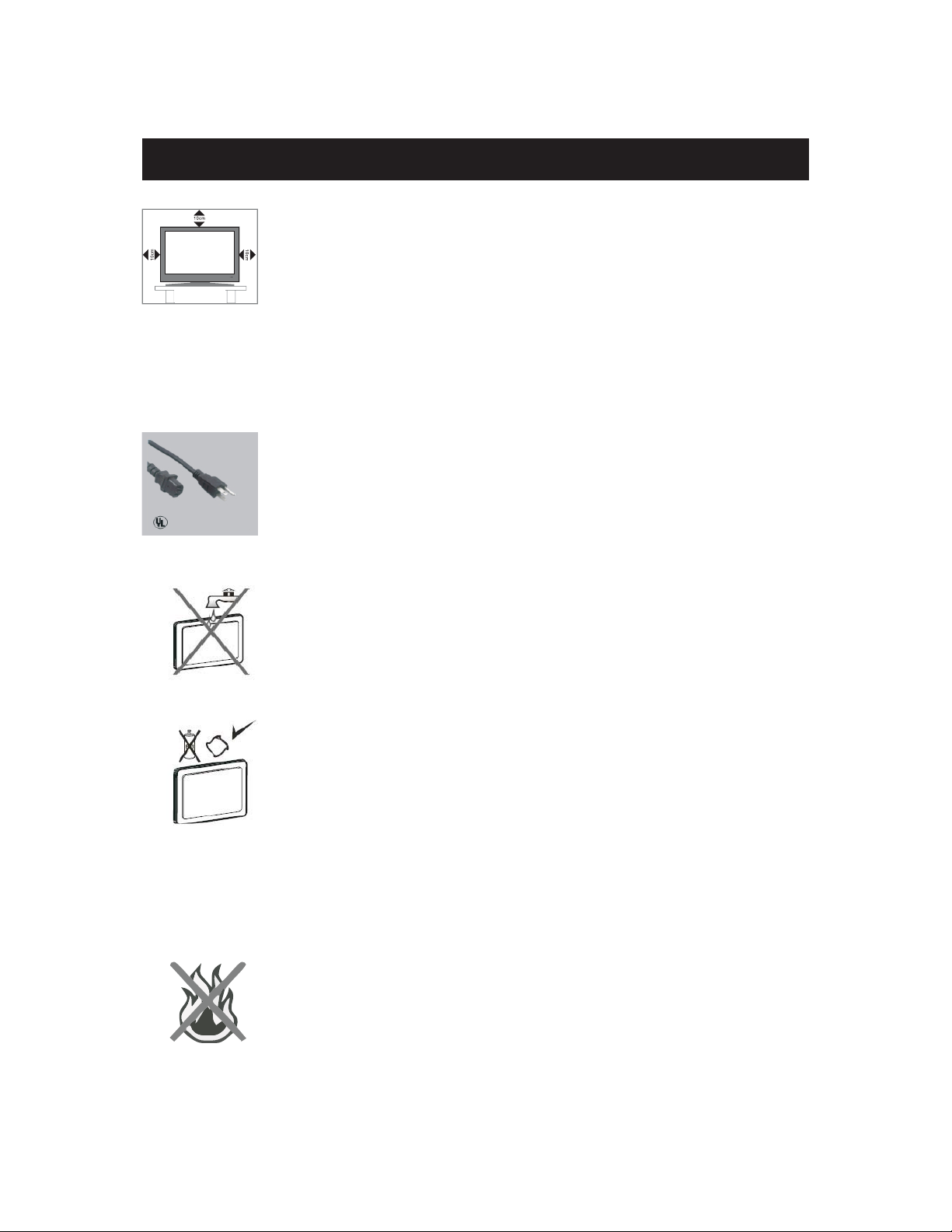
1- Safety notic items
Preparation
For ventilation, leave a space of at least 10cm free all around the set. To prevent any fault
and unsafe situations, please do not place any objects on top of the set. Use this apparatus
in moderate climates.
Please read the following recommended safety precautions carefully for your
safety.
1. Power Source
The TV set should be operated only from a 120V AC, 60Hz outlet. Ensure that you select the correct voltage setting
for your convenience.
2. Power Cord
Do not place the TV where the power cord is subject to wear or abuse, pinch, bend or
twist the cord excessively. The cord lines may be bared and cut, and cause a short
-circuit, resulting in a fire or an electric shock. Do not convert or damage the power cord.
Do not allow anything to rest on or roll over the power cord. Do not move the TV with the
power cord plugged in. Keep the power cord away fromheat sources. Be sure to grasp
the plug when disconnecting the power cord.
3. Moisture and Water
Do not use this equipment in a humid and damp place (avoid the bathroom, the sink in the
kitchen, and near the washing machine). Do not expose this equipment to rain or water, as
this may be dangerous and do not place objects filled with liquids, such as flower vases, on
top. Avoid from dripping or splashing. If any solid object or liquid falls into the cabinet, unplug
the TV and have it checked by qualified personnel before operating it any further.
4. Cleaning
Before cleaning, unplug the TV set from the wall outlet. Do not use liquid or aerosol cleaners.
Use soft and dry cloth.
5. Ventilation
The slots and openings on the TV set are intended for ventilation and to ensure reliable operation. To prevent
overheating, these openings must not be blocked or covered in anyway.
6. Heat and Flames
The set should not be placed near to naked flames and sources of intense heat, such as an
electric heater. Ensure that no naked flame sources, such as lighted candles, are placed on
top of the TV. Batteries shall not be exposed to excessive heat such as sunshine, fire or the
like.
-2-
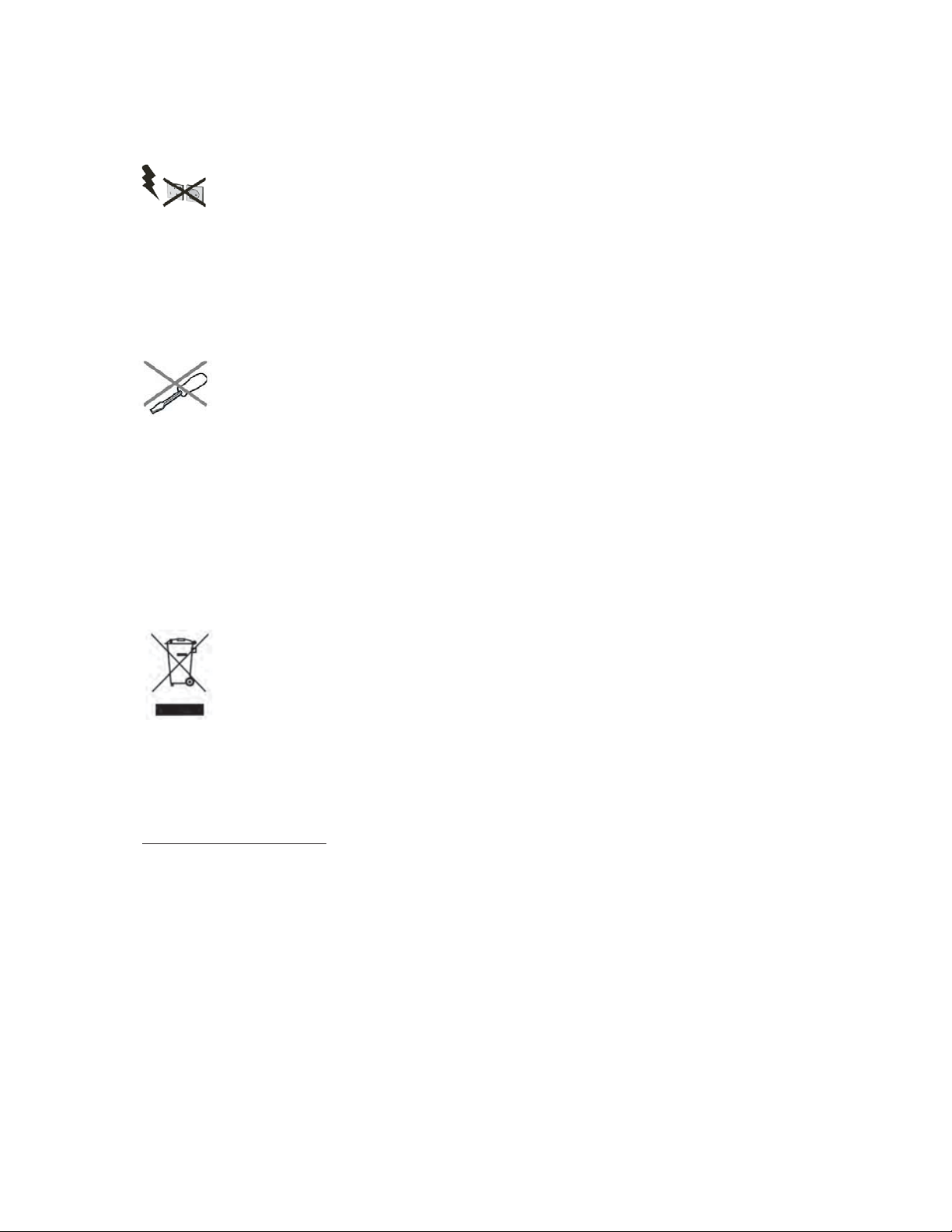
7. Lightning
In case of storm and lightning or when going on holiday, disconnect the power cord from the wall outlet.
8. Replacement Part
When replacement parts are required, be sure the service technician has used replacement parts which are
specified by the manufacturer or have the same specifications as the original one. Unauthorized substitutions
may result in fire, electrical shock, or other hazards.
9. Servicing
Please refer all servicing to qualified personnel. Do not remove the cover yourself as this may result in
an electric shock.
10. Waste Disposal
Instructions for waste disposal:
Packaging and packaging aids are recyclable and should principally be recycled. Packaging materials, such as foil
bag, must be kept away from children.
Battery, including those which are heavy metal-free, should not be disposed of with household waste. Please dispose
of used battery in an environmentally sound manner. Find out about the legal regulations which apply in your area.
Cold cathode fluorescent lamp in LCD PANEL contains a sm all amount of mercury; please follow local ordinates or
regulations for disposal.
Information for users applicable in European Union countries
This symbol on the product or on its packaging means that your electrical and electronic equipment
should be disposed at the end of life separately from your household wastes. There are separate
collection systems for recycling in EU.
For more information, please contact the local authority or the dealer where you purchased the product.
11. Disconnect Device
The mains plug is used to disconnect TV set from the mains and therefore it shall remain readily operable.
To prevent injury, this device must be securely attached to the wall in accordance with the installation instructions
12.
when mounted to the wall (if the option is available).
Operating Safety Instructions
When displaying the same still picture for more than 2 hours without any interruption, the picture contours of the
continuously displayed contents may remain visible on screen, i.e. a persistent image remains. The same applies,
when displaying for more than 2 hours:
the same background/wallpaper
logos, video games, computer images, Teletext
cont en ts with a non-filling as pect ratio (e.g. 4:3 format)
-3-
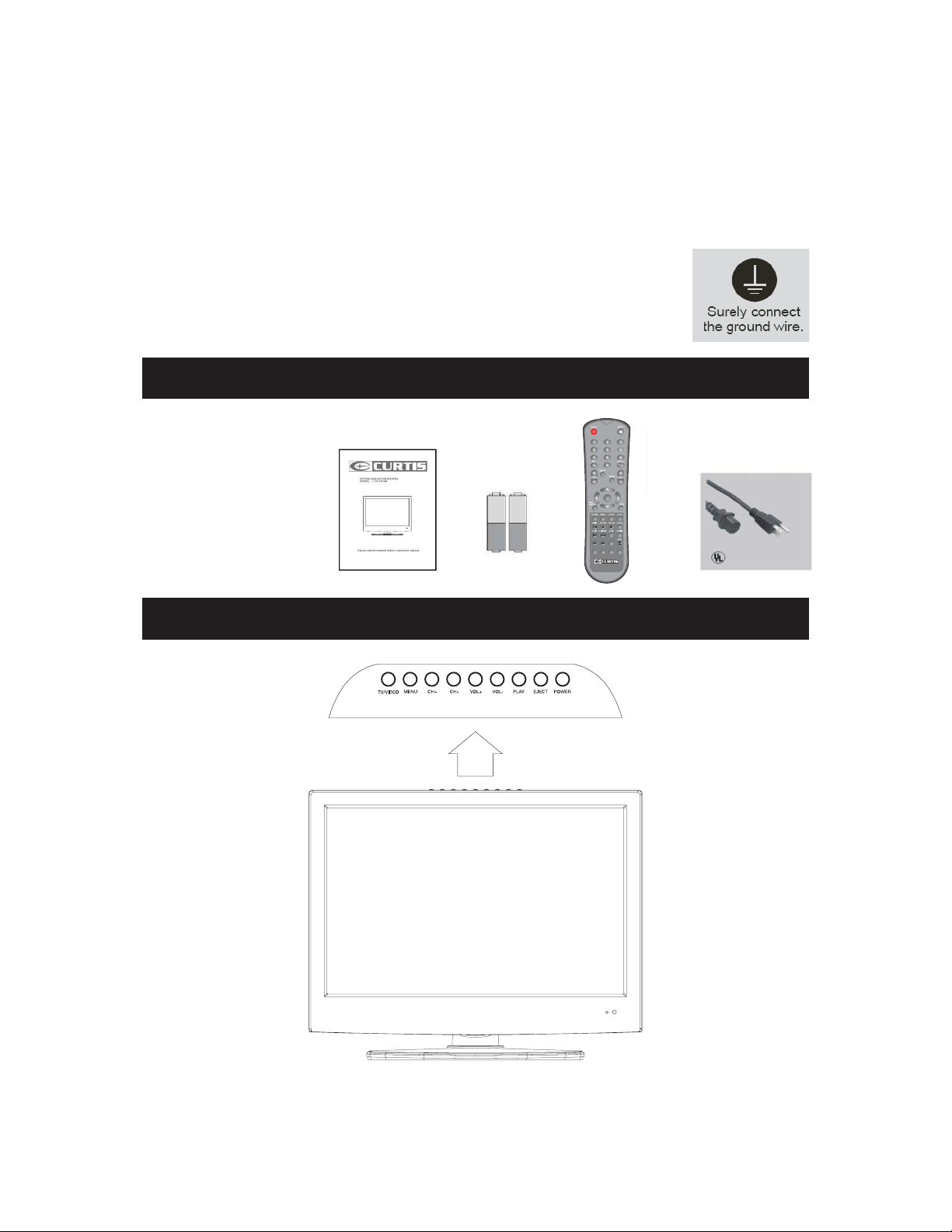
Note:
This device is not suitable for a long-time display of still pictures, including logos, video games, computer games,
Teletext a nd screen non-filling contents. Any persistent images caused by displaying still pictures, logos, video
games, computer images, Teletext and screen n on-filling contents cannot be erased. These do not represent any
malfunction and will not be covered by the manufacturer’s warranty.”
PE Connection to mains
Be sure to ground the connection properly. Connect the ground terminal of TV with the
ground terminal provided at the power outlet using the enclosed power cord.
If the provided plug does not fit your outlet, consult an electrician for replacement of the
obsolete outlet.
2- Accessories
1. User’s Manual / Warranty
2. Batteries
3. Remote control
4. Power cord
3- Product Overview
ENTER
GOTO
SAP
CC
D.MENU
REPEAT
PROG
INTRO A-B
-4-
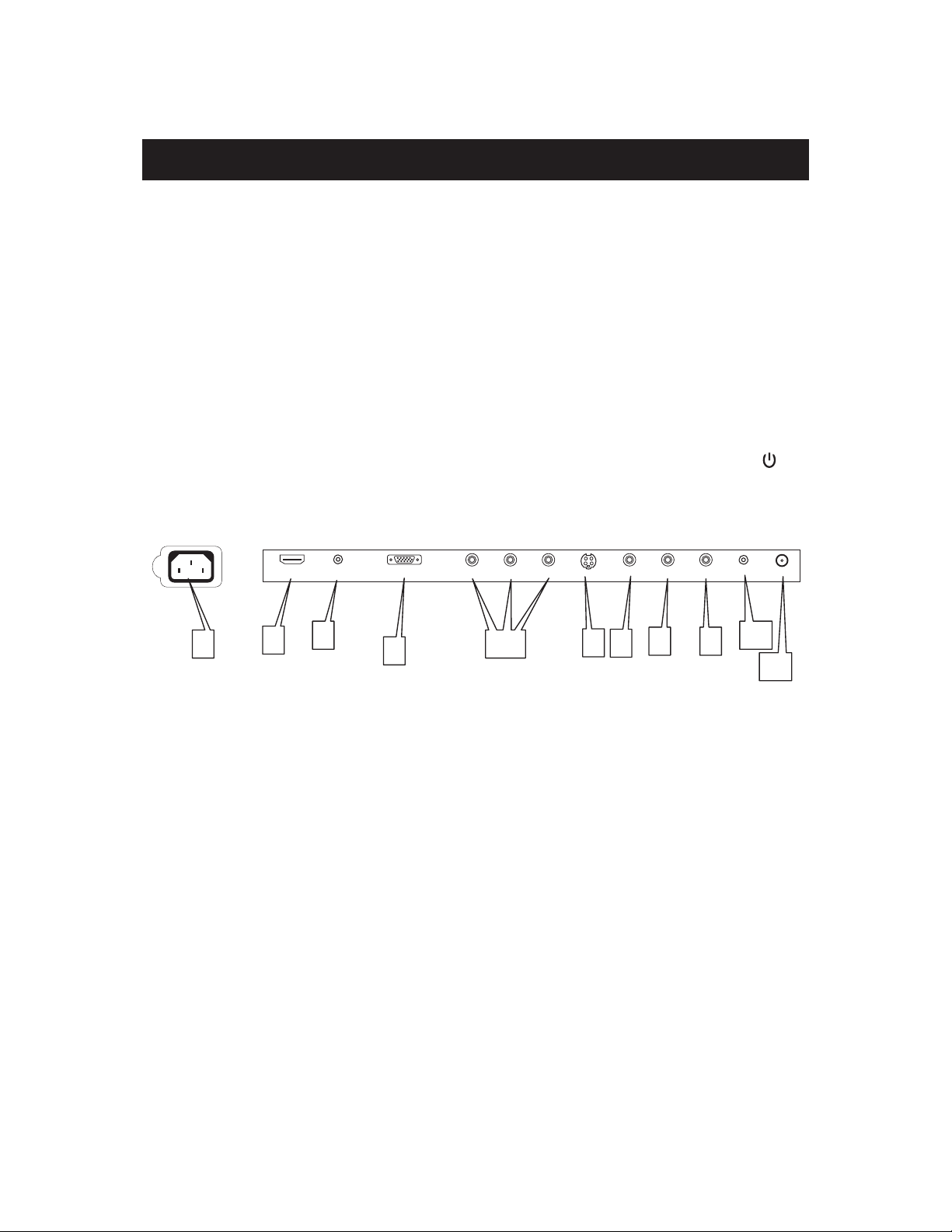
4- Control Panel Overview
(1) Control Panel Functions:
TV/VIDEO
1-
MENU
2-
CH+
3-
CH-
4-
VOL+
5-
VOL-
6-
PLAY
7-
EJECT
8-
POWER
9-
Indicator Light Status
The indicator light is red when the TV is in standby mode.the indicator light green when you press the ‘ ’ key.
(2) Illustration of Connectors:
AC 120V~ 60Hz
To select the input signal: TV/VIDEO/S-VIDEO/Component/PC/HDMI
Enter the MENU
TV channel up
TV channel down
Volume up / Right orientation
Volume down / Left orientation
Play DVD
Eject DVD
Power supply switch
HDMI
1
2
Connectors descriptions:
1.
Power receptacle AC120V 60Hz.
2.
HDMI input interface.
3.
PC audio input.
4.
Dub15 PC interface.
5.
C omponent input interface.
6.
S-VIDEO input, connect video input from external device here.
7.
Composite video input, connect video input from external device here.
8,9.
L/R audio inputs (AV/S-VIDEO/ C omponent ) from exterior AV devices such as DVD players, Video Cameras etc.
10.
Earphone output.
11.
Antenna input, connect antenna connector or aerial interface here to receive cable / aerial signal.
PC AUDIO IN
3
PC IN
4
PBYPR
5
S-VIDEO
7
6
VIDEO
L
8
R
Earphone
9
R F
10
11
-5-
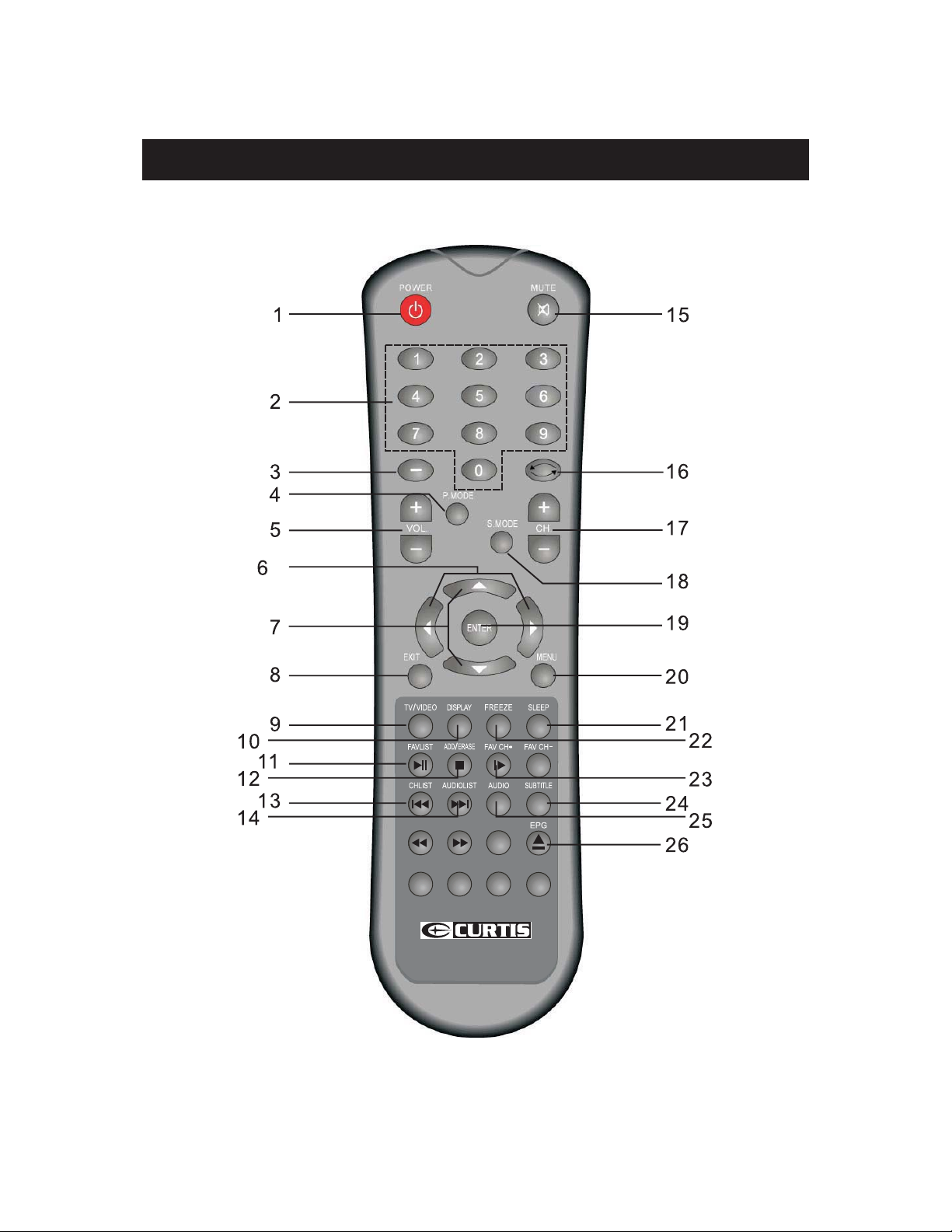
5- Remote Control Overview
GOTO
SAP
CC
PROG
D.MENU
REPEAT
INTRO A-B
-6-
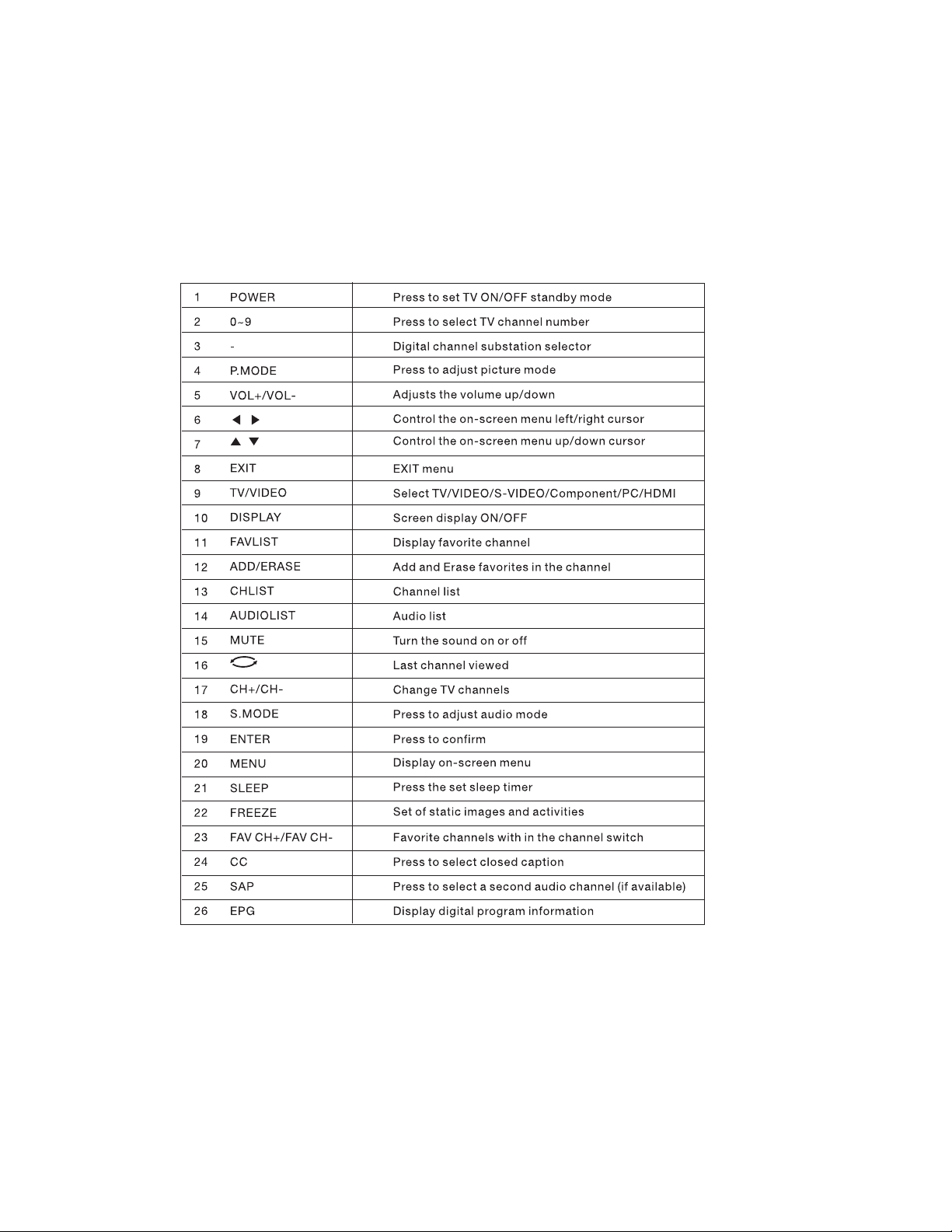
1- Illustration of the keys on the remote control:
-7-
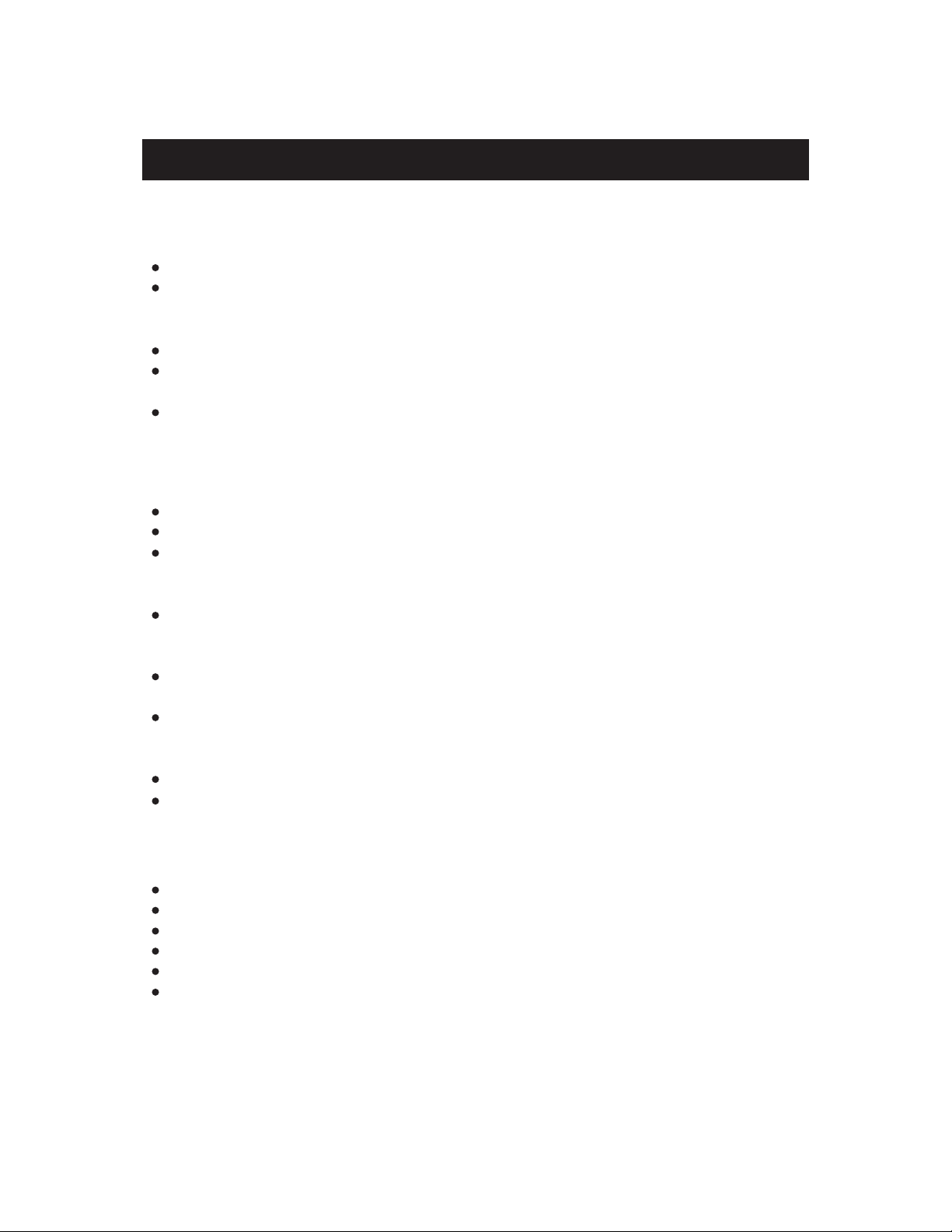
6- Connnecting Input Signals to TV
A) Connect with TV signal
Power your LCD TV off.
Connect an antenna cable (CATV) to the corresponding interface connector (75 Ω ) on the back of the LCD-TV.
Connect the other end of the antenna cable to the antenna connector on the wall or on your digital cable/satellite
receiver. Now you are able to view regular cable TV.
Turn on the power of the LCD-TV.
Press the TV/VIDEO button to set the video input mode of the LCD-TV to TV mode. The channel number
appears in the top right side of the screen.
You can use key CH+ / CH- button or the number keys on the remote control to select the channel you want to
watch.
B) Connect to external AV devices using Video and S-Video inputs
Connection steps
Read the user guide supplied with your AV devices and ensure that it has Video or S-Video connectors;
Power your LCD TV and your AV device off.
Connect a Composite video cable (not supplied) to the yellow composite video connector input on the back of
the LCD-TV. Now insert the other end of the composite cable into the yellow composite connector output on the
AV device.
Alternatively connect a S-Video Cable (not supplied, provide better image quality) to the S-Video connector on
the back of the LCD-TV. Now insert the other end of the S-Video cable into the S-Video connector on the AV
device.
Connect the RCA audio cables (not supplied, white and red connectors) from the AV devices RCA audio output
connectors to the RCA audio input connectors on the back of the LCD-TV.
Connect an antenna cable (CATV) to the corresponding interface connector (75 Ω ANT) on the back of the
LCD-TV. Connect the other end of the antenna cable to the antenna output connector on the VCR or DVD
recorder. Now you are able to view and record a TV signal at the same time.
Turn on the power of the LCD-TV first, and then turn on the power of the AV device.
Press the TV/VIDEO button to set the video input mode of the LCD-TV to S-VIDEO mode or VIDEO mode.
C) Connect with Component signal
Connection steps
Read the user guide supplied with your AV devices and ensure that it has a component connector;
Power your LCD TV off.
Connect a Component cable to the corresponding interface connector on the back of the LCD-TV.
Turn on the power of the LCD-TV.
Press the TV/VIDEO button to set the video input mode of the LCD-TV to Component mode.
Format: 480i, 480p, 720p, 1080i.
-8-

D) Connect with HDMI signal
Connection steps
Read the user guide supplied with your AV devices and ensure that it has a HDMI connector;
Power your LCD TV off.
Connect a HDMI cable to the corresponding interface connector on the back of the LCD-TV.
Turn on the power of the LCD-TV.
Press the TV/VIDEO button to set the video input mode of the LCD-TV to HDMI mode.
Format: 480i, 480p, 720p, 1080i
D) Connect with PC signal
Connect a D-sub cable between PC IN connector on the TV and Video Output connector on your PC
Connect an audio cable between the PC IN (Audio) jack on the TV and the audio out jack on our PC
Press the TV/VIDEO button on the remote control to select PC mode.
PC INPUT SIGNAL REFERENCE CHART
Resolution
800x600
1024x768
1280x768
1360x768
1440x900
Frequency may vary based on PC signal.
Frequency
60Hz
60Hz
60Hz
60Hz
60Hz
-9-
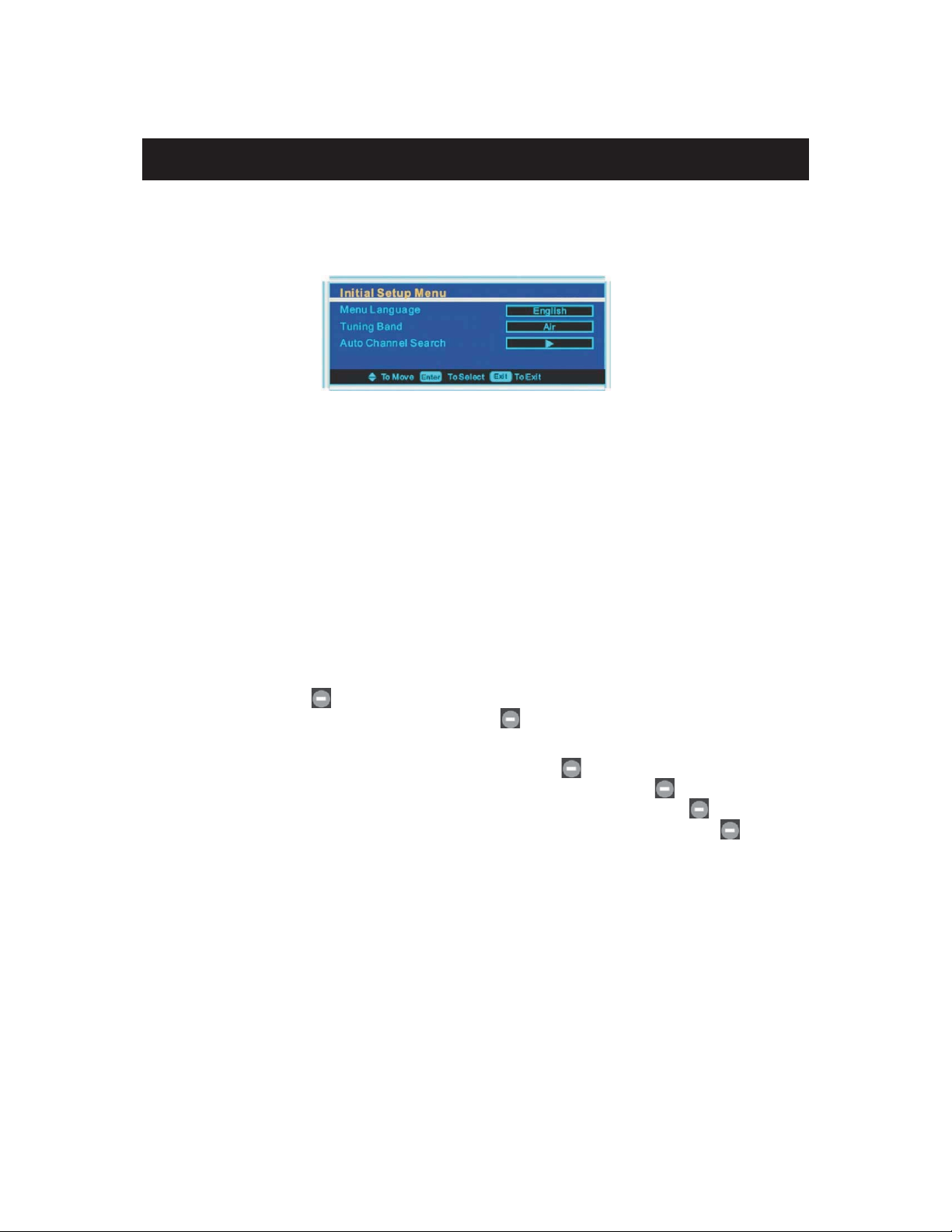
7- TV Operation
(1) Basic operation
Initial Setup Menu
NOTE: If this is the first time you turn on the LCD TV, the Initial Setup Menu will display.
Menu Language
Select the preferred language when viewing on screen menus. Use the ENTER/► to select language.
Tuning Band
Select Tuning Band mode. Press ENTER/► button to select Air/Cable STD/Cable HRC/Cable RC/Cable Auto.
Auto Channel Search
When using your LCD TV for the first time. Please scan for all available broadcasting channels in your local area.
Press ENTER/► button to enter the Auto Channel Search Program.
NOTE: Auto Channel Search for TV channels in your local area may take several minutes to complete.
Choosing a TV channel
1. Press CH+/CH- button on the side panel or on the remote control.
Press CH+ button for the next channel.
Press CH- button for the previous channel.
2. Pre ss 0 -9 buttons an d bu tton.
You can select the channel by pressing 0 to 9 buttons and button directly for the channel you want.
Example
To select 1-Analog channel (e.g. Channel 5): Press the 5, then press and 0 button.
To select 2- Analog channel (e.g. Channel 20): Press the 2 and 0 buttons ,then press and 0 button.
To select 3- Analog channel (e.g. Channel 103): Press the 1 and 0 and 3 button,then press and 0 button.
To select a channel number for digital channel (e.g. Channel 2-1): Press the 2 button,then press and 0
button,then press ENTER button.
Note: After select the digit button, the digit will be memorized.
-10-
