Page 1
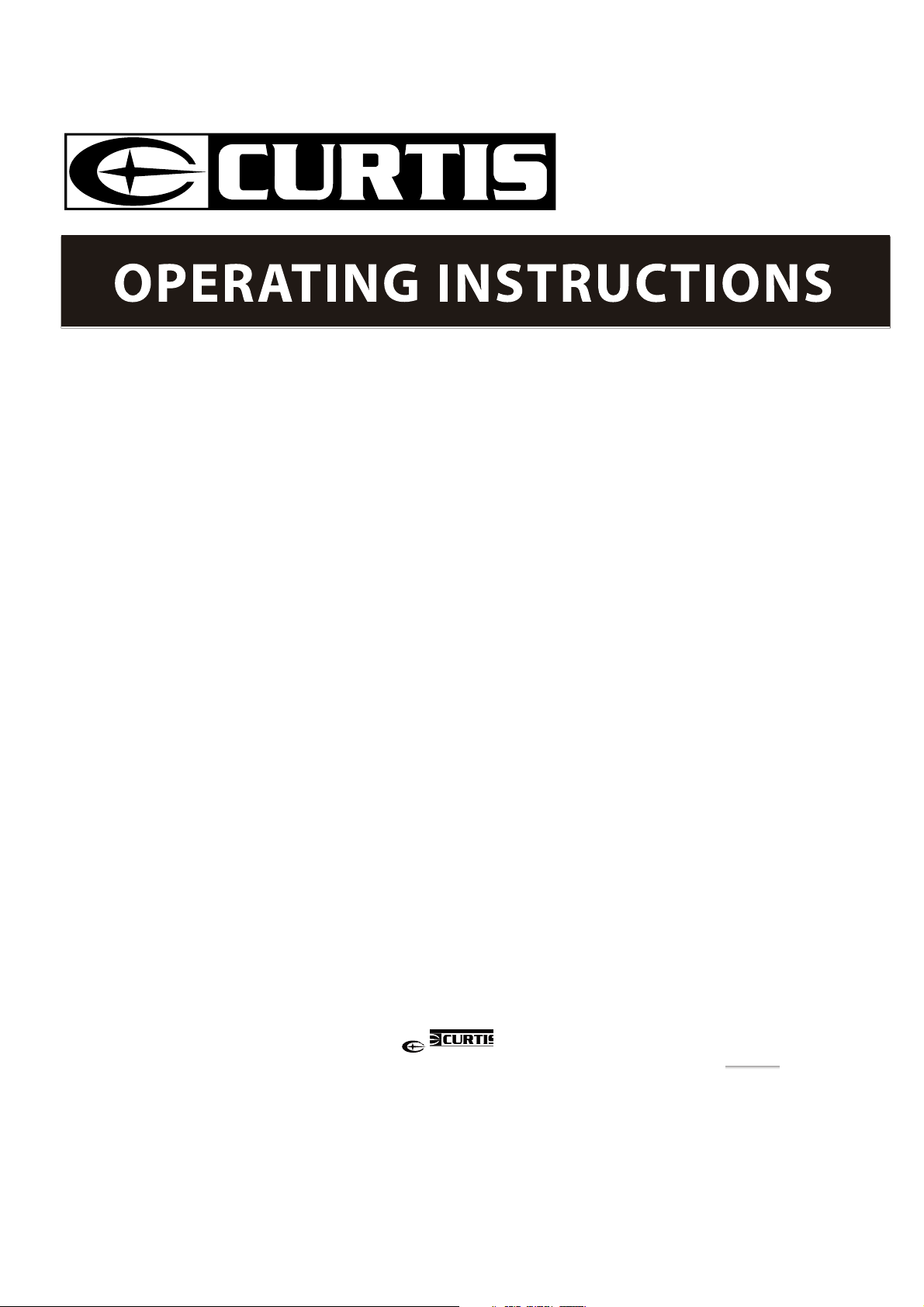
39" 1080p LCD Television
LCD3957UK
Page 2
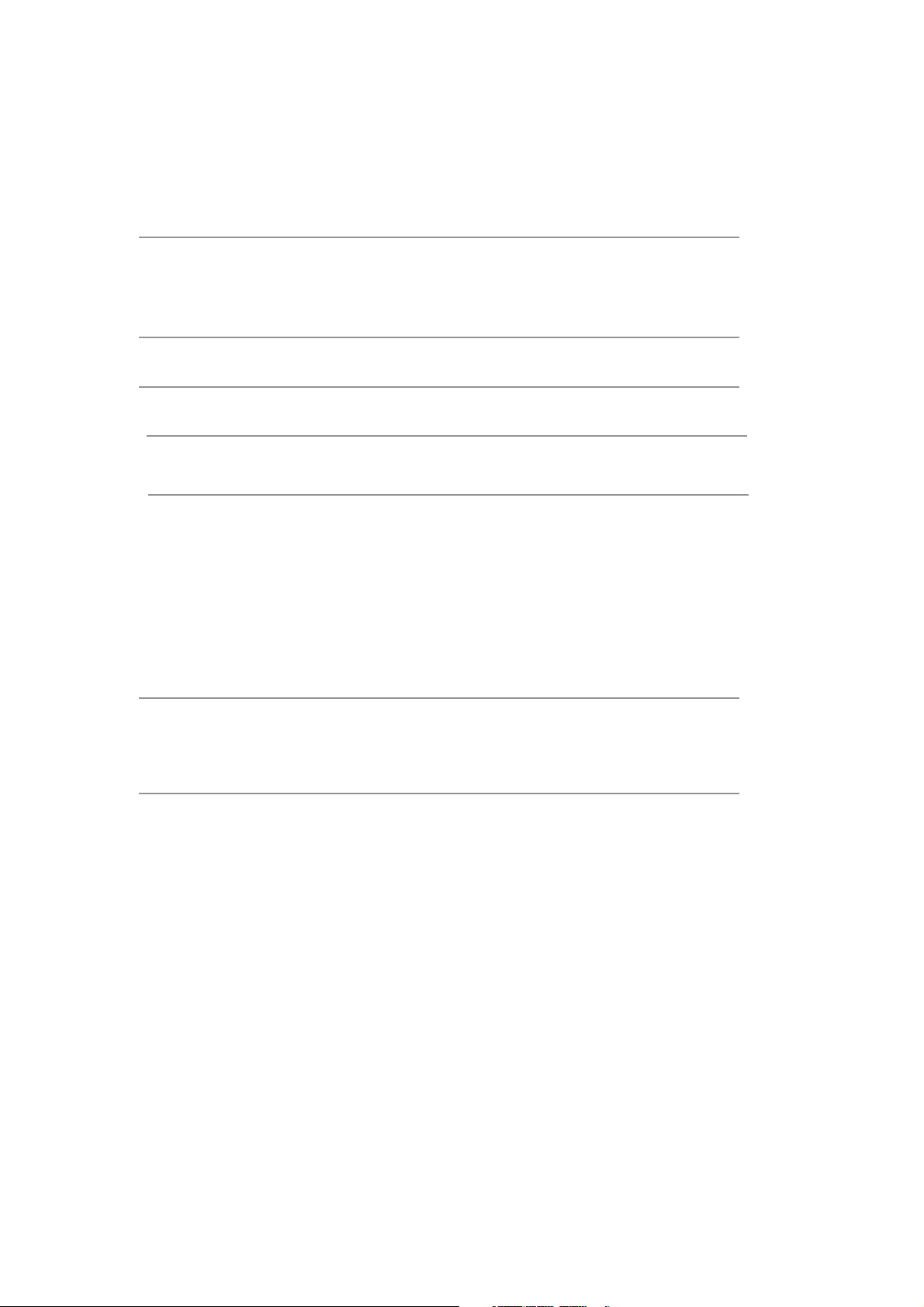
Contents
Caution
Safety Information
Product Introduction
Front View
Accessories 3
Connections
Remote Control
Auto installation setup
Basic Operation
OSD Menu
1. Channel menu
2. Picture menu
3. Sound menu
4. Time menu
5.
OPTION menu
6. LOCK menu
1
2
3
3
4
5-6
7
8
9-15
9-10
11
12
13
14
15
Multimedia Operation 16-18
Recording Operation 19-21
Simple Troubleshooting
Specifications
22
23
Page 3
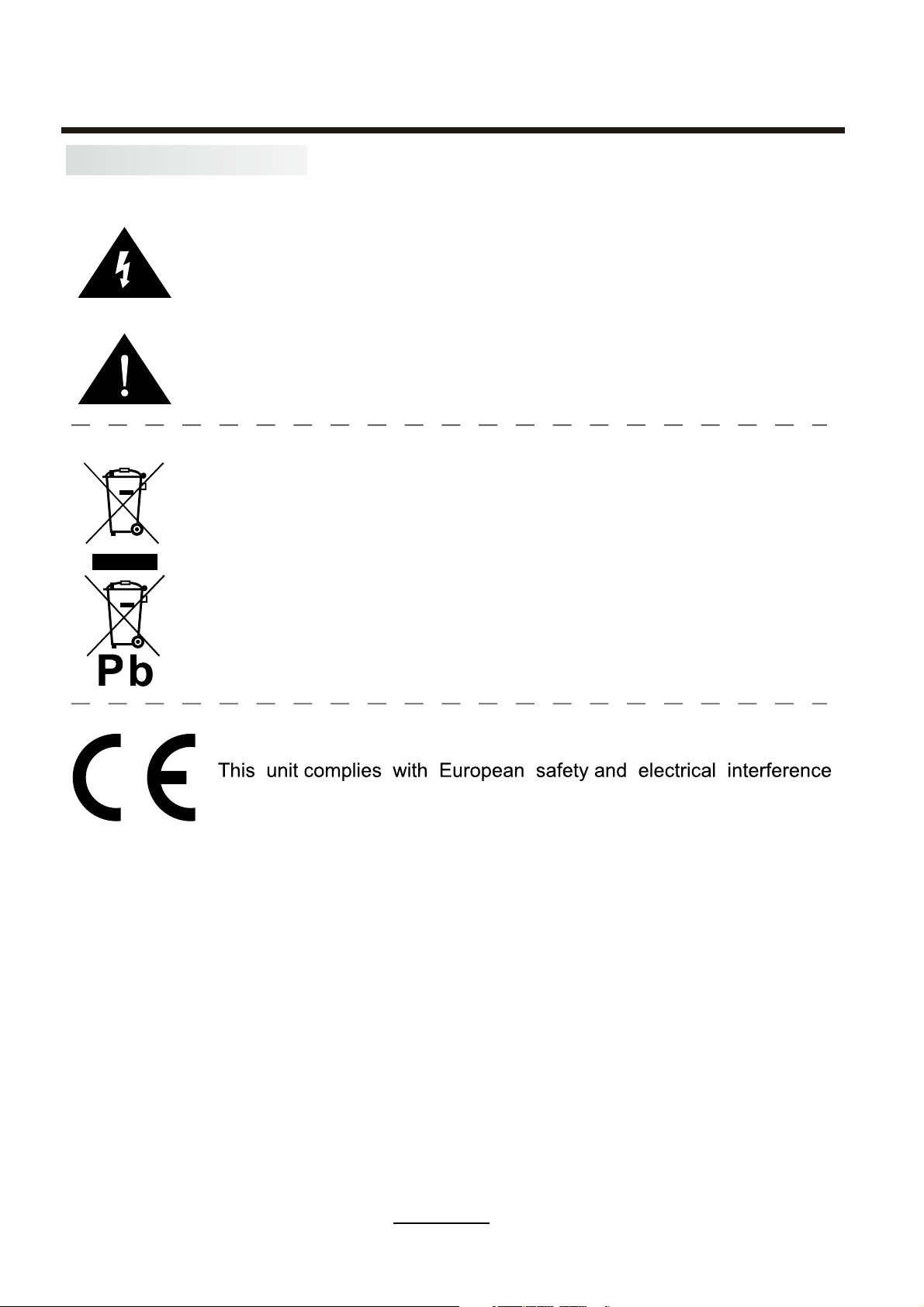
Caution
Caution
The lightning flash with arrowhead symbol, within an equilateral triangle
is intended to alert the user to the presence of un-insulated “dangerous
voltage” within the products enclosure that may be of sufficient magnitude
to constitute a risk of electric shock to the persons.
The exclamation point within an equilateral triangle is intend to alert the
user to the presence of important operating and maintenance (servicing)
instructions in the literature accompanying the appliance.
Correct disposal of this Product
(Waste Electrical & Electronic Equipment (WEEE)
Your product is designed and manufactured with high quality materials and
components which can be recycled and reused.
This symbol means that electrical and electronic equipment, at their endof-life should be disposed of separately from your household waste.
Please dispose of this equipment at your local community waste collection/
recycling center.
In the USA there are separate collection systems for used electrical and
electronic products. Please help us to conserve the environment we live in!
directives.
1
Page 4
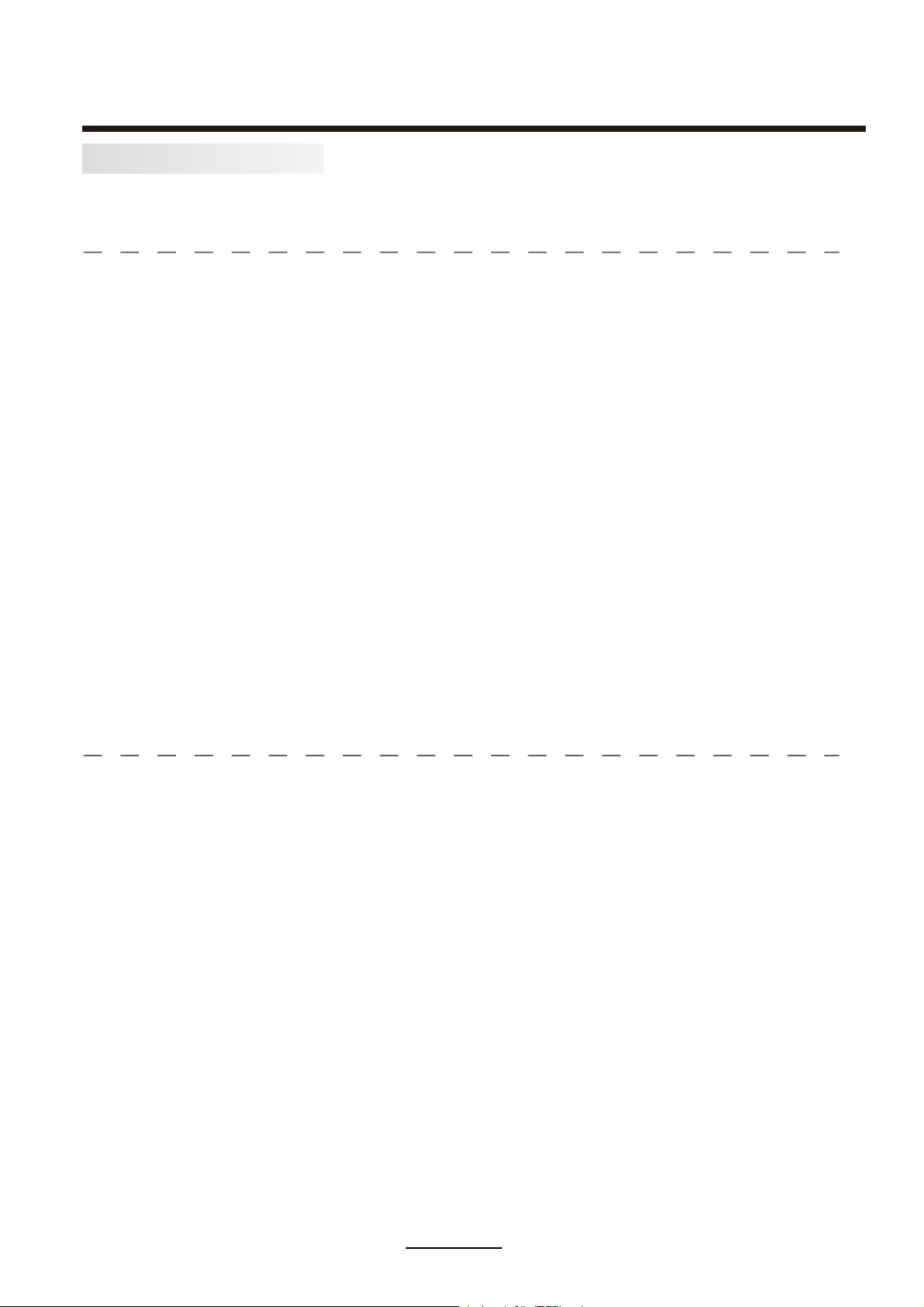
Safety Information
Safety Information
To ensure reliable and safe operation of this equipment, please read carefully all the
instructions in this user guide, especially the safety information below
.
Electrical safety
v To prevent overload, don't share the same mains supply socket with too many other
items of equipment.
- Do not place any connecting wires where they may be stepped on or tripped over.
- Do not place heavy items on the leads, which may damage them.
- Hold the Mains plug, not the wires, when removing from a socket.
- During a thunderstorm or while leaving the TV for long periods, disconnect the aerial
(if outdoor) and mains power from the supply.
- Do not allow water or moisture to enter the TV . Do NOT use in wet
or moist areas such as Bathrooms, steamy kitchens or near swimming pools.
v8]TT\PMXT]OW]\QUUMLQI\MTy, and seek professional help if:
- the mains plug or cable is damaged.
- liquid is spilt onto the set, or if it is accidentally exposed to water or moisture.
- anything accidentally penetrates the ventilation slots.
- the set does not work normally.
- Do NOT remove the safety covers. There are no user serviceable parts inside.
You may invalidate the warranty. Qualified personnel only are permitted to service
this apparatus.
- To avoid battery leakage, remove exhausted batteries from the remote control
handset, or when not using for along period.
- Do NOT break open or throw exhausted batteries on a fire.
Physical safety
v,W67T block ventilation slots in the back cover. You may place the TV in a cabinet,
but ensure at least 5cm (2") clearance all around the unit.
v,W67T tap or shake the TV screen, you may damage the internal circuitry. Take good
care of the remote control, do not drop it or allow it to come into contact with liquids.
v<WKTMIV\PM<>][MI[WN\LZaKTW\P,W67<][M[WT^MV\[WZpetrol based fluids. For
stubborn stains, you may use a damp soft cloth with diluted detergent.
2
Page 5
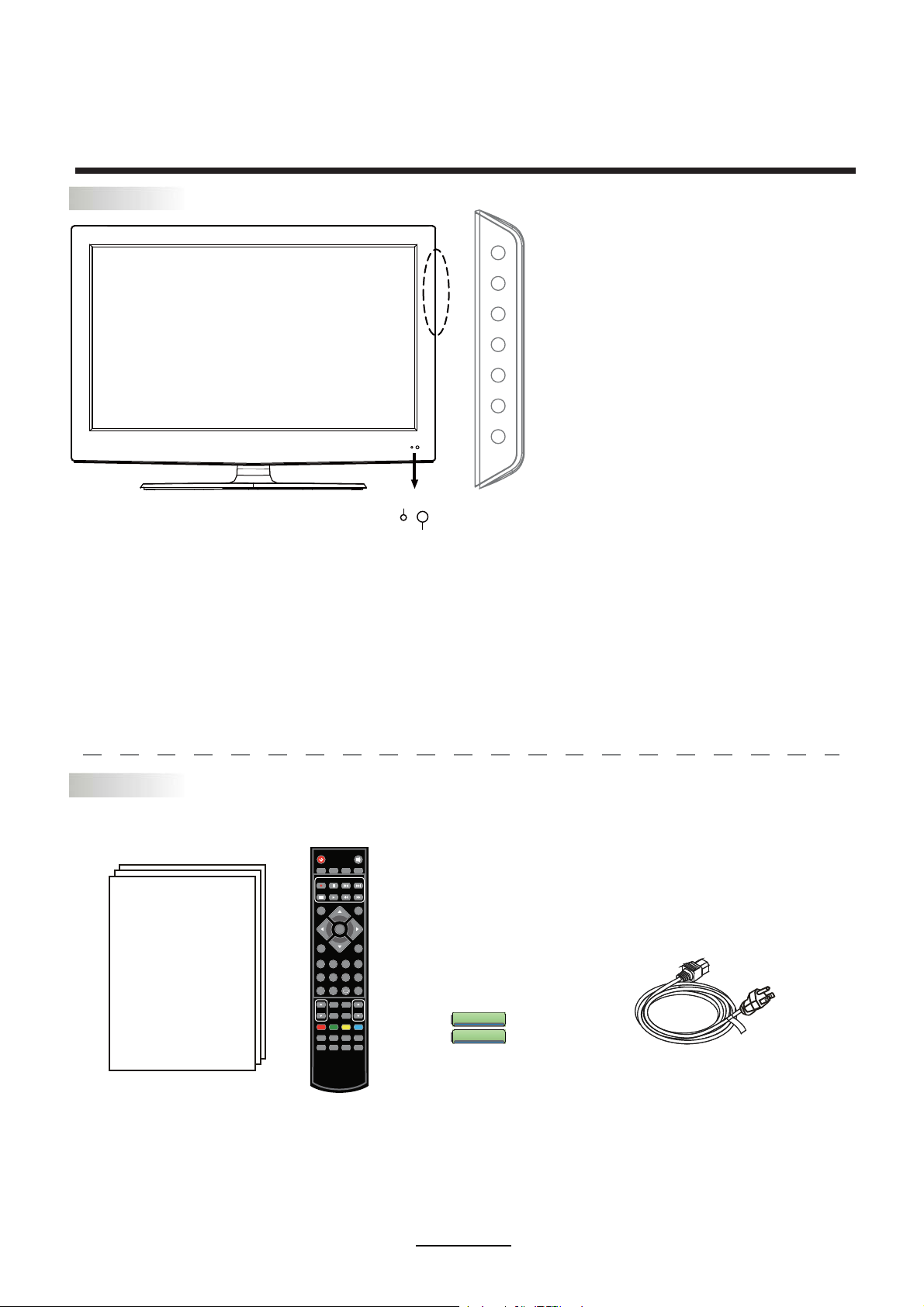
Front View
Product Introduction
INPUT MENU CH+ CH- VOL+ VOL - POWER
INPUT: Press to display the input source menu.
MENU: Press to display the OSD menu,
press again to exit the menu.
CH+/-: Press to scan through channels.
VOL+/-: Press to adjust the volume.
POWER: Turn on/standby th e TV set.
Power Indicator
Remote Control window
(Keep clear)
1). (IR) Infrared Receiver: Receives IR signals from the remote control.
(Power on/Standby)LED Indicator: Press POWER to turn on and off.
Indicator on(Red) Standby mode
Indicator on(Green) Power on mode
The effective receiving range for the signal is 5-8 metres from the front of the remote
control window, and 30
0
to the left or right side and 200 above or below the remote control
window.
Accessories
ETUMREWOP
REC LIST CH/LIST SUBTITLE REPEAT
REC
DISPLAY
INPUT
OK
MENU
EXIT
1234
5678
FAV
90
PICTURE EPG
HCLOV
SOUND SLEEP
SCREEN
TV/TXT CANCEL REVEAL NICAM/A2
HOLD SIZE SUBPAGE INDEX
User’s Manual Remote control
Batteries for Remote
3
Power Cord
Page 6
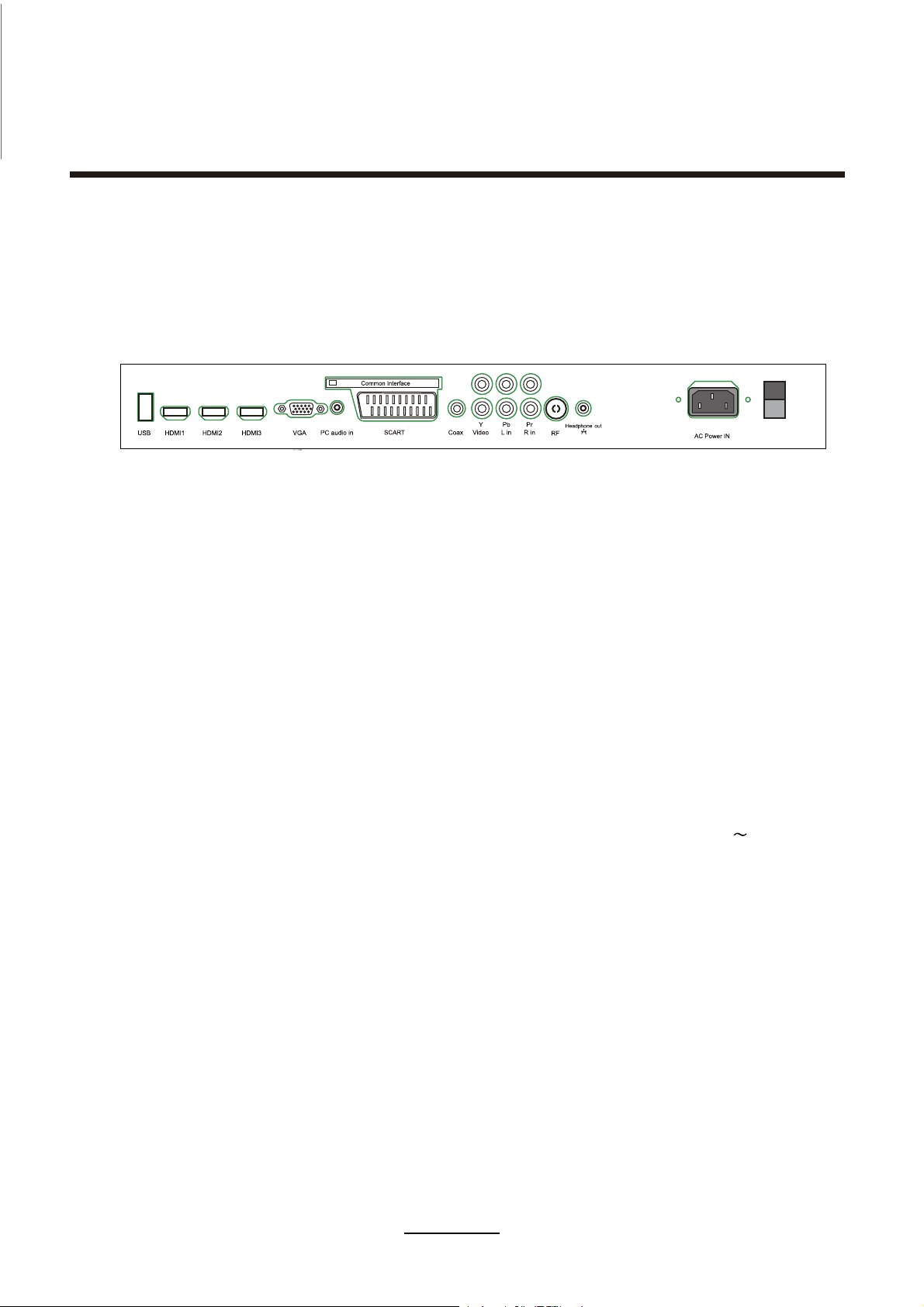
Connections
Your TV provides a variety of input connections for maximum flexibility of use with your external AV
equipment. Please refer to the details below for suggested connection options.
Side Connections:
SWITCH
USB:
HDMI1/2/3:
VGA:
PC audio in:
SCART:
CI:
Connect to USB device for multimedia.
Connect to the HDMI socket of your DVD or Satellite Box.
Connect to the PC VGA output to display PC graphics.
PC audio input.
Connect to the scart input / output of external devices.
CI slot (pay as you view card slot).
Coax-out: Digital coaxial audio output, for connection to an AV or Audio amplifier.
YPbPr (Component video) input: Connect to the component video output of various AV equipment.
Video :
R/L in:
RF :
Headphone:
AC POWER IN: Connect to the power supply with the power cable ( AC 100-240V
Connect to the video output of external devices.
Audio signal input for AV(Shared with YPbPr).
Connect to antenna or cable source
Connect Headphone.
50/60Hz).
SWITCH: Turn on/off the power supply.
4
Page 7
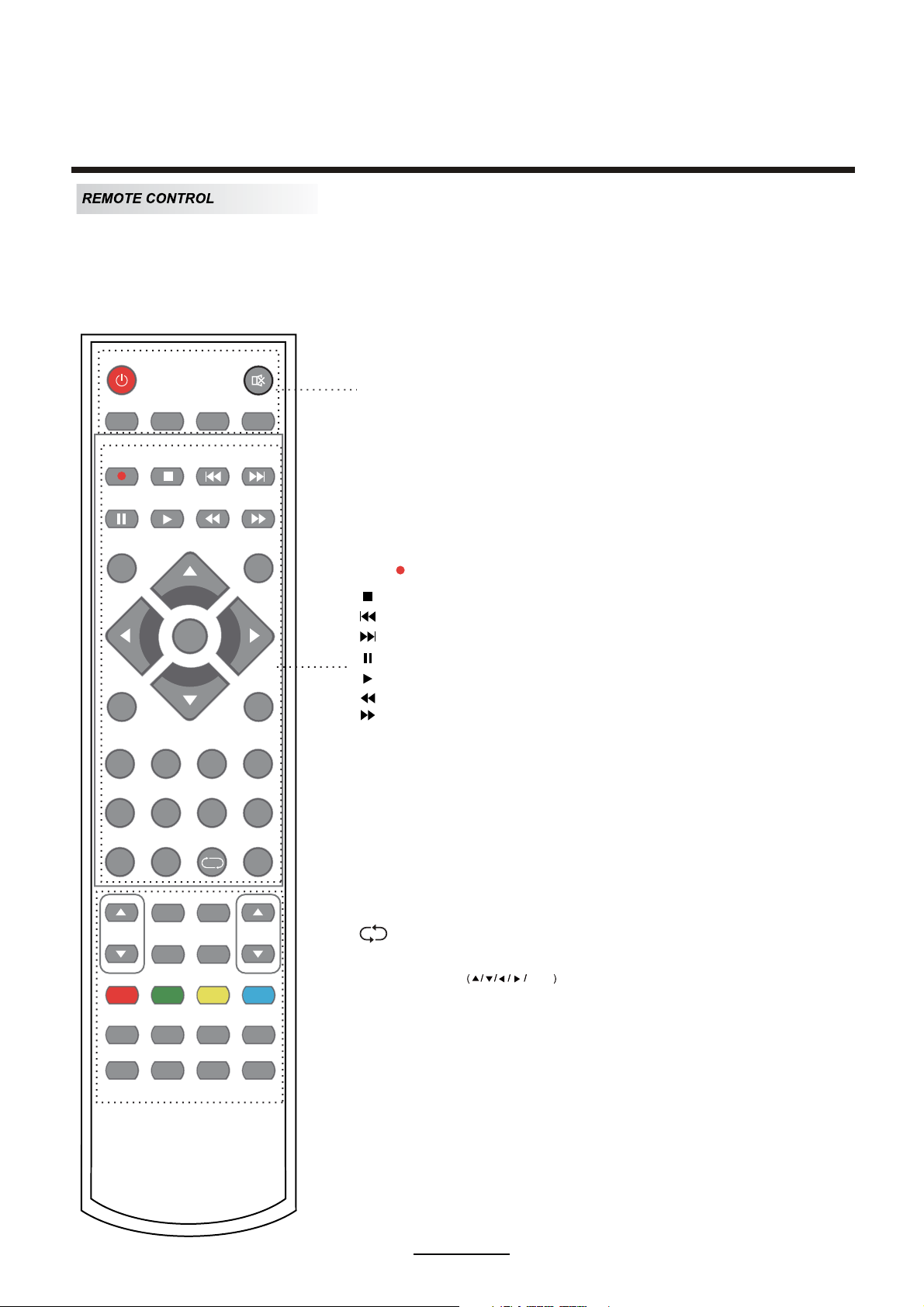
Remote Control
The remote control is using Infra-Red(IR). Point it towards the front of the LCD TV. The remote
control may not work correctly if it is operated out of range or out of angle.
POWER: Selects between On and Standby modes ( once the main power switch is
POWER MUTE
REC LIST CH/LIST SUBTITLE REPEAT
REC
MUTE: Press to mute the sound, press again or press
REC LIST: Record List.
CH/LIST: Display the programs list.
SUBTITLE: Turns on/off the subtitle display in DTV mode.
REPEAT: Repeat playing the title or chapter.
in the On position.
VOL+ to unmute.
INPUT
DISPLAY
OK
MENU
EXIT
1234
5678
90
PICTURE EPG
SOUND SLEEP
TV/TXT CANCEL REVEAL NICAM/A2
FAV
HCLOV
SCREEN
PVR function
REC : Press to start record the program in DTV mode.
: Stop program.
: Previous chapter.
: Next chapter.
: Pause program.
: Play program.
: Fast reverse.
: Fast forward.
INPUT: Press to display the input source menu.
DISPLAY: Press to display the current mode’s information.
MENU: System setup menu.
EXIT: Exit the OSD menu.
FAV: Display the favorite program list.
NUMBER BUTTONS
Press 0-9 to select a TV channel directly when you
are watching TV.
Return to the previous channel viewed.
CURSOR KEYS OK
Allows you to navigate the on-screen menus and adjust the
system settings to your preference.
HOLD SIZE SUBPAGE INDEX
5
Page 8
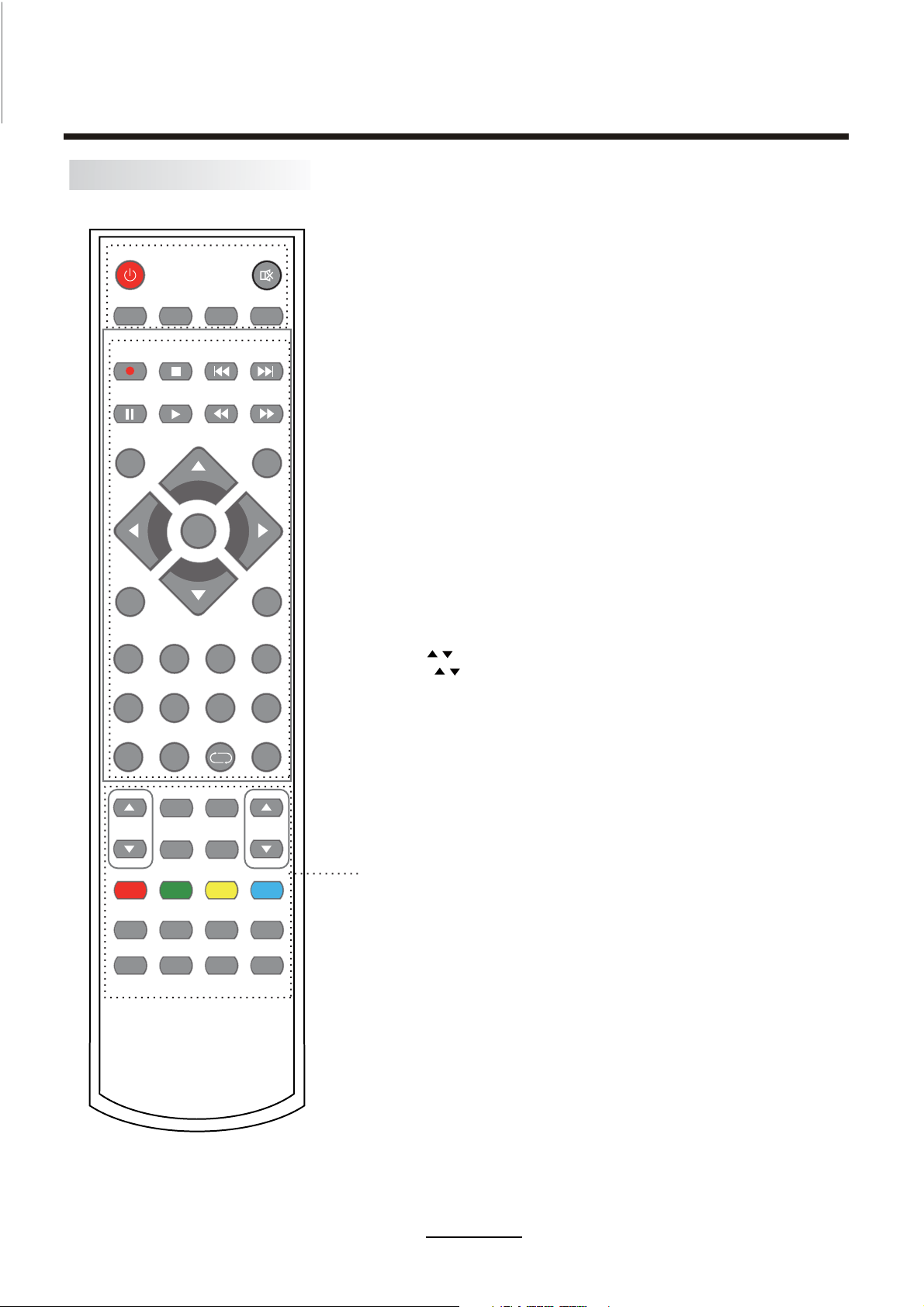
REMOTE CONTROL
REC LIST CH/LIST SUBTITLE REPEAT
REC
Remote Control
ETUMREWOP
INPUT
DISPLAY
OK
MENU
EXIT
1234
5678
90
PICTURE EPG
SOUND SLEEP
TV/TXT CANCEL REVEAL NICAM/A2
HOLD SIZE SUBPAGE INDEX
FAV
HCLOV
SCREEN
CH / : Scan through channels.
VOL / : Adjust the volume.
PICTURE: Select the picture mode.
EPG: To show the Electronic Program Guide during no-menu
state only in DTV mode.
SOUND: Select the sound mode.
SLEEP: Standby timer.
SCREEN: Turn on/off the screen.
TV/TXT: Turn off/on the Teletext display.
CANCEL: Cancel the Teletext display.
REVEAL: Reveal any hidden text.
NICAM/A2: TV Nicam/A2 select.
HOLD: Hold or carry on the current subpage.
SIZE: Press to see top half of page double size,
Press again to see the bottom
half of page double size. Press again for normal size.
SUBPAGE: Press to enter subpages, pressagain to cancel.
INDEX: Go to index.
Colour buttons:Short cuts-follow the coloured links in the text.
6
Page 9

Auto installation
setup
Auto installation
Power On / Off the TV
Press the POWER button on the LCD TV or the POWER button on the remote control, the standby
indicator will light green.
To turn off the LCD TV
Press the POWER button on the LCD TV or the POWER button on the remote control, the standby
indicator will light red.
When you initially turn on the TV you will see the first time installation menu as below:
Ensure that the aerial is plugged into the TV,
Make sure your Remote is in TV mode (by
pressing button), switch on the TV by
pressing POWER. You will see the first time
installation menu.
Press the OK button on the remote control to
start the tuning procedure. This process will
find all available ATV and DTV channels and
store them.
By pressing the Quick Start button the first
time installation can be recalled at any time.
setup
Press the OK button to select your Target region settings.
If you have more than one broadcasting signal in your area, select
the area signal of your choice using the buttons and confirming
with OK.
7
Page 10

Basic Operation
Power on/off
1. Connect the TV to a mains power socket with the supplied power cord.
2. Activate the main power On/Off switch (located at the bottom right-hand corner of the TV).
Check that the LCD power indicator on the front panel glows red.
3. -To turn on the TV from standby:
Press the POWER button on the side panel of the TV, or use the
power button on the remote control.
-To return the TV to standby mode.
Press the POWER button again on the side panel of the TV or
remote control.
Input Source select
Press the INPUT button on the TV set or remote control to display the
input source menu, and use CH+/- button on the TV set or
buttons
DTV
ATV
SCART
YPBPR
PC
HDMI1
HDMI2
HDMI3
AV
USB
on the remote control to select the input source. Press the OK button
on the remote control to enter.
Note: Before you select the input source, make sure the
connections are prepared and already connected to your equipment.
Basic OSD (on- screen display) Menu operation
Press the MENU button to display the OSD menu as below:
Main menu
CHANNEL
PICTURE
SOUND
TIME
OPTION
LOCK
Submenu
(CHANNEL menu
for example)
Hint---you should operate the OSD menu according to the hints at the bottom of the screen.
Use the /
cursor buttons on the remote to select the required main menu, and press the
cursor button to enter the submenu.
In the submenu, use the
buttons to select the function item, press button to adjust/setup,
/
/
or press the OK button to enter the submenu.
* (Press MENU button to return to the upper menu.)
* (Press EXIT button to exit the menu display.)
Note1: Only when you input a suitable signal or connection can some functions be activated.
Note2: Please operate the OSD menu according to the hints on the bottom of the screen.
8
Page 11

1. CHANNEL Menu
Description
OSD Menu
Auto Scan
Before you can receive any TV signals, the TV must
first scan through the available local channels and
store their settings.
Use the V cursor to select Auto Scan, then press the
OK button to enter the hint menu, and select the
Country and Tune Type mode for the TV, then
the
button to start auto tuning. You can select “ATV+
OK
press
DTV” to tune both Analogue and Digital TV stations at the
same time. Once the TV has completed the Scan, all
receiveable TV stations will have been stored.
Note: The Auto Scan function will over-write all previously
stored TV stations.
DTV Manual Tuning
Press the OK button to enter the DTV Manual Tuning menu,
select a DTV channel, and press OK
the button to start
searching.
ATV Manual Tuning
Press the OK button to enter the ATV Manual Tuning menu.
Storage To: Select a position for storing the program.
System: Select a TV system for searching. In Australia,
select “BG”.
Current CH: Select the channel you want to manually tune.
Search: Press the < / > buttons to manual search.
Fine-Tune: Press the < / > buttons to fine-tune.
Frequency: Display the current frequency.
UK
Note: Press the RED button on the remote control to save all
the setups you have changed.
9
Page 12

OSD Menu
Programme Edit
Press
Delete: Select a channel and press the RED button, “Delete” will appear on the right of the
program edit menu next to the channel you have chosen, then press the RED button
again and the program will be deleted. However if you decide not to continue to delete
press the menu button to quit.
Move: Select a channel, and press the YELLOW button, then you can use the
buttons to change the position of the program, then press the YELLOW again to confirm
the change. Press the menu button to exit and it will automatically save the current setting.
Skip: Select a channel and press the BLUE button to label the channel, as long as the
channel has a skip label it will be skipped when searching through the channels with
the CH+/- buttons.
Rename: Select an ATV channel and press the GREEN button to change the name of the
channel by using the
FAV: Select a program, press FAV button to set or delete the program as the favorite
channel.
OK
the button to enter the Program Edit menu, an example of which is shown below.
Rename
and cursor
buttons
Signal Information
Displays the signal information in DTV (digital TV) mode only.
Software Update (USB)
WARNING: Do not attempt to use this option unless you have a valid software program for the
GE6805 TV stored on a compatible USB drive, and the drive is connected to the TV.
Please remove the antenna wire from the TV RF port, go to the Channel Menu, select Software
Update (USB) and press OK to run the software update.
Once the software update is finished, you need to turn off the TV and turn on the TV again to
activate the new software.
10
Page 13

2. PICTURE Menu
Description
OSD Menu
Picture Mode: Choose from Standard, Dynamic, User and Mild.
Note: Contrast, Brightness, Color and Sharpness are only available and can be adjusted in
the User mode option in the Picture Mode Settings.
Contrast: Controls the difference between the brightest and darkest regions of the picture.
Brightness: Controls the overall brightness of the picture.
Color: Controls the color.
Sharpness: Increase this setting to see crisp edges in the picture; decrease it for soft edges.
Tint: Controls the relative colour tint ( NTSC ATV mode only).
Color Temperature: Choose from Medium, Cool, User and Warm. When the User mode is
selected, the individual intensity of each colour (Red, Green, Blue) can be adjusted.
Red: Controls the red colour of the picture.
Green: Controls the green colour of the picture.
Blue: Controls the blue colour of the picture.
Aspect Ratio: Choose from 4:3, 16:9, Zoom1, Zoom2 and Panorama.
Note: The aspect ratio modes you can select will vary according to the input source.
Noise Reduction: Choose interference noise modes from Off, Low, Middle, High and Default.
Screen (PC mode only):
“PC”, and an analogue VGA signal is present at the VGA input socket of the TV.
button to enter the submenu to adjust Horizontal / Vertical
These adjustments are only available once the Input Source is set to
Press the OK
position, Size or Phase of the picture.
11
Page 14

3. SOUND Menu
Description
SPDIF MODE PCM
SPDIF MODE PCM
OSD Menu
Sound Mode: Allows you to select among: Standard, Music, Movie, Sports and User.
Treble: Can be adjusted when the sound mode is User: Controls the relative intensity of
higher pitched sounds.
Bass: Can be adjusted when the sound mode is set to User: Controls the relative intensity of
lower pitched sounds.
Balance: To adjust the balance of the left and right sound track, or turn off the volume of the
left and right sound track.
Auto Volume: Control the volume of the program automatically when you turn on the function
by selecting “On”.
Surround
Sound: Turn on/off the surround sound function by selecting “off”/“surround”.
SPDIF MODE: Allows you to select among settings for the digital audio output socket: Off, PCM
and Auto.
12
Page 15

4. TIME Menu
Description
OSD Menu
No Action Auto Standby Off
Clock: Use the and buttons to select the position, and use the and buttons to set the
time.
Note: User can not change time manually during DTV reception, as the time setting is taken
from the TV signal source directly.
Off Time: Press the OK button to enter the submenu where you can set the time when the TV set will
be turned off automatically. You can also set the frequency.
On Time: Press the OK button to enter the submenu where you can set the time when the TV set will
be turned on automatically. You can also set the frequency, volume and program.
Sleep Timer: Allows you to setup the sleep timer among: 10min, 20min, 30min, 60min, 90min,
120min,180min, 240min and OFF.
Auto Sleep:
Turn on/off the auto standby function.
No Action Auto Standby: According to the latest ERP regulation, this unit will switch off itself
automatically if no change in status within the last 4 hours of operation.
Time Zone: Allows you to select the appropriate world time zone for your location.
13
Page 16

5. OPTION Menu
OSD Duration
Description
OSD Language: Allows you to select the menu language.
OSD Menu
Audio Language 1st/2nd (can be selected in DTV mode): Allows you to select first and
second audio language, where available.
Subtitle Language 1st/2nd (can be selected in DTV mode): Allows you to select first and
second subtitle language, where available.
OSD Duration: Allows you to setup the time of the menu display on the screen among:
5s, 10s, 15s, 20s, 25s, 30s, 35s, 40s.
Country: Display the current Country, and you should select the Country prior to selecting
auto tuning.
Home Mode: gynmic、mild、standard.
Restore Factory Default:
Note:
This option will erase all previously set levels and preferences.
Press the OK button to restore factory default.
14
Page 17

6. LOCK Menu
Description
OSD Menu
No Lock
Lock System: Turn on/off the Lock System function.
Note: You must enter the current PIN code to operate this menu. The original code is 0000.
Set Password: Set a new PIN code. If the PIN code has been changed you must enter the present
code first, then proceed to changing the PIN.
New : Enter the new password.
Confirm: Enter the new password.
Block Program: In the Lock Channel mode, you have to enter the PIN code to view a blocked
channel. To set a Block on a specific DTV channel, use the and buttons to select the
channel, and press the GREEN button on the remote control to
lock the channel.
A padlock symbol will appear
against each locked channel.
To unlock a blocked channel,
repeat the blocking process but
press the GREEN button a
second time until the padlock
symbol disappears.
Parental Guidance: Allows you to select the Parental Guidance mode. During DTV TV reception,
allows viewing restrictions to be set based on the program’s classification
(eg: G, PG, M, MA etc).
15
Page 18

Multimedia Operation
Basic Operation
1). Press the INPUT button on the remote control to display the input source menu, select USB
source using the / buttons, and press the OK button to enter the Multimedia menu seen below.
DTV
ATV
SCART
YPBPR
PC
HDMI1
HDMI2
HDMI3
AV
USB
Select
2). Insert your USB device, you will find the name of the device displayed on the screen.
MAIN AV MENU:
PHOTO MUSIC MOVIE TEXT
Disk C:
USB device list
MAIN AV MENU:
PHOTO MUSIC MOVIE TEXT
Select
Hints for operation
Hints and information regarding the connected USB device
3). Press the / buttons to select the file types in the USB device you want to select from the
PHOTO, MUSIC, MOVIE and TEXT sub-menus. Press / button to select the relevant sub-menu
and press the OK button to enter.
Return to
device list
Up Folder
File Preview
File Information
Press / / / buttons to move within the selected sub-menu,and press the OK button to select the
file or unfold the folder. Then press the button to program the files you selected or the files in the folder
you selected to play in full-screen mode.
You can display the option table on the bottom of the screen by pressing the Display button when
the selected file/s are playing.
Press the button to stop and exit the full screen play mode and return to the currently selected file
sub-menu.
16
Page 19

Multimedia Operation
1. Photo
Play the photo files
Press / button to select the option on the table, and press OK button to change.
Repeat: Select the repeat mode from Repeat All, Repeat 1, Repeat None.
Music: Play/pause the music program (you can only play or pause the music you have selected).
Playlist: Display the playlist on the screen, and you can select the photo using the / buttons, and
press OK button to program. Press / button to return to the options table.
Info: Display the information of the photo.
Rotate: Rotate the photo clockwise/counterclockwise.
Zoom Out/In: Zoom out/in the photo.
Move View: Move the photo in Zoom in mode.
Exit: Press the Exit button repeatedly to step back to the main AV menu.
2. Music
Play the music files.
Press / button to select the option on the table, and press OK button to change.
Press / button to select the music, and press OK button to program.
Repeat: Select the repeat mode from Repeat All, Repeat 1, Repeat None.
Goto Time: Program the music from the time you set.
Press the OK button to display the time table, and select the position by / / / button,
set the time by the number buttons, select “OK” and press the OK button to search.
Screen Mute: Press the BLUE button to enter the Screen Saver mode, press again to exit.
17
Page 20

Multimedia Operation
3. Movie
Play the movie files.
Press / button to select the option on the table, and press the OK button to change.
Repeat: Select the repeat mode from Repeat All, Repeat 1, Repeat None.
Set A-B: Select and play the preferable paragraph of the program by setting A and B at the
beginning and end, and there will be a sign on the left screen, press the OK button again to cancel.
Playlist: Display the playlist on the screen.
Info: Display the information of the movie.
Slow: Play the programs at slow speed, press ( Play) button to cancel.
Step: Step the programs by the OK button, press (Play) button to cancel.
Goto timer: Program the movie from the time you set.
Zoom out/in: Zoom out/in the movie screen.
Aspect Ratio: Select the aspect ratio of the screen display.
Move View: Move the screen in Zoom in mode.
4. Text
Play the text files.
Press / button to select the option on the table,
and press the button to change.
Prev/Next page: Turn to previous/next page of the text.
Prev./Next: Turn to previous/next file.
Stop: Stop auto turning pages.
Music: Play/pause the music program.
Playlist: Display the playlist on the screen.
Info: Display the information of the text.
OK
18
Page 21

PVR settings
Press the MENU button, and select CHANNEL menu.
Recording Timer
1). Schedule List
Display the recorded list
Recorded list: Display the Recorder List menu,
and changed the mode of program.
INFO: Display the information of the program you recorded.
RED button: Delete the program you select.
Recording Operation
2). Recorded List
Recording Timer
Set the recording timer
The TV will record the program automatically according
to your settings.
TITLE: Display the name of the recording program.
MODE: Select the record mode.
Start Time: Select the start recording time.
End Time: Select the end recording time.
Press OK button to save the setting and exit the menu.
19
Page 22

Recording Operation
3). Schedule List
Display the recorder shedule
Note: a. Could’t add shedules which have existent on the list;
b. Could’t add shedules when the list is full, you have to delete some schedules;
c. You could delete a schedules by RED button on the remote control.
4). PVR File System
Setup the PVR File system before you start recording.
Select Disk: Select the device for the Recorded files.
Check PVR File System
USB Disk: Displays the USB state.
Format: Format the USB device
Time Shift Size: Displays the size of the USB device
Speed: Displays the speed of the USB device
20
Page 23

Recording Operation
5) Record Start
When you finish adjusting the previous settings, you can start recording by selecting Record Start in the
CHANNEL menu and pressing the OK button while in DTV reception mode. (You can also start recording
by pressing the
Record buttons
REC (Recording): Press to enter the recording mode.
PAUSE: Press to enter the timeshift mode (while in DTV reception mode).
Recording list: Press to display the recording list.
Stop: Press to stop recording.
Recording Menu
When you press the REC button, the screen will display the recording menu as below:
REC button
Simple mode
on the remote control)
Full mode
Note: a. You can change the display mode of the Recording menu at the bottom of the screen by toggling
the Exit button on the remote control.
b. Press the STOP button to exit the recording mode.
c. Press the PLAY button to play the program you are recording from the beginning.
d. Press the Recording list button to display the Recorder list, and you can play the
program you’ve selected. The recording will be going on, and the Recording menu
will display when you exit the Recorder list.
Timeshift
While receiving a digital TV station, press the PAUSE button to enter the Timeshift mode, and the picture
will be paused while timeshift recording will begin.
Note: a. You can change the display mode of the Timeshift menu by toggling the Exit button on the remote
control.
b. Press the STOP button to exit the Timeshift mode.
c. Press the PLAY button to play the time-shifted program you have recorded.
Playback
Select a recording from the Recorded List sub-menu, then press the PLAY button to commence playback.
The current state of the program
The process of the program
The name and number
of the program
A-B mark
The current time
21
Page 24

Simple Troubleshooting
Simple Troubleshooting
If the display fails or performance dramatically deteriorates check the Display in accordance
with the following instructions.Remember to check the peripherals topinpiont the source of the
failure.
If the display still fails to perform as expected,connect your helpline for assistance.
No power
- Check all connections to the TV.
- Press either the power button or the Standby button on the Remote control.
No picture or sound
- Ensure that the TV is plugged in and the power is on.
- Ensure that the aerial is connected.
- Try a different program.
Poor picture quality
- Check the aerial connections.
- Check that the channel is tuned in properly.
- Adjust the picture settings:brightness,color,sharpness,contrast,hue.
- Make sure that the TV is not located close to electrical appliances that may emit radio
frequency interference.
No colour
- Adjust the color setting.
- Check that the programme is broadcast in color.
- Check that the channel is tuned properly.
TV does not respond to remote control
- Check that there are no obstructions between the remote control and the unit.
- Check that the remote control is within range of the unit.
- Check that the batteries in the remote control and not weak or exhausted.
This TV is for household use and registered as harmless on electromagnetic waves.
Therefor,you can use it in every location as well as residential areas.
22
Page 25

LCD
Viewing Picture Size (diagonal)
Brightness
TV
39”(Diagonal)
1920x1080Resolution
16:9Aspect Ratio
16.7MDisplay colours
350 cd/m
2
3000:1Contrast ratio
8.5msResponse time
0
(H)/1780(V)View angle
178
Digital TV: DVB-TTV system
Analog TV: PAL/BG/DK/I
SPECIFICATIONS
DVB-T decode
DVB-T de-modulation
HDMI,VGA,PCAUDIO,YPbPr,
CI
SCART,Coax,AV,RF,
Headphone,USB
Terminals
USB
HDMI Input
VGA Input
PC Audio IN
CI
SCART
Coax
Video
Audio (L/R)
Y Pb Pr
Headphone out
Others
Audio: MPEG2 Audio Layer I&II
Video: MPEG2 Transport MP@HL
Demodulator: COFDM
OFDM Mod.: 2K, 8K QPSK,16QAM,64QAM
Packed Carriers: 2K/8K
Guard Interval: 1/4, 1/8, 1/16, 1/32
1
3
1
1
1
1
1
1
1
1
1
100-240V ȫ 50/60HzInput Power Voltage
<150WPower consumption
23
2 x 8WAudio Output Power (THD İ7%)
Page 26

