Page 1

,
Model: LCD3798
USER S MANUAL
Please read this User Manual carefully to ensure the proper use of this product and
keep this manual for future reference
Page 2
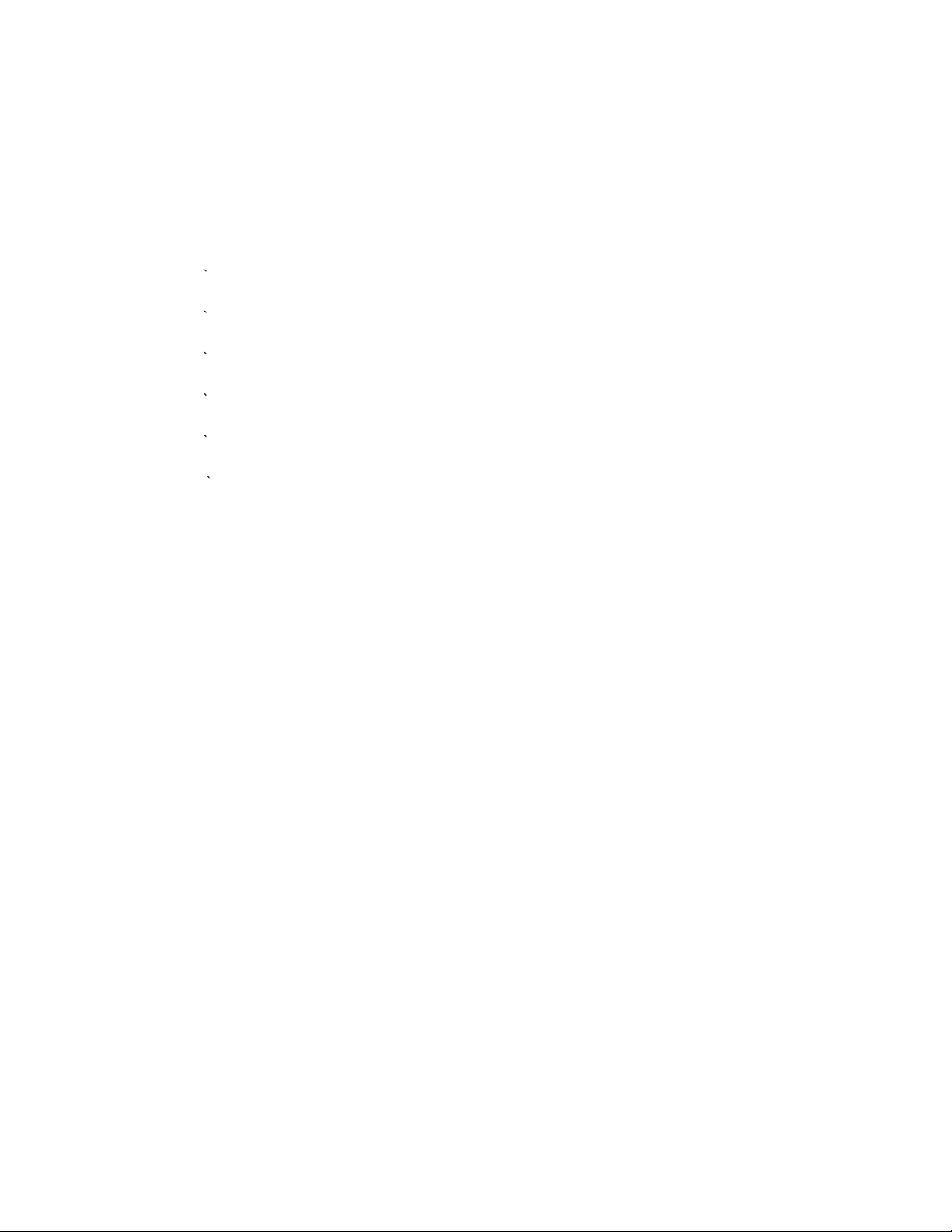
Contents
1 Safety and warnings...........................................................................................................2-3
2 Introduction........................................................................................................................4
3 Installation............................................................................................... ........................5-8
4 Remote Control ...........................................................................................................9
TV Operation.................................................................................................................10-12
5
TV Trouble shooting.......................................................................................................13
6
-1-
Page 3
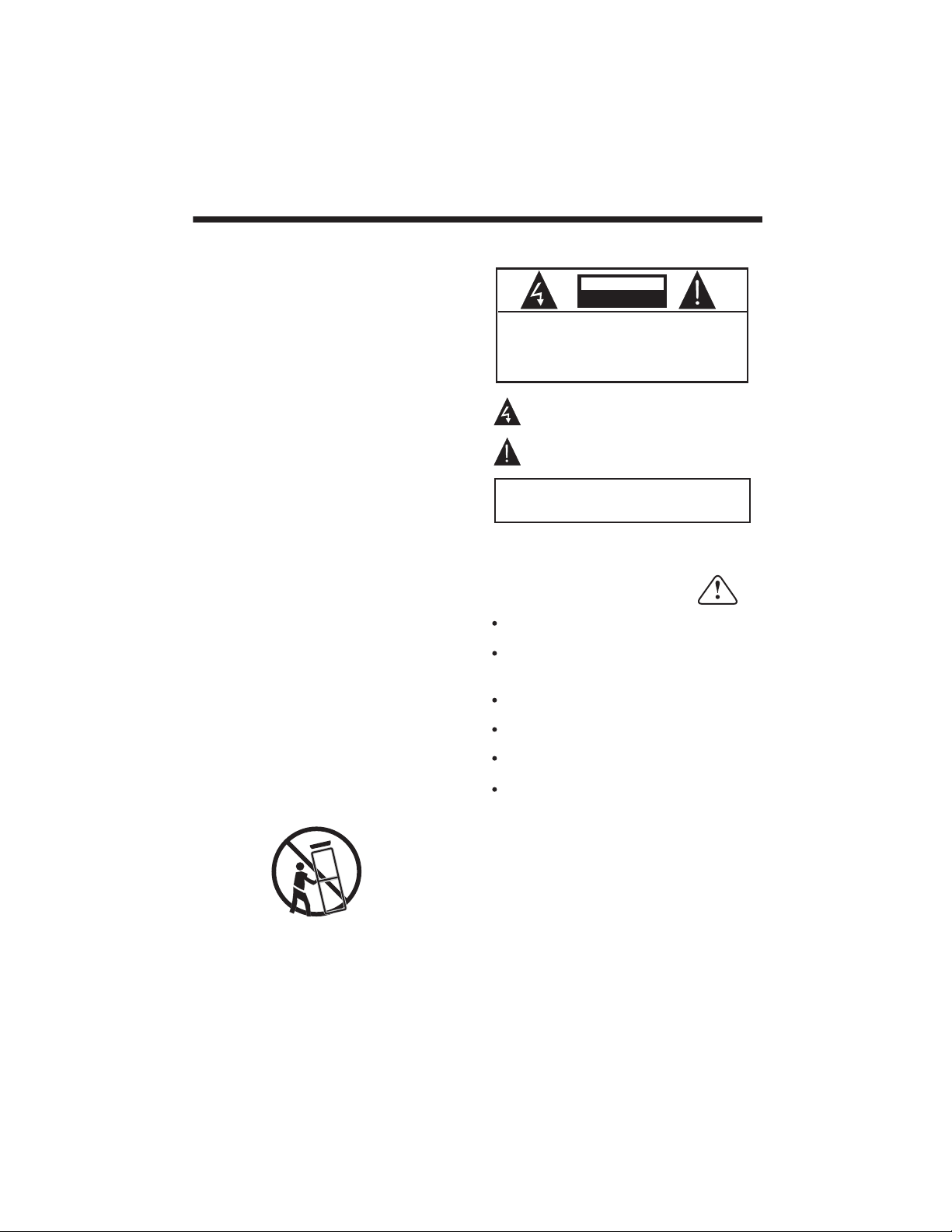
IMPORTANT SAFETY INSTRUCTION
SAFETY AND WARNINGS
1.Read these safety instructions.
2.Keep these safety instructions.
3.Heed all warnings.
4.Follow all safety instructions.
5.Do not use this apparatus near water.
6.Clean only with dry cloth.
7.Do not block any ventilation openings. Install in
accordance with the manufacturers instructions.
8.Do not install near any heat sources such as radiators ,
stoves, or other apparatus (including
amplifiers)that
produce heat.
9.Protect the power cord from being walked on or
pinched particularly at power outlets, and the point
where they exit from the apparatus.
10.Only use attachments/accessories specified by the
manufacturer.
11.Unplug this apparatus during lightning storms or
when unused for long periods of time.
12.Refer all servicing to qualified service personnel.
Servicing is required when the apparatus has been
damaged in any way, suchas thepower-supply cord
or plug is damaged, liquid has been spilled or objects
have fallen into the apparatus, the apparatus has been
exposed to rain or moisture , does not operate n
ormally,
or has been dropped.
13.Apparatus must not be exposed to dripping or
splashing and no objects filled with liquids, such as
vases, should
be placed on the apparatus.
CAUTION
RISK OFELECTRIC SHOCK
DO NOT OPEN!
CAUTION
TO REDUCE THE RISK OF ELECTRIC SHOCK, DO
NOT REMOVE COVER (OR BACK).NO USER
SERVICEABLE PARTS INSIDE. REFER SERVICING
TO QUALIFIED SERVICE PERSONNEL.
The symbol indicates that dangerous voltages
constituting a risk of electric shock are present
within this unit.
The symbol indicates that there are important
operating and maintenance instructions in the
literature accompanying this unit.
WARNING:
To prevent fire or shock hazard, do not expose this
appliance to rain or moisture.
Thank you very much for purchasing this TV. To enjoy
your product from the very beginning, read this manual
carefully and keep it handy for easy reference.
INSTALLATION
Locate the TV in the room where light does not strike
the screen .
directly
Total darkness or a reflection on the picture screen can
cause eyestrain. Soft and indirect lighting is recommended
for comfortable viewing.
Allow enough space between the TV and the wall to
permit ventilation.
Avoid extremely warm locations to prevent possible
damage to the cabinet or premature component failure.
This TV can be connected to AC 100-240 Volts. 50/60 Hz.
Never connect to a DC supply or any other power supply.
Do not cover the ventilation openings when using the TV.
CAUTION
Never tamper with any components inside the TV, or any
other adjustment controls not mentioned in this manual.
All LCD-TVs are high voltage instruments. When you
clean up dust or water drops on the LCD PANEL or
CABINET, the power cord should be pulled out from the
receptacle, then wipe the TV with a dry soft cloth. During
thunder and lighting, unplug the power cord and antenna
cord to prevent damage to your TV. All repairs to this TV
should only be performed by qualified TV service personnel.
Warning: Change or modifications to this unit not expressly
by the part responsible for compliance could void the user 's
authority to operate the Equipment.
-2-
Page 4
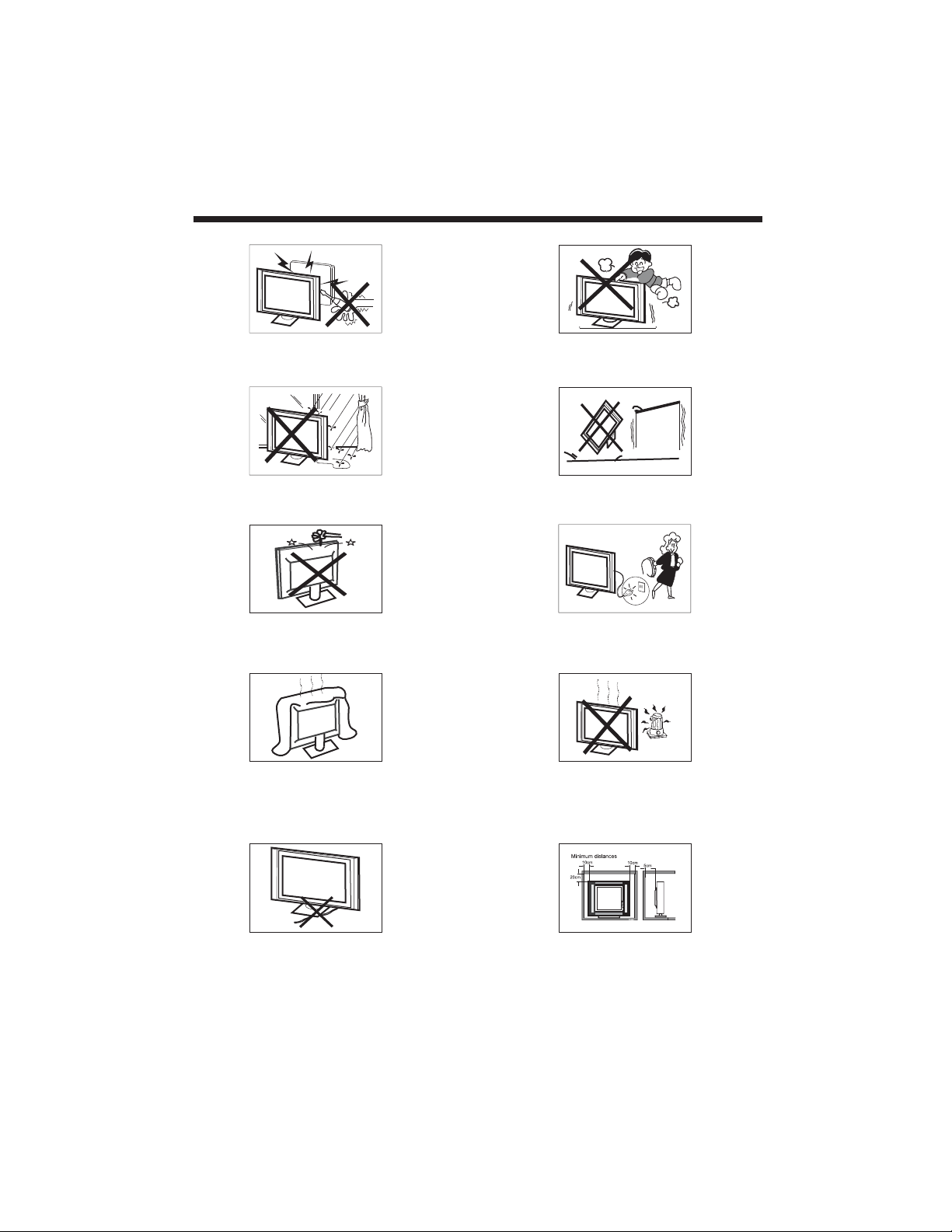
SAFETY AND WARNINGS
High voltages are used in the operation of this television
receiver. Do not remove the cabinet back from your set.
Refer servicing to qualified service personnel.
To prevent fire or electrical shock hazard, do not expose
the television receiver to rain or moisture.
Do not drop or push objects into the television cabinet
slots or openings. Never spill any kind of liquid on the
television receiver.
Do not block the ventilation holes in the back cover.
Adequate ventilation is essential to prevent failure of
electrical components.
Never stand on, lean on, or suddenly push the television or
its stand. You should pay special attention to children.
Serious injury may result if it falls.
Do not place your television on an unstable cart, stand,
shelf or table. Serious injury to an individual , and damage
to the television, may result if it falls.
When the television receiver is not used for an
extended period of time, it is advisable to disconnect
the AC power cord fromthe AC outlet.
Avoid exposing the television receiver to direct sunlight
and other sources of heat. Do not stand the television
receiver directly on other products which give off heat,
e.g. video cassette players and audio amplifiers. Do not
place naked flame sources, such as lighted candles on
the television.
Do not trap the power supply cord under the television
receiver.
Dim:515*320mm(
If the television is to be built into a compartment or similar
enclosure, the minimum distances must be maintained. Heat
build-up can reduce the service life of your television, and
can also be dangerous.
-3-
Page 5
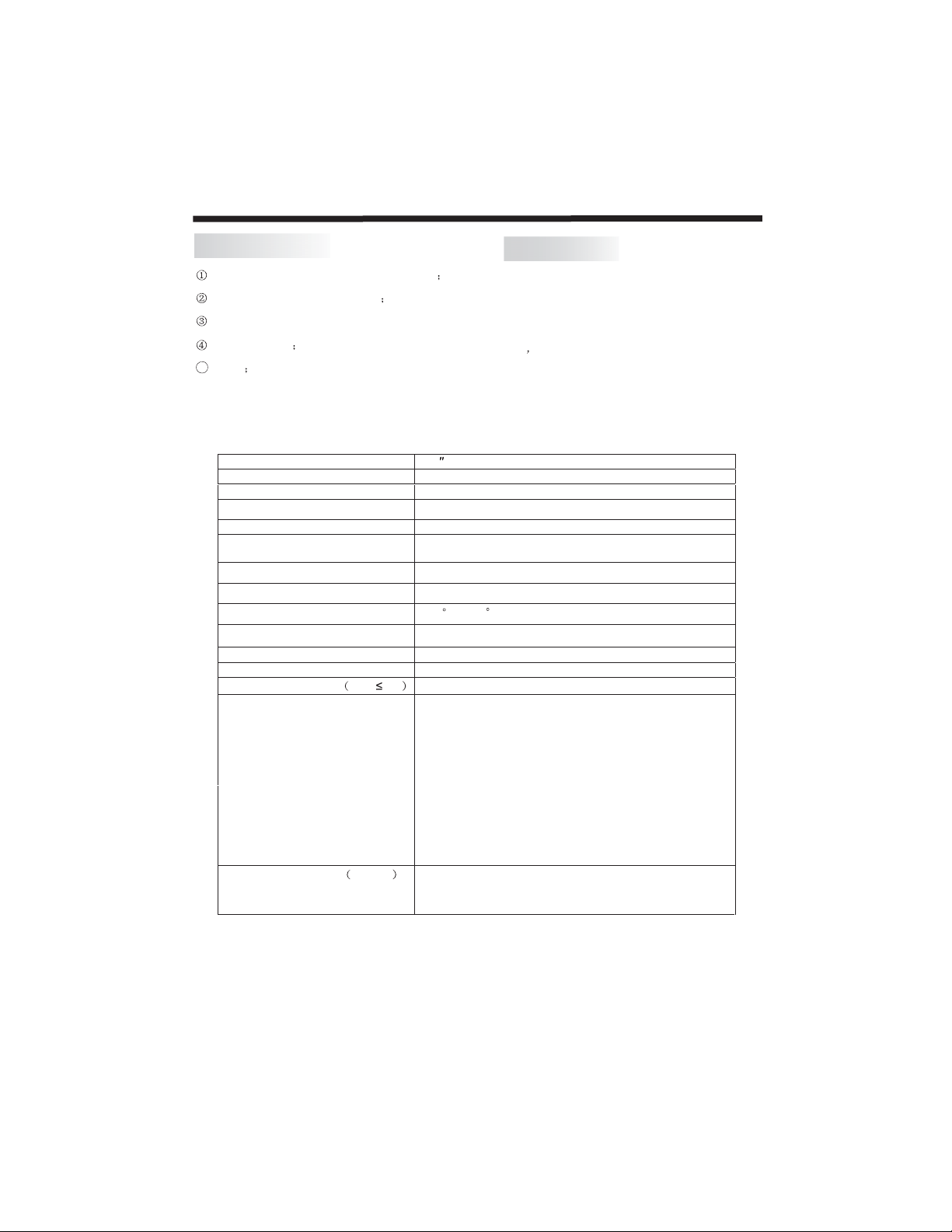
INTRODUCTION
Main features
Used as Television, display terminal,PC display
High luminance,wide viewing angle
Can store AIR 2-69,HRC 1-125,IRC 1-125,
CATV 2-125 TV programs
HDMI interface
5BTSC
Main parameter
Viewing Picture Size(diagonal)
Resolution 1920x1080
Aspect Ratio 16 : 9
ste m
TV Sy
Video Signal Syste
m PAL/NTSC/SEC AM
Receiving Channel
Contrast
Response Time
Viewing Angle
Brightness
npu t Power Voltage AC 100 V-240V~ 50 /60Hz
I
Po we r consumption
Outpu t Pow er THD 7 %
Audio
Signal Input
37
NTSC-M,NTSC-N
AIR 2-69 HRC 1-125 IRC 1-125 CATV 2-125
1500:1
6.5ms
(H) /
178
178
2
500cd/m
190W
2x
8W
Analog RGB(VGA)x1
High-Definition Multimedia Interface (HDMI)x2
Rear Composite Video Input x2
Audio Inputx4
YCb (Pb )Cr (P r)x1
Rear composite Video output x1
Rear Audio output x1
Side Composite Video Input x1
Side S-Video x1
Side HEAD PHONE x1
Accessories
AC Power Cord.........................
Infrared Remote Controller......
Battery(AAA)...............................2
User s Manual...............................1
(V)
1
1
Horizontal definition
TV line
Composite Video inp ut >=350
S-Video Input >=400
Y Cb(Pb ) Cr(Pr) >=400
-4-
Page 6

INSTALLATION
Front panel
1: Remote control sensor.
30 30
2: Indicator LED: GREEN POWER ON.
1
2 3
4 5 6
7 8 9 0
ENTER
+
+
CH
VOL
_
_
3: Key board
4: Power: Press this button to turn theunit
RED STANDBY.
ON from STANDBY mode.
Press it again to turn the set back to
STANDBY.
KEYBOARD
3
1 SOURCE Display the input source menu.
2MENU
3 CH+/CH-
4
2
1
In Analogue TV mode press CH+ or CH- to
change the channel up and down.
In MENU,press
in MENU.
In standby mode, it can turn on the TV.
4VOL+/VOL-
Adjust sound level.
In MENU,adjust the item that you selected.
5 USB(optional)
SIDE PANEL(LEFT)
VIDEO
S-VIDEO
HEADPHONE
USB
USB
To display main MENU.
CH+ or CH- to select items
All the terminals are(from up to down):
R
AV2, S-VIDEO, HEAD PHONE..
AV2
L
NOTE:
AV2 and S-VIDEO share the audio input
channel.
SOURCE
MENU
CH+
CH-
VOL+
VOL-
USB
REAR AV PASTER
AC-INPUT
100-240V~50/60Hz
HDMI2 INPUT
HDMI1 INPUT
VGAINPUT
Pr
YPbPr
INPUT
AV1
PC
AUDIOINPUT
AUDIO
R
Y
INPUT
RFINPUT
Pb
L
All the terminals are(from left to right):
AC POWER SOCKET, HDMI2,HDMI1,VGA ,AV1,YPbPr, AUDIO INPUT, PC AUDIO INPUT,
ANTENNA ,AV3 INPUT&AV OUTPUT
Note: 1.CVBS share one audio channel.
and YPbPr
2. When HDMI1 port get DVI signal, the PC Audio channel is changed to
receive the audio for HDMI1 port.
3.When HDMI 2 port get DVI signal, the PCAudio channel is changed to
receive the audio for HDMI2 port.
-5-
VIDEO L R
AVOUT PUT
L
VIDEO
AV3IN PUT
R
Page 7

ANTENNA
INSTALLATION
Note:
Aerial connections:IEC(female).
Input impendance:75 unbalanced.
-6-
Page 8

PC
INSTALLATION
STEPS:
Be sure both the TV and computer are Power off.
1.Connect VGA and audio cable
2.Connect power cord
3.Power on the TV, switch to PC mode
4.Power on the PC
This sequence is very important.
AC-INPUT
100-240V~50/60Hz
HDMI2INPUT
HDMI1INPUT
Pr
VGAINPUT
YPbPr
AUDIO
INPUT
Y
AV1
INPUT
RFINPUT
PC
AUDIOINPUT
R
Pb
L
PC
PRESET MODE
RESOLUTION
1
800*600
VIDEO L R
AVOUTPUT
VIDEO
AV3INPUT
R
L
V.Freq.(Hz) H.Freq.(KHz)
60
8
37.88
2
3
1024*768
1280*768
NOTE:
PC V.Freq.(Hz) not more than 60Hz.
60
60
48.36
47.3
-7-
Page 9

INSTALLATION
HEADPHONE
S-VIDEO
VIDEO
L
R
AV2
AV EQUIPMENT
This TV provides three groups of AV ,one S-Video,one group of YPbPr and for convenient
connection to VCR,DVD or other video equipment. Please refer to the owner s
manual of the equipment to be connected as well.
You can use the input terminals on TV set rear as follows.
AC-INPUT
100-240V~50/60Hz
HDMI cable not included
HDMI2 INPUT
HDMI
HDMI1 INPUT
VGAINPUT
terminal
VIDEOEQUIPMENT
Y
Yellow(video)
W
White(audol L)
Red(audio R)
R
VIDEO EQUIPMENT with YPbPr
Y
VIDEO L R
AVOUTPUT
L
VIDEO
AV3INPUT
Toaudio
R
Outputwith
W
Tovideo
Y
output
VIDEO RECORDER
W R
R
R
Pr
GBR
G
Y
Pb
B
G
B
Pb
Pr
L
YPbPr
INPUT
AV1
Y
PC
AUDIOINPUT
AUDIO
Y
R
INPUT
To a u
dio
R
outputswith
W
Tovideo
Y
output
RFINPUT
Y W R
terminal
VIDEOEQUIPMENT
R
AV2
L
VIDEO
S-VIDEO
HEADPHONE
R
From audio
W
output
From video
Y
output
with S-video
terminal
VIDEOEQUIPMENT
It can be connected to the following appliances: VCR, multi disc player, DVD, camcorder, video game
or stereo system, etc.....
YPbPr can support these video formats:480i,576i,480p,576p,720p,1080i,1080p.
Note: AV2 and S-Video share the audio input channel.
-8-
Page 10

REMOTE CONTROL
POWER
1
1
2
3
4
5
6
7
8
9
10
22
23
2
5
4
7
8
MENU
EXIT
+
VOL
_
AUTO
SLEEP V-CHIP CC
TV
HDMI
YPbPr
3D NR
ENTER
S.M
P.M
AV
TV SOURCE
3
6
9 0
TV DISPLAY
ASPECT
PC
MUTE
MTS/SAP
RECALL
SOURCE
+
CH
_
SV
USB
FREEZEPIP
REMOTE CONTROL
POWER
1:
TV on/off
NUMBER KEY
2: :
For direct access to program. For
a 2 (3) digit program number,
The second (third) digit must be
entered before the dash disappears.
11
12
13
14
15
16
18
19
20
21
24
25
The number, the name (and the sound
mode, in analogue mode) are displayed
for a few seconds.
MENU
3:
To display TV menu or to return to the
previous menu.
CURSOR
4:
To move withinthe menu.
EXIT
5:
To exit menu.
VOL+/-
6:
To adjust soundlevel.
.M
7: P
To switch picturemode.
AUTO
8:
Auto adjust in PC mode.
SLEEP
9:
Set time to turn off the TV.
V-CHIP
10:
Setting the V-chip level.
MUTE
11:
To disable orenable the sound.
MTS/SAP
12:
Switch the sound stereo,SAP and
mono.
RECALL
13:
To access thepreviously viewed
program.
SOURCE
14:
Change input source.
ENTER
15:
Confirms selection.
TV DISPLAY
16:
Displays/removes the program
Information
S.M
17:
To switch soundmode.
CH+/CH-
18:
To access thenext or previous
Program.
ASPECT
19:
To change pictureaspect .
CC
20:
Switch the close caption mode (CC1CC4,Text1-Text4)
21.Direct key to change input Source.
22. .
PIP
Open the PIP/POP window.
23. .
3D NR
To change thelevel of 3D noise reduce.
24.
TV SOURCE
To select the .
FREEZE
25.
To Freeze thepicture.
TV source
-9--9-
Page 11

TV OPERATION
1. PICTURE MENU
The first item of the MENU is PICTURE MENU.
You can adjust picture effect here, such as contrast,
brightness, etc.
Press to move, press to adjust.
CONTRAST
BRIGHTNESS
HUE
COLOUR
SHARPNESS
PICTURE MODE
ASPECT
COLOUR TEMP
3D NR
SELECT ADJUST
Note:
1). HUE only available when receiving NTSC
signal.
2). If contrast, brightness, hue, colour, sharpness
be adjusted, the picture mode will return to
personal.
PICTURE
STANDARD
16:9
NORMAL
MID
2.SOUND MENU
The second item of the MENU is SOUND MENU.
You can adjust sound here.
Press to move, press to adjust.
SOUND
BASS
TREBLE
BALANCE
SOUND MODE
SELECT ADJUST
Note:
1). If Bass, Treble are adjusted, the sound mode will
return to personal .
STANDARD
3.OSD MENU
The third item of the MENU is OSD MENU.
50
50
50
50
50
MENU
EXIT
50
50
50
MENU
EXIT
4.FUNCTION MENU
The fourth item of the menu is function menu .You
can adjust settings below :
) SLEEP TIMER: adjust the item, you can set the
sleep timer.
) CLOSE CAPTION: adjust the close caption type.
) PARENT CONTEOL: entre parent control menu,
the default password 6666.See next page for details.
)RESETTING: Reset all the setting to default value.
FUNCTION
ADJUST
FUNCTION
ADJUST
OFF
OFF
MENU
EXIT
OFF
PG
E
G
MENU
EXIT
SLEEPTIMER
CLOSE CAPTION
PARENTCONTROL
RESETTING
SELECT
PARENTCONTROL
You can adjust below settings:
)CHANGE PASSWORD : You can change the
PARENTCONTROL password .
)V-CHIP:You can turn off or on it.
)TV-RATING: You can enter TV ratingmenu
To adj us t.
CHANGE PASSWORD
V-CHIP
TV-RATING
MOVIE-RATING
ENGLISH RATING
FRANCE RATING
SELECT
OSD LANGUAGE
OSD H-POSITION
OSD V-POSITION
OSD DURATION
OSD HALFTONE
SELECT
OSD
ENGLISH
50
50
30
50
MENU
ADJUST
EXIT
5.CHANNEL MENU
The fifth item of the menu is CHANNEL MENU
(only in TV mode )You can compete channel search
and setting here.
1).AUTOSCAN:Searchall the channels
Automatically.
).FINE TUNE: Fine tuning the current program.
).SKIP: To skip the current channel.
).SOURCE: Select TV source.
-10-
Page 12

CHANNEL
AUTO SCAN
SKIP
SOURCE
SELECT
6. PIP
The Sixth item of the MENUis PIP Menu, you can
select PIP or POP operation.
Source
TV
ADJUST
AV 1
OFF
AIR
MENU
EXIT
DVD
AV3 S-VIDEO YPBPR
AV 2
SCART
TV
AV 1
AV 2
AV 3
DVD
S-VIDEO
SCART
YPBPR
HDMI1
HDMI2
PC
Note:
:The two sources cannot do PIP/POP
:The two sources can do PIP/POP.
The sources in the table are optional. If any of thesesources are not available in your unit,
please ignore these sources.
MULTI WINDOW
SUB SOURCE
SIZE
PIP POSITION
BORDER COLOUR
SOUND SOURCE
SWAP
SELECT
PIP
OFF
YPBPR
LARGE
TOP L
BLUE
MAIN
MENU
ADJUST
EXIT
6).Sound source
Select the sound source.
7).Swap
Swap the main source and the sub source.
In PC mode,there are two items that are different
with other sources.
1. PC MENU
You can adjust picture here, such as contrast,
brightness.
Press to move, press to adjust.
TV OPERATION
HDMI1 HDMI2
PC
1)Multi window
Open the PIP/POP window
2).Sub source
Select the sub source
3).Size
Adjust the PIP window size
4).PIP Position
Adjust the position of the PIP window
5).Border colour
Adjust the border colour of the sub window
-11-
CONTRAST
BRIGHTNESS
PICTURE MODE
ASPECT
COLOURTEMP
SELECT
PC
NORMAL
16:9
ADJUST
50
50
MENU
EXIT
Page 13

TV OPERATION
1).Colour temp: press to entre the colour temp
MENU.To select the colour temp,that you like.
PC
COLORTEMP.
USER-R
USER-G
USER-B
SELECT
2.GEOMETRY
1).H-Position: adjust the horizontal position of the
screen.
2).V-Position:adjust the vertical positon of the
screen.
3).Clock: finetune the screen width.
4).Phase: finetune the phase of the sreen,usually don
not Adjust this item.
5).Auto adjust: auto adjust to fit the screen.
H-POSITION
V-POSITION
CLOCK
PHASE
AUTO ADJUST
SELECT
GEOMETRY
ADJUST
ADJUST
USER
50
50
50
MENU
EXIT
50
50
50
50
MENU
EXIT
2.JPEG menu
)Select the JPEG item of the USB menu, and press
to entre the JPEG menu.
)Press to entre folder or exit foldersuntil
JPEG files are found.
)Press to display the JPEG files ,press MENU
buttontoexit.
Note:
1.Press to select previous picture or next
Picture, press to rotate the picture.
“”
PICTURE
JPG
110.JPG1
FOLDERS
2009/03/10 08:53:00
3.MP3 menu
) Select the mp3 item of the USB menu, and press
to entre the MP3 menu.
)Press to entre folders or exit folder untilMp3
files are found.
)Press to play the MP3 file ,press MENU button
to exit.
Note :
When playing the mp3 music, press to move ,and
press to play, stop,pause, etc.
“”
USB Function
1.Entre the USB menu.
1).Press the ource button to entre thesource menu.
2).press to select the USB .
3).Press to entre the USB menu.
4).press to select the JPEG menu or MP3 menu.
:(optional)
“”
“s ”
“”
“”
-12-
MP3
110.MP3
VOLUME
Mp3
EQ
MUTE
Page 14

Trouble shooting
Trouble phenomenon
Picture Audio
Snow Noise
Ghost
Interfere
Normal Picture
No picture Mute
No color Normal audio color control
Normal audio
Noise
Mute
Inspection
antenna position, direction
or connection
antenna position, direction
or connection
electronic equipment,car/
motorcycle,fluorescent light
Volume(inspect wetherthe
mute function on the remote
control are started , or audio
system are correct or not)
Power cord is not inserted
Power switch is not opened
Contrast and brightness/volume
setup
Press standby key on the remote
control for inspecting
Scramble
No color
Normal audio
or weak
Noise
retune channel
Audio system
Special Explanation The accessories such as remote control is not belongs
to the guarantee
-13-
Page 15

