Page 1
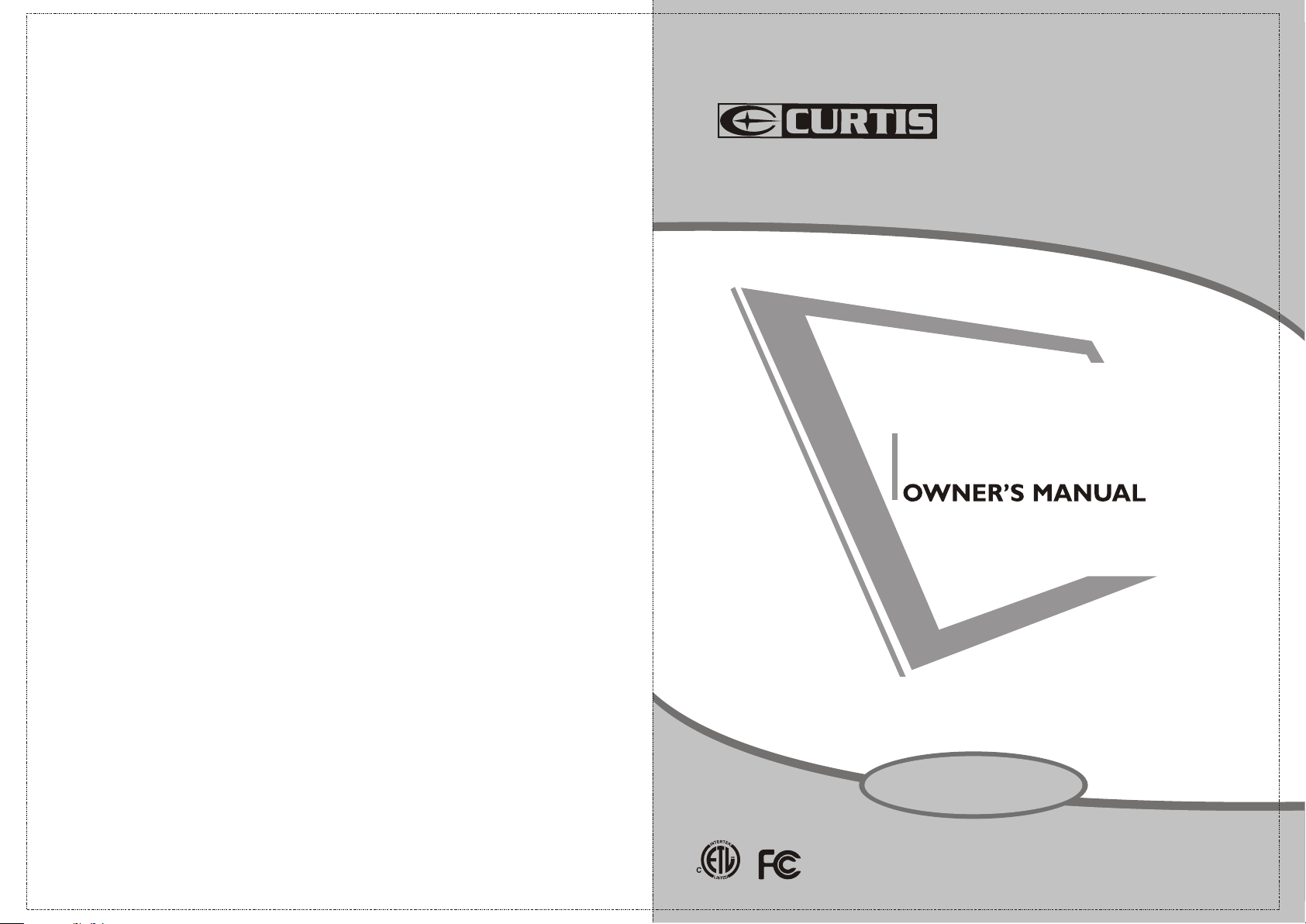
26” ATSC/NTSC
SYSTEM LCD TV
LCD2603A
RE A D CARE F ULLY BEFO R E OPER ATION
Page 2
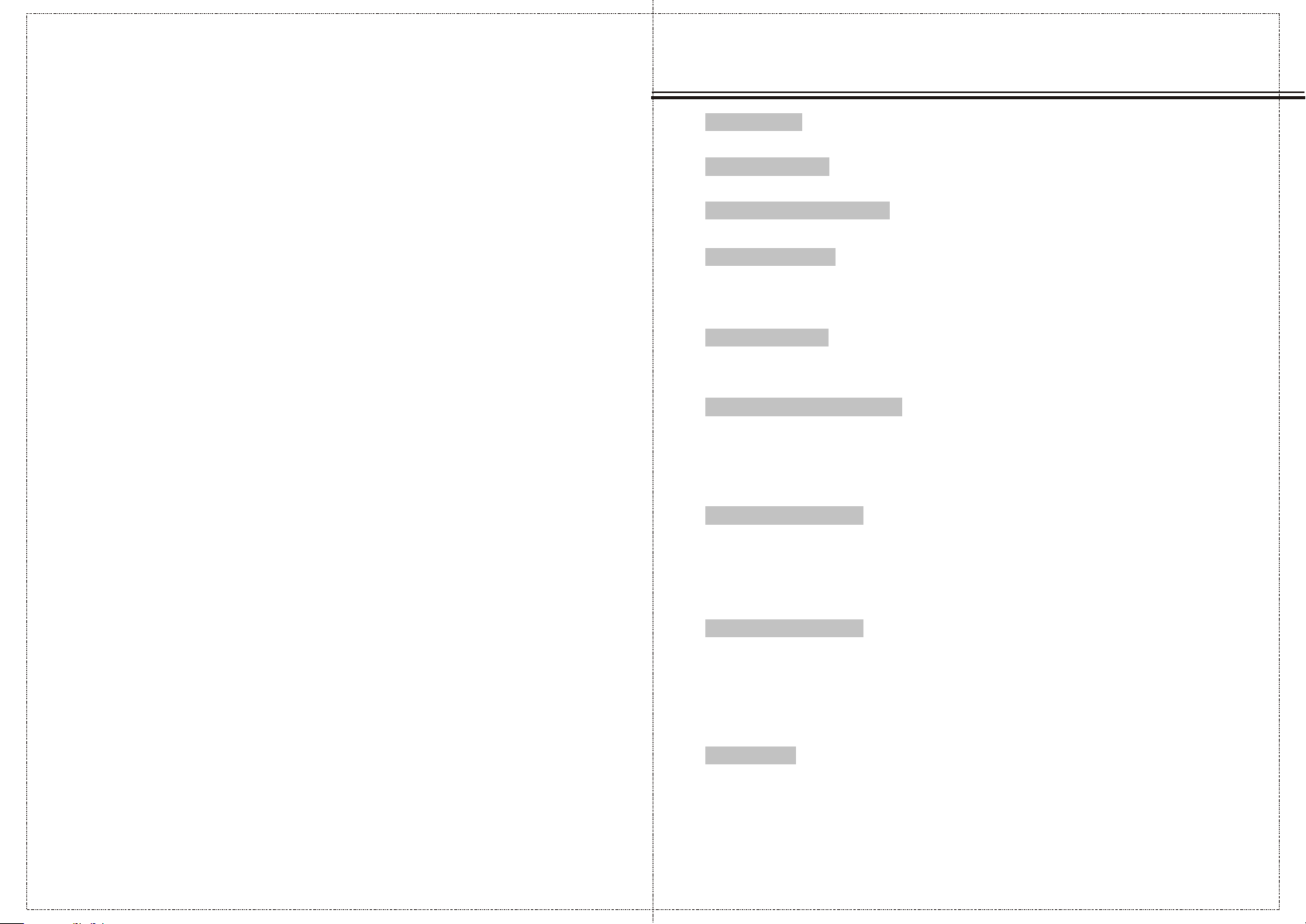
CONTENTS
CONTENTS
CONTENTS
ACCESSORIES
ACCESSORIES
SAFETY INSTRUCTION
SAFETY INSTRUCTION
INSTRUCTION
CONTROLS
CONNECTION OPTION
REMOTE CONTROL KEY FUNCTIONS
INSTALLING BATTERIES
INSTALLATION
STANDARD INSTALLATION
STANDARD INSTALLATION
NOTES OF WALL INSTALLATION
CONNECTIONS & SETUP
ANTENNA CONNECTION
EXTERNAL EQUIPMENT CONNECTIONS
PC CONNECTION
HDMI CONNECTION
YPBPR CONNECTION
EARPHONE CONNECTION
BASIC OPERATION
TURNING THE TV ON
VOLUME ADJUSTMENT
PROGRAM SELECTION
SLEEP TIMER
RETURN FUNCTION
SOURCE INPUT SWITCH
......................... ............... ............... ............. ............... ............... ..................01
......................... ............... ............... ............. ............... ............... .............02
......................... ............... ............... ............. ............... ...........03~07
......................... ............... ............... ............. ............... ............... ....................08
......................... ............... ............... ............. ............... ............... ..09
......................... ............... ............... ............. ......10~11
......................... ............... ............... ............. ............... ............... 12
......................... ............... ............... ............. ............... ............13
......................... ............... ............... ............. ............... ............14
......................... ............... ............... ............. ............... ....15
......................... ............... ............... ............. ............... ..............1 6
......................... ............... ............... ............. ............... ............... ..........18
......................... ............... ............... ............. ............... ............... ......18
......................... ............... ............... ............. ............... ............... ....19
......................... ............... ............... ............. ............... ............19
......................... ............... ............... ............. ............... ............... .....20
......................... ............... ............... ............. ............... ............... ..20
......................... ............... ............... ............. ............... ............... ..20
......................... ............... ............... ............. ............... ............... ................21
......................... ............... ............... ............. ............... ............... ......21
......................... ............... ............... ............. ............... ..............2 1
......................... ............... ............... ............. .......17
OSD OPERATION
HOW TO USE THE OSD
VIDEO menu options
AUDIO menu options
Timer menu options
Setup menu options
Lock menu options
Channel menu options
......................... ............... ............... ............. ............... ............... .22
................
......................... ............... ............... ............. ............... ............... ......24
......................... ............... ............... ............. ............... ............... ........25
......................... ............... ............... ............. ............... ............... ..26~28
......................... ............... ............... ............. ............... ............... ..........29
......................... ............... ............... ............. ............... ..............3 0~31
APPENDIX
TROUBLESHOOTING
PRODUCT SPECIFICATION
......................... ............... ............... ............. ............... ..............3 2~33
......................... ............... ............... ............. ............... ........22~23
......................... ............... ............... ............. ............... ...........34
1
Page 3
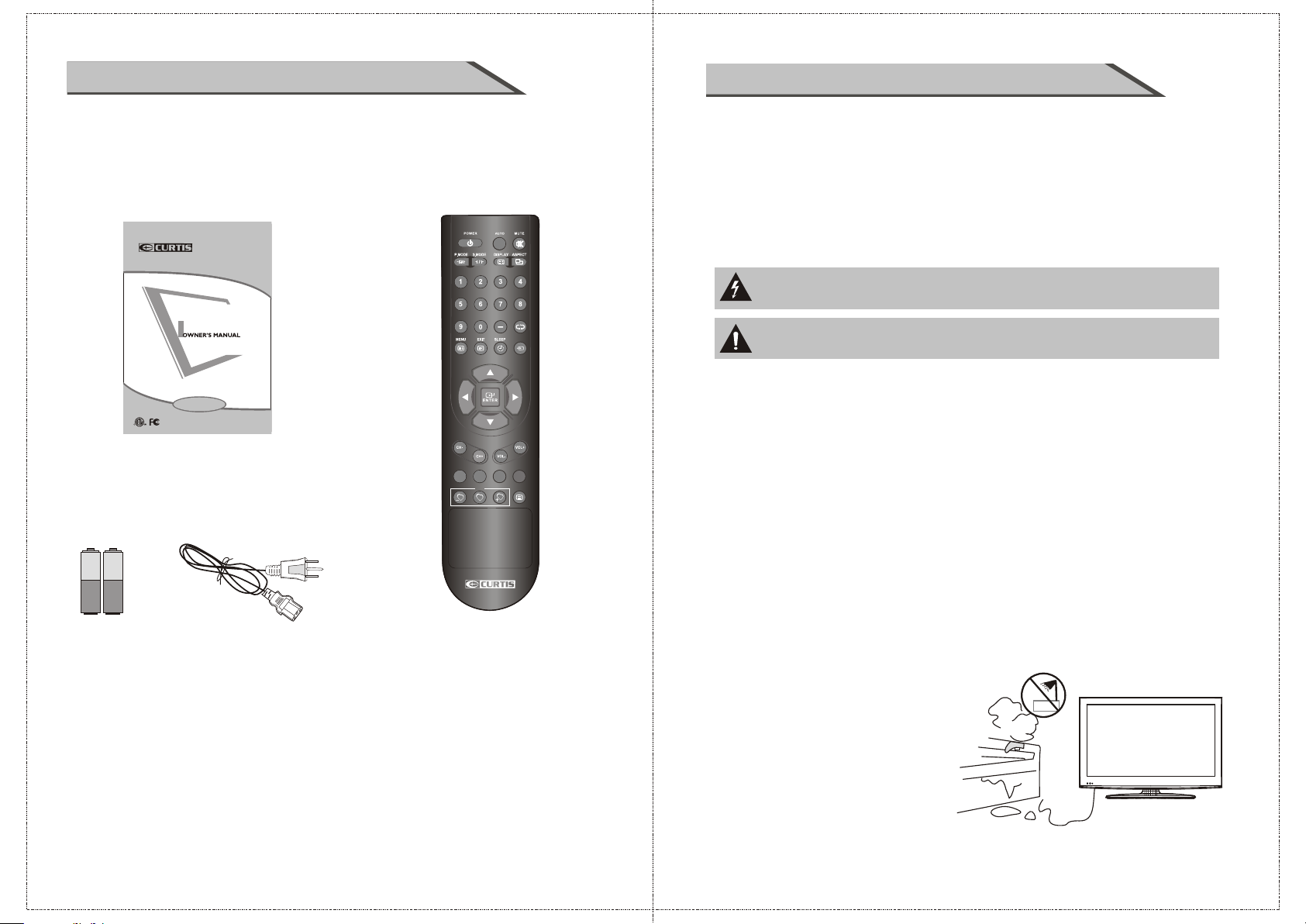
ACCESSORIES
SAFETY INSTRUCTION
Ensure that the following accessories are included with your TV.
If an accessory is missing, please contact the dealer where you
purchased the product.
26” ATSC/N TSC
SYSTEM LCD T V
LCD2603A
READ CA REFUL LY BEFORE O PERATI ON
User M anual
CCMTS
FAV
Batt eries
Powe r cord
Remote control
This LCD TV is engineered and manufactured to comply with the international
safety standards. The same as other electrical equipments,all the safety and
operating instructions should be read before the appliance is operated.
About Symbols
This manual includes different kinds of symbols. To ensure the correct using,
as well as to avoid danger to users and others, the following introductions
should be adhered to.
This is a WARNING symbol. If the users ignore this warni ng, there might be
personal damage or even de ath due to incorrect operation.
SOURCE
This is an ATTENTION symbol. If the users ignor e this warning, there might
be damage to the person or to the appliance due to incorrect operation.
No Operations when Problems Occur
If any event out of the ordinary, such as smoking, smell, no picture,
no voice, over loud voice, damage of part or cable, and inside of liquid or
TV
EPG
CH LIST
other things, there might be fire or electrical shock. Under such occasions,
please unplug the TV set, make sure there is no smoke or smell, and get
contact with the dealer. DO NOT repair it by yourself, or there might be hurt
to human body.
No Entry of Liquid or Object
There might be fire or electrical shock if liquid or other object get inside the
appliance. Please pay more attention to your children. If it happens, please
unplug the TV set, make sure there is no smoke or smell, and get contact
with the dealer.
■ Keep the TV away from rain and moisture.
■ Do not set liquids, including flower vases
and vessels filled with chemicals or water etc.
On top of the TV or around it.
■ Do not set metal or tinder on top of
the TV or around it.
2
3
Page 4
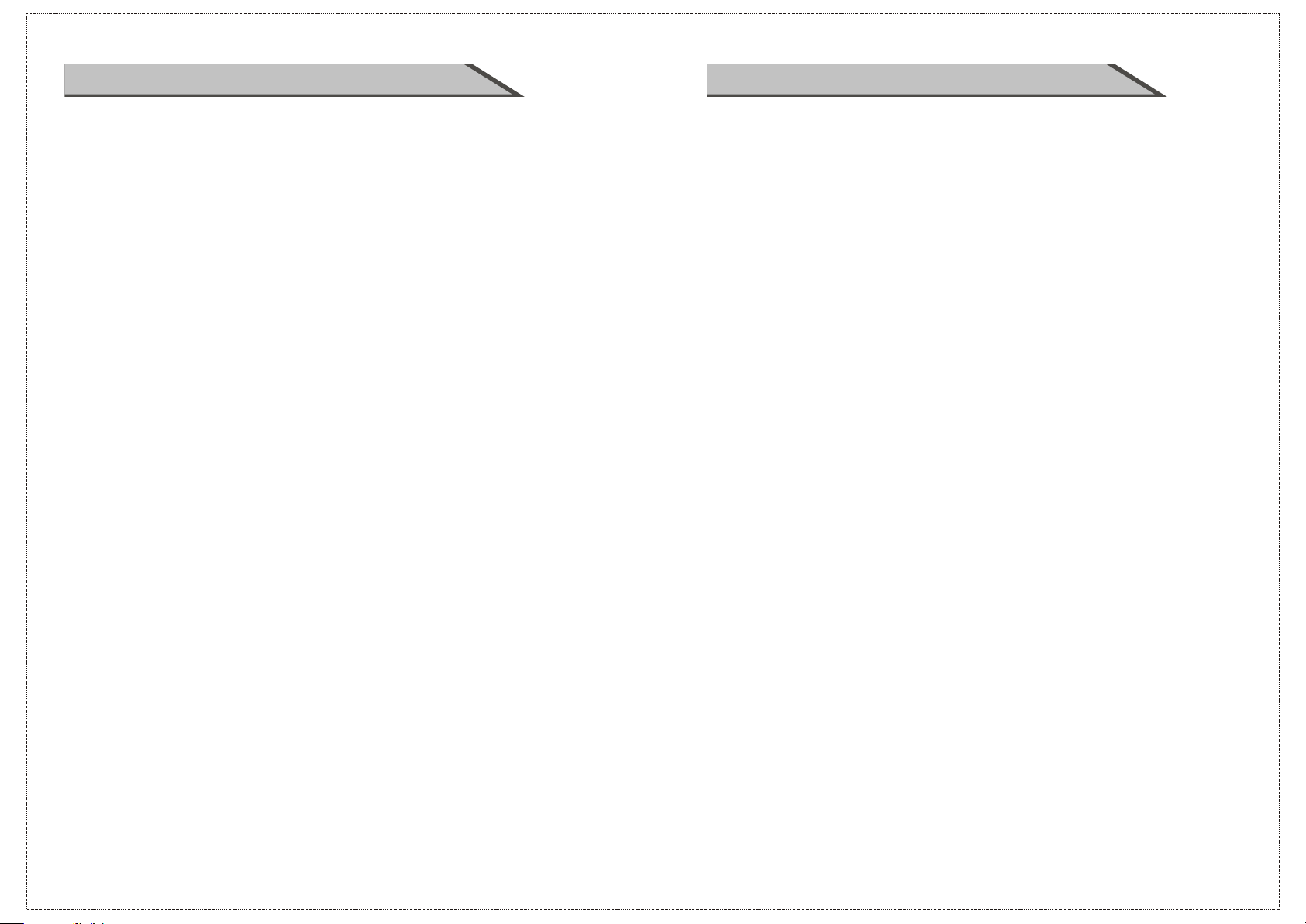
SAFETY INSTRUCTIONSAFETY INSTRUCTION
Don’t Remove or Rejigger the TV Set
There is high voltage subassembly inside the TV set, which may cause fire or
electrical shock durin g repair.
■ DO NOT remove cover ( or back ).
NO Quiver or Concussion on TV Set
This appliance should no t be exposed to dripping or broken. Continuous use
might cause fire or electrical shock. If the panel gets broken, please unplug
the TV set, and get contact with the dealer.
Set the TV on Balanced Spot
There will be damage if the TV drops or breaks.
■ Don’t set the TV on uneven, oblique, or shacking surface.
Ventilation
Don’t interfere with its proper ventilation when the TV is working or has just been
unplugged, or the display may be spoiled or life shortened due to over heating. In order
to keep proper ventilation, please allow a clearance of 10 inches on each side from the wall.
■ Don’t set any object around the ventilation openings of the appliance.
■ Don’t block the ventilation openings.
■ No inversion of the screen .
■ Don’t cover the appliance with table cloth.
■ Don’t set the appliance on carpet, bedding, or near to curtain.
Power Sources
Unbefitting power sources may cause fire or electrical shock. The appliance
should be connected to a power supply of the type described in the operating
instructions or as marked on the appliance.
■ Power supply cord should adapt to the socket outlet.
Power Cord Connection
Incorrect connection of power cord may cause fire or electrical shock.
■ Don’t touch the cord with wet hands.
■ Please check the pontes if it is clean ( no dust ) before use.
If it is not, please do the cleaning with d ry and soft fabric.
■ Fix the power cord steadily in to the socket outlet to avoid it
becoming flexible, or it may have malfunction.
■ Don’t cut off the cord, for it may debase the performance. If you want to lengthen it,
please make an appropriate one or get contact with the dealer.
■ If you want to change the fuse in the connector plugs, please change it with the
same resistance and mode l.
Connect to Earthing Connection
This appliance shall be co nnected to a mains socket outlet with a protective earthing
connection. If the provided plug does not fit into your outlet, consult an electrician for
replacement of the obsolete outlet. Take care of the cord, or there migh t be fire or
electrical shock due to broken cord. Please make sure that the cord is not over hot,
pressed, or tensed. If the cord has problem (the core string emerges or the cord breaks),
please get contact with the dealer.
■ Never allow heavy objects such as the TV set itself to be placed on the power cord. Never
cover the cord with table cloth, for it may lead you to set heavy object on the
cord duo to ignorance.
■ When removing the power plug from the socket, always hold
onto the plug, never pull by the cord.
■ Don’t set the cord next to heaters.
■ Don’t touch the plug right after it is unplugged to avoid electrical shock.
■ Don’t touch the plug during lightning.
■ Don’t allow cord to become knotted or tangled.
■ Protect the power cord from being walked on or pinched particularly at plugs, convenience
receptacles, and the point where they exit from the apparatus.
Dispose the Batteries Carefully
■ Incorrect disposal of batteries may cause fire or human damage, and even explosion.
■ Don’t throw batteries into fire or water.
■ Keep the batteries far away from fire or heat.
■ Keep the batteries under cool and dry environment.
■ Match the batteries to the (+) and (-) marks in the battery compartment.
■ Don’t charge up the batteries.
■ Don’t impact the batteries.
■ Please use the batteries that are appointed in the user’s manual.
■ Please treat the used batteries with the observance of the local law.
Keep the TV Set away from Moisture and Dust
If you set the appliance under moisture or dust environment, it might cause
fire or electrical shock due to lampblack or erosive gas.
■ Don’t set the TV in kitchen, places nearby heaters, or places of lampblack and
moisture. For heat from high temperature may affect the display or other
components, and cause distortion, meltage, and fire.
■ Don’t set the TV, remote control, or other components under sun or near heaters.
■ Don’t set the TV where the difference in temperature i s great.
Power Cords
Remove the power plug from the socket on occasions when y ou will not be
using the set for an extended period.
■ Before cleaning, please turn off the TV and unplug the power cord.
Or there might be fire or electrical shock.
4
5
Page 5
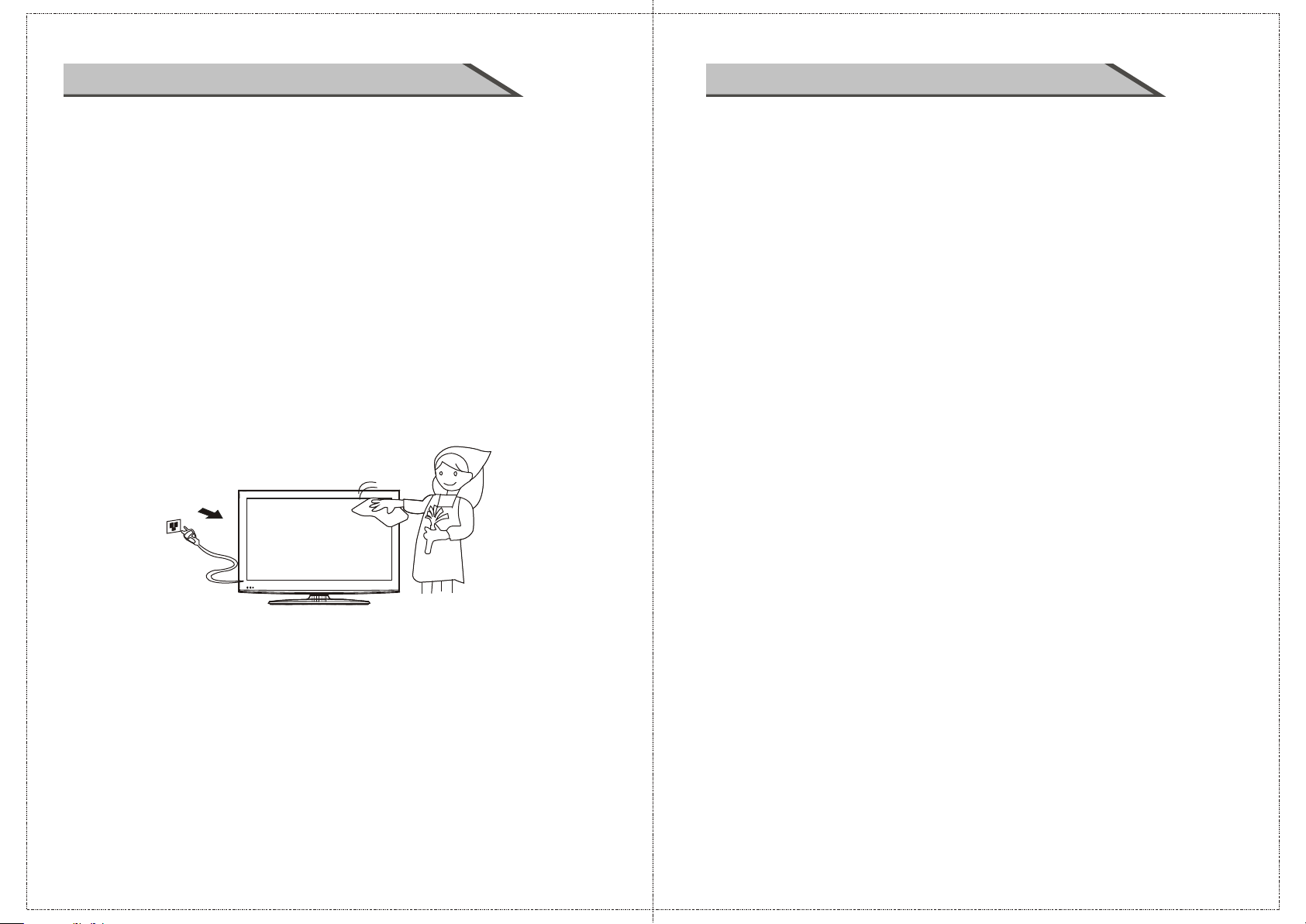
SAFETY INSTRUCTION
SAFETY INTRODUCTIONS
Don’t Set the TV in the places below:
■ Under sun or near heaters.
■ Places where difference in temperature goes great.
■ Places that have bad ventilation.
■ Near fire.
■ Moist places such as bathroom.
■ Places that human walks frequently or places where are quivering fiercely.
■ Places where is deflective or unbalanced.
Watching TV
Please watch TV indoors where there is proper brightness. Please make sure
the sunlight will not fall directly on the picture screen. Please relax your eyes
every now and then by taking an overlook.
How to Clean the Picture Screen
Before cleaning, please turn off the TV and unplug the p ower cord.
Clean the screen with a soft cloth moistened in warm water.
A mild soap may be used if the scre en is extremely dirty.
Dry the screen with a soft cloth after cleaning.
Notes of Cable Connection
■ Make sure that all cables, including connector plugs, extend lines, and connecting cables between
equipments are specify by the manufacturer. Before changing the connection, please turn off the power
and unplug the power cord.
■ The power cord should not be the same one as other equipments.
■ Use plugs with a protective earthing connection.
Notes of Transportation
Please handle with care during transportation. Please use the original carton,
or it may damage the TV set. Please retain the original carton.
Handle the remote control with care
Impacts on remote control may lead to trouble.
■ Please don’t throw the remote control;
■ Don’t set heavy object on remote control.
■ The sensor of remote control will not work if the lights, such as sunlight or bright indoor
illumination fall directly on it. Make sure that there is no interference from wireless, or it
may cause distortion of the picture or unusual sound. There should no equipment like
mobile telephone or wireless receiver.
Notes on Installation
■ Never use wooden screws and bracket to fix. Use those that are specified by the manufacturer.
■ Use only the stand, tripod, bracket, or table specified by the manufacturer, or sold with the
apparatus. Use caution when moving the apparatus.
■ Pleas follow all the operating instructions of the wall or ceiling mounting.
■ Use only the attachments/accessories specified by the manufacturer.
■ If you have any questions on installation, operation, or safety, please call the dealer.
Other Notes
■ Please dispose the appliance with the observance of the local law.
■ Do be ware of all electrical equipments.
How to Clean the TV Set
Clean the TV a nd control panel with a soft cloth. A mild soap may be used if the
screen is extremely dirty. Dry them with a soft cloth after cleaning. Choose
the right cleanser, or it may fade the TV set, or make it scr atched or cracked.
To Avoid Wireless Receiver
This TV set is designed to comply with the EMI standard to avoid problems of wireless receiver.
■ Set the TV far away from wireless receiver.
■ Adjust the wireless’s antenna to avoid interference on TV;
■ Make sure the TV set is out of interference with the wireless;
■ The antenna should use coaxial line.
■ Turn off all the equipments, except the TV set to check if the TV interferes
the wireless receiver;
■ If the problem occurs, please check all the notes above.
6
7
Page 6
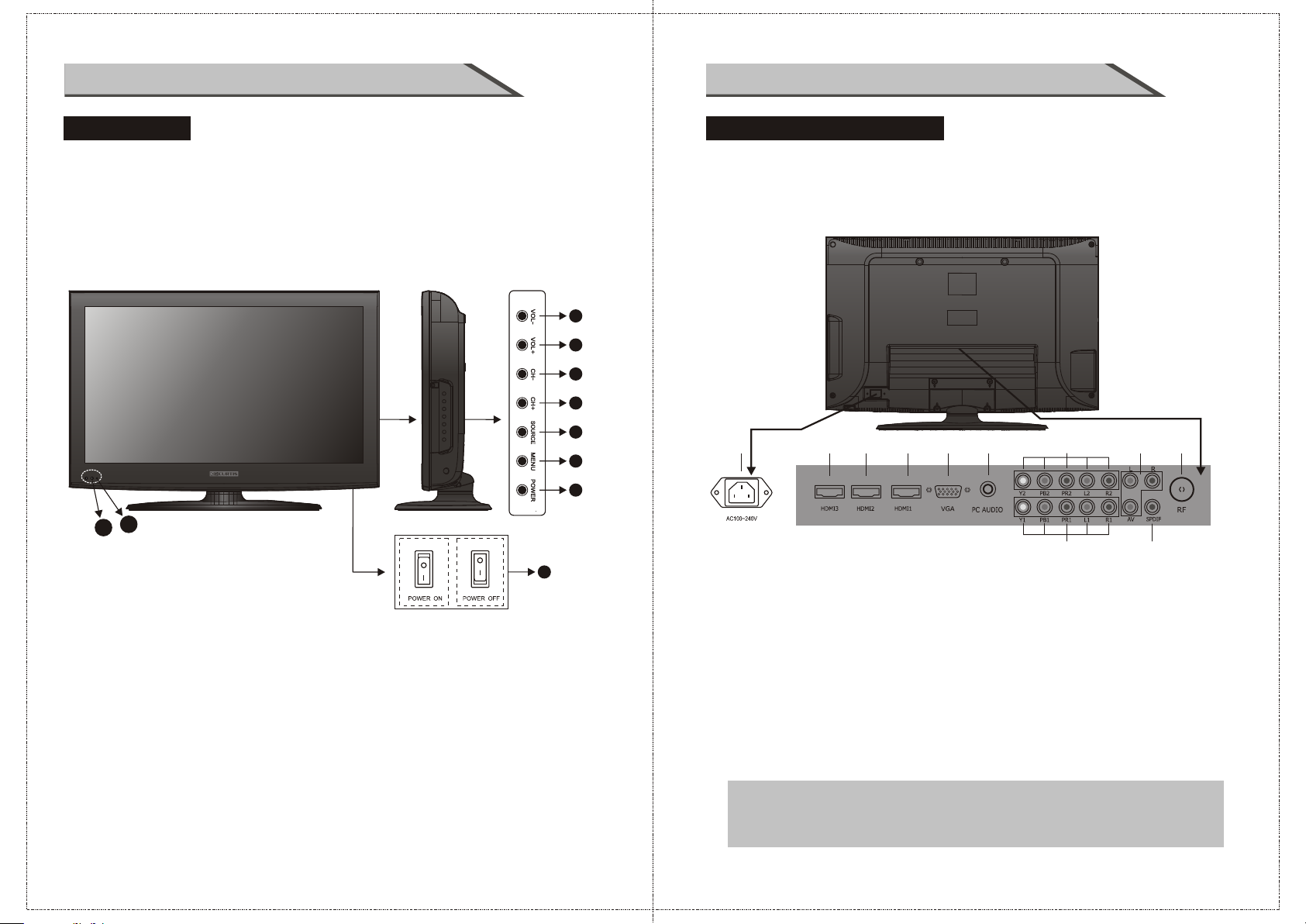
INSTRUCTION
INSTRUCTION
CONTROLS
This manual explains the features available on the model of 26 inch LCD TV.
■ This is a simplified representation of a front panel. Here shown may be somewhat
differen t from your TV.
Front Panel Controls
8
9
10
(01): (VOL-) Press Volume- to decrease the volume.
(02): (VOL+) Press Volume+ to increase the volume.
(03): (CH-) Press the button to down th e channel.
(04): (CH+) Press the button to up the ch annel.
(05): (SOURCE) Press this button to s elect AV source or TV source.
(06): (MENU) Press this button to display the OSD menu.
When the OSD menu is on, press this butto n to exit the menu.
(07): (POWER) Press this button to standby mode.
(08): Indicator.
(09): Remote control sensor window.
(10): MAIN POWER SWITCH - Power turn on/off.
CONNECTION OPTION
This is the back panel LCD TV
■ This is a simp lified representation of a back panel.
Here shown may be somewhat different from your TV.
Back Connection Panel
1
2
3
4
5
6
2
7
(01) AC100~240V: Connect the power cord with AC 100~240V to this input.
(02) HDMI3 Input: Connect HDMI3 signal.
(03) HDMI2 Input: Connect HDMI2 signal.
(04) HDMI1 Input: Connect HDMI1 signal.
(05) VGA Input: Connect PC VGA signal output.
(06) PC AUDIO Input: Connect PC audio output.
(07) YPBPR1 Video Input: Connect the component image output of your AV devices here.
Then Connect audio output of your AV devices to R1 and L1.
(08) YPBPR2 Video Input: Connect the component image output of your AV devices here.
Then Connect audio output of your AV devices to R2 and L2.
(09) AV Video Input: Connect composite video output of your AV device and Connect
the audio output of your AV devices to R and L.
(10) SPDIF: Digital audio output.
(11) RF: Antenna Input (75 ohm).
Note: Please study the operation manuals of external equipments before
connecting them to the television
Please turn off the TV when connecting other equipments till all the
connection is in correct.
4
6
5
8
7
9
111 3
10
8
9
Page 7
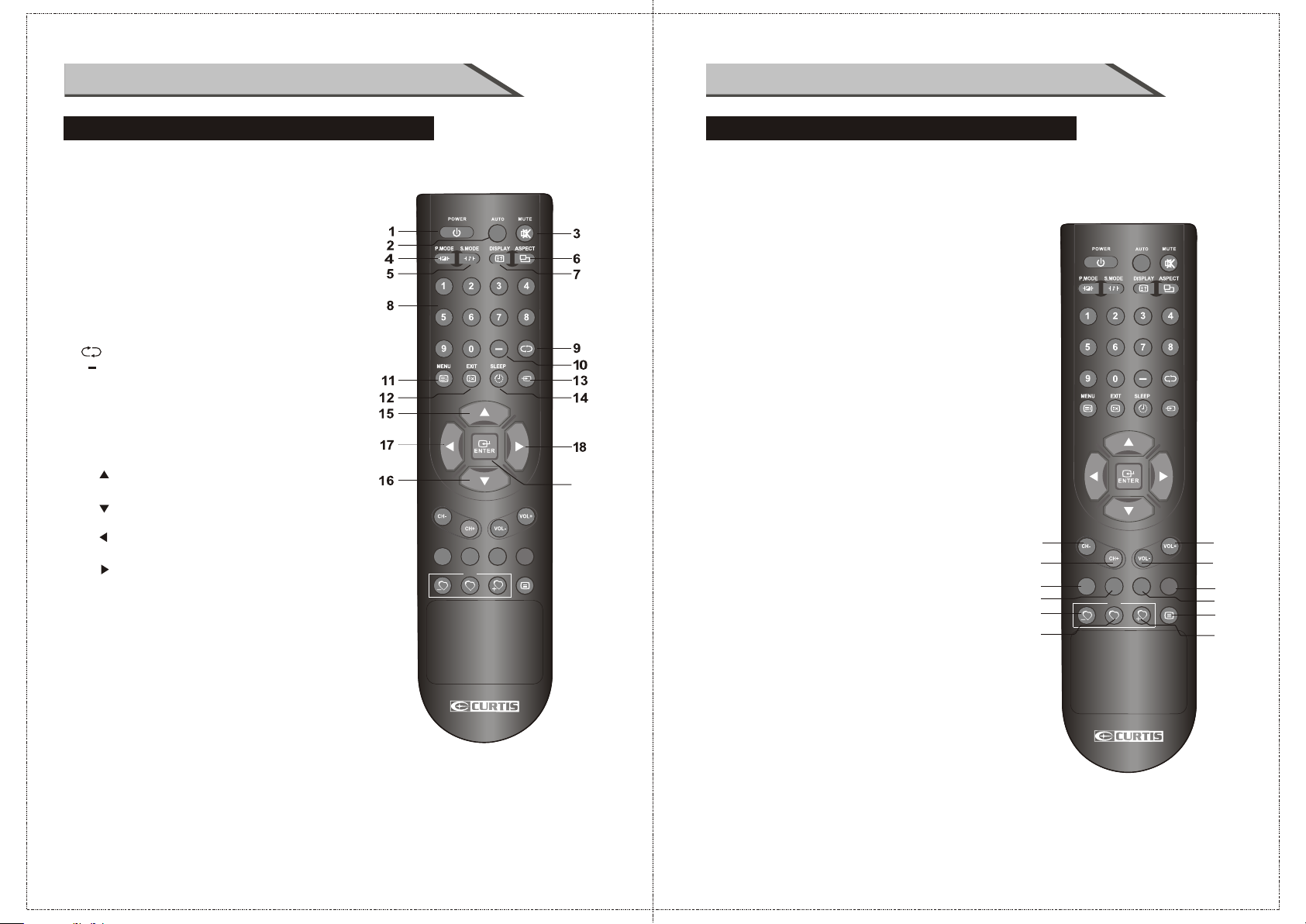
INSTRUCTION
INSTRUCTION
REMOTE CONTROL KEY FUNCTIONS
(1) POWER button: Switches the set on from power on or off to power.
(2) AUTO button: Press to pc source picture auto adjust.
(3) MUTE button: Press to eliminate or restore the TV sound.
(4) P.MODE button: Press to select preset picture mode.
(5) S.MODE button: Press to select Sound mode button.
(6) ASPECT button:
Press to select picture mode 4:3, 16:9 etc.
(7) DISPLAY button: Press to display current status,
TV channel, input source.
(8) Numerical buttons:
Press number buttons for direct access TV channels.
(9) button: Press to return to previous channel.
(10) button: Select sub channel of each
channel in DTV mode.
(11) MENU button: LCD menu selection.
(12) EXIT button: Exit the OSD menu (On-screen display).
(13) SOURCE button:
Press to display all possible input sources
(14) SLEEP button: Sets the sleep timer。
(15) " "button: When OSD menu is on, press this button
to move the selection focus up or change settings.
(16) " "button: When OSD menu is on, press this button
to move the selection focus down or change settings.
(17) " "button: When OSD menu is on, press this button
to move the selection focus left or confirm the settings.
(18) " "button: When OSD menu is on, press this button
to move the selection focus right or confirm the settings.
(19) " ENTER "button: Press the button to confirm the operation.
REMOTE CONTROL KEY FUNCTIONS
(20) CH- button: Changes the channels down.
(21) CH+ button: Changes the channels up.
(22) VOL- button: Adjusts the volume down.
(23) VOL+ button: Adjusts the volume up.
(24) MTS button: Press to select the audio channels.
(25) CC button: Press to display the closed caption.
(26) EPG button: Enter Electronic Program Guide.
(27) TV button: Press the button to select the TV input.
(28) FAV- button: Changes the Favorite channels down.
SOURCE
19
CCMTS
FAV
EPG
TV
CH LIST
(29) FAV button: Switch between custom set”Favorite list”.
(30) FAV+ button: Changes the Favorite channels up.
(31) CH LIST button: TV Channel List button.
20
21
24
25
28
29
SOURCE
23
22
CCMTS
FAV
EPG
TV
CH LIST
27
26
31
30
10
11
Page 8
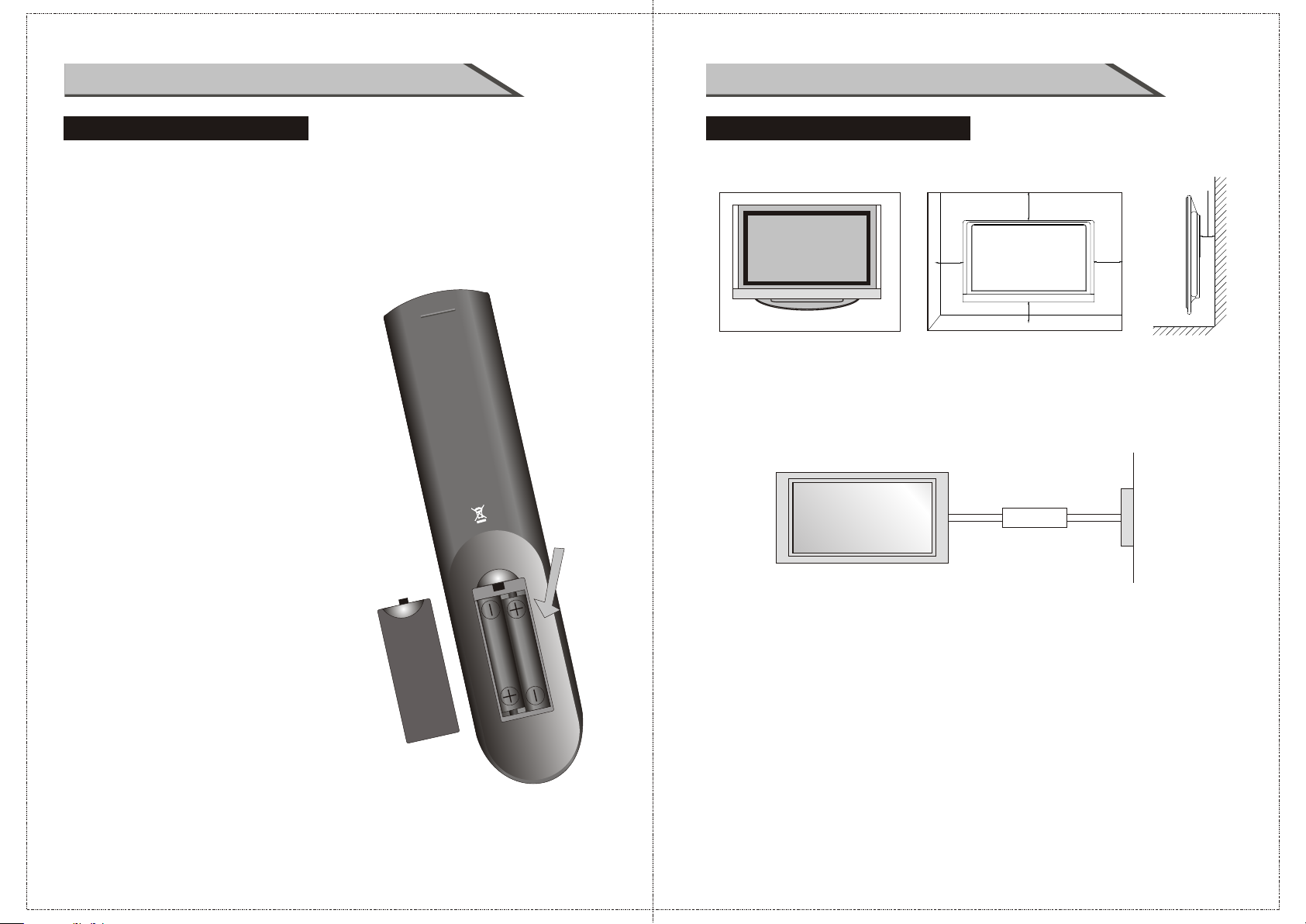
INTRODUCTION
INSTALLATION
INSTALLING BATTERIES
(1)Open the battery compartment cover on the back side
(2)Insert two 1.5V batteries of AAA type with correct polarity
(3)Close the battery compartment cover on the back side
Notes on Using Batteries
The use of the wrong type of batteries may cause chemical
leaks and/or explosion.
Please note the following:
Always ensure that the batteries are inserted with the
positive and negative terminals in the correct direction
as shown in the batteries compartment. Different types
of batteries have different characteristics. Do not mix
different types. Do not mix old and new batteries.
Mixing old and new batteries will shorten battery life
and /or cause chemical leaks from the old batteries.
When batteries fail to function, replace them immediately.
Chemicals which leak from batteries may cause skin
irritation. If any chemical matter seeps out of the batteries,
wipe it up immediately using a dry cloth.
Due to varying storage conditions, the battery life for the
batteries included with your unit may be shortened.
If the remote control is not used for a long period of
time, remove the batteries.
Notes on using the Remote control.
Do not strike or drop the remote.
Do not expose the remote control to liquids and do not
place it in humid environment.
Do not install or place the remote control in direct sunlight.
The heat may damage the remote control.
STANDARD INSTALLATION
■The TV can be installed in various ways such as on a wall, or on a desktop etc.
4inches
4inches
4inches
4inches
■The TV is designed to be mounted horizontally.
Ensure that you connect the earth ground wire to prevent possible electric shock.
If grounding methods are not possible, have a qualified electrician install a
separate circuit breaker.
Short-Circuit
Breaker
Do not try to ground the unit by connecting it to telephone wires, lightening rods
or gas pipes.
4inches
Power
Supply
12
a. Desktop Pedestal Installation
This is the default installation way of the TV.
13
Page 9
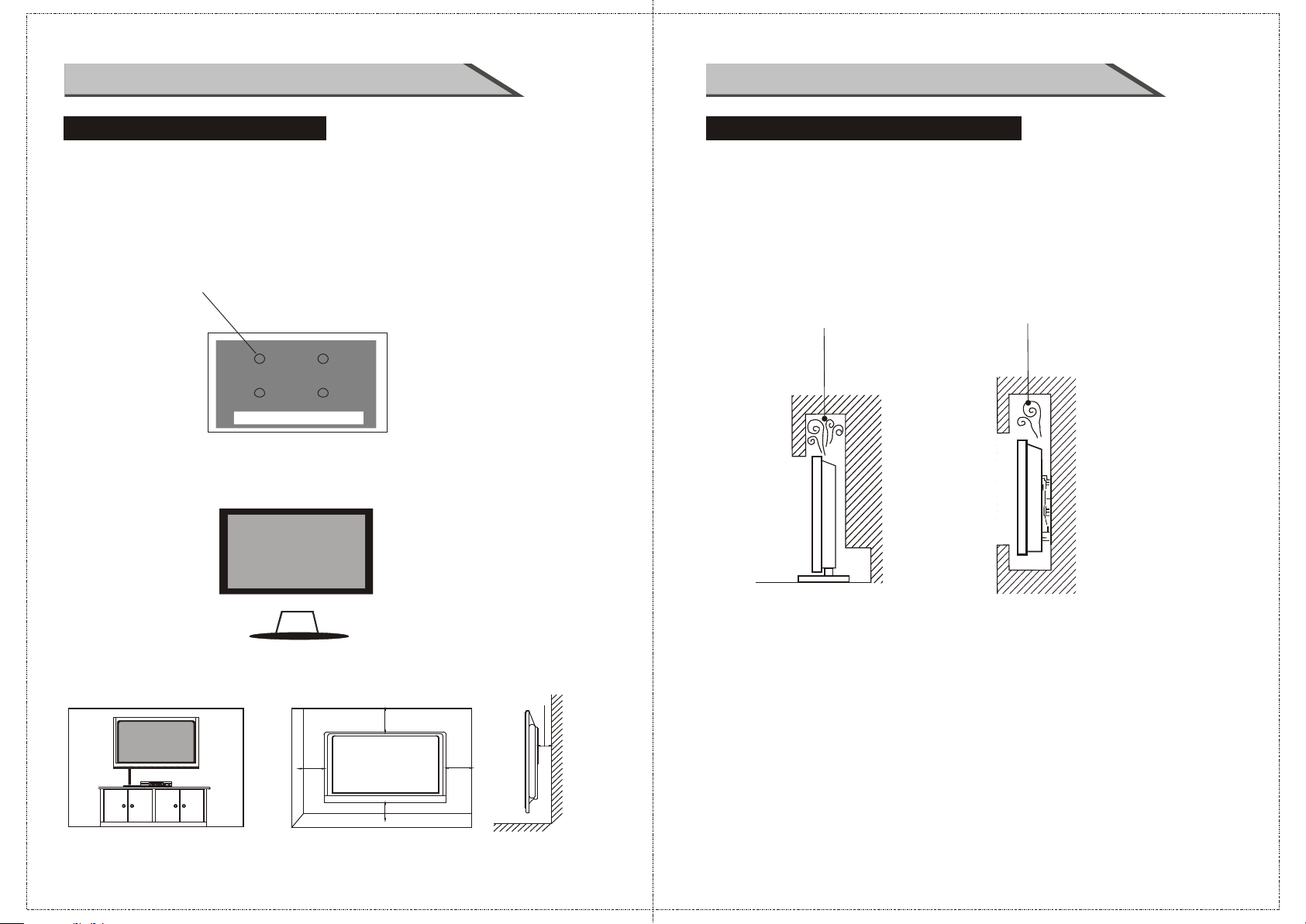
INSTALLATION
INSTALLATION
STANDARD INSTALLATION
b. Wall Mount: Horizontal installation
(1) Secure the wall brackets with the bolts (not provided as parts of the product, must
purchase separately) on the wall. Match the height of the bracket that is mounted on
the wall. Th e wall bracket is of nomal dimension. Please see the position of the wall
brackets bolts as follow picture .The actual dimension of the wall brackts bolt should
according to the products.
The wall brackets bolt position
(2) Remove the table stand of the TV when install the TV on a wa ll as follow:
NOTES OF WALL INSTALLATION
(1) Keep the TV stand for may be future use.
(2) Don’t set the TV set on shelves, carpets, beds, or closets.
(3) Don’t cover the TV with curtain or paper.
(4) Leave ventilation space to avoid the following:
No good for ventilation No good for ventilation
(3)For proper ventilation, allow a clearance of 4" on each side from the wall.
4inches
4inches
4inches
14
4inches
15
15
Page 10
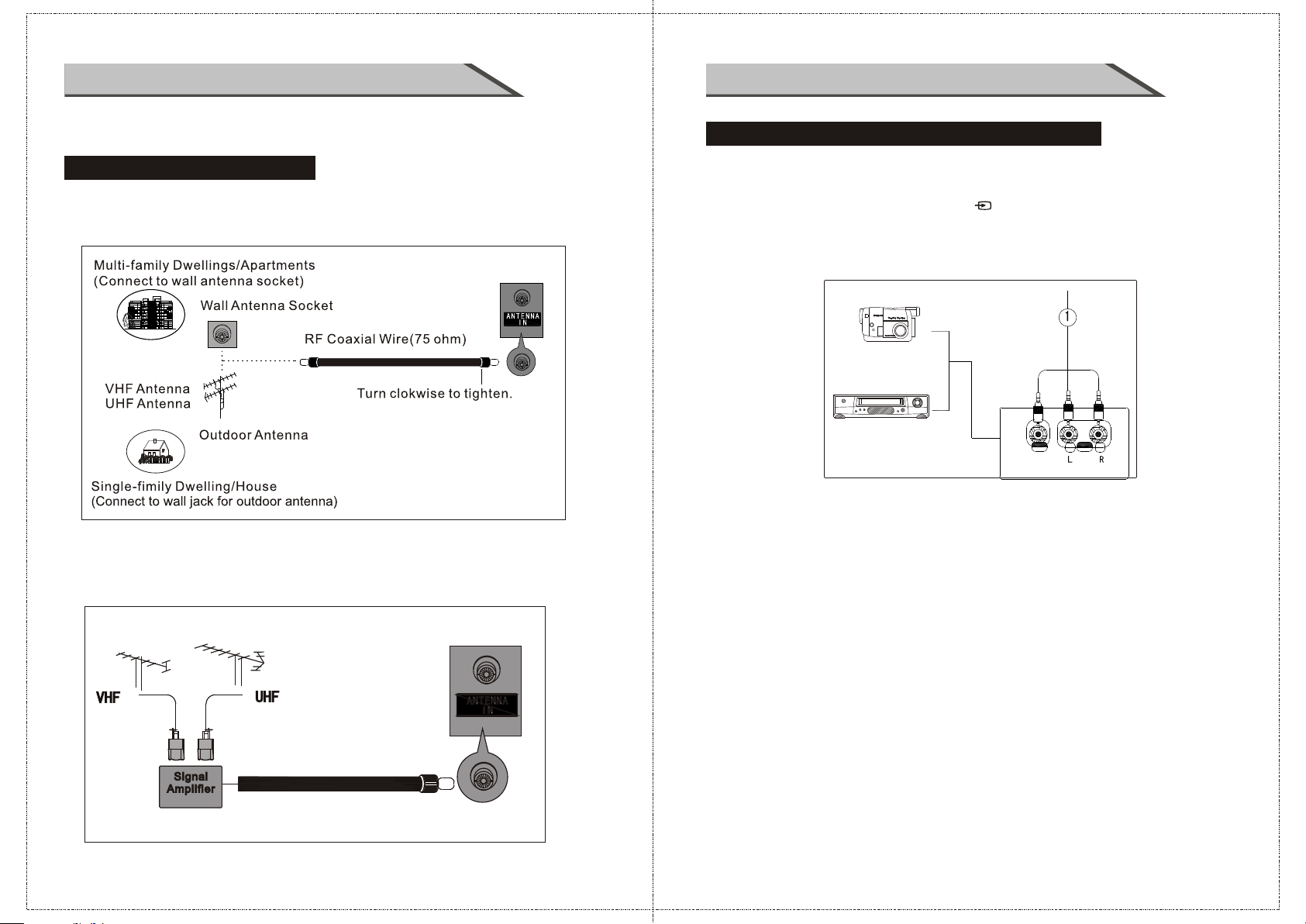
CONNECTIONS & SETUPCONNECTIONS & SETUP
■To prevent the equipment damage, never plug in any power cords until
you have finished connecting all equipment.
ANTENNA CONNECTION
■For optimum picture quality, adjust antenna direction.
■An antenna cable and converter are not supplied.
■In poor signal areas, to get better picture quality, install a signal amplifier
to the antenna as shown below.
■If signal needs to be split for two TVs, use an antenna signal splitter for connection.
EXTERNAL EQUIPMENT CONNECTIONS
1. Connect the AV jacks between TV and external equipment. Match the jack colors
(Video = yellow, Audio Left = white, and Audio Right = red).
2. Select AV source with using the SOURCE/ button on the remote con trol.
3. Operate the corresponding external equipment. Refer to external equipment
operating guide.
C a m c o r d e r
PHILIPSPHILIPS
TURBOTURBO
DRIVEDRIVE
V i d e o G a m e S e t
AV
16
17
Page 11
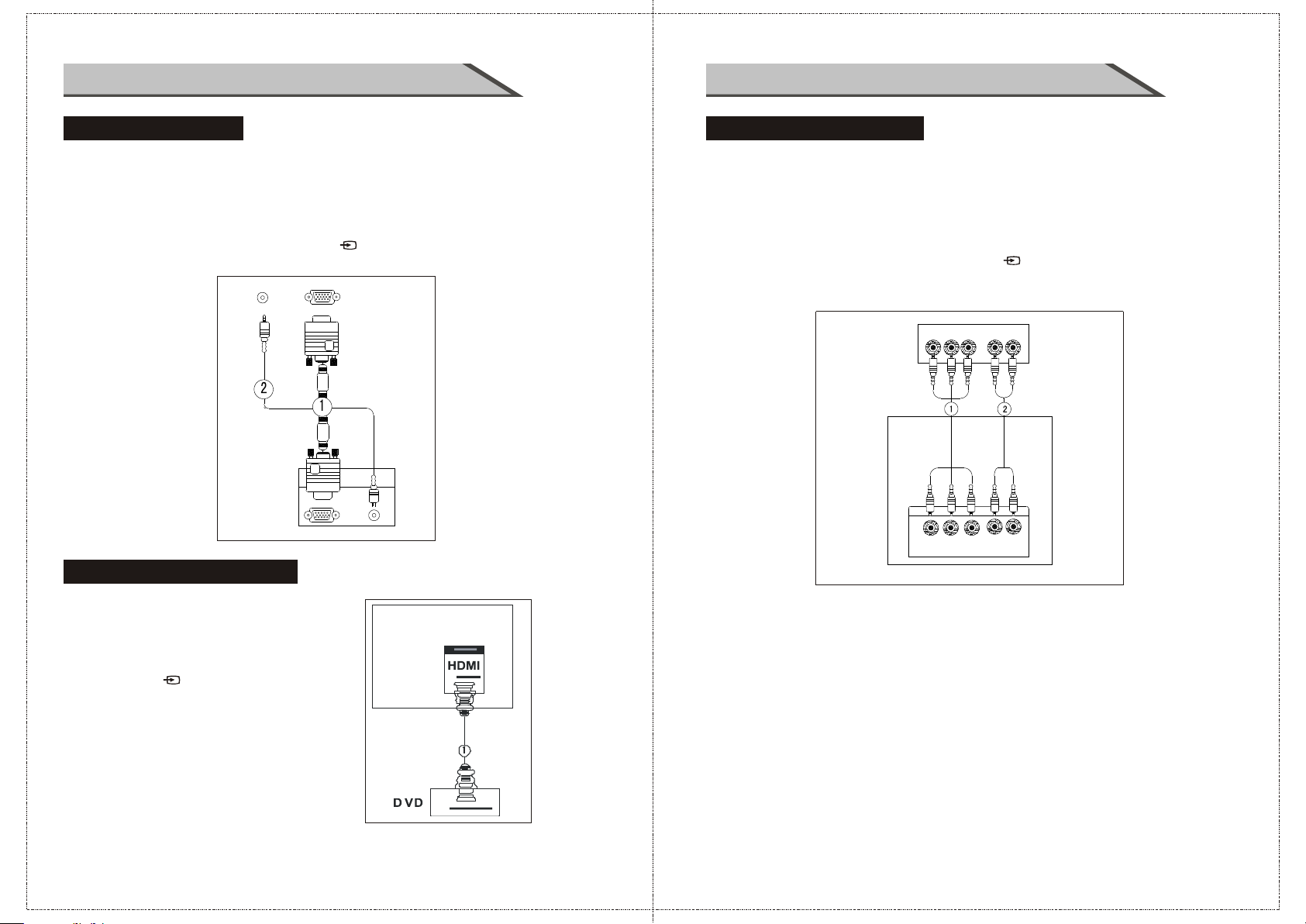
CONNECTIONS & SETUP CONNECTIONS & SETUP
PC CONNECTION
When connecting with a D-sub 15 pin cable
1. Connect the RGB output of the PC to the PC VGA Input jack on the set.
2. Connect the audio outputs of the PC to the PC Audio Input jack on the set.
3. Turn on the PC and the set.
4. Select PC source with using the SOURCE/ button on the remote control.
5. Refer to the PC manual for operating i nstructions.
P C
HDMI CONNECTION
YPBPR CONNECTION
When connecting with a component cable
1. Connect the video outputs (Y, PB, PR) of the DVD to the
YpbPr jacks on the set
2. Connect the audio outputs of the DVD to the Audio Input (L/R)
jacks on the set.
3. Turn on the DVD player, inser t a DVD.
4. Select YPbPr source with using the SOURCE/ button on the remote control.
5. Refer to the DVD player's manual for operating instructions.
D V D
Pb
Y
Y=GREEN, Pb= BLUE, Pr=RED
L
Pr
R
When connecting with a HDMI cable
1. Connect the HDMI output of the DVD to
the HDMI Input jack on the set.
2. Select HDMI source with using
the SOURCE/ button on the remote control
3. Refer to the DVD player's manual for
operating instructions.
18
19
Page 12
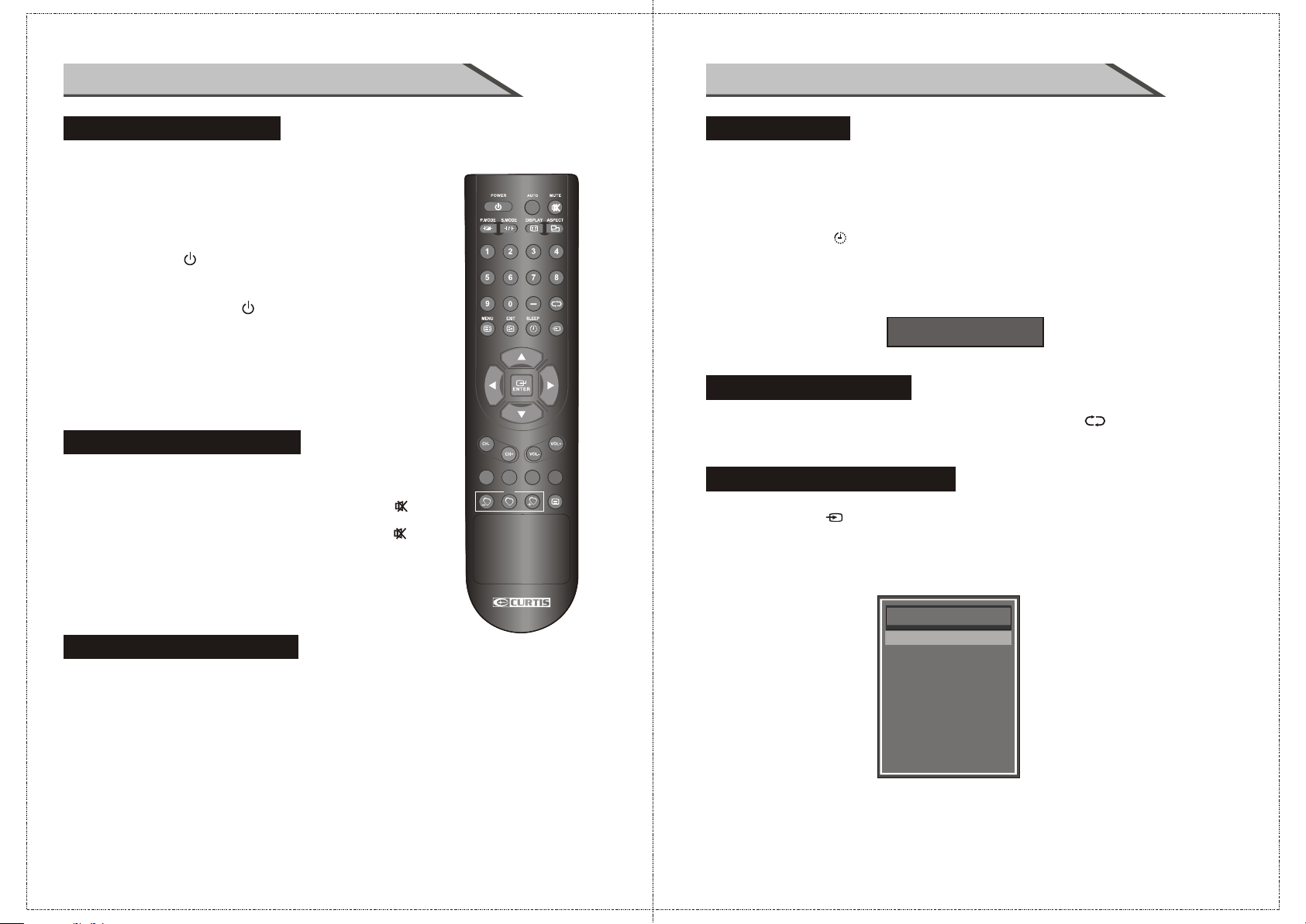
BASIC OPERATIONBASIC OPERATION
TURNING THE TV ON
If your TV will be turned on, you will be able to use its features.
Turing on the TV
First, connect power cord correctly. When the indicator
illuminates red is standby mode.
Press the POWER/ button on the remote control then the
indicator illuminates red, a
the indicator turns to green. It means the TV is in power mode.
When you press the POWER/ button on the remote
control once again, the power/stand-by Indicator illuminates red
in standby mode.
If you intend to be away on vacation, disconnect the power
plug from wall power outlet.
fter the TV initialization finished,
VOLUME ADJUSTMENT
1. Press the VOL +/VOL- button on the control panel or the
VOL +/VOL- button on the remote control to adjust the volume.
2. If you want to switch the sound off, press the MUTE/ bu tton
on the remote control.
3. You can cancel this functio n by pressing the MUTE/ button
on the remote control.
SLEEP TIMER
You don't have to remember to switch the set off before you go to sleep.
The sleep timer automatically switches the set to standby after the
preset time has elapsed.
Press the SLEEP/ button on the remote control repeatedly
to select the number of minutes.
The display will appear on the screen followed by circle,
OFF, 5, 10, 15, 30, 45, 60, 90, 120, 180 and 240 minutes.
SOURCE
Sleep Timer: Off
RETURN FUNCTION
When you are looking TV programs ,you can press the button on
the remote control to return to the previous channel.
CCMTS
FAV
TV
EPG
CH LIST
SOURCE INPUT SWITCH
1. Press SOURCE/ button on the remote control to the source menu.
The source m enu rank
as:
TV - AV - Component1 - Component2 - HDMI1 - HDMI2 - HDMI3 - VGA.
2. Press button on the remote control to select the source in the menu.
When the bar means the covering source selected.
▼ / ▲
highlighted
PROGRAM SELECTION
Press the CH +/CH- button on the control panel or the Numerical
on the remote control.
20
INPUT SOURCE
TV
AV
Component1
Component2
HDMI1
HDMI2
HDMI3
VGA
21
Page 13
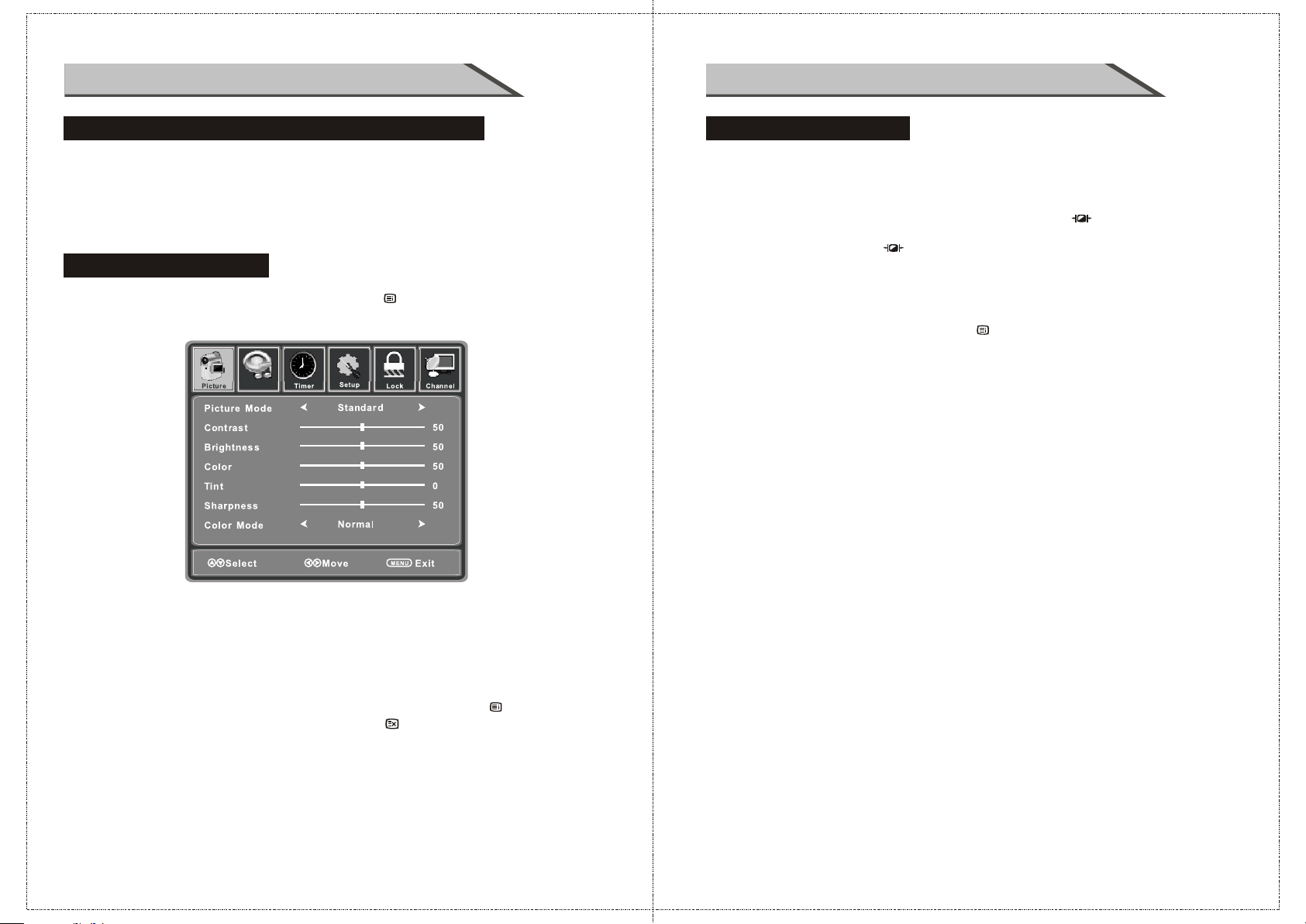
OSD OPERATION OSD OPERATION
HOW TO USE THE OSD(On Screen Display)
The OSD (On Screen Display) function enables you to adjust the screen status
conveniently since it provides graphical presentation.
In this manual, the OSD (On Screen Display) may be different from your TV's
because it is just example to help the TV operation.
VIDEO menu options
Press MENU button on the front panel or MENU/ on the remote control to
display the main menu.
Audio
VIDEO menu options
Picture Mode
Select Picture Mode in PICTURE menu.
(Cycles among picture display modes: Standard, Dynamic, Soft, Personal.)
You may select the picture mode directly by pressing P.MODE/ button.
TIPS: You can press P.MODE/ button on the remote control to select the
Picture Mode directly.
Contrast
Controls the difference between the brightest and darkest regions of the picture.
After adjust the value you want, press MENU/ button to return to the preview MENU.
Brightness
Controls the overall brightness of the picture.
Color
Control the color.
Tint
Controls the tint.
1. Press ◄ / ► button to select PICTURE in the main menu.
2. Press ▼ / ▲ button to select the option that you want to adjust
in the PICTURE menu.
3. Press ◄ / ► button to adjust.
4. When you are satisfied with your adjustment, press the MENU/ button to
return to the previous menu or press the EXIT/ button to exit the main menu.
22
Sharpness
Increase this setting to see crisp edges in the picture; decrease it for soft edges .
Color Mode
Cycles among color modes: Normal, Warm, Cool.
23
Page 14

OSD OPERATION
OSD OPERATION
AUDIO menu options
Press MENU button on the front panel or MENU/ on the remote control to
display the main menu.
Audio
Surround
1. Press the ◄ / ► button to select SOUND in the main menu.
2. Press the ▼ / ▲ button to select the option that you want to adjust in the SOUND menu.
3. Press the ◄ / ► button to adjust.
4. When you are satisfied with your adjustment, press the MENU/ button to
return to the previous menu or press the EXIT button to exit the main menu./
Sound Mode
Allows you to select among: Standard, Music, Movie and Personal.
You may select the sound mode directly by pressing S.MODE/ button.
TIPS: You can press S.MODE/ button on the remote control to select the Sound Mode directly.
Bass
Controls the relative intensity of lower pitched sounds.
Treble
Controls the relative intensity of higher pitched sounds.
Balance
To adjust the balance of the left and right sound track, or turn off the volume of the
left and right sound track.
Surround
Allows you to turn on or off the surround.
Spdif Type
Adjust spdif output type: RAW and PCM.
Audio Language
Allows you to select audio languages among: English, French and Spanish.
Timer Menu Options
Press MENU button on the front panel or MENU/ on the remote control to
display the main menu.
Audio
Sleep Timer
1. Press to select TIMER in the main menu.
2. Press to select your option what you want to adjust in the TIMER menu.
3. Press the ◄ / ► button to adjust.
4. When you are satisfied with your adjustment, press the MENU/ button to
return to the previous menu or press the EXIT button to exit the main menu./
Sleep Timer
Select the sleep time to put automatically the TV in standby mode.
Allows you to set up the sleep timer among:
5min, 10min, 15min, 30min, 45min, 60min, 90min, 120min, 180min, 240min and off.
Also you can select the sleep time by pressing SLEEP/ button repeatedly.
Time Zone
Allows you to set up the sleep timer among: Pacific, Alaska, Hawaii, Eastern,
Central and Mountain.
Daylight Saving Time
Allows you to turn on or off the daylight saving time.
Clock
To display the time.
24
25
Page 15

OSD OPERATION
OSD OPERATION
OSD OPERATION
Setup menu options
Select TV source as an exanple. (Press SOURCE/ button to select TV mode).
NOTE:
SETUP menus are different for different input sources, if the input source
is selected HDMI / VGA and there are no relative input signal,
SETUP menu will be unavailable.
SETUP menu of TV input:
Audio
Wide
Middle
DLC
1. Press the POWER/ button to turn the LCD TV on.
2. Press the MENU/ button on the remote control to display the Main menu, and use the
button to select the SETUP.◄ / ►
3. Use the buttons to highlight an individual SETUP option,
use the buttons to change the setting, and press the MENU/ button to exit.
The SETUP menu includes the following options:
▼ / ▲
◄ / ►
Menu Language
Allows you to select menu language among: English, Français and Español.
Transparency
Allows you turn on or off the transparency function.
Zoom Mode
Allows you to select the zoom mode among: Normal, Cinema, Wide and Zoom.
Noise Reduction
Allows you to select the noise reduction mode among: Strong, Off, Weak, Middle.
ON
Setup menu options
Advance
Input PC signal first, then press SOURCE/ button to select VGA mode,
press button to confirm.►
Audio
H-Position
Allow you to use ◄ / ► button to adjust the H Position.
V-Position
Allow you to use ◄ / ► button to adjust the V Position.
Clock
Phase
Auto
Select “Auto” and press ►, the unit will automatically adjust all items to achieve a best effect.
Close Caption
Use Down button to highlight
the Close Caption item, then
press button to enter
►
into the following menu.
CC Mode
Allows you to select the
CC Mode among:
On, Off and CC on Mute.
Allow you to prolong the image.
Allow you to adjust the definition.
Audio
DLC
Dynamic Luminance control.
26
27
Page 16

OSD OPERATION OSD OPERATION
Setup menu options
Basic Selection
Allows you to select the basic selection among: CC1, CC2, CC3, CC4,
Text1, Text2, Text3 and Text4.
Advanced Selection
Allows you to select the advanced selection among:
Service1, Service2, Service3, Service4, Service 5 and Service 6.
Option
Use button to highlight
▼
the “Option” item, then press
button to enter into
►
the following menu.
Use buttons to highlight the desired item, and use
▼ / ▲ ◄ / ►
buttons to select.
Restore Default
Restores all settings in SETUP menu to factory settings.
Audio
Audio
Cus tom
Lock menu options
Select TV source as an exanple. (Press SOURCE/ button to select TV mode).
1. Press the POWER/ button to turn the LCD TV on.
2. Press the MENU/ button on the remote control to display the Main menu,
and use the ◄ / ► buttons to select the LOCK.
3. Use the button to highlight the “Enter Password” item, use the numeric keys to input
4-digital password. After you that, the screen will display the junior menu.
After settings, press button to exit.
NOTE: The factory password is 0000.
The LOCK menu includes the following options :
Change Password Defaul
Use button to select the
“Change Password” item, then
press button to enter
into the following menu.
▼
MENU/
Audio Audio
Change
▼
►
Audio
AreyousuRe
No
Yes
Ifenteringtheaudioonlymode
pleasePOWERtoexit
28
Input the new 4-digital password and input it again to confirm.
System Lock
Allows you to turn on or off the system lock.
If you turn off the system lock, then the following items(US, Canada, RRT Setting
and Reset RRT) will unable to use.
29
Page 17

OSD OPERATION
OSD OPERATION
Channel menu options
1. Press ▲ and ▼ to select Program Edit in SETUP menu.
2. Press ▲ and ▼ to enter into the sub menu, a channel list will display.
3. Press ▲ and ▼ to select the channel in the list which you would like to see.
4. Press ► to perform your selection.
5. Press ▲ and ▼ to select the location you would like to place the channel.
6. Press ◄ to perform you selection.
7. After completed, press MENU/ to return to the previous menu or press EXIT to exit./
The CHANNEL menu includes the following options :
Audio
Air/Cable
26-2
Bad
Channel menu options
Favorite
Allows you to add these channels which you desired as the favorite channels. Use
button to highlight the “Favorite” item, then press button to enter into the following menu.
Use button to highlight the desired item, then press ENTER button to add or
▼ / ▲
remove the highlighted channel as favorite.
►
Show / Hide
Allows you to show or hide the channels.
Use button to highlight the “Show / Hide” item, then press button to
▼ / ▲ ►
enter into the following menu.
Use button to highlight the desired item, then press ENTER button to show or
▼ / ▲
hide the highlighted channel.
Channel No.
Display the number of current channel.
Channel Label
Display the label of current channel.
▼ / ▲
Air/Cable
Allows you to select antenna between Air and Cable. If you select “Cable”, the following
items(Favorite, Show/Hide, Channel NO., Channel Label and DTV Signal) are unable to use.
Auto Scan
Use button to highlight the “Auto Scan” item, then press button to
▼ ►
enter into the following menu.
If you select “Air” as input signal in Antenna item, you can press button to search the
channels automatically.
The receivable channels will be stored automatically.
When searching channels, press MENU/ to stop.
30
►
DTV Signal
Display the quality of current DTV signal.
31
Page 18

APPENDIX
APPENDIX
TROUBLESHOOTING
The Symptom of Trouble
Attempt the following steps to diagnose the symptom you have seen. If the
symptom couldn’t be corrected, please contact the dealer.
Symptom
There are spots on the
screen, and the sound
is not clear when you
watch TV.
The picture is doubled
or tripled,
but sound is good.
Disturb Intermittent
Possible causes
1. The antenna cables may be
disconnected.
2. The antenna cables may be
disconnected or cankered.
3. The antenna cables may be
weak.
4. The weather is bad.
5. The transmitter is wrong.
1. The antenna cables may be
weak.
2. The television could not
tune correctly.
3. The weather is bad
4. The transmitter is wrong.
5. Television input incorrectly.
Your unit is being affected by
other television, automobiles,
fluorescent lamps,
portable radio.
Correct measures
1. Connect antenna cables
again or change the plug.
2. Connect antenna cables
again or change new cables.
3. Adjust antenna again.
4. There is no need to correct.
5. Check with local operator.
1. Adjust antenna again.
2. Search channels again or
adjust television.
3. There is no need to correct.
4. Check with local operator.
5. Check the outside devices.
Check the shield contains of
television and put the
television as far away as
possible through cables.
TROUBLESHOOTING
Non-defect Judgment
Attempt the following steps to diagnose the symptom you have seen. If the
symptom couldn’t be corrected, please contact the dealer.
Check PartsPhenomena
The display monitor's
panel goes hot.
Unusual dots
Stripes on screen
Flicker fluctuate
(only in PC source)
LCD TV takes inside lighten phosphor. It may increase the
temperature of the screen in some occasions. It's not a defect.
Black dots and Bright points may appear on the LCD screen.
This is a structural property of the LCD panel and is not a defect.
Adjust the impulse phase may decrease stripes.(RGB in)
1.Frequency from PC is below 85Hz, enhance it.
But the picture may be less bright.
2.Turn on the upright filter. But it may descend
the upright resolution.
No picture & No sound
1. Television is under AV mode.
2. The picture and volume are
set to minimum.
3. The television is under sleep
mode or electricity-saving mode.
1. Check the picture/sound
control (enter main menu).
2. Make sure power in on.
NOTE : Consumer should not repair by yourself, high-voltage is in unit, please
request professional worker to repair if meet trouble.
32
The top of the monitor
gets hot.
It may occur during long-time working. It's not a defect.
33
Page 19

APPENDIX
PRODUCT SPECIFICATION
Model
Resolution
Viewing size(mm)
PC best Mode
Sound output
Power consumption
Stand by power consumption
Power input
Environment
conditions
PC input
(VGA)
Radio frequency
(RF)
YPbPr
input
Temperature
Relative humidity
RGB Input impedance:75Ω
RGB Input range:0.7±0.15Vp-p
RGB Input supported format: support resolution 1360X768 (60Hz)
Audio (L /R) Input impedance:20KΩ
Audio (L /R) Input range:500mVrms
Input impedance: 75Ω(not balance)
Incept system: NTSC, ATSC.
Y, PB/ CB, PR/CR Input impedance: 75Ω
Y, PB/ CB, PR/CR Input range: Y: 1 ± 0.3 Vp-p
PB/PR (CB/CR): 0.7 ± 0.3 Vp-p
Audio(L/R) Input impedance: 20kΩ
Audio(L/R) Input range: 500mVrms
Input supported format: 480i, 480p, 576i, 576p, 720p, 1080i,1080p
LCD2603A
1366 X 768
575.8 X 323.7
1360 X 768 @60Hz
10W +10W 8Ω
﹤90W
﹤2W
AC100~240V
Work:5℃-35℃ Store:-15℃-60℃
Work:20%-80% Store:20%-90%
Video
input
(AV)
HDMI
input
CVBS input impedance:7 5Ω
CVBS input range:1±0 .3 Vp -p
Audio(L/R) inp ut i mp ed an ce:2 0KΩ
Audio(L/R) inp ut r an ge:5 00 mV rm s
CVBS input supported format:PA L, N TS C
Input supported format: 480i, 480p, 576i, 576p, 720p, 1080i, 1080p
34
Page 20

26” ATSC/NTSC
26” ATSC/NTSC
SYSTEM LCD TÉLÉ
SYSTEM LCD TÉLÉ
MANUAL DE L'UTILISATEUR
LCD2603A
LIRE ATTENTIVEMENT AVANT DE FONCTIONNEMENT
Page 21
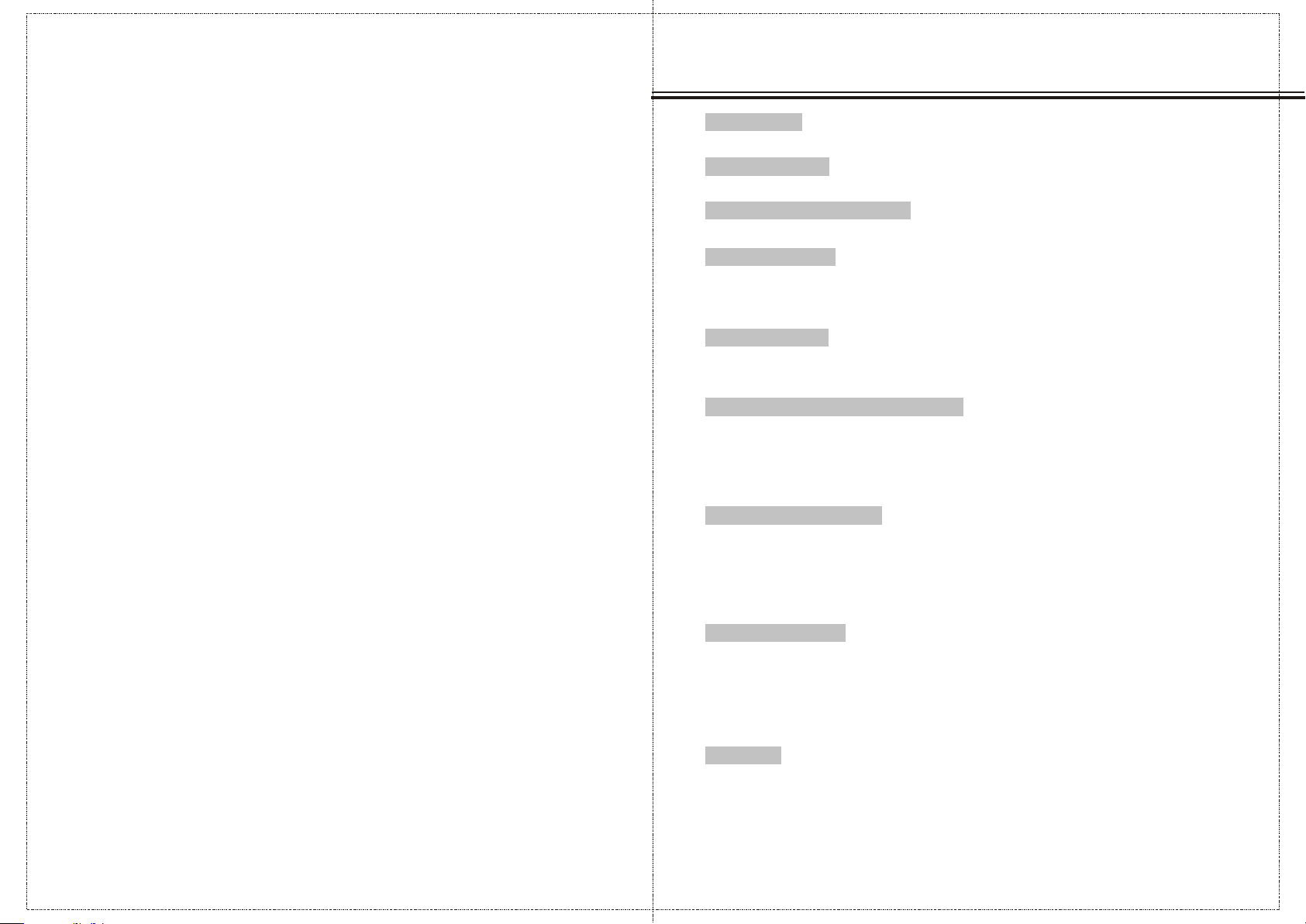
SOMMAIRE
CONTENUS
CONTENUS.
ACCESSORIES
ACCESSORIES
CONSIGNE DE SECURITE
CONSIGNE DE SECURITE
INTRODUCTION
CONTROLE
OPTIONS DE CONNEXIONS
FONCTIONS PRINCIPALES DE LA TELECOMMANDE
INSTALLATION DE BATTERIES
INSTALLATION
INSTALLATION DEBOUT
INSTALLATION DEBOUT
NOTES D'INATALLATION
CONNEXIONS ET MIS EN PLACE
CONNEXION DES ANTENNES
CONNEXION DES EQUIPEMENTS EXTERNES
CONNEXION PC
CONNEXION HDMI
CONNEXION YPbPr
CONNEXION DES ECOUTEURS
OPERATION DE BASE
MIS EN MARCHE DE LA TV
AJUSTEMENT DU VOLUME
SELECTION DE PROGRAMMES
DUREE DE MISE EN VEILLE
FONCTION DE RETOUR
INTERRUPTEUR DE LA SORTIE DE SOURCE
......................... ............... ............... ............. ............... ............... ..................01
......................... ............... ............... ............. ............... ............... .............02
......................... ............... ............... ............. ............... ........03~07
......................... ............... ............... ............. ............... ............... ....................08
......................... ............... ............... ............. ............... ............... ..09
......................... ............... ............... ............. ......10~11
......................... ............... ............... ............. ............... ............... 12
......................... ............... ............... ............. ............... ............... 13
......................... ............... ............... ............. ............... ............... 14
......................... ............... ............... ............. ............... ............... 15
......................... ............... ............... ............. ............... .......16
......................... ............... ............... ............1 7
......................... ............... ............... ............. ............... ............... ............18
......................... ............... ............... ............. ............... ............... ........18
......................... ............... ............... ............. ............... ............... .......19
......................... ............... ............... ............. ............... ....19
......................... ............... ............... ............. ............... ............20
......................... ............... ............... ............. ............... ...........20
......................... ............... ............... ............. ............... .....20
......................... ............... ............... ............. ............... ..........21
......................... ............... ............... ............. ............... ............... .21
......................... ............... ............... ............. .21
OPERATION OSD
COMMEMT UTILISER L'OSD
Options de menu VIDIO
Options de menu AUDIO
Temps menu options
Installation menu options
Serrure menu option
Channel menu options
......................... ............... ............... ............. ............... ............... .22
............
......................... ............... ............... ............. ............... ........22~23
......................... ............... ............... ............. ............... ............... ..24
......................... ............... ............... ............. ............... ............... ........25
......................... ............... ............... ............. ............... ...........26~28
......................... ............... ............... ............. ............... ............... .......29
......................... ............... ............... ............. ............... ..............3 0~31
ANNEXE
DÉPANNAGE
SPECIFICATION DE PRODUITS
......................... ............... ............... ............. ............... ............... ...........32 ~33
......................... ............... ............... ............. ............... .....34
1
Page 22

ACCESSORIES
CONSIGNE DE SÉCURITÉ
Veiller à ce que les accessoires suivants sont inclus avec votre téléviseur.
Si un accessoire est manquant, s'il vous plaît contactez le vendeur auprès
duquel vous avez acheté le produit.
26” ATSC/NTS C
26” ATSC/NTS C
SYSTEM LCD T ÉLÉ
SYSTEM LCD T ÉLÉ
Batt eries(A AA)
MANUAL DE L'UTILISATEUR
LCD2603A
LIRE ATTENTIVEMENT AVANT DE FONCTIONNEMENT
Manuel de l'utilisateur
Cord on d'al im entat io n
Télécommande
SOURCE
CCMTS
TV
EPG
FAV
CH LIST
C'est un symbole d'avertissement. Si les uti lisateurs ignorent cet avertis sement, il peut y a voir
des dommag es personnels ou même la mort due à un fon ctionnement i ncorrect. Il s'agit d'un
symbole d' ATTENTI ON. Si les utilisateurs ignorent cet avertissem ent, il peut y avoir des
dommages à l a personne ou à l'appareil en raison d'une.
Ce téléviseur LCD est conçu et fa briqué en confo rmité avec les no rmes de sécurité
internationales, ainsi qu e d'autres équi pements électriques, toutes le s consignes de sé curité
et de fonctionnement doiven t être lues avant d 'utiliser l'appareil.
Sur les symboles
Ce manuel co mprend les différents t ypes de symbole s.
Pour garantir une bonne utili sation, et évit er un danger pour les utilisateurs e t les autres,
les présen tations suivant es doivent être r espectées.
C'est un symbole d'avertissement. Si les utilisateurs ig no re nt c et a ve rt is se ment, il peut
y avoir des dommages personnels ou même la mort due à un fonctionn em en t in co rr ec t.
Il s'agit d'un symbole d'ATTENTION. Si les utilisateurs ignorent cet avertissement,
il peut y avoir des dommages à la personne ou à l'appareil en rais on d 'u ne .
Sans l'opération lorsque des problèmes se produisent
Lorsqu'u n phénomène anormal se produit, co mme la fumée, l'o deur, pas d'imag e, pas de voix,
la voix plus l ourde, des dommages de pièces ou de câ ble, et de la liqui de à l'intérieu r ou
d'autres choses, il pourrai t y avoir un incend ie ou un choc élect rique. Dans de telles occasions,
s'il vous pl aît débranchez le téléviseur, ass urez qu'il n'y a pa s de fumée ou d'odeur,
et prenez un contact avec le four nisseur. NE PAS le répare r par vous-même, or, il pourrait
blesser le c orps humain.
Sans l'entrée de liquide ou d'objets
Il y aurait un incendie ou un choc él ectrique si la li quide ou d'autr es objets pénètrent dans
l'appare il. S'il vous plaît accordez plus d' attention à vos enfants.
Si cela se pro duit, s'il vous plaît débranchez l e téléviseur, as surez qu'il n'y a
pas de fumée ou d'odeur, et prenez le contact avec le f ournisseur.
■ Garder la TV hors de la pluie et l'humidité.
■ Ne pas mettre de liquide, incluant les vases à fleurs
et les bateaux remplis de produits chimiques ou de
l'eau etc. dessus en haut de la TV ou autour de lui.
■ Ne pas installer le métal ou les matière
inflammables sur le dessus de la TV ou autour de lui.
2
3
Page 23

CONSIGNE DE SÉCURITÉCONSIGNE DE SÉCURITÉ
Ne pas supprimer ou jeter la TV
Il existe la haute tension à l'intérieur de la télévision, qui pourrait causer un incendie ou
un choc électrique lors de l a réparation.
■ NE PAS retirer le couvercle (ou dos).
Sans vibration ou concussion sur la TV
Cet appareil ne doit pas être exposé à des égouttements ou cassé. L'utilisation continue
peut provoquer un incend ie ou un choc électrique. Si le panneau est brisé, débranchez
la TV, et prenez le contact avec le fournisseur.
Régler la TV sur le lieu équilibre
Il y aura des dommages si la TV tombe ou casse.
■ Ne pas installer la TV dans la surface inégale, oblique, instable.
Ventilation
Ne pas interférer la ventilation adéquate lorsque la TV est en fonctionnement ou vient d'être
débranché, ou l'affichage peut être abîmé ou de la vie raccourcie à cause de la surchauffe.
En vue de maintenir une ventilation adéquate, laissez un dégagement de 10 pouces de
chaque côté de la paroi.
■ Ne pas installer n'importe quel objet autour d es ouvertures d e la ventilation de l'appareil.
■ Ne pas bloqu er les ouvertures de la ventilatio n.
■ Ne pas inver ser l'écran.
■ Ne pas couvrir l'appareil avec nappe.
■ Ne pas installer l'appareil sur le tapis, le dra p et la couvertur e ou à proximité du rideau.
Sources d'alimentation
Les sources d'alimentation inaptes peuvent provoquer un incendie ou un choc électrique.
L'appareil doit être connecté à une alimentation du type décrit dans les instructions de
fonctionnement ou comme indiqué sur l'appareil.
■ Les cordons d'alimentation doivent s'adapter à la prise de la douille.
Connexion du cordon d'alimentation
La mauvaise connexion du cordon d'alimentation peut causer un incendie ou un choc électrique.
■ Ne pas toucher le câble avec les mains mouillées .
■ Vérifier les joints s'ils son t propres (pas de p oussière) avant l'utilisatio n.
S'ils ne le so nt pas, faisiez le ménage avec le tiss u sec et doux.
■ Fixer le cordon d'alimentation fermement à l a prise de la douil le pour éviter de
devenir flexible, ou il peut pr oduire un défau t de fonctionnement.
■ Ne pas couper le cordon, il peut ab aisser la perfo rmance. Si vous voulez le prolonger,
faisiez un cordon approprié ou obtenir un cont act avec le fourn isseur.
■ Si vous voulez changer le fusib le dans la fiche du c onnecteur, le ch angez avec la
même résis tance et le modèle.
Connexion à la terre
Cet appareil doit être connecté à la prise de la douille av ec une connexion de la terre
protectrice. Si la fiche fournie ne rentre pas dans la prise, consultez un électricien pour
remplacer la prise obsolète. Prenez soin du cordon, il pourrait y avoir un incendie ou de
choc électrique dus à la rupture de câble. Assurez-vous que le cordon ne serait pas trop
chaud, pressé ou tendu. Si des problèmes ont lieu sur le co rdon (la ficelle du centre
surgit ou le câble se brise) , s'il vous plaît, contactez avec le fournisseur.
■ Ne jamais laisser des objets lourds tels que la télévision elle-même s'installer sur le cordon
d'alimentation. Ne pas couvrir le cordon avec la nappe, il peut vous conduire à mettre des
objets lourds sur le cordon du à l'ignorance.
■ Lors de la suppression de la fiche d'alimentation de la prise de courant, toujours
tenir la prise, ne jamais tirer par le cordon.
■ Ne pas placer le cordon à côté des appareils de chauffage.
■ Ne pas toucher la prise juste après qu' il soit débranché, afin d'éviter un choc électrique.
■ Ne pas toucher la prise lors de la foudre.
■ Ne pas laisser le cordon devenir noué ou enchevêtré.
■ Assurer que le cordon d'alimentation ne sera pas piétiné ou pincé, en particulier au niveau
des prises, des prises de courant commodes et au lieu où ils sortent de l'appareil.
Traiter les batteries soigneusement
■ L'élimination incorrecte des batteries peut causer un incendie ou un dommage à l'homme,
et même une explosion.
■ Ne pas jeter les batteries dans le feu ou l'eau.
■ Garder les batteries loin du feu ou de la chaleur.
■ Ne pas récupérer les piles avec des pinces métalliques.
■ Conserver les piles dans un lieu frais et sec.
■ Mettre les batteries à la marque (+) et (-) dans le compartiment de batterie.
■ Ne pas charger, démonter ou joindre les batteries.
■ Ne pas serrer les batteries.
■ Utilisez les batteries qui sont désignées dans le manuel de l'utilisateur.
■ Nettoyez les substances dans les batteries, si elles tombent en panne, et changez une
nouvelle paire. Si les substances collent à vos vêtements, nettoyez avec de l'eau
tout complètement.
■ Traiter les batteries usées en respectant la législation locale.
Garder la TV loin de l'humidité et de la poussière
Si vous mettre l'appareil dans un environnement hum ide ou avec la poussière, il pourrait
provoquer un incendie ou un choc électrique en raison de noir de fumée ou de gaz érosif.
■ Ne pas installer la TV dans la cuisine, les endroits à proximité des appareils de chauffage
ou les lieux de noir de fumée et de l'humidité. La chaleur de haute température peut
affecter l'affichage ou d'autres composants, et provoquer la distorsion, la fusion, et le feu.
■ Ne pas installer la TV, la télécommande, ou d'autres composants sous le soleil ou près
des appareils de chauffage.
■ Ne pas installer la TV où la différence de température est grande.
Cordon d'alimentation
Tirez de la fiche de la prise d'alimentation lorsque vous n'utiliserez pas le téléviseur
pour une période prolongée.
■ Avant le nettoyage, éteignez la TV et débranchez le cordon d'alimentation.
Or, il pourrait provoquer un incendie ou un choc électrique.
4
545
Page 24

CONSIGNE DE SÉCURITÉ
CONSIGNE DE SÉCURITÉ
Ne pas installer la TV dans les lieux ci-dessous:
■ Sous le soleil ou près des appareils de chauffage.
■ Endroits où la différence de température est grande.
■ Lieux avec une ventilation mauvaise.
■ Lieux près du feu.
■ Lieux humides tels que salle de bains.
■ Lieux où l'homme marche fréquemment ou lieux où sont grandement tremblants.
■ PEndroits ou déséquilibrés.
Regarder la TV
Regardez la télévision à l 'intérieur où il y a une bonne luminosité. Assurez-vous que
la lumière du soleil ne tomb e pas directement sur l'écran d'image. Relaxez-vous vos
yeux de temps en temps en prenant des repos.
Comment nettoyer l'écran d'image
Avant le nettoyage, éteignez la TV et débranchez le cordon d'alimentation. Ne pas frapper
ou gratter l'écran avec de fortes et dures objets. Nettoyer l'écran avec un chiffon doux
imbibé d'eau tiède. Un savon doux peut être utilisé si l'écran est très sale.
Sécher l'écran avec un chiffon doux après le nettoyage.
Comment nettoyer la TV
Nettoyer la TV et le panneau de contrôle avec un chiffon doux. Un savon doux peut être
utilisé si l'écran est très sale. Sécher-les avec un chiffon doux après le nettoyage. Choisir
le bon détergent, or, il pourrait causer la fade de la télévision ou l'éraflure ou la fissure.
Notes de la connexion de câble
■ S'assurer que tous les câbles, y compris la fiche de connecteur, les lignes prolongées, et la
câble de connexion entre les équipements sont spécifiés par le fabricant. Avant de changer
la connexion, mettez l'appareil hors tension et débranchez le cordon d'alimentation.
■ Le cordon d'alimentation ne doit pas être la même que d'autres équipements.
■ Utiliser la fiche avec une connexion protectrice à la terre.
Notes du Transport
Manipulez avec soin pendant le transport. En outre, utilisez le carton et la matière d'enveloppe
originale, or, il peut endommager la TV. Gardez le carton et la matière d' enveloppe originale.
Manipuler la télécommande avec précaution
mpacts sur la télécommande mai conduire à des problèmes.
■ S'il vous plaît ne pas jeter la télécommande.
■ Ne placez pas d'objets lourds sur la télécommande.
■ Le capteur de la télécommande ne fonctionnera pas si la lumière, comme la lumière du soleil
ou de l'éclairage intérieur lumineux tomber directement sur elle. Assurez-vous qu'il n'y ait pas
d'ingérence de sans-fil, ou mai, il provoque une distorsion de l'image ou de bruit inhabituel. Il ne devrait,
comme les équipements de téléphonie mobile ou de récepteur sans fil.
Notes sur l'installation
■ Ne jamais utiliser des vis en bois et des supports pour fixer en place. Utiliser ceux qui sont
spécifiés par le fabricant.
■ Utiliser uniquement le chariot, le stand, le trépied ou la table spécifiés par le
fabricant ou vendus avec l'appareil. Lorsque vous utilisez un chariot, soyez prudent lorsque
vous déplacez l'appareil sur le chariot pour éviter les blessures en cas de renversement.
■ Suivez toutes les instructions de fonctionnement sur le montage sur le mur ou au plafond.
■ Utilisez uniquement les fixations / accessoires spécifiés par le fabricant.
■ Si vous avez des questions sur l'installation, le fonctionnement ou la sécurité,
appelez le fournisseur.
Autres Notes
■ Jetez l'appareil avec le respect de la législation locale.
■ Attention à tous les équipements électriques.
Eviter le récepteur sans fil
Cette TV est conçu pour se conformer à la norme de l'IME (interférence électrique
magnétique) pour éviter les problèmes du récepteur sans fil.
■ Mettre la TV loin du récepteur sans fil.
■ Ajuster l'antenne sans fil pour éviter les interférences sur la TV.
■ S'assurer que la TV est hors d'une interférence sans fil.
■ L'antenne doit utiliser la ligne coaxiale.
■ Éteindre tous les équipements, à l'exception de la télévision pour vérifier si la TV interfère
le récepteur sans fil.
■ Si le problème se produit, vérifiez toutes les notes ci-dessus.
6
7
Page 25

INTRODUCTION
INTRODUCTION
CONTROLE
Ce manuel explique les fonctions disponibles sur le modèle de 26 pouces LCD TV.
■ Il s'agit d'une représentation simplifiée d'un panneau avant. Ici ce qui est montré peut
être un peu différent de celui de votre TV.
Contrôle du panneau avant
1
2
3
4
5
6
7
8
9
10
(01):(VOL-)- Appuyez sur la touche de volume - pour atténuer le volume.
(02):(VOL +) Appuyez sur la touche de volume + pour augmenter le volume.
(03):(CH-) Appuyez sur la touche pour marcher en avant le canal.
(04):(CH +) Appuyez sur la touche pour faire marcher en arrière le canal.
(05):(SOURCE) Appuyez sur le bouton pour sélectionner la source AV ou la source TV.
(06):(MENU) Appuyez sur l e bouton pour afficher le menu OSD.
Lorsque le menu OSD est , appuyez sur ce bouton pour quitter le menu.
(07):(POWER) Appuyez sur le bouton pour la mode mis en vei lle.
(08):Indicateur.
(09):Fenêtre du capteur de télécommande.
(10): (Interrupteur d'alimentation) Marche/ Arrêt d'alimentation
.
OPTIONS DE CONNEXION
C'est le panneau arrière de TV LCD
■ Il s'agit d'une représentation simplifiée d'un panneau arrière.
Ici ce qui est montré peut être un peu différent de celui de votre TV.
Connexion de panneau arrière
2
AC100~240 V: Connecter le cordon d'alimentation à AC 100~240 V avec cette entrée.
(01)
(02) Entrée HDMI : Connectez le signal HDMI .
(03) Entrée HDMI2: Connectez le signal HDMI2.
(04) Entrée HDMI : Connectez le signal HDMI .
(05) Entrée VGA: Connectez un signal de sortie PC VGA.
(06) Entrée AUDIO PC: Connectez un signal de sortie audio PC.
(07) Entrée vidéo YPBPR1: Connectez la sortie de l'image composante de votre appareil
audio/vidéo ici. Branchez ensuite la sortie audio de votre appareil audio/vidéo à la R1 et L1.
(08) Entrée vidéo YPBPR2: Connectez la sortie de l'image composante de votre appareil
audio/vidéo ici. Branchez ensuite la sortie audio de votre appareil audio/vidéo à la R2 et L2.
(09) Entrée AV Vidéo: Connectez la sortie vidéo composite de votre appareil AV et de
connecter la sortie audio de votre appareil audio / vidéo à la R et L.
SPDIF: Sortie audio .
(10) un signal de sortie
(11) RF: Entrée antenne (75 ohm).
Note: Examinez les manuels de ces équipements externes avant de les connecter à la
télévision éteignez la TV lors de la connexion d'autres équipements jusque
l'ensemble de la connexion est correcte.
3 3
1 1
4
6
5
8
7
9
111 3
10
8
9
Page 26

INTRODUCTION
INTRODUCTION
FONCTIONS PRINCIPLES DE LA TELECOMMANDE
(1) Bouton POWER: Brancher la TV de l'alimentation puissance ou à l'extérieur au pouvoir.
(2) Bouton AUTO:Appuyez sur pc image source à réglage automatique.
(3) Bouton MUET: Pressez à éliminer ou à rétablir le son de la TV.
(4) Bouton MODE d'image: Appuyez sur pour sélectionner l'image en mode preset.
(5) Bouton MODE de son: Appuyez sur ce bouton pour sélectionner le mode de son bouton.
(6) Bouton ASPECT: Appuyez sur ce bouton pour sélectionner l'image en mode 4:3, 16:9 etc
(7) Bouton DISPLAY: Appuyez sur ce bouton pour afficher l'état
actuel, la chaîne TV, la source d'entrée.
(8) Boutons numériques: Appuyez sur les boutons pour l'accès
direct aux chaînes de télévision.
(9) Boutons : Appuyez sur ce bouton pour
revenir au canal précédent.
(10) Boutons : appuyez sur le bouton pour l'entrée directe
dans le programme à chiffres 2 ou chiffre 3.
(11) Bouton MENU: LCD menu.
(12) Sortie: Quitter le menu OSD (sur l'écran d'affichage ).
(13) Bouton SOURCE: Appuyez sur bouton pour afficher toutes
les sources d'entrée
(14) Bouton SOMMEIL: mettez la durée du sommeil.
(15) Bouton “ ”: lorsque le menu OSD est en marche,
appuyez sur ce bouton pour faire marcher le foyer de
sélection en haut ou changer la disposition.
(16) Bouton " ": lorsque le menu OSD est en marche,
appuyez sur ce bouton pour faire marcher le foyer de
sélection en bas ou changer la disposition.
(17) Bouton " ": Lorsque l'OSD menu est en marche,
appuyez sur ce bouton pour déplacer la sélection à
gauche ou à confirmer les paramètres.
(18) Bouton " ": Lorsque l'OSD menu est en marche,
appuyez sur ce bouton pour déplacer la sélection à
droite ou à confirmer les paramètres.
(19) Bouton « entrée » appuyez sur ce bouton pour confirmer l'opération.
CCMTS
EPG
FAV
CH LIST
SOURCE
TV
19
FONCTIONS PRINCIPLES DE LA TELECOMMANDE
(20) Bouton CH-: Changez la chaîne en avant.
(21) Bouton CH +: Changez la chaîne en arrière.
(22) Bouton VOL-: Permet d'augmenter le volume.
(23) Bouton VOL +: Permet d'atténuer le volume.
(24) Bouton MTS: Appuyez sur ce bouton pour sélectionner les chaînes audio.
(25) Bouton CC: Appuyez sur ce bouton pour afficher le sous-titrage.
(26) Bouton EPG: Entrer un guide électronique des programmes.
(27) Bouton TV: Appuyez sur ce bouton pour sélectionner l'entréeTV.
(28) FAV- bouton: Changements à la Favorite canaux;
Appuyez sur pour passer au chapitre suivant / piste
sous le mode DVD
(29) FAV bouton: Switch mis entre la coutume "Favorite list";
Appuyez sur pour rechercher vers l'arrière sous le mode DVD
(30) FAV + bouton: Permet de changer la place des chaînes favorites;
Appuyez sur pour passer au chapitre précédent ou de la plage
sous le mode DVD
(31) CH LIST bouton: TÉLÉVISION Channel List bouton.
20
21
CCMTS
24
25
28
29
EPG
FAV
SOURCE
TV
CH LIST
23
22
27
26
31
30
10
11
Page 27

INTRODUCTION
INSTALLATION
INSTALLATION DES BATTERIES
(1) Ouvrir le couvercle du c ompartiment à batterie à l'arrière
(2) Insérer les deux batteries de 1.5 V de type AAA en suivant correctement la polarité
(3) Fermer le couvercle du c ompartiment à batterie à l'arrière
Notes sur l'utilisation de batterie
L'utilisation de batteries de mauvais type peut causer la fuite de produits chimiques
et / ou l'explosion.
Notez les points suivants:
Toujours s'assurer que les batteries sont insérées avec les
bornes positives et négatives dans la bonne direction,
comme indiqué dans le compartiment à batterie.
De différentes batteries ont des caractéristiques
différentes. Ne pas mélanger différents types. Ne
mélangez pas les anciennes et les nouvelles.
La mélange de l'ancien et du nouveau réduira la durée de
vie e de la batterie et / ou causera la fuite de produits
chimiques de batteries usées.
Lorsque les batteries ne fonctionnent pas, remplacez-les
immédiatement. La fuite de produits chimiques dans les
batteries peut provoquer une irritation du peau. Si le produit
chimique en question suinte de la batterie, essuyez-le
immédiatement avec un chiffon sec. En raison de différentes
conditions de stockage, la durée de vie de la batterie pour
les batteries fournies avec votre unité serait raccourcie.
Si la télécommande n'est pas utilisée pendant une longue
période de temps, retirez les batteries.
Note sur l'utilisation de la télécommande
Si la télécommande n'est pas utilisée pendant une longue
période de temps, retirez les batteries.
Notes sur l'utilisation de la télécommande.
Ne pas frapper ou jeter la télécommande.
Ne pas exposer la télécommande aux liquides et ne
pas la placer en milieu humide.
Ne pas installer ou placer la télécommande sous la
lumière directe du soleil.
INSTALLATION STANDARD
■ La TV peut être installée de différentes manières comme par exemple sur un mur,
ou sur table de travail, etc..
4inches
4inches
4inches
■ La TV conçue peut être montée horizontalement.
4inches
Assurez-vous que vous connectez le câble de terre pour éviter d'éventuels
chocs électriques. Si les méthodes de terre ne sont pas possibles, faire rappel à
un électricien qualifié pour installer un disjoncteur.
Power
Supply
Short-Circuit
Breaker
Ne tentez pas de mettre l'unité sur la terre en la connectant à des fils de téléphone,
à des tiges d'allégement ou à des conduites de gaz.
4inches
12
a.installation sur la table de travail piédestal
C'est le moyen défaut de l'installation de la TV.
13
Page 28

INSTALLATION
INSTALLATION
INSTALLATION DEBOUT
b. Montage sur le mur: installation horizontale
(1) Fixez le support mural avec les boulons ( les boulon ne sont pas fournis en tant que
parties du produit, il doit acheter séparément sur le mur. Ajuster la hauteur du support
qui est monté sur le mur.Le support mural est une dimension normale.
Voir la position de la paroi entre les boulons du support co mme la figure de boulons
suivant: . La dimension réelle du support mural devra it s'accorder avec les produits.
Les instructions de l'installation détaillées sont disponibles auprès de votre
fournisseur, voir le montage du support sur le mur incli né et la guide d'installation et
de configuration.
La position des boulons du s upport mural
(2) Retirez le socle de la télévision quand installer la TV sur un mur comme suit:
NOTES D’INSTALLATION
(1) Tenir le stand de TV pour une utlisation future.
(2) Ne placez pas la TV sur les etageres, tapis, lits ou placards.
(3) Ne couvrent pas la TV avecrideau or du papier.
(4) Laisser assez l’espace pour le ventilation.
Pas bon popur la ventilation Pas bon popur la ventilation
(3) Pour une bonne ventilation, permettre un dégagement de 4 "de chaque côté du mur.
4inches
4inches
4inches
4inches
14
15
15
Page 29

CONNEXION ET MISE EN PLACE
CONNECTIONS & SETUP
■Pour éviter les dommages de l'équipement, ne jamais brancher le cordon
d'alimentation jusqu'à ce que vous arrivez à connecter tous les équipements.
ANTENNE DE CONNEXION
■Pour une qualité d'image, ajuster la direction de l'antenne.
■Un câble de l'antenne et le convertisseur ne sont pas fournis.
Maison famille multiple /habitation
Prise d'antenne mural
Câble coaxial FR
Antenne VHF
Antenne UHF
Antenne extérieur
Maison de single famille/habitation,
connecter à l'antenne extérieure
■Dans les zones de signal, pour obtenir une meilleure qualité d'image, installer un
amplificateur de signal de l'antenne, comme indiqué ci-dessous.
■Si le signal doit être scindé pour deux téléviseurs, utiliser un séparateur de signal
d'antenne pour la connexion.
Serrer dans le sens positif
EXTERNAL EQUIPMENT CONNECTIONS
1. Connecter l'AV prises entre la télévision et un équipement externe. Mettre en accord les
couleurs de prise (Jaune = vidéo, audio gauche = blanc, et Au di o Dr oi te = r ou ge ).
2. Sélectionner la source AV à l'utilisation du bouton de SOURCE / sur la télécommande.
3. Opérer les équipements externes correspondant. Se référ er a u gu id e de
l'opération d'équipements externes.
C a m c o r d e r
PHILIPSPHILIPS
TURBOTURBO
DRIVEDRIVE
V i d e o G a m e S e t
AV
16
17
Page 30

CONNEXION ET MISE EN PLACE
CONNEXION ET MISE EN PLACE
CONNEXION PC
Lors de la connexion avec un câble de broches D-sub 15
1. Connecter le sortie RGB du PC à la prise de l'entrée PC VGA sur l'appareil.
2. Connecter les sorties audio du PC à la prise d'entrée audio PC sur l'appareil.
3. Activer le PC et l'appareil.
4. Sélectionner la source PC à l'utilisation du bouton SOURCE/ sur la télécommande.
5. Se référer au manuel de PC pour les instructions d'utilisation.
P C
CONNEXION YPbPr
Lors de la connexion au câble composante
1. Connecter les sorties vidéo (Y, PB, PR), du DVD aux prises YPbPr .
2. Connectez les sorties audio du DVD à l'entrée audio (L / R) de prises.
3. Activer le lecteur de DVD, insérer un DVD.
4. Sélectionnez la source YPbPr à l'utilisation du bouton de SOURCE/ sur
la télécommande.
5. Se référer au manuel du lecteur DVD pour les instructions de fonctionnement.
D V D
Pb
Y
Y=GREEN, Pb= BLUE, Pr=RED
L
Pr
R
CONNEXION HDMI
Lors de la connexion au câble HDMI
1. ConnecteR la sortie HDMI du DVD à la prise
d'entrée HDMI sur le plan.
2. Sélectionner la source HDMI à l'utilisation du
bouton SOURCE / sur la télécommande.
3. Se référer au manuel du lecteur DVD pour les
instructions de fonctionnement.
18
19
Page 31

FONCTIONNEMENT DE BASE
FONCTIONNEMENT DE BASE
Activer la TV
Si votre téléviseur est allumé, vous serez capable d'utiliser ses fonctionnalités.
Activer la TV
Tout d'abord, connecter le cordon d'alimentation correctement.
Lorsque l'indicateur s'allume en rouge, il est en mode mis en veille.
Appuyer sur le bouton POWER / sur la télécommande, puis le
voyant orange s'allume, après avoir terminé l'initialisation du
téléviseur, l'indicateur devient vert. Cela signifie que le téléviseur
est en mode de puissance.
Lorsque vous appuyez sur le bouton POWER / sur la
télécommande une fois de plus, l'indicateur POWER / mise en
veille s'allume en rouge en mode mis en veille.
Si vous avez l'intention d'être en vacances, débranchez le câble
d'alimentation de la prise électrique murale.
Réglage du volume
1. Appuyez sur le bouton VOL+ / VOL- sur le panneau de
contrôle ou le bouton VOL+ / VOL- sur la télécommande
pour régler le volume.
2. Si vous voulez éliminer le son, appuyez sur le bouton
MUET / sur la télécommande.
3. Vous pouvez annuler cette fonction en appuyant sur le
bouton MUET/ sur la télécommande.
CCMTS
EPG
FAV
PROGRAMME DE SELECTION
Appuyez sur le bouton CH+ / CH- sur le panneau de contrôle ou
le bouton numérique pour sélectionner un numéro de programme.
SOURCE
TV
CH LIST
DUREE DE MISE EN VEILLE
Vous n'avez pas à vous rappeler à désaciver l'appareil avant d'aller dormir.
La minuterie passe automatiquement à la mise en veille après l'heure
prévue s'est écoulée.
Appuyer sur la bouton SLEEP/ sur la télécommande pour sélectionner
le nombre de minutes.
L'affich age apparaît sur l'écran, suivi de près, 15, 30, 45, 60, 90, 120, 180 et 240minutes.
Sleep Timer: Off
FONCTION DE RETOUR
Lorsque vous chercherez un programme TV, vous pouvez appuyer sur le
bouton sur la télécommande pour revenir au canal précédent.
Interrupteur de la sortie de source
1. Appuyez sur le bouton SOURCE / sur la télécommande au menu de source.
Le menu de source se classe comme
suit: TV - AV - Component1 - HDMI1 - VGA.
2. Appuyez sur le bouton ▼ / ▲ sur la télécommande pour sélectionner la source
dans le menu. Lorsque la barre est devenue rouge, ce qui montre que la source est
sélectionnée.
Component2 - HDMI2 - HDMI3 -
ENTRÉE SOURCE
TV
AV
Component1
Component2
HDMI1
HDMI2
HDMI3
VGA
20
21
Page 32

OPERATION d'OSD OPERATION d'OSD
Comment utiliser l'OSD (On Screen Display)
La fonction d'OSD (On Screen Display) vous permet de régler commodement les
conditions de l'écran pu isque il fournit des présentations graphiques.
Dans ce manuel, l'OSD(On Screen Display) peut être différent du cas de votre
téléviseur, car il est simplement un exemple pour aider dans vos opérations de télé.
Options de menu de VIDEO
Appuyez sur le bouton de MENU sur le panneau avant ou MENU/ sur la
télécommande pour afficher le menu principal.
Image Audio Heure Option Verro Prog.
Mode d'image
Contraste
Lumière
Saturation
Teinte
Finesse
Mode Couleur
Choisi
Mouvement
Sortie
Options de menu de VIDEO
Mode d'IMAGE
Choisissez le Mode d'IMAGE dans le menu d'IMAGE
(Cyles entre les modes d'affichage d'IMAGE: standard, dynamique, doux, personel.)
Vous pouvez choisir directement le mode d'IMAGE par appuyer sur
le bouton P.MODE/ .
CONSEIL: Vous pouvez appuyer sur le bouton P.MODE/ sur la télécommande pour
choisir directement le mode d'IMAGE
Contrast
Contrôler les differences entre la zone lal plus lumineuse et la zone la plus sombre
de l'image.
Après avoir déjà réglé les values que vous voulez, presses le bouton MENU/ pour
revenir au menu précédent.
Lumière
Contrôle de la luminosité globale de l'image.
Couleur
Contrôle de la couleur.
Teinte
Contrôle de la tinte.
1. Appuyez sur le bouton ◄ / ► pour choisir IMAGE sur le menu principal.
2. Appuyez sur le bouton ▼ / ▲ pour choisir l'option que vous voulez régler
dans le menu d'IMAGE
3. Appuyez sur le bouton ◄ / ► pour régler.
4. Quand vous êtes déjà satisfait de votre réglage, appuyez sur le bouton
MENU/ pour revenir au menu précédent ou appuyez sur le
bouton EXIT pour sortir du menu pricipal. /
22
Finesse
Augmenter ce paramèter pour voir les bords clairs de l'image,
le diminuer pour les bords doux.
Mode Couleur
Cycles dans le Mode Couleur : Normal, chaud, calme.
23
Page 33

OPERATION d'OSD
OPERATION d'OSD
Options de menu d'AUDIO
Appuyez sur le bouton MENU sur le panneau avant ou le bouton MENU/
sur la télécommande pour afficher le menu principal.
Image Heure Op tion Verro P rog. Audio
Mode sain
Basses
Aigus
Balance
Ambiophonie
Language
1. Appuyez sur le bouton ◄ / ► pour choisir SOUND dansle menu principal.
2. Appuyez sur le bouton ▼ / ▲ pour choisir l'option que vous voulez pour régler
dans le menu de SOUND.
3. Appuyez sur le bouton ◄ / ► pour régler.
4. Quand vous êtes satisfait de votre réglage, appuyez sur le bouton MENU/ pour revenir
sur le menu précédent ou appuyez sur le bouton EXIT pour sortir du menu principal /
Audio
Choisi
Mode sain
Il vous permet de choisir entre: Standard, Musique, Films et Personnel.
Vous pouvez choisir directement le Sound Mode par appuyer sur le bouton S.MODE/ .
CONSEIL: Vous pouvez appuyer sur le bouton S.MODE/ sur la télécommande pour choisir
directement le Sound Mode
Basses
Contrôle de l'intensité relative de sons plus bas
Aigus
Contrôle de l'intensité relative de sons plus hauts.
Balance
Pour régler la balance entre les pistes sonores gauche et droite, ou fdésactiver le volume
des pistes sonores gauche et droite
Ambiophonie
Il vous permet d'activer ou de désactiver l'ambiophonie.
Spdif Type
Ajuster le type de la sortie spdif: RAW et PCM.
Language Audio
Il vous permet de choisir entre : Anglais, Français et Espagnol.
Arrêt
Anglais
Mouvement
Sortie
Options du menu de minuterie
Appuyez sur le bouton MENU sur le panneau avant ou le bouton
MENU/ sur la télécommande pour afficher le menu principal.
Image Audio Option Ver ro Prog. Heure
Timer de Veille
Fuseau Horaire
Eté/hiver auto
Horloge
Choisi
1. Appuyez sur pour choisir TIMER dans le menu principal.
2. Appuyez sur pour choisir l'option que vous voulez pour régler dans le menu de TIMER .
3. Appuyez sur le bouton ◄ / ► pour régler.
4. Quand vous êtes satisfait de votre réglage, appuyez sur le bouton MENU/ pour
revenir sur le menu précédent ou appuyez sur le bouton EXIT pour sortir du menu
principal.
Mouvement
Minuterie de veille
Choisissez le temps de veille pour mettre automatiquement la télé en mode de veille.
Il vous permet de choisir le temps de veille entre:5min, 10min, 15min, 30min, 45min,
60min, 90min, 120min, 180min, 240min et annulé. Vous pouvez aussi choisir le temps
de veille par appuyer sur le bouton à plusieurs reprises.
Fuseau horaire
Il vous permet de choisir le temps de veille entre: Pacific, Alaska, Hawaii, Eastern,
Central and Mountain.
Daylight Saving Time
Il vous permet d'activer ou de désactiver daylight saving time.
Horloge
Pour afficher l'heure.
Arrêt
Pacifique
Arrêt
Sortie
/
24
25
Page 34

OPERATION d'OSD
OSD OPERATION
OPERATION d'OSD
Options du menu de mise en place
Choisissons la source de télé comme un exemple.
(Appuyez sur le bouton SOURCE/ pour choisir le mode de télé).
Les menus de SETUP sont different pour les sources d'entrée
NOTE:
différentes, Si la source d'entrée est choisi HDMI / VGA et qu'il y eue pas
de signaux d'entrée relatifs, le menu SETUP sera indisponible.
SETUP menu will be unavailable.
Menu SETUP de l'entrée de télé:
Image Audio Heure Verro Prog .Option
Language Menu
Transparence
Format
Réduction de Ruido
Advanced
Sous-titrage
DLC
Mode Usine
Choisi
1. Appuyez sur le bouton POWER/ pour allumer le LCD de télé .
2. Appuyez sur le bouton MENU/ sur la télécommande pour afficher le menu principal
et utilisez le bouton ◄ / ► pour choisir SETUP
3. Utilisez le bouton ▼ / ▲ pour mettre une option individuelle en mode de highlight
Utilisez le bouton ◄ / ► pour changer les parameters et presses le bouton
MENU/ pour sortir.
Le menu de SETUP comprend les options suivantes:
Language Menu
Il vous permet de choisir les languages de menu entre: Anglais, Français et Espagnol
Transparence
Il vous permet d'activer ou de désactiver la fonction de transparence.
Mode Zoom
Il vous permet de choisir le mode de zoom entre: Normal, Cinéma, Wide et Zoom.
Réduction de bruit
Il vous permet de choisir le mode de reduction de bruit entre: fort, annulé, faible, Middle.
DLC
Dynamic Luminance control.
Français
arrêt
au loin
Milieu
marche
Mouvement
Sortie
Options du menu de minuterie
Advance
D'abord le signal d'entrée, et puis pressesz le bouton SOURCE/ pour choisir le
mode de VGA , appuyez sur le bouton ► button pour confirmer.
Image Audio Heure Verro Prog . Option
Choisi
H-Position
Il vous permet d'utiliser le bouton ◄ / ► pour régler la H Position.
V-Position
Il vous permet d'utiliser le bouton ◄ / ► pour régler la V Position.
Clock
Phase
Prolonger l' image.
Régler la définition.
Auto
Choisissez “Auto” et appuyez sur ►,l'unit va régler automatiquement tous les termes
jusqu'à un état parfait
Close Caption
Utilisez le bouton Down pour mettre
Caption en mode de highlight, et puis
presses le bouton ► pour entrer dans
le menu suivant
Mode CC
Il vous permet de choisir le
mode CC entre:
On, Off et CC sans voix.
Mouvement
Image Audi o Heure Verro Prog .Option
Mode CC arrêt
Séle. Fonamentale CC1
Sélection advancée Service1
Option
Mouvement
Sortie
Choisi
Sortie
26
27
Page 35

OPERATION d'OSD
OPERATION d'OSD
Options du menu de mise en place
Sélection de base
Il vous permet de choisir la sélection de base entre: CC1, CC2, CC3, CC4,
Text1, Text2, Text3 and Text4.
Sélection avancée
Il vous permet de choisir la sélection avancée entre:
Service1, Service2, Service3, Service4, Service 5 and Service 6.
Option
Utilisez le bouton pour
mettre “Option” en mode de
highlight, et puis appuyez sur le
bouton ► pour enter dans le
menu suivant.
Utilisez le bouton ▼ / ▲ pour mettre l'élément desire en highlight et utilisez le
bouton ◄ / ► pour choisir
Réstaurer les défauts
Réarmer tous les parameters dans le menu de SETUP Change.
▼
Image Audi o Heure Verro Pr og. O ption
Mode
Font style
Police Taille
Font Edge Style
Font Edge Color
Couleur Texte
Couleur fond
Opacité Texte
Opacité Fond
Mouvem ent
Image Audi o Heure Verro P rog.Option
Choisi
Défaut
Défaut
Défaut
Défaut
Défaut
Défaut
Défaut
Défaut
Défaut
Sortie
Options du menu de verrouillage
Choisissez la source de télé comme un exemple.
(Appuyez sur le bouton SOURCE/ pour choisir le mode de télé).
1. Appuyez sur le bouton POWER/ pour allumer le LCD de télé.
2. Appuyez sur le bouton MENU/ sur la télécommande pour afficher le menu
principal, et utilisez le bouton ◄ / ► pour choisir le clock.
3. Utilisez le bouton pour mettre l'élément “Enter Password” en highlight,
utilisez la clé numérique pour l'entrée 4- password digital. Après, l'écran va afficher
le menu suivant. Après la configuration, presses le bouton de pour exit.
NOTE: The factory password is 0000.
Image Audio He ure Op tion Prog. Verro
Enter le code
Choisi
Le menu de LOCK comprend les options suivantes :
Défaut de Password
Utilisez le bouton ▼ pour choisir
l'élément “Change Password” ,
et puis appuyez sur le
bouton ► button pour entrer
sur le menu suivant.
▼
Mouvem ent
MENU/
Image Audio He ure Op tion Prog. Verro
Changer le code
Verrouil lage Arrêt
USA
Canada
RRT Paramétres
Réinitlaliser
Mouvem ent
Image Audi o Heure Option Prog. Ver ro
Nouveau code
Confirme le code
Après
Etes vous sur ?
AreyousuRe
Non Oui
No
Yes
Ifenteringtheaudioonlymode
pleasePOWERtoexit
Mouvem ent
Choisi
28
0-9
Entrer le nouveau passewordd 4-digital et faire l'entrer de nouveau pour confirmer.
Système de verrouillage
Il vous permet d'activer le système de verrouillae.
Si vous désactive le système de verrouillae, et puis les éléments suivants (US,
Canada, RRT Setting and Reset RRT) seront indisponibles .
29
Page 36

OPERATION d'OSD
OPERATION d'OSD
Options de menu de canaux Options de menu de canaux
1. Press ez ▲ et ▼ pour choisir Program Edit sur le menu de SETUP.
2. Appuyez sur ▲ et ▼ pour entrer sur le sub menu, une liste de canaux sera affichée.
3. Appuyez sur ▲ et ▼ pour choisir le canal que vous voulez sur la list .
4. Appuyez sur ► pour réaliser votre choix.
5. Appuyez sur ▲ et ▼ pour choisir la location que vous voulez placer le canal.
6. Appuyez sur ◄ pour réaliser votre choix.
7. Après les avoir fini, appuyez sur le bouton MENU/ pour revenir au menu
précédent ou appuyez sur EXIT pour sortir./
Le menu de CANAL comprend les options suivantes:
Image Audi o Heure Option Verr o Prog.
Air/câble câble
Balayage Automatique
Favoris
Montrer/cacher
No. Canal
Nom du canal
Qualité Signal
Choisi
Mouvement
Sortie
Air/câble
Il vous permet de choisir les antennes entre Air et Cable. Si vous choisissez “Cable”, les
elements suivants (Favoris, Montrer/Cacher, No. de Canal, Nom du Canal et signaux de
DTV) sont indisponibles.
Favoris
Il vous permet d'ajouter les canaux que vous voulez comme les canaux favoris.. Utilisez le
bouton ▼ / ▲pour mettre l'élément “Favorite” en highlight, et puis presses ► pour entrer
sur le menu suivant
Utilisez ▼ / ▲ pour mettre l'élément désiré en highlight, et puis appuyez sur le
bouton ENTER pour ajouter ou supprimer le canal en highlight comme favoris.
Montrer / Cacher
Il vous permet de montrer ou cacher les canaux
Utilisez le bouton ▼ / ▲ pour mettre l'élément “Show / Hide” en highlight, et puis appuyez
sur ► pour entrer sur le menu suivant.
Utilisez ▼ / ▲ pour mettre l'élément desire en highlight, et puis appuyez sur le
bouton ENTER pour montrer ou cacher le canal enhighlightl.
No. Canal
Afficher le numéro du canal présent.
Nom du Canal
Afficher le nom du canal présent.
Qualité Signal
Afficher la qualité du signal de DTV présent.
Balayage Automatique
Utilisez le bouton ▼ pour mettre l'élément “Auto Scan” en highlight, et puis appuyez sur le
bouton ► pour entrer sur le menu suivant Si vous choisissez “Air” comme signal d'entrée
dans l'élément d' Antenna , vous pouvez appuyer sur le bouton ► pour chercher
automatiquement les canaux. Les canaux reçus seront automatiquement mémorisés.
Aux cours de chercher les canaux, appuyez sur MENU/ pour arret
30
31
Page 37

ANNEXE
ANNEXEANNEXE
DÉPANNAGE
Le symptôme de problèmes
Essayer les étapes suivantes pour diagnostiquer le problème que vous avez vu.
Si le problème ne pouvait pas être corrigé, s'il vous plaît contactez le fournisseur.
Symptôme
Il y a des taches sur
l'écran et le son n'est pas
clair lorsque vous
regardez la télévision.
L'image est doublée
ou triplée, mais le son
est bon.
Dérange intermittente
Causes possibles
1. Les câbles d'antenne
pourraient être déconnectés.
2. Les câbles d'antenne pourraient
être déconnectés ou abîmés.
3. Les câbles d'antenne pourraient
être faibles.
4. La météo est mauvaise.
5. L'émetteur est mauvais.
1. Les câbles d'antenne
pourraient être faibles.
2. La télévision ne peut pas
être réglée correctement.
3. La météo est mauvaise
4. L'émetteur est mauvais.
5. L'entrée de la télévision
est incorrecte.
Votre unité est affectée par
d'autres télévisions, automobiles,
lampes fluorescentes,
radio portable.
Mesures
1. Connecter les câbles d'antenne
de nouveau ou modifier la fiche.
2. Connecter les câbles d'antenne
de plus ou changer à nouveau
de nouveaux câbles.
3. Ajuster l'antenne de nouveau.
4. Il n'est pas nécessaire de corriger.
5. Vérifier auprès de l'opérateur local.
1. Ajuster l'antenne de nouveau.
2. Rechercher de nouveau
ou modifier les chaînes
de télévision.
3. Il n'est pas nécessaire
de corriger.
4. Vérifier auprès de
l'opérateur local.
5. Vérifier l'extérieur du dispositif.
Vérifier le contenu du bouclier
de la télévision et mettre la
télévision, aussi loin que
possible de câbles.
DÉPANNAGEDÉPANNAGE
Jugement non -défaut
Essayer les étapes suivantes pour diagnostiquer le problème que vous avez
vu. Si le problème ne pouvait pas être réglé, contactez le fournisseur.
Parts examinésPhénomène
Le panneau d'affichage
du moniteur est chaud.
Points anormaux
Rayures sur l'écran
Flicker fluctué
(seulement dans la
source PC)
TV LCD prend à l'intérieur de légers phosphors. Il pourrait
augmenter la température de l'écran en quelques occasions.
Ce n'est pas un défaut.
Les points noirs et lumineux pourraient apparaître sur l'écran LCD.
Il s'agit d'une propriété structurelle du panneau LCD et ce n'est
pas un défaut.
Régler la phase d'impulsion peut diminuer des rayures. (En RGB)
1. 1.La fréquence à partir d'un PC est inférieur à 85 Hz,
l'améliorer. Mais l'image peut être moins brillant.
2. Activer la filtre verticale. Mais il peut descendre la
résolution verticale.
1. La télévision est en mode AV.
2. L'image et le volume sont
Il n'y pas d'image et
pas de son.
NOTE : Le consommateur ne doit pas réparer cet appareil par lui-même, comme la
haute tension y existe. Faites rappel au professionnel pour la réparation si nécessaire.
fixés au minimum.
3. La télévision est en mode
veille ou mode d'économie
d'électricité.
1. Vérifier l'image / le contrôle
de son (entrer dans le menu
principal).
2. Assurer la mise en marche.
32
Le haut de l'écran
devient chaud.
Il se produit au cours d'un long travail. Ce n'est pas un défaut.
33
Page 38

ANNEXE
SPECIFICATION DE PRODUCT
Modèle
Résolution
Affichag e de la taille (mm)
Mode PC meilleur
Production de son
Consommation d'énerg ie
Stand de la consommation d'énergie
Alimentation électrique
Conditi on s
d'envir on ne ment
Entrée PC
(VGA)
Radio fréquence
(RF)
Entrée
YPbPr
Température
Humidité relative
Entrée d'impédance RGB: 75Ω
Niveau d'entréRVB: 0,7 ± 0.15Vp-p
Format d'entrée supporté RVB: résolution 1360x768 (60Hz)
Audio (L / R) entrée d'impédance: 20KΩ
Niveau d'entrée Audio (L / R): 500mVrms
Entrée d'impédance: 75Ω (non- balance)
Système de réception NTSC, ATSC.
Entrée d'impédance Y, PB / CB, PR / CR: 75Ω
Niveau d'entrée Y, PB / CB, PR / CR: Y: 1 ± 0,3 Vp-p
PB / PR (CB / CR): 0,7 ± 0,3 Vp-p Entrée d'impédance Audio (L / R): 20kΩ
Niveau d'entrée Audio (L / R): 500mVrms
Format d'entrée supporté: 480i, 480p, 576i, 576p, 720p, 1080i, 1080p
LCD2603A
1366 X 768
575.8 X 323.7
1360 X 768 @60Hz
10W +10W 8Ω
﹤90W
﹤2W
AC100~240V
Travail:5℃-35℃ Stockage:-15℃-60℃
Travail:20%-80% Stockage:20%-90%
Entrée
vidéo
(AV)
Entrée
HDMI
Entrée d'impédance CVBS: entrée CVBS 75Ω
Niveau d'entrée: 1 ± 0.3Vp-p
Entrée d'impédance audio (L / R) : 20 KΩ au di o (L / R),
Niveau d'entrée: 500mVr ms
Format d'entrée supporté CVBS: PAL, NTSC
Format d'entrée supporté: 480i, 480p, 576i, 576p, 720p, 1080i, 1080p
34
