Culligan M2 Series, M2-4, M2-2, M2-5, M2-6 Installation, Operation And Service Instructions
...Page 1

CULLIGAN
Cat. No. 01023095
Rev. C 05/03/13
DCO # 013581
Installation,
Operation and
Service
Instructions
®
Series M2
Reverse Osmosis Water Treatment
Systems
Models from 2011
Firmware Version
©2013 Culligan International Com pa ny
Page 2
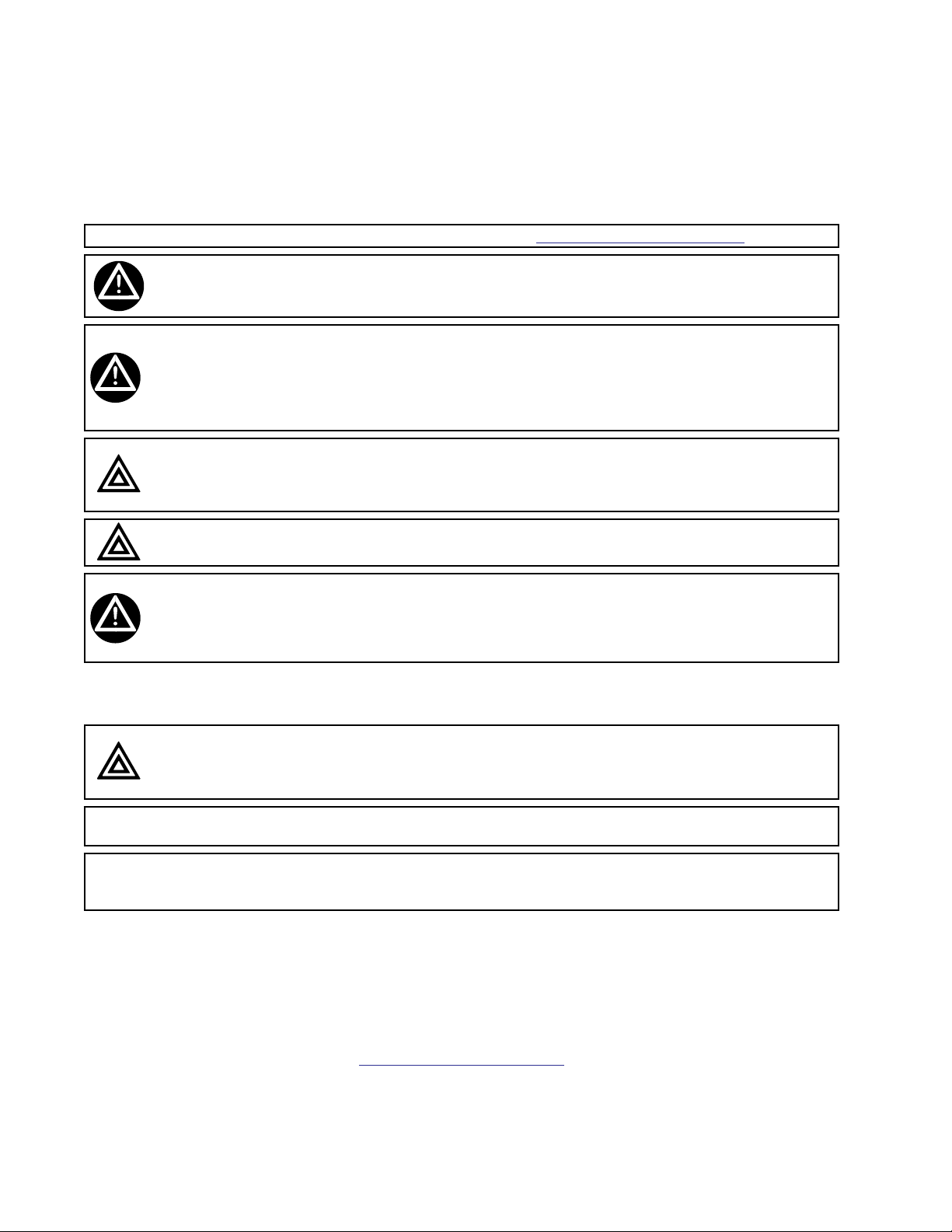
Attention Culligan Customer:
Your local independently operated Culligan dealer employs trained service and maintenance personnel who are experienced in the installation, function and repair of Culligan equipment. This publication is written specifically for these
individuals and is intended for their use.
We encourage Culligan users to learn about Culligan products, but we believe that product knowledge is best obtained by
consulting with your Culligan dealer. Untrained individuals who use this manual assume the risk of any resulting property
damage or personal injury.
NOTICE Please send any suggestions for improving this manual to productmanuals@culligan.com.
WARNING! Electrical shock hazard! Prior to servicing equipment, disconnect power supply to
prevent electrical shock.
WARNING! If incorrectly installed, operated, or maintained, this product can cause severe injury.
Those who install, operate, or maintain this product should be trained in its proper
use, warned of its dangers, and should read the entire manual before attempting to
install, operate, or maintain this product. Failure to comply with any warning or
caution that results in any damage will void the warranty.
CAUTION! This product is not to be used by children or persons with reduced physical, sensory
or mental capabilities, or lack of experience or knowledge, unless they have been
given supervision or instruction.
CAUTION! Children should be instructed not to play with this appliance.
WARNING! This device complies with Part 15 of the FCC rules subject to the two following
conditions: 1) This device may not cause harmful interference, and 2) This device
must accept all interference received, including interference that may cause undesired
operation.
This equipment complies with Part 15 of the FCC rules. Any changes or modifications not expressly approved by the
manufacturer could void the user’s authority to operate the equipment. Changes or modifications not expressly approved
by the party responsible for compliance could void the user’s authority to operate the equipment.
CAUTION! To reduce the risk of fire, use only No. 26 AWG or larger telecommunications line
cord.
NOTE This system is not intended for use with water that is microbiologically unsafe or of unknown quality
without adequate disinfection either before or after the system.
NOTE Check with your public works department for applicable local plumbing and sanitation codes. Follow
local codes if they differ from the standards used in this manual. To ensure proper and efficient operation of the Culligan equipment to your full satisfaction, carefully follow the instructions in this manual.
Products manufactured and marketed by Culligan International Company (Culligan) and its affiliates are protected by
patents issued or pending in the United States and other countries. Culligan reserves the right to change the specifications referred to in this literature at any time without prior notice. Culligan, Aqua-Sensor, Tripl-Hull, and SoftMinder are
trademarks of Culligan International Company or its affiliates.
Culligan International Company
9399 West Higgins Road, Suite 1100
Rosemont, Illinois 60018
1-847-430-2800
www.culliganmatrixsolutions.com
Page 3
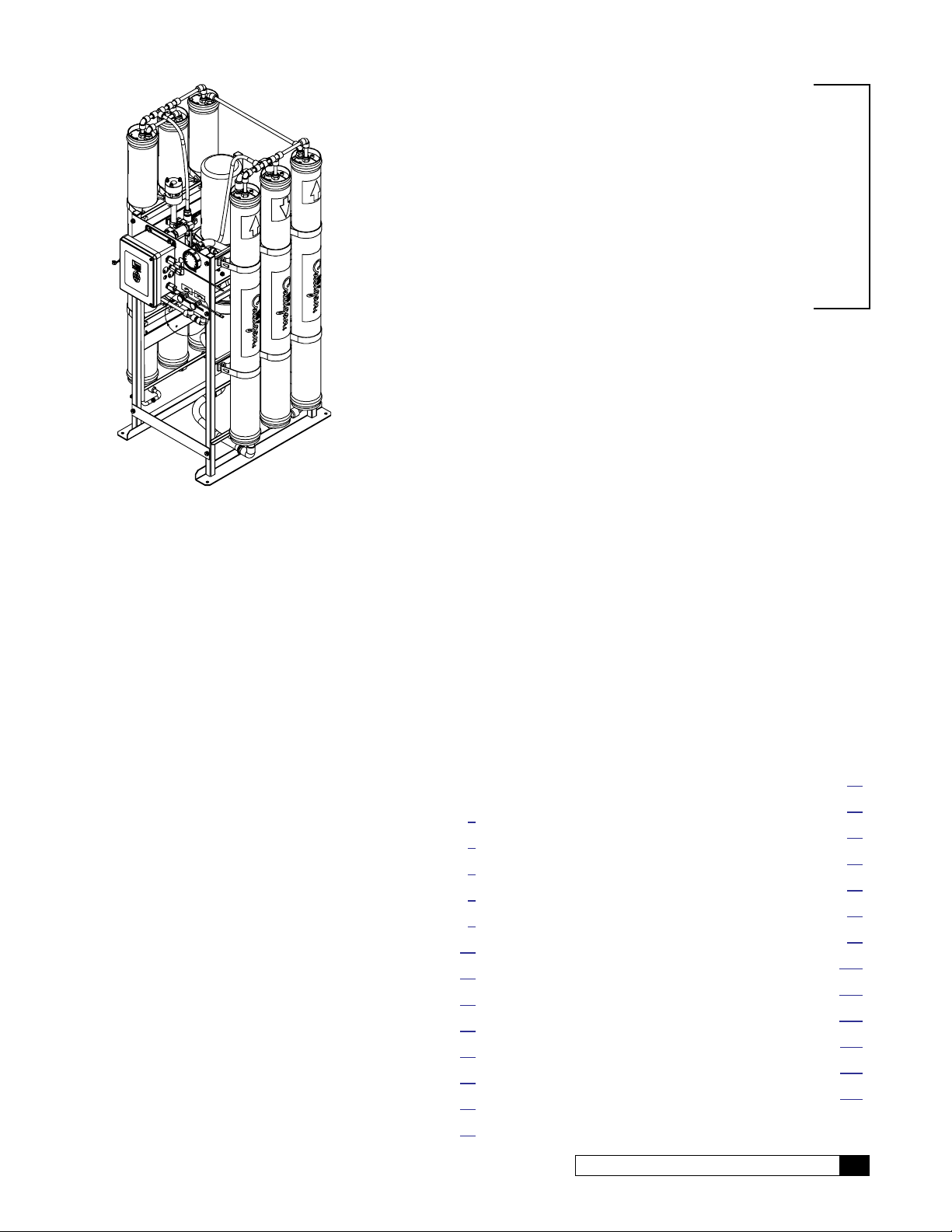
Culligan®
Installation
and
Operation
Instructions
Series M2
Reverse Osmosis Water
Treatment Systems
Models From 2011
Contents
Introduction ........................................................................ 1
Features ............................................................................ 2
Series M2 Specifications ................................................... 5
Unit Configurations ............................................................ 6
RO Installation ................................................................... 7
Electrical Installation ........................................................ 12
GROC Board Layout ....................................................... 13
GROC Programming ....................................................... 15
Menu and Key Navigation ............................................... 16
First Time Set Up ............................................................. 17
Basic Operation ............................................................... 20
Setup ............................................................................... 21
Accessories ..................................................................... 28
Initial Startup.................................................................... 55
System Operating Information ......................................... 58
Service and Maintenance ................................................ 60
Flow Diagram ................................................................. 71
GBE RO Controller Wiring ............................................... 72
M2 RO Parts Diagrams and Lists .................................... 73
Appendix A Series M2 International ............................. 87
Appendix B Basic Principles ...................................... 102
Appendix C GBE RO Controller Menu Structure ....... 104
Appendix D Data Port Output..................................... 108
Appendix E Quick Programming Guide ..................... 112
Appendix F Programming Log ................................... 116
Index .............................................................................. 11 7
Cat. No. 01023095
i
Page 4
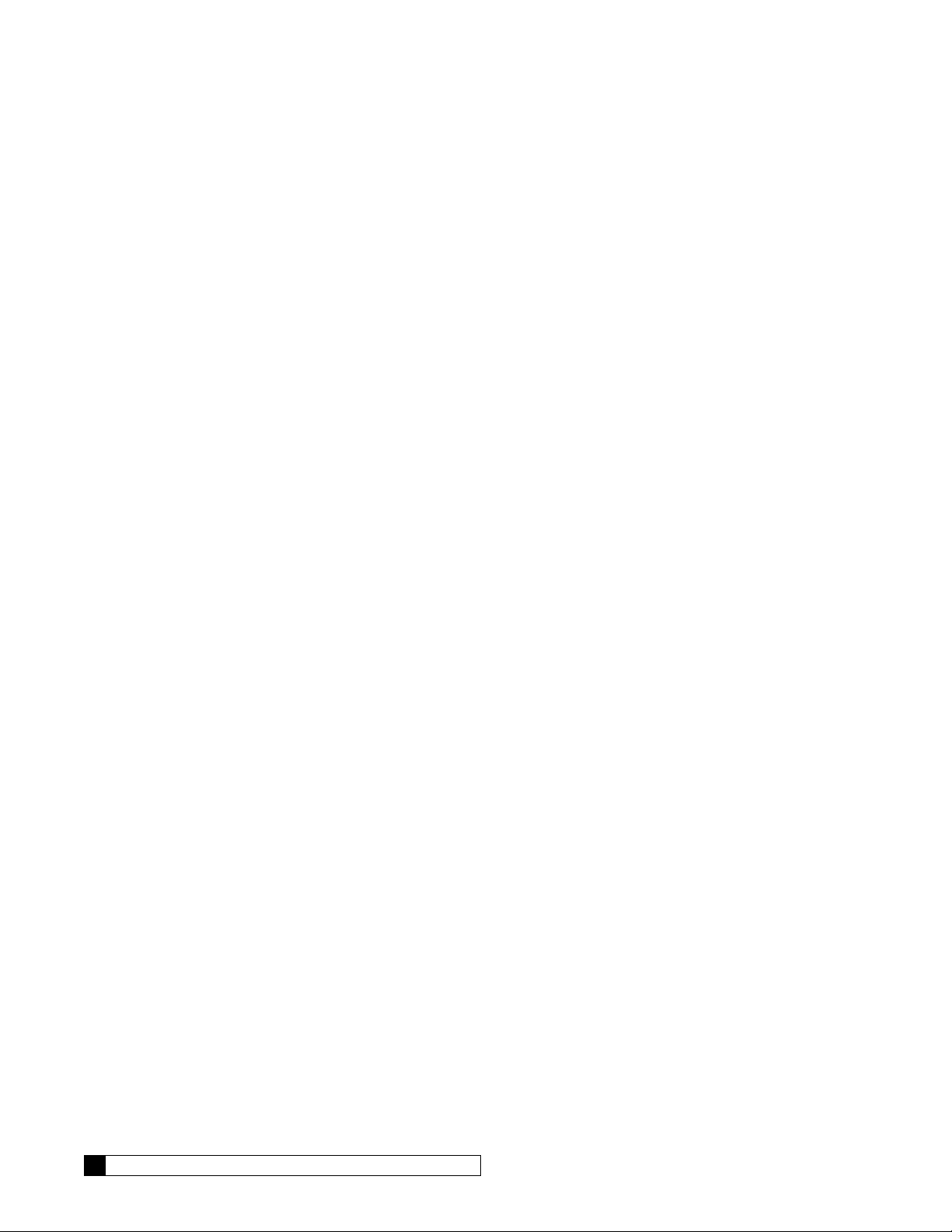
This page intentionally left blank.
ii Culligan® Series M2 Reverse Osmosis
ii Cat. No. 01023095
Page 5
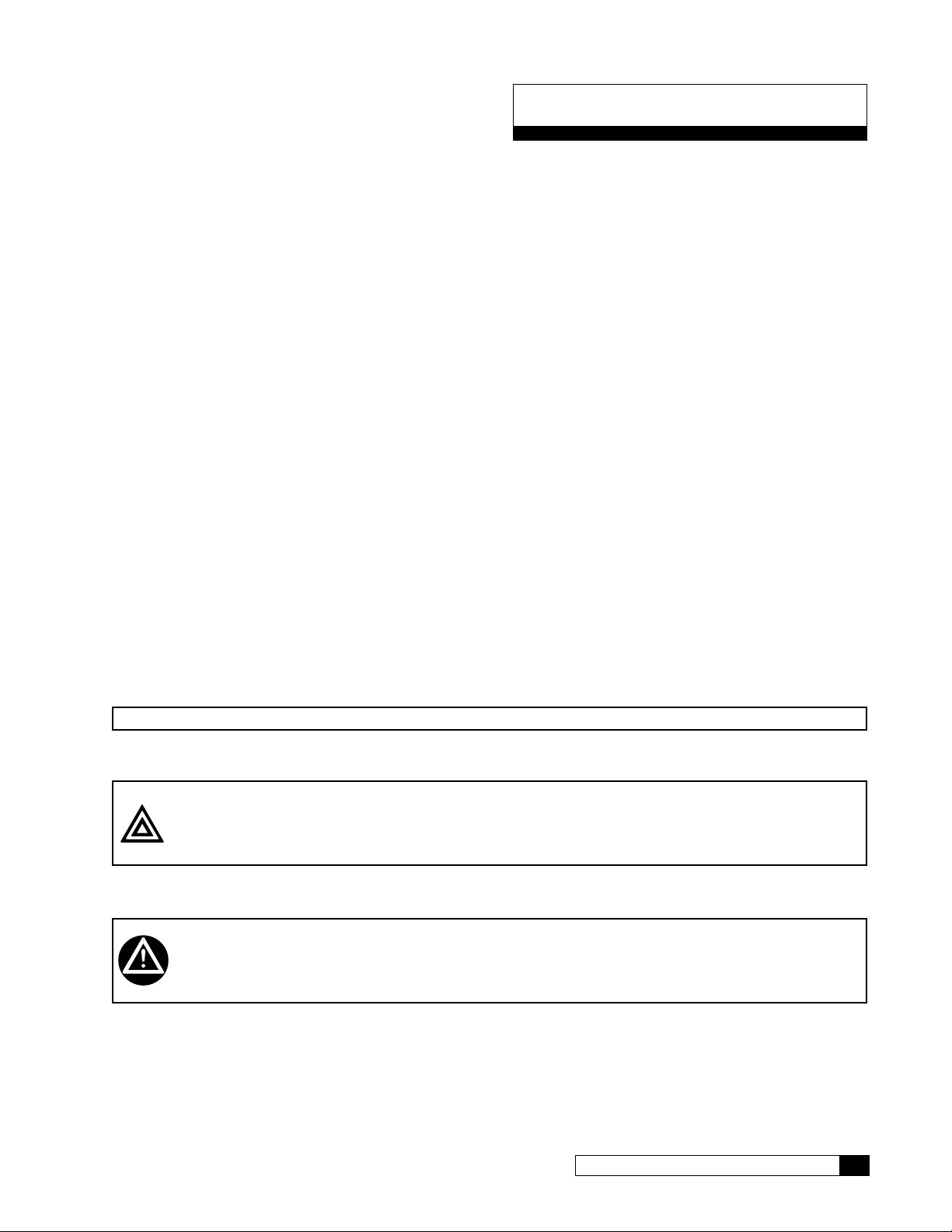
Introduction
Read this Manual First
Before you operate the Culligan® Series M2 reverse osmosis systems, read this manual to become familiar with the
device and its capabilities.
®
Culligan
manual contains important information about the unit, including information needed for installation, operating, and maintenance procedures. A troubleshooting section provides a guide for quick and accurate problem solving.
In order for the water treatment system to continue to provide high quality water, you must develop a thorough understanding of the system and its operation. Review this manual before making any attempt to install, operate, or service
the system. Installation or maintenance done on this system by an untrained service person can cause major damage to
equipment or property damage.
About this Manual
This manual:
This publication is based on information available when approved for printing. Continuing design refinements could cause
changes that may not be included in this publication.
Series M2 reverse osmosis systems are designed to meet the needs of applications for high quality water. This
• Familiarizes the operator with the equipment
• Explains installation and setup procedures
• Provides basic programming information
• Explains the various modes of operation
• Gives specifications and troubleshooting information
Safe Practices
Throughout this manual there are paragraphs set off by special headings.
Notice
Notice is used to emphasize installation, operation or maintenance information which is important, but does not present
any hazard. For example,
NOTICE The nipple must extend no more than 1 inch above the cover plate.
Caution
Caution is used when failure to follow directions could result in damage to equipment or property. For example,
CAUTION! Disassembly while under water pressure can result in flooding.
Warning
Warning is used to indicate a hazard which could cause injury or death if ignored. For example,
WARNING! Electrical shock hazard! Unplug the unit before removing the timer mechanism or
cover plates!
The CAUTION and WARNING paragraphs are not meant to cover all possible conditions and situations that may occur. It
must be understood that common sense, caution, and careful attention are conditions which cannot be built into the equipment. These MUST be supplied by the personnel installing, operating, or maintaining the system.
Be sure to check and follow the applicable plumbing codes and ordinances when installing this equipment. Local codes
may prohibit the discharge of acid or caustic solutions to drain. An extra solution tank should be used to neutralize the
solution before discharging to drain.
Use protective clothing and proper face or eye protection equipment when handling chemicals or power tools.
Cat. No. 01023095
Introduction 1
Page 6
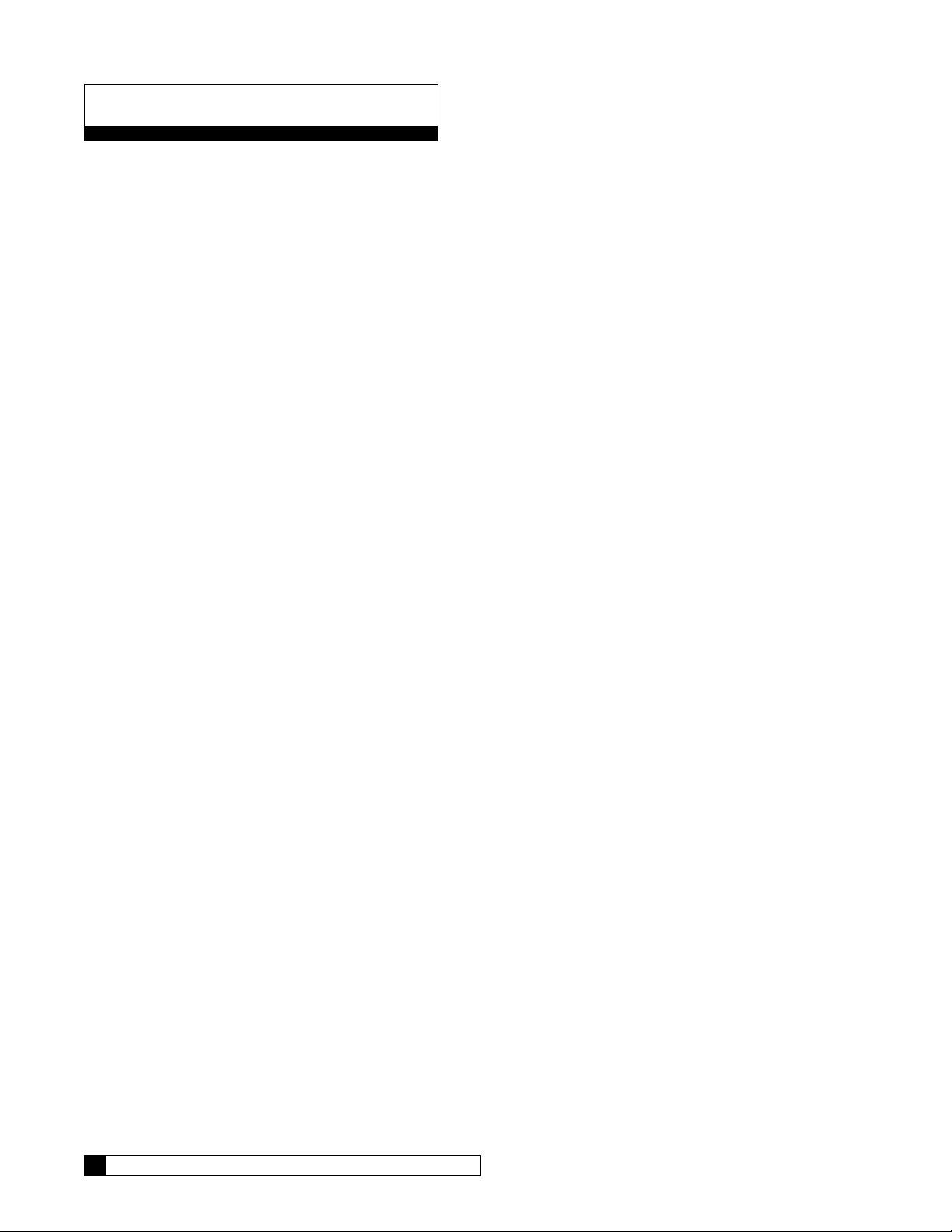
Features
The M2 Series Reverse Osmosis systems are the direct result of Culligan’s long time experience in membrane applications around the world. From process water for any size business to treating water for an entire city, Culligan has the
knowledge and the range of products you need to get the job done.
The M2 reverse osmosis system is sized to serve many small-to-medium-sized applications that require high-quality
reverse osmosis water. It is designed with the flexibility to closely match your treatment requirements from 2.8 to 6.9 gallons per minute (4,000 to 10,000 gallons per day). A rich standard feature set with multiple options can satisfy virtually any
application. Select the right size and choose any options needed to complete your system.
Key Product Features
• Simple System Integration
• Global Product Platform
• Flexible Configurations
• Quick Delivery/Easy Installation
• Exclusive Culligan Advanced Electronics
• Historical Operating Data
• Alarm Recognitions
• US Standard and Metric Readings
• Remote Monitoring Options
• Telemetry Options
• Real Time Clock: Tracks date and time has five-year battery back up.
• TDS Probe: TDS probe measures product water quality.
• Remote Alarm Output Connection (Optional): Provides either a N.O. or N.C. Dry Contacts. This feature can be
used to activate an alarm or programmed into a customers (DCS) building alarm system.
GBE RO Controller (GROC) Features
System Computes Normalized Flow
The system computes normalized flow and can be set to trigger an alarm if the normalized flow drops below a specified
limit.
Power Up Mode
The system can be configured to either go to standby mode or to automatically return to making RO water in the event of
power loss and restoration.
Storage Tank and Pressure Logic
The system has the ability to monitor high and low level switches in an atmospheric storage tank and a pressure switch in
a pressurized storage tank to automatically put the system into standby mode when the tank is full.
Pretreatment Lockout
Allows for single softener or filter pretreatment that can be set to go into regeneration or backwash cycle at low water use
periods and have the RO in standby until cycle is completed. RO product water tank would need to be sized correctly
based on flow demand if continuous RO product water is required.
GBE Historical Data
The GBE RO Controller stores basic performance data over the lifetime of the membranes as an aid to optimizing RO
performance and determining when the membranes need to be cleaned or replaced.
Flush Options
The system offers five different membrane flush modes to improve performance and extend membrane life.
2 Culligan® Series M2 Reverse Osmosis
2 Cat. No. 01023095
Page 7
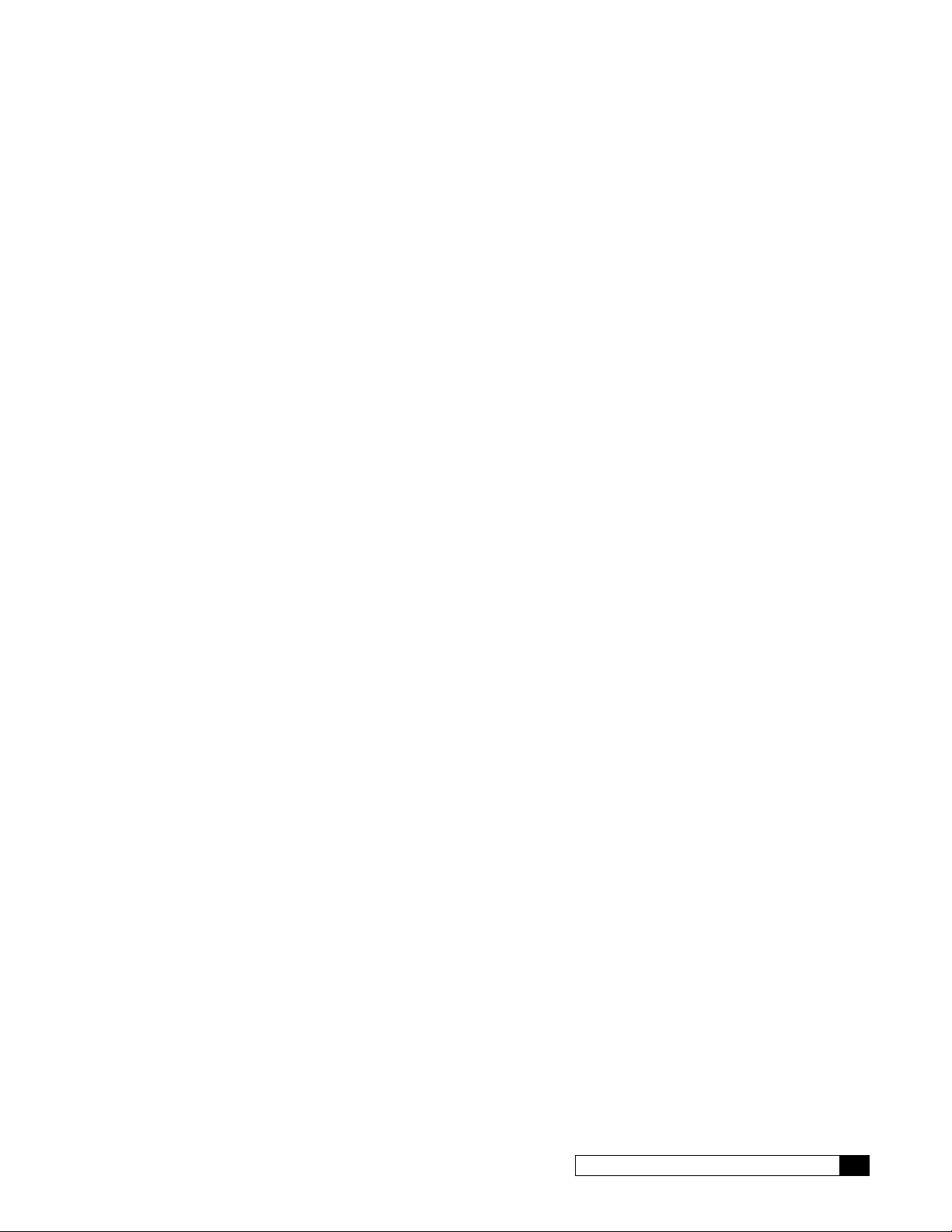
Target TDS
The RO system keeps track of the average product water TDS whenever the RO system is operating, mixing lower quality
water with product water to meet the average product water TDS.
Communications via Modem
An optional modem and monitoring service can be used to remotely monitor the RO performance over time. This service
can also be used to alert the customer and the Culligan dealer in the event that an alarm or error condition occurs.
Wireless Remote Communication
An optional wireless remote can display the current operational status and performance statistics up to 200 feet from the
G1 RO system.
PLC Outputs Available
The GBE Controller collects data once per minute and then streams the data to a customer-owned PLC for data collection
or monitoring. Customer would have to write code to take text information and convert the data for their data collection
system. For more information, see Culligan P/N 01021512 Advanced Communication Manual.
This data, once converted from a text stream, can easily be imported to an excel spreadsheet and the data logged can
then be graphed and trended.
Multi-Unit RO
The GBE RO controller supports two multi-unit modes: Two Pass and Duplex-Alternating.
When in two-pass or duplex-alternating mode, the system is configured to support two GBE RO controllers that are connected together using the communication cable (P/N 01016327). One of these boards is set as the master, controlling the
operations of the other unit, also known as the slave. The slave unit performs as a sensing device.
• When in Two-Pass RO mode, the primary unit, identified as the master, issues commands to control the secondary
unit, identified as the slave.
• The GBE RO controller controller is capable of coordinating the alternating operation of two RO units plumbed in
parallel. This operation mode is designed for situations where RO redundancy is desired.
Cat. No. 01023095
Features 3
Page 8
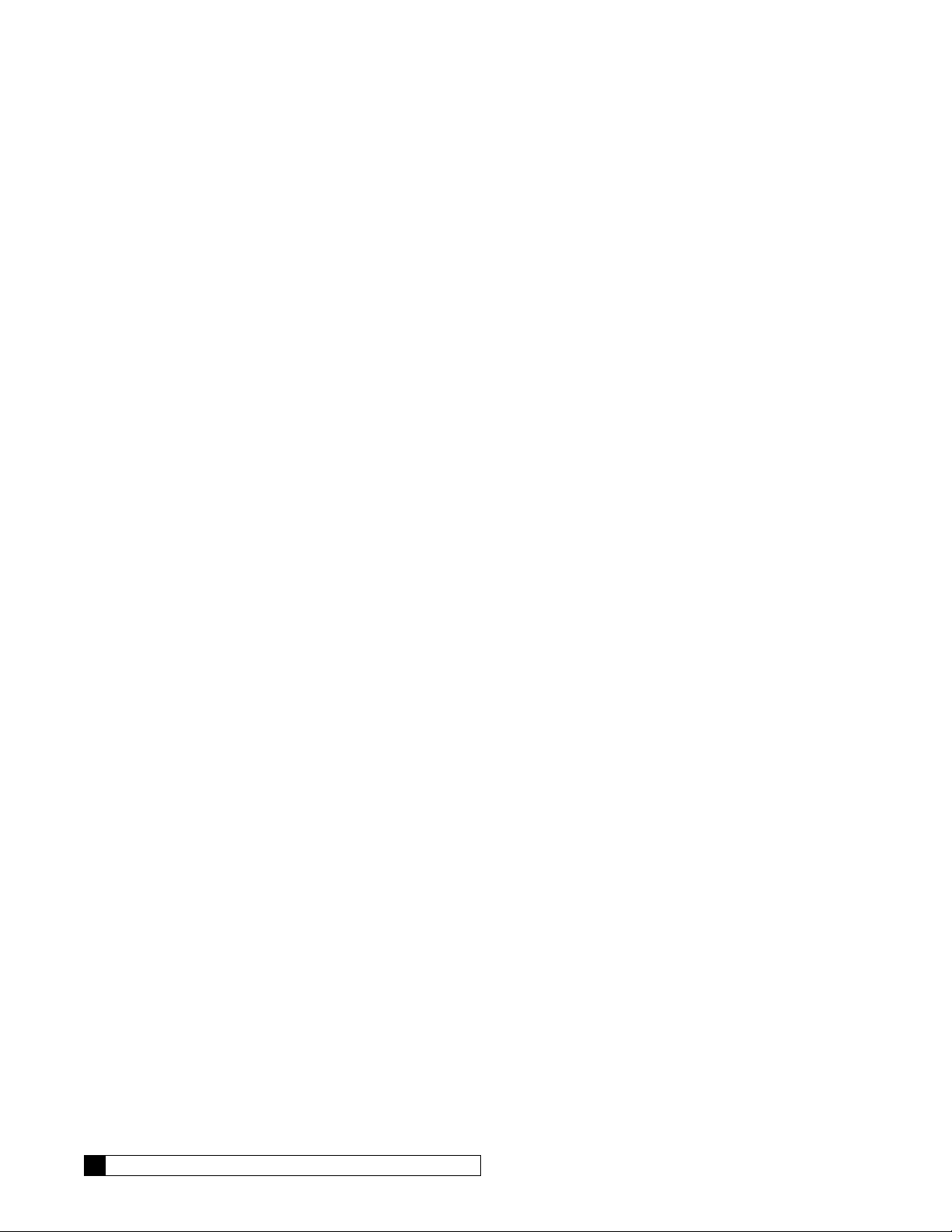
Error Flags (E-Mail Notice Service Level 2)
• Low inlet pressure
• Low RO Recovery/Low Normalized flow
• High RO Recovery
• High Product TDS
• Maximum RO pump hours per day
• External Alarm Input
Wireless Remote Communication on Main Screen
• Most recent RO % recovery
• Total feed water gallons since new
• Total product water since new
• Reject flow
• Most recent RO membrane normalization data
• TDS Out
• Any current text error messages
RS 232, RS 485, and MODBUS Outputs Available
The GBE Controller collects data every one minute and can stream the texted data to a customer’s own PLC for data
collection or monitoring. The Errors and historical data are listed below. Customer would have to write code to take text
information and convert the data for their data collection system.
Data Stream Available
• RO Status: Running, Standby or Offline
• All current Error Flags listed above
• Most recent feed flow in GPM
• Most recent product flow in GPM
• Total product gallons produced in gallons since new
• Total feed water gallons since new
• Most recent Normalized flow in GPM
• Total pump hours
• RO Product tank level switch status (Hi/Low or Opened/Closed)
• Most recent %RO Recovery
• Most recent product TDS
• Daily average gallons of product water produced
This data, once converted from a text stream, can easily be imported to an excel spreadsheet and the data logged can
then be graphed and trended.
4 Culligan® Series M2 Reverse Osmosis
4 Cat. No. 01023095
Page 9
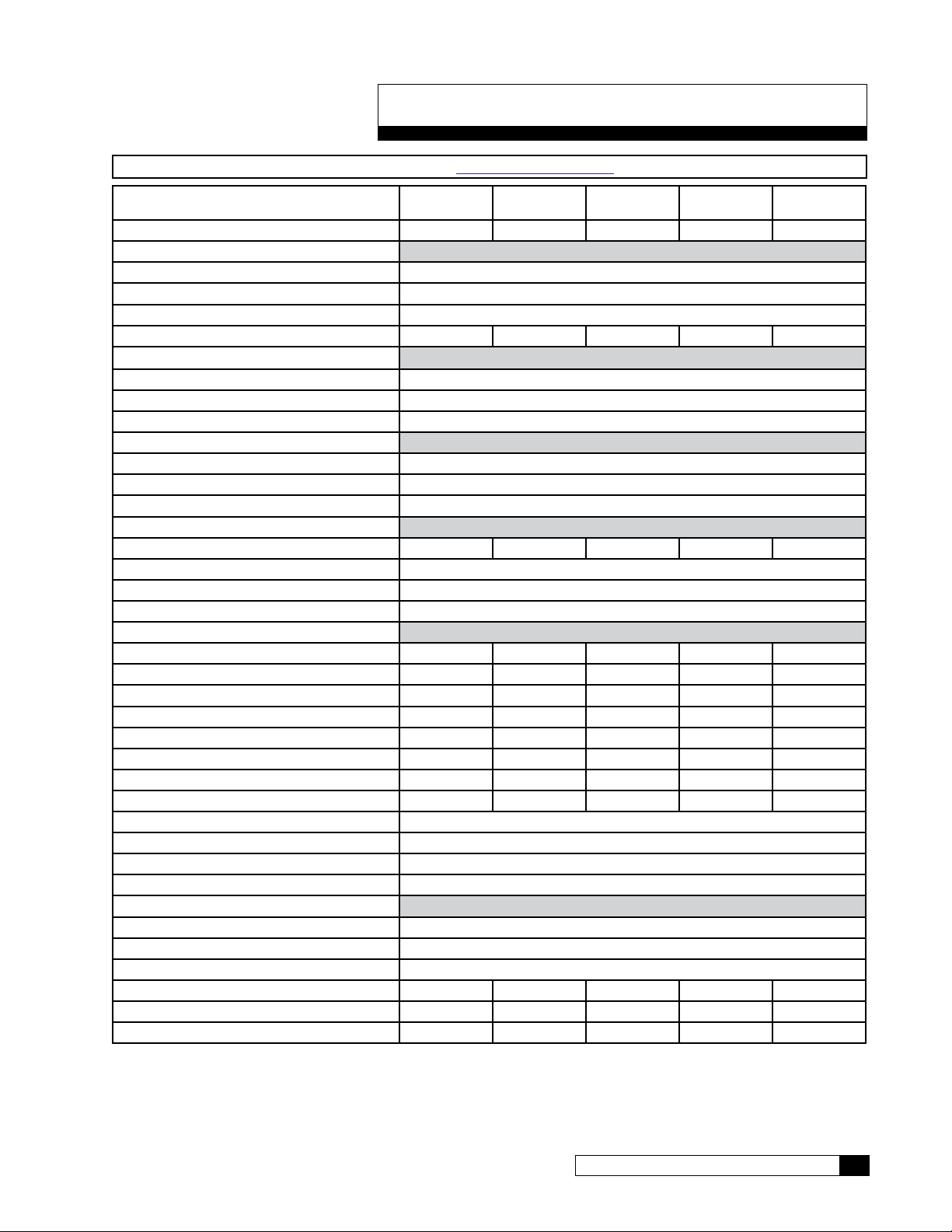
Series M2 Specifications
NOTE The International Specifications for M2 are in Appendix A on page 87.
M2-2 M2-3 M2-4 M2-5 M2-6
Nominal Capacity, GPD* 4000 5800 7500 9000 10000
Dimensions, Series M2 Units
Width - in [mm] 25.8 [655.3]
Depth - in [mm] 29.3 [744.2]
Height - in [mm] 52.6 [1336]
Operating Weight lb [kg] 198 [89.1] 228 [102.6] 258 [116.1] 288 [129.6] 318 [143.1]
Unit Connections
Inlet (NPT) 0.75"
Product (Tube) 0.5"
Concentrate (Tube) 0.5"
Electrical
Motor Horsepower (hp) 1.0
Power Requirement (VAC/Hz/phase) 208–230/60/1
Full Load Current (amp) 3.4-3.7
Hydraulic - Prefilter
Housing Quantity 2 3 4 5 6
Cartridge Quantity 1
Cartridge Size - in [mm] 10 [254]
Cartridge Rating (micron) 5
Hydraulic - RO
RO Housing Quantity 2 3 4 5 6
RO Element Quantity 2 3 4 5 6
RO Element Length - in [mm] 40 [1016] 40 [1016] 40 [1016] 40 [1016] 40 [1016]
Product Flow - gpm [L/min]* 2.78 [10.52] 4.03 [15.25] 5.21 [19.72] 6.25 [23.66] 6.94 [26.29]
Concentrate Flow - gpm [L/min]* 2.78 [10.52] 2.69 [10.16] 3.47 [13.14] 2.08 [7.89] 2.31 [8.76]
Recovery (%)*
Design 50 60 60 75 75
Minimum 40 50 50 60 60
Maximum Module Feed Pressure psig [kPa] 160 [1103]
Nominal Module Feed Pressure psig [kPa] 140 [965]
Maximum Product Pressure psig [kPa] 40 [276]
Operating Temperature °F [°C] 40–100 [4–38]
Inlet Pressure
Minimum, dynamic psig [kPa] 15 [103]
Maximum, dynamic psig [kPa] 40 [276]
Maximum, static psig [kPa] 100 [689]
Required Inlet Feed Flow gpm [L/min] 5.56 [21.0] 6.71 [25.4] 8.68 [32.9] 8.33 [31.5] 9.26 [35.1]
Pump Flow @ 125 psi gpm [Lmin] 11.0 [41.6] 11.0 [41.6] 11.0 [41.6] 11.0 [41.6] 11.0 [41.6]
Salt Rejection, Nominal (%) 97 97 97 96 95
†Calculated using a 0.85 fouling factor
*Nominal capacity based on new RO membranes operating on a properly pretreated feed water of 500 ppm TDS as NaCl,
77 °F (25 °C), Silt Density Index (SDI) below 3, and supplying water to atmosphere. Productivity will vary depending on
the actual feed water quality and temperature.
Cat. No. 01023095
Series M2 Specifications 5
Page 10

Unit Configurations
An M2-6 unit is pictured in Figure 1. See “M2 RO Parts Diagrams and Lists” on page 73 for a list of component part
numbers.
Membranes
Product Flow Meter
RO Controller (GROC)
Pump
Pump Feed Pressure
Recirculation Control
Waste Control
Prefilter
6 Culligan® Series M2 Reverse Osmosis
Figure 1. M2 RO front view.
6 Cat. No. 01023095
Page 11
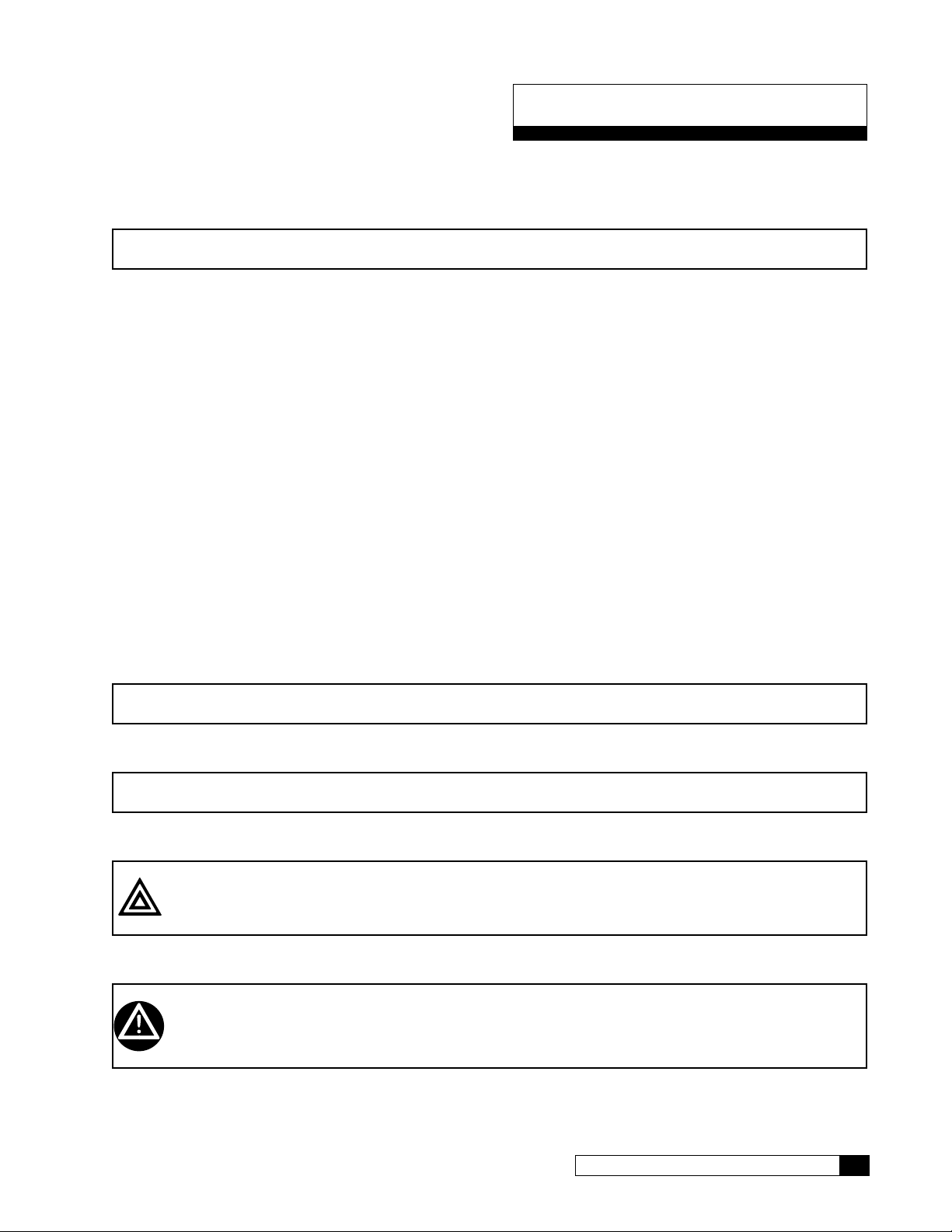
RO Installation
Unpacking the RO
This manual, the warranty, and registration card are packed in the control assembly box. Please complete the registration
card and mail it promptly.
NOTICE Examine each unit component carefully to check for loose or damaged parts. Report any apparent
or concealed shipping damage to the freight carrier immediately.
Materials Required
To install the system, the following items are required:
1. Level
2. Drill
3. Screwdrivers, including a small, flat-bladed (1/8” wide) screwdriver for wiring
4. Adjustable wrench
5. Tubing;
All—Nat 1/2” P.E. Tube, P/N 00901801 or 1/2" PVC piping Sched. 80 for Product
All—Nat 1/2” P.E. Tube, P/N 00901801 for Concentrate Waste.
All—3/4" PVC Sched. 80 for Feed
6. Bucket calibrated and stopwatch for taking flow rates
7. Clean rags
8. Thermometer
9. Portable Total Dissolved Solids meter
10. Safety glasses
Installation Location
The specification data lists the dimensions. Note that these figures do not account for working space around the unit and
the space for plumbing connections.
NOTICE The installer is responsible for the power supply to the unit.
The steel frame is designed to distribute the operating weight on an even floor space. If the floor is uneven, grout beneath
the steel frame feet so that the unit is evenly supported. Secure the base of the frame with four (4) 5/16” diameter bolts.
NOTICE Do NOT use any bolt size smaller than 5/16" diameter.
The unit must be located near a drain able to handle 3.5 gallons per minute (13 liters/min). This is in addition to the flow
from any other water treatment equipment.
CAUTION! The system must not be located near any corrosive chemicals which may cause failure
of the plastic or metal parts of the unit. In addition, do not locate the unit where the temperature may exceed the feed water temperature limits.
A 230 VAC/60 Hz/single-phase grounded power supply with 15 Amp fuse protection and a local disconnect switch is
required.
WARNING! The system must be grounded. An improperly grounded unit could cause injury from
electrical shock!
Cat. No. 01023095
RO Installation 7
Page 12
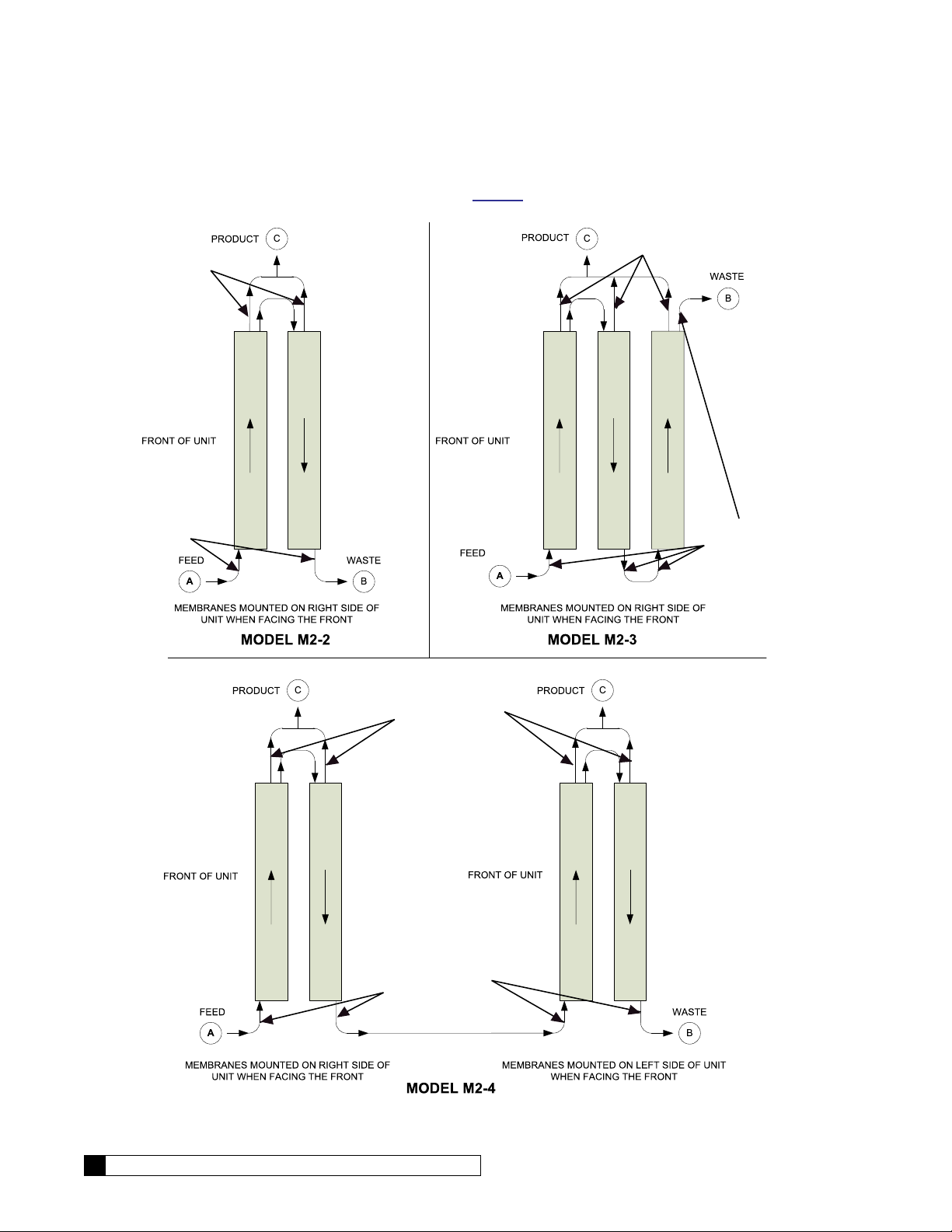
RO Module Tubing
OFF-CENTER POR
OF END CAPS
T
For 3-D tube fitting diagrams, see the parts section starting on page 79.
CENTER PORT
OF END CAPS
CENTER PORT
OF END CAPS
T
CENTER PORT
OF END CAPS
OFF-CENTER PORT
OF END CAPS
OFF-CENTER POR
OF END CAPS
Figure 2. Module Tubing, two to four membranes.
8 Culligan® Series M2 Reverse Osmosis
8 Cat. No. 01023095
Page 13
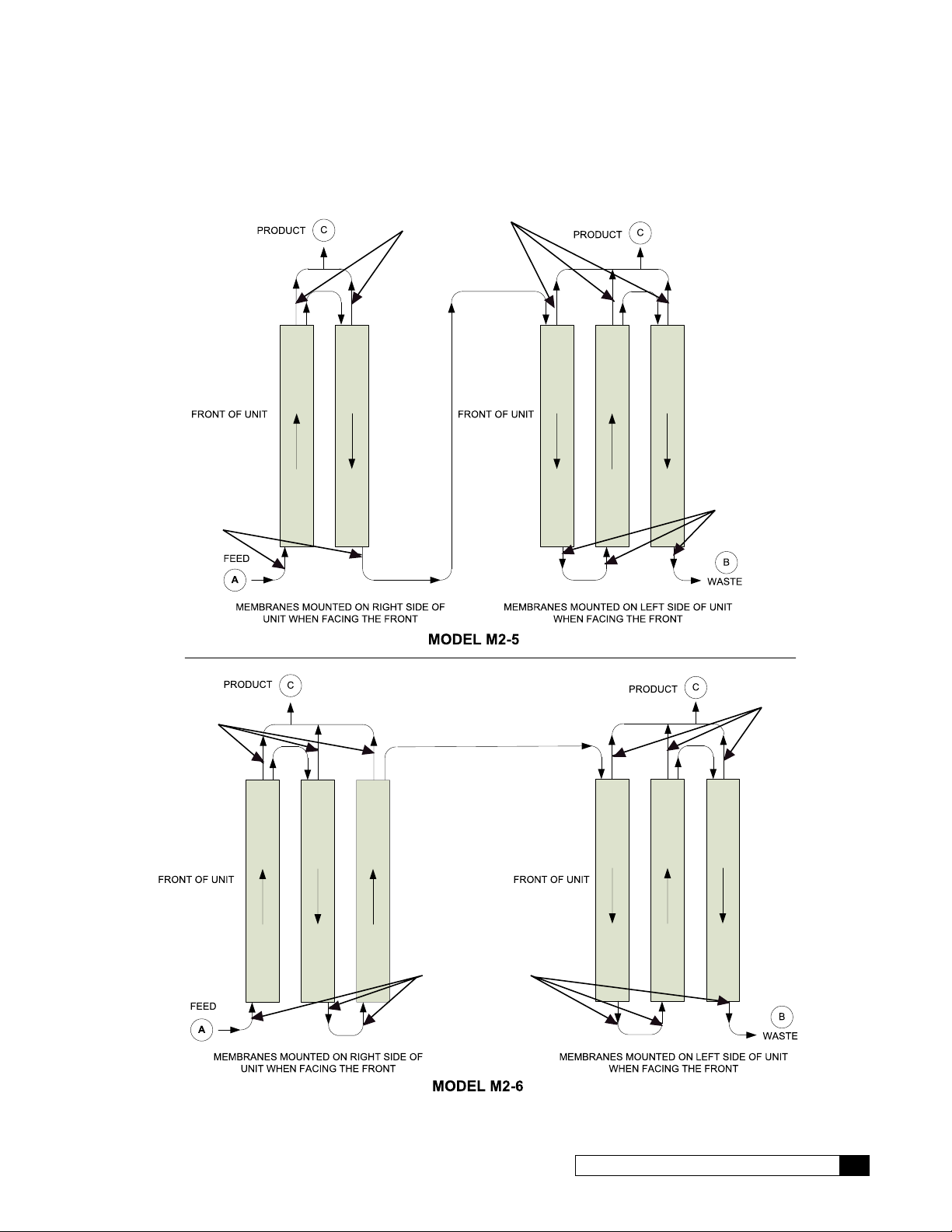
CENTER PORT
CENTER POR
OF END CAPS
T
OFF-CENTER POR
OF END CAPS
OF END CAPS
T
T
OFF-CENTER PORT
OF END CAPS
CENTER POR
OF END CAPS
Cat. No. 01023095
OFF-CENTER PORT
OF END CAPS
Figure 3. Module Tubing, five or six membranes.
RO Installation 9
Page 14
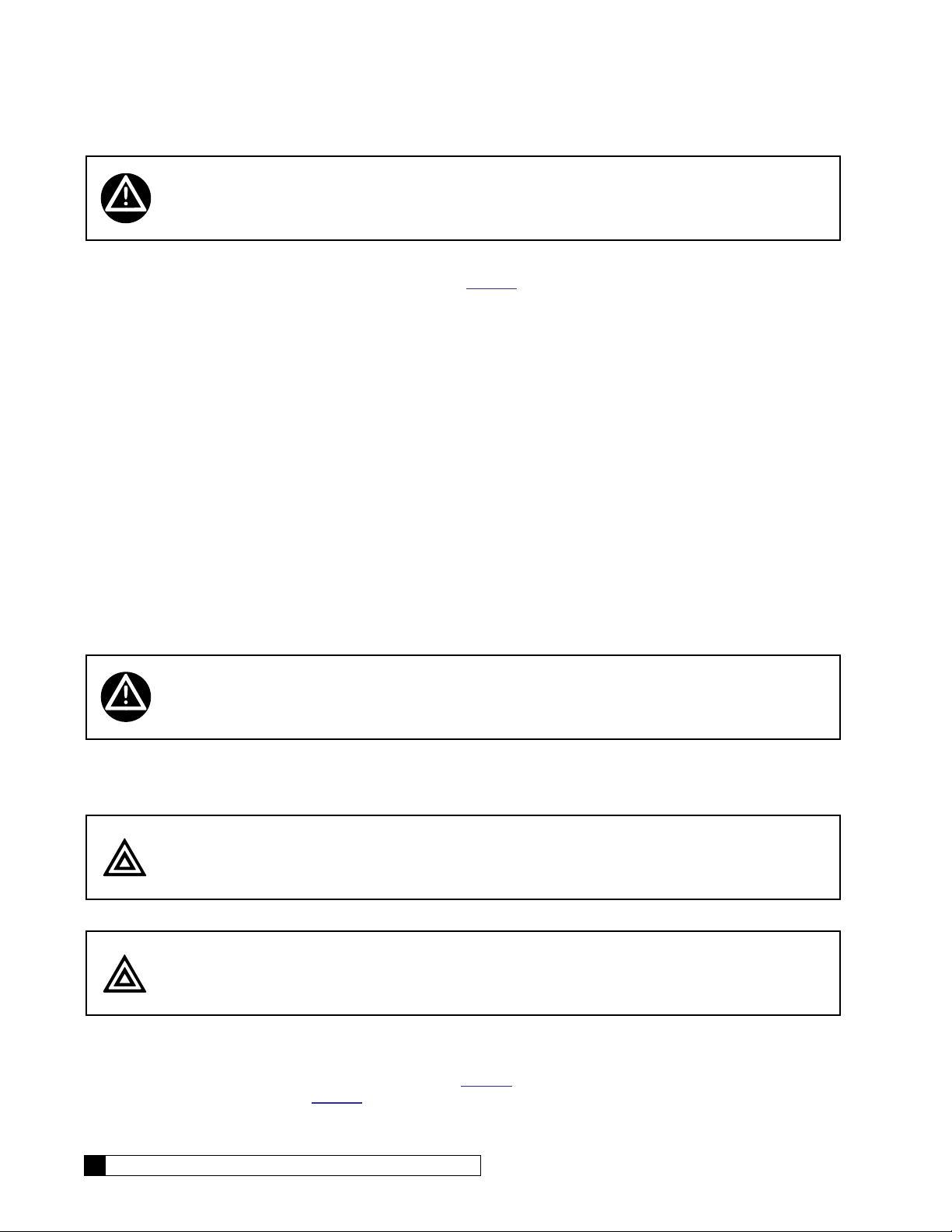
WARNING! The system must be grounded. An improperly grounded unit could cause injury
from electrical shock!
Plumbing Installation
Refer to the appropriate hydraulic schematic/flow diagram on page 71 for further information.
Feed Water Connections
Connect pipe or tubing to the Feed water inlet. Observe the following:
1. To minimize pressure loss, the pipe or tubing size should be at least 3/4”.
2. Install optional pressure gauges (quantity 2 of P/N D1006272) before and after the pre-filter to measure the
pressure differential across the filter cartridge.
3. Install a tee, with an upstream shutoff valve on the branch, before the feed flow meter to provide a connection
for introducing cleaning solutions.
4. If necessary, install a pressure regulator (100 psi downstream max. setting) in the inlet plumbing, to assure
constant pressure and to prevent harmonic vibration.
5. Install a shutoff valve in the inlet plumbing to simplify maintenance and service.
6. If the feed water can be used for a short period, install bypass plumbing around the unit.
Concentrate Water Connections
1. Direct 1/2" tubing to drain from the outlet of the unit.
2. To prevent siphoning of the water in the unit to drain, raise the concentrate plumbing above the level of the
modules and provide an anti-siphon loop.
WARNING! An air gap must be provided between the end of the concentrate tubing and the
drain to prevent back-siphoning of drain contents.
Product Water Connections
The product water exits on the pump side of the unit in either 1/2” piping or tubing. Connect the product plumbing to the
fitting on the flow meter.
CAUTION! This unit produces high quality product water. This water can be contaminated by
plumbing following the unit or it can corrode the plumbing. Use only plumbing components of inert material that are compatible with the application.
The connection of the main product plumbing to service plumbing will depend on how the product water will be stored.
CAUTION! Reverse osmosis elements will fail immediately if product water is allowed to flow
backward into the unit.
Pressurized Storage Tank
The product water can be stored in a pressurized storage tank with the reverse osmosis unit controlled by a pressure
switch. Use the same components used for direct feed (see Figure 4) with the addition of a pressure switch which needs
to be wired to the control panel (see page 72 for RO standard wiring). A pressurized water storage kit is available under
part number D1018976.
10 Culligan® Series M2 Reverse Osmosis
10 Cat. No. 01023095
Page 15
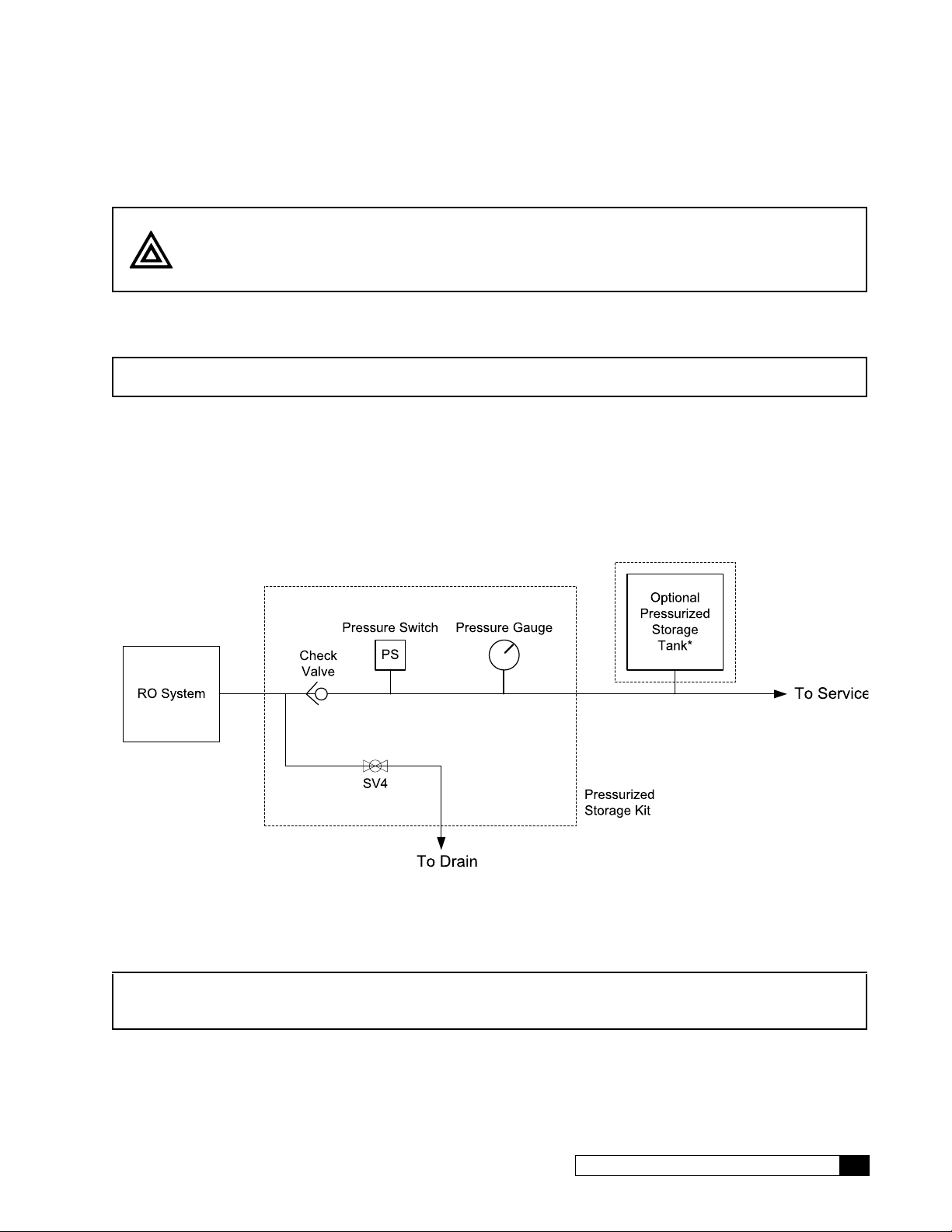
Non-Pressurized Product Water Storage Tank
*Use of Pressurized Storage Tank requires use of Pressurized Storage Kit D1018976.
Connect the product tubing to a bulkhead fitting at the top of the storage tank.
CAUTION! The highest point of the tubing should not be higher than four feet above the top of
the reverse osmosis modules, or the elements may be damaged.
Depending on the type of application, a level control may be required to turn the unit off when the storage tank is full.
Install the level control according to the instructions provided with the control. Refer to the wiring section in this manual for
electrical connections.
NOTICE If a repressurization pump is used, an additional level control is recommended to prevent the
pump from running dry if the storage tank is empty.
To maintain high water quality, a hydrophilic air vent filter, vacuum breaker, pop-off valve, ultraviolet lamp, and pressure
relief valve may be required.
Direct Feed
If the product water is to be used directly, without storage, a few precautions are necessary to prevent damage to the
elements. Install a pressure gauge, pressure relief valve, and a normally-open (“dump”) solenoid in the product water line
as shown in Figure 4. The pressure gauge will allow the operator to monitor the product water pressure. The relief valve,
which should be set to open at 40 psig, will prevent the product water pressure from exceeding 40 psi. The dump solenoid
will relieve all pressure when the unit is off.
(D1018976)
Figure 4. Direcfeed connection.
Wire the direct feed/pressurized storage solenoid valve in parallel with the motor.
NOTICE Install a check valve after these valves in case the service line remains under pressure. Product
back pressure will decrease the net pressure pushing water through the reverse osmosis elements. Therefore, the flow of product water will decrease.
Cat. No. 01023095
RO Installation 11
Page 16
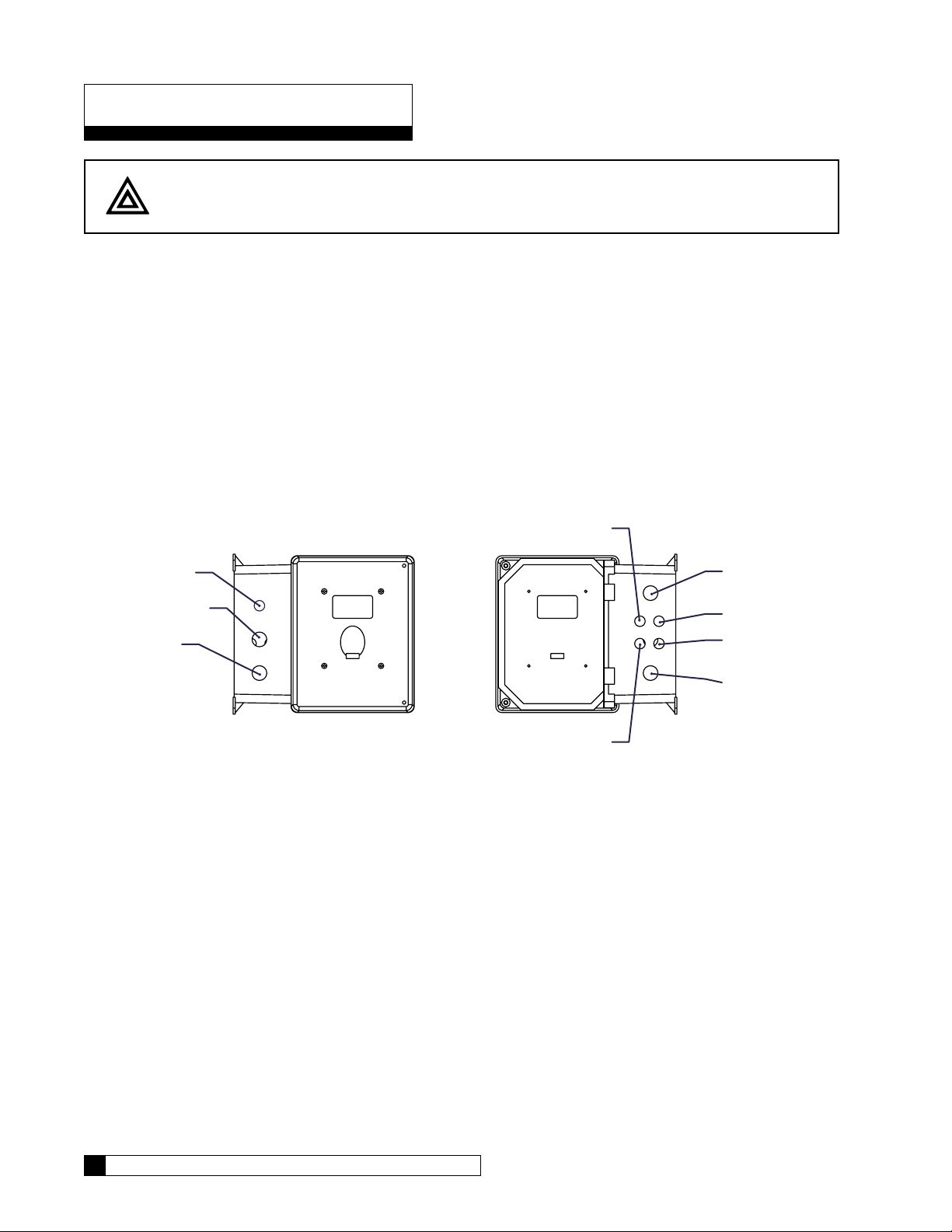
Electrical Installation
Incoming Power
Flush Kit 01025703
CAUTION! Observe the precautions listed below before the electrical installation of your GROC
controller. Failure to do so might cause permanent damage to the RO controller.
Electrical Installation of M2 RO Controller
Pre-Installation Recommendations
• Follow the local electrical code requirements.
• Be sure electrical power is off and disconnected at the source before completing any wiring/cabling connections.
• DO NOT include the GROC wiring cables in any conduit or raceway containing other 120-volt or higher circuits.
• Maintain a distance of at least 10 feet between the GBE controller and any electrical distribution panels, raceways
carrying 300 volts or more.
• Use the cabling provided. Failure to do so may affect performance of the GBE controller adversely.
Series M2 Electrical Installation
To open the control panel, loosen the two screws and carefully open the cover by rotating it to the left.
Plugged
Product TDS
Motor Cord
Feed Flow Meter
Solenoid Valve 1
Optional for Fast
Product Flow Meter
Pressure Switch
Figure 5. M2 controller connections.
12 Culligan® Series M2 Reverse Osmosis
12 Cat. No. 01023095
Page 17
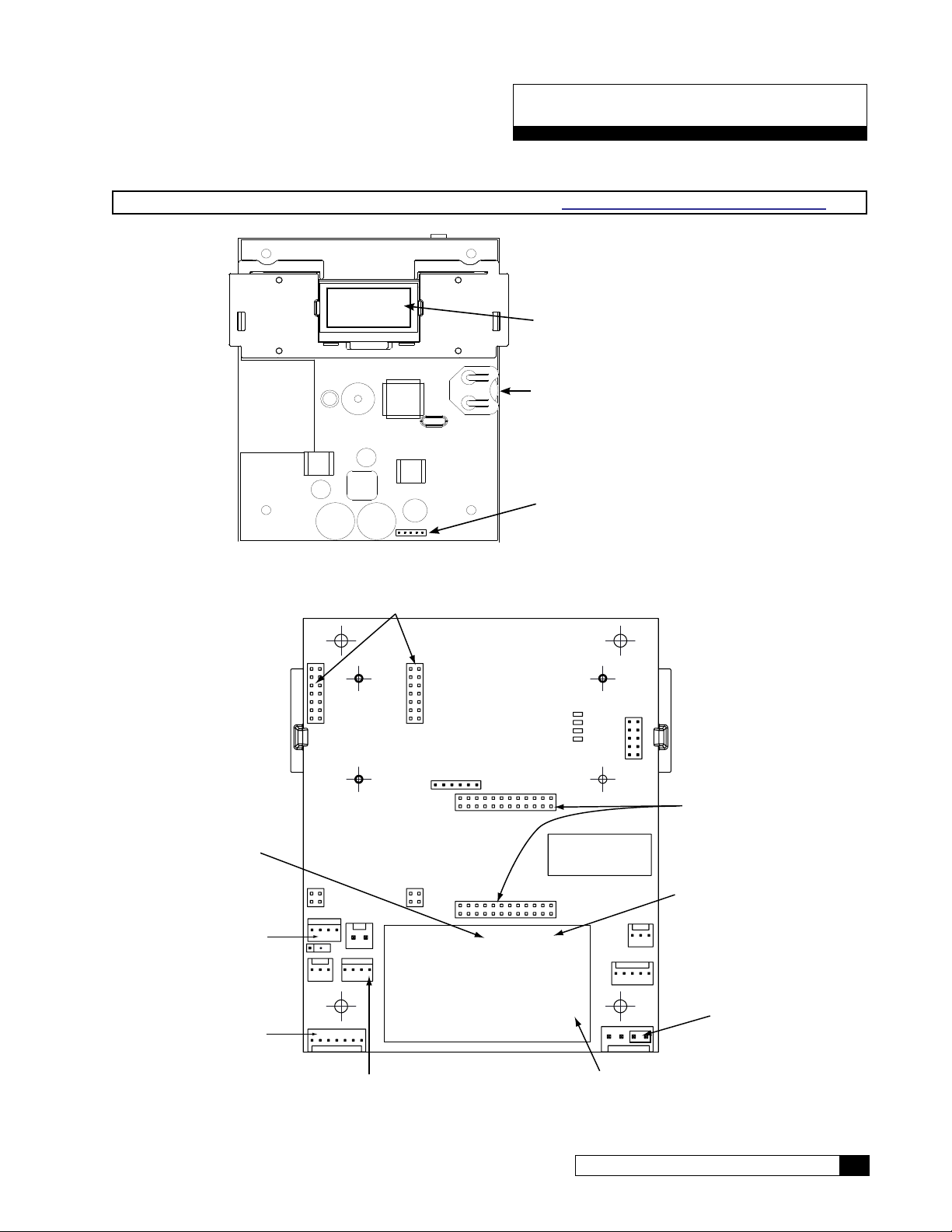
GROC Board Layout
Inlet Flow Meter (J13)
Modem
Series Global RO Controller Circuit Board Layout—Front
NOTE For a detailed explanation on wiring the circuit boards, refer to “GBE RO Controller Wiring” on page 72
OLED display
Battery
CR2032 (Postitive Side Up)
Keypad connector
Pressure Switch and
Pretreat Lockout (J2)
Hi and Lo Float
Switches (J12)
MT Board (J20)
Figure 6. GROC circuit board layout—front
Connectors
P/N: XXXXXXXX rev. X
VENDOR: XXXXXX
DATE CODE: WK/YY
HEX FILE: XXXXXXXX rev. X
24VAC
Remote Display
RF Board Connector
Product Flow Meter (J1)
Power
Cat. No. 01023095
Aux Board
Figure 7. GROC circuit board layout—back
GROC Board Layout 13
Page 18
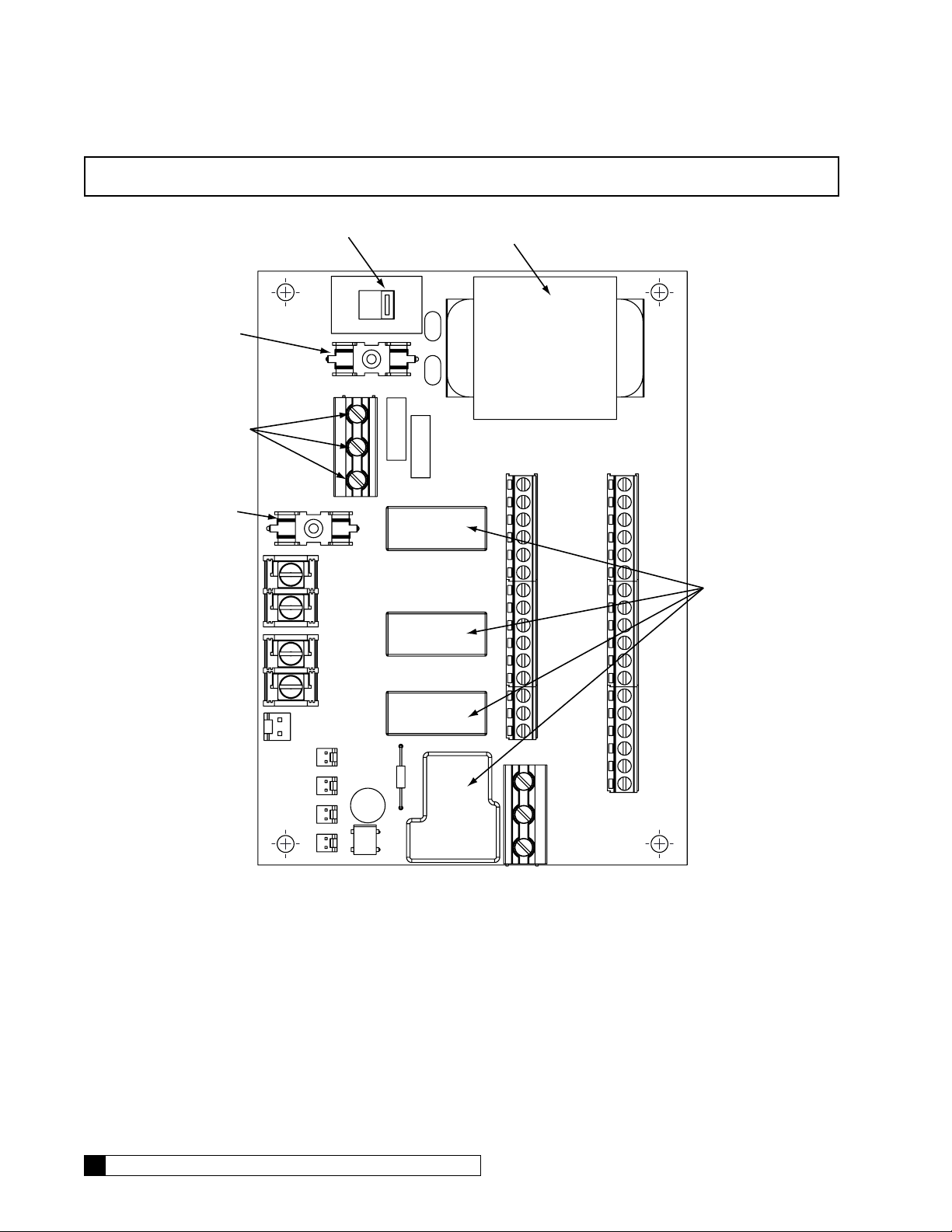
NOTE For Series M2 RO Systems, make sure the voltage selector switch is set at 230 VAC.
Voltage Selector Switch
Transformer
Fuse 315mA
Power
115V-230VAC
50-60Hz
Fuse 5A
115
230
Relays
14 Culligan® Series M2 Reverse Osmosis
Figure 8. GBE 115V/230V relay board.
14 Cat. No. 01023095
Page 19
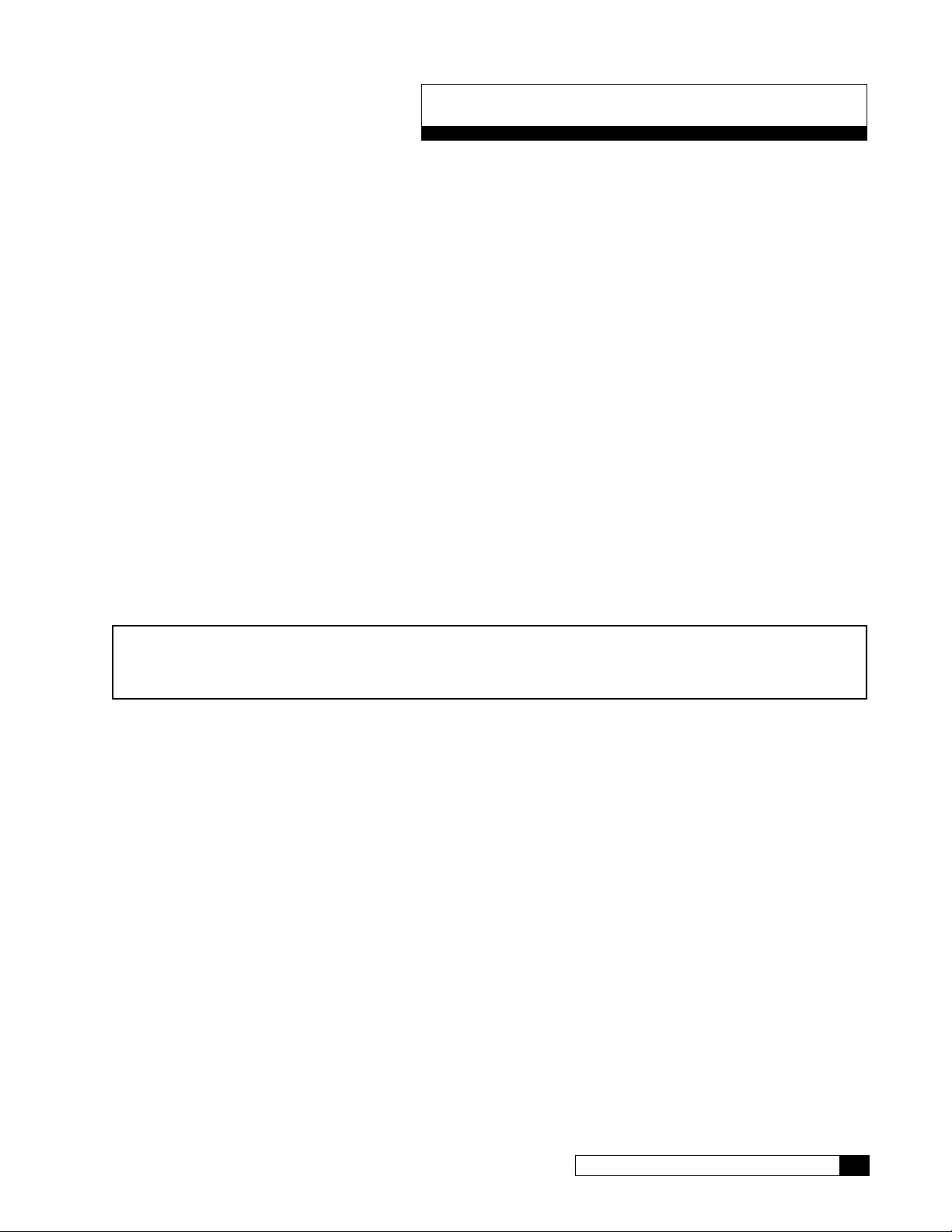
GROC Programming
Program Data Input
There are a few items to note that can make programming the Culligan® Global Reverse Osmosis Controller (GROC)
easier:
Slew Rates This term refers to the speed at which the display moves through the input of material. For ex-
ample, holding down the up arrow key for (5) seconds when inputting minutes for Time of Day
will cause the minutes to pass in (10) minute blocks of time. Press the up arrow or down arrow
keys for shorter periods (less than 5 seconds) will slow the rate. To move through the programming slowly, do not hold down the up arrow or the down arrow keys.
Beeper A beeper is available to assist the user by providing an audible tone (about 70 decibels) to signi-
fy valid (one beep) and invalid (three beeps) key presses. The beeper can be deactivated in the
programming mode. (If error occurs, beep will still sound even if set to “No” programming.)
Programming
Mode Timeout
Program Input
Acceptance
NOTE The following programming section is used for the G1, M2, G2 & G3 RO systems. The controller used
on the G1 & M2 RO units have the same programming but the controller has fewer features. Unless
otherwise specified, the programming is applicable to all units. Features not available on the G1 and
M2 are noted with a double-cross symbol (‡).
If there is no keypad activity for a one (1) minute period while in the programming mode, the
controller will exit the programming mode and return to the main display. Any setting that was
changed prior to the control timing out will revert to the original value. Pressing the CHECK
MARK button saves the setting.
For programming information to be accepted, the check mark key must be depressed prior to
programming mode timeout.
Cat. No. 01023095
GROC Programming 15
Page 20
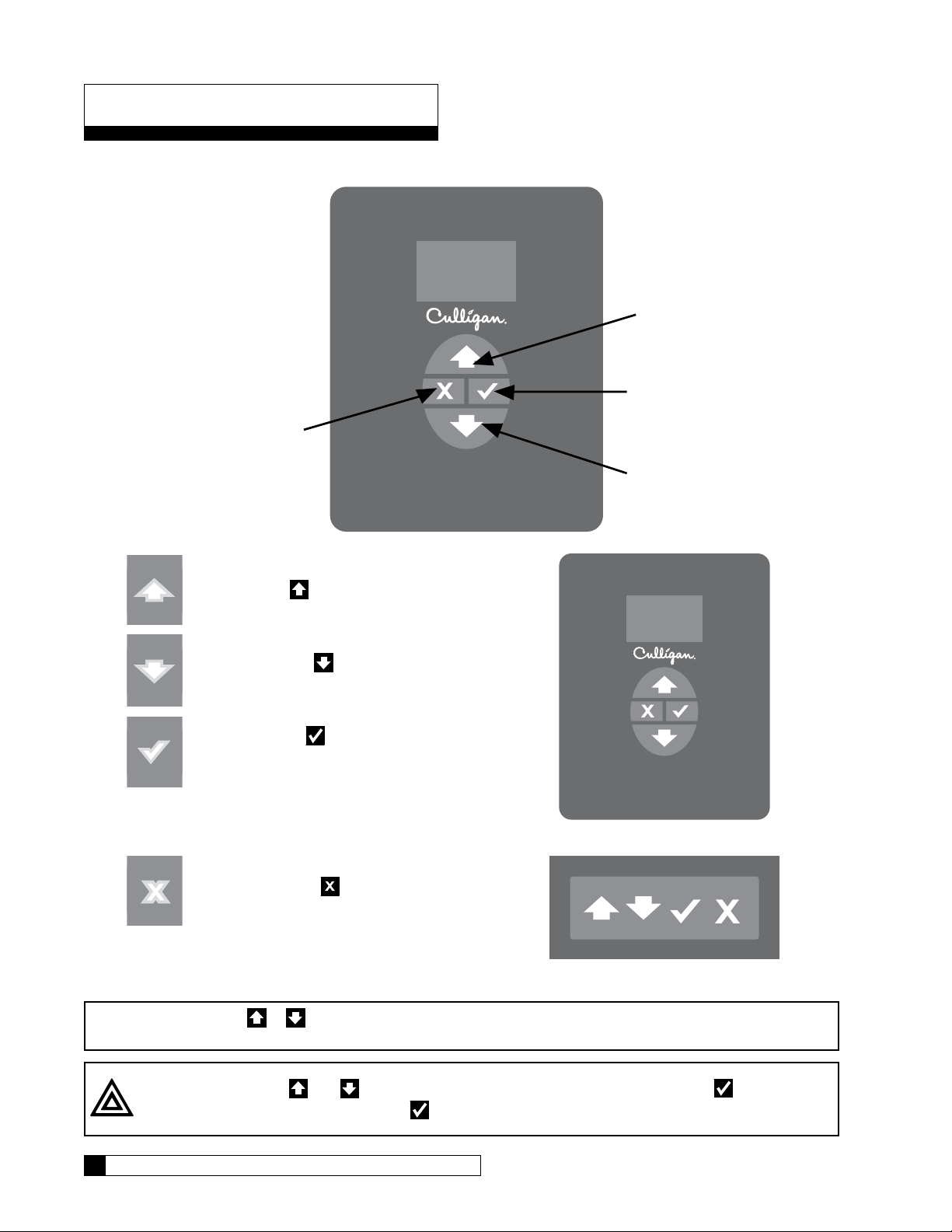
Menu and Key Navigation
ARROW Button
CANCEL
Key Pad Familiarization
or EXIT Button
UP ARROW Button
CHECK MARK Button
DOWN
UP ARROW button: scrolls up the menu
DOWN ARROW button: scrolls down the
menu
CHECK MARK button: selects the highlighted option, opens a new screen, or accepts a
changed setting
Controller
CANCEL or EXIT button: returns to the previous screen or cancels a changed setting
Remote
NOTE Hold down the or button to quickly scroll through the setting without repeatedly pressing the
button.
CAUTION! Use the and only to scroll through the menu settings. Do not use to perform
scrolling. Improper use of
16 Culligan® Series M2 Reverse Osmosis
might cause the controller to reset certain functions.
16 Cat. No. 01023095
Page 21
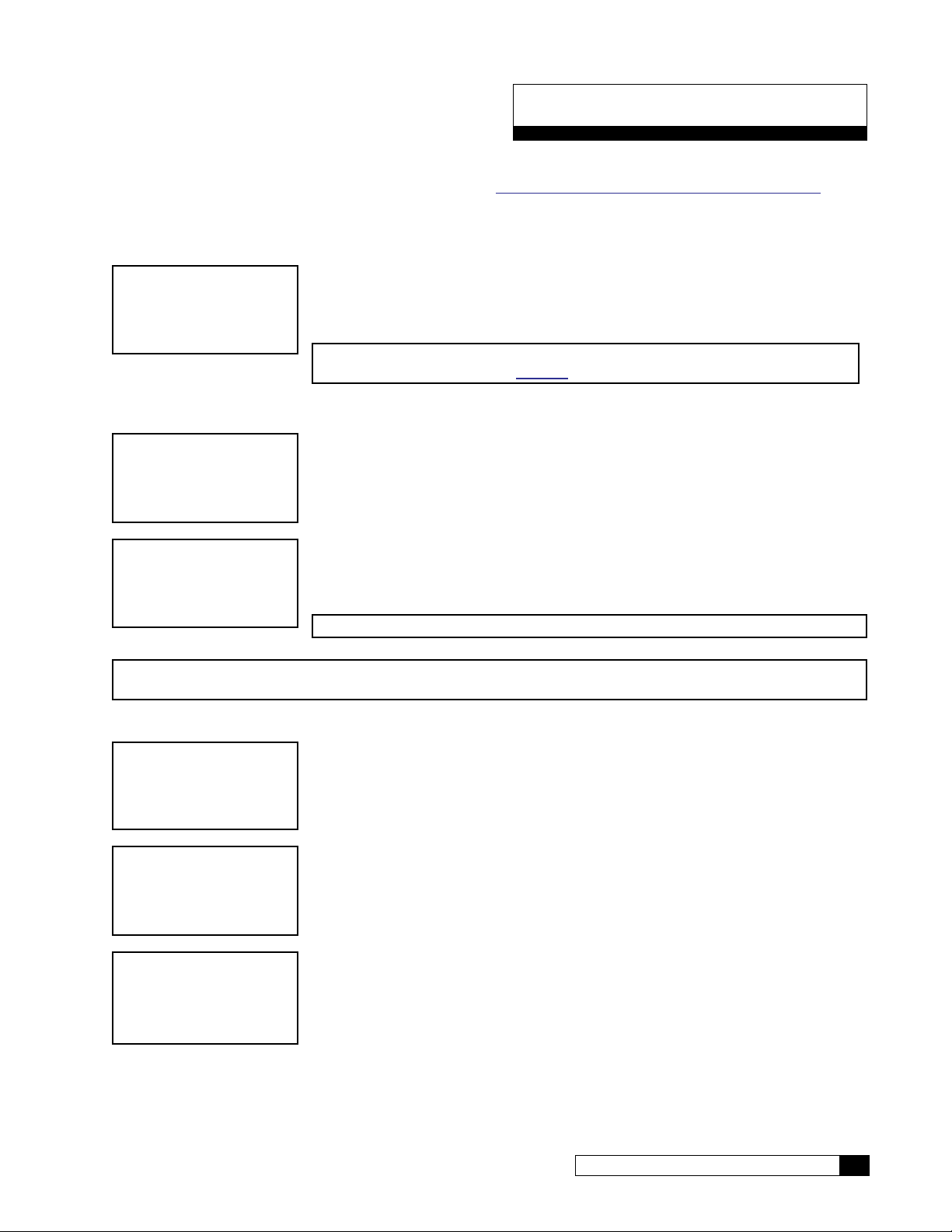
First Time Set Up
First Time Setup Procedure
If at any time you need to re-run the First Time Setup, refer to “Menu Default—Rerun First Time Setup” on page 19.
After completing the plumbing connections to the water softener, turn on and program the Global RO Controller.
Select Language (English, French, Italian, Spanish)
LANGUAGE
ENGLISH
1. Apply power to the unit. When a new controller is first turned on, the screen dis-
plays LANGUAGE. Press
gin first time setup in your preferred language.
NOTE You also can change the language setting after first-time setup from
the Setup menu. See page 22.
or and then to change the value and be-
Serial Number
FIRST TIME SETUP
PRESS DOWN ARROW
S/N:00012345
FWR***LT04
1. Plug in the wall transformer. When a new controller is first turned on, the screen
displays FIRST TIME SETUP. Press
2. The screen displays the serial number and firmware version and date installed for
this GROC. Press
ting, month.
to accept this information. The screen displays the first set-
.
MON DD YEAR
NOTE The S/N, firmware, and date displayed in this manual are examples only.
NOTE If this unit will be installed with a modem, it is required that this electronic serial number be reported to
Culligan on the IQR form.
Setting Up Date and Time
SET
MONTH JAN
SET
MONTH >JAN
SET
MONTH >FEB
Cat. No. 01023095
1. The screen displays the month setting. Press to accept this information and
view the day setting.
2. Press to select the item. The screen displays a cursor next to the value. This
indicates that the value may be changed by pressing the
3. Press to select a new value. The screen displays the new setting value next to
the cursor.
4. Press to select the next available value. You may press or to scroll
through all available options for this setting.
or button.
First Time Set Up 17
Page 22

SET
DAY 1
5. Press to accept the selected screen value. The controller accepts the new
value and displays the next setting.
Other First Time Setup Settings
Screen Display Range Procedure
SET
DAY 1
SET YEAR
2012
CLOCK TYPE
12 HR
SET HOUR
12PM
SET
MINUTES 25
1–31
2010–2040
12 or 24
12AM–11PM
0–59
1. The screen displays the day setting. Press
then
2. The screen displays the year setting. Press
then
3. The screen displays the clock type setting. Press
4. The screen displays the hour setting. Press
then
5. The screen displays the minutes setting. Press
and then
to change the value and see the next setting.
to change the value and see the next setting.
and then to change the value and see the next setting.
to change the value and see the next setting.
to change the value and see the next setting.
or and
or and
or and
or
or
POWERON MODE
OFFLINE
Running
Offline
SYSTEM UNITS
US INCH
18 Culligan® Series M2 Reverse Osmosis
US INCH
METRIC
6. The screen displays the selected status of the RO when pow-
ered on. Press
value and see the next setting.
7. The screen displays the units of measure setting. Press
or and then to change the value and complete the
first-time setup.
NOTE This setting does not automatically change to metric
if you select a language other than English.
or and then to change the
18 Cat. No. 01023095
Page 23
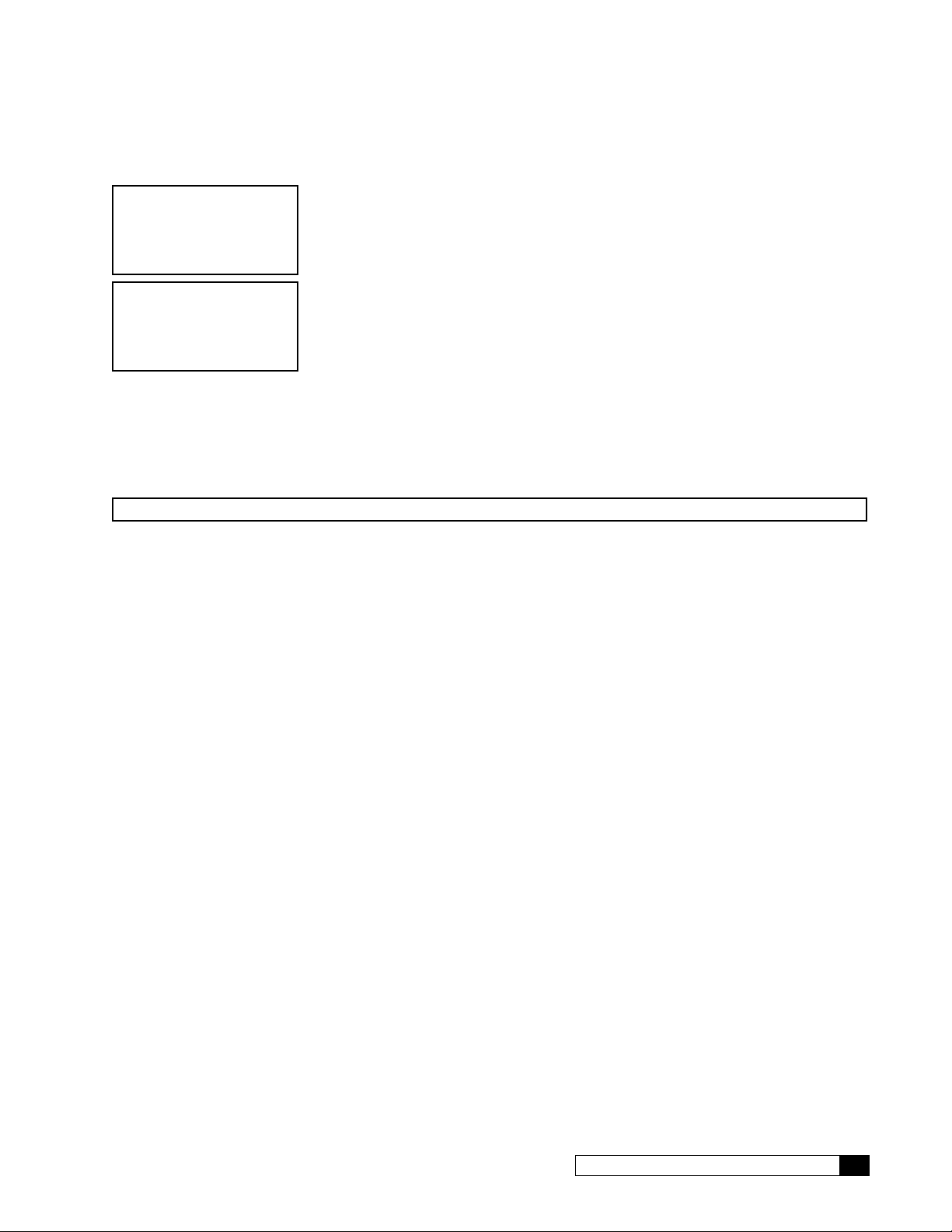
Completed First Time Setup
STARTING
JAN-01-12 12:01P
RUNNING
JAN-01-12 12:01P
1. When the setup is complete, the circuit board microprocessor automatically calcu-
lates the water conditioner capacity. The screen displays the initializing status and
the current date and time, and then transitions to the home screen.
2. The screen displays the current state of the RO system (RUNNING or OFFLINE)
and the date/time set for the unit. This is the default home screen.
Menu Lockout
It is possible to lock the keypad of the Global RO controller so that users will only have access to the INFORMATION, GO
TO RUNNING, and GO TO OFFLINE menu screens.
To lock the system, press and hold
NOTE Menu lockout may be completed only from the home screen.
and for 10 seconds. Repeat this process to unlock the keypad.
Menu Default—Rerun First Time Setup
Below is the procedure to default the board to factory settings and begin the first time setup.
1. Power down the control.
2. Press and hold
3. Power up the control while continuing to hold
and .
and for at least five (5) seconds.
4. Release
5. Power down the control.
6. Power up the control again. The screen lights up for two seconds and then displays the home screen.
7. Follow the first time setup process.
and . The display should be blank—if not go back to step 1.
Cat. No. 01023095
First Time Set Up 19
Page 24
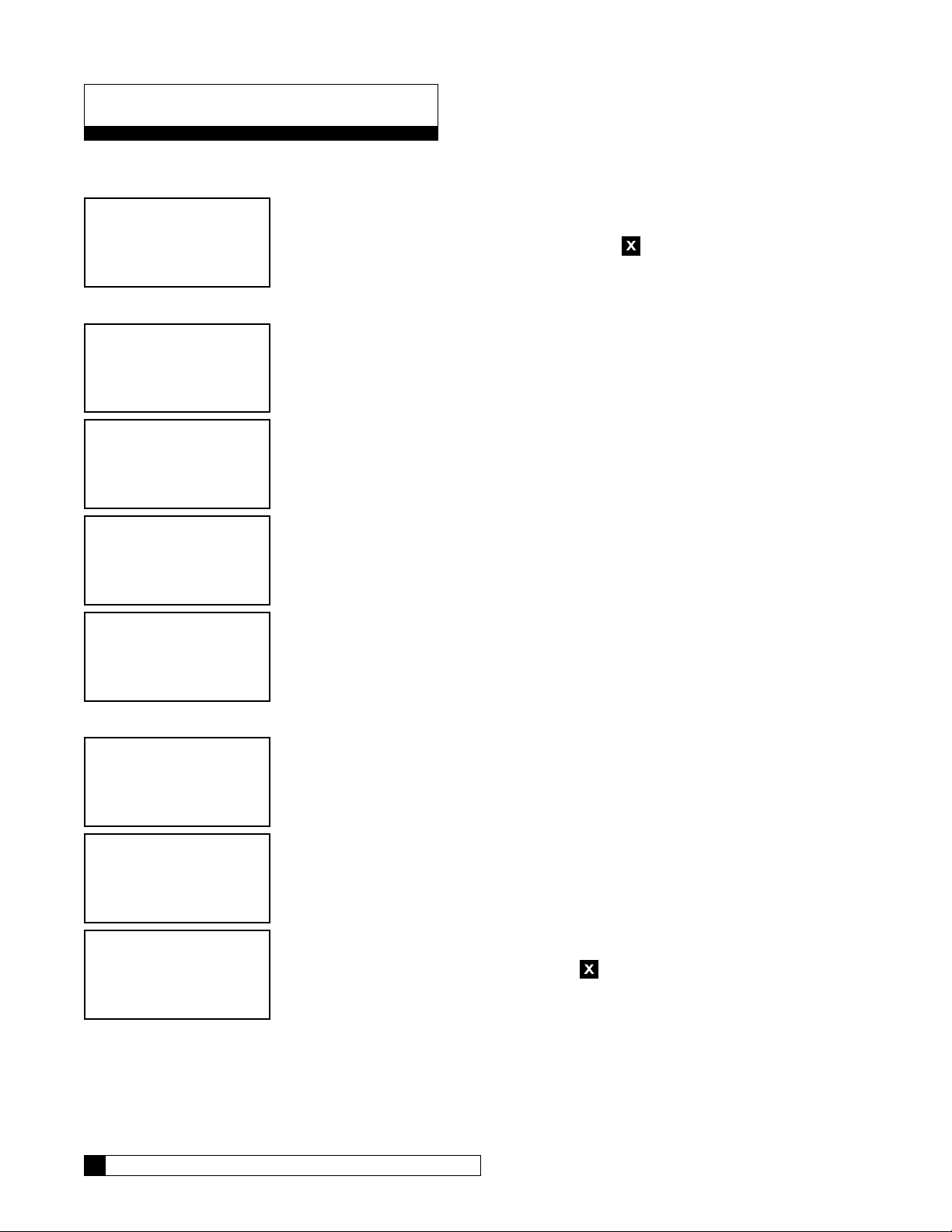
Basic Operation
After the first-time setup has been completed, the RO system will be online (RUNNING) or offline (OFFLINE). You can
change the operation status of the system from the main menu on the Global RO Controller.
RUNNING
JAN-01-12 12:01A
Go To Running
>1)GO TO RUNNING
2)GO TO OFFLINE
3)INFORMATION
4)SETUP
1. This is the home screen. Press any button except to display the main menu.
2. Press to select 1)GO TO RUNNING.
GO TO RUNNING
NO
STARTING
JAN-01-12 12:01P
STARTUP FLUSH
RUNNING
JAN-01-12 12:01A
Go To Offline
1)GO TO RUNNING
>2)GO TO OFFLINE
3)INFORMATION
4)SETUP
GO TO OFFLINE
NO
3. The GROC screen displays the GO TO RUNNING command. Press or
and then
(select NO to cancel the command and return to the main menu).
4. The screen displays the status of the unit as it initiates the startup process.
5. The home screen displays the operational status (RUNNING).
1. Press to select 1)GO TO OFFLINE.
2. The GROC screen displays the GO TO OFFLINE command. Press or
and then
(select NO to cancel the command and return to the main menu).
to change the value to YES if you want the system to start running
to change the value to YES if you want the system to stop running
OFFLINE
JAN-01-12 12:01A
20 Culligan® Series M2 Reverse Osmosis
3. The screen displays the main menu. Press repeatedly to return to the home
screen, which displays the operational status (OFFLINE).
20 Cat. No. 01023095
Page 25

Setup
After completing the first time setup for the RO, you must also complete the system setup for flush modes, accessories,
and error limits before completing the initial startup.
Flow Meter K-Factor setting is required during setup. All other RO settings are optional depending on the accessories
installed. The RO controller does not require any specific setup to run unless accessories are installed or will be installed.
RO accessories include:
Accessory Global RO Controller (GROC) Setting
Flush Valves Setup—>Flush Modes
Flow Meters Setup—>Accessories—>Flow Meters
Modem Setup—>Accessories—>Modem
Wireless Remote, RF Board Setup—>Accessories—>Wireless Rem—>Channel #
Level Controls Setup—>Accessories—>Switch Inputs
Repressurization System Setup—>Accessories—>Switch Inputs
Pretreatment Lockout Setup—>Accessories—>Switch Inputs
Pressure Transducers (G2, G3 only) Setup—>Accessories—>Press Gauges
System Setup
Set Up Time/Date
If the unit loses time for some reason, you can use this setting to reset the correct date and time. Please note that if you
have a modem installed and connected to the phone line, the unit will check for the correct time each time it calls in.
RUNNING
JAN-01-12 12:01P
1. From the default home screen, press . The screen displays the main menu.
1) GO TO RUNNING
2) GO TO OFFLINE
3) INFORMATION
>4) SETUP
2. Press to scroll to 4) SETUP.
3. Press to select the SETUP menu.
>1) TIME/DATE
2) LANGUAGE
3) POWERON MODE
4. Set Time/Date is the first menu item, so press to select 1) SET TIME/DATE.
The screen displays the first setting that can be changed.
4) FLUSH MODES
Time/Date Settings
Screen Display Range Procedure
SET
MONTH JAN
Jan–Dec
1. The screen displays the month setting. Press
and then
to change the value and see the next setting.
or
SET
DAY 1
Cat. No. 01023095
1–31
2. The screen displays the day setting. Press
then
to change the value and see the next setting.
or and
Setup 21
Page 26
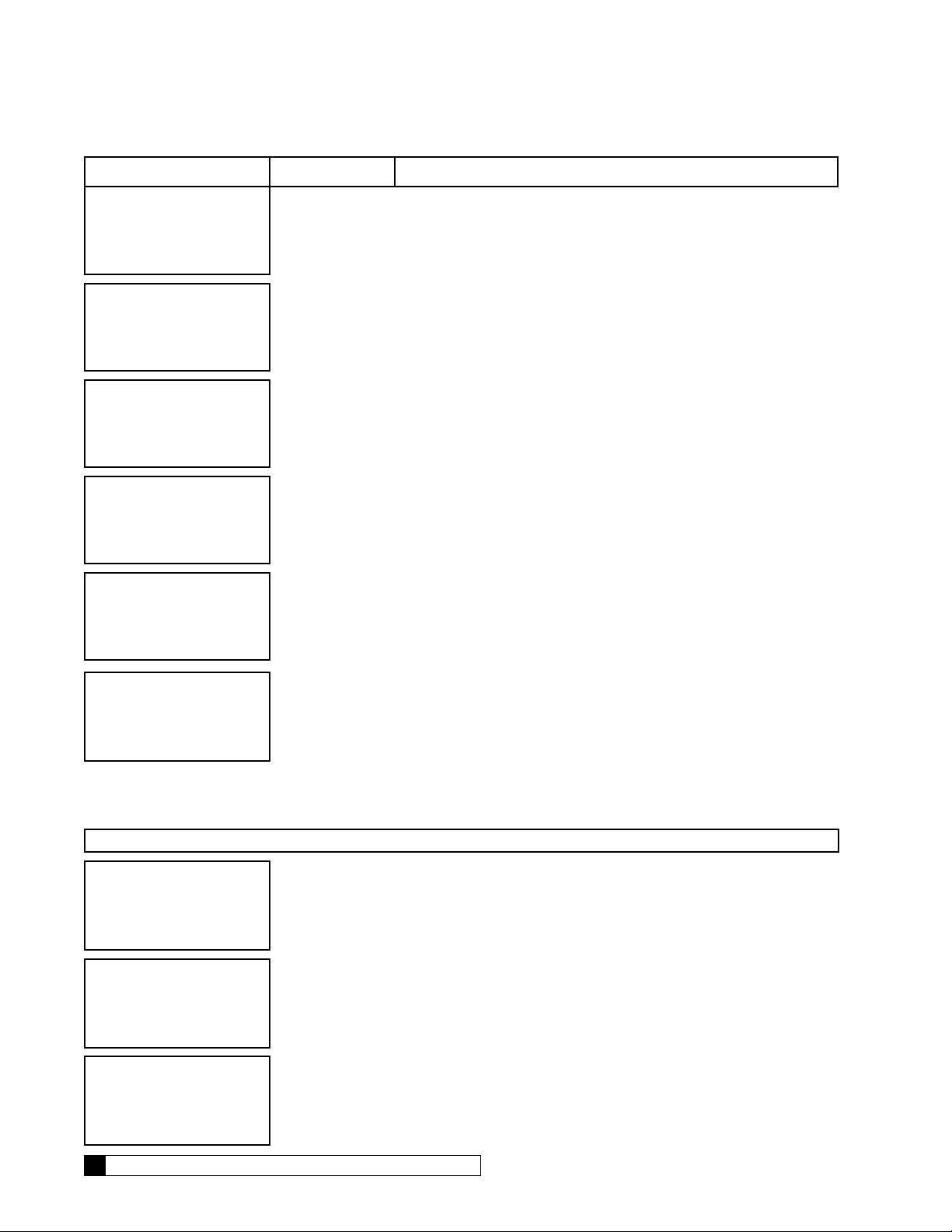
Screen Display Range Procedure
SET YEAR
2012
CLOCK TYPE
12 HR
SET HOUR
12PM
2010–2040
12 or 24
12AM–11PM
3. The screen displays the year setting. Press
then
4. The screen displays the clock type setting. Press
5. The screen displays the hour setting. Press
then
to change the value and see the next setting.
and then to change the value and see the next setting.
to change the value and see the next setting.
or and
or
or and
SET
MINUTES 25
DAYLIGHT SAVING
YES
0–59
YES
NO
6. The screen displays the minutes setting. Press
and then
7. The screen displays whether you observe daylight savings
time where the RO unit is installed. Press
then
menu.
to change the value and see the next setting.
or and
to change the value and return to the Time/Date
RUNNING
JAN-01-12 12:01P
8. Press to return to the home screen.
Set Up Language
Use the language setting to change the displayed language on the RO controller.
NOTE Ensure the units of measure (US, Metric) are appropriate. See page 18 to change if necessary.
RUNNING
JAN-01-12 12:01P
1. From the default home screen, press . The screen displays the main menu.
or
1) GO TO RUNNING
2) GO TO OFFLINE
3) INFORMATION
>4) SETUP
2. Press to scroll to 4) SETUP.
3. Press to select the SETUP menu.
1) TIME/DATE
>2) LANGUAGE
3) POWERON MODE
4. Press to select 2)LANGUAGE. The screen displays the last selected language of the RO controller.
4) FLUSH MODES
22 Culligan® Series M2 Reverse Osmosis
22 Cat. No. 01023095
Page 27
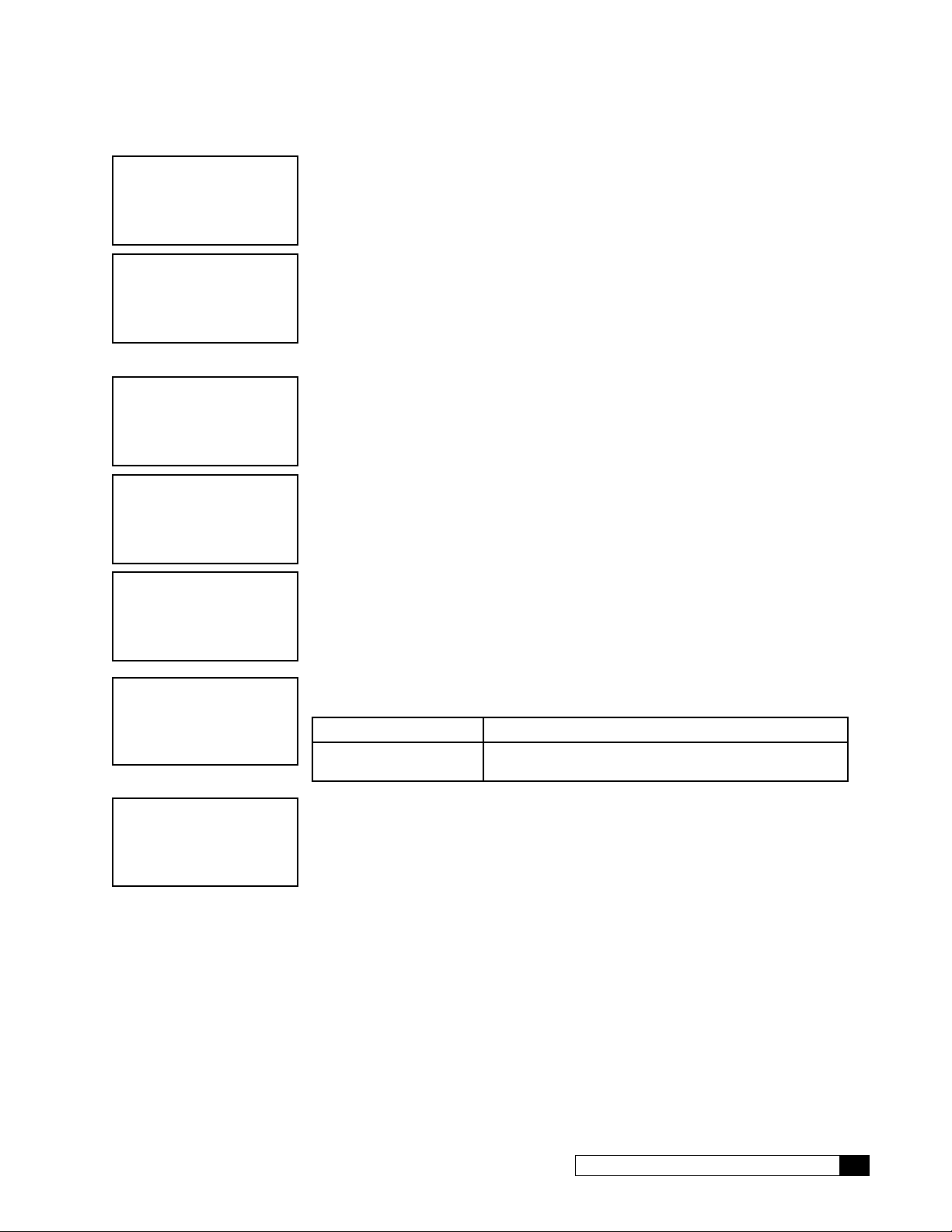
LANGUAGE
ENGLISH
1) TIME/DATE
>2) LANGUAGE
3) POWERON MODE
4) FLUSH MODES
Set Up Power On Mode
RUNNING
JAN-01-12 12:01P
1) GO TO RUNNING
2) GO TO OFFLINE
3) INFORMATION
>4) SETUP
1) TIME/DATE
2) LANGUAGE
>3) POWERON MODE
4) FLUSH MODES
5. Press or and then to change the display to your preferred
language.
6. The screen displays the setup menu in the selected language of the RO controller.
1. From the default home screen, press . The screen displays the main menu.
2. Press to scroll to 4) SETUP.
3. Press to select the SETUP menu.
4. Set Time/Date is the first menu item, so press to select 3)POWERON
MODE.
POWERON MODE
5. Press or and then to select Power On Mode options.
OFFLINE
RUNNING
OFFLINE
RUNNING
JAN-01-12 12:01P
6. Press to return to the home screen.
The RO system will start whenever power is supplied.
The RO system will go into standby when power is supplied to the unit.
Flush Modes
The GBE RO controller can be programmed to operate up to six different flush modes. Multiple flush modes can be specified and operating at any one time. If any one or more flush modes are calling for flushing to happen at a certain time, the
flush will take place. Some flush modes require additional plumbing and components such as solenoid valves.
Startup Flush
In this mode the fast flush solenoid (SV-2, Optional) opens for a specified number of minutes each time that the pump
turns on.
Standby Flush
In this mode any time that the system state is in STANDBY, the inlet AND fast flush solenoids open for a specified number of
minutes every specified number of hours. This is a line-pressure-level flush (ie the pump does NOT turn on during this flush).
Cat. No. 01023095
Setup 23
Page 28
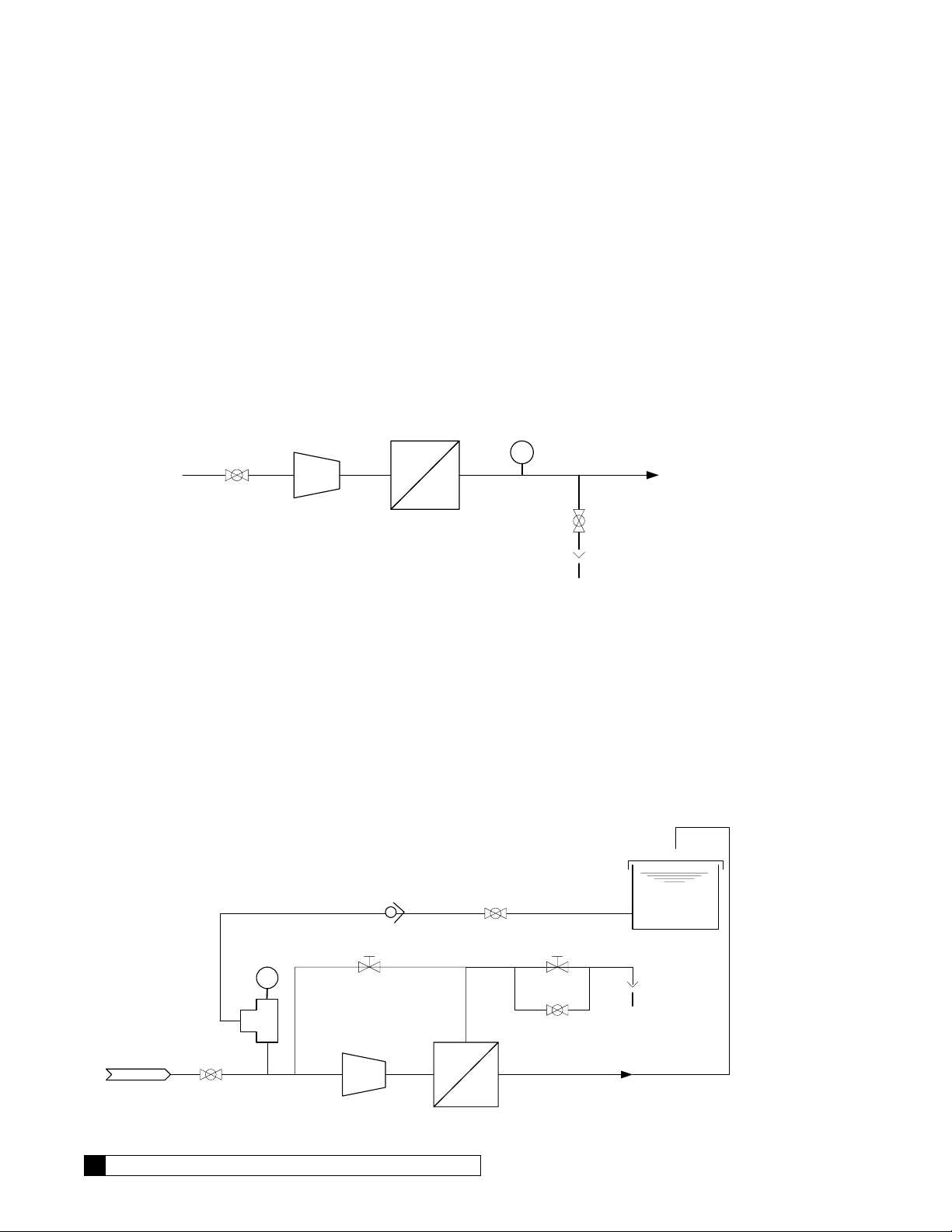
Time Trigger Flush
'UDLQ
3XPS
In this mode, any time that the system state is in RUNNING, the fast flush solenoid (SV-2, Optional) will open for a specified number of minutes every specified number of hours. Note that the pump is ON during this flush.
Flow Trigger Flush
In this mode, any time that the system state is in RUNNING, the fast flush solenoid (SV-2, Optional) will open for a specified number of minutes every specified number of PRODUCT RO water generated. Note that the pump is ON during this
flush.
Quality Flush
If this mode is enabled, the product diversion solenoid (SV-3, NOT INCLUDED) is opened as soon as the pump turns on
when the RO system is RUNNING. This solenoid will remain open until the measured product TDS drops below the specified quality flush TDS setpoint or until the quality flush time period expires. If the TDS does not drop below the setpoint
during this period, the unit will switch to OFFLINE and the “product TDS High” error will be thrown. The Quality Flush solenoid valve is wired to the AUX board on the GBE RO controller at terminal AUX4. The solenoid valve must be 24 VAC.
7'6
7R 6HUYLFH
69
,QOHW
9DOYH
3XPS
0(0%5$1( +286,1*6
69
Figure 9. RO quality flush.
At startup, SV1 opens, and then the pump turns on. SV3 opens while the system monitors the product TDS level. The
user programs the maximum allowable product TDS and the number of minutes allowed following startup to reach the allowable TDS level. Usually at startup, the TDS level starts high and then drops. If the level drops below the allowable level
within the allowed time, then SV3 will close, and the unit is now in service. If the allowable TDS level cannot be reached,
the unit will shut down and generate an error message.
Permeate Flush
If this mode is enabled, the permeate flush solenoid (SV-3, NOT INCLUDED) is opened as soon as the
pump turns off. This solenoid will remain open until the permeate flush time period expires and permits water from an optional permeate storage tank to flush the membranes. The Permeate Flush solenoid valve is
wired to the AUX board on the GBE RO controller at terminal AUX4 (G1). The solenoid valve must be 24 Volt.
&KHFN
9DOYH
69
36
69
'UDLQ
)(('
69
24 Culligan® Series M2 Reverse Osmosis
Figure 10. RO permeate flush.
24 Cat. No. 01023095
Page 29
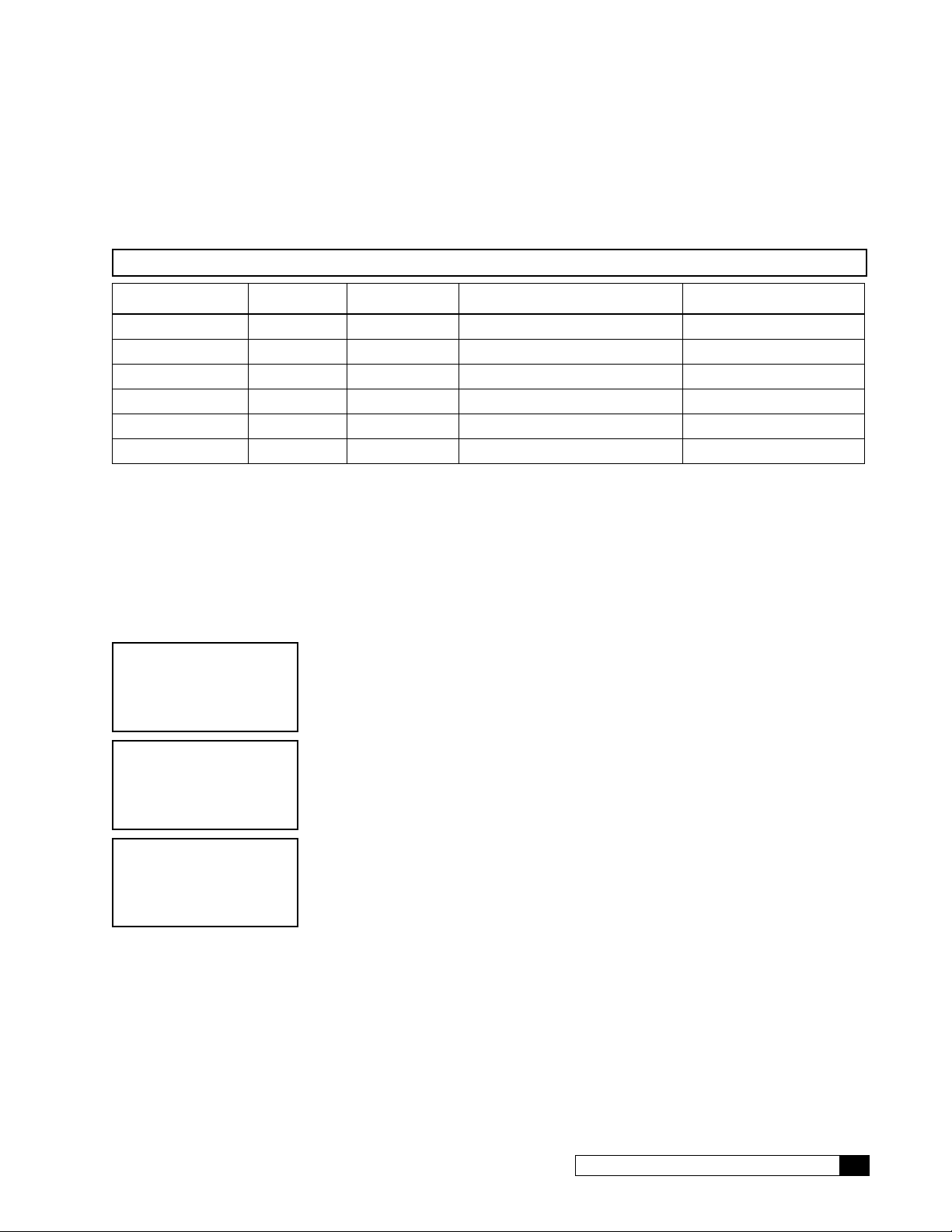
At shutdown, the pump turns off and SV1 closes. Then fast flush solenoid valve SV2 and permeate valve SV3 open for a
programmed number of minutes. During this time, RO produt water stored either in an elevated atmospheric tank or in a
pressurized storage tank floods through the pump and the feed side of the membrane, and then SV2 and SV3 close. This
process provides RO-quality water during shutdown on both sides of the membrane to keep the membrane clean. This
process also ensures that the RO will provide high quality product water the next time the pump is turned on.
NOTE Quality Flush and Permeate Flush are mutually exclusive.
Flush Mode RO Pump Inlet Valve Waste (Fast) Flush Valve Product Flush Valve
Start Up On Open Open Closed
Standby Off Open Open Closed
Time On Open Open Closed
Flow On Open Open Closed
Quality On Open Closed Open
Permeate Off Closed Open Open
Table 1. RO pump and valve states during flush modes.
Any time that a Flush is actually taking place while the system state is RUNNING, the system will ignore the following error limits: delivered product TDS high, %recovery low, %recovery high, %reject low, membrane pressure drop, pump feed
pressure low. Once the flush ends, the error checking will resume. If the inlet pressure switch reports LOW pressure for
at least XX (XX is programmable at 1-30 seconds, at the main menu/setup/accessories/switch inputs menu) continuous
seconds, even if this is during or even partially during a flush time, the system will still recognize this instance as an error
condition, and it will begin the LOW PRESSURE process.
Flush Mode Setup
RUNNING
JAN-01-12 12:01P
1) GO TO RUNNING
2) GO TO OFFLINE
3) INFORMATION
>4) SETUP
1) TIME/DATE
2) LANGUAGE
3) POWERON MODE
>4) FLUSH MODES
1. From the default home screen, press . The screen displays the main menu.
2. Press to scroll to 4) SETUP.
3. Press to select the SETUP menu.
4. Set Time/Date is the first menu item, so press to select 4)FLUSH
MODES.
Cat. No. 01023095
Setup 25
Page 30
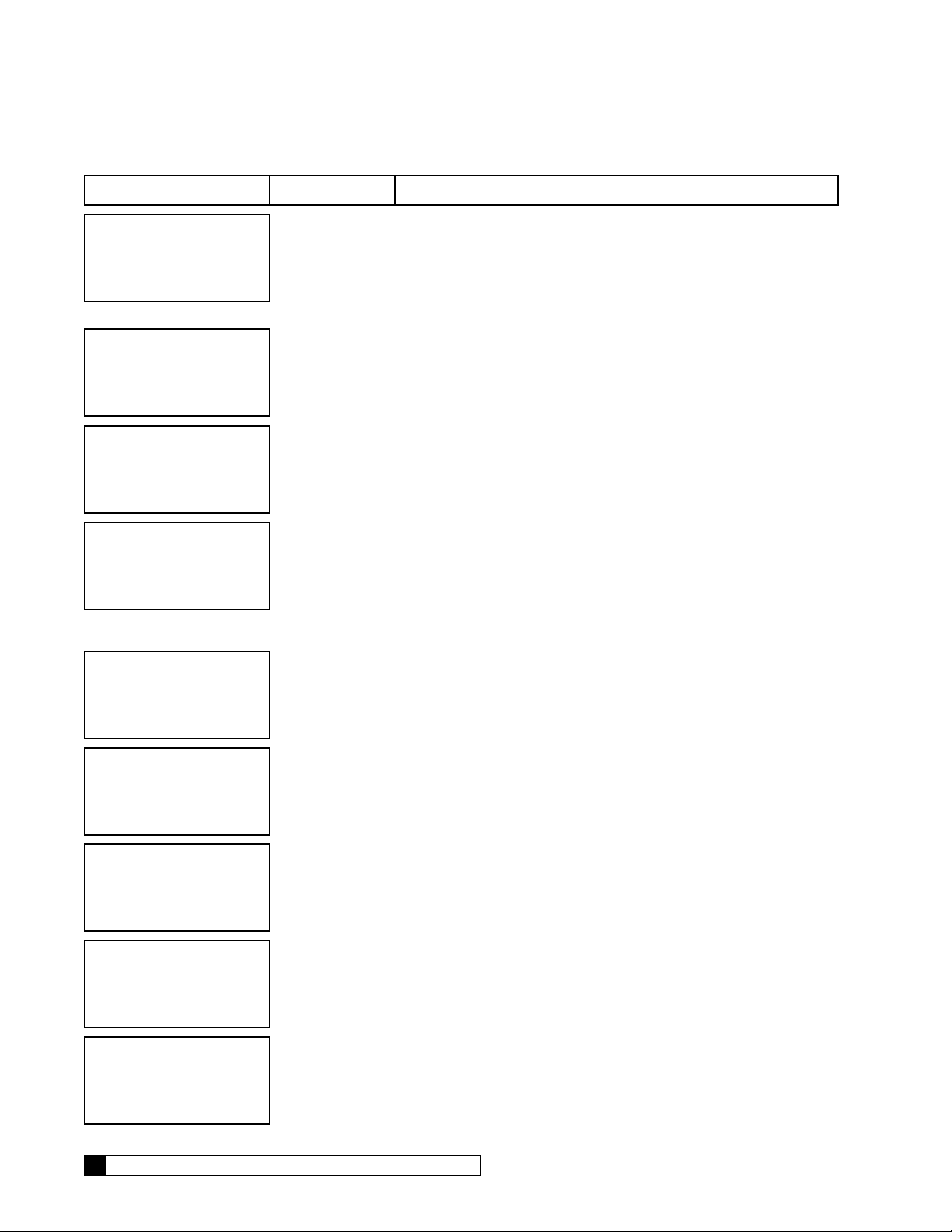
Flush Mode Settings
Screen Display Range Procedure
>1) STARTUP
2) STANDBY
3) TIME TRIGGER
4) FLOW TRIGGER
START UP MODE
OFF
FLUSH DURATION
3
MINUTES
STANDBY MODE
OFF
FLUSH DURATION
3
MINUTES
Startup
Standby
Time Trigger
Flow Trigger
Qual Flush
Perm Flush
Off
On
1–180
Off
On
1–180
5. The screen displays the Flush Modes menu. Press
to scroll through the menu and then
setting.
6. The screen displays the Start Up Mode setting. This will flush
the drain prior to starting the pump. Press
then
sure flush.
7. If startup mode is set to ON, the screen displays the flush
duration of the drain. Press
change the value and then return to the Flush Mode menu.
8. The screen displays the Standby Mode setting. This will flush
the drain when the unit is in standby mode. Standby mode
may be triggered manually, by a STORAGE TANK FULL error, by a pretreatment lockout command, or other states. This
is a low pressure flush. Press
change the value if necessary.
9. If standby mode is set to ON, the screen displays the flush du-
ration setting. Press
value and then display the next setting.
to change the value if necessary. This is a line pres-
or and then to
or and then to change the
to select a flush mode
or and
or and then to
or
FLUSH EVERY
3
1–24
HOURS
TIME TRIG MODE
OFF
FLUSH DURATION
3
MINUTES
FLUSH EVERY
4
HOURS
26 Culligan® Series M2 Reverse Osmosis
1–180
1–24
Off
On
10. If standby mode is set to ON, the screen displays the flush in-
terval setting. Press
value and then return to the Flush Mode menu.
11. The screen displays the Time Trigger Mode setting. A flush
will be triggered after a specified amount of time has passed.
Press
necessary.
12. If time trigger mode is set to ON, the screen displays the flush
duration setting. Press
the value and then display the next setting.
13. If time trigger mode is set to ON, the screen displays the flush
interval setting. Press
the value and then return to the Flush Mode menu.
or and then to change the value if
or and then to change the
or and then to change
or and then to change
26 Cat. No. 01023095
Page 31

Screen Display Range Procedure
FLOW TRIG MODE
OFF
FLOW TRIG MODE
OFF
FLUSH DURATION
3
MINUTES
FLUSH EVERY
100
GALLONS
QUAL FLUSH MODE
DISABLE
Off
On
Off
On
1–180
100–1000
Disable
14. The screen displays the Flow Trigger Mode setting. Press
or and then to change the value and see the flow
trigger mode settings.
15. The screen displays the Flow Trigger Mode setting. If the sys-
tem is running, the unit will flush after generating a specified
amount of reverse osmosis water. Press
then
16. If flow trigger mode is set to ON, the screen displays the flush
duration setting. Press
the value and then display the next setting.
17. If flow trigger mode is set to ON, the screen displays the flush
interval setting. Press
the value and then return to the Flush Mode menu.
18. The screen displays the Quality Flush Mode setting. When the
system is running, the system sends all water to drain until a
preset quality is reached, at which time the water will flow to
the product outlet. This is a high pressure flush (pump is on).
The quality flush mode is disabled and can not be changed.
Press any button to return to the Flush Mode menu.
to change the value if necessary.
or and then to change
or and then to change
or and
PERM FLUSH
OFF
FLUSH DURATION
10
SECONDS
RUNNING
JAN-01-12 12:01P
Cat. No. 01023095
19. The screen displays the Permeate Flush setting. This flush
Off
On
1–180
21. Press to return to the home screen.
requires an optional solenoid valve and permeate storage tank
from where the flush water is drawn. Press
then
20. If permeate flush mode is set to ON, the screen displays the
flush duration setting. Press
change the value and then display the next setting.
to change the value if necessary.
or and
or and then to
Setup 27
Page 32

Accessories
5 3/8”
There are several components of the M2 RO that can be configured from the Accessories manu, including:
• Wireless Remote
• Modem
• Flow Meter
• Pressure and Level Control Switches
• Pressure Gauges
• Total Dissoved Solids Probes
• Error or Status Monitor
• SV3 or Target TDS Monitor
Wireless Remote
1. Select a location for the wireless remote monitor (Figure 11). The location must be near an electrical outlet. If a
modem is used in the remote, then the location should also be near a standard RJ-11 type telephone wall jack.
MODEM CONNECTION
SCREWS
Figure 11. Wireless remote monitor.
CAUTION! Do not touch any surfaces of the circuit board. Electrical static discharges may cause
damage to the board. Handle the circuit board by holding only the edges of the circuit
board. Keep replacement boards in their special anti-static bags until ready for use.
Mishandling of the circuit board will void the warranty.
2. Use the Hole Drilling Template as a guide to drilling two holes to mount the remote monitor. If drilling into wall
board, drill two 5/16” diameter holes and insert the plastic drywall anchors into the holes securing them with the
two #10 screws provided. If drilling into a solid surface, drill two 7/32” holes into the surface and screw the two
#10 screws into the holes. In either case, leave a gap of approximately 3/32” between the head of the screw
and the wall.
3. (Optional) If a modem is to be installed into the remote monitor, refer to page 36 for installation and setup.
4. Connect the power cord to the bottom of the remote monitor. If a modem is to be used in the remote, plug a
standard telephone extension cord into the bottom of the remote monitor.
5. Hang the remote monitor on the two screws. Plug into a 120V outlet.
6. Disconnect power to the RO unit. Open the control.
POWER CONNECTION
28 Culligan® Series M2 Reverse Osmosis
28 Cat. No. 01023095
Page 33

Figure 12. RF board location on GROC board.
7. Install RF board into unit controller. Line up pins in RF board and press firmly into black connectors. Note ori-
entation of RF board (see Figure 12).Make sure the RF board is fully seated into all of the sockets. Reconnect
power.
8. Follow the directions on the next page to program BOTH the main and remote monitor units to communicate
with each other. If modem has been installed in the remote, it is also necessary to follow the directions in the
next section of this manual to configure the main controller to use the modem in the remote.
Wireless Remote Setup
Begin the wireless setup using the wireless remote device.
RUNNING
JAN-01-12 12:01P
1) INFORMATION
>2) SETUP
3) DIAGNOSTICS
>1) RF SETUP
2) MODEM SETUP
1. From the default home screen, press . The screen displays the main menu.
2. Press to select 2)SETUP.
3. Press to select 1)RF SETUP.
Wireless Remote Settings
Screen Display Range Changing the Setting
CHANNEL #
1
RF FREQUENCY
915 Mhz
Cat. No. 01023095
1–254
433, 869,
or 915
Press
valve. The CHANNEL # for the RO controller must be the same as the CHANNEL # for the Remote Display.
Use this setting to select the correct radio frequency. Do not change the RF frequency for North America installations.
or and then to select the channel number of the control
Accessories 29
Page 34

RUNNING
JAN-01-12 12:01P
4. Press to save the settings and return to the home screen.
GBE-Wireless Communication Setup
Now set up the RO controller to communicate with the wireless remote.
RUNNING
JAN-01-12 12:01P
1) GO TO RUNNING
2) GO TO OFFLINE
3) INFORMATION
>4) SETUP
2) LANGUAGE
3) POWERON MODE
4) FLUSH MODES
>5) ACCESSORIES
>1) WIRELESS REM
2) MODEM
3) FLOW METERS
4) SWITCH INPTS
1. From the default home screen, press . The screen displays the main menu.
2. Press to scroll to 4) SETUP.
3. Press to select the SETUP menu.
4. Press to select 5)ACCESSORIES. The screen displays the accessories menu.
5. Press to select 1)WIRELESS REM. The screen displays the accessories menu.
REMOTE DISPLAY
NOT INSTALLED
CHANNEL #
>1
RF FREQUENCY
915 Mhz
RUNNING
JAN-01-12 12:01P
6. Press or and then to change the state to INSTALLED.
7. Press or and then to select the channel number of the control valve.
The CHANNEL # for the RO controller must be the same as the CHANNEL # for
the Remote Display.
8. Use this setting to select the correct radio frequency. Do not change the RF frequency for North America installations..
9. Press to save the settings and return to the home screen.
30 Culligan® Series M2 Reverse Osmosis
30 Cat. No. 01023095
Page 35

Check Signal Strength Between the GBE RO Controller and Remote
Check the signal strength once the RO controller and wireless remote are set up.
RUNNING
JAN-01-12 12:01P
1) GO TO RUNNING
2) GO TO OFFLINE
3) INFORMATION
>4) SETUP
3) POWERON MODE
4) FLUSH MODES
5) ACCESSORIES
>6)DIAGNOSTICS
>1) TST WIRELESS
2) TESTPHONELIN
3) USE DATA PORT
4) TEST APP
1. From the default home screen, press . The screen displays the main menu.
2. Press to scroll to 4) SETUP.
3. Press to select the SETUP menu.
4. Press to select 6)DIAGNOSTICS.
5. Press to select 1)TST WIRELESS. The screen displays the wireless test
screen.
WIRELESS TEST
0 / 188
RSSI=5
RUNNING
JAN-01-12 12:01P
6. The screen displays the test number and total number of attempts and the re-
ceived signal strength indicator (RSSI). The system will continue to test the signal
strength until you press any button to return to the diagnostics menu.
The signal strength indicator (RSSI) will show a value of between 0 and 8. If the
RSSI is at least 4, then the installation is complete. It the SSI drops below 4, then
it may be necessary to select an alternate location for the wireless remote.
7. Press to save the settings and return to the home screen.
Cat. No. 01023095
Accessories 31
Page 36

Modem
NOTE The modem can be installed into either the back of the RO controller or the back of the remote control
board. The functionality of the modem is the same in either installation.
NOTE Use of the modem kit requires a one-year subscription to either a Level 1 or Level 2 Telecom package.
Self-service registration is available at www.myculligan.com.
1. Before installing the modem into the back of the RO Controller board or the back of the remote, the RO
Controller circuit board or the remote must first be powered off.
2. When handling all circuit boards, take care to only touch the edges of the circuit boards—not the metal pins.
The electronics on all circuit boards can be damaged by static electricity.
3. Make sure all of the pins at all four connectors are aligned between the modem board and the main controller
board. Make sure that the modem board is fully seated into all four sockets.
4. When all connections have been made restore power.
5. Connect the modem to the telephone line by plugging a standard RJ-11 phone extension cord into the modem
board.
NOTE The GBE RO Controller is designed to plug into an analog telephone line (standard residential phone
line). This includes phone lines connected to most residential VoIP (voice over Internet) phone systems and to residential DSL phone systems. If you are connecting the RO to a DSL phone system,
follow the DSL provider recommended method to connect standard phones to the DSL service. Many
systems recommend or require the use of DSL line filters between the phone jack and the device.
NOTE Try to place the RO Controller or Remote Display near a telephone jack. A splitter might be needed if
the jack is already in use.
Installing the Modem on the GBE RO Controller Board
Open the controller cover and locate the modem connection on the back of the board (see Figure 13). Insert line modem
board (part number 01020747) into the socket on the back of the board. Make sure that all of the pins in all four connectors are aligned and make sure the modem is fully seated into all of the sockets.
32 Culligan® Series M2 Reverse Osmosis
Figure 13. Back of GROC board.
32 Cat. No. 01023095
Page 37

Installing the Modem In the Remote
Open the remote monitor housing by removing the two screws and squeezing the sides of the monitor housing slightly.
Insert the modem board (P/N 01020747) into the socket on the back of the remote board (see Figure 14). Make sure that
all of the pins in all four connectors are aligned and make sure the modem is fully seated into all of the sockets. Snap the
two halves of the remote housing back together using light finger pressure and insert the two screws.
Figure 14. Modem installed on back of remote board.
GBE RO Controller Modem Setup
RUNNING
JAN-01-12 12:01P
1) GO TO RUNNING
2) GO TO OFFLINE
3) INFORMATION
>4) SETUP
2) LANGUAGE
3) POWERON MODE
4) FLUSH MODES
>5) ACCESSORIES
1) WIRELESS REM
>2) MODEM
3) FLOW METERS
4) SWITCH INPTS
1. From the default home screen, press . The screen displays the main menu.
2. Press to scroll to 4) SETUP.
3. Press
4. Press to select 5)ACCESSORIES. The screen displays the accessories menu.
5. Press to select 2)MODEM. The screen displays the modem settings.
to select the SETUP menu.
Cat. No. 01023095
Accessories 33
Page 38

GROC Modem Settings
Screen Display Range Changing the Setting
TELEPHONE MODEM
INSTALLED
MODEM CONNECTION
LANDLINE
MODEM LOCATION
IN MAIN CONTROL
TIME ZONE GMT
+00:00
Installed,
Not
Installed
LandLine
CellModem
In Main
Control
In Remote
0 to +12 or
-12
Press
is installed inside the Smart Controller.
Press
See the note on the previous page about analog and digital phone lines.
Press
Change this setting only if a modem is installed.
Press
location with respect to Greenwich Mean Time (GMT).
When using a modem, the controller will occasionally access the Internet to
synchronize the date and time. In order to do this correctly, the control must
be told which time zone it is installed in. The time zone is specified as so many
hours ahead or behind GMT time. The GMT offset for some common cities is
listed below:
or and then to select INSTALLED if a telephone modem
or and then to change the Modem connection setting.
or and then to change the Modem Location setting.
or and then to specify the time zone of the RO Controller
GMT Offset
New York -5:00 (and anywhere in EST)
Chicago -6:00 (CST)
Denver -7:00 (MST)
Los Angeles -8:00 (PST)
London 0:00
Paris 0:00
Rome +1:00
CALL FREQUENCY
DAILY
CALL TIME
4:30AM
34 Culligan® Series M2 Reverse Osmosis
Daily
On Error
Daily&Error
Monthly &
Error
12:00AM–
11:30PM
Press
sending data via modem.
Press
via modem. The time changes in increments of 30 minutes.
or and then to specify the frequency of the RO controller
or and then to specify when the RO controller sends data
34 Cat. No. 01023095
Page 39

Screen Display Range Changing the Setting
DATA PHONE #
>18884137028
DEALER ID
00000000
15 digits
8 digits
Press to change the Data Phone Number setting. Press or and
then
move to the next digit. Press
is necessary to provide a telephone number to be called by the unit. Typically,
it is desired that the unit call a local access number. These local access numbers, for nearly every area code around the globe, can be found from the My
Culligan website at http://www.myculligan.com/technical/tech_ref-gbe-boards.
asp. The unit can also be programmed with the default toll-free access num-
ber. Use a local number whenever possible.
Press
to increase or decrease each digit of the Dealer ID and select the next digit.
Press
ership’s account number.
to increase or decrease each digit of the Data phone number and
when the correct Data phone # is displayed. It
to change the Dealer ID setting. Press or and then
when the correct Dealer ID is displayed. The Dealer ID is your deal-
RUNNING
JAN-01-12 12:01P
6. Press to save the settings and return to the home screen.
Test Modem
This menu attempts to send a test message. The screen indicates whether or not this process is successful. Sending a
test message will also update the time and date on the Smart Controller to the correct time. If the modem is installed on
the main controller (as opposed to installed in the remote control) then this testing process will also check to see if there is
an updated version of firmware available on the Culligan servers.
After conducting a phone line test, it is important to verify that the new time and date settings on the controller are correct.
If the new time setting has the incorrect value for the hours it is likely that the time zone setting on the control is incorrect.
The time zone setting found under the Main Menu / Setup / Accessories / Modem screen is displayed in the format of
GMT +/- X hours. See “GBE RO Controller Modem Setup” on page 33.
RUNNING
JAN-01-12 12:01P
1) GO TO RUNNING
2) GO TO OFFLINE
3) INFORMATION
>4) SETUP
3) POWERON MODE
4) FLUSH MODES
5) ACCESSORIES
>6) DIAGNOSTICS
1) TST WIRELESS
>2) TESTPHONELIN
3) USE DATA PORT
4) TEST APP
Cat. No. 01023095
1. From the HOME screen, press to view the main menu.
2. Press to scroll to 4) SETUP.
3. Press to select the SETUP menu.
4. Press to select 6)DIAGNOSTICS.
5. Press to select 2)TESTPHONELIN. The screen displays the modem test
screen.
Accessories 35
Page 40

MODEM TEST
Emailing now
Please Wait ...
Possible Results
6. Press to begin testing the modem telephone line. The screen displays the status of the test before displaying the results. Do not press any buttons before the
test is complete or the controller will return to the Diagnostics menu.
MODEM TEST ERROR
NO TONE!!
MODEM TEST
NOT POSSIBLE NOW
TRY LATER!
MODEM EMAIL
SUCCESS
Modem Setup From Remote Display
This setup is completed using the wireless remote device.
RUNNING
JAN-01-12 12:01P
1) INFORMATION
>2) SETUP
3) DIAGNOSTICS
1)RF SETUP
>2)MODEM SETUP
GBE RO Controller Modem Settings (on Remote)
Screen Display Range Changing the Setting
1. From the default home screen, press . The screen displays the main menu.
2. Press to select 2)SETUP.
3. From the Setup menu, press to select 2)MODEM SETUP. The screen displays the modem settings. Use these to set up the communication between the
wireless remote and the Culligan servers.
MODEM TEST
TIME
SET SUCCESS
TELEPHONE MODEM
NOT INSTALLED
CALL FREQUENCY
DAILY
Installed
Not Installed
Daily
On Error
Daily&Error
Monthly & Error
DATA PHONE #
18884137028
0–9,#
each digit
1)RF SETUP
>2)MODEM SETUP
36 Culligan® Series M2 Reverse Osmosis
1–2
The screen displays the installation status of the modem. Press
to change the state to installed if a telephone modem is in-
stalled inside the RO remote display.
Press
controller sending data via modem.
The screen displays the data phone number, up to fifteen digits.
Press
number. When the final digit is entered press
tire phone number.
The screen displays the setup menu. Press
tings and display the home screen.
or and then to specify the frequency of the RO
or and then to change each digit of the phone
to accept the en-
to save the set-
36 Cat. No. 01023095
Page 41

Flow Meters
FLOW METER
METER
J1—PRODUCT
There are two flow meters on the M2 RO system, the feed flow meter (FM1) and the product flow meter (FM2).
Connect the wires of both flow meters to the GBE board using the 4 - pin connections provided. The feed flow meter connects to FM1 (J11) and the product flow meter connects to FM2 (J12). See Figure 15.
The pins are:
Pin 4 = not connected
Pin 3 = ground
Pin 2 = flow pulse signal
Pin 1 = 5 VDC power supply
NOTE Pin 1 on the GBE board is identified with a small WHITE dot.
J15—INLET
4 = n/c, 3 = ground, 2 = flow pulse signal, 1 = 5 VDC supply
NOTE Convert your stopwatch readings to minutes (for gallons per minute) by dividing the number of sec-
J16
J17
J10
FLOW
3
4
3
4
1
2
1
2
The 4 - Pin Connections are:
NOTE: Pin 1 is identified with a small WHITE dot.
Figure 15. Flow Meter Connections on GBE Board
1. Start with both the recirc valve and the waste valves fully open (turn the valve all the way in a counter-clockwise
direction).
2. Start the RO.
3. When the pump turns on, slowly close the waste and recirc valves clockwise.
4. Try to close the waste valve until the flow rates to product and to drain are approximately even, then begin to
close the recirc valve, to bring the membrane feed pressure within the range of 80–120 psi.
5. Set the K-Factor for both FM1 and FM2 at the values listed in Table 2. See “RO Module Tubing” on page 8.
6. On the GBE RO controller, select 3)INFORMATION and observe the FFLOW and PFLOW rates.
7. Using a stopwatch and a bucket, measure and record the time elapsed (in seconds) to fill a one-gallon bucket
with product water.
8. Meaure and record the time elapsed (in seconds) to fill a one-gallon bucket with waste water.
onds by 60. For example, if you measure 45 seconds to fill a 1-gallon bucket, the fill time is 45/60 = 0.75
minutes, and the flow rate is 1/0.75 = 1.33 gpm.
Cat. No. 01023095
Accessories 37
Page 42

Feed Flow Meter Product Flow Meter
Model FM1 Initial Nozzle Needed/K Factor FM2 Initial Nozzle Needed/K Factor
2 87 91
3 87 91
4 87 91
5 87 91
6 87 91
Table 2. K factor for FM1 and FM2.
9. Calculate the values for “A” and “B” using the following equations:
FM1 =
Where
FM1 INITIAL is
FFLOW DISPLAYED is displayed on the GBE RO controller
FFLOW ACTUAL = (Actual Product Flow) + (Actual Waste), in gallons per minute
FM2 =
Where
FM2 INITIAL is
PFLOW DISPLAYED is displayed on the GBE RO controller
PFLOW ACTUAL = (Actual Product), in gallons per minute
10. Verify that the displayed values on the GBE RO controller match the actual values.
11. The measured/calculated flow rates should be verified at the target flow rates. If not, repeat this procedure.
(FM1 INITIAL) x (FFLOW DISPLAYED)
FFLOW ACTUAL
(FM2 INITIAL) x (PFLOW DISPLAYED)
PFLOW ACTUAL
RUNNING
JAN-01-12 12:01P
1. From the default home screen, press . The screen displays the main menu.
1) GO TO RUNNING
2) GO TO OFFLINE
3) INFORMATION
>4) SETUP
2. Press to scroll to 4) SETUP.
3. Press to select the SETUP menu.
2) LANGUAGE
3) POWERON MODE
4) FLUSH MODES
4. Press to select 5)ACCESSORIES. The screen displays the accessories menu.
>5) ACCESSORIES
1) WIRELESS REM
2) MODEM
>3) FLOW METERS
5. Press to select 3)FLOW METERS. The screen displays the flow meter
settings.
4) SWITCH INPTS
38 Culligan® Series M2 Reverse Osmosis
38 Cat. No. 01023095
Page 43
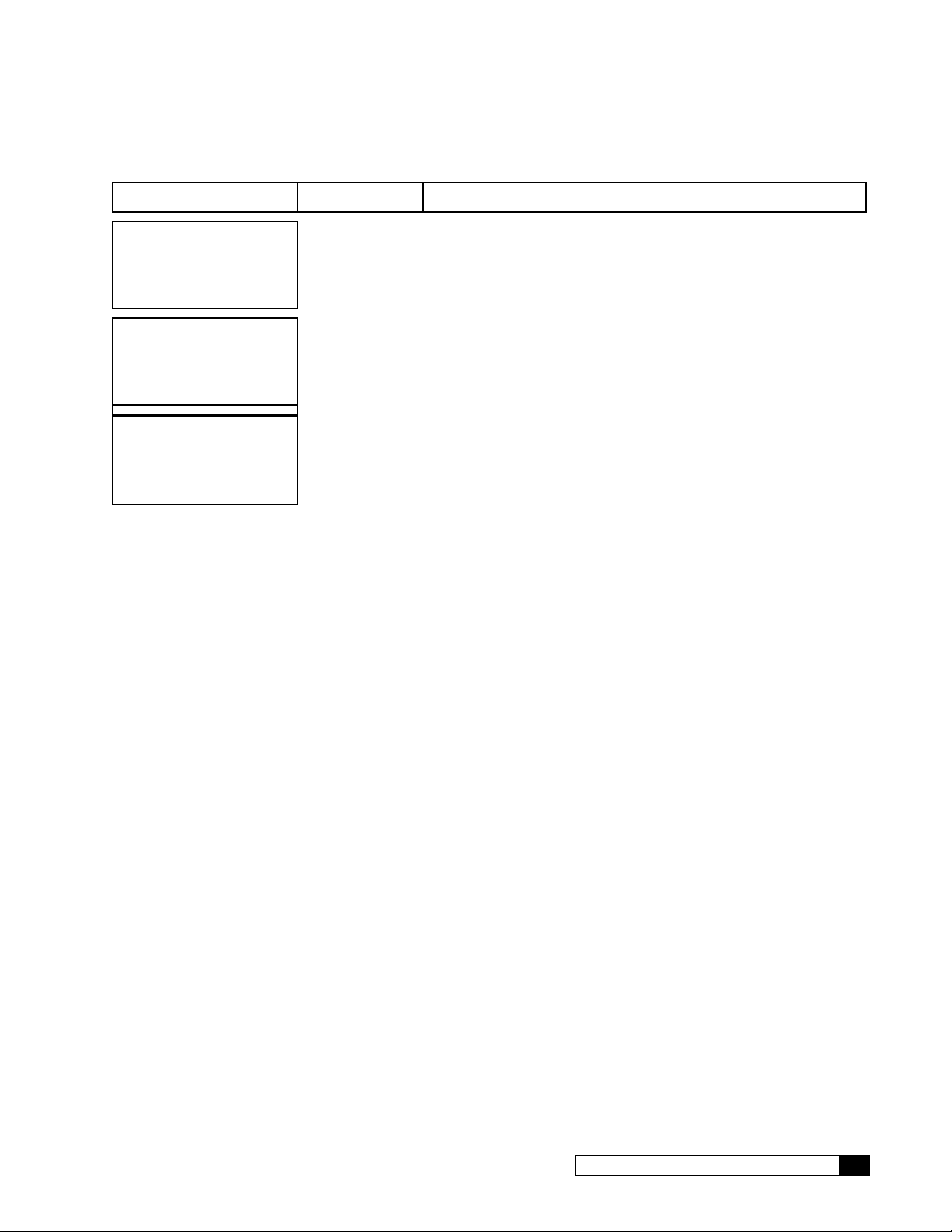
Flow Meter Settings
Screen Display Range Changing the Setting
FLOW METERS
INSTALLED
FM1 K FACTOR
80.0
RUNNING
JAN-01-12 12:01P
Installed
Not Installed
0–9999
6. Press to save the settings and return to the home screen.
The screen displays the installation status of the flow meter. Press
to change the state to installed if a flow meter is in-
stalled in the RO system.
Press
calculated value for the flow meter FM1 and/or FM2.
or and then to change the K-Factor to the
Cat. No. 01023095
Accessories 39
Page 44

12. Once all the desired flows are set, allow the system to run for approximately 30 minutes, and then record the
following measurements using the units gauges (U), GROC information screens (G), and your instruments (I):
a. Feed Flow Rate, gpm (G)
b. Feed Water Temperature, °F (I)
c. Feed Water SDI (I)
d. Feed TDS, ppm (I)
e. Inlet Pressure, psig (U)
f. System (pump outlet) pressure, psig (U)
g. Product TDS, ppm (G)
h. Product Flow, gpm (G) x TCF
1
=
i. Product Temperature, °F (G)
j. Product Pressure, psig (I)
k. Concentrate (waste) flow, gpm (a–h)
l. % Recovery (see page 102)
m. % Rejection (see page 102)
1
TCF = Temperature Correction Factor. Refer to Table 6 on page 57 for this value.
NOTICE The Global RO Controller has a feature which records historical data. The intial startup data is kept
in the controllers memory. It is still a good idea to record the values on a separate sheet of paper
and keep the data near the unit in case of electrical problems.
13. Choose GO TO OFFLINE from the main menu. Connect the product tubing to the service plumbing.
14. Test the operation of the pressure switch by closing the inlet water supply valve. The unit should shut off immediately.
CAUTION! If the unit does not shut off, turn the unit OFF immediately to prevent pump damage.
Disconnect electrical power source, then check the wiring and replace the switch, if
necessary.
15. Open the inlet water supply valve. The unit should restart.
16. If connected, test the storage tank level control shutdown and the pretreatment lockout function.
40 Culligan® Series M2 Reverse Osmosis
40 Cat. No. 01023095
Page 45

Switch Inputs
says ”RUNNING”
and “PROBLEM FOUND”
or “ST
Low Pressure Switch
Display says
“OFFLINE”
or “STANDBY”;
then the
SV1 output
is OFF; and
the pump output
is OFF;
Display says
“OFFLINE”
ANDBY”;
then the
SV1 output
is OFF;
and the
pump output
is OFF;
display says
“STARTING”,
then the
SV1 output
turns ON;
the pump output
at the end of
the “SV1 Delay time;
the unit checks
the pressure
switch input;
If the pressure is ok,
is OFF; and the
“SV1 Delay”
time starts;
Figure 16. OFFLINE to RUNNING
display says
“STARTING”,
then the
SV1 output
turns ON;
the pump output
is OFF; and
the “SV1 Delay”
time starts;
pump starts, and
the display
at the end of
“SV1 Delay time;
the unit checks
the pressure
switch input;
If the pressure
is NOT ok,
then the unit turns
off the SV1 output;
the pump output
stays OFF; and
the displays
says ”OFFLINE”
then the
Cat. No. 01023095
Figure 17. OFFLINE to PROBLEM FOUND
Accessories 41
Page 46

Display says
the pump output
counted as an “Auto-restart”
“RUNNING”,
then
the SV1 output
is ON; and
is ON;
the pressure switch
OPENS,
indicating pressure
is NOT ok;
the “PS Sw Delay”
time starts;
the SV1 output
stays ON;
the pump output
stays ON; and
the display still
says “RUNNING”
at the end of the
“PS Sw Delay” time:
If pressure returns
within delay time,
then the unit continues
to run normally;
If the pressure is gone
for the whole delay time,
then the pump output
turns OFF and
the unit goes to
STARTING mode;
at the end of the
“SV1 Delay” time;
the unit checks
pressure switch input;
if pressure is ok,
then the pump
starts and
the display
says “RUNNING”
this attempt to start is
Figure 18. Auto-restart
Terms:
“PS Sw Delay”: This delay applies when the RO is in “RUNNING” mode (pump is actually ON). It determines how long
the pump will continue to run after a loss of pressure at the dry-contact pressure switch input
“SV1 Delay”: This delay applies when the RO is in “STARTING” mode (pump is actually OFF). It determines how long
the system should stay in “starting mode” before checking the pressure switch status and deciding whether or not to start
the pump.
“Auto-restart”: In the event of a low pressure shutdown, an auto-restart attempt should be made. Basically, the system
goes into “starting” mode again. There can be a maximum of 5 restart attempts. After the 5th successful restart, the next
low pressure shutdown should put the system into OFFLINE mode with error code “problem found”.
NOTE This five-time counter on the number of restarts allowed resets to zero every night at midnight and
The pressure switch is prewired at the factory to the GBE RO controller AUX board POSITION (J1) pins utilizing pins 2
and 4. The switch is factory set to 18 psi. The pressure can be adjusted from 6 psi to 30 psi by turning the knurled ring on
the body of switch clockwise to increase the pressure and counter-clockwise to decrease. One revolution is approximately
6.5 psi.
Switch Inputs Setup
RUNNING
JAN-01-12 12:01P
1) GO TO RUNNING
2) GO TO OFFLINE
3) INFORMATION
>4) SETUP
42 Culligan® Series M2 Reverse Osmosis
every time that the operator selects YES from the Main Menu/Go to Running screen.
1. From the default home screen, press . The screen displays the main menu.
2. Press to scroll to 4) SETUP.
3. Press to select the SETUP menu.
42 Cat. No. 01023095
Page 47
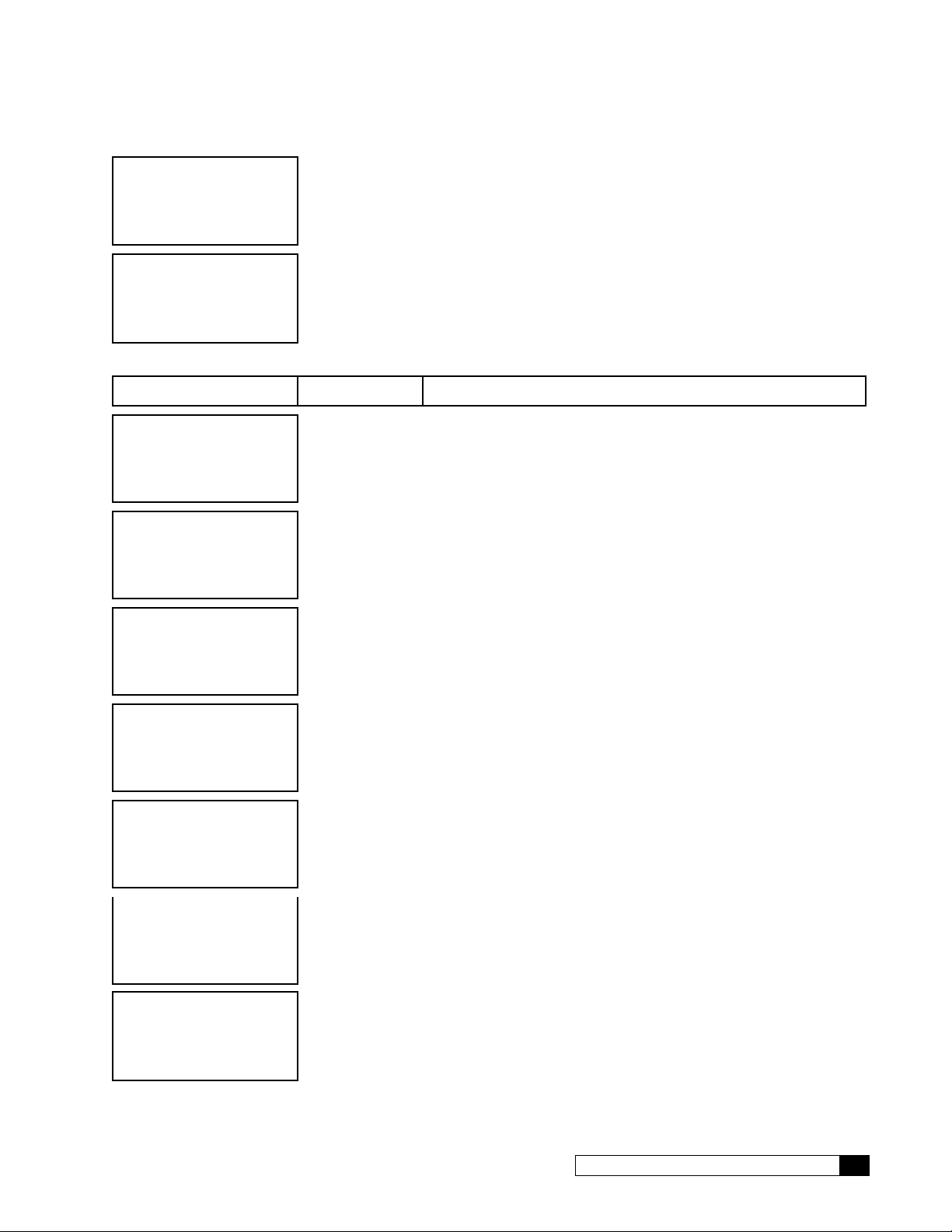
2) LANGUAGE
3) POWERON MODE
4) FLUSH MODES
4. Press to select 5)ACCESSORIES. The screen displays the accessories menu.
>5) ACCESSORIES
1) WIRELESS REM
2) MODEM
3) FLOW METERS
5. Press to select 4)SWITCH INPTS. The screen displays the switch
inputs settings.
>4) SWITCH INPTS
Switch Inputs Settings
Screen Display Range Changing the Setting
PRESSURE SWITCH
NORMALLY OPEN
PS Sw
Delay: 5
SECONDS
SV1 Delay:
10
SECONDS
PRETREAT SWITCH
NORMALLY OPEN
FLOAT SWITCHES
NORMALLY OPEN
Normally Open
Normally Closed
0–9,#
each digit
0–300
Normally Open
Normally Closed
Normally Open
Normally Closed
Used with the inlet pressure switch. Standard pressure switch is
normally open. Press
state if necessary.
Sets the pressure switch delay time. This is the number of seconds
the low pressure must exist before activating the switch. Press
or and then to change.
The number of seconds elapsed from the inlet solenoid valve (SV-
1) opening until the motor starts. Press
to change.
Used with the inlet pressure switch. Standard pressure switch is
normally open. Press
state if necessary.
Used to set whether float switches (level control) are normally
open or closed. There are two float switch contacts; they both must
be normally open or closed. Press
change the state if necessary.
or and then to change the
or and then
or and then to change the
or and then to
FS Hi
Delay: 0
MINUTES
0–120
Used only when only one float switch (high) contact exists. This
sets how long the float switch stays closed after transitioning from
high to low level.
RUNNING
JAN-01-12 12:01P
6. Press to save the settings and return to the home screen.
Pressure Transducers (Pressure Gauges)
They are not used for M2 RO units
Cat. No. 01023095
Accessories 43
Page 48

TDS Programming
If the measured TDS levels exceed the maximum allowed in the product water (see “Table 6. Temperature Correction
Factors” on page 57), the RO controller displays an error condition (see “HIGH TDS OUT” on page 61).
RUNNING
JAN-01-12 12:01P
1) GO TO RUNNING
2) GO TO OFFLINE
3) INFORMATION
>4) SETUP
2) LANGUAGE
3) POWERON MODE
4) FLUSH MODES
>5) ACCESSORIES
3) FLOW METERS
4) SWITCH INPTS
5) PRESS GAUGES
>6) TDS
1. From the default home screen, press . The screen displays the main menu.
2. Press to scroll to 4) SETUP.
3. Press to select the SETUP menu.
4. Press to select 5)ACCESSORIES. The screen displays the accessories menu.
5. Press to select 6)TDS. The screen displays the TDS
settings.
TDS Probe Settings
Screen Display Range Changing the Setting
TDS PROBE:
NONE
ACTUAL TDS OUT
0
PPM
TEMP OFFSET
0 F
TEMP COMP VALUE:
0.025
RUNNING
JAN-01-12 12:01P
None
Product
Both
0–6000 (TDS1)
0–200 (TDS2)
-50–50
N/A
6. Press to save the settings and return to the home screen.
For the M2 RO, there is only one TDS probe, so the correct set-
ting is PRODUCT. Press
state if necessary.
Disconnect the TDS probe from the RO plumbing and submerge it
into a solution of known TDS. Press
value.
Use this value to make minor corrections to the displayed temperature
value. For example if you use a handheld temperature device that
shows the water temperature two degrees warmer, change this value
to 2 to compensate.
Please do not change this value unless you are told to do so by Culligan Rosemont. This value changes the slope used to interpret the
temperature.
or and then to change the
or to enter the actual TDS
44 Culligan® Series M2 Reverse Osmosis
44 Cat. No. 01023095
Page 49

Alarm Outputs
UG IN
ALARM
LAMP
Alarm Relay Board
The GBE RO controller board offers support for the Culligan Alarm Relay board (P/N 01022238). See Figure 19. To use
the alarm relay board, install it onto the back of the GBE RO controller board. See Figure 20.
RELAY
BOARD
PL
HERE
BACK OF
GBE BOARD
Figure 19. Alarm Relay board.
This mode of operation occurs when the relay board is plugged into the GBE board chlorinator socket. When Error Status
is selected on the display, this relay is energized holding the normally closed contact open, and when the GBE board has
power AND there are no errors present the relay is energized. (“Problem Found” is not showing on the Home screen).
The relay is in the de-energized state when the GBE is either powered OFF or when there is an error present on the GBE
board.
Figure 20. Alarm Relay board install to GROC.
24VAC SUPPLY
NO TERMINAL
In this example, the circuit is wired to the
Common (Com) Terminal and Normally
COM
Closed (NC) Terminal, which means that
when the light is ON an error has occured,
TERMINAL
and when the light is OFF the circuit is
NC TERMINAL
Figure 21. Example of customer wiring to the GROC Alarm Signal Output
Cat. No. 01023095
operationing normally.
Accessories 45
Page 50

RUNNING
JAN-01-12 12:01P
1. From the default home screen, press . The screen displays the main menu.
1) GO TO RUNNING
2) GO TO OFFLINE
3) INFORMATION
>4) SETUP
2. Press to scroll to 4) SETUP.
3. Press
to select the SETUP menu.
2) LANGUAGE
3) POWERON MODE
4) FLUSH MODES
4. Press to select 5)ACCESSORIES. The screen displays the accessories menu.
>5) ACCESSORIES
4) SWITCH INPTS
5) PRESS GAUGES
6) TDS
5. Press to select 7)RELAY MODE. The screen displays the
relay mode settings.
>7) RELAY MODE
Relay Mode Settings
Screen Display Range Changing the Setting
RELAY MODE:
ERROR STATUS
FLOW TRIGGER
25
Gals
Error Status
Network
Pulsed Output
1–9999
Select Error Status to use board as an alarm relay. See below for more
information.
Network selection is not used.
Select Pulsed Output to use the relay to control a chemical feed pump.
Press
When using this relay to turn a chemical feed pump on and off, specify
the number of gallons of product water produced after the relay is turned
on. Press
or and then to change the state if necessary.
or to enter the actual TDS value.
GROC Alarm Signal Output
The GBE RO controller Alarm Signal Output is provided through three screw terminals located on the alarm relay board.
These terminals provide a pair of dry contacts rated at 30VDC x 10A. One dry contact is open and one is closed at all
times as defined in Table 3 below.
When GBE RO Controller is… Contact A
(screw terminals COM &
(screw terminals NO & COM)
NC)
Operating Normally Continuity Open circuit
In “Error Condition” or when the GBE
RO controller is not powered on
Table 3. GBE RO controller dry contact configurations in normal and error conditions.
A simple error alarm can be constructed by routing a customer supplied power source thru the Alarm Signal Output
contact terminals COM and NC as shown in Figure 21. The indicating light will be ON any time that the GBE RO controller
is either not powered on, or if it is in an “error condition.” Alternatively, the Alarm Signal Output contact terminals can be
wired to a customer supplied PLC or SCADA system to provide an indication to the customer of the status of the GBE RO
controller-controlled equipment.
46 Culligan® Series M2 Reverse Osmosis
Open circuit Continuity
46 Cat. No. 01023095
Contact B
Page 51

Multiple Unit ROs
The GBE RO controller supports two multi-unit modes: Two Pass and Alternating.
When in two-pass or alternating mode, the system is configured to support two GBE RO controllers that are connected together using the communication cable (P/N 01016327). See Figure 22. One of these boards is set as the master, controlling the operations of the other unit, also known as the slave. The slave unit performs as a sensing device.
Two-Pass RO
When in Two-Pass RO mode, the primary unit, identified as the master, issues commands to control the secondary unit,
identified as the slave.
7'6
7'6
)HHG
)0 )0
),567 3$66
Figure 22. Two-pass RO process.
7'6 7'6
7'6 7'6
359
6(&21' 3$66
'UDLQ
7R 6HUYLFH
)0
RO Model
M2-6-3 45.02 99.90 4.16 5,990
M2-5-3 45.02 99.90 3.75 5,400 0.51
M2-4-2 30.00 99.95 2.63 3,787 0.26
Total
Recovery, %
Total
Rejection, %
Table 4. Two-pass RO arrays.
Permeate
Flow (GPM)
Permeate
Flow (GPD)
Starting
TDS (PPM)
500
Final TDS
(PPM)
0.48
Two-Pass RO Start Up Sequence
When configured for two-pass RO, the master unit runs a start up sequence described as follows:
• The SV1 on the GBE master opens
• The system waits for the amount of time set on the master as “SV1 Delay”
• If the pressure-switch-1 shows that pressure is present, then the GBE master turns on the pump for the first unit.
• The system waits for the amount of seconds set on the master as the “PASS 2 DELAY”.
• If the pressure-switch-2 shows that pressure is present at pressure-switch-2 then the master sends an operation
command to the slave unit that turns on the second pass pump.
The master will turn off the slave’s motor output any time it detects that one of the inlet pressure switches is off for more
than the specified “PS SW DELAY”. After the slave unit pump turns off, the master will wait three (3) seconds and then
turn off the master pump. The units follow the same procedure if operating conditions trigger the PTLO or the Tank Full
switches.
Cat. No. 01023095
Accessories 47
Page 52

Setting Measuring Device Configuration
Feed Flow FFLOW FM1 Wired to inlet flow meter on the mas-
ter GBE
Product Flow PFLOW FM2 Wired to product flow meter on the
slave GBE
Intermediate Flow IFLOW FM3 Wired to product flow meter on the
master GBE
% Recovery = (FM2/FM1) x 100%
Feed TDS TDS1 Wired to feed TDS on the master GBE
Product TDS TDS2 Wired to product TDS on the slave
GBE
Intermediate TDS TDS3 Wired to product TDS on the master
GBE
% Rejection = (1.0 – (TDS2/TDS1)) x 100%
Table 5. Two-Pass RO instrumentation.
Duplex-Alternating RO Mode
The GBE RO controller controller is capable of coordinating the alternating operation of two RO units plumbed in parallel. This operation mode is designed for situations where RO redundancy is desired. As long as both RO units remain
functional, the controllers will direct one of the units, called “Unit A,” to be in the “ready-to-run” mode for a one hour block
of time beginning at the top of the hour. During that one hour block, Unit A will produce RO water as long as the storage
tank is NOT full and as long as there is no pre-treatment-lockout condition in effect. During this first hour, Unit B will be in
standby mode. At the beginning of the next hour, control switches to Unit B and Unit A will switch to Standby. During that
second hour, Unit B will produce RO water as long as the storage tank is NOT full, and as long as there is no pre-treatment-lockout condition in effect. The units will continue to switch over control at the top of each hour indefinitely.
For example, the master RO pumps on even hours (12:00 to 1:00, 2:00 to 3:00, 4:00 to 5:00, etc.), and the slave RO
pumps on odd hours (1:00 to 2:00, 3:00 to 4:00, 5:00 to 6:00, etc.).
If at any time while in duplex-alternating mode either Unit A or Unit B stops functioning, or enters an “error state” (for example if the product TDS exceeds the maximum allowable product TDS level) then the other unit will take over operation
and will continue to operate as a single stand-alone mode until an operator clears the error on the first unit.
If at any time while in duplex-alternating mode the two units lose communication with each other (for example if the communication cable is cut or becomes unplugged), then both units will switch into single stand-alone mode until communications are re-established and an operator instructs the units to return to duplex alternating mode using the GROC menu
screens.
In Alternating-Mode, each RO unit has its own GROC controller. A standard communication cable (P/N 01016327) is
used to connect the two GROC controllers together as shown in Figure 23 and the units are plumbed as shown in Figure
24. It is necessary that each RO unit have its own independent storage tank level (or pressure) switch and that, if a
pre-treatment lockout system is to be used, that each RO have its own independent dry contact closure signal from the
pre-treatment system wired to the individual GROC controllers.
When either unit is the “running” unit, it operates as a single unit.
48 Culligan® Series M2 Reverse Osmosis
48 Cat. No. 01023095
Page 53

COMMUNICATION CABLE (P/N 01016327)
JUMPER
123
NOTE: MAKE SURE TO COVER PINS 1 & 2 ON THE JUMPERS WHEN
CONNECTING TWO UNITS TOGETHER.
Figure 23. Wiring for two-pass and alternating mode.
35(75($7
6<67(0
&21752//(5
Figure 24. RO duplex alternating plumbing.
37/2 $
37/2 %
81,7 $
81,7 %
+,*+ /(9(/
&$%/(
&20081,&$7,21
6:,7&+
81,7 %
81,7 $
+,*+ /(9(/
6:,7&+
Cat. No. 01023095
Accessories 49
Page 54

Multi-RO Unit Settings
RUNNING
JAN-01-12 12:01P
1) GO TO RUNNING
2) GO TO OFFLINE
3) INFORMATION
>4) SETUP
2) LANGUAGE
3) POWERON MODE
4) FLUSH MODES
>5) ACCESSORIES
5) PRESS GAUGES
6) TDS
7) RELAY MODE
>8) MULT UNIT RO
Screen Display Range Changing the Setting
1. From the default home screen, press . The screen displays the main menu.
2. Press to scroll to 4) SETUP.
3. Press to select the SETUP menu.
4. Press to select 5)ACCESSORIES. The screen displays the accessories menu.
5. Press to select 8)MULT UNIT RO. The screen displays the multiple unit RO settings.
MULTI UNIT RO
SINGLE
MUL UNIT RO ROLE
MASTER
Single
Two Pass RO
Alternating
Master
Slave
Press
configuration.
If you select Two-Pass RO or Alternating, press
then
tions of the entire RO system. Select SLAVE if the selected RO will
be controlled by the master RO.
or and then to select the RO system
or and
to select MASTER if the selected RO will control the func-
Operating System Information for a Two-Pass RO
Once the units are set for “TWO PASS RO”, only the Master unit can be used to change or access information. The Slave
unit will only state whether or not the motor for the slave is on or off, see the screen shot below.
SECOND PASS
Motor ON
The following screen shots can ONLY be viewed on the Master unit/ First Pass.
1)GO TO RUNNING
2)GO TO OFFLINE
>3)INFORMATION
4)SETUP
Motor ON
Motor OFF
1. Press to select 3)INFORMATION.
This screen shows the status of the Slave unit/ Second Pass’s
motor.
50 Culligan® Series M2 Reverse Osmosis
50 Cat. No. 01023095
Page 55

Information Settings for a Two-Pass RO
NOTE When you any information screen, it will stay on the display until changed by the operator.
Screen Display Range Procedure
FFLOW 0.00 GPM
PFLOW 0.00 GPM
IFLOW 0.00 GPM
RECOVERY 0.0%
TDS IN = 546
TDS P1 = 102
TDS OUT = 0
% REJ = 82
P1 0 PSI
P2 0 PSI
P3 0 PSI
P4 0 PSI
PRES SW1 = OPEN
PRES SW2 = CLOSE
FEED QLTY IN
BAD
0.00 - 9999
0.00 - 9999
0 - 300
This screen lists the information for both units. FFLOW is the feed
flow on the Master unit/ First Pass. PFLOW is the product flow on the
Slave unit/ Second Pass. IFLOW is the product flow on the Master
unit/ First Pass. The recovery percentage is the overall recovery for
both units.
For information on this screen, TDS probes must be installed on both
units. TDS IN is the feed TDS on the Master unit/ First Pass. TDS P1
is the product TDS on the Master unit/ First Pass. TDS OUT is the
product TDS on the Slave unit/ Second Pass. The rejection percentage is for the rejection of the Master unit/ First Pass.
If pressure sensors are installed on both units. P1 and P2 are the
pressure sensors on the Master unit/ First Pass. P3 and P4 are the
pressure sensors on the Slave unit/ Second Pass.
SW1 is the pressure switch on the Master unit/ First Pass. SW2 is the
pressure switch on the Slave unit/ Second Pass.
This is the status of the pretreat lockout input on the Slave unit/ Second Pass. If the pretreat lockout signal is present, then “feed quality
in” = “BAD”
RECOVERY 0.0 %
% REJ = 82
PFLOW 0.00 GPM
TDS OUT = 106
PRESS GAUGES
DISABLE
ACTUAL TEMP:
114 F
Cat. No. 01023095
0 -300
32-120 ºF
This screens shows recovery percentage, rejection percentage,
product flow, and product TDS for the Master unit/ First Pass.
If pressure gauges (pressure transducers) are installed, both physically and in the “ACCESSORIES” menu, this screen will show the incoming pressure and waste pressure for the Master unit/ First Pass.
It will also show the calculated pressure differential for the Master
unit/ First Pass. The screen displays DISABLE if no pressure gauges
are connected.
If the RO is offline/ not running, the screen displays PRESS
GAUGES DISABLE.
This screen shows the feed water temperature for the Master unit/
First Pass.
Accessories 51
Page 56

Screen Display Range Procedure
PS 1 = OPEN
PTLO = OPEN
FS HI = OPEN
FS LO = OPEN
This screen shows the switch input status for the Master unit/ First
Pass. PS1 represents the feed pressure switch. PTLO represents the
pre treat locout. FS HI represents the high level float switch. FS LOW
represents the low level float switch.
TOTAL FEED WATER
0
GALLONS
TOTAL PROD WATER
0
GALLONS
PUMPING TIME
0
HOURS
ERROR: 1
Water Press Low
JAN-01-12 12:01P
FWR202LT04
Feb 1 2013
S/N:00003790
This screen shows the total feed water measured by feed flow meter
of the Master unit/ First Pass, since the the unit was put into service.
This screen shows the total product water of Master unit/ First Pass,
which was recorded by the Master unit/ First Pass product flow meter, since the unit was put into service
This screen displays the total number of hours the Master unit/
First Pass has been in service (running), since the unit was put into
service.
This screen displays the last one to five errors flagged by the unit. If
no errors are flagged the display reads NONE.
This screen shows the firmware version, born-on-date and serial
number for the Master unit.
NOTE Both units should have the SAME firmware version
and born-on-date.
HISTORICAL DATA
JAN 01
REJ=97% REC=50
100-1000
DP = 77 PSI
52 Culligan® Series M2 Reverse Osmosis
The GROC has a built in data logging feature which takes a “snapshot at the start of each month. The first time each month that the
system has been in a “RUNNING” state for a continuous 10 minute
block of time, the system will save the current values of:
Totalized gallons since new
Current % recovery
Current % rejection
Current Product TDS
Current water temperature
This data is stored on the local GROC board. The “snapshots”
from the first three months are always stored with the most recent
24-month “snapshots”. This historical data is available even if the
modem option is not used. If the historical data has been cleared, the
screen displays NONE.
52 Cat. No. 01023095
Page 57

Screen Display Range Procedure
CLEAR HIST DATA?
NO
NO
YES
Press
data from the screen. Press
Erase this data ONLY when replacing the membranes.
to change the setting to YES, which clears historical
to return to the main menu.
SV3 (Solenoid Valve) Mode/TDS Target
Solenoid valve SV3 is physically connected to the mini-aux board AUX4. When connected to AUX4, the TDS probe is set
up as PRODUCT.
NOTE Unlike SV1 and SV2, which operate at line voltage (220VAC for M2), SV3 must be a 24VAC solenoid
valve such as P/N 01021310.
SV3 has three possible modes of operation: quality flush, permeate flush, and TDS target.
Quality Flush
Solenoid valve SV3 is open whenever the RO system is in Quality Flush mode. This is the default SV3 mode.
Permeate Flush
Solenoid valve SV3 is open whenever the RO system is in Permeate Flush mode.
TDS Target
Target TDS: The RO system keeps track of the average product water TDS whenever the RO system is operating, mixing
lower quality water with product water to meet the average product water TDS. The average TDS measurements of the
RO product water are taken once per second, over an interval specified by the “TDS Target Time.” The controller opens
and closes valve SV3 every few seconds in order to produce product water with a TDS level near the programmed value.
15-40
Figure 25. Target TDS.
For hardware, plumbing, and wiring details, order P/N 01026453 (Kit, Target TDS, M2).
RUNNING
JAN-01-12 12:01P
1. From the default home screen, press . The screen displays the main menu.
1) GO TO RUNNING
2) GO TO OFFLINE
3) INFORMATION
>4) SETUP
Cat. No. 01023095
2. Press to scroll to 4) SETUP.
3. Press to select the SETUP menu.
Accessories 53
Page 58

2) LANGUAGE
3) POWERON MODE
4) FLUSH MODES
4. Press to select 5)ACCESSORIES. The screen displays the ac-
cessories menu.
>5) ACCESSORIES
6) TDS
7) RELAY MODE
8) MULT UNIT RO
5. Press to select 9)SV3. The screen displays the
solenoid valve SV3 settings.
>9) SV3
SV3 Settings
Screen Display Range Changing the Setting
SET SV3 MODE
TDS TARGET
TDS TARGET VALUE
100
PPM
TDS TARGET TIME
5
MINUTES
TDS Target
Flush Modes
0–500
5–60
Press
used to maintain a target TDS or used with quality flush mode.
If TDS Target is selected, press
specify the target TDS of the product water delivered by the RO
system.
Press
open solenoid valve SV3 to meet the target TDS. If the target TDS
is not met by the end of the TDS target time, the RO system will
generate the error “PRODUCT TDS TOO HIGH” and go out of
service.
or and then to select whether SV3 will be
or and then to
or and then to specify the time allowed to
54 Culligan® Series M2 Reverse Osmosis
54 Cat. No. 01023095
Page 59

Initial Startup
1. Open the feed water supply valve.
2. Direct the product water tubing to drain.
3. Open the recirculation valve (HCV-1) fully counterclockwise, then close two turns.
4. Connect the system to the power supply. Turn the power switch to the ON position.
NOTE If the inlet pressure falls below 20 psi during operation, a booster pump will be necessary.
CAUTION! If the pump chatters loudly, it is starving for water (cavitating). Turn the unit OFF
immediately to prevent pump damage. Correct the low pressure condition before
proceeding.
5. Check for leaks at all tube fittings and threaded joints.
6. Set the inlet pressure regulator (installed ahead of the Pre-filter) to 10 psig (69 kPa) below the minimum reading shown on the inlet pressure gauge, but no lower than 20 psig. This will allow for pressure variations in the
feed water.
7. Slowly close the recirculation valve until the desired (normalized) product flow rate is attained. Check again for
leaks.
8. Allow the unit to run so that the shipping solution (sodium bisulfite and glycerin) is flushed from the system. Test
the concentrate water for sulfite; continue flushing until no sulfite is detected.
CAUTION! As the concentrate flow is reduced, the system pressure will increase. Open the sys-
tem pressure control valve as required to prevent the system pressure from exceeding
150 psi (1553 kPa). Excessive pressure will damage the system.
NOTICE Depending on the feed water quality, it may be possible to operate the unit with a lower concen-
trate flow rate, which would decrease operating costs. Refer to the printout from the Culligan®
CAAP® (Computer Aided Application Program) software, which indicates maximum allowable
recovery. If a printout is not available, contact the Culligan dealer.
9. Measure the product flow. Adjust the feed pressure with the system pressure control valve until the product
flow is approximately 10% higher than the flow required for the application.
CAUTION! DO NOT exceed 150 psi (1553 kPA) or the pump may be damaged. The fittings and tub-
ing may also fail and may cause property damage.
NOTICE By adjusting the feed pressure as low as possible to meet the application requirement, the service
life of the pump and RO elements will be optimized. The system should run continuously, rather
than go through frequent start/stop cycles. Do not exceed specified product flow rate!
Cat. No. 01023095
Initial Startup 55
Page 60

10. Once all the desired flows are set, allow the system to run for approximately 30 minutes, and then record the
following measurements using the units gauges (U), GROC information screens (G), and your instruments (I):
a. Feed Flow Rate, gpm (G)
b. Feed Water Temperature, °F (I)
c. Feed Water SDI (I)
d. Feed TDS, ppm (I)
e. Inlet Pressure, psig (U)
f. System (pump outlet) pressure, psig (U)
g. Product TDS, ppm (G)
h. Product Flow, gpm (G) x TCF
1
=
i. Product Temperature, °F (G)
j. Product Pressure, psig (I)
k. Concentrate (waste) flow, gpm (a–h)
l. % Recovery (see page 102)
m. % Rejection (see page 102)
1
TCF = Temperature Correction Factor. Refer to Table 6 on page 57 for this value.
NOTICE The Global RO Controller has a feature which records historical data. The intial startup data is kept
in the controllers memory. It is still a good idea to record the values on a separate sheet of paper
and keep the data near the unit in case of electrical problems.
11. Turn the power switch OFF. Connect the product tubing to the service plumbing.
12. Test the operation of the pressure switch by closing the inlet water supply valve. The unit should shut off immediately, and the Low Pressure light should turn on.
CAUTION! If the unit does not shut off, turn the unit OFF immediately to prevent pump damage.
Disconnect electrical power source, then check the wiring and replace the switch, if
necessary.
13. Open the inlet water supply valve. The unit should restart and the light should go out.
14. If connected, test the storage tank level control shutdown and the pretreatment lockout function.
Normal Operation
During normal operation, the system usually will start up and shut down based on signals from a level control or pressure
switch. Adjust the feed pressure as required (no higher than 150 psig) to maintain a constant product flow. Record the
performance data regularly and compare it to the performance on initial start up. If any changes are noticed, the product
flow should be normalized to determine if cleaning is required (see Product Flow Calculations on the next page).
56 Culligan® Series M2 Reverse Osmosis
56 Cat. No. 01023095
Page 61

Product Flow Calculations
The product flow rate depends primarily on feed water pressure, product water pressure, and temperature. All Series E
and M units have specified nominal flow rates based on approximately 100 psig net pressure and 77°F temperature. However, in most applications the temperature and pressure are lower, so the product flow rate is lower than the nominal flow
rate. The actual flow rate must be converted to flow under standard conditions, then compared to the initial performance
(also converted to standard conditions) to determine whether the system is still working properly.
To convert the data to standard conditions,
1. Measure the product flow. Example: 1000 ml/min
2. Measure the feed pressure. Example: 120 psig
3. Measure the product pressure. Example: 5 psig
4. Subtract the product pressure from the feed pressure. Example: 115 psig
5. Divide the product flow by the result from step 4. Example: 1000 ÷ 115 = 8.69 ml/min/psi
6. Multiply the result from step 5 by 105. Example: 8.69 x 105 = 913 ml/min
7. Measure the temperature of the feed water, then determine the temperature correction factor from Table 6.
Example: At a temperature of 55°F , the factor is 1.54.
Temp. °F Temp. °C Correction Factor Temp. °F Temp. °C Correction Factor
40 4.4 2.12 75 24 1.04
45 6.7 1.90 80 27 0.95
50 10 1.71 85 29 0.86
55 13 1.54 90 32 0.79
60 16 1.39 95 35 0.72
65 18 1.26 100 38 0.66
70 21 1.14
Table 6. Temperature Correction Factors
8. Multiply the result of step 6 by the temperature correction factor. Example: 913 ml/min x 1.54 = 1406 ml/min.
NOTICE To convert ml/min to gallons per day, multiply by 0.38. For example, 1099 ml/min x 0.38 = 417 gpd.
9. Compare the current standardized flow to the initial standardized flow. If the flow has decreased by 15% or
more, it is time to clean the elements.
Example: If the initial standardized flow was 570 gpd, and the current standardized flow is 470 gpd, the flow has
decreased by 100 gpd, or 18% (100/570) = 0.18. The elements should be cleaned.
10. If the problem cannot be corrected with the troubleshooting guide and assistance is required, please have the
following information available when calling the Culligan dealer:
• Product flow rate
• Concentrate flow rate
• Feed pressure
• Product water quality
• Feed water quality
• Feed water temperature
• Prefilter outlet (and inlet if the optional prefilter inlet gauge was installed)
• Product pressure
Cat. No. 01023095
Initial Startup 57
Page 62

System Operating Information
At any time, you can view the system operation information. The information includes settings and performance data.
1)GO TO RUNNING
2)GO TO OFFLINE
>3)INFORMATION
4)SETUP
Information Settings
NOTE When you display any Information screen, it will stay on the display until changed by the operator.
Screen Display Range Procedure
1. Press to select 3)INFORMATION.
FFLOW 0.00 PGM
DFLOW 0.00 GPM
PFLOW 0.00 GPM
RECOVERY 0.0 %
TDS PPM
TDS IN = 1075
TDS OUT = 192
% REJ = 82
TDS AVERAGE
0
PPM
RECOVERY 0.0%
PFLOW 0.00 GPM
TDS OUT = 169
ACTUAL NFLOW:
0.00
GPM
0.00–??
0.00–??
0–999
0–??
0.00–??
0–999
0.00–??
The screen displays Feed Flow, Reject Flow(waste), Product Flow,
and Recovery. Flow Meters must be installed for this screen to display values.
G2/G3 only: this screen shows the TDS of the incoming and product water as well as the percent rejected. The TDS sensors must
be installed for this screen to display values.
If the RO is offline/not running, the screen displays FM OR TDS
DISABLE.
When SV3 is selected, the RO controller information screen displays the TDS average in ppm. This should be the average TDSout value over the last 10 cycles of “TDS Target Time.”
If the RO is offline/not running, the screen displays FM OR TDS
DISABLE.
Alternate information screen showing recovery, rejection, product
flow and product TDS.
If the RO is offline/not running, the screen displays FM OR TDS
DISABLE.
This is the normalized product flow (flow at 77°F)
NOTE: This value is displayed only if the Min NFlow Error limit has
been set at a value greater than zero.
P IN 122 PSI
P OUT 124 PSI
dP -2 PSI
Actual Temp:
91 F
PS1 = OPEN
PTLO = OPEN
FS HI = OPEN
FS LO = OPEN
58 Culligan® Series M2 Reverse Osmosis
Incoming (G2 Plus and G3 only) pressure and waste pressure are
shown and the pressure differential (dP) is calculated. The screen
displays DISABLE if no pressure gauges are connected.
If the RO is offline/not running, the screen displays PRESS GAUGES DISABLE.
The screen displays the temperature of the product water.
If TDS probe is not installed, the screen displays Actual Temp:
DISABLE
Indicates whether the pressure switch, pretreatment lockout, high
float switch or low float switch is open or closed (if installed).
58 Cat. No. 01023095
Page 63

Screen Display Range Procedure
TOTAL FEED WATER
0
GALLONS
TOTAL PROD WATER
0
GALLONS
PUMPING TIME
0
HOURS
ERROR: 1
Water Press Low
JAN-01-12 12:01P
FWR***LT04
MON DD YEAR
S/N:00000000
Displays the total number of incoming untreated water gallons
since the unit was put into service.
Displays the total number of product water gallons since the unit
was put into service.
Displays the total number of hours the unit has been in service
(running) since the unit was put into service.
The screen displays the last one to five errors flagged by the unit.
If no errors are flagged the display reads NONE.
The screen displays the firmware version, firmware installation
date, and the GROC board serial number.
HISTORICAL DATA
JAN 01
REJ=97% REC=50
DP = 77 PSI
CLEAR HIST DATA?
NO
100–1000
Yes
No
The GROC has a built in data logging feature which takes a “snapshot” at the start of each month. The first time each month that the
system has been in a “RUNNING” state for a continuous 10 minute
block of time, the system will save the current values of:
Totalized gallons since new
Current % recovery
Current % rejection
Current Product TDS
Current water temperature
This data is stored on the local GROC board. The snapshots
from the first three months are always stored with the most recent
24-month snapshots. This historical data is available even if the
modem option is not used. If the historical data has been cleared,
the screen displays NONE.
Press
from the screen. Press
menu.
Erase this data ONLY when replacing the membranes.
to change setting to Yes, which clears historical data
again; the program returns to the main
Cat. No. 01023095
System Operating Information 59
Page 64

Service and Maintenance
Serial Numbers
The Culligan RO units have a serial number located directly behind the electronic controller on the side panel. Do not
remove or destroy these serial number labels.
They must be referenced if you require repairs or parts replacement under warranty.
Troubleshooting
Problem Probable Cause Solution
1. Unit is set to Go to Running but
unit does not start.
2. Unit running but not holding
high pressure.
3. Unit running but poor quality
(less than 95% rejection)
4. Low quantity of product water. A.-D. Same as 3. A.-D. Same as 3.
5. Excessive noise. A. Air in the plumbing. A. Check fittings for leaks. Purge air from
6. Inadequate product pressure
(direct feed systems)
A. No power to unit. A. Check circuit breaker.
B. Low feed pressure. B. Correct low pressure condition.
C. Inlet solenoid failure C. Replace solenoid
D. Prefilter fouled. D. Replace cartridge
A. Pump malfunction. A. Replace pump.
B. System pressure control valve
malfunction.
C. Concentrate flow too high. C. Check and adjust concentrate flow, re-
D. Product flow too high. D. Test modules.
A. Low pump pressure. A. See 2.
B. Module failure. B. Replace modules. Check product line
C. Concentrate throttling valve
open.
D. Poor seal on endcap. D. Check o-rings inside endcap. Replace
E. Cold water. E. Install additional modules.
B. Misaligned pump. B. Remove pump and check for bearing
C. Harmonic vibration. C. Install a pressure regulator ahead of the
D. Low feed pressure. D. Increase feed pressure above 20 psig.
A. Low quantity of product water. A. See 4.
B. Demand for product water exceeds unit capacity.
B. Replace valve.
place tubing on A.
over pressurization.
C. Throttle valve down.
o-rings if necessary.
system.
wear.
prefilter.
B. Install additional modules.
60 Culligan® Series M2 Reverse Osmosis
60 Cat. No. 01023095
Page 65

Error Codes
When the G Series RO Controller encounters an error, the screen displays a message. Press to scroll to
the error message.
STANDBY
JAN-01-12 1:55P
No Remote Signal
These error conditions initiate an alert that is sent to the dealership if the telemetry (modem) options are set up, and then
the RO will shut down. User intervention is required to restart the RO. See “Modem” on page 32 for information about
setting up this feature. Additional fees apply.
NOTE The error text might differ from what is displayed on your unit.
Error Text Error Description
The inlet pressure falls below the value set in MIN FEED PRESS for X seconds.
WATER PRESSURE LOW
The inlet pressure source should be checked if this error occurs.
This message requires the optional pressure transducer kit.
REJECTION RATE LOW
WATER TEMPERATURE HIGH
WATER TEMPERATURE LOW
HIGH TDS OUT
PUMP PRESSURE LOW
PUMP PRESSURE HIGH
QUALITY FLUSH The system did not complete a quality flush operation.
FEED QUALITY LOW The measured level of inlet water is below specification level.
MEMBRANE
PRESSURE DROP
The rejection rate goes below the value set in MIN REJECT %. This indicates the
membranes should be cleaned.
The temperature is above specification level.
The temperature is below specifcation level.
The product TDS goes above the value set in MAX TDS OUT. This indicates that
the membranes may be getting fouled and are losing their rejection capability.
The pressure to the first array of membranes falls below the value set for MAX
FEED PRESS.
This message requires the optional pressure transducer kit.
The pressure to the first array of membranes is above the value set for MAX FEED
PRESS.
This message requires the optional pressure transducer kit.
The pressure drop across the membrane exceeds the value set in MAX PRESSURE DIF. This usually indicates the membranes are scaling.
This message requires the optional pressure transducer kit.
RECOVERY RATE HIGH
Cat. No. 01023095
The recovery percentage goes above the value set in MAX RECOVERY %. This
could indicate a change in water chemistry, temperature, or accidental setting
change.
Service and Maintenance 61
Page 66

Error Text Error Description
The recovery percentage goes below the value set in MIN RECOVERY %. This
RECOVERY RATE LOW
MAX PUMP TIME The pumping time has reached the specified limit.
could indicate a change in water chemistry, temperature, accidental setting
change, or that the membrane is fouling.
NO REMOTE SIGNAL
NO DIAL TONE
LOW BATTERY The battery strength is below specification level.
The system and the wireless remote lose contact. An optional wireless remote
must be installed to see this message.
The wireless remote is not indicating a dialup connection. An optional wireless remote must be installed to see this message.
62 Culligan® Series M2 Reverse Osmosis
62 Cat. No. 01023095
Page 67

Diagnostics
RUNNING
JAN-01-12 12:01P
1) GO TO RUNNING
2) GO TO OFFLINE
3) INFORMATION
>4) SETUP
3) POWERON MODE
4) FLUSH MODES
5) ACCESSORIES
>6) DIAGNOSTICS
>1) TST WIRELESS
2) TESTPHONELIN
3) USE DATA PORT
4) TEST APP
Test Wireless Remote
Refer to “Check Signal Strength Between the GBE RO Controller and Remote” on page 31.
1. From the default home screen, press . The screen displays the main menu.
2. Press to scroll to 4) SETUP.
3. Press to select the SETUP menu.
4. Press to select 6)DIAGNOSTICS. The screen displays the
diagnostics menu.
5. The screen displays the diagnostics menu.
Test Phone Line
Refer to “Test Modem” on page 35.
Use Data Port
Refer to “Send a Test Message from the GBE RO Controller” on page 110.
Test App
This diagnostic is used only for factory testing.
Calibration
Calibrating the Flow Meters
The flow meter(s) on the RO systems are calibrated by means of a K-Factor. This value is set at the factory and should
not need to be changed, even if the flow sensor is replaced.
Should it become necessary to recalibrate or reenter the K-Factor, you can use one of the two methods below. An example of this would be when replacing the circuit board.
Method A Method B
This method involves resetting the K-Factor to the factory
setting. Every unit shipped has a data sheet in the controller which lists the factory settings for that unit. This sheet
will list the K-Factor setting(s) for the unit. Simply reenter
the value(s).
If the data sheet is not available, contact Culligan and provide the unit serial number. The values will be looked up.
If method A is not possible, then the meter can be calibrated with an external calibrated flow meter or a bucket and
stopwatch. If Method B becomes absolutely necessary,
please consult a Technical Service Specialist at Culligan in
Rosemont.
Calibrating the TDS Probe
The probes can be easily field calibrated using a calibrated handheld TDS meter. Disconnect the probe from the RO
plumbing and submerge it into a solution of known TDS. Enter the ACTUAL TDS value at main menu / setup / accessories/ TDS.
Cat. No. 01023095
Service and Maintenance 63
Page 68

Prefilter Cartridge Replacement
The prefilter cartridges should be changed when the pressure drop across the prefilter increases by 15 psi (103 kPa).
Refer to the diagram in the installation section.
CAUTION! The pressure after the prefilter should not be less than 15 psi (103 kPa), or the pump
might be damaged.
Replacing the Prefilter Cartridge
1. Turn the unit OFF, then shut off the inlet water supply.
2. Unscrew the filter bowl.
3. Remove the old cartridge.
4. Clean the filter bowl with a damp cloth, rinse thoroughly.
5. Remove the wrappers from a new cartridge (10” P/N 00403232, 20” P/N 01000222). Install the cartridge in the
bowl, making sure it seats in the bottom of the bowl.
6. Check the O-ring seal for dryness and cuts. Replace the seal if necessary and use silicone lube as needed.
CAUTION! Do not use petroleum-based lubricants, which destroy the synthetic rubber seal.
7. Screw the filter bowl back onto the filter head.
8. Turn on the inlet water supply.
Membrane Replacement
Replace an element that has been damaged or cannot be cleaned. (Refer to Figure 26).
1. Turn off the system. Allow pressure to be completely relieved. Turn main feed line to RO off.
2. Remove retaining clips from both ends of all vessels.
3. Remove end caps from all vessels, with the tubing remaining in place. Note placement the caps to assure reinstallation in the same orientation.
4. Remove the RO element from the housing. Note orientation of membranes to assure re-installation in same
orientation. Brine seal will be facing the incoming feed to the vessel. Flow direction is indicated by the arrow on
the outside of the membrane vessel.
5. Check the o-ring seals on the element and end plug, and the element brine seal for damage. If an O-ring is cut
or crimped, it may have caused high flow and poor quality. Replace the O-rings and retest before replacing the
entire element.
6. Remove a new element from its plastic bag. Lightly lubricate the O-rings with a silicone-based lubricant or use a
mixture of 70% glycerin and 30% water.
CAUTION! DO NOT use a petroleum-based lubricant, because it will damage the synthetic rubber
and the membrane.
7. Make sure the brine seal is located in the direction of the incoming feed to that vessel according to the flow
arrow and the original membrane orientation.
64 Culligan® Series M2 Reverse Osmosis
64 Cat. No. 01023095
Page 69

8. Lubricate the O-ring on the end plugs with a silicone-based lubricant or use a mixture of 70% glycerin and 30%
SCREWS
water. Re-install the end plugs in to the vessels same as the original orientation. Reinstall the retaining clips.
9. Refer to “Initial Startup” on page 55 for information on flushing the shipping solution form the new elements.
NOTE Do not forget to record the new values for flow, pressure, temperature, and TDS.
RETAINING RINGS
END CAP
O-RING
HOUSING
FLOW
MEMBRANE
Figure 26. RO membrane.
Testing Modules
If the product flow calculations or NFLOW values show a loss of flow, or the product quality has become poor, one or
more elements will require cleaning or replacement. Because poor performance might be due to only one element, test
the product flow and quality from individual housings.
To test each element:
1. Disconnect the product tubing from the housing to be tested.
2. Choose GO TO RUNNING from the main menu.
3. Measure the product flow and TDS from the test element.
4. Choose GO TO OFFLINE from the main menu.
5. Reinstall the tubing.
6. Continue testing the elements as needed to determine which should be cleaned or replaced.
Cleaning Modules
During the operation of any reverse osmosis system, dissolved solids and particulate matter are concentrated inside the
module element. If these contaminants are present in relatively low concentrations, the concentrate flow from the system
flushes them to drain. In most cases, water pretreatment such as filters and softeners will prevent the deposit of these
contaminants.
When these deposits occur, there will be a decrease in the product water flow and quality. When these symptoms become excessive, the modules must be cleaned before they are permanently damaged.
To determine when cleaning is needed, compare the current system performance to the performance of the system when
the reverse osmosis elements were new. Use Table 7 to obtain data and compare the performance of the system, “new”
and “now” (record the data in pencil).
Cat. No. 01023095
Service and Maintenance 65
Page 70

Test Data Feed Product Concentrate
New Now New Now New Now
Flow (gpm)
TDS (ppm)
Pressure (psi)
Temp. (°F)
Table 7. System performance—new vs. present.
NOTICE If new data is not available, use the specifications listed earlier in these instructions. However,
keep in mind that the new elements may have exceeded these specifications, so performance may
have decreased even if the unit still exceeds specifications.
In addition to differences in product flow and quality (TDS), determine whether there were any changes in concentrate water flow, feed water TDS, feed water temperature and feed or product pressures. Changes in these values provide clues
to indicate the cause of any problems with the product water.
If there were changes in feed water temperature or pressure, the product water flow rates will have to be converted to flow
rates under standard conditions (77° F and 200 psig) in order for any comparison to be valid. Refer to the Product Flow
Calculation section to calculate flow rates under standard conditions, then compare the converted values. A decrease in
the product water flow may have been due only to a decrease in temperature or pressure, in which case cleaning would
not be indicated.
If any change in the performance of the elements was not due to a change in operating conditions, it may be time to clean
the elements. In general clean the elements:
1. When the product flow rate decreases by 10% (or when the feed pressure must be increased by 10% to maintain the same product flow), or
2. When the percent of rejection decreases below specification.
NOTICE Replace the prefilter cartridges if they are discolored by iron.
NOTICE Because strong chemicals are used to clean the elements, maintenance cleaning is not recom-
mended. If the elements need to be cleaned frequently (more than twice a year), the pretreatment
may be inadequate. Obtain a current water analysis and test the Silt Density Index and the Total
Chlorine level of the water on-site to review what changes in pretreatment may be needed.
When cleaning is required, the type of material which is fouling the element should be identified, if possible. Refer to
Table 8 to determine the possible causes of the performance change.
Percent
Rejection
Low Hardness Scale Hardness Scale (light) or Iron Membrane Damage
High Silt or Biofouling — Membrane Damage (light)
For example, if the product flow is low but the percent rejection is normal, the likely causes of the problem are silt or
biofouling. Please note that if the product flow rate has increased (with no increase in temperature or pressure) the likely
reason is damage to the membrane, which cannot be repaired by cleaning.
Low Normal High
Table 8. Performance change possible causes.
Flow
66 Culligan® Series M2 Reverse Osmosis
66 Cat. No. 01023095
Page 71

Once the foulant has been identified, choose the recommended cleaning chemical(s) from Table 9.
Membrane Problem Cleaning Chemical
Hardness Scale Hydrochloric acid, phosphoric acid
Iron Hydrochloric acid, phosphoric acid
Silt Phosphoric acid and sodium hydroxide
Biofouling Phosphoric acid and sodium hydroxide
Table 9. Recommended membrane cleaning chemicals.
Because phosphoric acid can be used by itself or in combination with sodium hydroxide to clean almost all types of foulants, it is generally recommended over hydrochloric acid when choosing a “stock” acid.
NOTICE Some municipal surface water supplies are treated with alum. Aluminum fouling results in low flow
and, occasionally, in low rejection. If aluminum fouling is suspected, use only hydrochloric acid.
Use a pH meter to prepare acid and caustic solutions, and to monitor pH changes as the solutions react with any foulants.
Materials required:
1. Solution tank (50 gallon capacity, minimum), to prepare and store the chemical solution.
2. Tank stand, to elevate solution tank to level above pump.
CAUTION! The bottom of the tank must be higher than the pump on the RO unit to prevent cavita-
tion of the pump when solution is drawn from the tank.
3. Tubing 1/2” O.D. to connect cleaning adapter ahead of Pre-filter.
4. A pH meter.
5. A pre-filter cartridge (P/N 00955004).
Before proceeding record the “NOW” values in Table 7 on page 66.
Prepare the Equipment for Cleaning
1. Choose GO TO OFFLINE from the main menu.
2. Place the solution tank on the tank stand. Connect the tubing to the cleaning adapter then place the other end
of the tubing at the bottom of the solution tank.
NOTICE The tubing length should be as short as possible to prevent excessive pressure drop. Cut the tub-
ing as required to minimize the length.
3. Remove the product tubing from the service connection and place the end in the solution tank. The concentrate
tubing should still be directed to drain.
4. Replace the Pre-filter cartridge.
5. Choose GO TO RUNNING from the main menu.
6. Fill the tank with 30-40 gallons of RO product water.
CAUTION! DO NOT turn on the RO system unless water can flow from the product and waste
lines.
NOTE Soft water is an acceptable substitute for RO water. When the solution tank is filled, direct the product
tubing to drain. Next, open the pump system pressure control valve until the system pressure is approximately 50 psig.
Cat. No. 01023095
Service and Maintenance 67
Page 72

7. Choose GO TO OFFLINE from the main menu. Remove wires from terminals 3 and 4 (Pressure switch) and
install a jumper wire across those two terminals.
8. Open the cleaning valve to allow feed water to displace air in the cleaning tubing, then close the inlet water
shutoff valve.
Clean the Tank
1. Choose GO TO RUNNING from the main menu.
CAUTION! If the pump is noisy, cavitation is occurring and the pump will be damaged. Turn the
power switch OFF and check for any obstructions to flow. Reduce the pump pressure
as required to prevent cavitation.
2. Record the pump pressure and measure the product water flow at low pressure. This flow will be used to estimate if cleaning has been successful. Turn the power switch to OFF.
3. Add enough acid to the solution tank until the pH is between 2.0 and 2.5.
NOTE If the foulant to be removed is silt or a biofilm, use phosphoric acid.
WARNING! Acid and Sodium Hydroxide are strong chemicals that must be handled carefully to
avoid injury. Wear protective clothing and have a source of water nearby to flush any
spills.
CAUTION! Local codes may prohibit the discharge of acid and caustic solutions to drain. If
necessary, an extra tank can be used to neutralize the solutions before discharging to
drain.
4. Choose GO TO RUNNING from the main menu. After approximately 5 gallons have been drawn from the solution tank, Choose GO TO OFFLINE from the main menu.
5. Allow elements to soak for 15 minutes. Choose GO TO RUNNING from the main menu. Draw another 5 gallons
from the solution tank. Choose GO TO OFFLINE from the main menu.
6. Remove the end of concentrate tubing from the drain and place it in the solution tank.
7. Choose GO TO RUNNING from the main menu. Allow the acid solution to circulate for 30 minutes. During recirculation, monitor the pH of the solution. If the pH rises above 3.0, add acid to reduce the pH to 2.0.
CAUTION! The temperature of the chemical solution will rise as it is recirculated. If the tempera-
ture exceeds 95°F, turn the power switch to OFF and allow the solution to cool to
prevent damage to the RO elements.
NOTE A plastic gallon jug filled with ice may be placed in the solution to cool it.
8. When 30 minutes have passed, adjust the system pressure to the pressure recorded in Step 9. Measure the
product flow rate, then compare this flow to the flow recorded in Step 9. If cleaning is successful a noticeably
higher product flow should now be observed.
9. Choose GO TO OFFLINE from the main menu. If the cleaning was for removal of hardness scale or iron only,
go to “Finish Cleaning Procedure” on page 69.
Clean Silt or Biofouling
1. If the cleaning was for silt or biofouling, take a 250 ml sample of phosphoric acid solution and carefully add
sodium hydroxide until the pH is at least 12. If the solution turns cloudy, it contains hardness and/or iron.
68 Culligan® Series M2 Reverse Osmosis
68 Cat. No. 01023095
Page 73
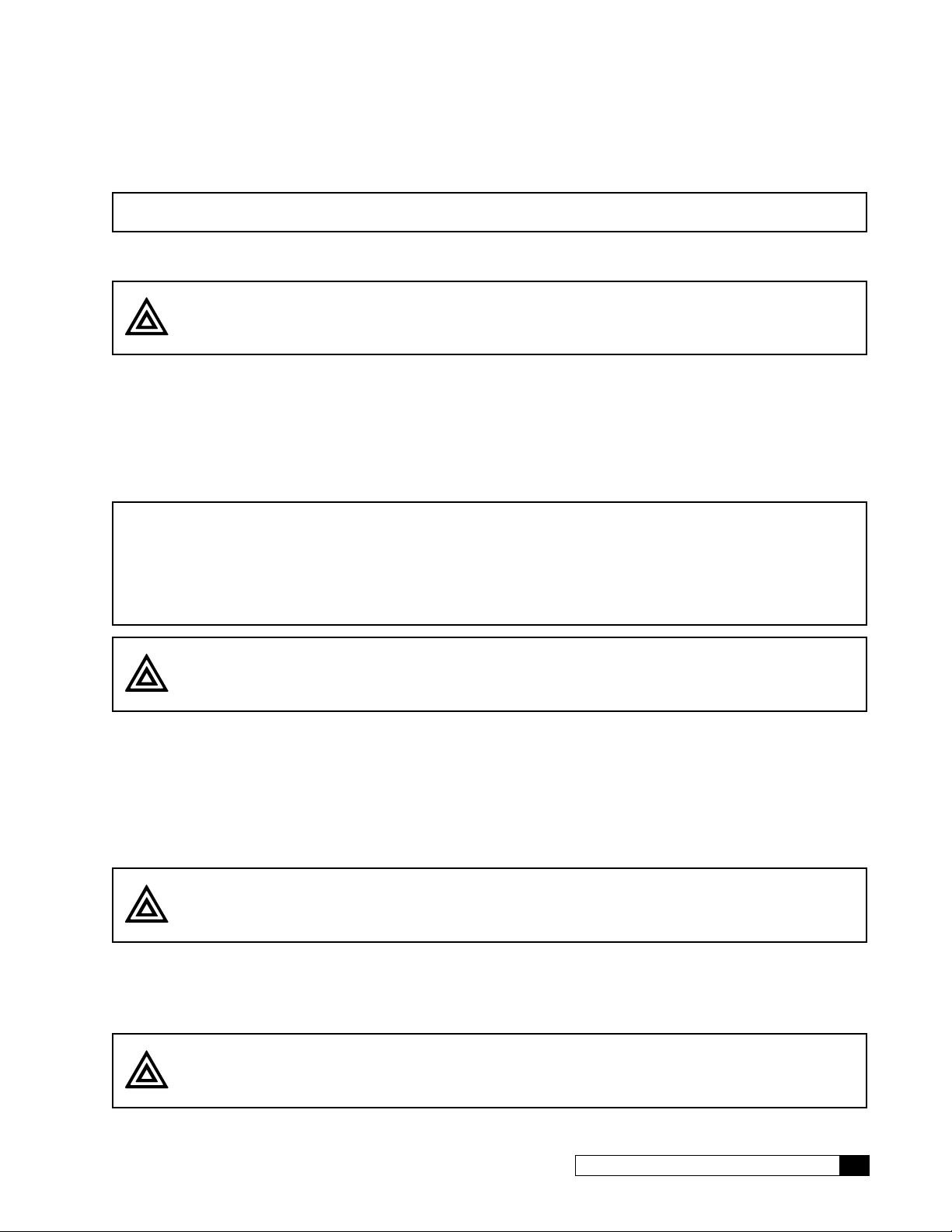
Discard the contaminated acid and prepare a fresh 30 gallons of phosphoric acid solution.Add sodium hydroxide
to the phosphoric acid solution. The pH of the solution should be increased to 11.0-11.5.
NOTE The result is an alkaline solution of tri-sodium phosphate (TSP), a common ingredient in detergents.
2. If the solution remains clear, then direct the concentrate tubing to drain, then choose GO TO RUNNING from
the main menu. Check that the unit is drawing chemical solution.
CAUTION! If the pump is noisy, cavitation is occurring and the pump will be damaged. Choose
GO TO OFFLINE from the main menu and check for any obstructions to flow. Reduce
the pump pressure as required to prevent cavitation..
3. After approximately 5 gallons have been drawn from the solution tank, choose GO TO OFFLINE from the main
menu.
4. Allow the elements to soak for 15 minutes. Turn the power switch to ON. Draw another 5 gallons from the solu-
tion tank. Choose GO TO OFFLINE from the main menu.
5. Remove the end of concentrate tubing from the drain and place it in the solution tank. Choose GO TO
RUNNING from the main menu. Allow the alkaline solution to circulate for 30 minutes. During recirculation monitor the pH of the solution. If the pH drops below 10.0 add sodium hydroxide to increase the pH to 11.5.
NOTE If the caustic solution becomes dark brown (like coffee), it probably is saturated with organic material.
Discard the solution and prepare a fresh batch of phosphoric acid and sodium hydroxide.
For more accurate testing, use a Hach Model DE-2 detergent test kit or equivalent to ensure that the
product water is less than 0.05 ppm detergent.
A plastic gallon jug filled with ice may be placed in the solution tank to cool the solution.
CAUTION! The temperature of the chemical solution will rise as it is recirculated. If the tempera-
ture exceeds 95°F, choose GO TO OFFLINE from the main menu and allow the solution
to cool to prevent damage to the RO elements.
Finish Cleaning Procedure
1. When 30 minutes have passed, adjust the system pressure to the pressure recorded during low pressure.
Measure the product flow rate, then compare this flow to the flow recorded during low pressure. If cleaning is
successful a noticeably higher product flow should now be observed.
2. Choose GO TO OFFLINE from the main menu. Remove the concentrate and product tubing from the solution
tank and direct them both to drain. Choose GO TO RUNNING from the main menu to draw most of the remaining cleaning solution from the tank.
CAUTION! Do not allow the unit to draw air from the tank, or the pump will be damaged.
3. Choose GO TO OFFLINE from the main menu. Close the cleaning valve, reconnect the wires to the pressure
switch, then open the feed water valve.
4. Choose GO TO RUNNING from the main menu and flush the cleaning solution from the unit for 30 minutes or
until the pH levels of the concentrate water and the product water remain constant.
CAUTION! Soft water must be used to flush the caustic solution, or hardness will precipitate. If
soft water is not available, use temporary portable exchange softener tanks.
Cat. No. 01023095
Service and Maintenance 69
Page 74

5. Adjust the system pressure to the normal value. Measure all flows, TDS levels, pressures, and temperature.
Compare these values with the “new” and “now” values to determine if cleaning has been successful. If cleaning has not been successful, contact the service department at Culligan International Company for suggestions
on alternate cleaning chemicals. If cleaning has been successful, note which chemicals were effective. Use the
same chemical(s) when the unit is cleaned again.
6. Replace the Pre-filter cartridge.
7. After cleaning and rinsing have been completed, connect the product tubing to the service line. Remove the
jumper installed and reconnect the pressure switch. Rinse the cleaning tank and tubing with fresh water.
70 Culligan® Series M2 Reverse Osmosis
70 Cat. No. 01023095
Page 75

Process Flow Diagram
Flow Diagram
)/86+
237,21$/
3(50($7(
237,21$/
3(50($7(
)/86+ 7$1.
6
69
237,21$/
&21&(175$7(
6
+&9 +&9
81,7
81,7
7(03
7'6 )6
3,
352'8&7
7'6)6
3,
+&9
36
6
72 &21752//(5
69
6
237,21$/
0(0%5$1( +286,1*6
380302725
237,21$/
72 '5$,1
48$/,7< )/86+
72 &21752//(5
69
237,21$/
)$67
)/86+
237,21$/
&9
Cat. No. 01023095
)6
)6 69 36
),/7(5
9$/9(
0$18$/
6+872))
81,7
6833/,('
&86720(5
&,3
)(('
6833/,('
35(6685(
&86720(5
5(*8/$725
/(*(1'
3, 35(6685( ,1',&$725
36 35(6685( 6:,7&+
+&9 +$1' &21752/ 9$/9(
69 62/(12,' 9$/9(
7'6 7'6 352%(
), )/2: ,1',&$725
)6 )/2: 6(1625
&9 &+(&. 9$/9(
&,3 &/($1 ,1 3/$&(
&211(&7,21 72 352&(66 25 ,167580(17 6833/<
(/(&75,&$/
237,21$/
&21752//(5
Flow Diagram 71
Page 76

GBE RO Controller Wiring
opens and remains OPEN until pressure drops below 20 psi.
GROC Basic Sub-Panel Wiring Diagram
NOTE For Series M2 RO Systems, make sure the voltage selector switch is set at 230 VAC.
BLACK
GREEN
RED
BLACK
GREEN
When water level is above the
float, the switch is CLOSED
and creates an electrical
connection between A and B
RED
RED
WHITE
Drain
GREEN
D1013880
STORAGE KIT
PRESSURIZED
A
In a float switch that is
A
Hi-Level
Float Switch
VOLTAGE SELECTOR*
B
NORMALLY OPEN, there is no
electrical connection between
A and B when water level is
below the float
315mA 250VAC
PLC OUTPUT
B
CONNECTION
MODEM
BOARD
Lo-Level
Float Switch
STORAGE TANK
RO
MEMBRANE
A normally open inlet pressure
switch is OPEN when the
water pressure to the pump is
too low and CLOSED when
WHITE
BLACK
GREEN
60 Hz
230 VAC
FAST-ACTING FUSE
5A 250VAC
J5 J6
J1—PRODUCT
FAST-ACTING
FUSE
J7
RF BOARD
METER
FLOW
CONNECTION
QUALITY
FLUSH
J10
J17
J16
234
SOLENOID
J15—
INLET
J2
FLOW
METER
J20—MT BOARD
SWITCH
INLET PRESSURE
234
the pump pressure is sufficient
PUMP
INLET
VALV E
SOLENOID
FEED
Pretreatment Lockout
Connection—a NORMALLY
OPEN PTLO Switch is open
normally, but closes during
softener regeneration
NOTE: Set float switches to NORMALLY CLOSED when using D1013880. When
using D1013880, the pressure switch is CLOSED when tank pressure is
below 40 psi. When tank pressure reaches 40 psi the pressure switch
BLACK
BROWN
PIN 4: COMMON
and pressure switch
Figure 27. GBE RO Controller Basic sub-panel wiring.
72 Culligan® Series M2 Reverse Osmosis
PIN 2: FLT HI
PIN 3: FLT LO
J12 has high and
low float switches
NOTE: If there is
PIN 4: COMMON
only ONE switch
be set at a value
installed then the
greater than zero.
FS Hi Delay has to
PIN 2: PRESSURE SWITCH
PIN 3: PRETREAT LOCKOUT
Aux board J2 has pretreat lockout
SOFTENER
PRETREATMENT
72 Cat. No. 01023095
Page 77

M2 RO Parts Diagrams and Lists
Left Side View Right Side View
Series M2 Major Components and Water Connections, 208-230V/ 60 Hz,
U.S.
Product
Flow Meter
Global RO
5
Controller
Pump/Motor4
Throttling
12
Valve
Figure 28. M2 RO front view.
Membrane
9
Assemblies
Pump Pressure
44
Gauge
Waste and
Recirculation Valves
Prefilter
45
13
Figure 29. M2 RO side views.
Cat. No. 01023095
M2 RO Parts Diagrams and Lists 73
Page 78

Item Description Part Number
M2-2 M2-3 M2-4 M2-5 M2-6
— RO System, M2 01021908 01021909 01021910 01021911 01021912
4 Pump/Motor, Cent 1.0, HP 20 01017362
5 Controller, M2 Series 01024371
6 Piping Feed, M2 01021939
7 Piping Product 01021941
8 Piping Concentrate, M2 01021940
9 Membrane Array, 2-1 01021927 01021927
9 Membrane Array, 3-1 01021928 01021928 01021928
9 Membrane Array, 2-2 01021963 0102163
9 Membrane Array, 3-2 01021962
12 Gate Valve 01021544
13 Filter, 10” Big Blue 01018049
38 Flow Meter, 3/4” NPT 01021259
44 Pressure Gauge, 0-200 PSI, 2.5”, 1/4” CBM 01022978
45 Cartride Filter, 5 micron, 10”BB 00403232
59 Harness, Meter, 44”L 01021896
— Cord, Motor Power, M2 01022319
Product Flow
Meter
Pump/Motor
4
Inlet Flow Meter
38 59
13 45
Figure 30. M2 right side view w/o membrane housings.
Figure 31. M2 back view without pump and cross brace.
74 Culligan® Series M2 Reverse Osmosis
74 Cat. No. 01023095
Page 79

Feed Assembly, 208-230V/ 60 Hz, U.S.
10
9
10
17
16
11
5
6
1
7
2
4
9
3
6
3
11
15
12
13
14
8
9
Figure 32. M2 feed assembly.
Item Part No. Description Quantity
— 01021939 PIPING ASSEMBLY M2 FEED
1 01017302 SOLENOID VALVE, 3/4",NC,220V/60HZ 1
2 — NIPPLE,3/4X3,PVC SCH.80,PE 1
3 — NIPPLE,3/4X4,PVC SCH.80,PE 2
4 — Nipple,3/4x2,PVC Sch.80,TOE 3
5 — Nipple,3/4x2-1/2,PVC Sch.80,TOE 1
6 — Tee,3/4",Socket,PVC Sch.80 2
7 — Bushing,3/4x1/4,TxT,PVC Sch.80 1
8 — Bushing,3/4x1/2,SxT,PVC Sch.80 1
9 — Elbow,3/4",SxS,PVC Sch.80 3
10 — Elbow,3/4",TxT,PVC Sch.80 2
11 — ADAPTER HOSE BARB 3/4" X 3/4" NPTE 2
12 — Fitting,Male Connector,1/2Tx1/2NPTE,PI 1
13 01021543 Check Valve 1
14 — Nipple,1/2xClose,PVC Sch.80,TBE 1
15 — Fitting,Stem Elbow,1/2Tx1/2Stem,PI 1
16 — Nipple,3/4x3,PVC Sch.80, TOE 1
17 — Nipple, 3/4x3-1/2, PVC Sch. 80, TOE 1
Cat. No. 01023095
M2 RO Parts Diagrams and Lists 75
Page 80

Product Assembly, 208-230V/ 60 Hz, U.S.
4
1
5
1
1
3
Figure 33. M2 product piping assembly.
Item Part No. Description Quantity
— 01021941 Piping Assembly Product
1 — Tee, Threaded, .50 PVC Sch.80, NPT 2
3
4 — Nipple,1/2x5,PVC Sch.80,TBE 1
5 — Fitting,Male Adapter,J G, PP011624W, 1/2" 2
— Nipple,1/2xClose,PVC Sch.80,TBE
1
5
76 Culligan® Series M2 Reverse Osmosis
76 Cat. No. 01023095
Page 81

Concentrate Piping Sub-Assembly, 208-230V/ 60 Hz, U.S.
NOTE: Cut
Tubing to 2”
55
5
5
NOTE: Cut
Tubing to 2.5”
NOTE: Cut
Tubing to 2.5”
6
Figure 34. M2 concentrate piping sub-assembly.
Item Part No. Description Qty.
— 01021940 Piping Assembly M2 Concentrate
1 01021539 Valve,Needle,1/2" Brass 2
2 — Fitting,Male Adapterr,1/2Tx1/2NPTE,PI 4
3 — Fitting,Stem Elbow,1/2Tx1/2Stem,PI 2
4 — Fitting,Union Tee,1/2T,PI 1
5 00901801 Tubing,1/2",PE,Natural -
6 — Fitting, Union Elbow, 1/2T, PI 1
Cat. No. 01023095
M2 RO Parts Diagrams and Lists 77
Page 82

Membrane Vessel, 208-230V/ 60 Hz, U.S.
SCREWS
RETAINING RINGS
END CAP
O-RINGS
4
1
3
FLOW
NOTE:
2
1 Does NOT
Include 2
Figure 35. M2 membrane vessel.
Item Part No. Description Per Vessel
1 01021540 Housing, Filter, Wave Cyber FRP 4" End Port 1
2 01024290 Membrane, CSM, 4"x40" 1
3 01023073 End Plug Assembly, 4" 2
4 P1021848 O-Ring Head Seal 4”, 20 pack 2
1
Housing comes with everthing, except the membrane.
4
Each vessel requires two (2) individual o-rings NOT two (2) packages of o-rings.
78 Culligan® Series M2 Reverse Osmosis
78 Cat. No. 01023095
Page 83

Membrane Assembly, M2-2 and M2-4, 208-230V/ 60 Hz, U.S.
This assembly is used on the M2-2 and M2-4. It is mounted on the right side (facing unit) of an M2-4.
13
9
10
12
4
5
8
11
7
10
12
11
2
9
5
20
7
8
1
6
Top View
397
Bottom View
Figure 36. M2 Membrane Assembly.
NOTE Product water exits center holes in end cap. Feed and concentrate enter the outer holes.
Item Part No. Description Qty
- 01021927 Filter Array, 2-1
1 — Mount Filter, 2 2
2 01021540 Housing, Filter, Wave Cyber FRP 4" End Port 2
3 — Plug, 1/2", Threaded, PVC Sch.80 2
4 01021090 Pipe, PEX, 1/2" 1
5 — Fitting, PEX, Stem Elbow, 1/2" 2
6 — Fitting, Stem Elbow, 1/2Tx1/2Stem, PI 1
7 — Bushing, 3/4x1/2, TxT, PVC Sch. 80 3
8 — Fitting, PEX, Male Connector, 1/2" 2
9 — Fitting, Male Connector, 1/2Tx1/2NPTE, PI 3
10/11 00901801 Tubing, 1/2", PE, Natural —
12 — Fitting, Union Elbow, 1/2T, PI 2
13 — Fitting, Union Tee, 1/2T, PI 1
14 — .75 x .75 NPT Fitting, Barbed 1
15 — Elbow, 3/4", TxT, PVC Sch.80 1
16 — Nipple, 3/4x3, PVC Sch.80, TBE 1
18 — Decal, Flow Arrow 2
19 — Decal, Culligan Script 2
20 01024102 Saddle Strap Kit (2 straps, 2 saddles, 4 screws) 2
14
15
3
16
Cat. No. 01023095
M2 RO Parts Diagrams and Lists 79
Page 84

Membrane Assembly, M2-4 and M2-5, 208-230V/ 60 Hz, U.S.
This assembly is used on the M2-4 & M2-5 as the left bank (when facing unit) of membranes.
Top View
10
8
11
7
7
10
8
6
6
4
6
5
9
456
18
10
11
12
11
10
9
Bottom View
Figure 37. M2-4 or M2-5 Membrane Assembly.
Item Part No. Description Qty
01021963 Filter Array, 2-2
1 — Mount Filter 2 2
2 01021540 Housing, Filter, Wave Cyber FRP 4" End Port 2
3 — Plug, 1/2", Threaded, PVC Sch.80 2
4 — Fitting, Stem Elbow, 1/2Tx1/2 Stem, PI 4
5 — Bushing, 3/4x1/2, TxT, PVC Sch.80 4
6 — Fitting, Male Connector, 1/2Tx1/2NPTE, PI 6
7 00901801 Tubing, 1/2", PE, Natural —
10 — Fitting, Union Elbow, 1/2T, PI 2
11 — Fitting, Union Tee, 1/2T, PI 1
12 01008007 Element RO 4" Dia. x 40" Filmtec, TW30XLE-4040 2
13 — Decal, Flow Arrow 2
14 — Decal, Culligan Script 2
15 01024102 Saddle Strap Kit (2 straps, 2 saddles, 4 screws) 2
12
11
9
80 Culligan® Series M2 Reverse Osmosis
80 Cat. No. 01023095
Page 85

Membrane Assembly, M2-3, M2-5, and M2-6, 208-230V/ 60 Hz, U.S.
This assembly is used on the M2-3, M2-5, and M2-6. It is mounted on the right side (when facing unit) of the M2-5 and
M2-6.
14
5
10
11
12
13
9
6
8
9
7
9
6
11
13
Top View
10
12
4
5
13
21
9
6
1
6
7
2
7
5
Bottom View
3
4
3
5
3
7
Figure 38. M2-3, M2-5 or M2-6 Membrane Assembly.
Item Part No. Description Qty
01021928 Filter Array, 3-1
1 — Mount Filter 3 2
2 01021540 Housing, Filter, Wave Cyber FRP 4" End Port 3
3 — Plug, 1/2", Threaded, PVC Sch.80 3
4 01021090 Pipe, PEX, 1/2" —
5 — Fitting, PEX, Stem Elbow, 1/2" 4
6 — Bushing, 3/4x1/2, Txt, PVC Sch.80 5
7 — Fitting, PEX, Male Connector, 1/2" 4
8 — Fitting, Stem Elbow, 1/2Tx1/2Stem, PI 1
9 — Fitting, Male Connector, 1/2Tx1/2NPTE, PI 4
10 00901801 Tubing, 1/2", PE, Natural —
11 — Fitting, Union Tee, 1/2T, PI 2
12 — Fitting, Union Elbow, 1/2T, PI 2
15 — Adapter, Hose Barb, 3/4"x3/4" NPTE 1
16 — Elbow, 3/4", TxT, PVC Sch.80 1
17 — Nipple, 3/4x3, PVC Sch.80 TBE 1
18 01008007 Element RO, 4" Dia x 40" Filmtec, TWO30XLE-4040 3
19 — Decal, Culligan Script 3
20 — Decal, Flow Arrow 3
21 01024102 Saddle Strap Kit (2 straps, 2 saddles, 4 screws) 3
6
15
17
16
Cat. No. 01023095
M2 RO Parts Diagrams and Lists 81
Page 86

Membrane Assembly, M2-6, 208-230V/ 60 Hz, U.S.
This assembly is used on the M2-6 and is mounted on the left side when facing the unit.
10
11
9
10
5
7
8
11
8
6
6
4
9
6
5
5
7
6
6
4
Top View
15
4
3
Bottom View
45 6
7
5
6
4
Figure 39. M2-6 Membrane Assembly.
Item Part No. Description Qty
01021962 Filter Array, 3-2
1 — Mount Filter 3 2
2 01021540 Housing, Filter, Wave Cyber FRP 4" End Port 3
3 — Plug, 1/2", Threaded, PVC Sch.80 3
4 — Fitting, Stem Elbow, 1/2Tx1/2Stem, PI 6
5 — Bushing, 3/4x1/2, Txt, PVC Sch.80 6
6 — Fitting, Male Connector, 1/2Tx1/2NPTE, PI 9
7 00901801 Tubing, 1/2", PE, Natural —
8 — Fitting, Union Tee, 1/2T, PI 2
9 — Fitting, Union Elbow, 1/2T, PI 2
12 01008007 Element RO, 4" Dia x 40" Filmtec, TWO30XLE-4040 3
13 — Decal, Culligan Script 3
14 — Decal, Flow Arrow 3
15 01024102 Saddle Strap Kit (2 straps, 2 saddles, 4 screws) 3
82 Culligan® Series M2 Reverse Osmosis
82 Cat. No. 01023095
Page 87

Controller Sub-Assembly, 208-230V/ 60 Hz, U.S.
1
10
9
Figure 40. M2 Controller front panel.
11
2
Cat. No. 01023095
Figure 41. M2 Controller main and auxiliary boards.
M2 RO Parts Diagrams and Lists 83
Page 88

14
Figure 42. M2 Controller cords and miscellaneous parts.
3
84 Culligan® Series M2 Reverse Osmosis
Figure 43. M2 Controller relay board.
84 Cat. No. 01023095
Page 89

M2 Global RO Controller Parts, 208-230V/ 60 Hz, U.S.
Item Part No. Description Qty
01024371 Controller, M2 Series Matrix Solutions
1 01024191 Enclosure,GBE Small 1
2 01021527 Circuit Board,Main GBE,Commercial RO 1
3 01023100 GBE 115/230V RELAY BOARD 1
—
10 01020493 Decal,GBE Face Plate 1
11 01020308 Circuit Board,Aux I/O,GBE 1
01022953 CABLE, 22 AWG, 2 CONDUCTOR W/MTA100 CONN
7 01020719 Cover Plate,GBE Enclosure 1
9 01020498 Membrane Keypad,Oval w/Connector 1
3
Cat. No. 01023095
M2 RO Parts Diagrams and Lists 85
Page 90

Remote Display Assembly, 208-230V/ 60 Hz, U.S.
1
Figure 44. Remote display assembly.
2
3
Remote Display Assembly Parts List, 208-230V/ 60 Hz, U.S.
Item
No.
1 01025686 Circuit Board, Remote, English, Replacement
2 01020750 Circuit Board, RF, GBE, 915 MHz
3 01020611 Power Supply, Switching, Wall Mount, 100VAC-240VAC
Part No. Description
01021586 Remote Display Assembly, RO - 915 MHz
86 Culligan® Series M2 Reverse Osmosis
86 Cat. No. 01023095
Page 91

Appendix A Series M2 International
Series M2 International Specifications
M2-2 M2-3 M2-4 M2-5 M2-6
Nominal Capacity, GPD* 3360 4870 6300 7560 8400
Dimensions, Series M2 Units
Width - in [mm] 25.8 [655.3]
Depth - in [mm] 29.3 [744.2]
Height - in [mm] 52.6 [1336]
Operating Weight lb [kg] 198 [89.1] 228 [102.6] 258 [116.1] 288 [129.6] 318 [143.1]
Unit Connections
Inlet (NPT) 0.75"
Product (Tube) 0.5"
Concentrate (Tube) 0.5"
Electrical
Motor Horsepower (hp) 1.0
Power Requirement (VAC/Hz/phase) 220/50/1
Full Load Current (amp) 3.5
Hydraulic - Prefilter
Housing Quantity 2 3 4 5 6
Cartridge Quantity 1
Cartridge Size - in [mm] 10 [254]
Cartridge Rating (micron) 5
Hydraulic - RO
RO Housing Quantity 2 3 4 5 6
RO Element Quantity 2 3 4 5 6
RO Element Length - in [mm] 40 [1016] 40 [1016] 40 [1016] 40 [1016] 40 [1016]
Product Flow - gpm [L/min]* 2.34 [8.84] 3.39 [12.81] 4.38 [16.56] 5.25 [19.87] 5.83 [22.08]
Concentrate Flow - gpm [L/min]* 2.34 [8.84] 2.26 [8.53] 2.91 [11.04] 1.75 [6.63] 1.94 [7.36]
Recovery (%)*
Design 50 60 60 75 75
Minimum 40 50 50 60 60
Maximum Module Feed Pressure psig [kPa] 160 [1103]
Nominal Module Feed Pressure psig [kPa] 140 [965]
Maximum Product Pressure psig [kPa] 40 [276]
Operating Temperature °F [°C] 40–100 [4–38]
Inlet Pressure
Minimum, dynamic psig [kPa] 15 [103]
Maximum, dynamic psig [kPa] 40 [276]
Maximum, static psig [kPa] 100 [689]
Required Inlet Feed Flow gpm [L/min] 4.76 [17.6] 5.64 [21.33] 7.29 [27.64] 7.00 [26.46] 7.78 [29.48]
Pump Flow @ 125 psi gpm [Lmin] 9.24 [34.94] 11.0 [41.6] 11.0 [41.6] 11.0 [41.6] 11.0 [41.6]
Salt Rejection, Nominal (%) 97 97 97 96 95
†Calculated using a 0.85 fouling factor
*Nominal capacity based on new RO membranes operating on a properly pretreated feed water of 500 ppm TDS as NaCl,
77 °F (25 °C), Silt Density Index (SDI) below 3, and supplying water to atmosphere. Productivity will vary depending on
the actual feed water quality and temperature.
Cat. No. 01023095
Series M2 International 87
Page 92

Series M2 Major Components and Water Connections, 220V/ 50 Hz,
Left Side View Right Side View
International
Product
Flow Meter
Global RO
5
Controller
Pump/Motor4
Throttling
12
Valve
Figure 45. M2 RO front view.
Membrane
9
Assemblies
Pump Pressure
44
Gauge
Waste and
Recirculation Valves
Prefilter
45
13
88 Culligan® Series M2 Reverse Osmosis
Figure 46. M2 RO side views.
88 Cat. No. 01023095
Page 93

Item Description Part Number
M2-2 M2-3 M2-4 M2-5 M2-6
— RO System , M2 01023855 01023856 01023857 01023858 01023859
4 Pump/Motor Cent 1.0HP 220-240, 1 ph, 50 Hz 01023882
5 Controller, M2 Series 01024371
6 Piping Feed 01021939
7 Piping Product 01021941
8 Piping Concentrate 01021940
9 Membrane Array, 2-1 01021927 01021927
9 Membrane Array, 3-1 01021928 01021928 01021928
9 Membrane Array, 2-2 01021963 01021963
9 Membrane Array, 3-2 01021962
12 Gate Valve 01021544
13 Filter, 10” Big Blue 01018049
— Flow Meter, 1/2” NPT 01021033
38 Flow Meter, 3/4” NPT 01021259
44 Pressure Gauge, 0-200 PSI 2-1/2”, 1/4”CBM 01022978
45 Cartridge Filter, 5 micron, 10”BB 00403232
59 Harness Meter, 38”L 01023700
— Cord, Motor Power,M2 01022319
Product Flow
Meter
Pump/Motor
4
Inlet Flow Meter
38 59
13 45
Figure 47. M2 right side view w/o membrane housings. Figure 48. M2 back view without pump and cross brace.
Cat. No. 01023095
Series M2 International 89
Page 94

Feed Assembly, 220V/ 50 Hz, International
16
10
11
5
9
17
10
6
1
7
2
4
9
3
6
3
11
15
12
13
14
8
9
Figure 49. M2 feed assembly.
Item Part No. Description Quantity
— 01021939 PIPING ASSEMBLY M2 Feed
1 01017302 SOLENOID VALVE, 3/4",NC,220V/60HZ 1
2 — NIPPLE,3/4X2,PVC SCH.80,PE 1
3 — NIPPLE,3/4X3,PVC SCH.80,PE 2
4 — Nipple,3/4x2-1/2,PVC Sch.80,TOE 3
5 — Nipple,3/4x2,PVC Sch.80,TOE 1
6 — Tee,3/4",Socket,PVC Sch.80 2
7 — Bushing,3/4x1/4,SxT,PVC Sch.80 1
8 — Bushing,3/4x1/2,SxT,PVC Sch.80 1
9 — Elbow,3/4",SxS,PVC Sch.80 3
10 — Elbow,3/4",TxT,PVC Sch.80 2
11 — ADAPTER HOSE BARB 3/4" X 3/4" NPTE 2
12 — Fitting,Male Adapter,1/2Tx1/2NPTE,PI 1
13 01021543 Check Valve 1
14 — Nipple,1/2xClose,PVC Sch.80,TBE 1
15 — Fitting,Stem Elbow,1/2Tx1/2Stem,PI 1
16 — Nipple,3/4x3, PVC Sch.80,TOE 1
17 — Nipple, 3/4x3-1/2, PVC Sch.80, TOE 1
90 Culligan® Series M2 Reverse Osmosis
90 Cat. No. 01023095
Page 95

Product Assembly, 220V/ 50 Hz, International
4
1
5
1
1
3
Figure 50. M2 product piping assembly.
Item Part No. Description Quantity
— 01021941 Piping Assembly Product
1 — Tee, Threaded, .50 PVC Sch.80, NPT 2
3
4 — Nipple,1/2x5,PVC Sch.80,TBE 1
5 — Fitting,Male Adapter,J G, PP011624W, 1/2" 2
— Nipple,1/2xClose,PVC Sch.80,TBE
1
5
Cat. No. 01023095
Series M2 International 91
Page 96

Concentrate Piping Sub-Assembly, 220V/ 50 Hz, International
NOTE: Cut
Tubing to 2”
55
5
5
NOTE: Cut
Tubing to 2.5”
NOTE: Cut
Tubing to 2.5”
6
Figure 51. M2 concentrate piping sub-assembly.
Item Part No. Description Qty.
— 01021940 Piping Assembly M2 Concentrate
1 01021539 Valve,Needle,1/2" Brass 2
2 — Fitting,Male Adapter,1/2Tx1/2NPTE,PI 4
3 — Fitting,Stem Elbow,1/2Tx1/2Stem,PI 2
4 — Fitting,Union Tee,1/2T,PI 1
5 00901801 Tubing,1/2",PE,Natural —
6 — Fitting, Union Elbow, 1/2T, PI 1
92 Culligan® Series M2 Reverse Osmosis
92 Cat. No. 01023095
Page 97

Membrane Vessel, 220V/ 50 Hz, International
SCREWS
RETAINING RINGS
END CAP
O-RINGS
4
FLOW
1
3
NOTE:
2
1 Does NOT
Include 2
Figure 52. M2 membrane vessel.
Item Part No. Description Per Vessel
1 01021540 Housing, Filter, Wave Cyber FRP 4" End Port 1
2 01024290 Membrane, CSM, 4"x40" 1
3 01023073 End Plug Assembly, 4" 2
4 P1021848 O-Ring Head Seal 4”, 20 pack 2
1
Housing comes with everything, except the membrane.
4
Each vessel requires two (2) individual o-rings NOT two (2) packages of o-rings.
Cat. No. 01023095
Series M2 International 93
Page 98

Membrane Assembly, M2-2 and M2-4, 220V/ 50 Hz, International
This assembly is used on the M2-2 and M2-4. It is mounted on the right side (facing unit) of an M2-4.
13
9
10
12
4
5
8
11
7
10
12
11
2
9
5
20
7
8
1
6
Top View
397
Bottom View
Figure 53. M2 Membrane Assembly.
NOTE Product water exits center holes in end cap. Feed and concentrate enter the outer holes.
Item Part No. Description Qty
- 01021927 Filter Array, 2-1
1 — Mount Filter, 2 2
2 01021540 Housing, Filter, Wave Cyber FRP 4" End Port 2
3 — Plug, 1/2", Threaded, PVC Sch.80 2
4 01021090 Pipe, PEX, 1/2" 1
5 — Fitting, PEX, Stem Elbow, 1/2" 2
6 — Fitting, Stem Elbow, 1/2Tx1/2Stem, PI 1
7 — Bushing, 3/4x1/2, TxT, PVC Sch. 80 3
8 — Fitting, PEX, Male Connector, 1/2" 2
9 — Fitting, Male Connector, 1/2Tx1/2NPTE, PI 3
10/11 00901801 Tubing, 1/2", PE, Natural —
12 — Fitting, Union Elbow, 1/2T, PI 2
13 — Fitting, Union Tee, 1/2T, PI 1
14 — .75 x .75 NPT Fitting, Barbed 1
15 — Elbow, 3/4", TxT, PVC Sch.80 1
16 — Nipple, 3/4x3, PVC Sch.80, TBE 1
18 — Decal, Flow Arrow 2
19 — Decal, Culligan Script 2
20 01024102 Saddle Strap Kit (2 straps, 2 saddles, 4 screws) 2
14
15
3
16
94 Culligan® Series M2 Reverse Osmosis
94 Cat. No. 01023095
Page 99

Membrane Assembly, M2-4 and M2-5, 220V/ 50 Hz, International
This assembly is used on the M2-4 & M2-5 as the left bank (when facing unit) of membranes.
Top View
10
8
11
7
7
10
8
6
6
4
6
5
9
456
18
10
11
12
11
10
9
Bottom View
Figure 54. M2-4 or M2-5 Membrane Assembly.
Item Part No. Description Qty
01021963 Filter Array, 2-2
1 — Mount Filter 2 2
2 01021540 Housing, Filter, Wave Cyber FRP 4" End Port 2
3 — Plug, 1/2", Threaded, PVC Sch.80 2
4 — Fitting, Stem Elbow, 1/2Tx1/2 Stem, PI 4
5 — Bushing, 3/4x1/2, TxT, PVC Sch.80 4
6 — Fitting, Male Connector, 1/2Tx1/2NPTE, PI 6
7 00901801 Tubing, 1/2", PE, Natural —
10 — Fitting, Union Elbow, 1/2T, PI 2
11 — Fitting, Union Tee, 1/2T, PI 1
12 01008007 Element RO 4" Dia. x 40" Filmtec, TW30XLE-4040 2
13 — Decal, Flow Arrow 2
14 — Decal, Culligan Script 2
15 01024102 Saddle Strap Kit (2 straps, 2 saddles, 4 screws) 2
12
11
9
Cat. No. 01023095
Series M2 International 95
Page 100

Membrane Assembly, M2-3, M2-5, and M2-6, 220V/ 50 Hz, International
This assembly is used on the M2-3, M2-5, and M2-6. It is mounted on the right side (when facing unit) of the M2-5 and
M2-6.
14
5
10
11
12
13
9
6
8
9
7
9
6
11
13
Top View
10
12
4
5
13
21
9
6
1
6
7
2
7
5
Bottom View
3
4
3
5
3
7
Figure 55. M2-3, M2-5 or M2-6 Membrane Assembly.
Item Part No. Description Qty
01021928 Filter Array, 3-1
1 — Mount Filter 3 2
2 01021540 Housing, Filter, Wave Cyber FRP 4" End Port 3
3 — Plug, 1/2", Threaded, PVC Sch.80 3
4 01021090 Pipe, PEX, 1/2" —
5 — Fitting, PEX, Stem Elbow, 1/2" 4
6 — Bushing, 3/4x1/2, Txt, PVC Sch.80 5
7 — Fitting, PEX, Male Connector, 1/2" 4
8 — Fitting, Stem Elbow, 1/2Tx1/2Stem, PI 1
9 — Fitting, Male Connector, 1/2Tx1/2NPTE, PI 4
10 00901801 Tubing, 1/2", PE, Natural —
11 — Fitting, Union Tee, 1/2T, PI 2
12 — Fitting, Union Elbow, 1/2T, PI 2
15 — Adapter, Hose Barb, 3/4"x3/4" NPTE 1
16 — Elbow, 3/4", TxT, PVC Sch.80 1
17 — Nipple, 3/4x3, PVC Sch.80 TBE 1
18 01008007 Element RO, 4" Dia x 40" Filmtec, TWO30XLE-4040 3
19 — Decal, Culligan Script 3
20 — Decal, Flow Arrow 3
21 01024102 Saddle Strap Kit (2 straps, 2 saddles, 4 screws) 3
6
15
17
16
96 Culligan® Series M2 Reverse Osmosis
96 Cat. No. 01023095
