Cubot S1 Operating Instructions

CUBOT S1
Smart Wristband
User Instructions
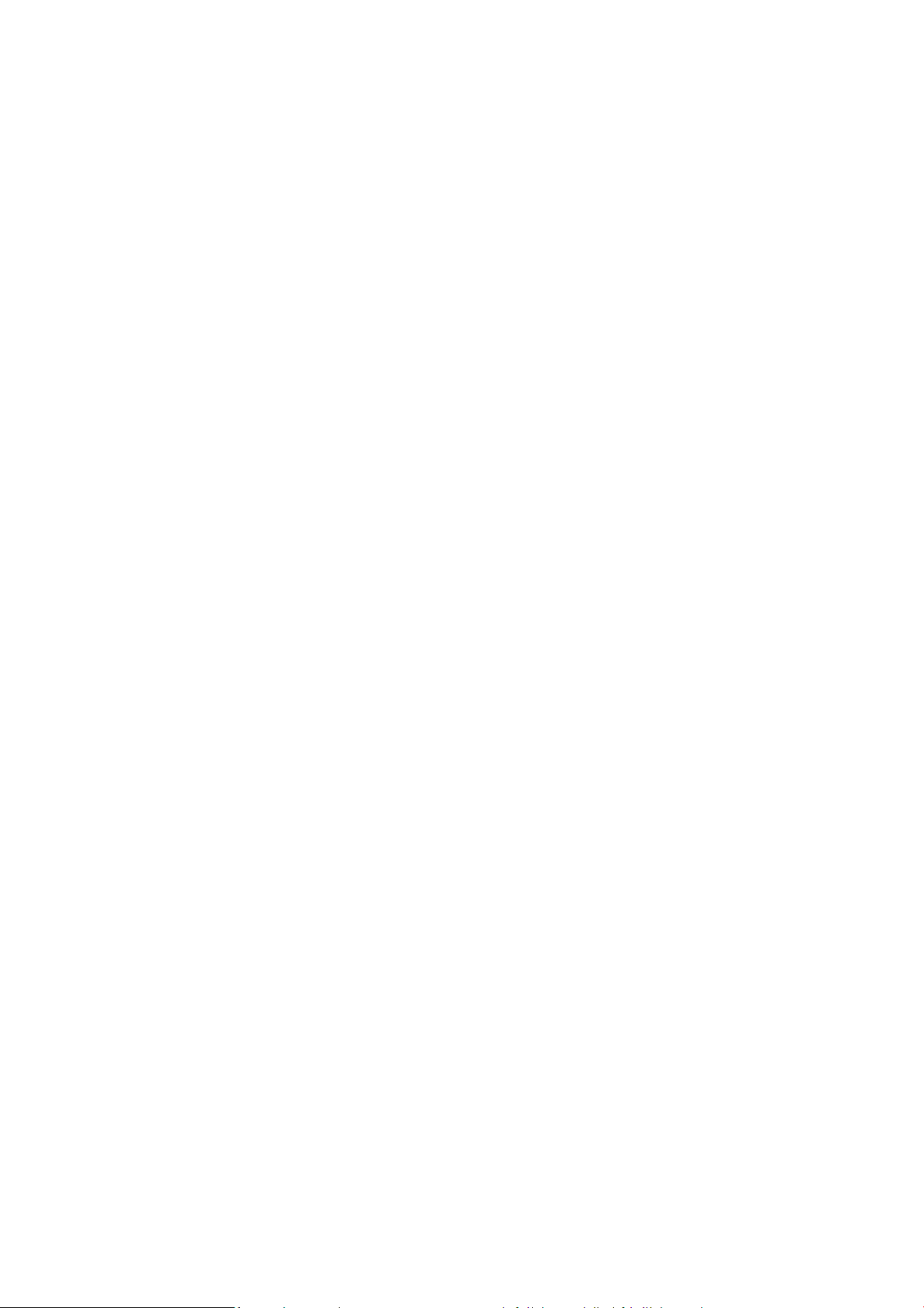
➢Use for the first time ...........................................................................................................................................1
1. Activate wristband .........................................................................................................................................1
2. Download and install APP .............................................................................................................................1
3. Bind the device ...............................................................................................................................................2
4. Unbind device .................................................................................................................................................3
5. Data synchronization .....................................................................................................................................3
➢Get familiar with S1 ...........................................................................................................................................4
1. Wear wristband ................................................................................................................................................4
2. View the wristband ..........................................................................................................................................4
3. Lighten the screen ............................................................................................................................................5
4. Waterproof .....................................................................................................................................................5
➢Measure heart rate .............................................................................................................................................6
1. Defaulted heart rate zone ..............................................................................................................................6
2. Enable heart rate measure ............................................................................................................................7
2.1. Enable real-time heart rate measure .................................................................................................7
2.2. Turn on 24H heart rate monitoring ...................................................................................................7
3. Turn off heart rate measure ..........................................................................................................................7
4. User-defined heart rate prewarning value ...................................................................................................7
4.1. Corresponding icons in heart rate zones...........................................................................................8
4.2. Startup heart rate prewarning alert..................................................................................................8
4.3. Set HRmax ...........................................................................................................................................8
5. View the heart rate history ............................................................................................................................8
6. Wear mode and precautions for heart rate measure ..................................................................................8
➢Exercise records ..................................................................................................................................................9
➢Air pressure, temperature ..................................................................................................................................9
➢Music control ................................................................................................................................................... 10
➢Bluetooth connect function ............................................................................................................................. 10
1. Sleep monitoring ......................................................................................................................................... 11
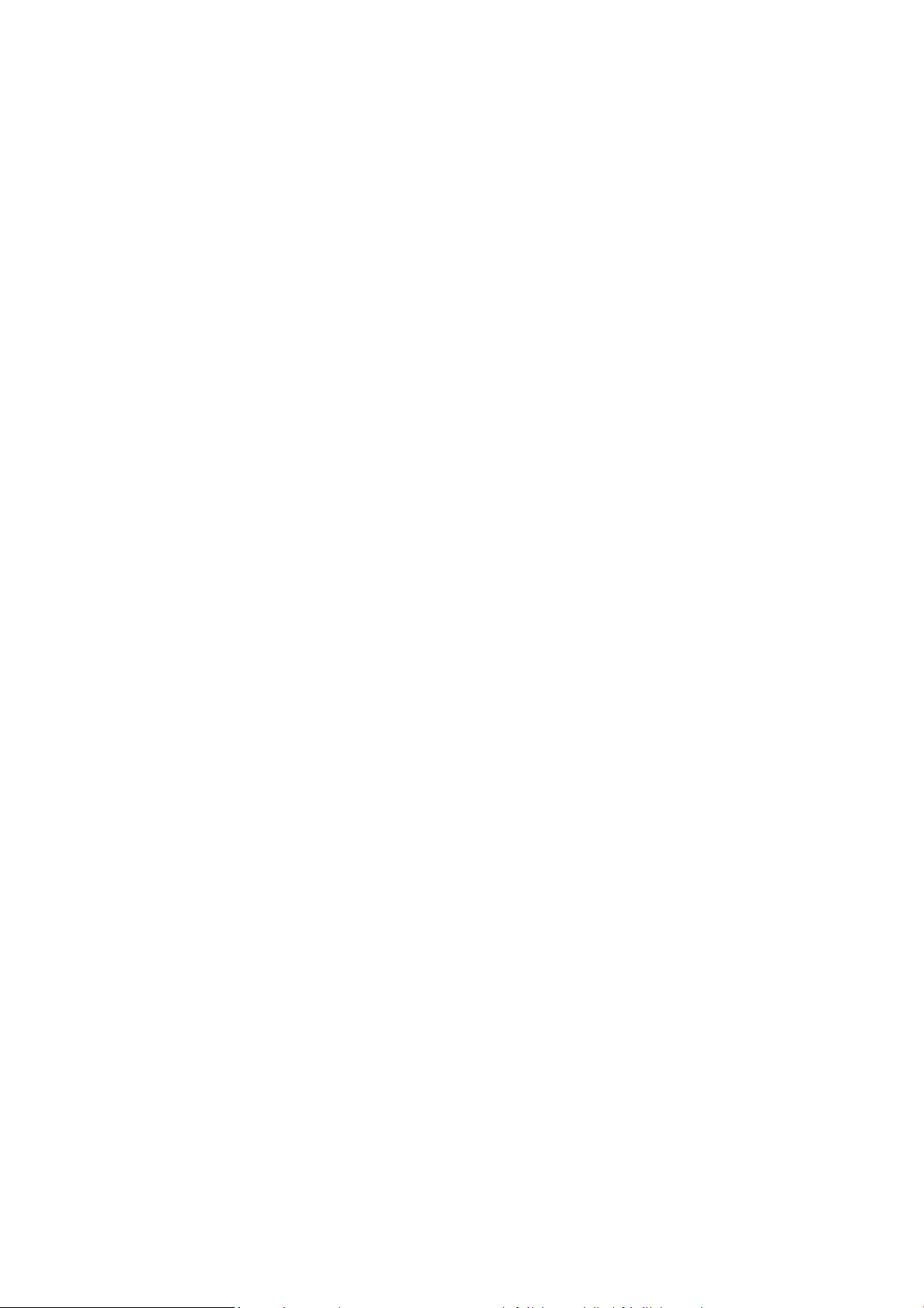
1.1. Sleep monitoring .............................................................................................................................. 11
1.2. View the sleep data ........................................................................................................................... 11
1.3. Set sleep time .................................................................................................................................... 11
2. View historical data .................................................................................................................................... 11
3. Set exercise target ....................................................................................................................................... 12
4. Find the wristband ...................................................................................................................................... 12
5. Remote control photograph ....................................................................................................................... 12
6. Smart reminders ......................................................................................................................................... 13
6.1. Message reminders .......................................................................................................................... 13
6.2. Message reminder of incoming call and short message ................................................................ 13
6.3. Drinking reminder ........................................................................................................................... 13
6.4. Sedentary reminder ......................................................................................................................... 14
7. Set alarm clock reminder ........................................................................................................................... 14
8. Unit setup ..................................................................................................................................................... 15
9. Use GPS running......................................................................................................................................... 15
➢Charge the wristband ...................................................................................................................................... 15
➢Basic parameters ............................................................................................................................................. 16
➢Assembly unit description ............................................................................................................................... 16
➢Precautions ....................................................................................................................................................... 17
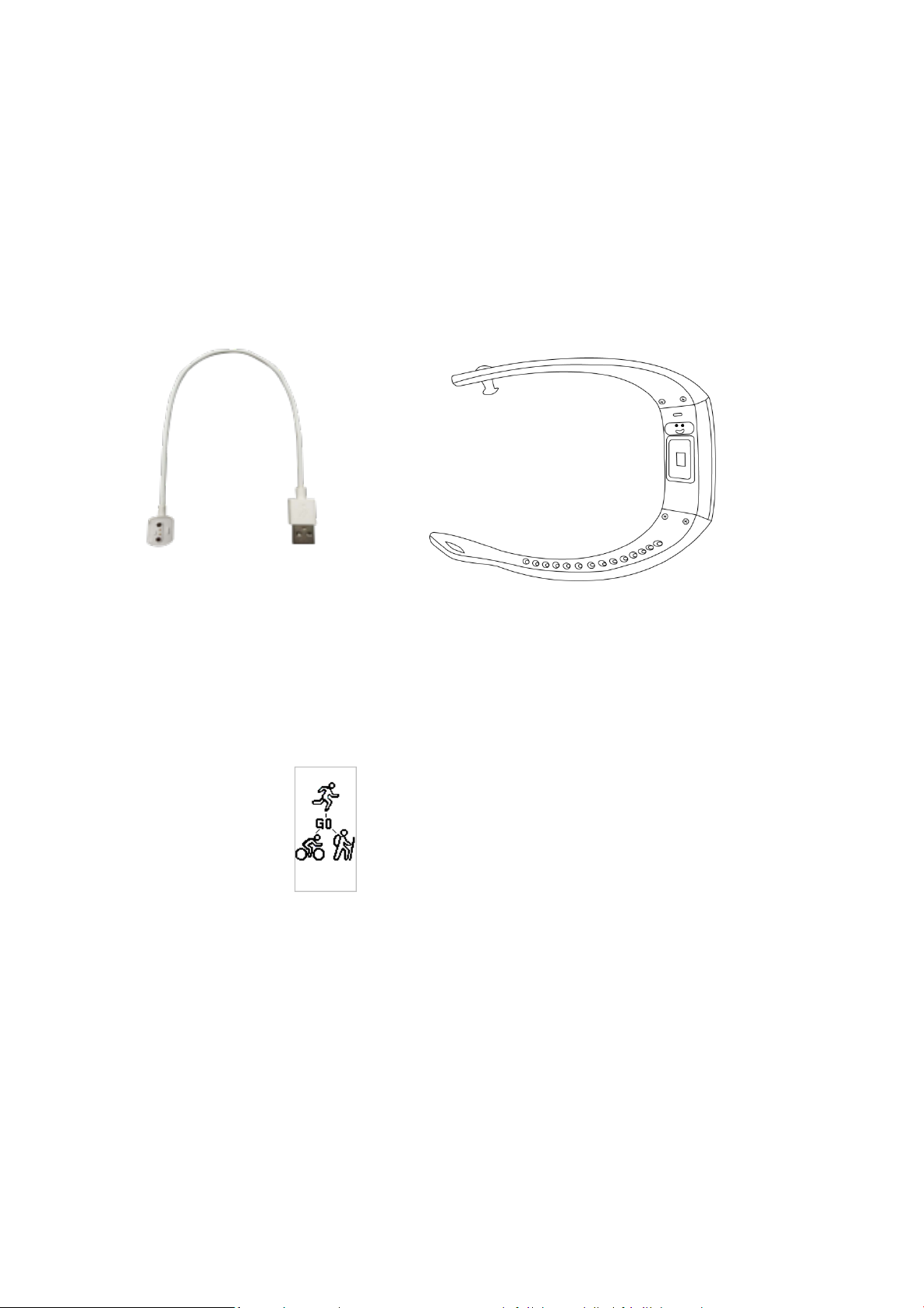
1
➢ Use for the first time
Please charge and activate the wristband before first use. Download and install APP, bind the device for data
synchronization.
1. Activate wristband
1.1. Please connect the wristband with a USB cable and insert it into computer or phone charger for activation.
USB cable CUBOT S1 smart wristband
1.2. The following startup interface is displayed after successful activation.
2. Download and install APP
2.1. Make sure the phone is connected to mobile network or WLAN;
2.2. Scan the QR code below to download, install or access each App store to download and install the “CUBOT S1”APP
(iPhone users search and download “CUBOT S1” in APP Store and Android users search and download “CUBOT S1” in
Google Play).
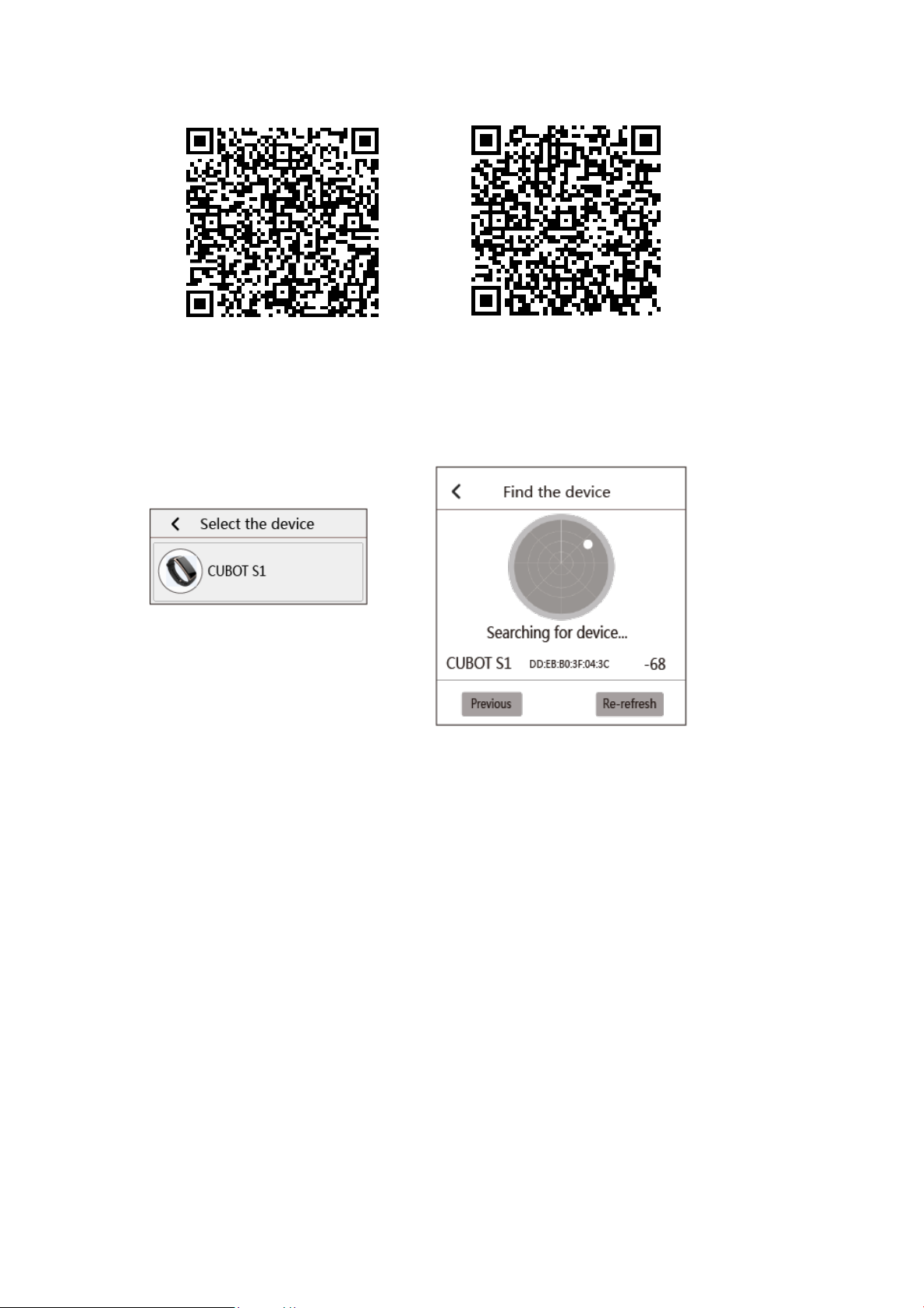
2
3. Bind the device
3.1. First binding or unbinding quit APP and activate APP for rebinding
3.1.1 Turn on phone Bluetooth, activate “CUBOT S1”APP and popup “select device” interface
3.1.2. Click CUBOT S1 area to enter “find device” interface, click the searched MAC address of wristband that
needs to be bound
3.2. Binding not for the first time
3.2.1. Option “Installation management” >“my device” >“select device” on APP sidebar
3.2.2. Click CUBOT S1 area > confirm unbinding > find device, click the searched MAC address of wristband
that needs to be bound
Android
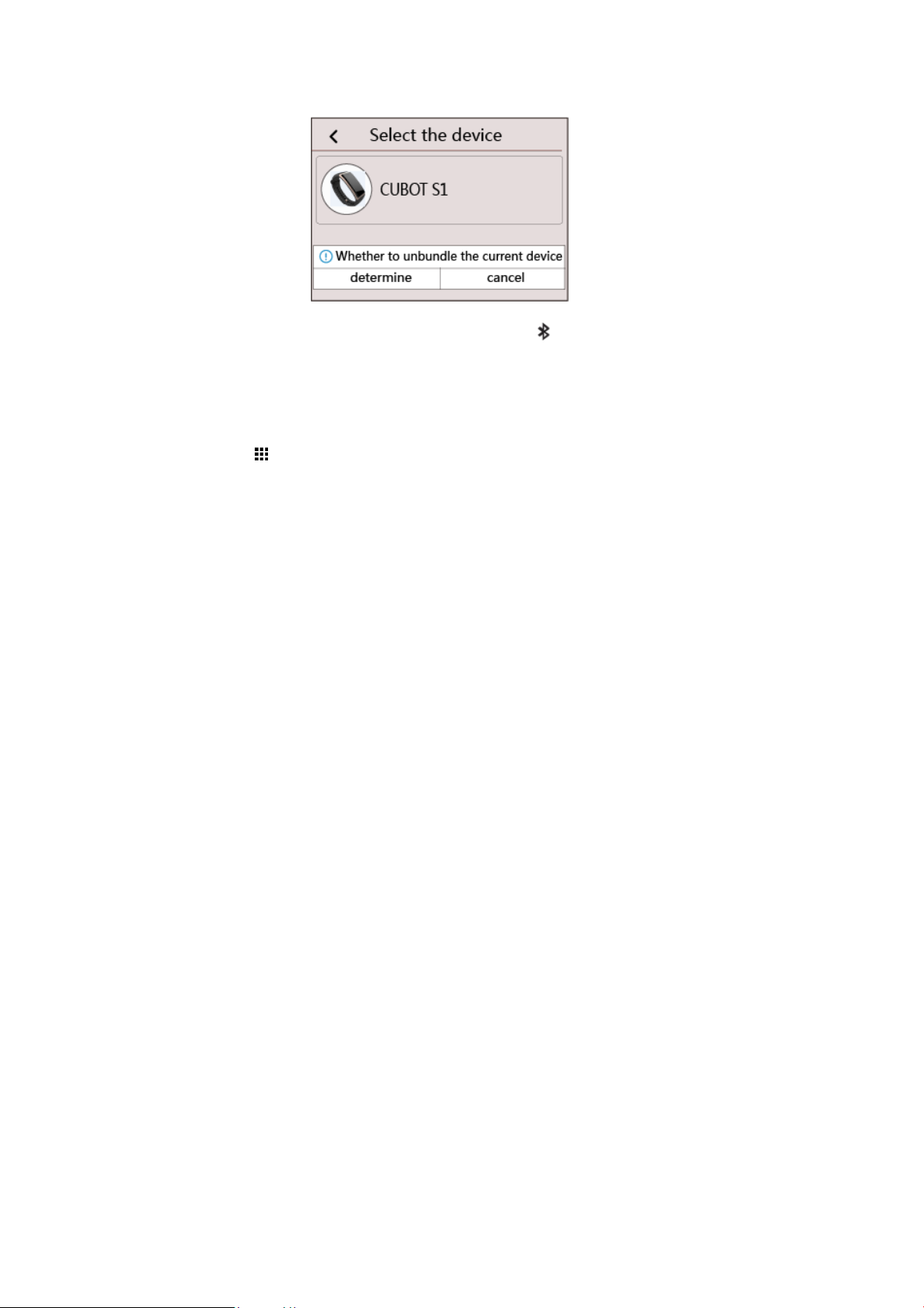
3
After binding, APP skips to the exercise interface automatically and will turn up on the wristband time interface;
4. Unbind device
4.1. Enter APP, click “ ” >“installation management” > “my device” >“select device”, click CUBOT S1 area >
confirm unbinding
4.2. Under the binding state, when the device goes beyond 5-10m effective range, Bluetooth will be disconnected.
Within the effective range, the wristband will be automatically connected to APP.
Tips:
1. Before use, the wristband needs to be connected to APP for time and data calibration and self-synchronization,
otherwise data will be deviated;
2. In the second searching and connection, if APP fails to search the device, please ignore the paired device and turn on
and off Bluetooth again in the phone settings.
5. Data synchronization
5.1. After first binding, “exercise data” will be self-synchronized on the wristband and APP.
5.2. Each time quit and re-enter APP, it will self-synchronize and update “exercise data”.
5.3. Manual synchronous update of “exercise data” is available on the pull-down page of the exercise, sleep, heart rate
or UV interface on APP end.
5.4. Notes for data synchronization:
5.4.1. In data synchronization, wristband needs to be normally connected to mobile phone Bluetooth.
5.4.2. Data synchronization is unavailable when Bluetooth is disconnected.
5.4.3. The data synchronization and update time depends on the quantity of synchronized data. (data quantity
refers to those generated by using wristband after disconnection of wristband and APP). The longer the band
