CUBOT Android10.0 User Manual
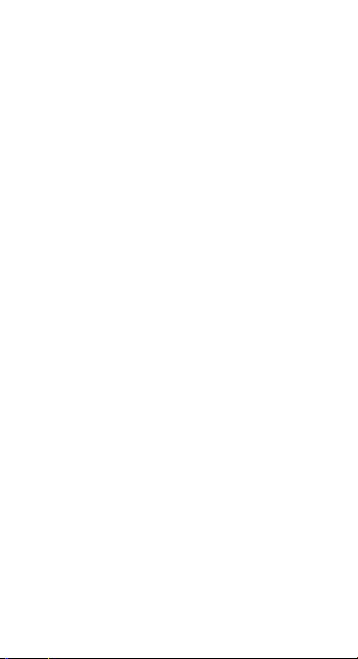
Android 10.0
user manual
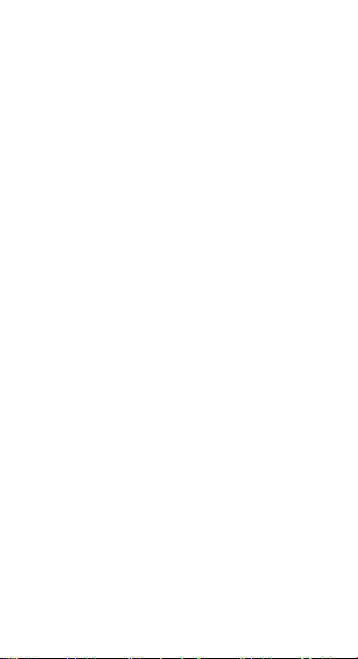
WELCOME
Congratulations on the purchase of your Mobile
phone. Your phone provides many functions which
are practical for daily use, such as a hands-free ,
loudspeaker, camera, MP3 player and ultra clear
video
You can read the ma nual to understand how to use
your mobile phone and experience the
well-established functions and simple operation
method. Pleas e use the original accessories in order
to achieve the best use of your device. Phone shall
not be responsible for any damage in the machinery
due to use of non-original accessories.
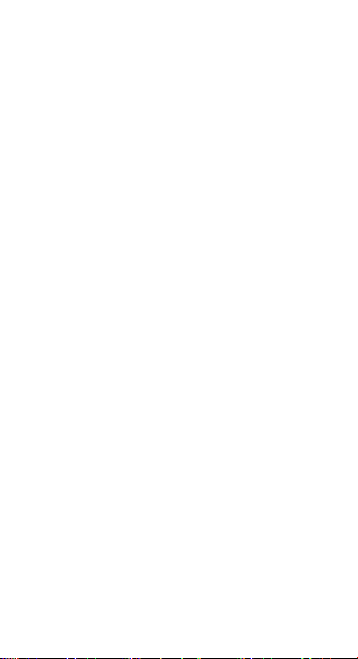
User precautions
Before using your handset, it is important that you
read the following recommendations:
•Minimize exposing your phone to water and any
other liquid. Keep your phone dry and avoid humid
spaces.
•Use only authorized accessories
•Do not try to open your phone.
•If the phone or any accessory is not working
properly, take it to a qualified service center.
•The use headphones or earphones for a prolonged
time (at high volume) may cause serious damage to
your hearing.
•Do not use the phone while charging.
•In extreme heat or cold: avoid temperatures below
-10 ° C / 14 ° F or above 40 ° C / 104 ° F.
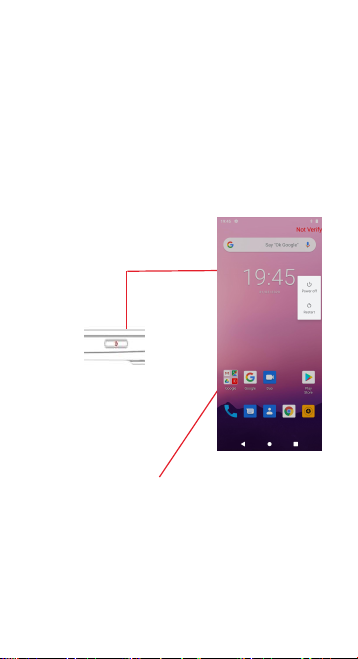
YOUR PHONE FUNCTIONS
CHARGE THE BATTERY
TURNING THE PHONE ON & OFF
Hold down the power
button to turn the phone
on.
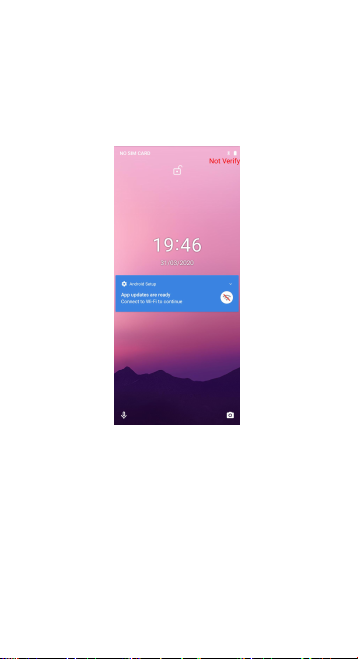
DIM, LOCK & WAKING THE PHONE
When the power is on and you want to dim the screen,
press the power button.
When the screen is dimmed and you want to wake the
phone, press the power button and slide your finger
from middle to right.
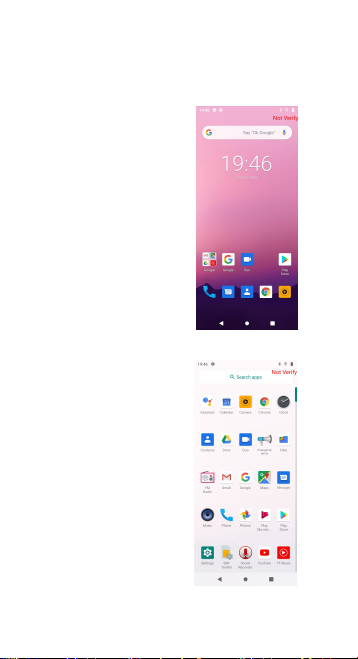
HOME SCREEN
1. Touch it to enterapp tray.
2.Touch an app tolaunchit
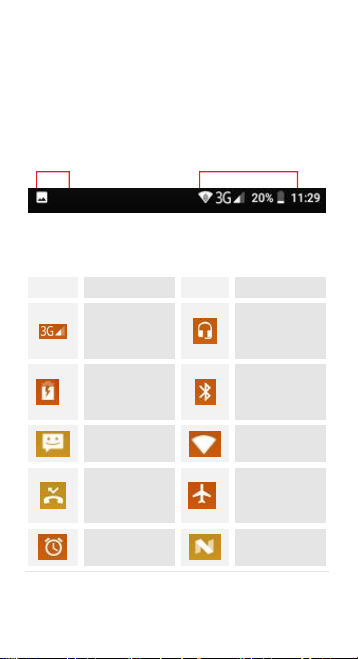
STATUS BAR
Icon
Statement
Icon
Statement
SIM
Network
signal level
Headset is
inserted
Indicates
battery
capacity
Bluetooth is
activated
Unread
messages
Wi-Fi is
connected
Missed calls
Airplane
mode is
activated
Alarm is
activated
USB is
connected
The status bar shows your phone’s status and
notifications. (Notifications are described on the next
page.)
Notification icons Status icons
Status icons
The following status icons may appear on your
screen:
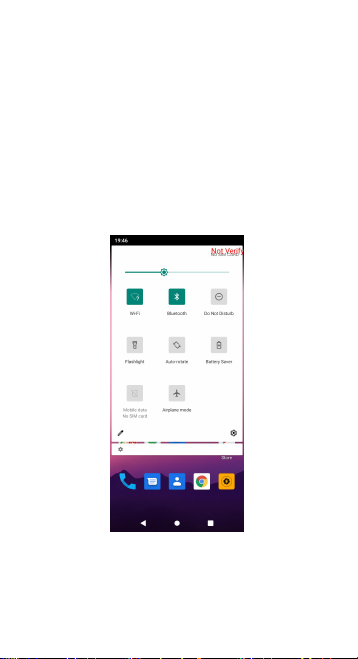
NOTIFICATION PANEL
The notification panel is your center for new events: like
new e-mail, voicemail, updates, and more.
Drag down to display notifications.
Touch a notification to respond

MAKE & ANSWER A CALL
1. From the Home screen, touch
2. Touch to show the dial pad
3. Dial a number, then touch
to initiate the call.
Answer a call
Drag to the right
Decline a call
Drag to the left
