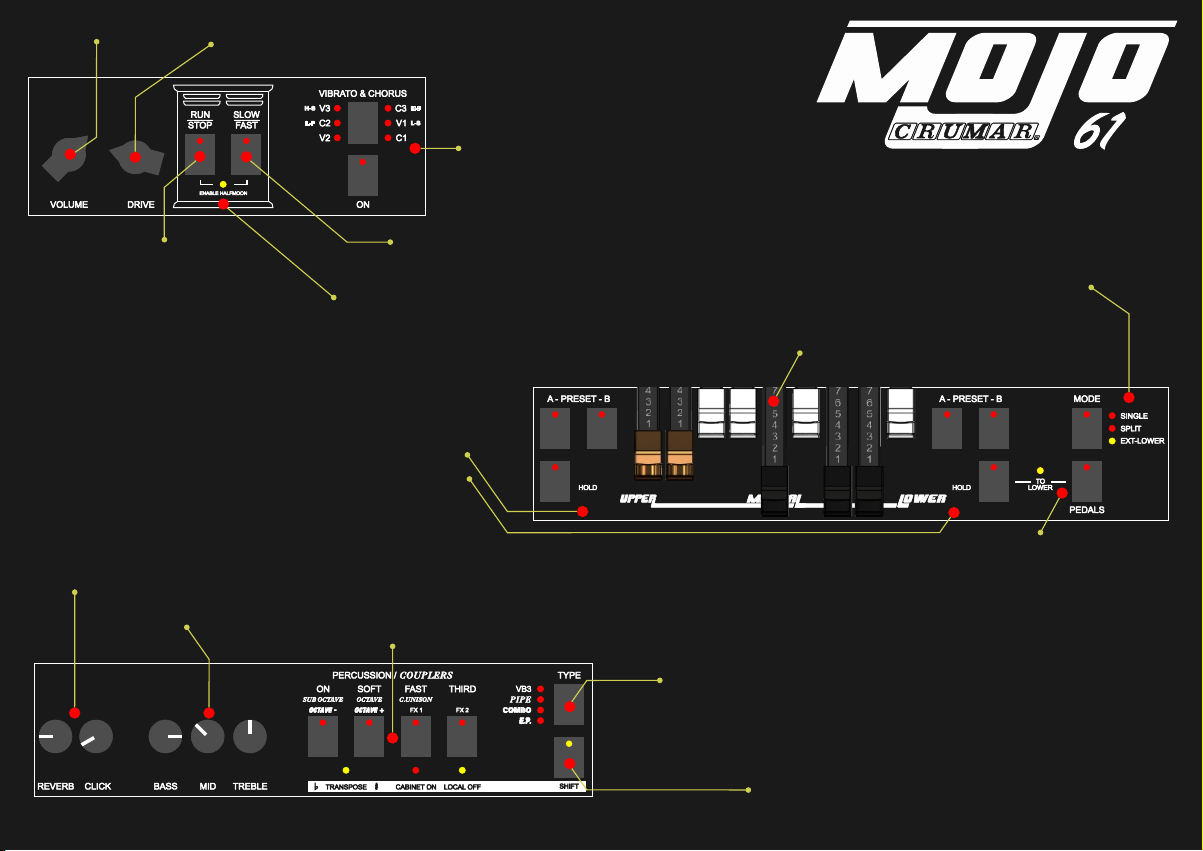
GENERAL VOLUME
ROTARY SPEAKER RUN/STOP
Run/Stop - press this button to stop
the rotation of Rotary Speaker effect.
Press again to re-start the rotation.
Led is lit when rotation is off.
PRESET & MANUAL SELECTION
This section is identical for upper and lower manual.
VB3 - two drawbar presets and one manual mode button.
Manual buttons are used to activate drawbars.
To store a drawbar preset: set the drawbars in the
desired position, press and hold the desired preset button.
Press and hold manual button to activate «HOLD»
function. In Combo and E.P. mode, these buttons
are used to switch between different variations of basic sounds.
REVERB AND CLICK
EFFECT KNOBS
EQUALIZATION
KNOBS
DRIVE
Adjust the overdrive level for rotary effect (VB3) or static amp
(all other sounds except Pipe Organ)
HALFMOON LED
Press RUN/STOP button along with SLOW/FAST
to enable Halfmoon support.
Led will lit and rotary buttons will be unresponsive.
PERCUSSION/COUPLERS/EFFECTS
This section has 4 buttons with different functions
based on the instrument selection: VB3 percussion,
Pipe organ couplers, octave +/- and effect1 & 2 when
an E.P. sound is active.
VIBRATO & CHORUS SECTION
Press the button «ON» to activate the effect.
Press the button on top to switch cyclically
between the vibrato/chorus options.
VB3 - 6 options.
COMBO «DeLuxe» - 4 options.
ROTARY SPEAKER SLOW/FAST
Press to switch between the two speeds
of the Rotary Speaker effect: chorale/tremolo.
INSTRUMENT TYPE SELECTION
Press this button to cycle between the four basic
sounds (VB3, Pipe organ, Combo Organ, Electric Piano)
from top to bottom. Pressing this button along with the
SHIFT button, cycles from bottom to top.
When a Combo or an E.P. sound is selected, you can
press one of the 4 preset buttons to switch between
different variations of basic sounds.
MODE SELECTOR
Press to switch between:
SINGLE - Single manual in VB3 mode.
SPLIT - Dual manual with split point in VB3 mode.
EXT-LOWER - Use with an external lower manual.
Allows taking control of lower drawbars without
switching the internal keyboard to the lower manual.
DRAWBARS
The reason why you have a
Mojo61! Used for all organ sound.
PEDALS AND PEDAL-TO-LOWER
Press pedals button to activate drawbars
for pedalboard. Press along with
MANUAL LOWER button to activate
the function.
SHIFT BUTTON
This is used in conjunction with other buttons for alternate
functions like transpose, cabinet on/off, local off, split point:
please refer to full user manual for details.
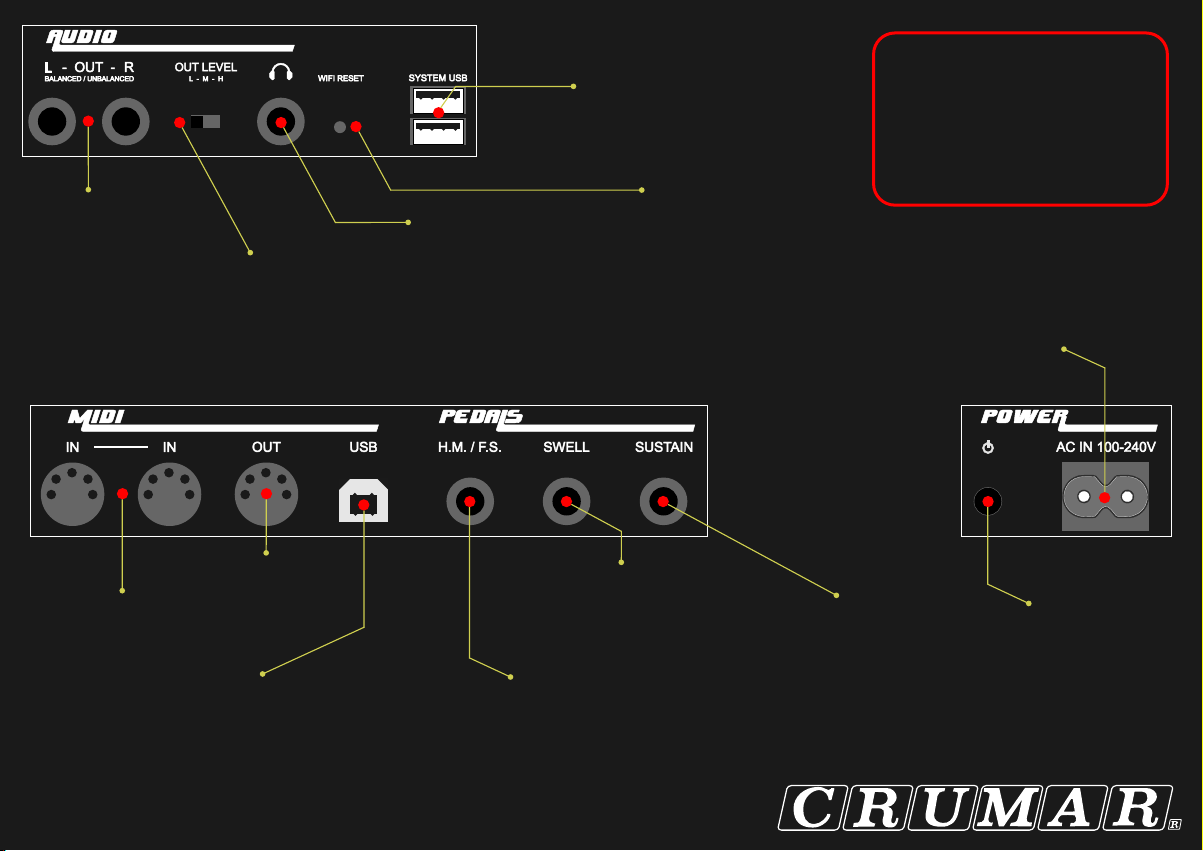
BALANCED OUTPUTS
Audio left and right TRS
balanced outputs.
Connect your amplification
system here;
please set «OUT LEVEL»
accordingly.
HEADPHONES OUT
CONNECTOR
OUT LEVEL SELECTION
«L» - consumer level 10dB.
«M» - professional level +4dB.
«H» - ONLY FOR OLD AMP SYSTEM.
Improper use of this setting can reduce S/N ratio.
SYSTEM USB PORTS
USB-host ports - use them to connect
USB class compliant MIDI controllers,
USB flash drives, WIFI module.
Max current draw: 300mA.
WIFI PASSWORD RESET
Just press the button
inside the hole in case
password is lost.
Getting Started
1. Connect AC cord.
2. Connect audio outs to your mixer/amp.
3. Connect all accessories you wish to use.
4. Push ON/OFF button.
5. Leds on the panel will lit.
6. Be sure to open the drawbars.
7. After 8 seconds, the instrument is ready to be
played.
AC MAIN PLUG INLET
From 100 to 240 VAC.
Suitable for every Country.
MIDI IN PORTS
2 Standard MIDI IN
cables plugs.
MIDI IN/OUT USB
Device type B USB port used to connect
Crumar Mojo61 to your computer for MIDI
input and output connectivity.
MIDI OUT PORT
Standard MIDI IN
cables plug.
EXPRESSION PEDAL INPUT
TRS Jack input - signal on ring
from 10k to 20k linear pot.
HALFMOON OR FOOT SWITCH
Here you can connect our dual
rail foot switch or our halfmoon.
Please note: be sure to use a foot
switch specifically made for Mojo61.
Please note: halfmoon can only be attached
to the optional Lower Manual for Mojo61.
Download the full PDF manual at www.crumar.it/support
SUSTAIN PEDAL INPUT
Used for sustaining
notes. In VB3 mode can be
set for rotary speeds too.
POWER ON/OFF
BUTTON
Fun starts here.
