Page 1

ToughTech™ Duo Users Manual
Models Covered:
ToughTech Duo-QR
ToughTech Duo-3SR
• RAID 1, RAID 0 and Single Drive operation modes.
• Default RAID 1 Mirroring to assure data integrity and protection on the road.
• Designed for optimal heat dissipation.
• Easy-release removable 2.5” drive sleds.
• Designed for Solid State (SSD) and standard SATA HDDs.
• QR Model offers eSATA, FireWire 800/400 and USB 2.0 host connectivity.
• 3SR Model offers eSATA, USB 2.0 and USB 3.0 host connectivity.
• FireWire is daisy-chainable with bus power (QR model only).
• New user friendly display menu, input selection and drive health monitoring.
• Uses S.M.A.R.T. (Self-Monitoring, Analysis and Reporting Technology) to track hard drive
health, alerting user of potential problems.
• User-selectable temperature, warning, and alarm settings (LEDs and audible).
• DC power available for USB & eSATA operation. Power adapter included.
• Drive sleds allow for drive insertion/removal without tools.
Page 2
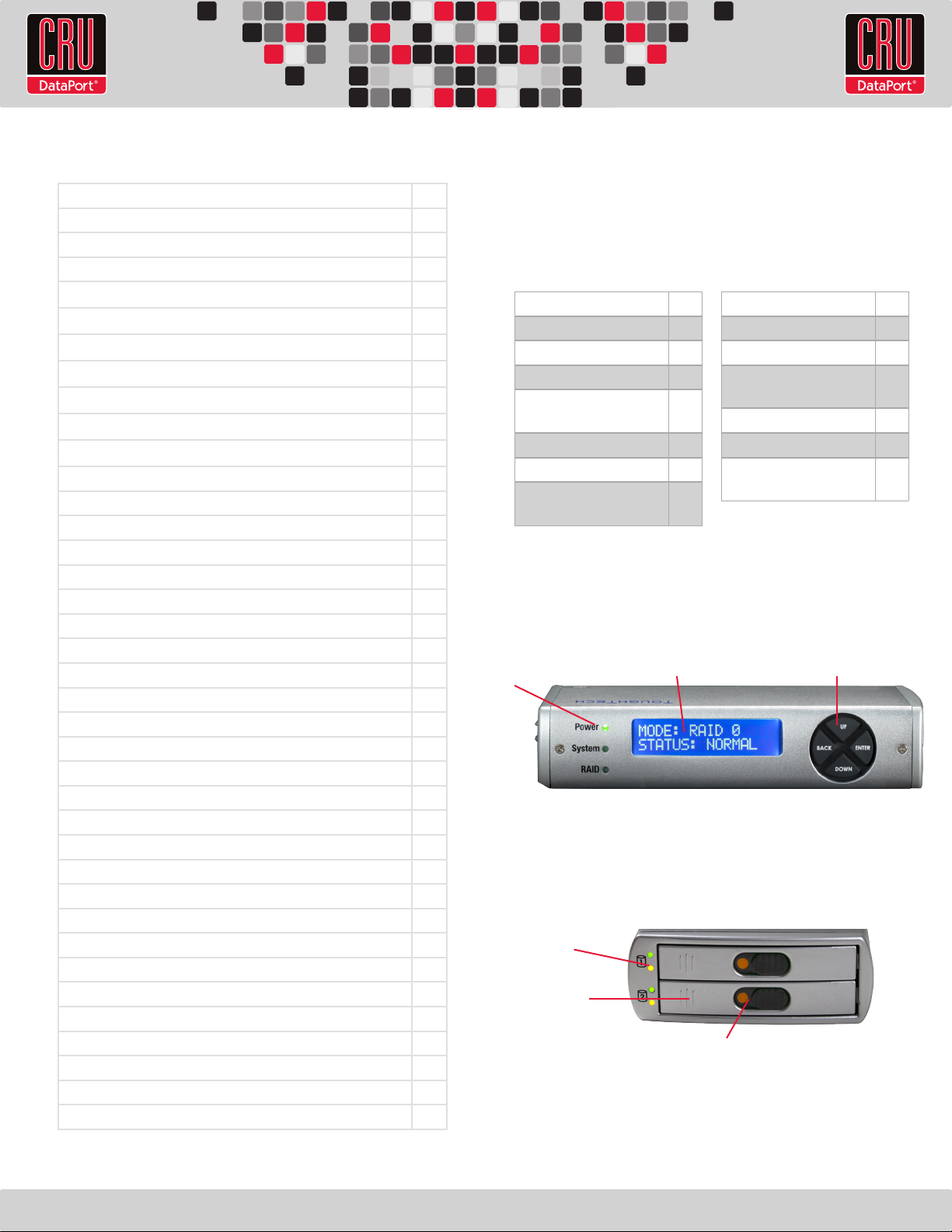
Table of Contents
1. Pre-Installation Steps
1. Pre-Installation Steps
1.1 Accessories 2
1.2 Identifying Parts 2
1.3 Consider your RAID Configuration 3
1.3.1 RAID 0 3
1.3.2 RAID 1 3
1.3.3 Single Disk Mode 3
2. Hardware Setup
2.1 Installing Hard Drives 3
2.2 Connecting and Powering ToughTech Duo 4
3. LED Behavior
4. LCD Menu Screens
5. Setting up the RAID
5.1 Creating a new RAID 4
5.2 Changing the RAID Type 5
6. Adding a New Disk
6.1 RAID 1 5
6.2 RAID 0 5
6.3 Single Disk Mode 5
7. Buzzer and Temperature Configuration
RAID is not a Backup 5
7.1 Configuration PIN 6
7.2 Buzzers 6
7.3 System Warning Buzzer 6
7.4 System Alarm Buzzer 6
7.5 RAID Warning Buzzer 6
7.6 RAID Alarm Buzzer 6
7.7 Temperature Sliders 6
8. Usage with Mac and Windows Operating Systems
8.1 Usage with Macintosh Computers 6
8.1.1 Compatibility 6
8.1.2 Mounting and Ejecting Volumes 6
8.1.3 Booting to the ToughTech 7
8.2 Usage with Windows Operating System 7
8.2.1 Compatibility 7
8.2.2 Mounting and Ejecting Volumes 7
9. Frequently Asked Questions
10. Technical Specifications
2
1.1 ToughTech Duo Accessories
Check the accessories with your ToughTech Duo or ToughTech Duo3SR. Please contact CRU if any parts are missing or damaged. The
box should contain the following items:
ToughTech Duo unit 1
Power adapter 1
eSATA cable 1
3
FW800 cable 1
USB 2.0 type A to A
cable
4
4
4
FW800 to FW400 cable 1
Screw kit 1
Quick Start Guide and
Warranty Information
ToughTech Duo -3SR unit 1
Power adapter 1
eSATA cable 1
USB 2.0 type A to A
cable
1
USB 3.0 cable 1
Screw kit 1
Quick Start Guide and
Warranty Information
1
1
1
1.2 Identifying Parts
5
Take a moment to familiarize yourself with the parts of the ToughTech
Duo. This will help you to better understand the remaining
instructions.
2
5
1
1. Unit Power, System, RAID LEDs
2. LCD Screen
3. Navigation Buttons
6
1
2
3
7
8
1. Drive Power and Drive Activity LEDs
2. Drive Sled Ejection Button
3. Slide Locks
3
Page: 2
Page 3

Rear of ToughTech Duo-QR
1
drives. If one drive were to fail, your data would still be preserved
3
on the other drive. After replacing a failed drive you can rebuild
the RAID on the fly so that your data is once again redundant and
secure.
1.3.3 Single Disk Mode
4
In this mode the unit will support a single drive.
1. FireWire Ports
2
2. eSATA/USB 2.0 Combined Port
3. Power Switch
4. Power Supply Input
Rear of ToughTech Duo-3SR
4
1
42
1. eSATA/USB 2.0 Combined Port
2. USB 3.0 Port
3. Power Switch
4. Power Supply Input
1.3 Consider your RAID Configuration
If you purchased ToughTech Duo with drives pre-installed and preconfigured, skip to Hardware Setup.
ToughTech Duo supports RAID 0, RAID 1 and a single drive. Consider
which configuration best suits your needs. All hard drives must be
initialized prior to use in the ToughTech Duo. It is not possible to add
a drive to ToughTech Duo and access pre-existing data on that drive.
The hard drive must be initialized by the unit, which will cause the
loss of all data on the drive. The drive(s) must be configured to RAID
0, RAID 1 or a single drive.
1.3.1 RAID 0
In this mode, the unit will configure the drives in a “striped”
RAID. This will split your data between the drives, offering faster
performance and allowing you to use the full capacity of the drives
in a single volume. However, this mode offers no protection for the
data; if either hard drive were to fail, all data would be lost.
NOTE: There is no way to convert a drive in Single Disk
Mode to RAID 1 without creating a new array which will
cause loss of the data on the hard drive.
2. Hardware Setup
2.1 Installing Hard Drives
ToughTech Duo is compatible with 2.5-inch SATA hard drives that are
no more than 9.5 mm in height. Follow these steps for installing or
removing a drive.
a. Push the ejection button. The handle will swing open.
b. Remove the drive sled and swing the side panel out.
c. Insert the drive with the label up.
d. Close the side panel. Ensure the panel is flush with the drive.
e. Secure the drive with the provided screws (optional).
f. Slide the drive sled back into the unit.
g. Close the handle and ensure the sled is securely in place.
NOTE: If any of the drives are inaccessible after
powering on the unit, try the following steps:
1. Turn off the power.
2. Remove the drive(s) in question.
3. Reinsert the drive(s).
4. Turn on the power.
Step a
1.3.2 RAID 1
In this mode, the unit will “mirror” the two drives for best data
protection. In this mode, you will work with a single volume equal
in size to the capacity of one drive. When you copy data to the
volume, ToughTech Duo will simultaneously write the data to both
Step b
Page: 3
Page 4

2.2 Connecting and Powering ToughTech Duo
a. Connect the data cable to the corresponding port on ToughTech
Duo.
NOTE: eSATA and USB 2.0 share the same port.
b. Provide power to the ToughTech Duo. There are two possible
ways to do this.
Option 1: If the FireWire host on your computer is powered,
ToughTech Duo can use FireWire for power (QR Model only).
Option 2: Plug the included AC adapter into the DC jack on the
rear of the ToughTech Duo. Plug the other end into a grounded
electrical outlet.
c. Plug the other end of the data cable to an available port on your
computer Ensure that the green power LED indicator is active.
NOTE: Not all hard drives support the Drive Activity LED
functionality in the same way.
3. LED Behavior
(see section 1.2 for locations of the LEDs on the unit)
Unit Power Glows green when the power switch in the “on”
position
4. LCD Menu Screens
(use the Navigation Buttons to change screens)
Mode/Status The RAID level used
Status of RAID: Normal or Degraded
Drive Status • OK: Indicates that the hard drive is in use
or ready to use
• No Disk: Indicates that the hard drive was
removed or not installed
• Unused: A new drive was installed and not
added to the RAID
• Failing: Indicates the drive is
malfunctioning. Possible causes of failure
message include an inability to recognize
the drive, a compatiblity problem, or
damaged sectors.
Drive Temp Displays temperature of the top and bottom
drives, as reported by S.M.A.R.T status
Change RAID
mode
Allows you to change the RAID level (see section
5.2)
5. Setting up the RAID
ToughTech Duo offers two options for RAID configuration as well
as single-disk mode. See section 1.3 for details on the available
options. Stop all data transfers before setting or changing RAID
types or rebuilding a degraded array. Failure to do so can result
in the loss of data. To set up or change the RAID type, disconnect
all data cables and reboot ToughTech Duo. After the unit has
initialized, the LCD will display the drives’ mode and status. You
can then reconnect to the computer.
System • LED is “off” by default
• Configurable (see sections 7.3 and 7.4)
• Glows AMBER when a drive reaches
a default temperature (50 °C), or a
temperature that you set.
• Glows RED when a drive reaches a default
temperature (55 °C), or a temperature that
you set.
RAID • LED is “off” by default
• Glows AMBER when the RAID is degraded
• Glows RED when the RAID has failed or is
invalid
Drive Power Glows GREEN when the drive is in the unit and
receiving power
Drive Activity Glows AMBER when the drive is being accessed,
either reading or writing from the drive.
5.1 Creating a New RAID
(Use the LCD and interface buttons to complete this step)
Follow these steps for setting up a new RAID if you did not purchase
your unit pre-configured.
a. Upon insertion of new disks, the LCD will read “Raid Error: not
a RAID set.”
b. Press “Enter” on the front interface twice.
c. The LCD screen will display “MAKE A NEW RAID?”
d. Select “YES.”
e. Select your RAID type (RAID 0 or 1)
f. The LCD screen will read “Will erase all data OK?”
Page: 4
Page 5

g. Select “YES.” The RAID is now created.
WARNING: Changing RAID levels will erase any data on
the drives. Make a backup copy of any data you wish to
keep before changing the RAID.
5.2 Changing the RAID Type
a. Press the Up button, for the “Change RAID Mode” screen.
RAID is Not a Backup
Because your ToughTech Duo features a redundant RAID mode
which protects against a hard drive mechanical failure, it is an
excellent part of any backup strategy. However, a RAID is not, in
itself, a backup strategy. Many things besides hard drive failure
can damage or erase your data:
Corruption caused by unexpected disconnection during data access
(e.g. a cable is unplugged during a data transfer, or the computer
crashes or loses power while writing to the drives)
b. Press the Enter button.
c. Press the Down or Up button to select the desired RAID type.
d. The screen will display “Will Erase all Data.” Selecting “OK”
will result in the loss of all data on the drives. (Ensure all data
is backed up prior to pressing OK.) If you’re ready to continue,
press Enter.
e. The new configuration will be selected and ToughTech will
reboot.
f. ToughTech has been configured and is ready for operation.
Follow the instructions for the appropriate operating system
usage instructions to initialize and format the drives.
WARNING: Any data on the new disk will be destroyed
when the drive is added to the RAID.
6. Adding a New Disk
6.1 RAID 1
In the event of a disk failure or removal for a RAID 1, the RAID
will continue to function in a degraded state. Add a new disk to
ToughTech Duo to rebuild the RAID.
• Corruption or destruction caused by viruses or other malware
• Sabotage by a disgruntled employee or acquaintance
• Theft or loss of your ToughTech Duo
• Natural disasters such as fire, flooding, etc.
Considering these possibilities, any single copy of your important
data must always be considered at risk. That’s why backing up is
so important. Follow the 3-2-1 backup rule. Your data should exist
in three different places on two different storage media and at
least one of those copies should be maintained offsite.
If you do not have an effective backup strategy, you may not be
able to recover your data, or the cost of recovery may be quite
expensive. Our warranty does not cover costs associated with data
loss (nor do the warranties of other hard drive manufacturers).
We know it would be heartbreaking to lose your data, so please
plan accordingly!
6.3 Single Disk Mode
In the event of a drive failure in Single Disk mode, all data will be
lost. Single Disk mode allows usage of a single hard drive. If a second
drive is added later, it cannot be combined with the first disk, nor will
it provide the option of two individual disks to be seen by the host
computer. It will allow the option to create a new RAID using both
disks, though this will destroy any data on both disks.
After the new drive has been detected ToughTech Duo will ask to add
a new disk. Press the Enter button to select “YES” to add the disk.
The disk will be added to the RAID and the RAID will begin to rebuild.
The LCD screen will display the percent complete for the rebuild.
Rebuild times vary; a 1TB hard drive takes just over 3 hours to rebuild.
6.2 RAID 0
Never remove a drive from a RAID 0 as this will cause the loss of
all data. In the event of a disk failure for a RAID 0, the RAID will be
destroyed. Add a drive and then press the Up button to create a new
RAID. Follow the display prompts to build a new array.
7. Buzzer and Temperature Configuration
If you would like to set a password for security, enable or disable
audible alarms, or change the temperature thresholds for heat warnings
and alarms, you may do so using a free software utility known as
Configurator. To download the Configurator software and user’s
manual, please visit www.wiebetech.com/software/configurator.php.
WiebeTech is a brand of CRU.
NOTE: To configure your ToughTech Duo-QR, you must be
connected via FireWire or USB 2.0. To configure your ToughTech
Duo-3SR, you must be connected via USB 2.0 and use the eSATA/
USB 2.0 combined port on the Duo unit.
Page: 5
Page 6

7.1 Configuration PIN
7.5 RAID Warning Buzzer
This feature allows you to set a PIN to prevent unauthorized
configuration. The default PIN is 0000. ToughTech Duo only requires
you to enter a PIN if a different value has been set.
NOTE: Some features of the Configurator are not
applicable to ToughTech Duo. Examples include the
fan kick-on and Enclosure Temp setting.
7.2 Buzzers
Place a check in the boxes to indicate which warning/alarm buzzers
you want to be activated.
7.3 System Warning Buzzer
This buzzer will sound when a drive reaches a default temperature, or
a temperature that you set (see section 7.7).
As a visual alert, the “system” LED will glow amber when the
temperature is reached.
This buzzer will sound when ToughTech Duo is in degraded RAID
mode (i.e. a drive has failed and is in need of rebuild, or the RAID is
currently rebuilding). The “RAID” LED will glow amber if this occurs.
7.6 RAID Alarm Buzzer
This buzzer will sound when the RAID has failed or is invalid. The
“RAID” LED will glow red if this occurs.
7.4 System Alarm Buzzer
This buzzer will sound on one occasion:
• When a drive reaches a default temperature or the
temperature that you set (see section 7.7).
7.7 Temperature Sliders
When your ToughTech Duo reaches a certain temperature, the System
LED lights up, and buzzers will sound (unless you configure them
not to do so). You may want to change these default temperatures
according to your environment. With these “sliders,” you can change
the default temperatures of the:
• Drive Temperature Warning
• Drive Temperature Alarm
8. Usage with Mac and Windows Operating Systems
8.1 Usage with Macintosh Computers
8.1.1 Compatibility
ToughTech Duo requires no drivers for operation with OS X.
8.1.2 Mounting and Ejecting Volumes
When you connect the unit to the Mac for the first time and turn
on the power, you’ll probably see a message saying that the disk is
unreadable. This is because you must format the volume before using it. The easiest way to do this is to use Mac OS X’s Disk Utility.
If you plan to use the unit on both Macs and PCs, select “MS DOS
File System” as the format type. If you only plan to use the unit on
Macs, then select “Mac OS Extended”. After the volume is format-
Page: 6
Page 7

ted, an icon representing the drive volume will appear (“mount”) on
the desktop. You can now use the volume just like an internal hard
drive.
Eject the volume before powering down the
unit by dragging the volume’s icon to the trash
bin, or by selecting the volume then pressing
Command-E. Shutting down the unit without
first ejecting the volume can result in data loss.
8.1.3 Booting to the ToughTech
Some Macs support booting from FireWire devices. To activate
this feature, you must first install OS X on the external volume. The
easiest way to do this is to clone an existing system drive using
a drive cloning utility. Next, go to System Preferences --> Startup
Disk. A window will list the available bootable volumes. Select the
volume from which you wish to boot. Another method is to hold
down the Option key during startup. A screen should appear that
allows you to select the volume you wish to use. This is useful if
you wish to boot from your ToughTech only some of the time.
8.2 Usage with Windows Operating System
sage such as “The disk is in use and could not be ejected. Try
quitting applications and try again.”
It could be a background application like Sherlock or the Finder.
This is not a defect or issue caused by the WiebeTech device. Try
invoking the Force Quit feature in OS X to see what software may
be running. For Windows XP, the equivalent command is CTRL-ALTDEL.
Drives connected to the computer via eSATA cannot be ejected in
Windows the way FireWire drives can. However, freeware utilities
are available on the internet that provide a similar function.
Q: I’ve attached my ToughTech Duo and can see the volume,
but it shows up twice. Which one is real?
A: If you are seeing your ToughTech volume mounted twice, chances
are the unit is connected to the computer using both the eSATA
and FireWire connections. When this is the case, the OS may
attempt to mount the ToughTech twice resulting in two volumes
appearing. Simply turn off the ToughTech and unplug one of the
connections to resolve the problem.
8.2.1 Compatibility
ToughTech is compatible with Windows XP, Vista, and Windows 7.
No drivers are needed.
8.2.2 Mounting and Ejecting Volumes
Before you can use your ToughTech, you must first format the
drives into a volume. Use Disk Management, which you can find by
right-clicking on My Computer then selecting Manage. Select NTFS
for the format type. If you wish to format FAT-32 for cross-platform
compatibility, you will need to use a third-party utility to do so.
Windows XP will not create FAT-32 volumes larger than 32GB.
After the volume is formatted, an icon representing the drive volume will appear in My Computer. You can
now use the volume just like an internal
hard drive.
If ToughTech is connected to your computer via FireWire or USB,
always eject the device by clicking the taskbar “eject” icon before
turning off power or unplugging the data cable. Failing to do so
could result in data corruption on the drive. When connecting via
eSATA, you will not be able to eject in this way. However, it is
possible to disable the device using Device Manager. Whether or
not you choose to disable the device in this way, always make sure
the drives are not being accessed before shutting off ToughTech to
avoid data loss.
9. Frequently Asked Questions (FAQ)
Q: Why won’t the computer let me eject or unmount my drive?
A: There may be a software application running in the background
with an active link to the drive. Sometimes, you may see a mes-
Q: Why does my eSATA device appear as a Parallel SCSI
device in System Profiler?
A: The “Serial ATA” tab in System Profile shows devices attached
to the internal SATA bus, but not always devices attached to an
eSATA host card. Sometimes these devices will appear under the
heading “Parallel SCSI” instead. This is entirely normal and does
not indicate a problem with the device or its drivers.
Q: What hard drives work with ToughTech Duo?
A: ToughTech Duo accepts 2.5-inch SATA hard drives that are no more
than 9.5 mm in height.
Q: Will this product work with hard drives larger than 2.2TB?
A: Yes, assuming the rest of your configuration (e.g. OS, BIOS, host
drivers) supports large volumes, this product is compatible with
drives larger than 2.2TB.
Q: The Drive Activity LED on my ToughTech Duo isn’t lighting
up. Is there something wrong with my unit?
A: Not all hard drives support the Drive Activity LED functionality in
the same way. For example, some drives, such as some models of
Solid State Drives do not report drive activity at all.
Q: Can I use bus power with ToughTech Duo-3QR?
A: No. USB 3.0 does not provide enough power to power both drives
and the RAID engine.
Page: 7
Page 8

10. Technical Specifications
Product name/code ToughTech Duo-QR and
ToughTech Duo-3SR
Interface Types &
Speeds
RAID Levels
Supported
eSATA - up to 3.0 Gbps
Dual FireWire 800 (400 compatible) - up to 800
Mbps (QR Model only)
USB 2.0 - Up to 480 Mbps
USB 3.0: up to 5.0 Gbps (-3SR models only)
RAID 0 (striped) or RAID 1 (mirrored)
FCC Compliance Statement: “This device complies with Part 15 of the FCC rules. Operation is
subject to the following two conditions: (1) This device may not cause harmful interference, and
(2) this device must accept any interference received, including interference that may cause
undesired operation.”
This equipment has been tested and found to comply with the limits for a Class B digital device,
pursuant to Part 15 of the FCC Rules. These limits are designed to provide reasonable protection against harmful interference when the equipment is operated in a home or commercial
environment. This equipment generates, uses, and can radiate radio frequency energy and, if not
installed and used in accordance with the instruction manual, may cause harmful interference
to radio communications. Operation of this equipment in a residential area is likely to cause
harmful interference in which case the user will be required to correct the interference at this
own expense.
In the event that you experience Radio Frequency Interference, you should take the following
steps to resolve the problem:
Drive Compatibility All 2.5” SATA hard drives that are no more
than 9.5mm high
Power Switch 2 position: on/off
Operating System
Requirements
Windows 7, Vista, or XP
Mac OS X
Linux distributions using kernel version 2.4 or
above
Compliance FCC, CE, RoHS
Product Weight 1.65 pounds with drives, 1.05 pounds without
drives (excluding accessories)
Product Dimensions 159mm L x 89mm W x 35 mm D
Warranty 2-year limited warranty. See warranty
statement for details and limitations. We don’t
want anything to go wrong with your CRU
product. But if it does, tech support is standing
by and ready to help. Contact us at www.
cru-dataport.com/technical-support/customertechnical-support.php
ToughTech is a trademark of CRU Acquisitions Group, LLC. Other marks are the property of
their respective owners. © 2011 CRU Acquisitions Group, LLC. All rights reserved.
1) Ensure that the case of your attached drive is grounded.
2) Use a data cable with RFI reducing ferrites on each end.
3) Use a power supply with an RFI reducing ferrite approximately 5 inches from the DC plug.
4) Reorient or relocate the receiving antenna.
Product Warranty
CRU warrants this product to be free of significant defects in material and workmanship
for a period of two years from the original date of purchase. CRU’s warranty is nontransferable and is limited to the original purchaser.
Limitation of Liability
The warranties set forth in this agreement replace all other warranties. CRU expressly
disclaims all other warranties, including but not limited to, the implied warranties of merchantability and fitness for a particular purpose and non-infringement of third-party rights
with respect to the documentation and hardware. No CRU dealer, agent, or employee is
authorized to make any modification, extension, or addition to this warranty. In no event
will CRU or its suppliers be liable for any costs of procurement of substitute products
or services, lost profits, loss of information or data, computer malfunction, or any other
special, indirect, consequential, or incidental damages arising in any way out of the sale
of, use of, or inability to use any CRU product or service, even if CRU has been advised of
the possibility of such damages. In no case shall CRU’s liability exceed the actual money
paid for the products at issue. CRU reserves the right to make modifications and additions
to this product without notice or taking on additional liability.
A9-000-0003 Rev 1.1
Page: 8
